Route Management Software Frequently Asked Questions
With Route4Me, you can easily store and manage your last mile optimized and scheduled routes. Specifically, you can use Route4Me’s Route Editor to open, edit, dispatch, and track progress on individual routes. Additionally, you can use Route4Me’s Routes Map to simultaneously open and manage multiple routes on the same map, move stops between routes, track drivers and vehicles, reschedule routes, and more. Furthermore, with Route4Me’s Routes List, you can easily store hundreds of thousands of routes in a centralized database with flexible business route management software settings.
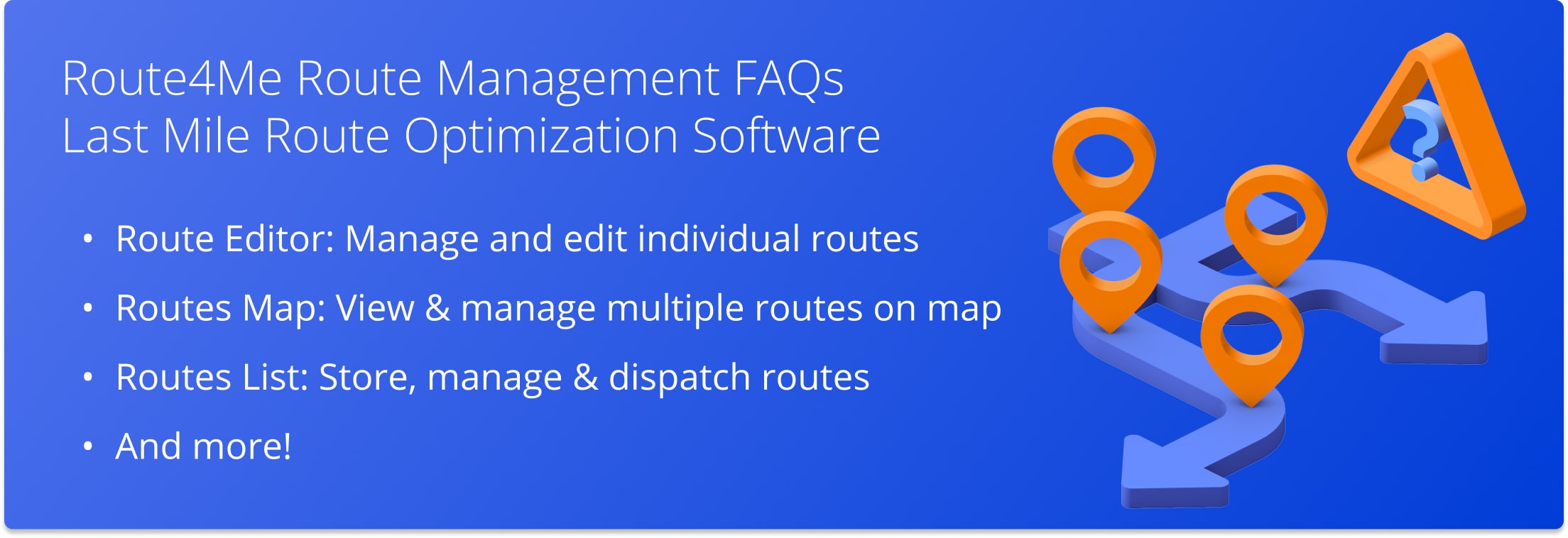
You can update route destination attributes and customer information on any route using Route4Me’s Route Editor. The Route Editor allows you to edit all adjustable parameters, settings, and details of any destination on any planned route. Once the route is planned, you can open this route in the Route Editor from the Routes List and the Routes Map. To open the preferred route, left-click on the route, or right-click on the route and then select “Open Route” from the menu.
Update Route Destination Attributes on the Web Platform
In the Route Editor, click on the route destination you want to edit to open its Destination Editor. Use the Destination Editor to update the available route destination attributes and customer information.
Most destination details are editable and can be easily adjusted. Click on the field you want to update and then input the preferred value(s). Use the “Address” section in the Destination Editor to adjust such destination attributes as the address, stop type, etc. Use the “Customer” section in the Destination Editor to adjust the associated customer information.
Mange Route Destinations on Mobile Route Planners
All route destination attributes and customer information updates made from the Route4Me Enterprise Route Management Software can be automatically synced across Route4Me’s iOS Route Planner and Android Route Planner apps in real-time.
If you liked this request for proposal (RFP) post about how to update route destination attributes, check out more Q&As!
You can add depots by including an additional column in your spreadsheet file to indicate the depot locations. The header of the column will spell “depot” or “is_depot”. Put in “1” in the fields of the column corresponding to your depots. All other locations will be marked with “0”.
Our enterprise route planner software is very fast, but sometimes larger routes take more time to plan because the amount of time to find the addresses and all the driving directions between each address is more time-consuming. Generally, the mathematical optimization part takes several seconds, with a majority of the remaining processing time being spent on retrieving turn-by-turn directions and distances between each stop.
No. Route lines are pre-assigned by the system and are randomly generated at this time.
When you duplicate a route, only the origin address and all the destinations on the route are cloned into the duplicate route.
Yes, Route4Me’s route optimization software enables you to select the route start point in multiple ways and for different types of routes. For example, you can manually select the depot or start point for each route individually. Or create a spreadsheet in which you can specify the preferred Depot address for your route. Moreover, Route4Me’s route planner allows you to manually define the depot for a single route or multiple routes generated by a single optimization.
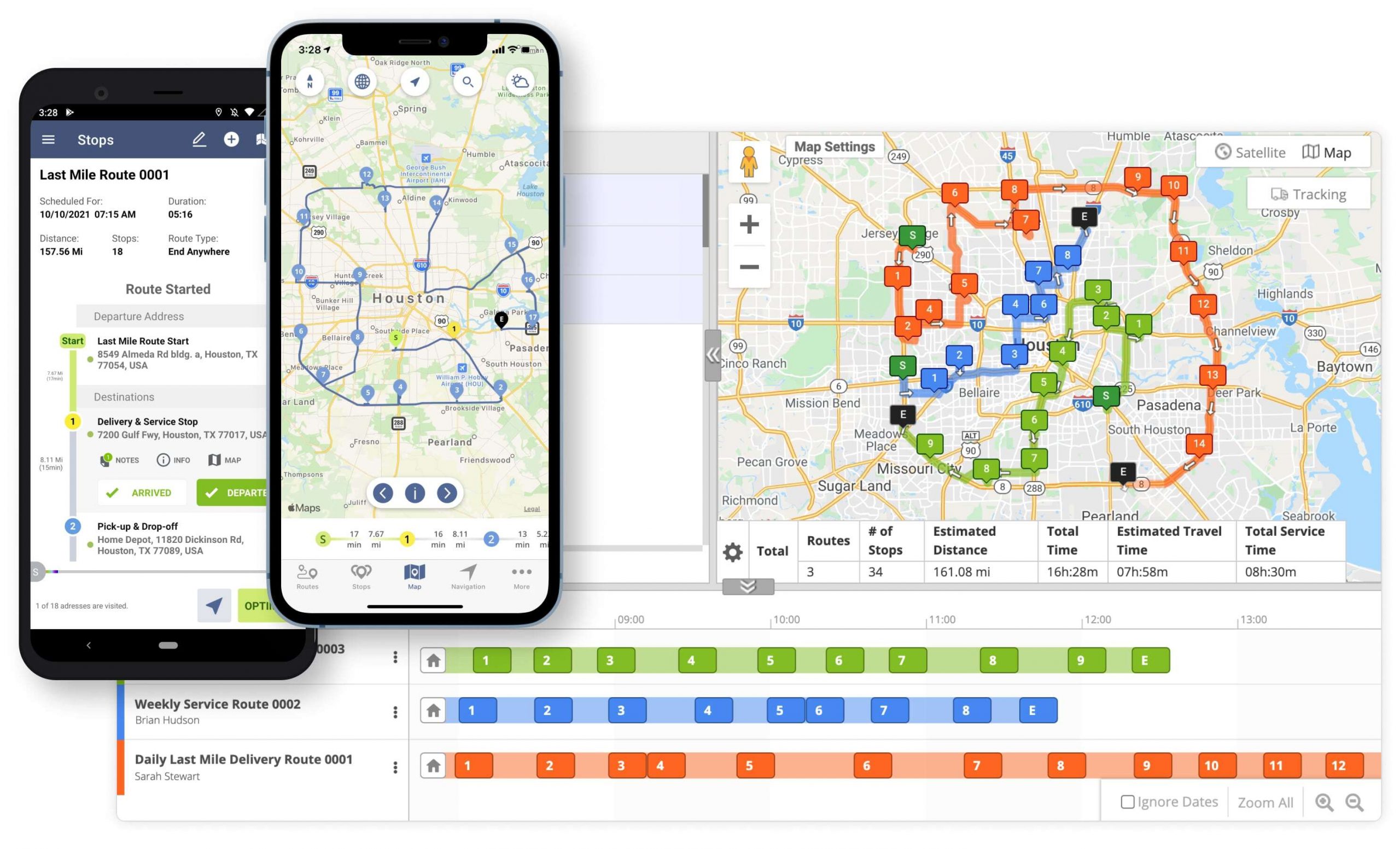
Select the Route Start Point for Single Driver Routes
When you plan single driver routes, you can select the depot address in multiple ways.
The first and easiest method to select the route start point is by letting our system do it for you. When planning a new route, the first address you pin on the Interactive Map Editor or the first location from your uploaded file will automatically become the departure location of your route.
Alternatively, you can define the depot address right in the spreadsheet file containing your routing data.
Furthermore, it’s also possible to add the preferred departure address when specifying the route parameters. Plus, you can always go back and manually adjust the depot address of any already planned and optimized route.
Learn more about:
- Route4Me’s spreadsheet requirements
- Choosing the departure depot and the return depot when planning routes
Select the Departure Point(s) for Multi Driver Routes
In contrast, the multi-driver route optimization offers you new layers of flexibility in terms of the departure addresses of your routes. While creating routes for multiple drivers simultaneously, you can either:
- Choose the same depot for all planned routes
- Select a separate depot for each individual route
This route optimization type will generate the most efficient routes for multiple drivers heading out of the same warehouse. In short, you’ll simultaneously plan multi-driver routes with the same route start point.
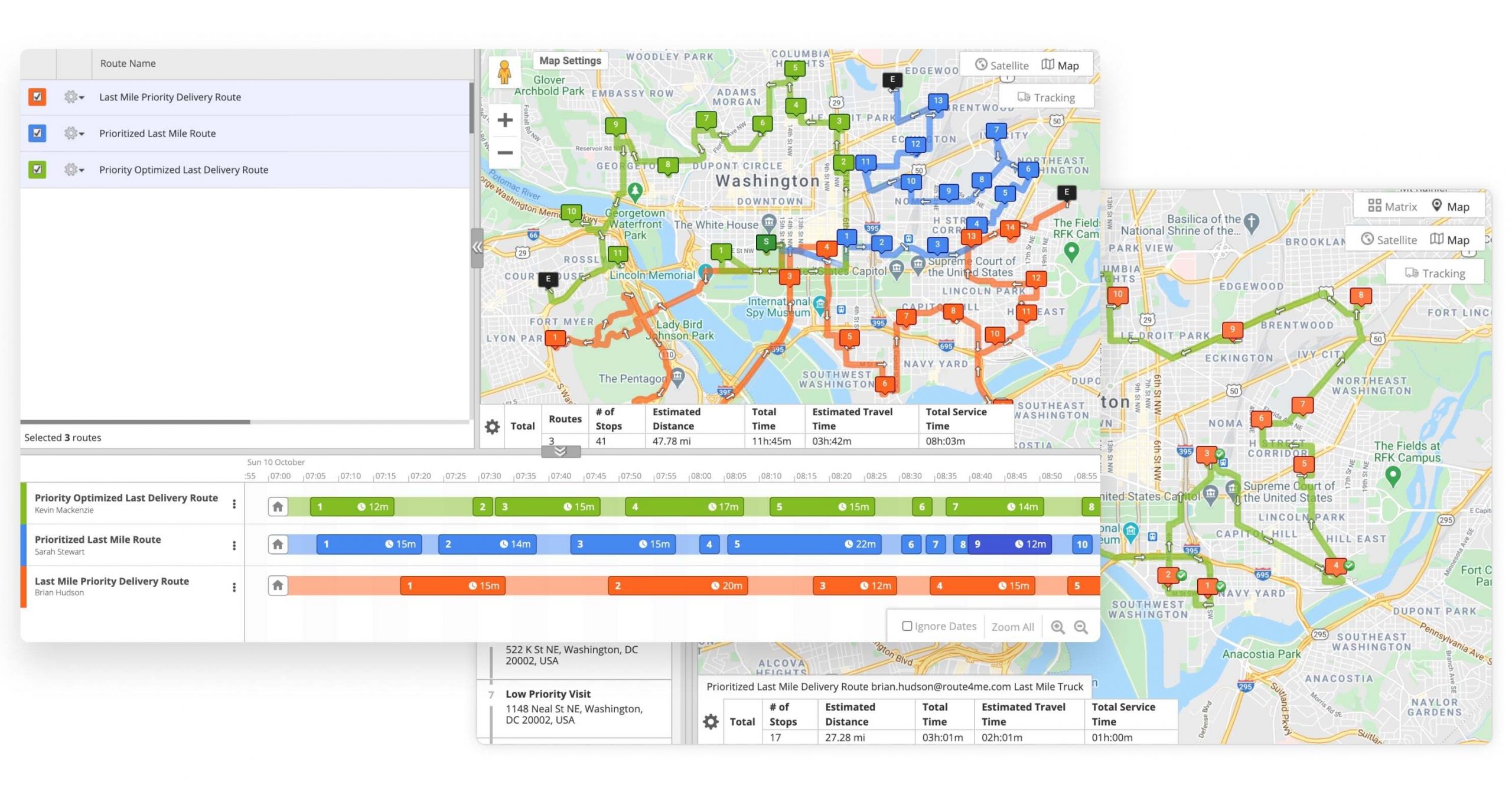
Similarly, Route4Me’s Multiple Depot Add-On enables you to plan routes for multiple drivers at the same time. Moreover, with this feature, you are also able to input individual departure addresses for each route.
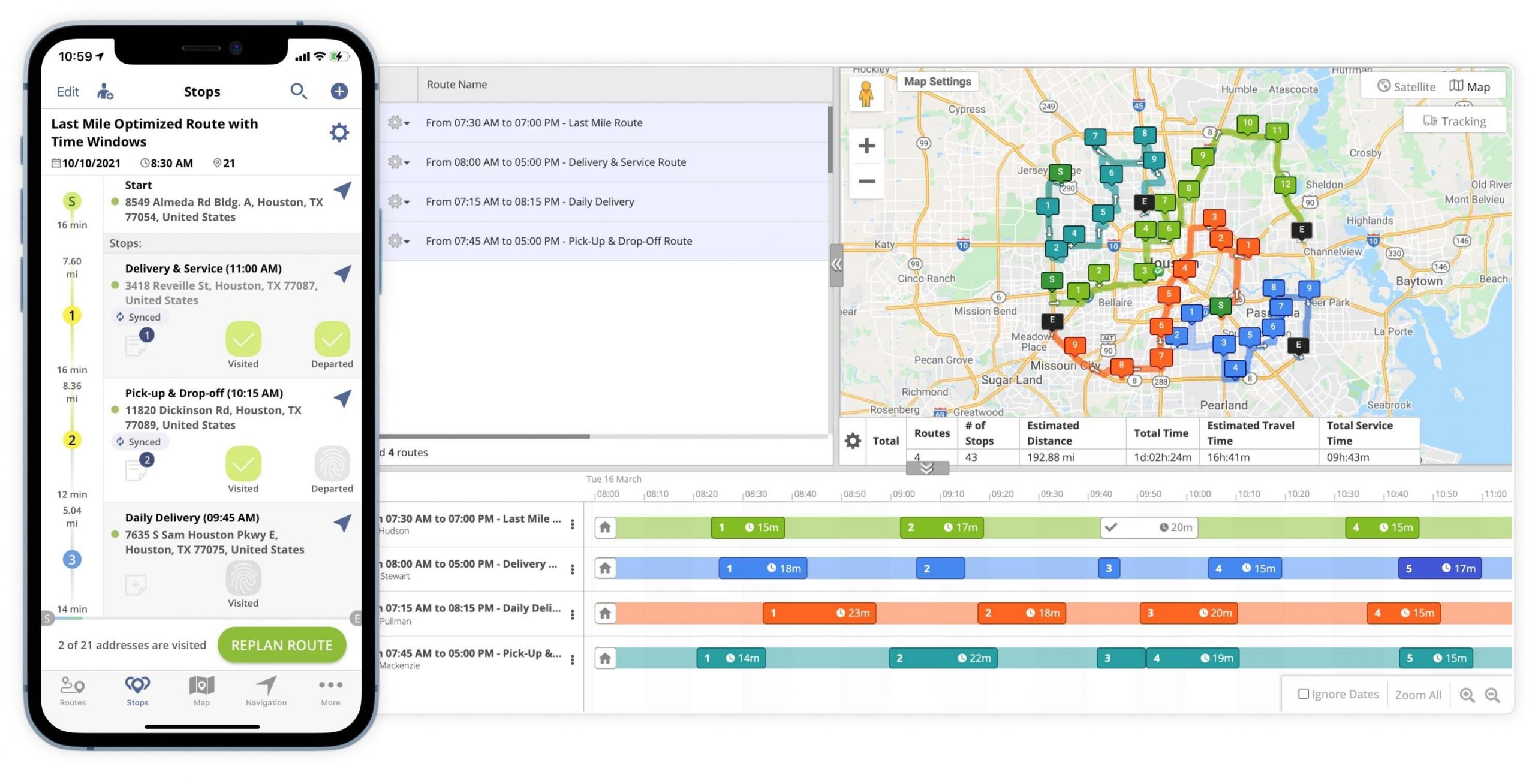
If you liked this request for proposal (RFP) post about how to select the route start point for different routes, check out more Q&As!
Yes, the Route4Me route optimization software enables you to plan new routes without having to give up on any of your existing routes. Furthermore, Route4Me’s route planner allows you to plan as many optimized routes as your growing last mile or middle mile business may require to meet the needs of your expanding customer base.
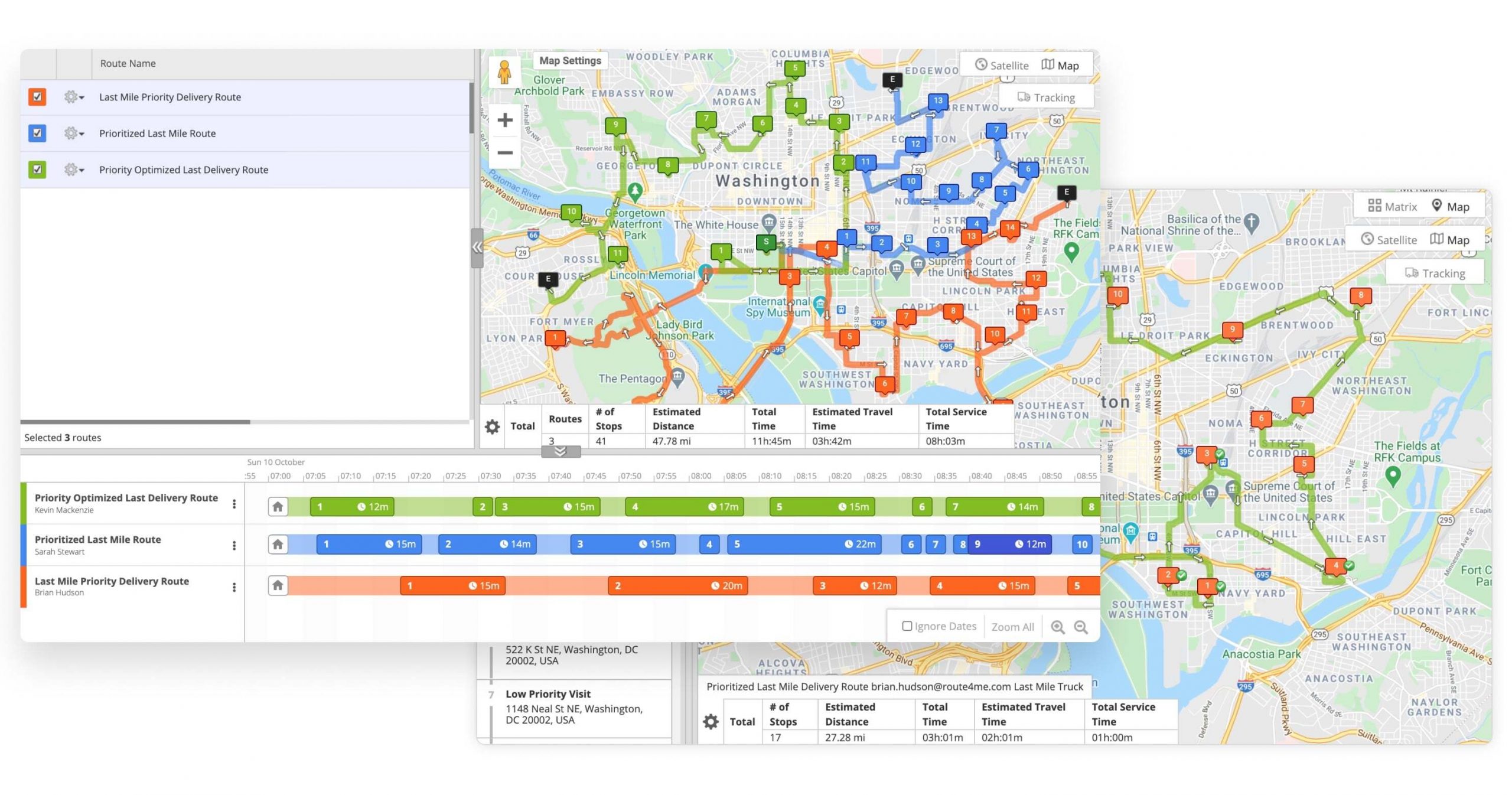
Route4Me also facilitates data import. You can import previously planned routes from any route planning system your company used in the past. As a result, you can keep your old routes and plan new ones with Route4Me. Moreover, Route4Me’s Telematics Gateway helps you connect to any telematics vendor in the market. This way, you can easily import different types of GPS, route, or driver data and even entire routes into our system.
With Route4Me, you can add new routes to your existing routes using multiple route optimization and route management tools. Plus, you can safely store all your planned routes in your Routes List and Routes Map. Also, you can sync your routes across all devices associated with your account.
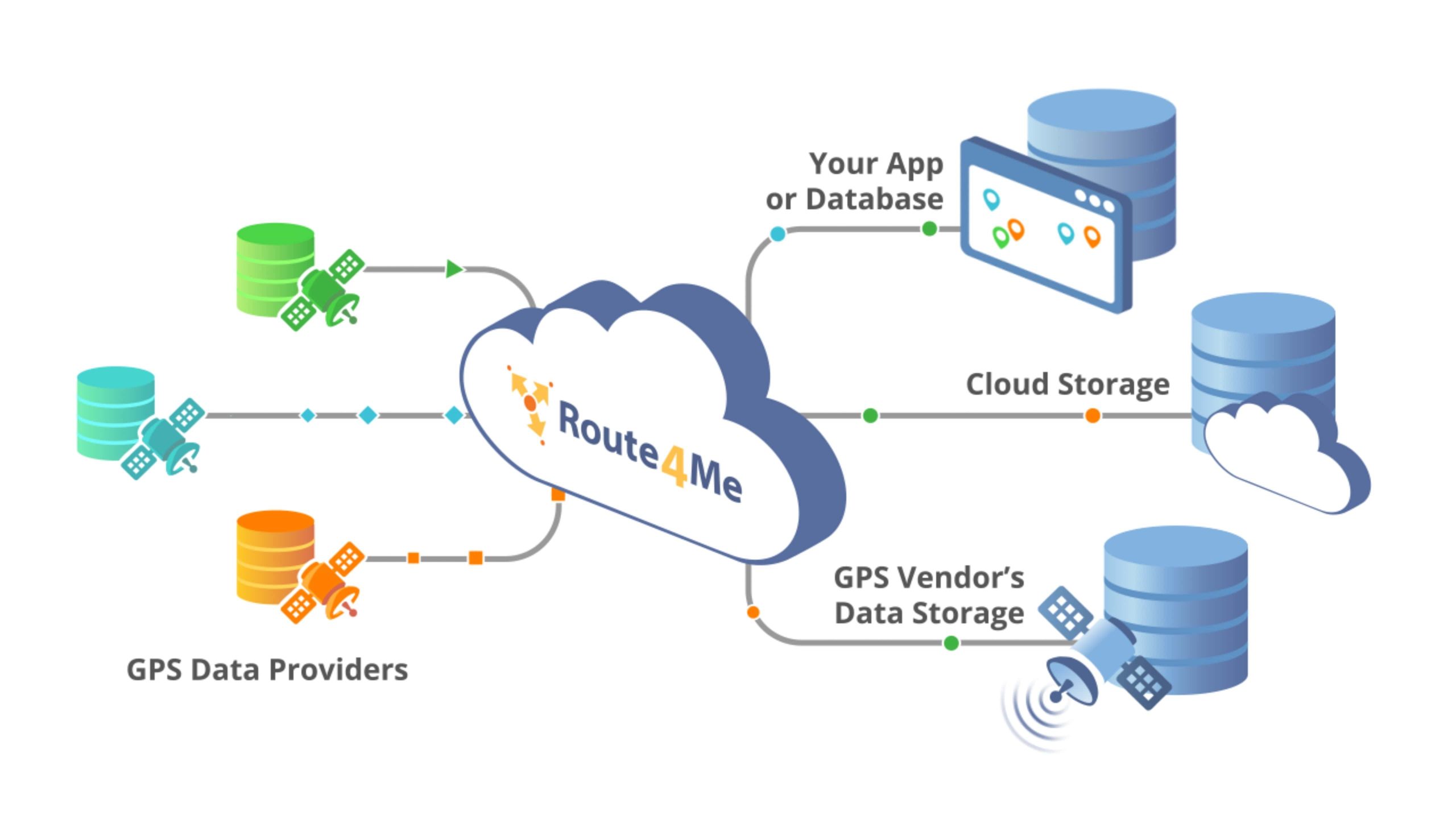
How to Plan New Routes With Route4Me’s Route Planning Software
When it comes to planning and optimizing new routes, you can choose from multiple options. From territory-based route planning to different types of route optimizations – with Route4Me’s dynamic routing software, you can do it all. For example, you can fine-tune new routes that:
- End at the most optimal stop (end anywhere)
- End at the same stop where they started (round trip)
- Have manually-sequenced stops (disabled optimization)
- Prioritize distance over time (or vice versa)
- Have different constraints in terms of maximum route duration, revenue, dynamic loaded cubic volume, etc.
- And a lot more!
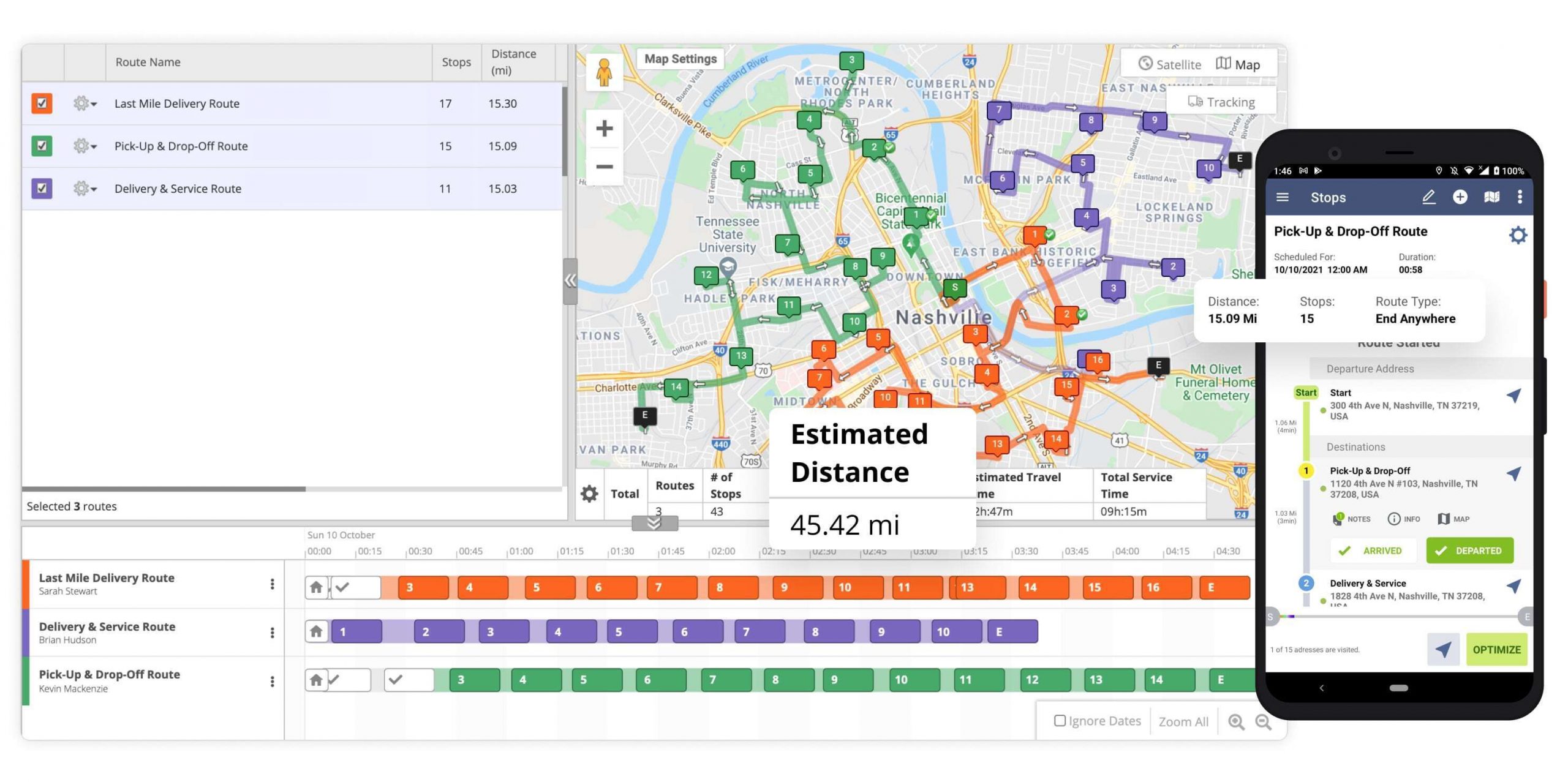
Furthermore, Route4Me’s trusted route management software allows you to also merge your routes right on the Routes Map. This comes in handy whenever you need to combine multiple routes into one and create a single new optimized route containing the addresses from all the merged routes in the most optimal sequence.
If you liked this request for proposal (RFP) post about how Route4Me allows you to plan and store new routes, check out more Q&As!
Yes, Route4Me’s maps display multiple types of routing distances. Moreover, Route4Me is a web-based software as a service (SaaS) route optimization solution that uses only up-to-date digital maps. With Route4Me’s maps, you can get details on all types of route planning parameters! The interactive map displays routing distances such as the estimated and actual route distance, accurate ETAs, and many more.
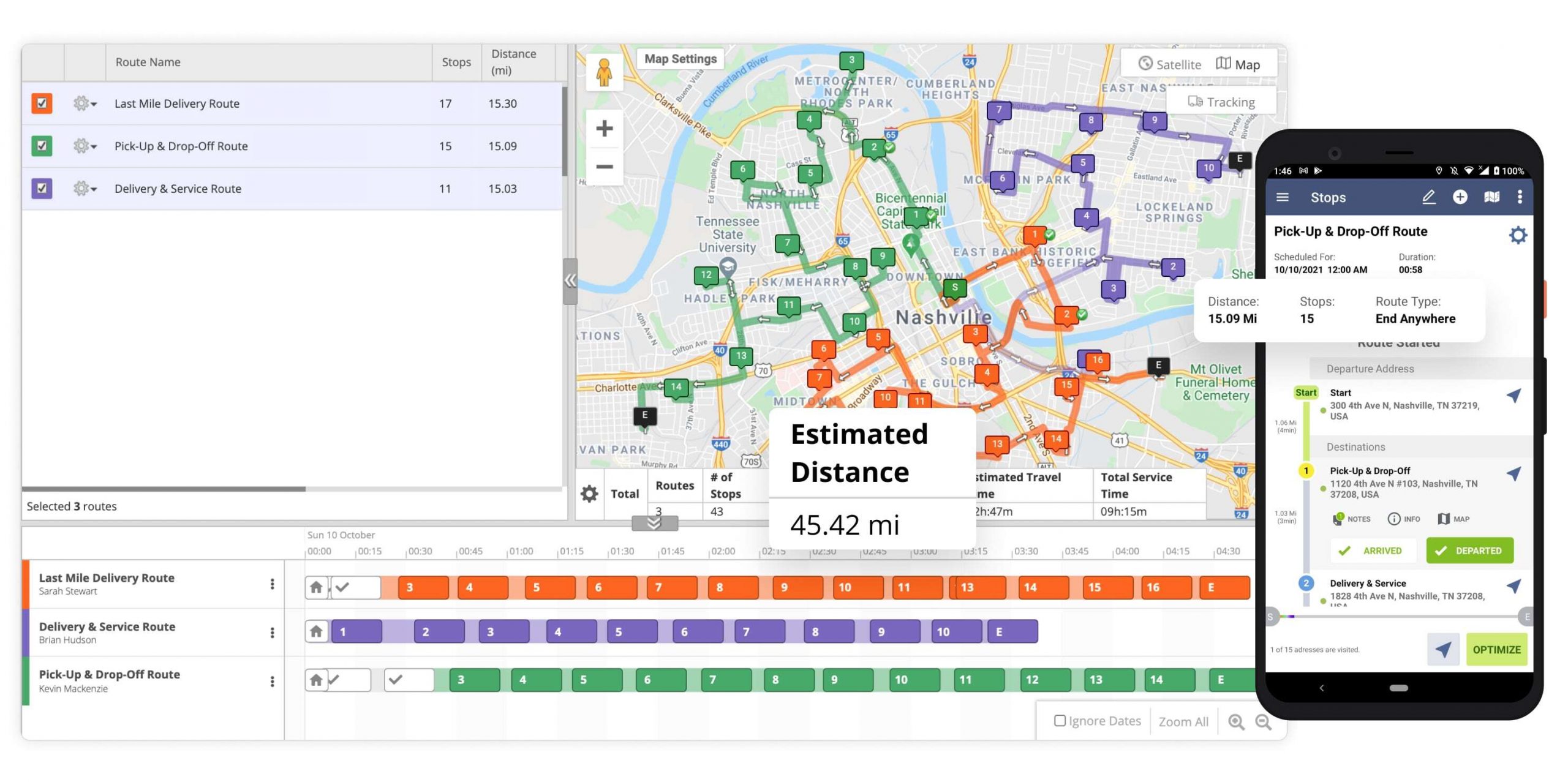
Routing Distances on Route4Me’s Maps
Route4Me’s maps enable you to view not only the total distance of a given route but also:
- The distance from the depot to any stop on the route
- The distance from one address to the next one
- The dynamic distance that can change depending on the live route modifications
- And more
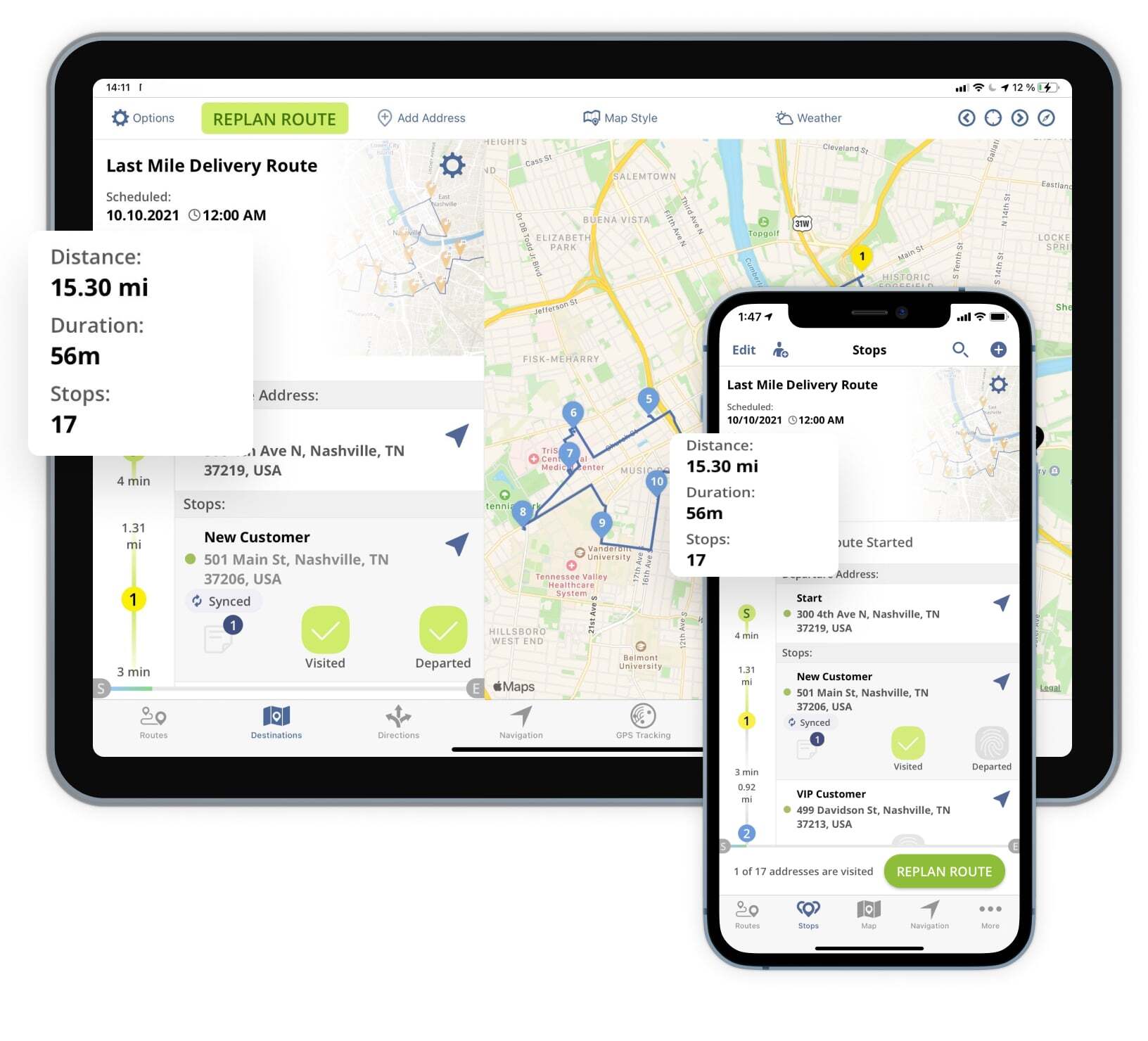
For an extra layer of customization and convenience, Route4Me’s reliable delivery routing software gives you the possibility to adjust the distance units displayed on the map. On that note, you can choose between miles and kilometers as the primary distance units for your Route4Me Web Account.
Other Routing Metrics Displayed by Route4Me’s Maps
In addition to routing distances, Route4Me’s interactive map allows users to display additional information on the map, such as traffic, current weather, Address Book locations, territories, avoidance zones, geofences, driving directions, a live driver chat (Activity Stream), proof of delivery files, and more! Furthermore, Route4Me allows you to switch between multiple available map views, including Satellite Map View, Route Matrix, and Google Street View.
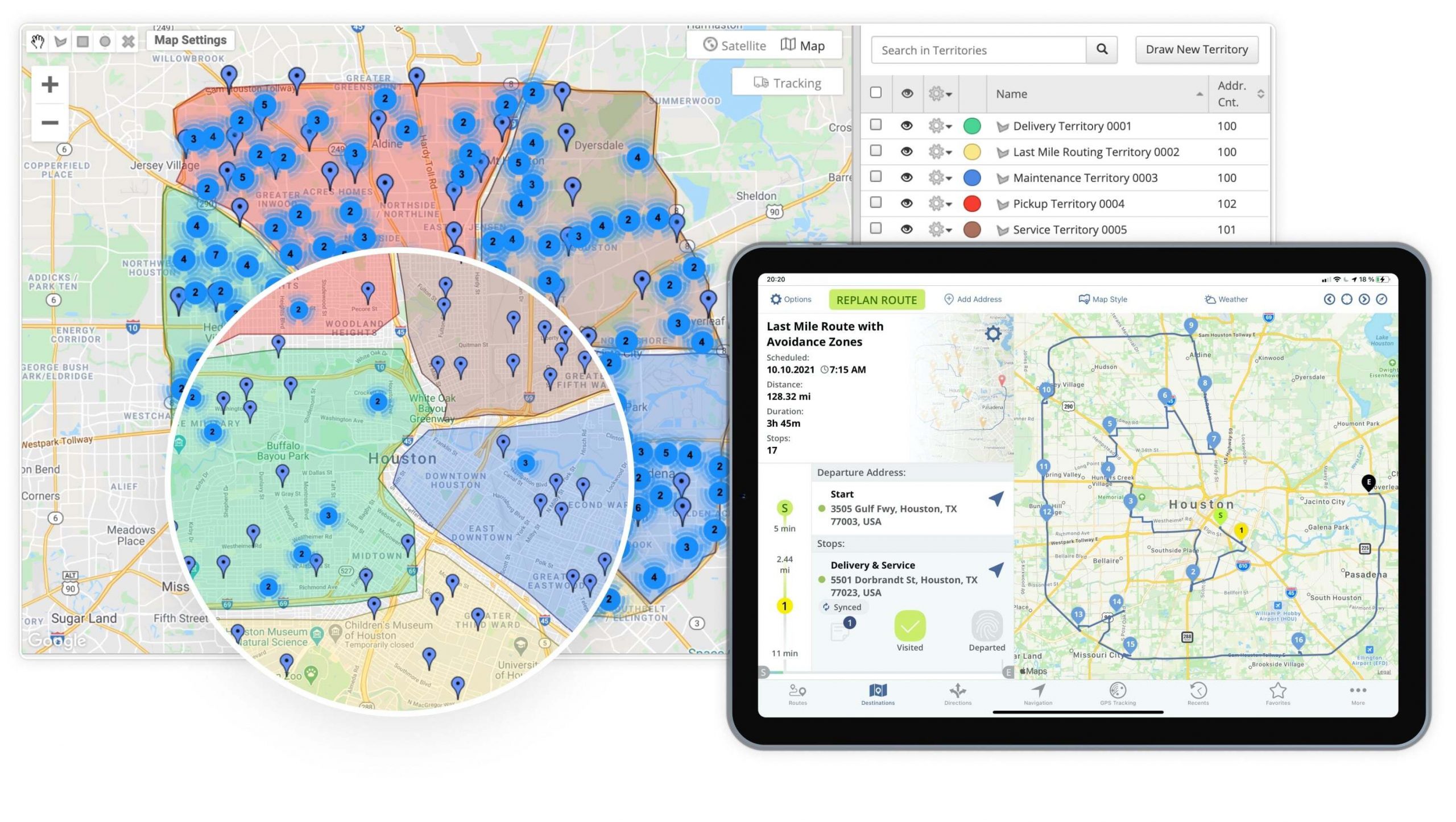
When using Route4Me’s Routes Map, you can also view multiple routes on the same map simultaneously. This allows you to make quick changes to your routes, such as moving stops between routes. While displaying multiple routes, the Routes Map will provide route metrics relevant to your last mile business in the Summary Table at the bottom of the screen. In the Summary Table, you can see the number of routes displayed on the map, the route progress as a percentage, the total route distance and time, and a lot more.
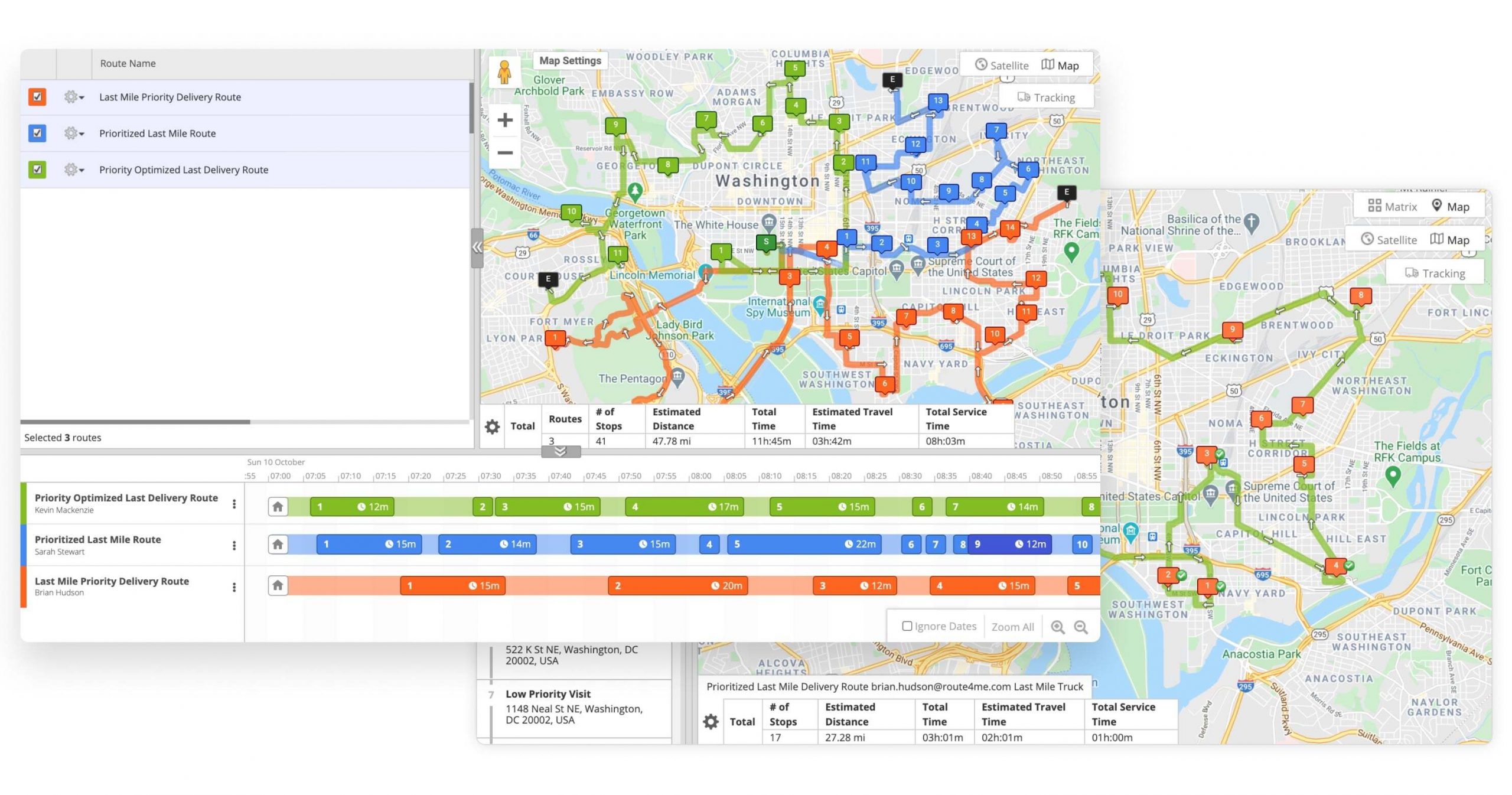
If you liked this request for proposal (RFP) post about Route4Me’s maps route planner, check out more Q&As!
Yes, Route4Me shows route stops sequence with destination ETAs for each stop on every planned route. You can check how stops are sequenced on a route and their ETAs using Route4Me’s Web Platform Route Editor or Route4Me’s Android Route Planner and iOS Route Planner mobile apps. Since all routes can be synced across Route4Me’s Enterprise Route Software and Mobile apps, you can check the same routes on different platforms and devices.
Route4Me allows you to use multiple optimization parameters for sequencing your route stops in the most cost-efficient way. In this way, when you optimize a route, all stops are automatically sequenced to provide the shortest and the fastest route(s). Alternatively, you can disable optimization and manually sequence destinations on your routes for your unique routing and business needs.
Once the route is planned, you can check the ETAs of every stops on the route. Route4Me provides 3 different types of ETAs:
- Planned ETA: the time when the driver is expected to arrive and depart from the given destination based on the optimization.
- Predicted ETA: the real-time predicted time when the driver is expected to arrive and leave the address based on the dynamic visitation and departure ETAs of all previously visited destinations.
- Actual ETA: the actual time when the driver has arrived and departed from the given location.
If you liked this request for proposal (RFP) post about the route stops sequence and destination ETAs, check out more Q&As!
Yes, Route4Me’s Route Planner enables you to automatically plan and optimize routes as well as manually sequence and reorder route stops. Moreover, once your routes are optimized by Route4Me for the most optimal stops sequence, you can replan your routes with just a few clicks. You can do so by manually moving stops within your planned routes.
When planning routes manually, you can define the preferred sequence of destinations on the route, and Route4Me will provide the shortest and the most efficient walking, bicycling, or driving directions. These flexible route optimization features help you account for your business’ unique last mile requirements.
Manually Replan Routes With Disabled Optimization
With Route4Me, you have the possibility to choose between automatically optimized routes and manually planned routes. The latter option enables you to manually position your customers’ addresses in the desired position in a given route. To do so, go to the “Optimization” tab when adjusting a route’s parameters. Then, select the “Disable Optimization” option.
When planning routes with Route4Me’s Disabled Optimization route planning feature, you have to keep in mind that Route4Me’s reliable truck routing software will no longer automatically reorder your addresses into the most optimal sequence. Instead, the system will create a route with the stop sequence you’ve provided. Moreover, with Route4Me, you can also:
- Plan routes with disabled optimization using Route4Me’s Android Route Planner app
- Plan routes with disabled optimization using Route4Me’s iOS Route Planner app for iPhone and iPad
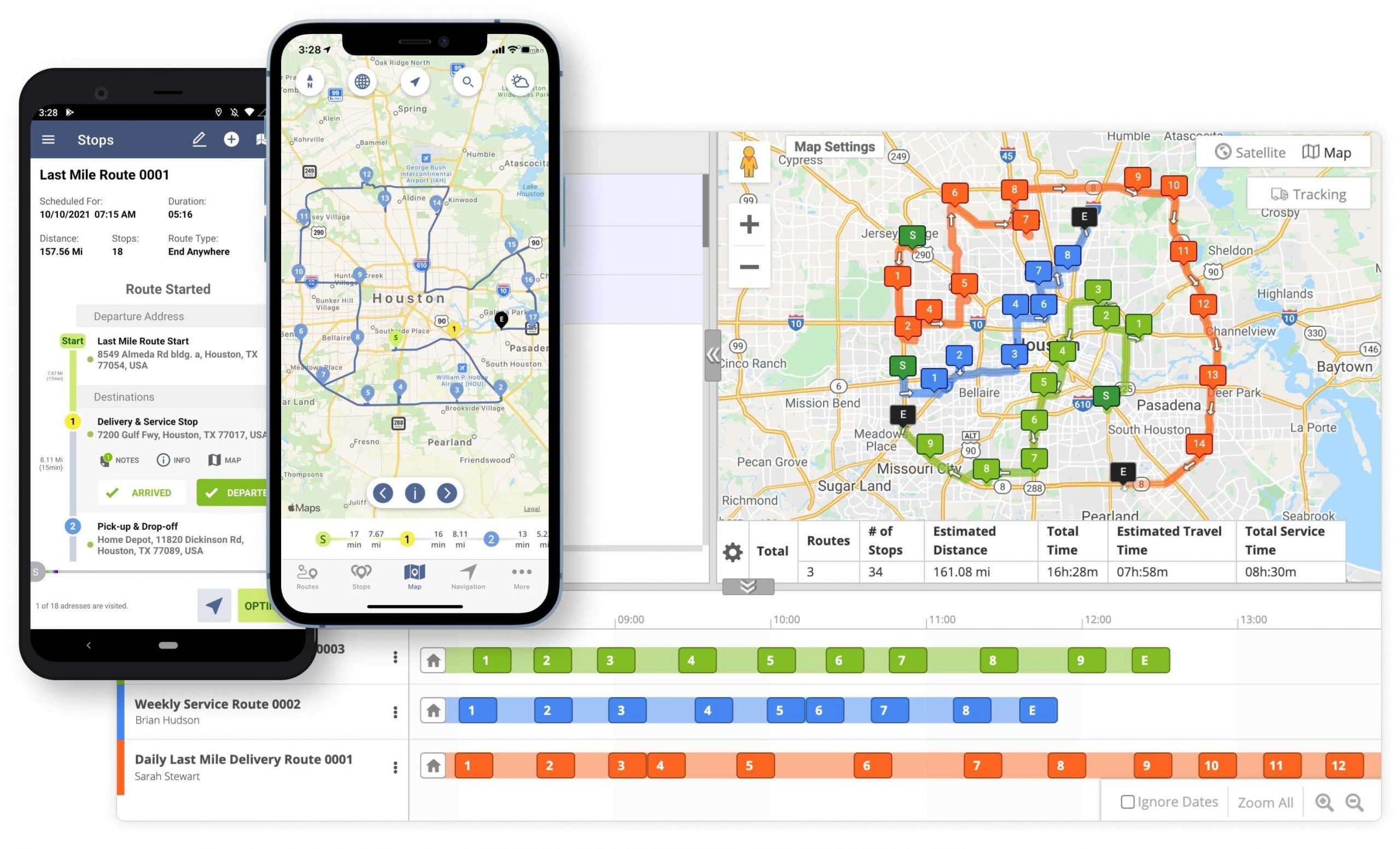
Change the Route Stop Sequence on Planned Routes
Furthermore, you can also manually change the sequence of stops on already planned routes. To do so, you’ll simply have to select a route and open it in Route4Me’s Interactive Route Editor. Then, right-click on the route stop that you want to move and select “Move To Sequence No.“. Next, just choose the number corresponding to the route stop position you want to move the selected stop into.
In addition, you can manually change the route stop sequence using Route4Me’s iOS Route Planner and Android Route Planner apps. Learn how you can:
- Change the route stop sequence on planned routes using the Route4Me Android Route Planner app
- Change the route stop sequence on planned routes using the Route4Me iOS Route Planner app for iPhone and iPad
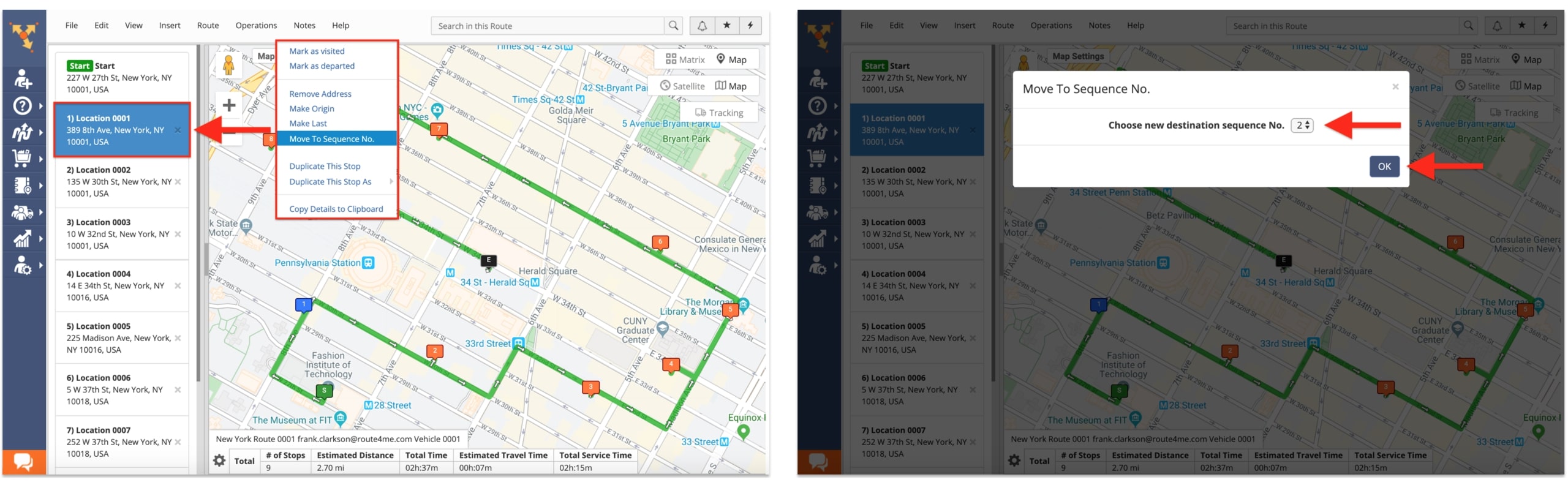
If you liked this request for proposal (RFP) post about how you can replan routes manually with Route4Me’s route optimization software, check out more Q&As!
Yes, Route4Me allows you to delete your routes at any time. Since Route4Me doesn’t have a limit on the number of routes you can plan and optimize, you can delete your old routes and plan new ones without any additional payments or restrictions. Moreover, if you delete a particular route by accident, you can restore it using your Route4Me Account Optimizations.
Yes, with Route4Me’s route optimization software, you can dynamically re-sequence and re-plan your routes at any time. Moreover, Route4Me’s web-based and mobile routing solutions provide near real-time data synchronization across all interfaces. This feature allows dispatchers and managers back at the office to re-sequence routes in real-time and instantly dispatch the new route sequences to drivers’ route planner apps.
For more convenience, whenever you make any changes to routes from any interface, the reliable route management software automatically notifies drivers. Additionally, your customer tracking page can also be dynamically updated with the most recent estimated time of arrival (ETA) as per the latest route edits.
Re-Plan Routes Dynamically
Route4Me’s fastest route management software gives you the ability to re-plan, re-schedule, and re-sequence your routes using the interactive multi-route map. Moreover, you can adjust routes at any stage. Mainly, you can make edits while planning routes or after your routes have been planned, when drivers are already navigating the respective route, and even after a route has been completed.
Furthermore, Route4Me enables you to automatically update your drivers on route changes in real-time. Specifically, our system instantly picks up on any route edits and syncs them across the devices associated with your account.
For example, when you re-sequence the route stops of an in-progress route, the new stop sequence will appear on your drivers’ Route4Me Android Route App and iPhone Route App in near real-time.
Learn more about the features offered by Route4Me’s:
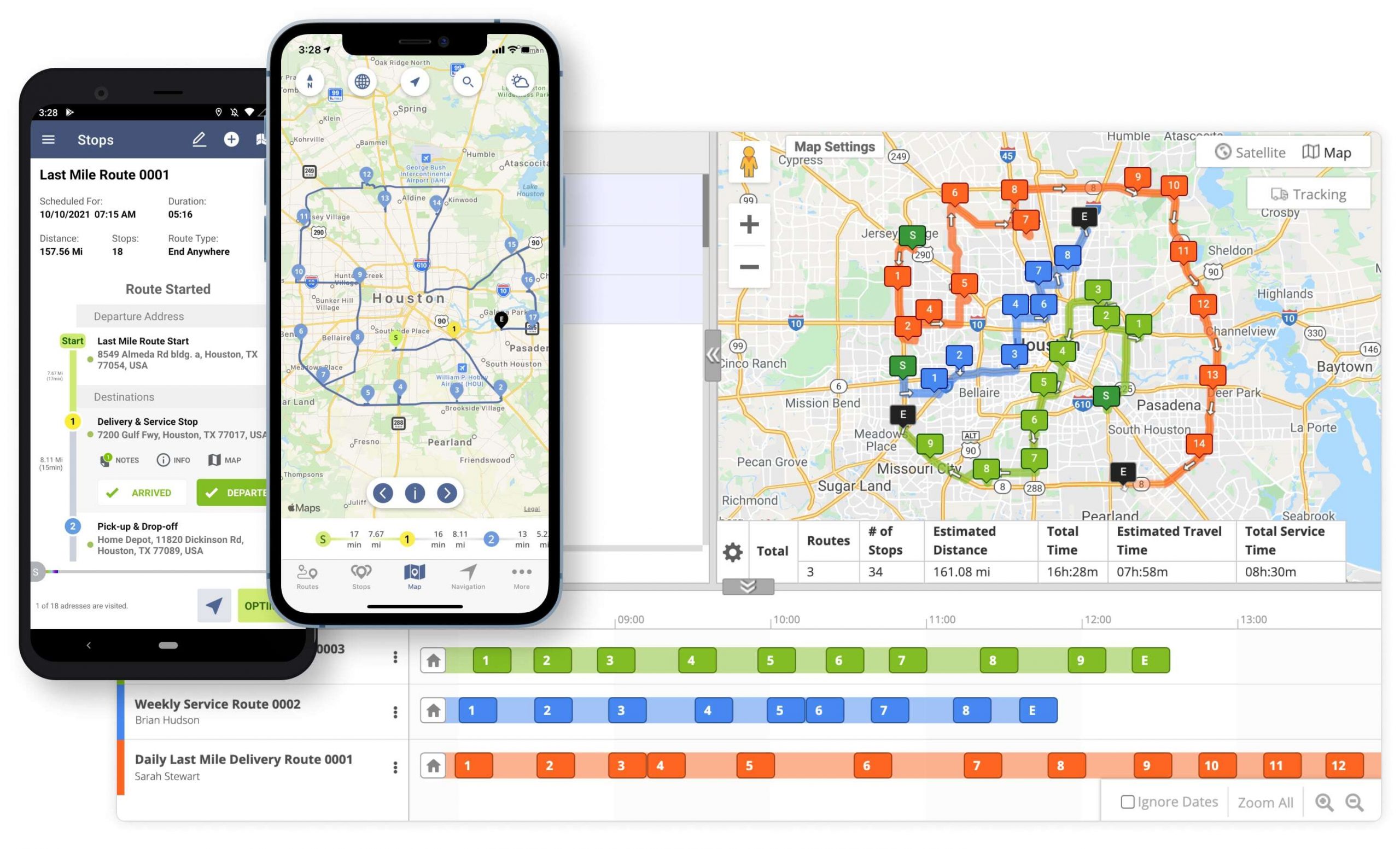
Provide Dynamic ETAs to Customers
After re-planning your routes, you can provide self-adaptive ETA parameters to your customers. Particularly, you can display “Predicted ETAs” instead of “Planned ETAs” on the Customer Tracking Portal.
In detail, the planned ETAs are initial estimations that the system calculates at the moment of planning a route. By contrast, the predicted ETAs are constantly changing as per your route edits, drivers’ real-time route progress, current traffic, etc. This feature helps you to effortlessly keep your customer in the loop about last-minute changes.
Learn more about Route4Me’s Online Order Tracking Page for Customers.
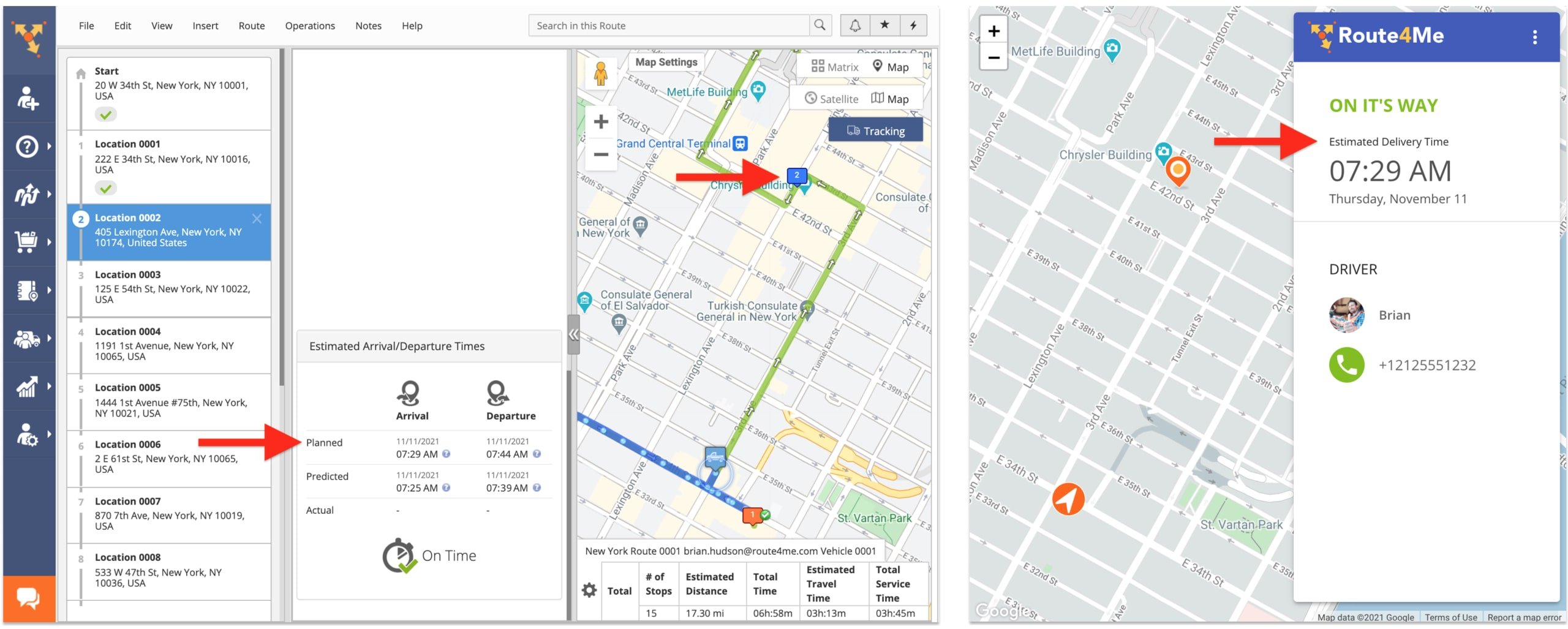
If you liked this request for proposal (RFP) post about how you can re-sequence and re-plan routes with Rotue4Me, check out more Q&As!
Yes, Route4Me’s route planning software enables you to manually sequence route stops at any time. Namely, you can move stops within a route while planning it, after the route has been planned, and even while it is in progress. Moreover, Route4Me gives you the ability to disable route optimization completely when planning your routes. This feature gives you full control over the position of stops within routes.
Plan Routes and Manually Sequence Route Stops
To plan a route with a predefined address sequence, you first need to choose the preferred data import method and place your route stops in the right position. Alternatively, you can select destinations by dropping pins on the interactive map and use the respective map pins as route stops.
Next, you have to adjust the route’s parameters, such as the route name, route schedule, and more. While doing so, go to “Optimization” in the route parameters menu and click on “Disable Optimization.”
And you’re done!
Now, Route4Me will keep the specified custom stop sequence, providing only the most optimal driving, walking, or bicycling navigation directions to service the respective stops. Plus, if you want to re-optimize a manually planned route, you can do so with just a click of a button while also applying the corresponding optimization constraints.
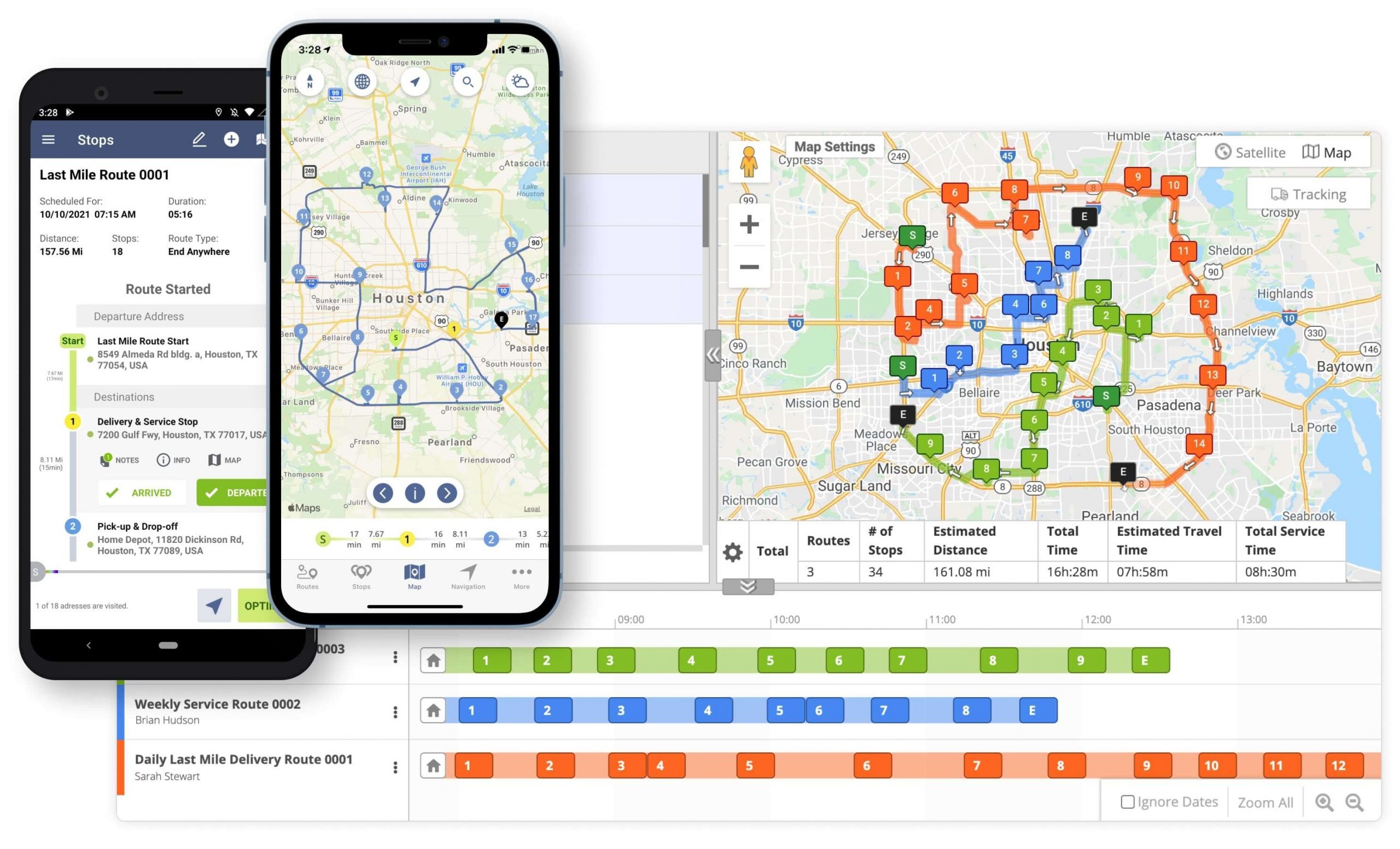
Make Dynamic Route Changes to Routes
Furthermore, Route4Me gives you the ability to switch the position of your route stops within already planned routes. And you can do so even after your drivers started to navigate the respective routes!
Moreover, re-sequencing route stops is unimaginably easy with Route4Me. Namely, you can reorder destinations by simply dragging and dropping them on the Interactive Route Editor Map.
Then, the system automatically syncs the newly made route changes across your organization’s Route4Me account. This means that your drivers’ Route4Me Android Route Planner and iOS Route Planner instantly pick up on the latest modifications. Thus, your drivers’ routes will always be up to date without additional efforts required from dispatchers back at the office.
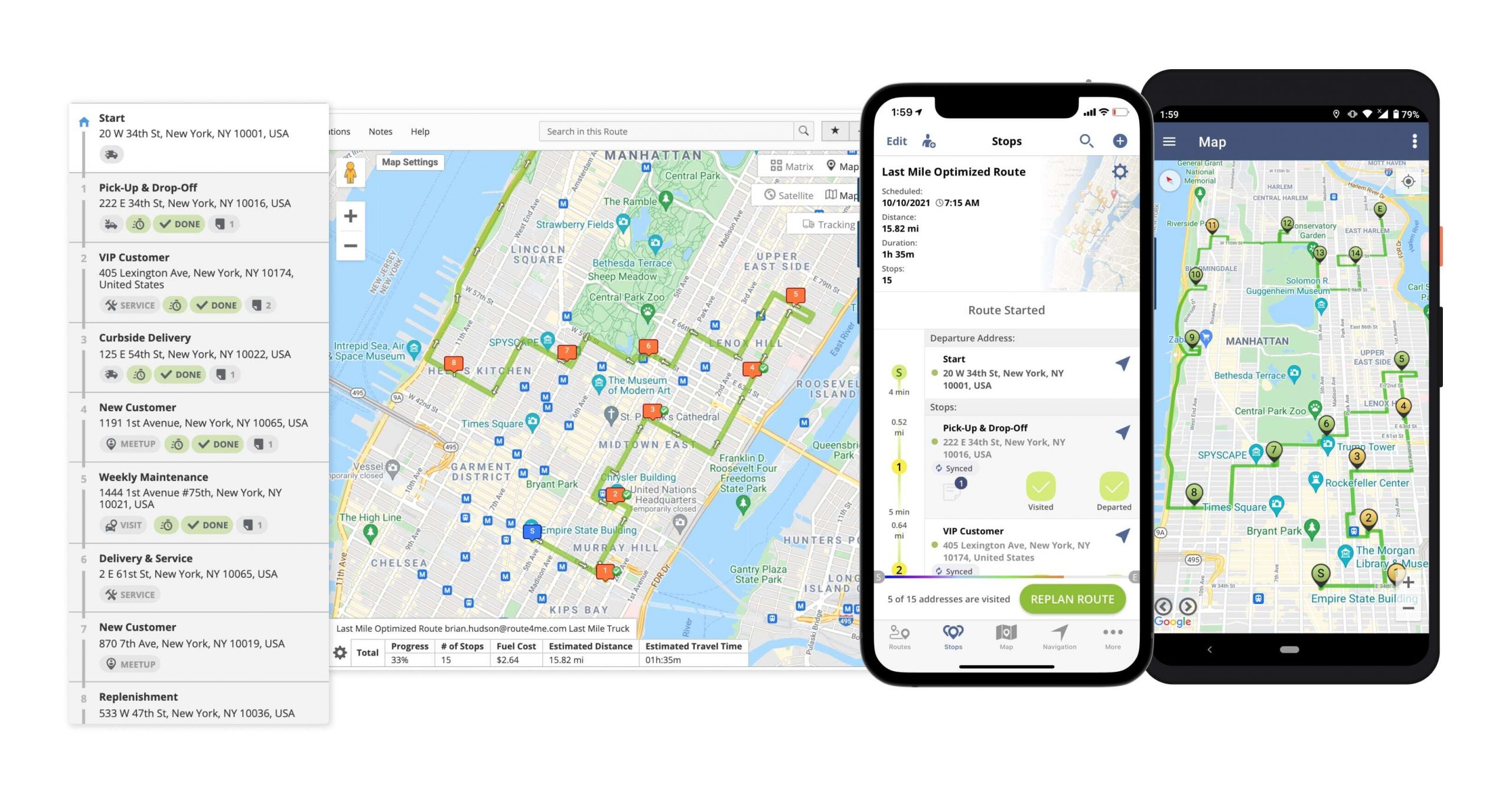
If you liked this request for proposal (RFP) post about how you can manually sequence route stops using Route4Me’s route optimization software, check out more Q&As!
Yes, Route4Me’s Route Planner provides multiple tools that enable you to analyze, compare, audit, and review your routes. For example, with Route4Me, you can analyze multiple planned vs visited route metrics. Or, you can view multiple routes simultaneously and compare their number of stops, fuel cost, and other routing metrics. Moreover, you can also move stops between routes to make each route more efficient.
Review Routes With Route4Me’s Reporting and Analytics Tools
Route4Me’s analytics and reporting Dashboard provides easily comprehensible graphs that offer a visual representation of the efficiency of your entire last mile operation. For instance, Route4Me business route management software provides routing metrics such as:
- Total number of planned routes
- Visited vs detected and planned vs visited route stops
- Marked time and average marked time
- Route distance (planned vs visited)
- Planned service time and average service time
- Route time (planned vs visited)
- And a lot more!
These stats and graphs give you the ability to accurately review your team performance, fleet utilization, and route planning efficiency. Then, you can easily identify what aspects of your business need improvement and in what regard.
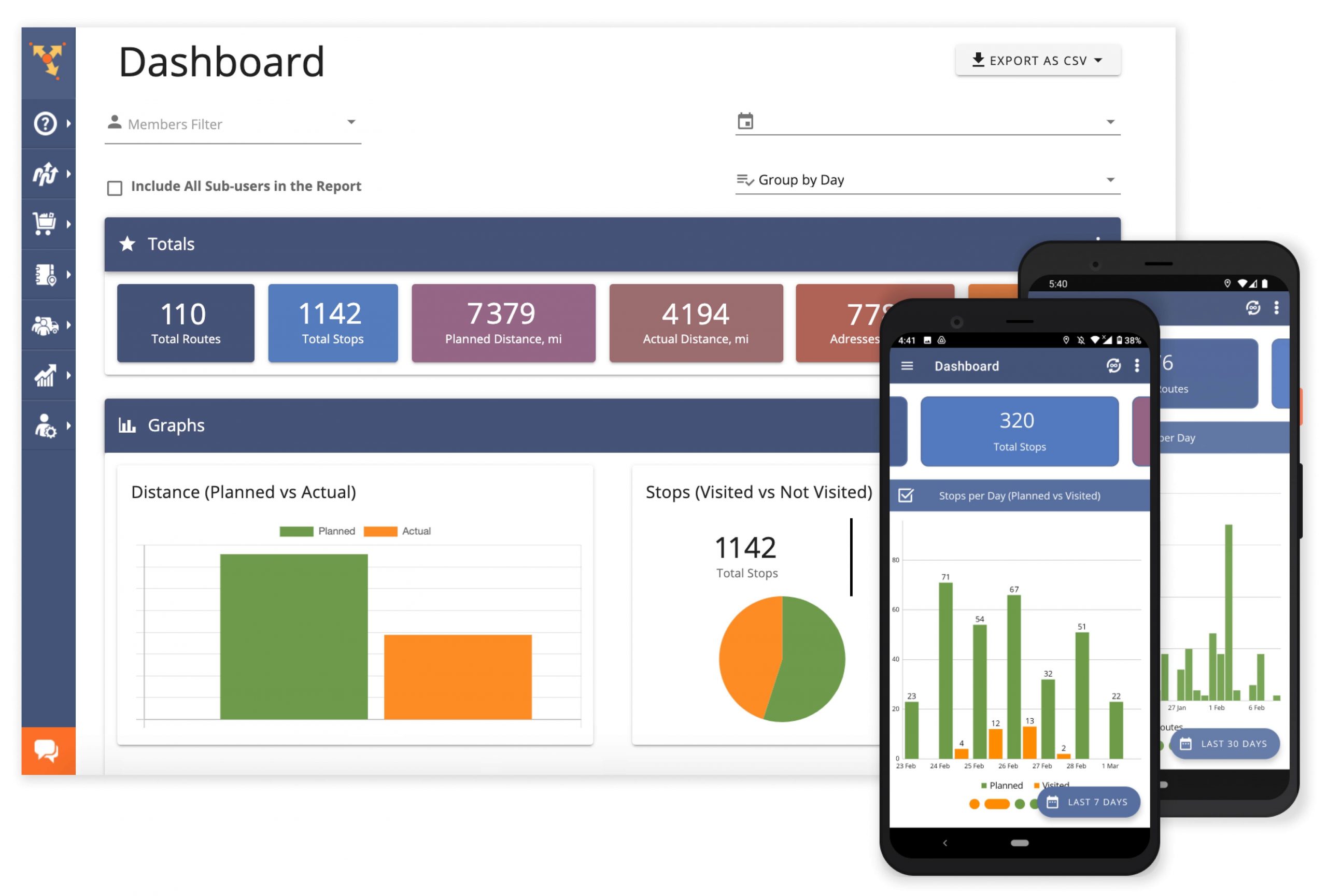
Compare Routes Side by Side
Furthermore, Route4Me offers you the necessary tools to compare multiple routes side by side. Having a visual overview of your route planning operation enables you to gain in-depth insights into your last mile processes by analyzing routing data corresponding to your planned routes on the same screen, side by side. In this way, you will also be able to identify those routes that need further adjustments for maximum efficiency.
The system displays the selected routes together with their corresponding route map and routing data. Plus, Route4Me automatically calculates the totals for key route metrics for all the compared routes. Moreover, with Route4Me’s reliable delivery routing software, you can edit the start time and start date of the compared routes. Or, you can merge the selected routes into one route. Also, you can move stops between routes. And much more!
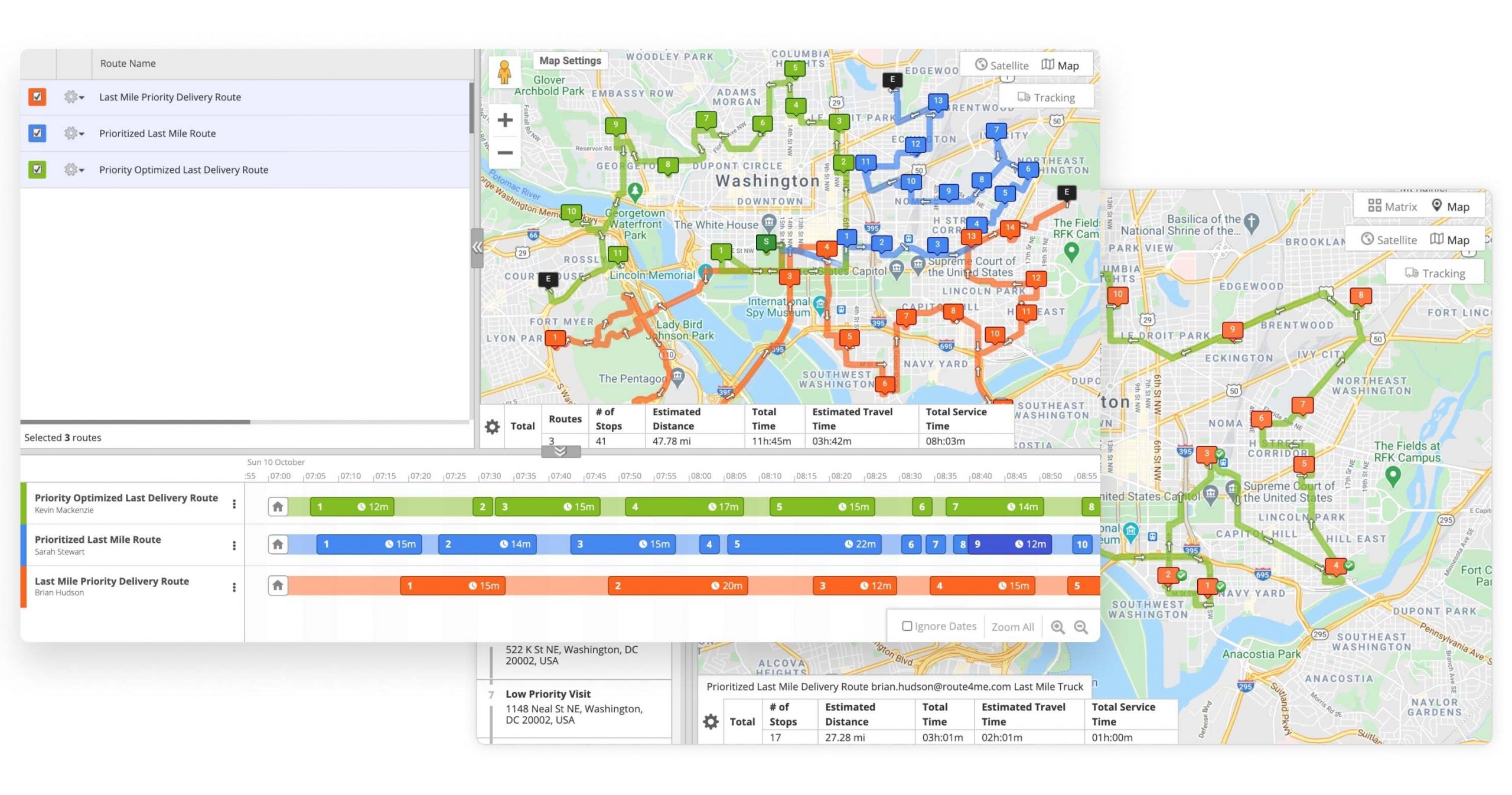
If you liked this request for proposal (RFP) post about how you can review routes using, check out more Q&As!
Yes, with the Route4Me Route Planner, you can edit routes dynamically. Moreover, Route4Me allows you to edit your routes at any stage – before they are optimized, during the planning process, while your routes are being driven, and even after your routes have already been completed. You can add and delete stops, move stops between routes, and more. Furthermore, you can apply changes to any route in your Routes List using the multi-route map. Then, Route4Me’s proprietary dynamic routing technology syncs the latest route changes across all the devices associated with your Route4Me account. This way, your drivers are always navigating up-to-date routes.
Edit Routes Dynamically on the Route Planning Software
To move stops between routes dynamically, you need to display the respective routes simultaneously on the interactive Routes Map. Then, you can simply drag and drop route stops between your planned routes as necessary.
When doing so, the system automatically notifies all the drivers assigned to the respective routes, updating them about the route edits. And the changes are instantly and automatically synced across your drivers’ Android Route Planner and iOS Route Planner apps. Similarly, you can also add, delete, and edit destinations on any planned route.
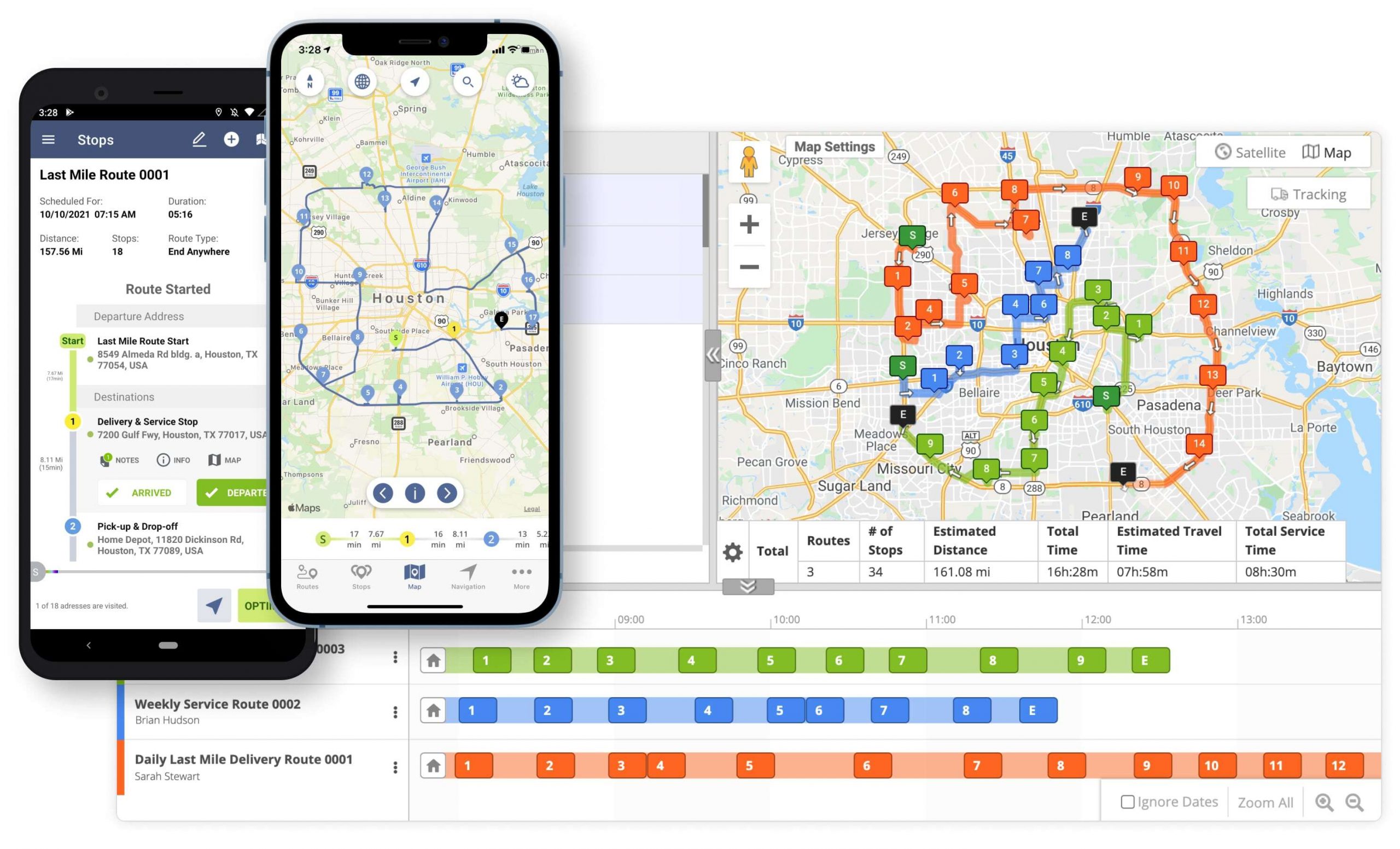
Make Dynamic Changes to Routes on the Route Planner App
In addition to modifying routes on the web platform, Route4Me gives you the ability to do so using the Android Route Planner and iOS Route Planner apps. Moreover, editing routes on the route planner apps offers you the same frictionless experience as the route optimization web platform.
Specifically, you can add, remove, and edit stops on your planned routes, and the changes automatically sync across the devices connected to your organization’s Route4Me account.
Learn more about the route planning and route management features you can use with:
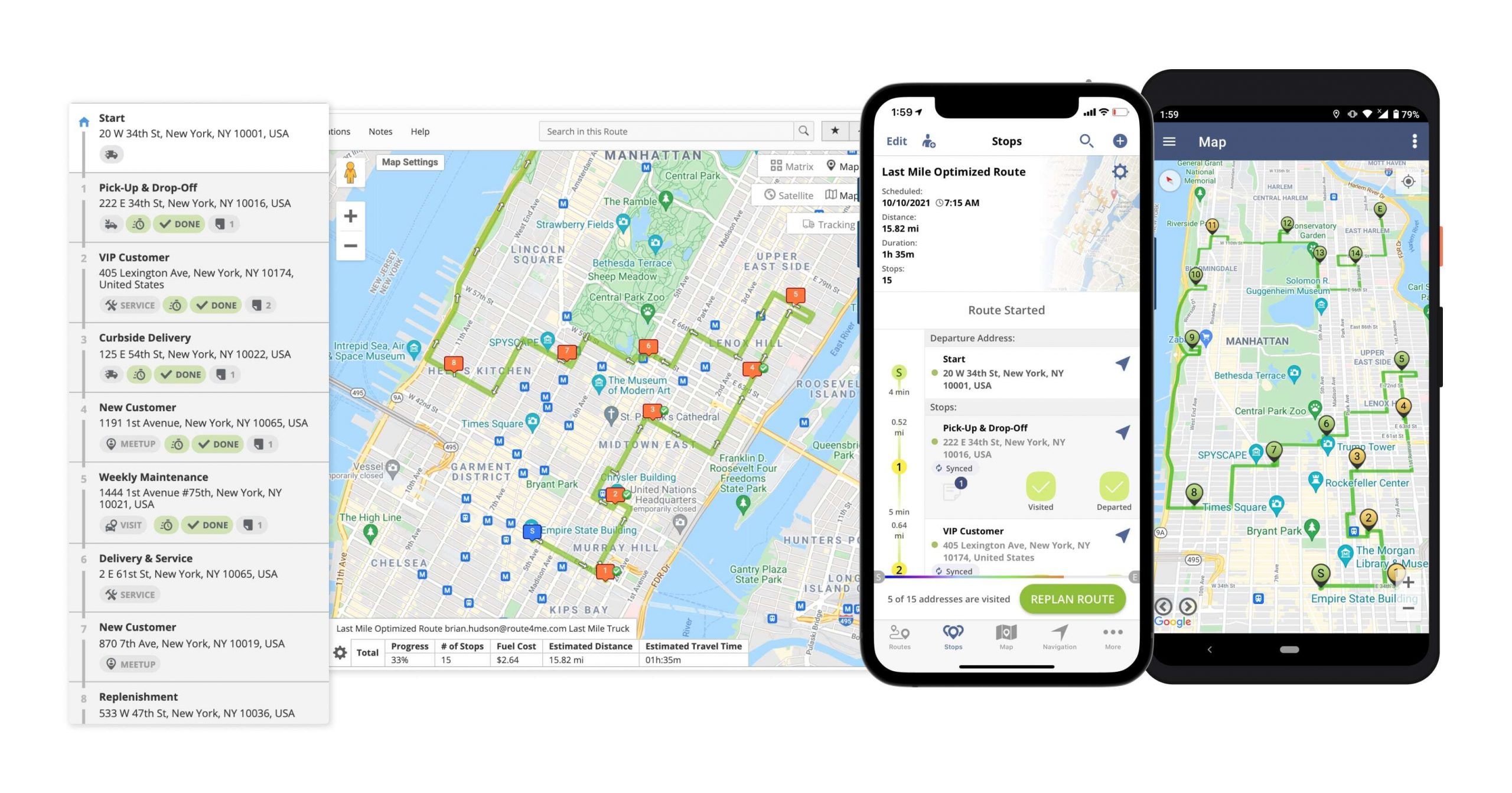
If you liked this request for proposal (RFP) post about how you can edit routes dynamically with Route4Me, check out more Q&As!
Yes, Route4Me provides planned and live journey start and stop times for your optimized routes. Once the route is planned, you can check the live start time and stop time of each destination on the route from multiple platforms.
Route4Me’s GPS tracking technologies allow you to see where your drivers and other field members start their routes, make stops, how long they stay at each location, whether they deviate from their original routes, and much more. Therefore, Route4Me provides three different types of start and stop times:
- Planned: the time when the given route destination is planned to be visited and departed based on the optimization results.
- Predicted: dynamically calculated based on the dynamic journey start and stop times of the previously visited and departed route destinations.
- Actual: the actual start and stop times of the given route destination.
You can check the planned, predicted, and actual times of any route destination in the Route4Me Web Route Editor. You can also use Route4Me’s Android Route Planner, and iOS Route Planner apps to check the planned, predicted, and actual start and stop times of any destination on any synchronized route.
If you liked this request for proposal (RFP) post about Route4Me’s journey start and stop times, check out more Q&As!
In the manifest, there are 3 columns indicating the status for depletable routes: Remaining Capacity, Remaining Weight, and Remaining Cube. The data in these columns changes dynamically as drivers progress through the route.
In the route editor, open the details menu for one of your destinations by clicking on it. Next, click the gear icon corresponding to one of the attributes and select “Apply to All”.
When removing addresses from a route, what are the different cancellation reasons I can select from?
Small team plan subscribers and up can choose between the following cancellation reasons:
- Cancelled Delivery (friendly)
- Cancelled Pickup
- Cancelled Visit
- Cancelled Service
- Invalid Location
- Erroneously Added Location
- Location Billing Issue
- Weather Related
- Danger or Hazard
Yes, the Route4Me Route Planner offers you the ability to import custom data and export route notes for sharing with the team, auditing routing performance, etc. With Route4Me’s Route Planner apps, your drivers and field employees can collect electronic proof of delivery (ePOD) files using only their mobile devices. Then, you can easily download the captured ePOD files with a click of a button.
Export Electronic Proof of Delivery Files
With Route4Me’s Android Route Planner and iOS Route Planner apps, you don’t have to invest in signature pads or other proof of delivery equipment. Specifically, the apps enable users to capture proof of delivery images, eSignatures, text notes, videos, audio recordings, and more. Then drivers can attach the captured data to the corresponding route stops as a note. Moreover, the system instantly synchronizes all the captured ePOD files across your organization’s Route4Me account.
Learn more about how to:
- Collect proof of delivery files on the Route4Me Android Route Planner app
- Collect POD files using the Route4Me iOS Route Planner app
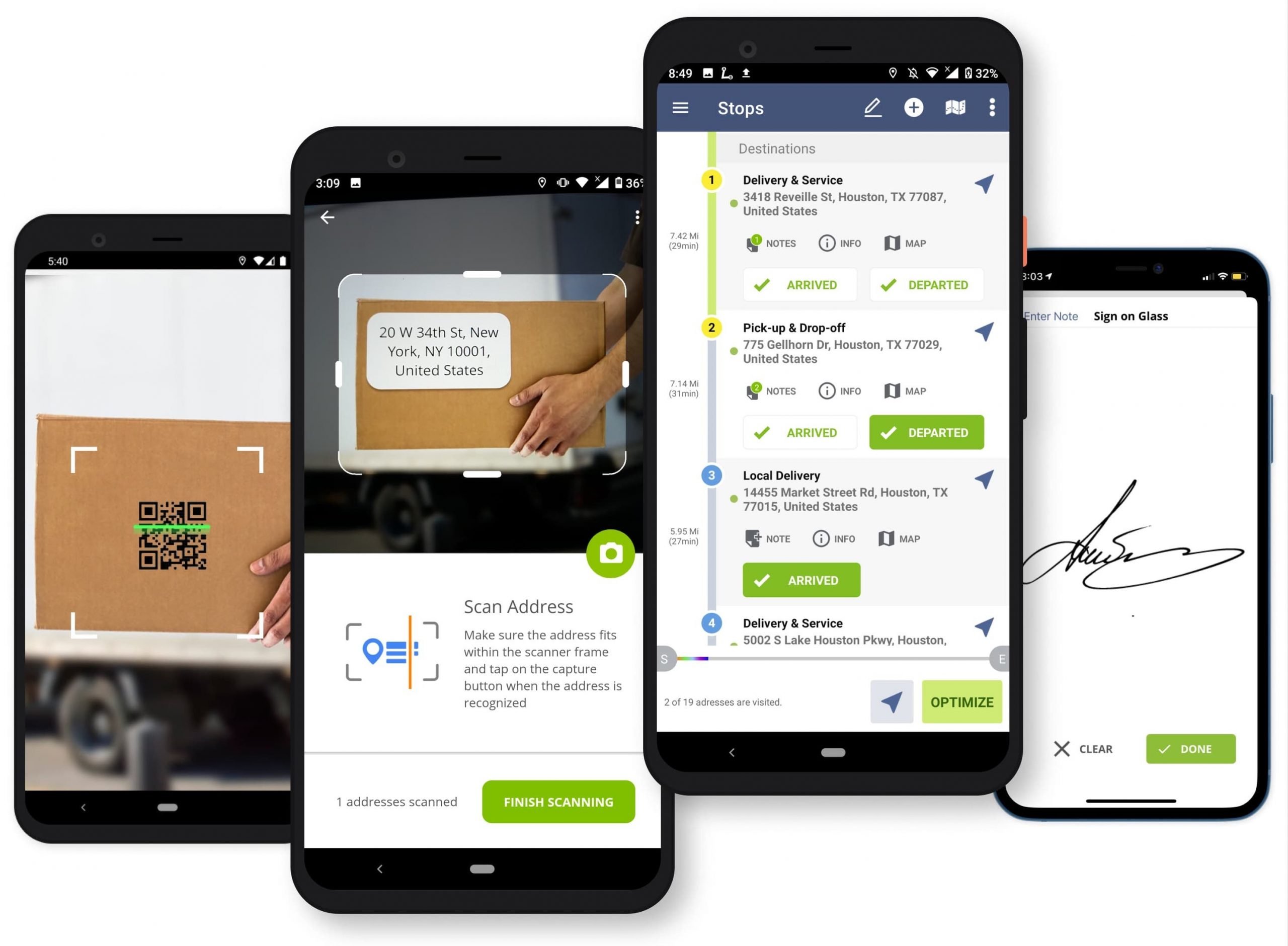
Import and Export Notes on Route4Me’s Route Planner
Currently, Route4Me doesn’t support notes import. But Route4Me’s Custom Data add-on enables you to import spreadsheets containing your customers’ addresses and multiple columns with additional details. For example, your spreadsheet can include details on a customers’ order size, discount, etc. Furthermore, when planning routes using addresses with custom data, the respective data is visible across your Route4Me account. This makes the Custom Data add-on very similar to adding notes to stops.
Learn more about Route4Me’s Address Book Custom Data Add-On.
Route4Me enables you to easily export notes as a CSV file. Plus, you can select any number of routes from your Routes List and download the notes attached to the respective planned routes.
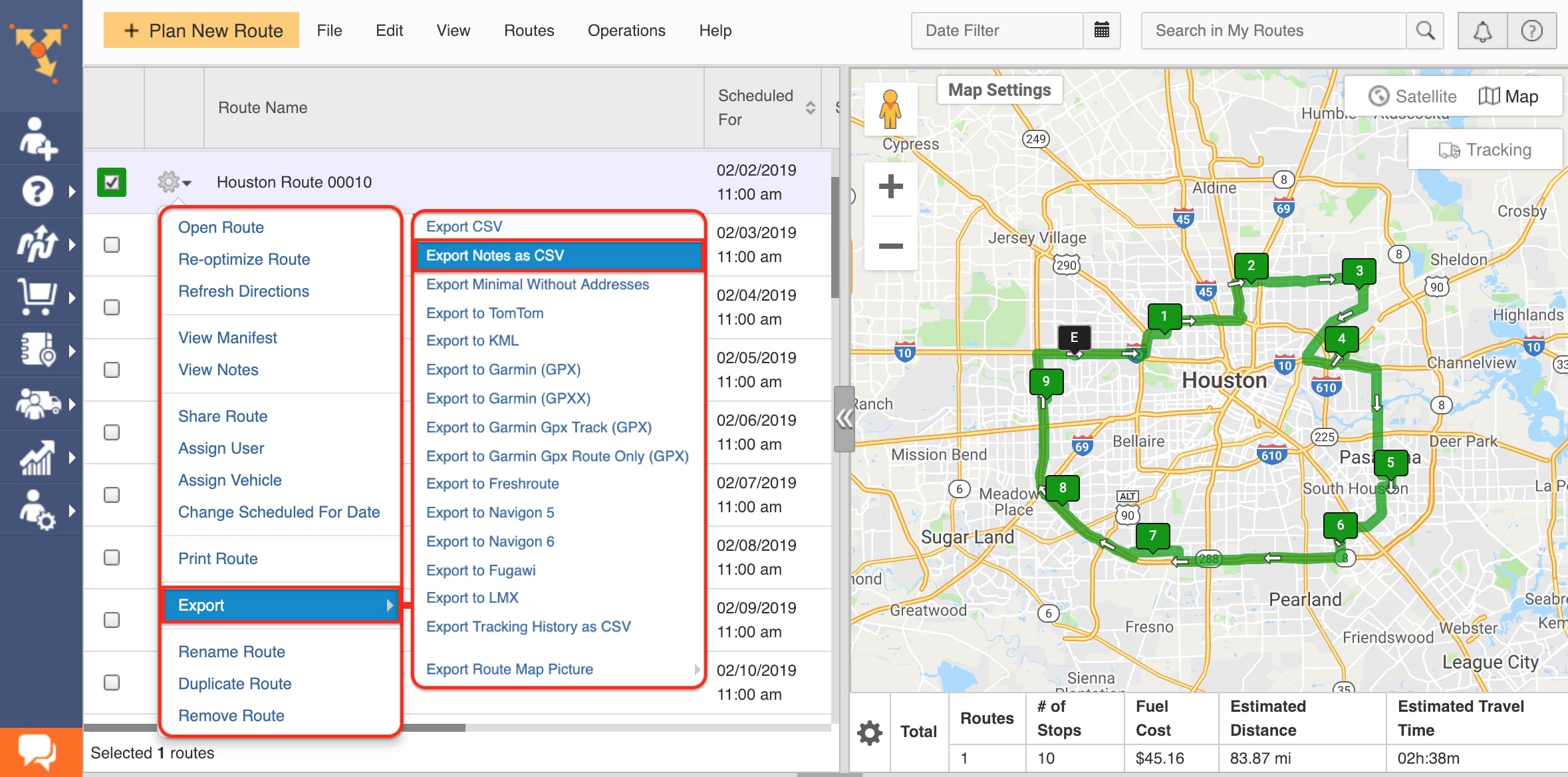
If you liked this request for proposal (RFP) post about how you can add, import, and export notes with Route4Me, check out more Q&As!
Visit Route4Me's Marketplace to Check out Associated Modules:
- Operations
Custom Data Add-On
- Operations
Advanced Team Management Add-On