Schedule An Onboarding & Training Meeting – Route4Me Onboarding Calendar
Our goal is to set you up for success given your specific business needs. Onboarding sessions are customized for Route4Me Web Users. We provide up to 3 complimentary sessions to set you and your teams up to receive the best results from using our Route4Me enterprise route planning software. The 3 sessions are for all new and existing web users. Route4Me’s interactive training sessions are designed to help you get an overview of Route4Me’s platform and answer any of your questions. You can also use your own routing data during the onboarding to test real use cases and solve your business-specific routing problems.
Schedule Free Onboarding & Training Session
Select Route4Me Onboarding Training Session Duration
To schedule a Route4Me Training Session, open the Route4Me Onboarding Calendar. Next, select the preferred duration option. The default duration for an onboarding meeting is 1 hour 30 minutes, but if you’re only looking for quick answers to specific questions, you can select the 45-minute option.
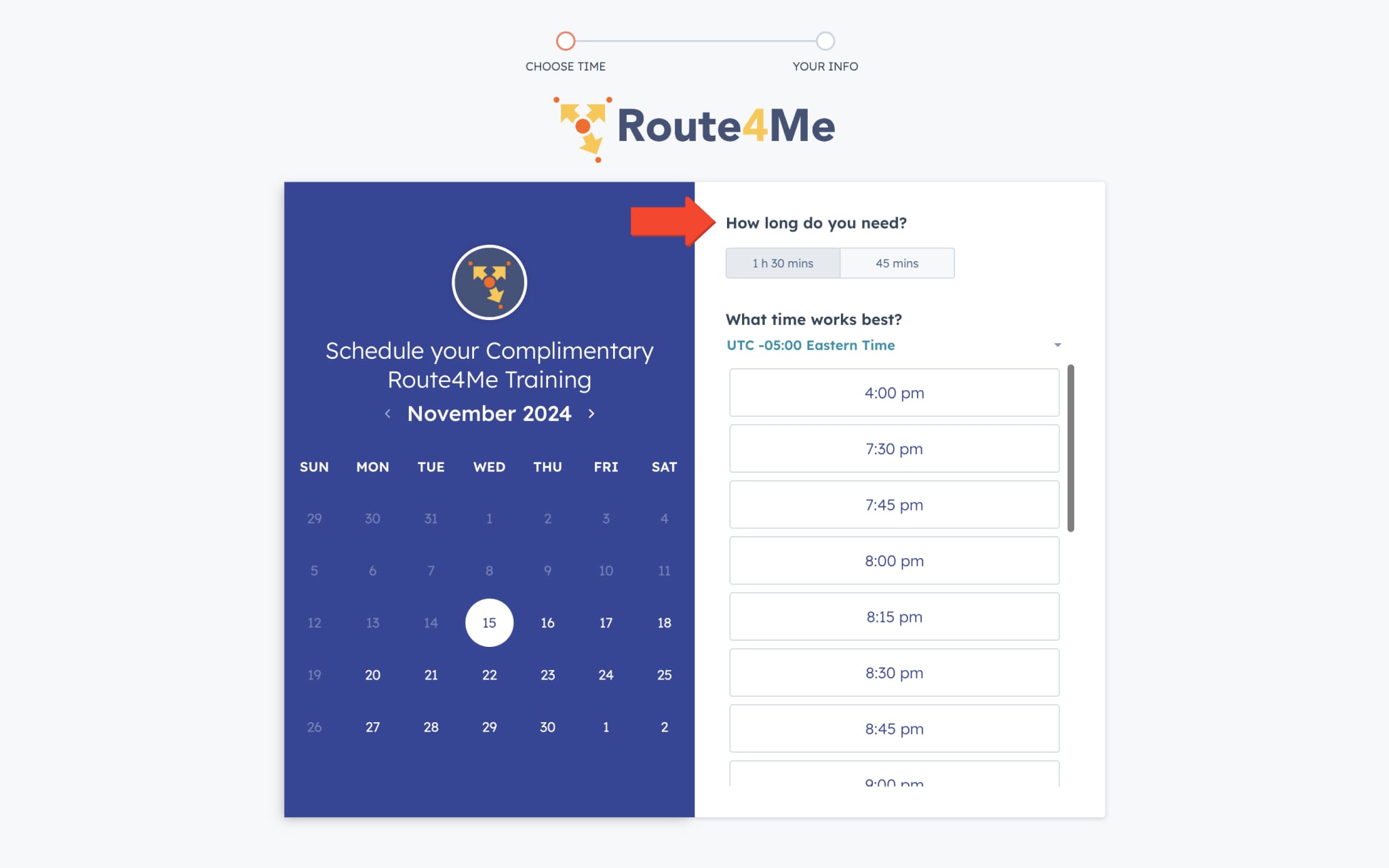
Choose Available Date and Time in Route4Me Onboarding Calendar
After that, you can select your time zone to see all available dates and time slots. To do so, click on the “What Time Works Best?” dropdown list and then select the preferred option. After that, you can select the preferred available date in the calendar and then select the time when you want the training to start.
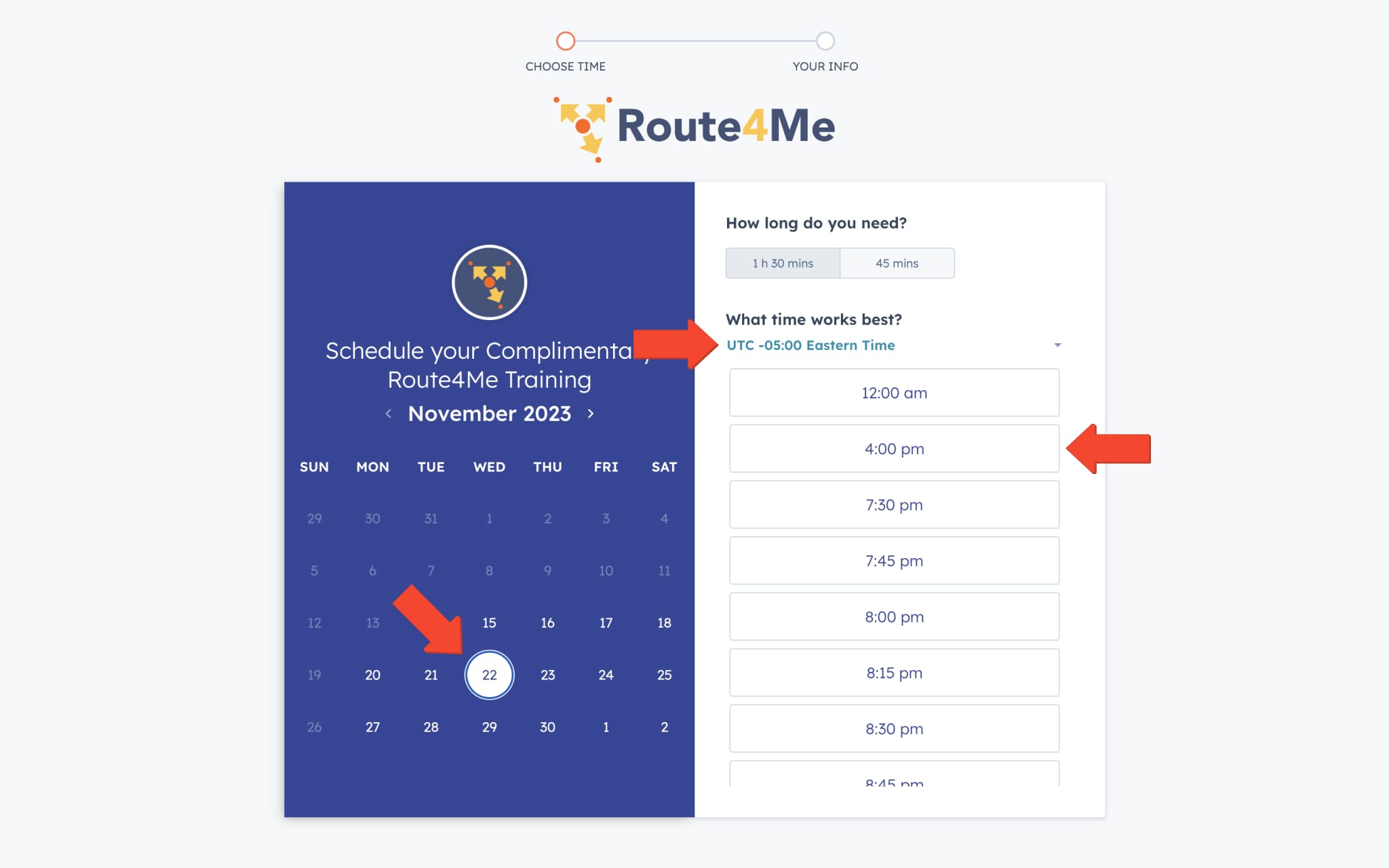
Add Contact Details and Optional Link to File With Your Data
After selecting the preferred date and time, fill out your contact details so that we can send you your training session details. In the “Additional Information” field, you can add a URL to a file that you would like to be used during the training meeting. Using your own routing data during the training will help you solve any routing case you might have and better understand how the business route planning software can benefit your specific operations. To complete the booking, click on the “Confirm” button.
Once you’ve scheduled your training session, we’ll send you a Google Calendar invite with the meeting details and how-to-join instructions. Your Google Calendar invite will contain a secure Zoom link. If you want to invite more team members to the training meeting, you can share the invite with up to 10 more invitees.
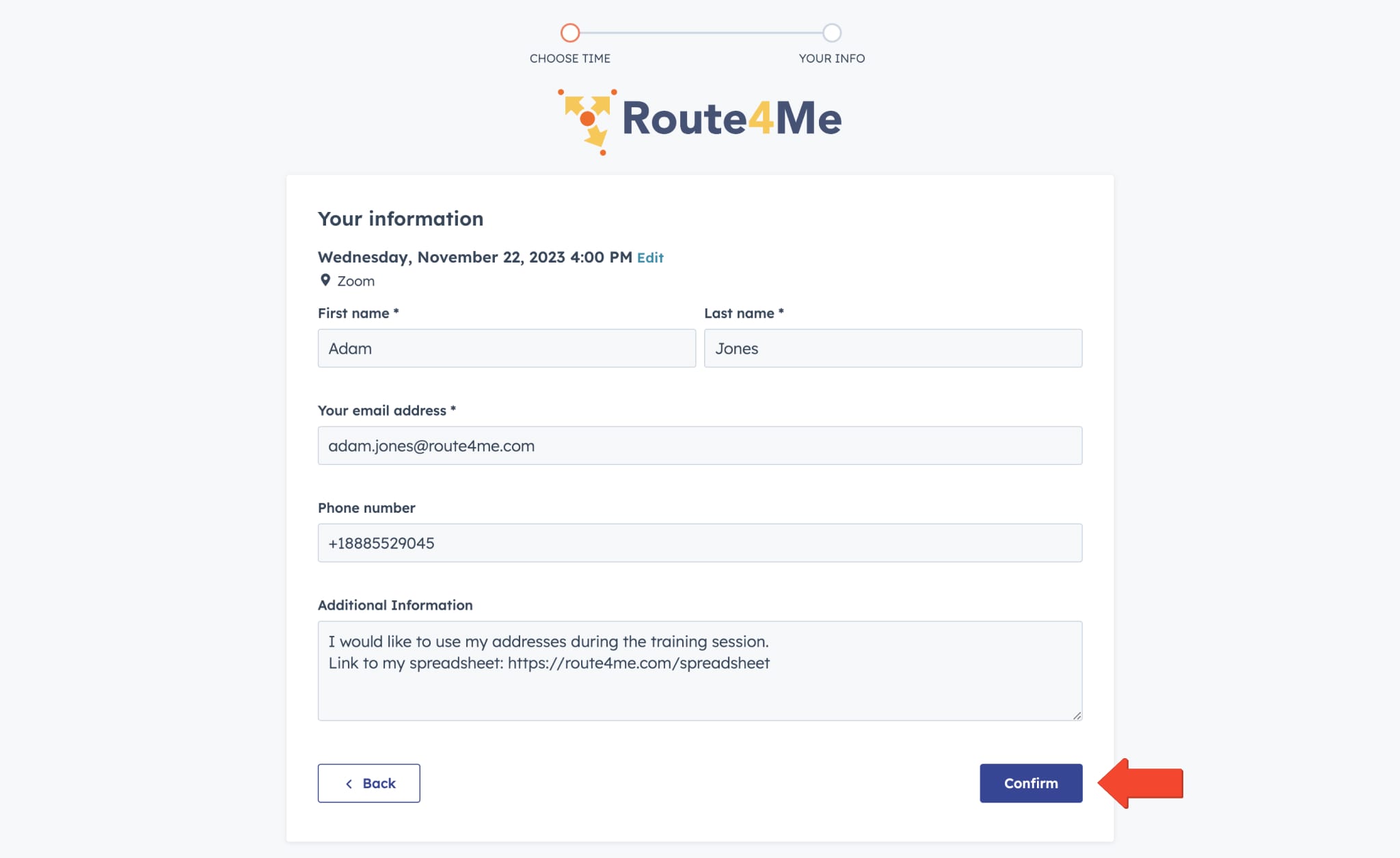
Visit Route4Me's Marketplace To Check Out More Add-Ons and Modules:
- Route Optimization
Address Book and Territories Planning
- Operations
Custom Data Add-On
Last Updated: