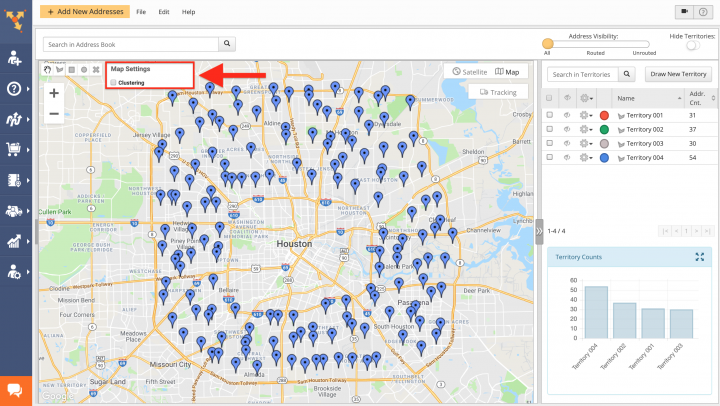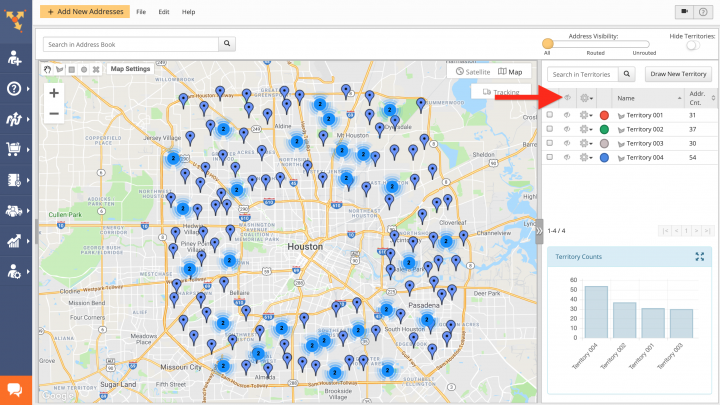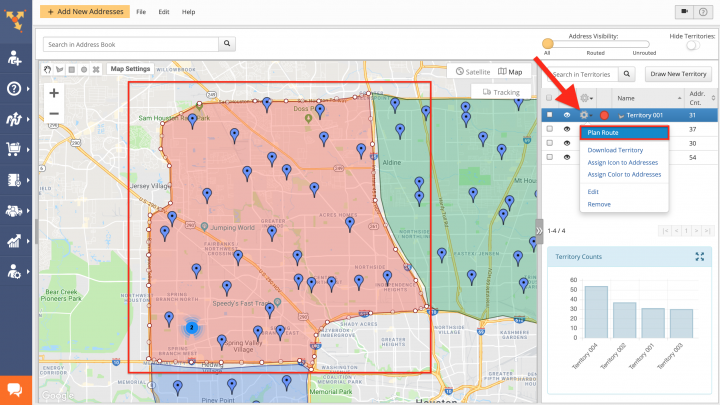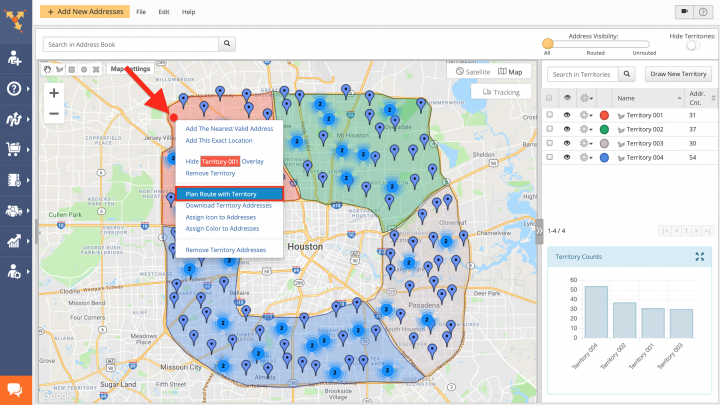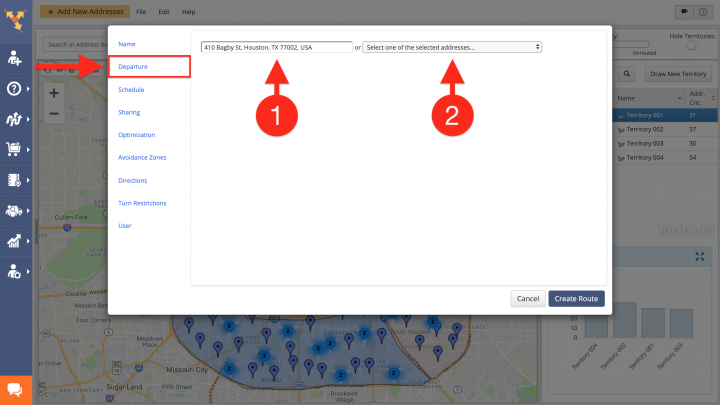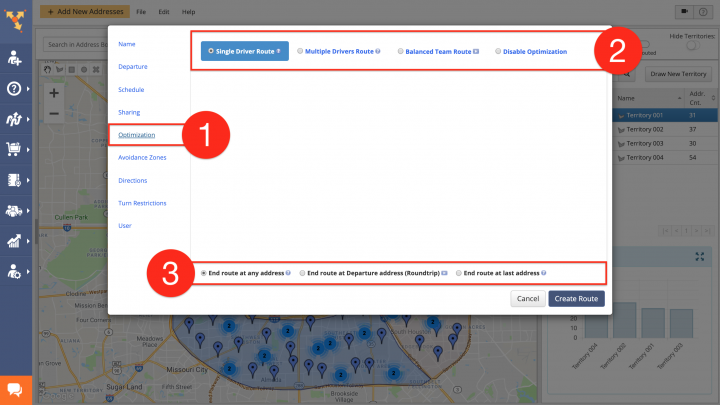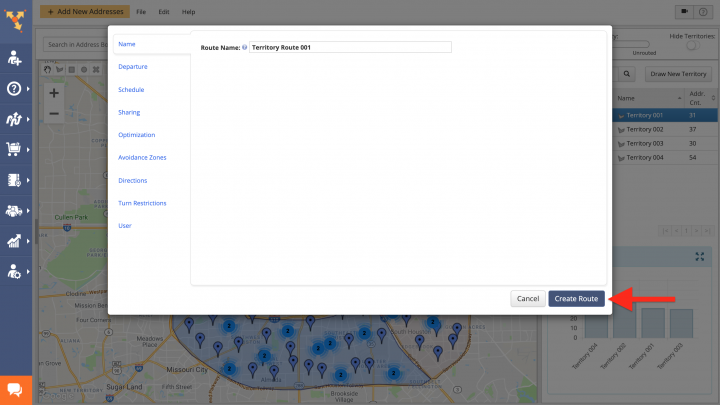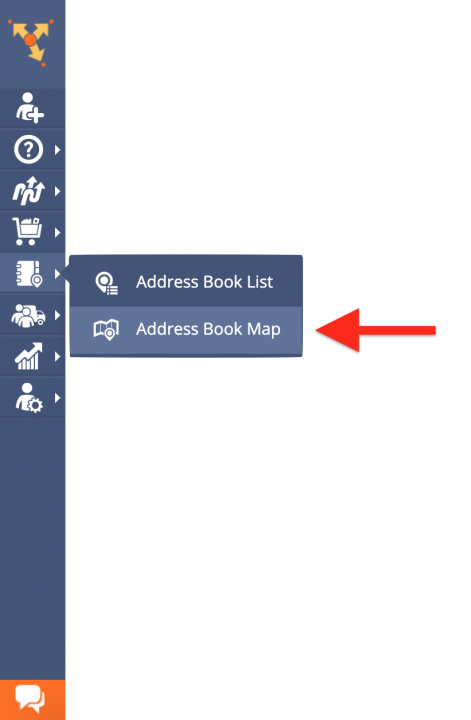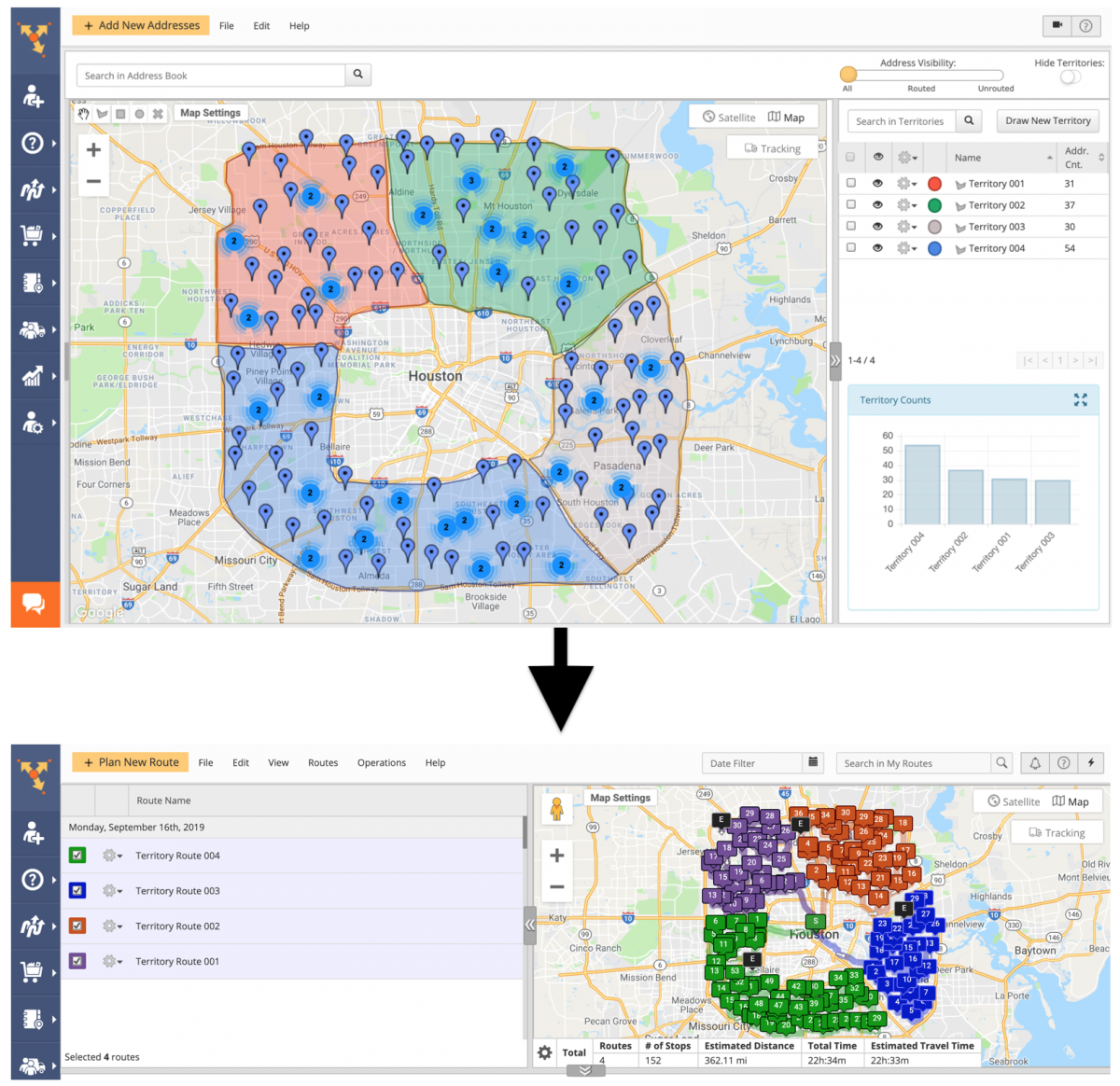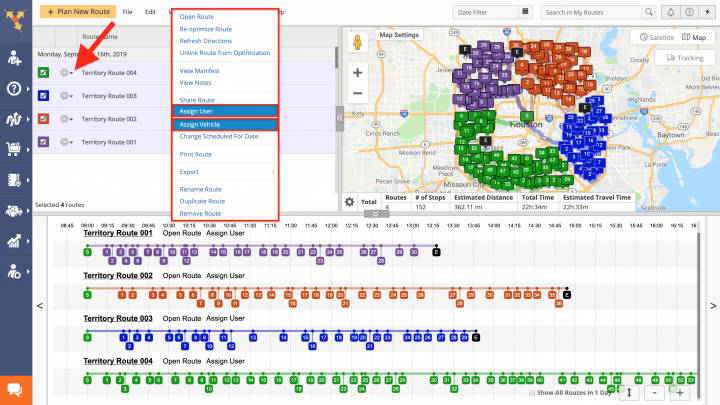Territory Routing – Optimize Routes with Territory Addresses
With its powerful territory based route planning capabilities, the Route4Me dynamic routing software enables you to create custom territories on the map with addresses, depots, commercial facilities, warehouses, or any other real-world locations on your synchronized Address Book Map for planning and optimizing the most efficient territory-based routes with multiple destinations. Thus, instead of planning oversized routes and making your delivery drivers, field sales reps, field service technicians, and other field employees travel back and forth across the city, you can split your entire service area up into optimally sized territories and assign each employee to the most suitable territory. In this way, you can make sure that you always delegate the right tasks to the right team members, while saving fuel and time, as well as cutting other undesired expenses. Moreover, if your business provides multiple services that require your employees to use different equipment or have different sets of skills, you can create a separate territory for each service you provide and then distribute your fleet resources accordingly.
To use your address territories for planning routes, first, go to “Address Book Map” from the navigation menu. Next, you can enable the address clustering that helps you to manage multiple addresses at different zoom levels. To enable the address clustering on the Address Book Map, first, go to “Map Settings” and then check the corresponding box.
Once the address clustering is enabled, all individual addresses that are located in close proximity to each other are gathered together into address clusters. Next, to display a particular address territory on the map, click on the eye icon next to this territory. Alternatively, click on the eye icon in the header of the territories list to display all territories on the map.
To plan route(s) with all addresses located in a particular territory, in the territories list, click on the gear icon next to the territory that you want to use for planning one or multiple routes and then select “Plan Route” from the menu.
Alternatively, first, right-click on the territory that you want to use for planning one or multiple routes and then select “Plan Route with Territory” from its menu.
Next, go to the “Departure” tab to set up the start address for the route(s):
- In the “Find Address” field, you can input a new address from which you want to start the route(s);
- Alternatively, you can use one of the addresses from the selected territory as the start address for the route(s).
After that, adjust the following route optimization settings:
- Go to the “Optimization” tab;
- Select the preferred optimization type (Single Driver Route, Multiple Drivers Route, Balanced Team Route, or Disable Optimization);
- Choose where to end the route(s) after the last stop is visited and serviced:
- End route at any address: The system automatically chooses the most efficient and optimal stop for ending the route;
- End route at Departure address (Roundtrip): The route ends at the same stop/address where it starts;
- End route at last address: The route ends at the stop that matches the last stop in the uploaded route file/spreadsheet.
Next, specify the rest of the route’s parameters to your preference and then click on the “Create Route” button.
When you plan multiple routes from one or multiple territories, you can view all planned routes one next to another on the Routes Map. To do so, first, go to “Address Book Map” from the navigation menu.
Depending on the selected optimization type and defined constraints, the system can plan one or multiple routes from a single territory. If you select the “Single Driver Route” optimization type when planning a route from a single territory, then the system plans and optimizes one route from all addresses in the corresponding territory. NOTE: If you want to plan multiple routes from multiple territories, use each territory individually for planning one or multiple routes.
When you plan multiple routes, you can assign different users and vehicles to different routes. To do so, first, click on the gear icon next to the route to which you want to assign a driver or a vehicle and then select the preferred option from the menu. To learn more about other methods of assigning users and vehicles to routes, visit this page.
Visit Route4Me Marketplace to Check Out More Add-Ons:
- Optimization
Address Book and Territories Planning
- Route Optimization
Commercial Vehicle & Truck Routing
- Operations
Audit Logging and Activity Stream