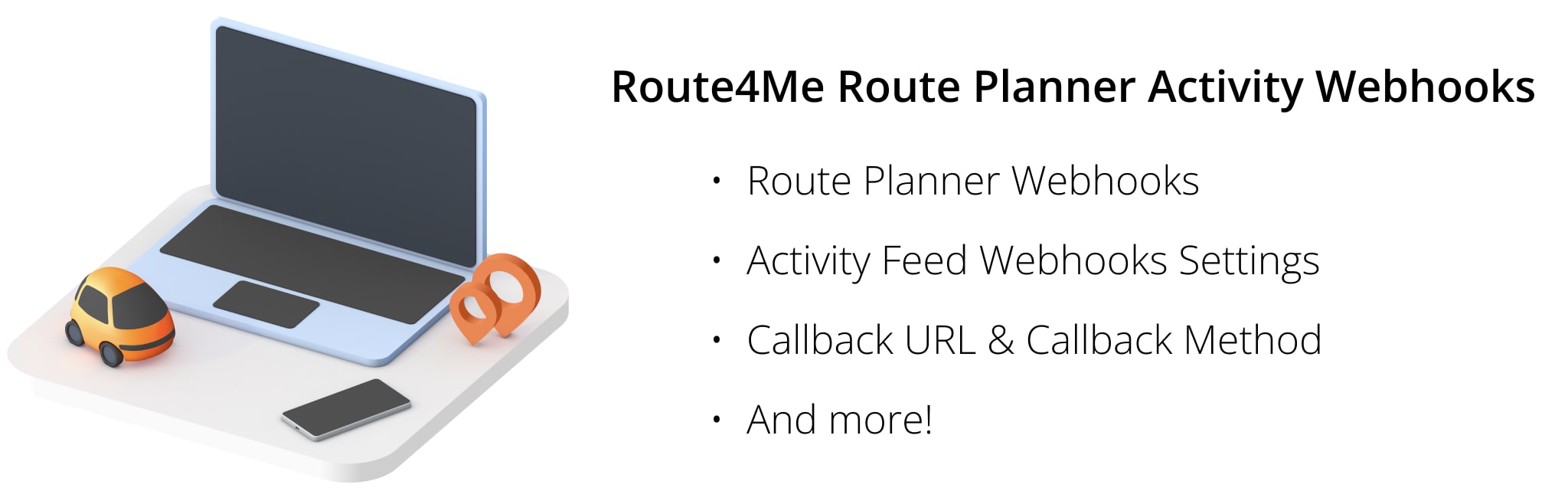Route4Me Webhooks Settings and Activity Feed Callback URL
Route4Me’s Route Planner Webhooks enable third-party systems to receive automated real-time notifications about various system, driver, vehicle, and app events. For example, you can receive real-time notifications about such activities as optimized routes, route changes, visited stops, completed deliveries, collected proof of delivery, and much more.
Equally important, real-time notifications are triggered by events that are logged using the Route4Me Web Platform, and Route4Me’s Android Route Planner and iOS Route Planner Mobile Apps. In this way, you can continuously receive real-time notifications throughout the entire route planning and last-mile optimization process. From optimizing and dispatching driver routes to drivers navigating routes, collecting proof of delivery, and completing routes using Route4Me’s Mobile Apps.
Table of Contents
Route4Me Route Planner Webhook Settings and Callback URL
Route4Me’s route planner webhooks are extremely easy to set up. First, go to “Account Settings” from the main menu and then go to the “Activity Feed Settings” section. Next, input your webhook URL (postback URL) into the “Callback URL” field and then click on the “Save” button.
Webhooks are set at the Route4Me Account Owner user level. Accordingly, the activities logged by the account owner, drivers, and other sub-users are all automatically sent to the defined callback URL. Equally important, Route4Me supports 10 retry attempts in case of “HTTP” status code issues. Also, Route4Me doesn’t execute rewriting for the following status codes: 200, 201, 202, 204, 401, 403, 404, 405, 406.
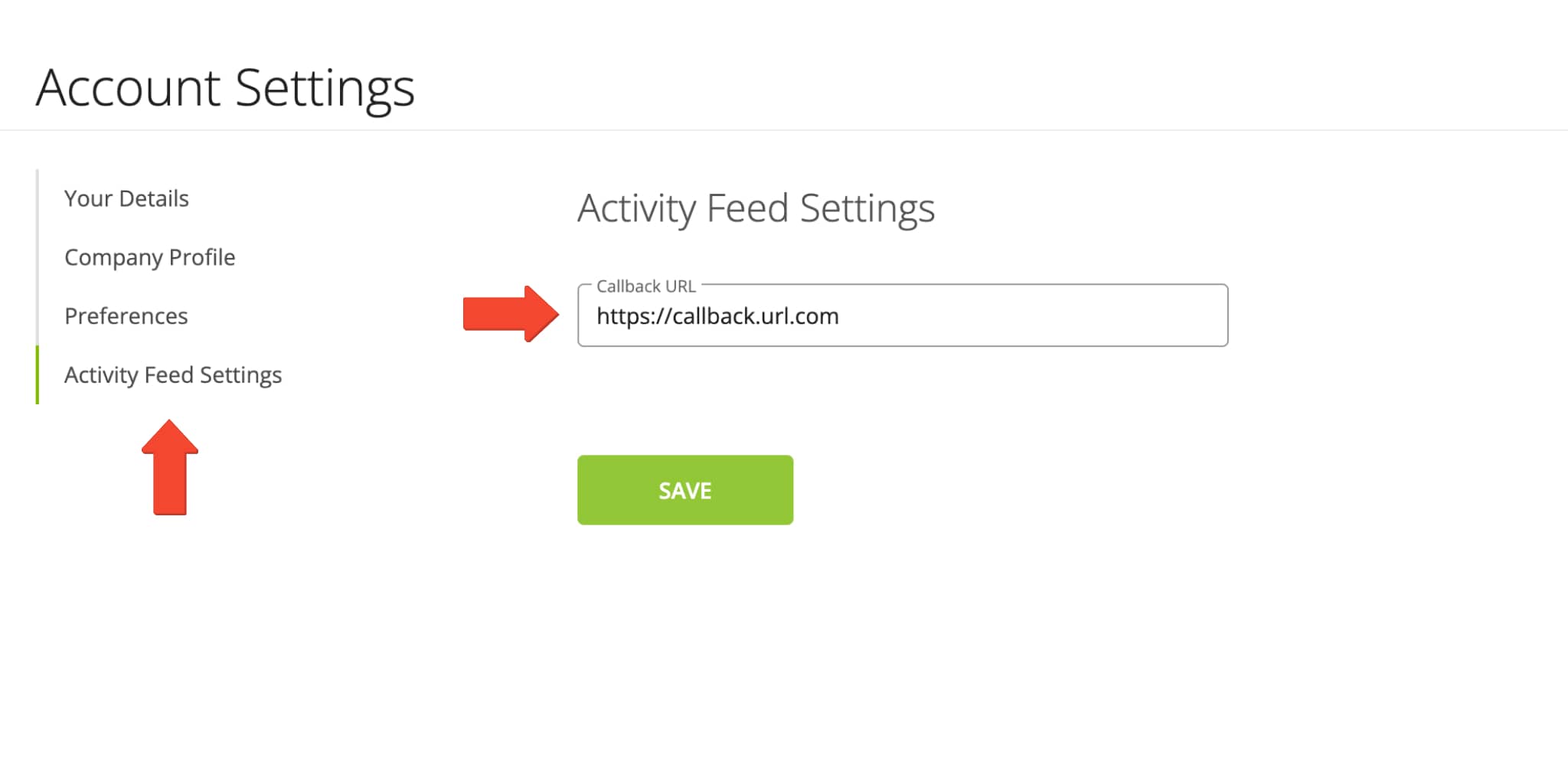
NOTE: To access the webhook settings, enable the Audit Logging and Activity Stream Add-On on your account.
Route4Me Route Planner Webhook Events and Response Samples
Below, you can find the list of Route4Me’s Activity Feed webhook trigger events, devices, user types, and the respective webhook response samples. Accordingly, you can open the available webhook response JSON code samples and check what data can be sent to your callback URL in automated real-time notifications.
| Webhook Event & Response Sample | Webhook Trigger Event Description |
|---|---|
| Stop Added to Route | A stop (address or location) was added or inserted into a planned route by the account owner or a sub-user from the Route4Me Web Platform, or the connected Android and iOS mobile apps. |
| Stop Details Updated | The details of the route stop were changed and updated by the account owner or a sub-user from the Route4Me Web Platform, or the connected Android and iOS mobile apps. For example, stop details can include stop alias, address, customer details, order details, and more. |
| Stop Removed from Route | The stop was deleted from its planned route by the account owner or a sub-user using the Route4Me Web Platform, or the connected Android and iOS mobile apps. |
| Stop Sequence Changed | The route stop was moved to another sequence position on its planned route by the account owner or a sub-user using the Route4Me Web Platform, or the connected Android and iOS mobile apps. For example, a stop was moved from the #5 to #10 sequence position on the route. |
| Route Directions Updated | Driving, walking, or biking directions of the route were changed or updated by the account owner or a sub-user using the Route4Me Web Platform, or the connected Android and iOS mobile apps. For example, a new stop was added to the route, and then the route was re-optimized. Or, a stop was removed from the route, and then the route’s directions were recalculated accordingly. |
| Route Approved to Execute | The route was marked as “Approved to Execute“ by the account owner or a sub-user using the Route4Me Web Platform. When a route is Approved to Execute, the respective SMS and Email notifications can be automatically sent to the associated customers. |
| Route Unapproved to Execute | The route was marked as “Unapproved to Execute“ by the account owner or a sub-user using the Route4Me Web Platform. |
| Geofence Detected as Visited | The geofence area set around the route stop was entered by the account owner or a sub-user using the Route4Me Web Platform, or the connected Android and iOS mobile apps, and the stop was automatically marked as “Arrived“. |
| Geofence Detected as Departed | The geofence area set around the route stop was exited by the account owner or a sub-user using the Route4Me Web Platform, or the connected Android and iOS mobile apps, and the stop was automatically marked stop as “Done“. |
| Arrived Stop Status Assigned | The route stop was marked as “Arrived“ by the account owner or a sub-user using the Route4Me Web Platform, or the connected Android and iOS mobile apps. |
| Done Stop Status Assigned | The route stop was marked as “Done“ by the account owner or a sub-user using the Route4Me Web Platform, or the connected Android and iOS mobile apps. |
| Note Added to Route Stop | A note (with text, proof of delivery, file attachments, etc.) was added to the route stop by the account owner or a sub-user using the Route4Me Web Platform, or the connected Android and iOS mobile apps. |
| Route Duplicated | The route was duplicated (a copy of the route was created) by the account owner or a sub-user using the Route4Me Web Platform, or the connected Android and iOS mobile apps. |
| Routes Merged | Two or more routes were merged into a single route by the account owner or a sub-user using the Route4Me Web Platform. |
| Route Optimized | The route was optimized or re-optimized by the account owner or a sub-user using the Route4Me Web Platform, or the connected Android and iOS mobile apps. For example, you can optimize a new route or make changes to an existing route and then re-optimize it. |
| Route Updated | The route were changed and updated by the account owner or a sub-user using the Route4Me Web Platform, or the connected Android and iOS mobile apps. For example, the name of the route was changed, the route was re-scheduled, a new stop was added or an existing stop was removed, etc. |
| Route Deleted | The route was deleted by the account owner or a sub-user using the Route4Me Web Platform, or the connected Android and iOS mobile apps. |
| Route User Re-Assigned | Another user was re-assigned to the route (the route was dispatched to another user) by the account owner or a sub-user using the Route4Me Web Platform, or the connected Android and iOS mobile apps. When you assign a user to a route, this user gets access to the route and can see and optionally edit the given route based on their account-level permissions. |
| Vehicle Assigned | The vehicle was assigned to the route (the route was dispatched to the vehicle) by the account owner or a sub-user using the Route4Me Web Platform. |
| Vehicle Re-Assigned | Another vehicle was re-assigned to the route (the route was dispatched to another vehicle) by the account owner or a sub-user using the Route4Me Web Platform. |
| Vehicle Unassigned | The assigned vehicle was unassigned from the route (the route doesn’t have an assigned vehicle now) by the account owner or a sub-user using the Route4Me Web Platform. |
| Route Started | The route was started by the account owner or a sub-user using Route4Me’s connected Android or iOS mobile app. After starting the route, the route’s user can navigate the route, mark route stops as Arrived and Done, etc. |
| Route Paused | The route was paused by the account owner or a sub-user using Route4Me’s connected Android or iOS mobile app. After pausing the route, the route’s user can’t navigate the route, mark route stops as Arrived and Done, etc. |
| Route Resumed | The route was paused and then resumed by the account owner or a sub-user using Route4Me’s connected Android or iOS mobile app. After resuming the route, the route’s user can continue navigating the route, marking route stops as Arrived and Done, etc. |
| Route Ended | The route was ended by the account owner or a sub-user using Route4Me’s connected Android or iOS mobile app. After pausing the route, the route’s user can’t navigate the route, mark route stops as Arrived and Done, etc. |
| User Arrived Early | The route stop was marked as “Arrived” or its geofence was entered earlier than the stop’s Planned Arrival Time by the account owner or a sub-user using the Route4Me Web Platform, or the connected Android and iOS mobile apps. In other words, the stop’s Actual Arrival Time is earlier than its Planned Arrival Time. |
| User Arrived Late | The route stop was marked as “Done” or its geofence was entered later than the stop’s Planned Arrival Time by the account owner or a sub-user using the Route4Me Web Platform, or the connected Android and iOS mobile apps. In other words, the stop’s Actual Arrival Time is later than its Planned Arrival Time. |
| User Message | The account owner or a sub-user sent a message in Route4Me’s Activity Feed Live Chat using the Route4Me Web Platform, or the connected Android and iOS mobile apps. |
| Order Created | A new order was created or generated by the account owner or a sub-user using the Route4Me Web Platform, or the connected Android and iOS mobile apps. |
| Order Details Updated | The details of the order were changed and updated by the account owner or a sub-user using the Route4Me Web Platform. Order details can include order alias, customer details, orders manifest, and more. |
| Order Geocoded | The order was geocoded (assigned latitude and longitude coordinates) by the system. For example, when an order with an address is imported into the Route4Me system using API, the given order is automatically geocoded. |
| Order Re-Scheduled | The order’s “Scheduled For” date was changed by the account owner or a sub-user using the Route4Me Web Platform. |
| Order Deleted | The order was deleted by the account owner or a sub-user using the Route4Me Web Platform, or the connected Android and iOS mobile apps. |
| Orders Territory Created | The new Orders Territory was created by the account owner or a sub-user using the Route4Me Web Platform. Orders Territories are virtual areas set around order addresses and locations on the map that can be used for order management, route planning, etc. |
| Orders Territory Updated | The details of the Orders Territory were updated by the account owner or a sub-user using the Route4Me Web Platform. For example, the name of the territory was updated. |
| Orders Territory Deleted | The Orders Territory was deleted by the account owner or a sub-user using the Route4Me Web Platform. |
| Address Territory Created | A new Address Territory was created by the account owner or a sub-user using the Route4Me Web Platform. Address Territories are custom-shaped virtual areas set around addresses and locations on the map that can be used for address management, route planning, etc. |
| Address Territory Updated | The details of the Address Territory were updated by the account owner or a sub-user using the Route4Me Web Platform. For example, the name of the territory was updated. |
| Address Territory Deleted | The Address Territory was deleted by the account owner or a sub-user using the Route4Me Web Platform. |
| Avoidance Zone Created | The new Avoidance Zone was created by the account owner or a sub-user using the Route4Me Web Platform. Avoidance Zones are virtual areas on the map that include addresses avoided by planned and optimized routes. |
| Avoidance Zone Updated | The details of the Avoidance Zone were updated by the account owner or a sub-user using the Route4Me Web Platform. For example, the name of the Avoidance Zone was updated. |
| Avoidance Zone Deleted | The Avoidance Zone was deleted by the account owner or a sub-user using the Route4Me Web Platform. |
| Skipped Stop Status Assigned | The route stop was assigned the “Skipped” status by the account owner or a sub-user using Route4Me’s Android or iOS mobile app. |
| Failed Stop Status Assigned | The route stop was assigned the “Failed” status by the account owner or a sub-user using Route4Me’s Android or iOS mobile app. |
| Done Stop Status Assigned | The route stop was assigned the “Done” status by the account owner or a sub-user using the Route4Me Web Platform, or the connected Android and iOS mobile apps. |
| Completed Stop Status Assigned | The route stop was assigned the “Done” status by the account owner or a sub-user using the Route4Me Web Platform, or the connected Android and iOS mobile apps. |
| Stop Status Cleared | The status of the route stop was cleared by the account owner or a sub-user using the Route4Me Web Platform, or the connected Android and iOS mobile apps |
Visit Route4Me's Marketplace to Check Out Various Modules and Industry-Specific Subscription Packages:
- Route Optimization
Time Windows
- Route Optimization
Stops Bundling
- Route Optimization
Commercial Vehicle & Truck Routing