Start, Navigate And Complete Routes – Android Route Planner App
Route4Me’s Android Route Planner app provides seamless continuity throughout the entire multi-stop route planning, optimization, navigation, and visitation process. In this guide, you can learn how to start scheduled routes, share route ETAs, use Route4Me’s In-App Voice-Guided Navigation, add stop statuses, collect proof of delivery (POD), visit and service, complete routes, check route KPIs, and more. Additionally, you can learn how to use Google Maps route planner, Waze, and other GPS navigation apps for navigation Route4Me sequenced routes.
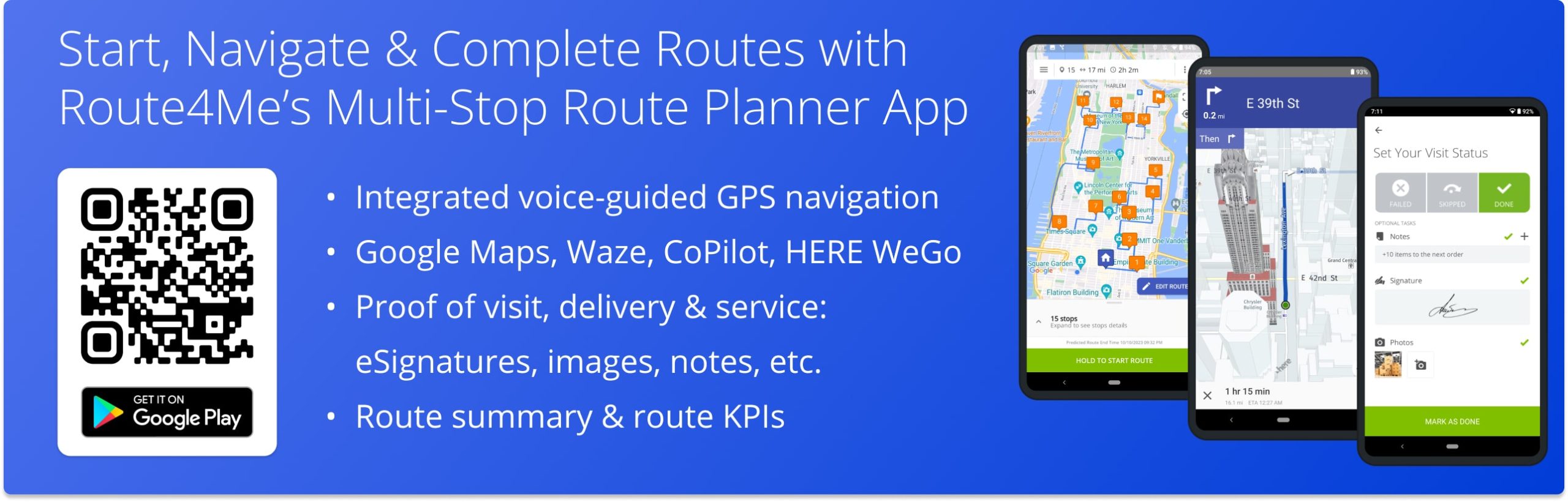
NOTE: Depending on your account settings, you can have a different set of features available on your Route4Me Android Route Optimization App. To enable specific features for your account, please Contact Route4Me’s Support Team. Additionally, you can learn more about the difference between Route4Me’s Mobile and Marketplace Subscriptions and the features they support.
Table of Contents
Quick Steps to Start, Navigate and Complete Multi-Stop Routes
Navigating and completing multi-stop routes with Route4Me’s Android Route Planning app is fast and simple. Follow these quick steps to open, start, navigate, and complete your Route4Me-optimized last-mile routes. First, go to “Routes” in the app’s main menu to open the preferred route. Next, tap and hold the “Hold to Start Route” button to start your route.
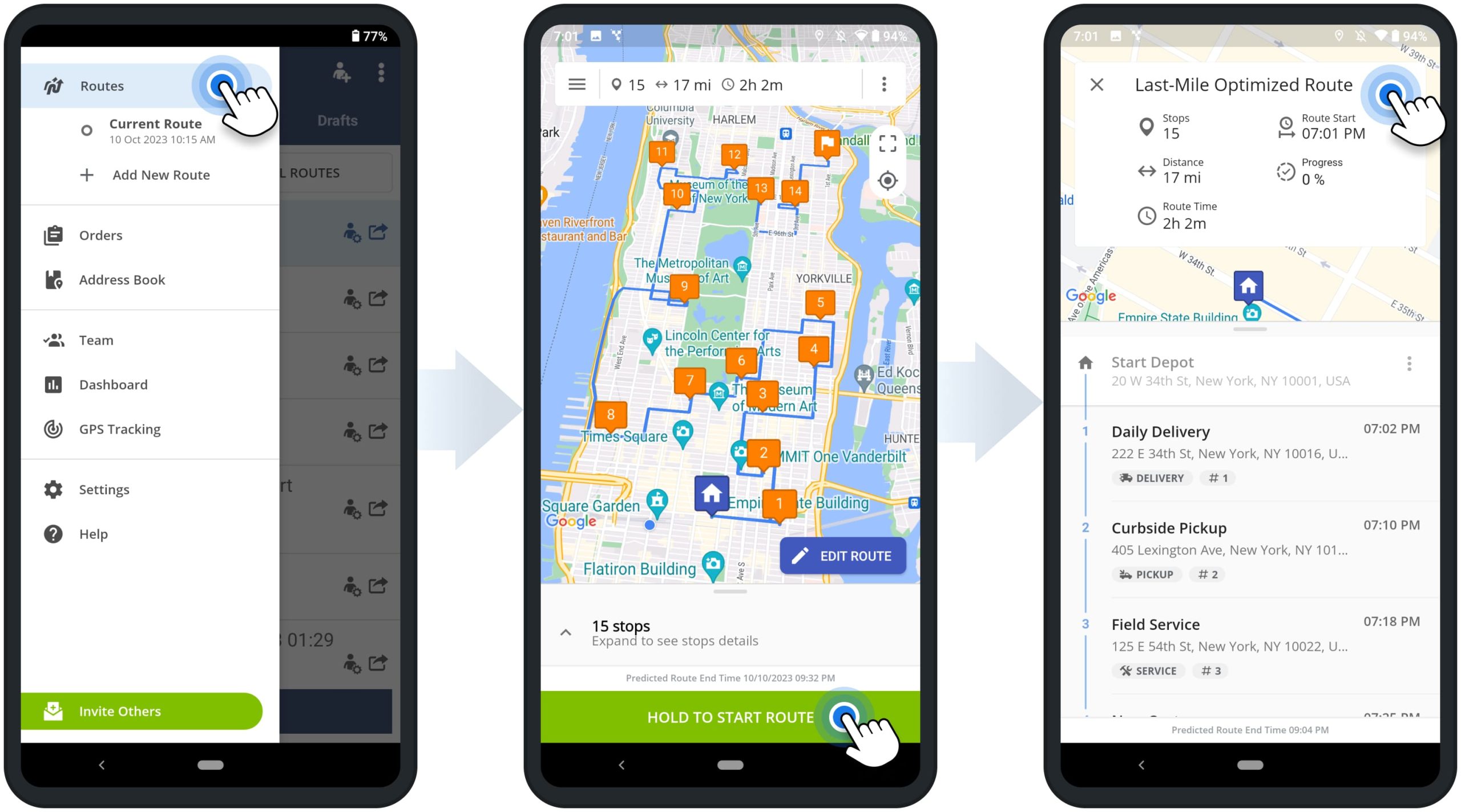
After that, tap the “Navigate” button next to the stop that you want to visit from your current location. Next, select “Route4Me In-App Navigation” to use Route4Me’s Integrated Voice-Guided Navigation and proceed to navigate the route. Alternatively, you can use Google Maps, Waze, HERE WeGo, CoPilot, Uber, and other GPS navigation apps.
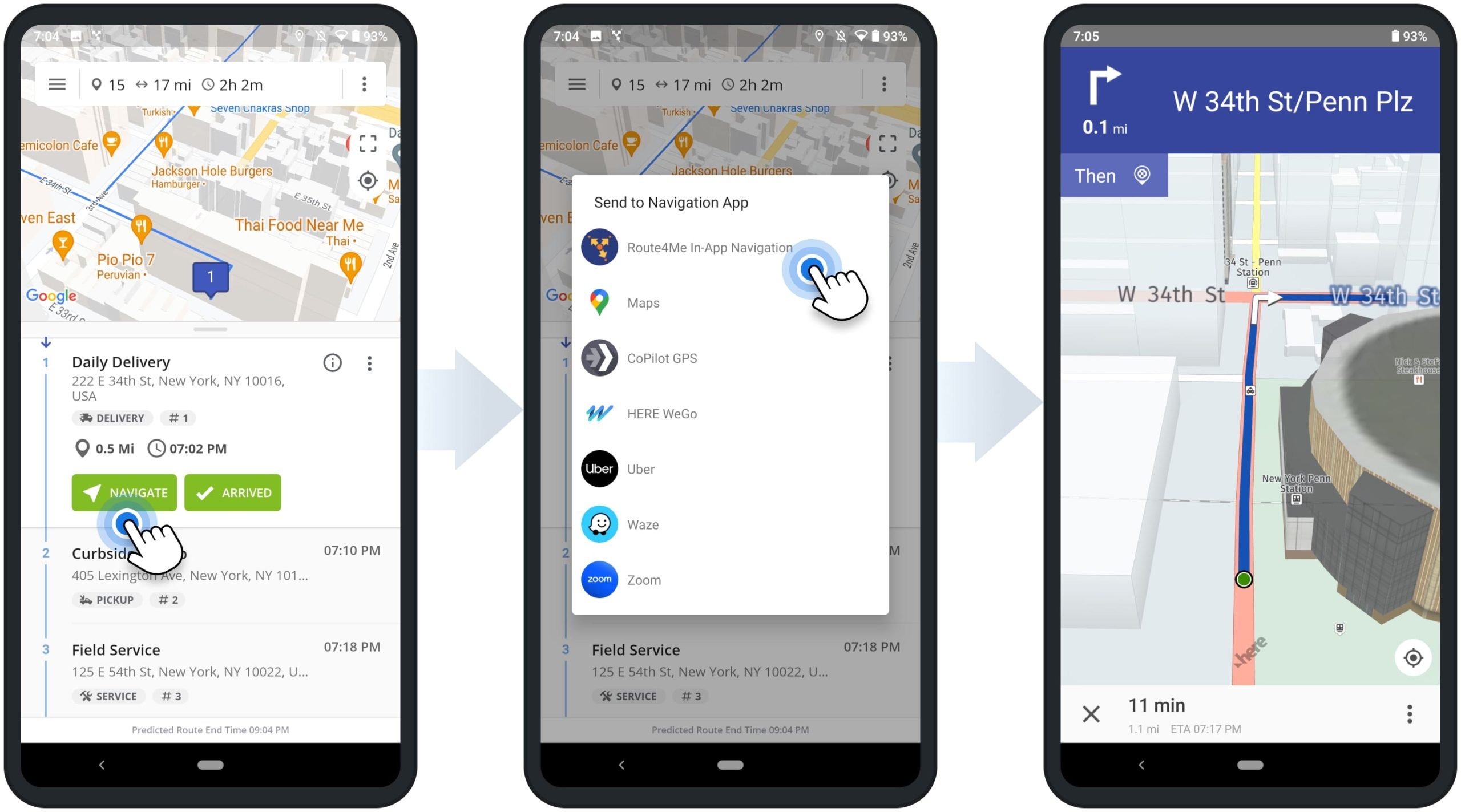
When you arrive at a route stop, you can set a specific status to the stop and attach various types of proof of visit, delivery, or service. To do so, tap the “Arrived” and then the “Set Status” button. Next, select the preferred stop status. After that, you can attach an e-signature, image, text note, and other data to the stop. Accordingly, after visiting all route stops, you can complete and end the route. Once you end the route, Route4Me will automatically provide the route’s summary with route KPIs.
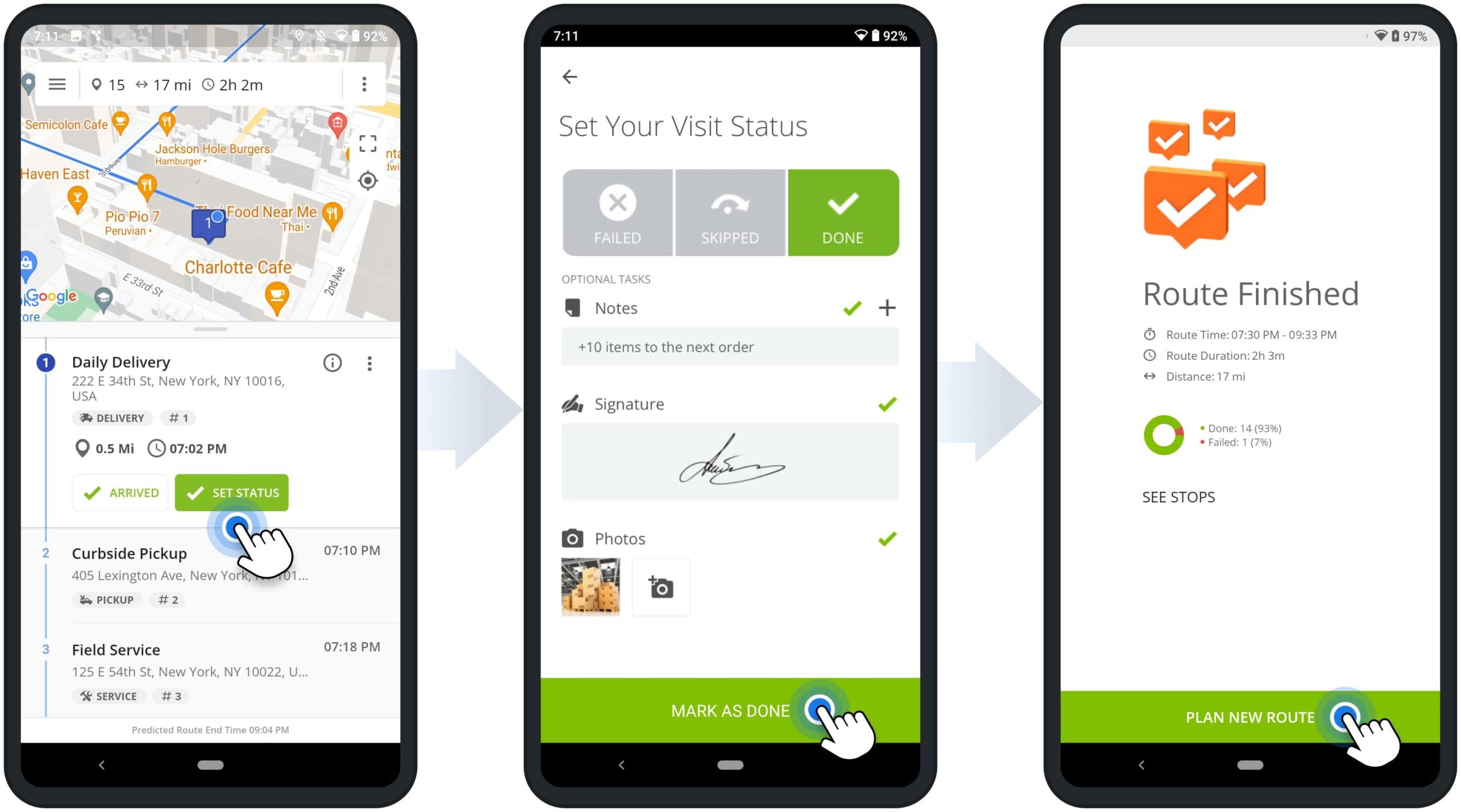
Routes List Visibility – All Routes, My Routes, Draft Routes
To open your Route4Me Routes List, go to “Routes” in the app’s main menu. In the “My Routes” tab, you can access the routes you planned, and routes you are assigned to. In the “All Routes” tab, you can access the routes you and your sub-users planned, and routes you and your sub-users are assigned to. In the “Drafts” tab, you can access and finish planning draft routes.
Depending on your subscription and user type, you can have access to single or multiple route types. Additionally, learn more about Route4Me’s User Types and Account-Level Permissions, Marketplace vs Mobile Subscriptions, and Route Management on Route4Me’s Android Route Planner App.
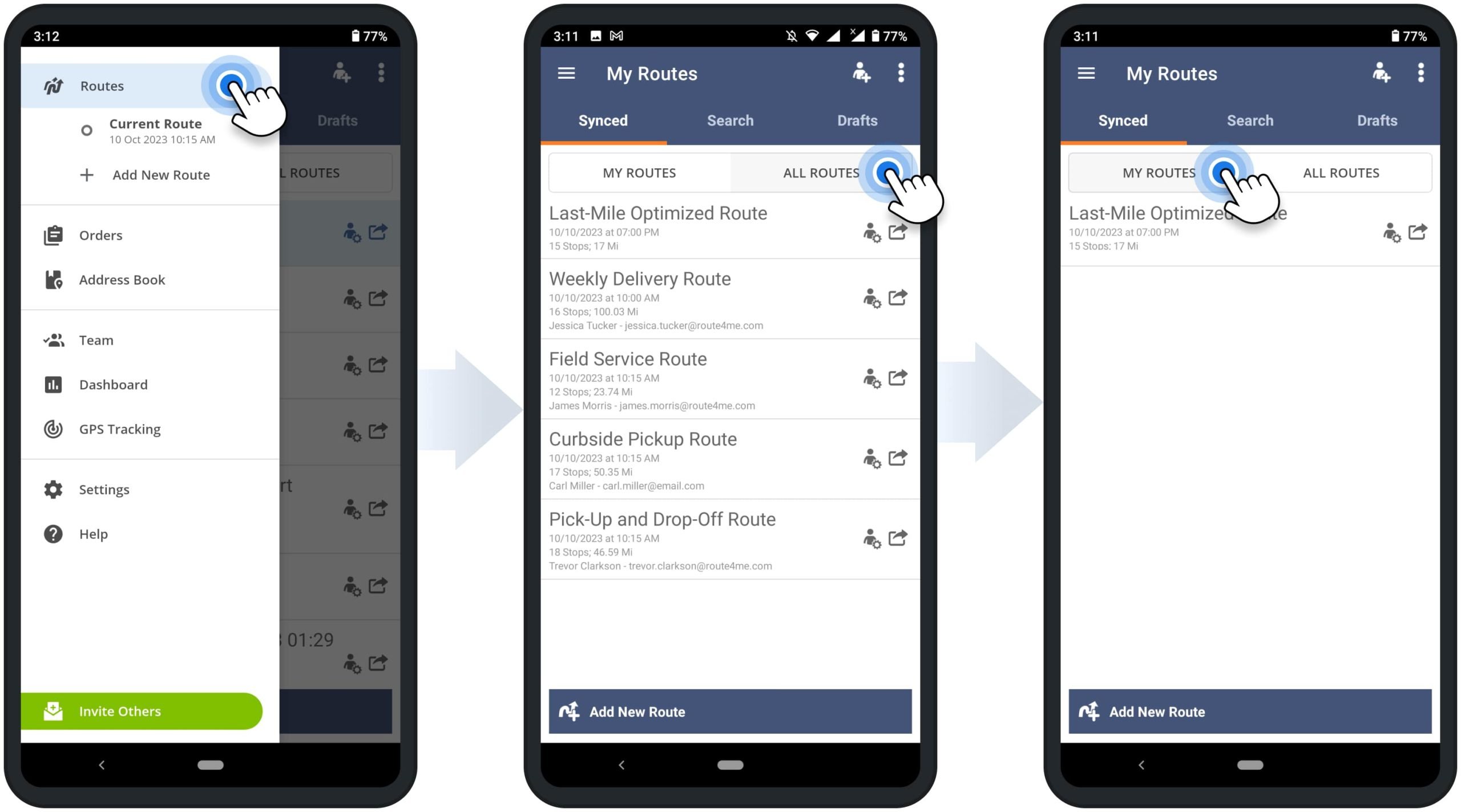
Start Routes on Route4Me’s Muti-Stop Route Planner App
First, go to “Routes” in the app’s main menu and then open the preferred route. At the top of the opened route, you can check such route details as route start time, distance, number of stops, predicted route duration, and more.
Next, tap and hold the “Hold to Start Route” button to start your route. Equally important, when you start a scheduled route, the app automatically updates the route’s start date and time to the current date and time.
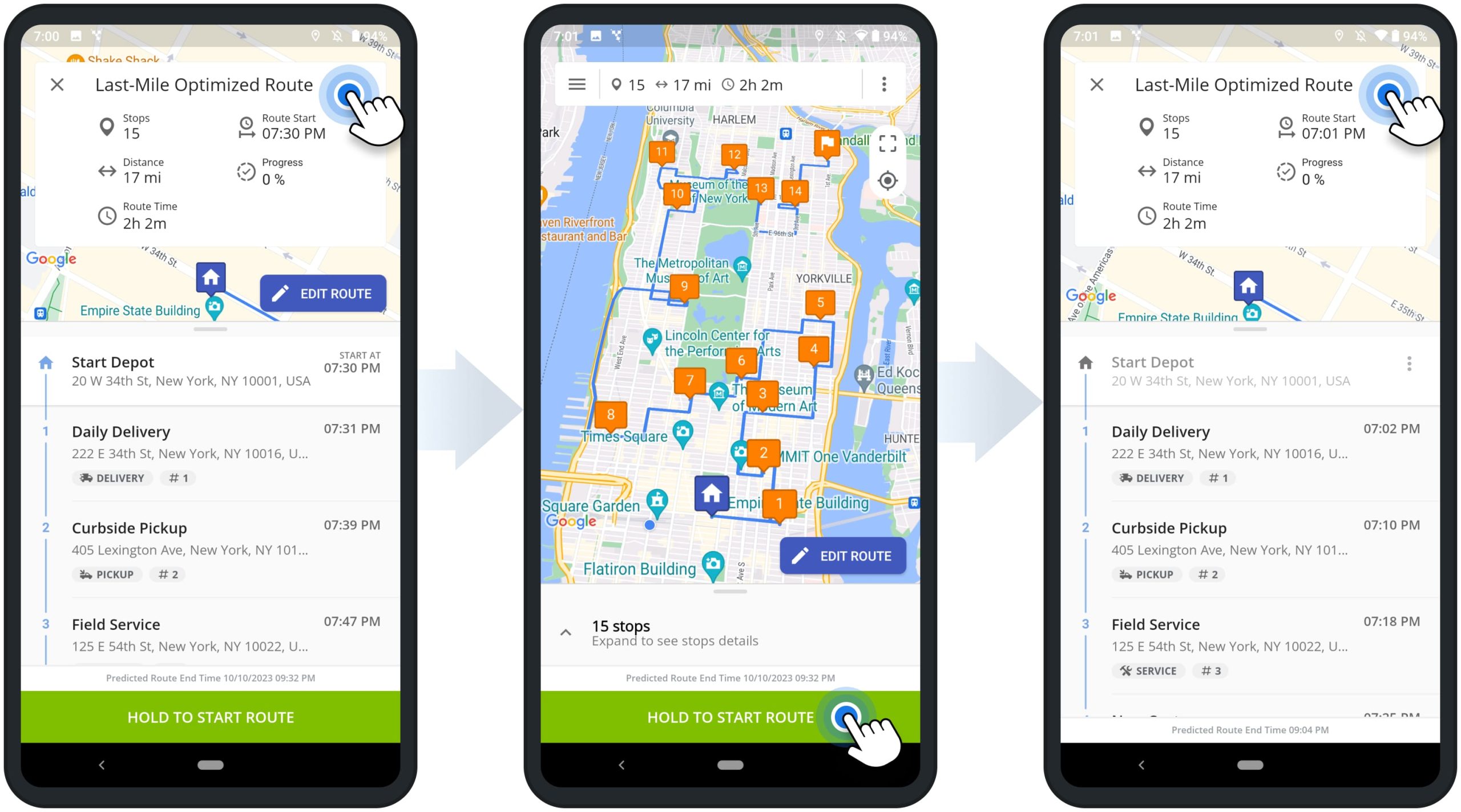
Share ETA – Send SMS with Estimated Time of Arrival to Customers
After starting your route, you can navigate to route stops to complete the route. For your and your customers’ convenience, you can share your estimated arrival time with customers before you start navigating to their location. To do so, tap the three dots menu icon next to the preferred route stop and then select “Share ETA” from the menu. Alternatively, tap the information icon next to the stop and then tap the “Share ETA” button.
Next, Route4Me will automatically prepopulate a text message with a link to Route4Me’s Order Tracking Portal and the respective order tracking number for the phone number associated with the given route stop. Accordingly, the recipient can then use the received link to open their order on Route4Me’s Order Tracking Portal and check the driver’s ETA.
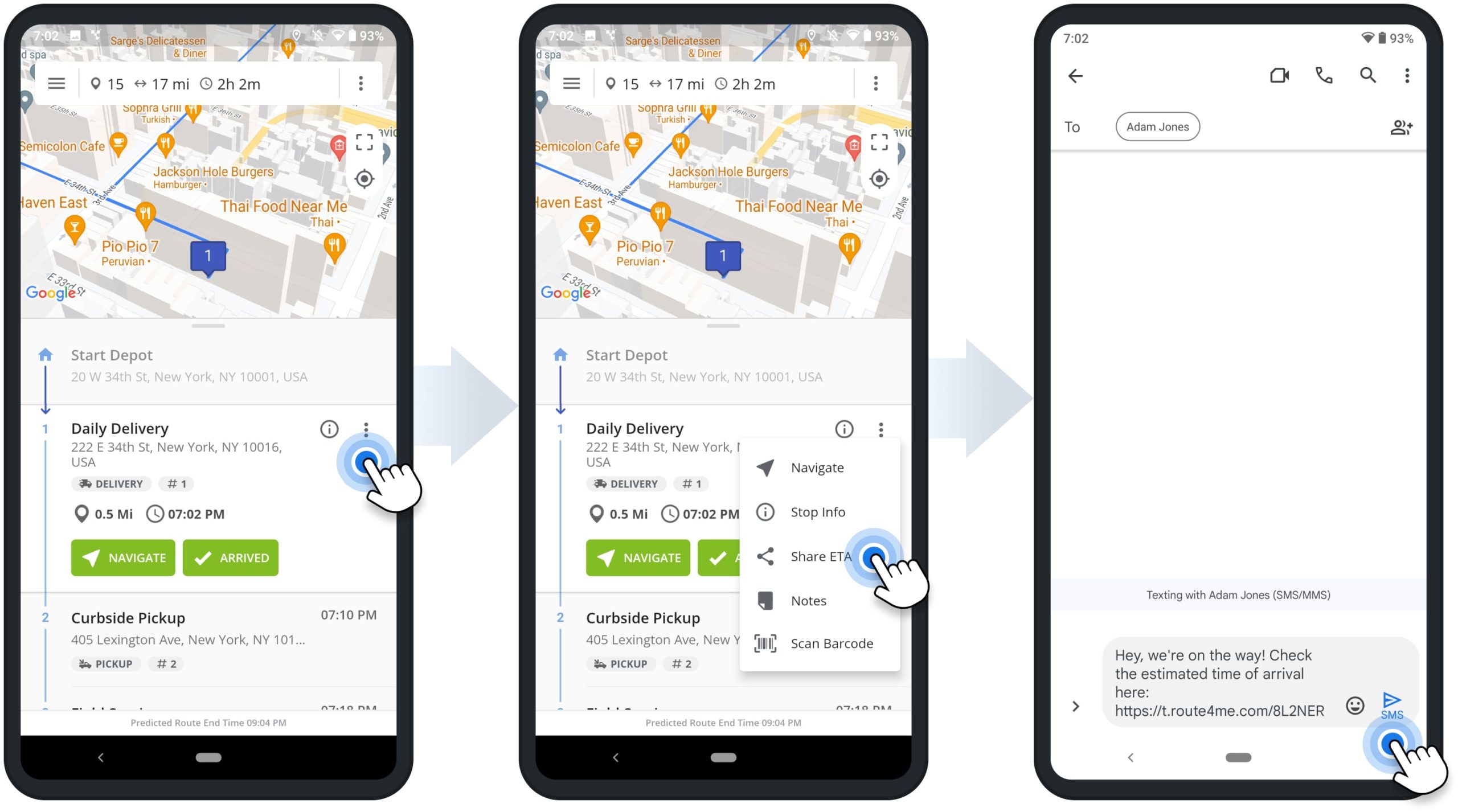
NOTE: Route4Me only generates the Order Tracking Link and prepopulates the SMS text message for your convenience. After that, you can send prepopulated messages based on your mobile carrier’s standard messaging charges.
In-App Voice-Guided Navigation – Route4Me Integrated GPS Navigation
To start navigating to a route stop from your current location, tap the “Navigate” button next to the preferred stop. Next, you can select the “Route4Me In-App Navigation” option to use Route4Me’s Integrated Voice-Guided GPS Navigation.
Additionally, you can also navigate Route4Me sequenced routes using Google Maps, Waze, CoPilot, HERE WeGo, and even ridesharing apps such as Uber.
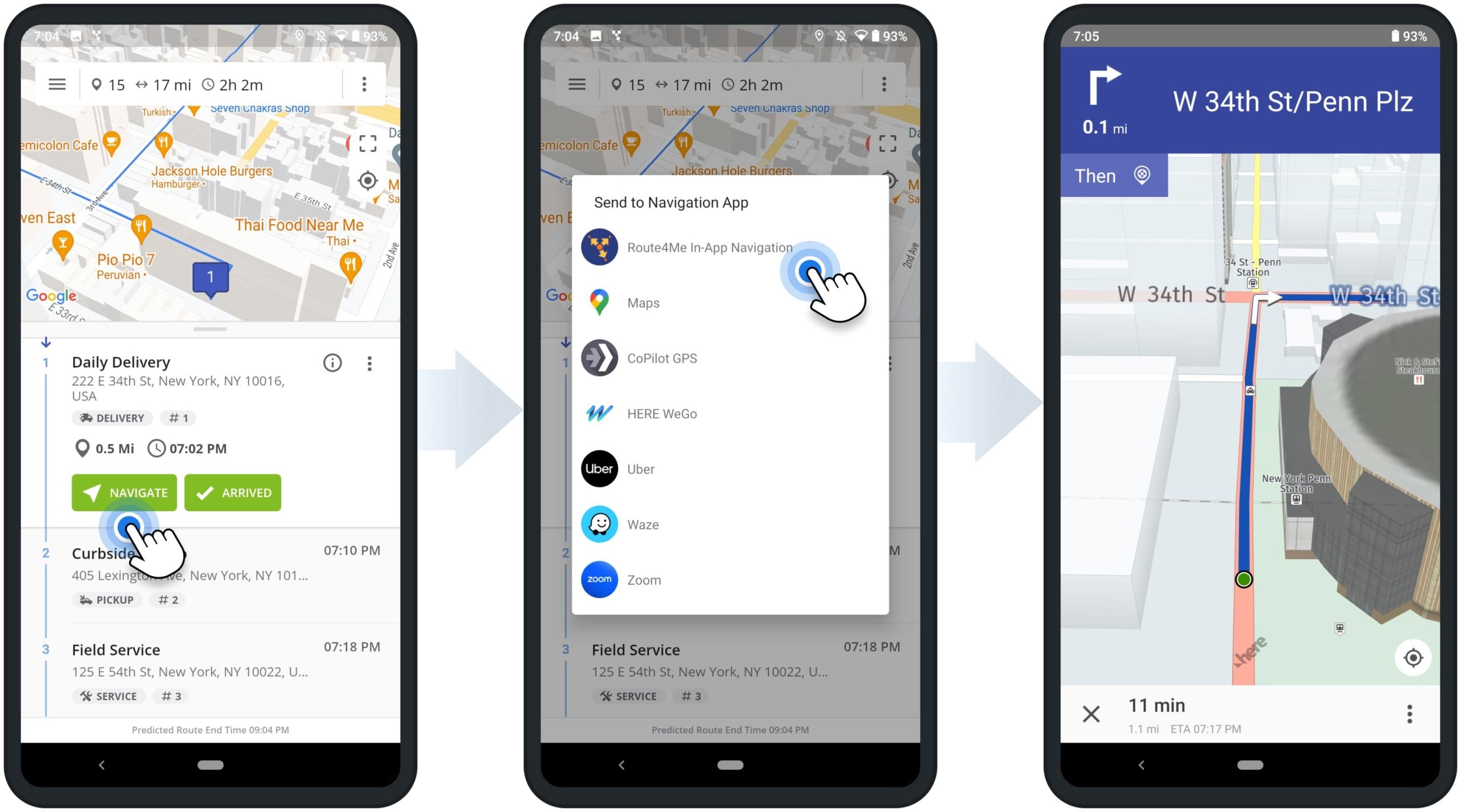
Route4Me’s In-App navigation features voice-guided driving directions for driver safety, adjustable 2D and 3D maps, dynamic ETAs, live traffic, and more. Accordingly, you can use pinch gestures to zoom in and out on the navigation map and change the map angle and type. To mute or unmute driver navigation directions, tap on the speaker button. At the bottom of the navigation screen, you can check the dynamic estimated time of arrival, which can change depending on the live traffic and other conditions.
Furthermore, Route4Me’s in-app navigation enables you to navigate to one stop at a time or navigate the entire route. You can easily switch between the Single-Stop and Continuos Navigation modes in the Android route app‘s settings. Additionally, learn more about Using Route4Me’s Integrated Voice-Guided GPS Navigation.
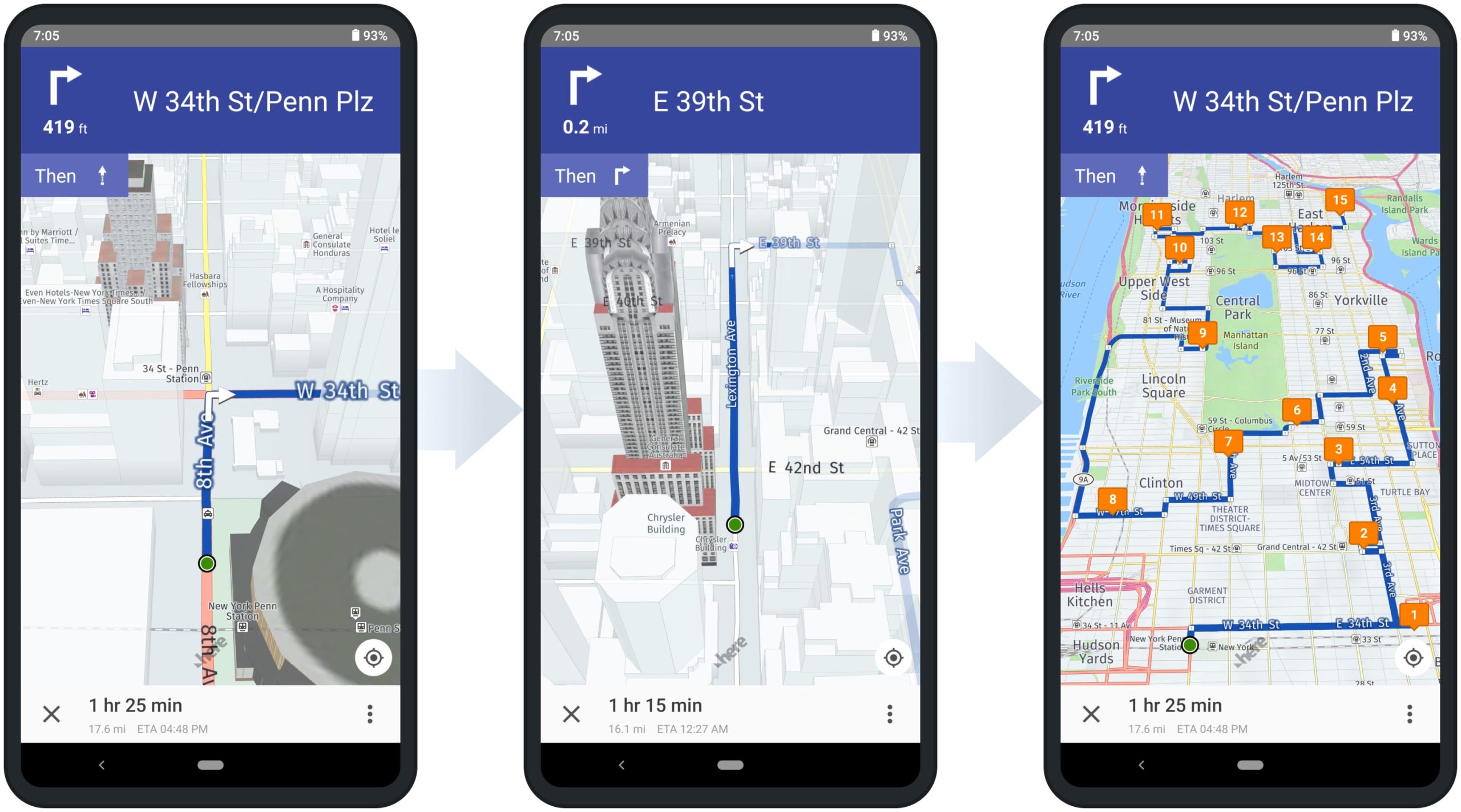
Google Maps Route Planner GPS Navigation for Route4Me-Sequenced Routes
To use Google Maps Route Planner navigation, tap the “Navigate” button next to the preferred stop and then select “Maps” from the menu. Route4Me will automatically send the stop’s address to the Google Maps navigation app. Next, you can preview your Google Maps route and then start the navigation.
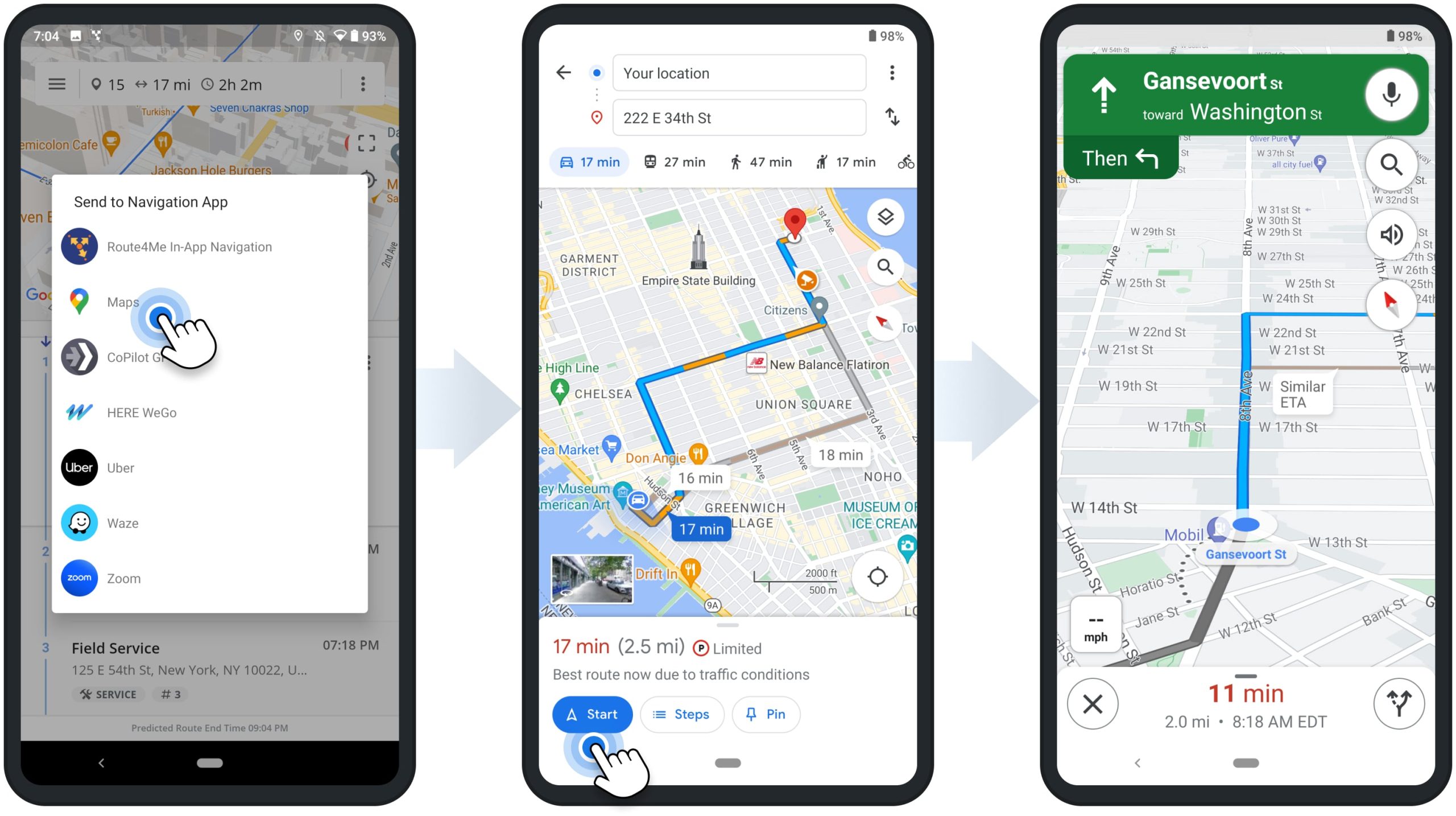
Waze Driving Directions and Live Traffic GPS Route Navigation
To use Waze Driving Directions and Live Traffic GPS Route Navigation, tap the “Navigate” button next to the preferred stop and then select “Waze” from the menu. After that, Route4Me will automatically send the stop’s address or GPS coordinates to the Waze GPS navigation app. Next, you can preview your Waze route and then start navigating to the stop.
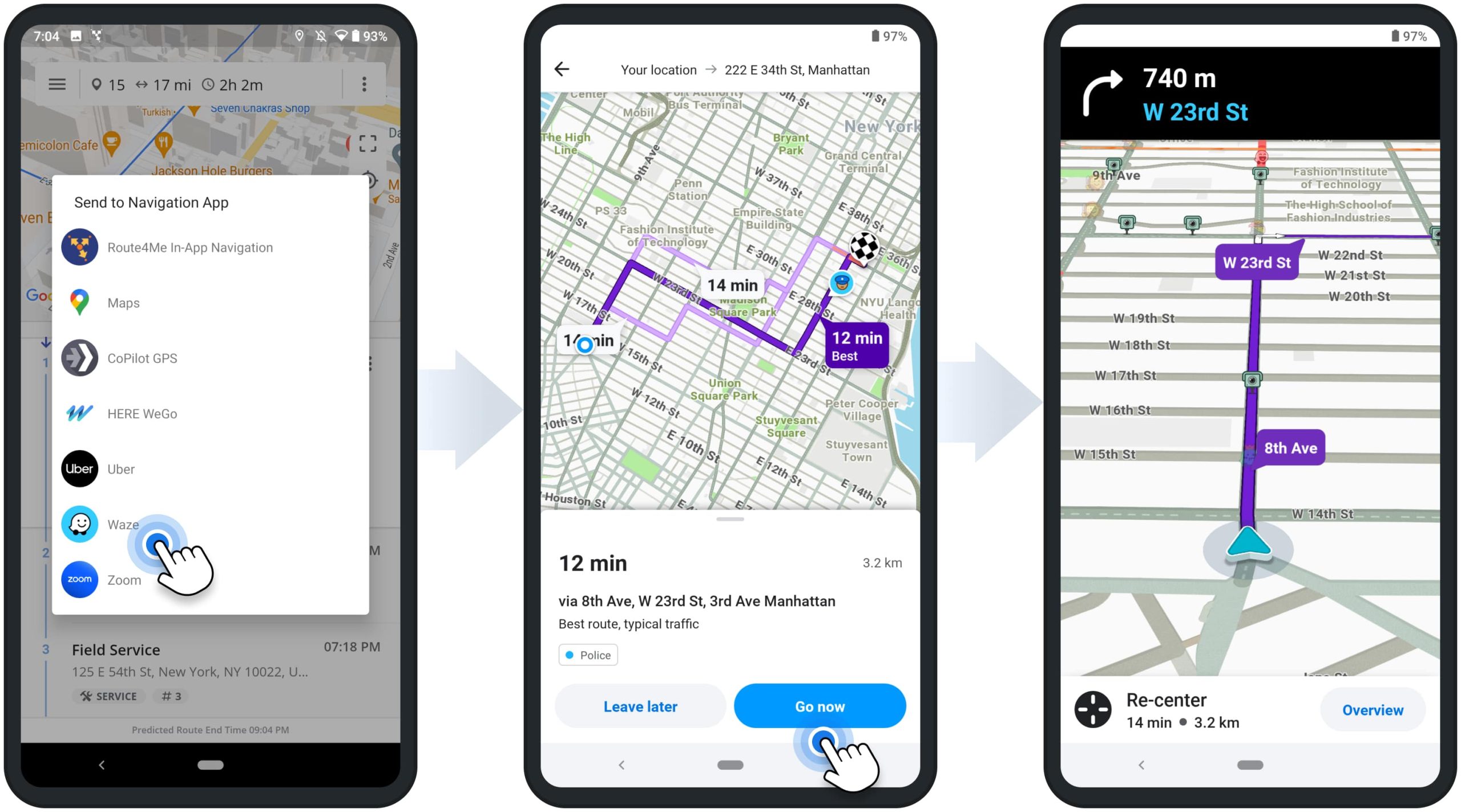
Navigation Settings on Route4Me’s Android Route Planner App
To change your navigation settings, go to “Settings” in the app’s main menu and then adjust the following settings:
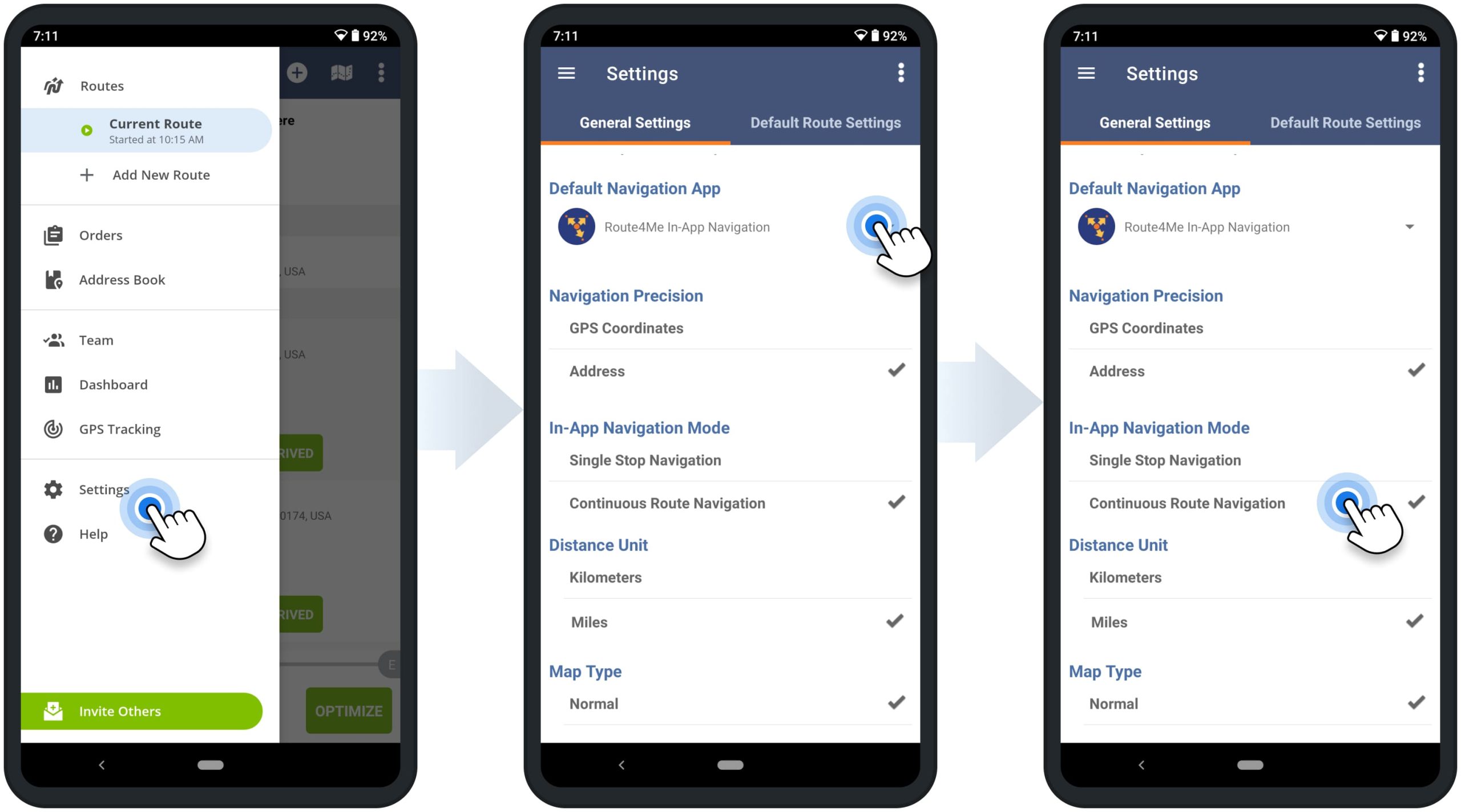
| Settings | Description |
|---|---|
| Distance Units | Select the preferred distance units: miles or kilometers. Accordingly, the selected distance units will be used in the in-app navigation and other app interfaces. |
| Default Navigation App | When you tap “Navigate” to a route stop, the stop’s address is automatically sent to the selected Default Navigation App: Route4Me’s In-App Navigation, Google Maps, HERE WeGo, CoPilot GPS, Waze, Uber, etc. For the most optimal driving directions and seamless route navigation experience, we recommend using Route4Me’s In-App Navigation |
| In-App Navigation Mode | Single Stop Navigation allows you to navigate to one stop at a time. Continuous Route Navigation allows you to navigate the entire multi-stop route without closing the navigation. Equally important, the In-App Navigation Mode applies to Route4Me’s integrated navigation only. Other third-party GPS navigation apps, like Google Maps, Waze, etc., support single-stop navigation only. |
Stop Statuses – Set Route Stop Statuses on Android Route Planning App
As you navigate your route and arrive at route stops, you can set various progress statuses to your stops. To do so, tap the “Arrived” and then the “Set Status” button on the route stop. Next, select the preferred stop status and then tap the respective “Mark As” button to assign the status. Accordingly, the assigned stop statuses are displayed next to respective stops in the route’s stops list. Additionally, learn more about Route Stop Status on Route4Me’s Android Route Planning App.
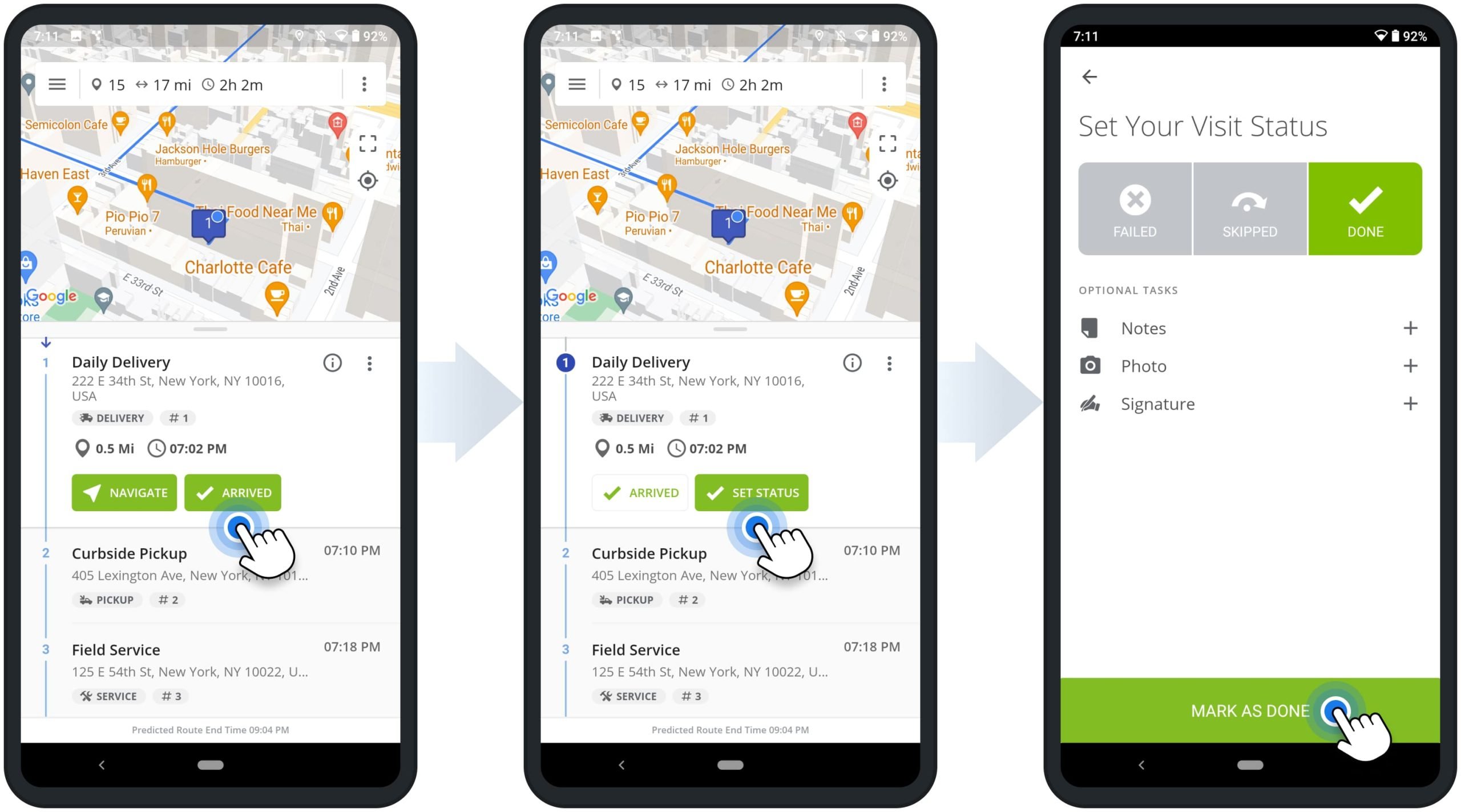
Proof of Visit, Delivery, and Service – E-Signatures, Images, Attachments
Additionally, after selecting a stop status, you can attach proof of visit to the given stop. By default, you can attach such proof of visit as Text Notes, Electronic Signatures, and Photos. To view the data attached to the stop, tap the info icon next to the stop and then tap the “Notes” button. Additionally, learn more about Attaching Proof of Visit, Delivery, and Service to Route Stops.
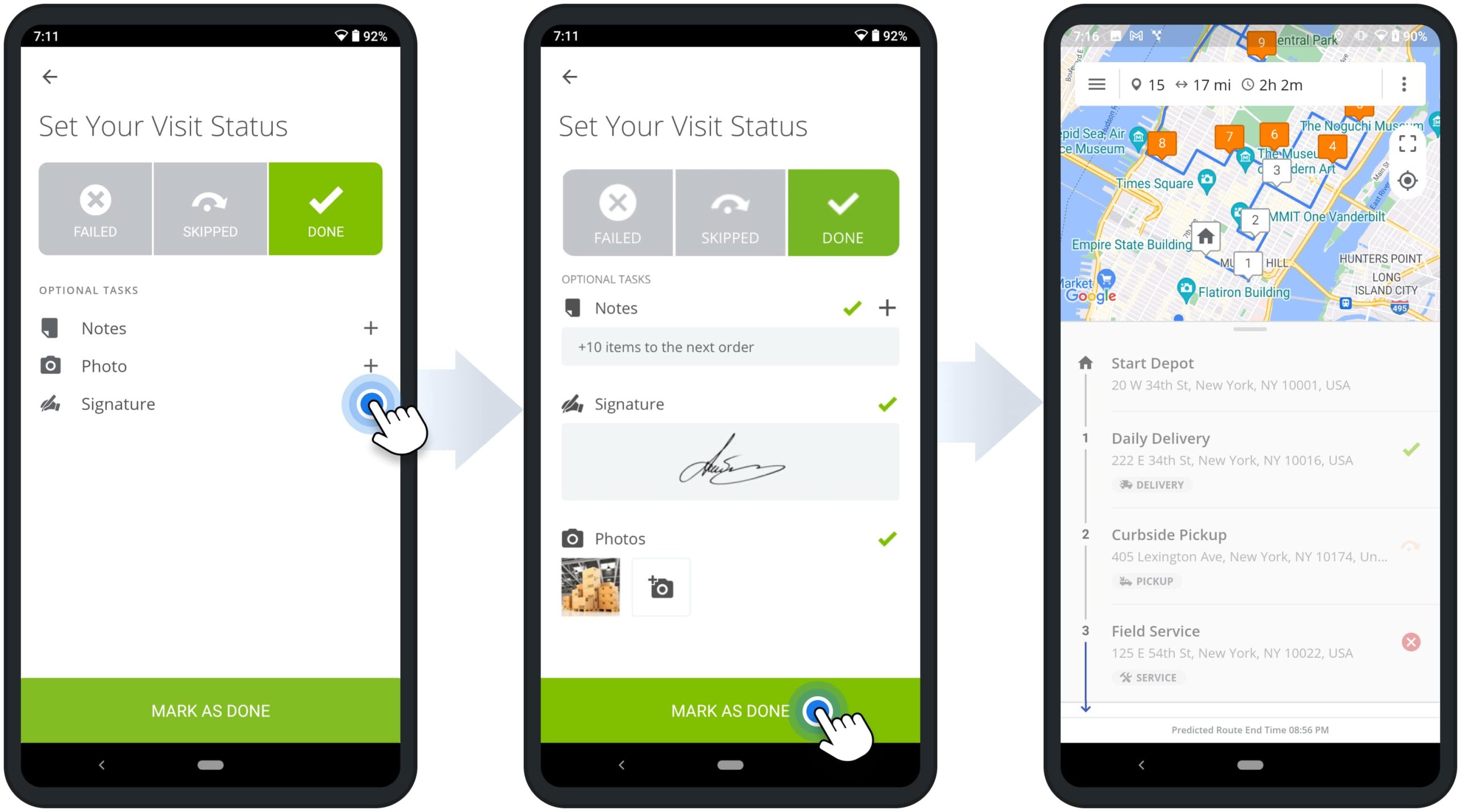
Barcode Scanner – Attach Barcodes as Custom Data to Route Stops
Furthermore, you can scan barcodes and attach barcode data to your route stops. First, tap the three dots menu icon next to the preferred stop and then select “Scan Barcode“. After that, use your camera as a barcode scanner to scan the barcode. Next, the app will automatically detect and attach the scanned barcode data to the route stop as Custom Data.
To check the attached barcode data, tap the information icon next to the route stop and then check the “Custom Data” section. Additionally, learn more about Route4Me’s Android Route Planner In-App Barcode Scanner and Custom Data Add-On.
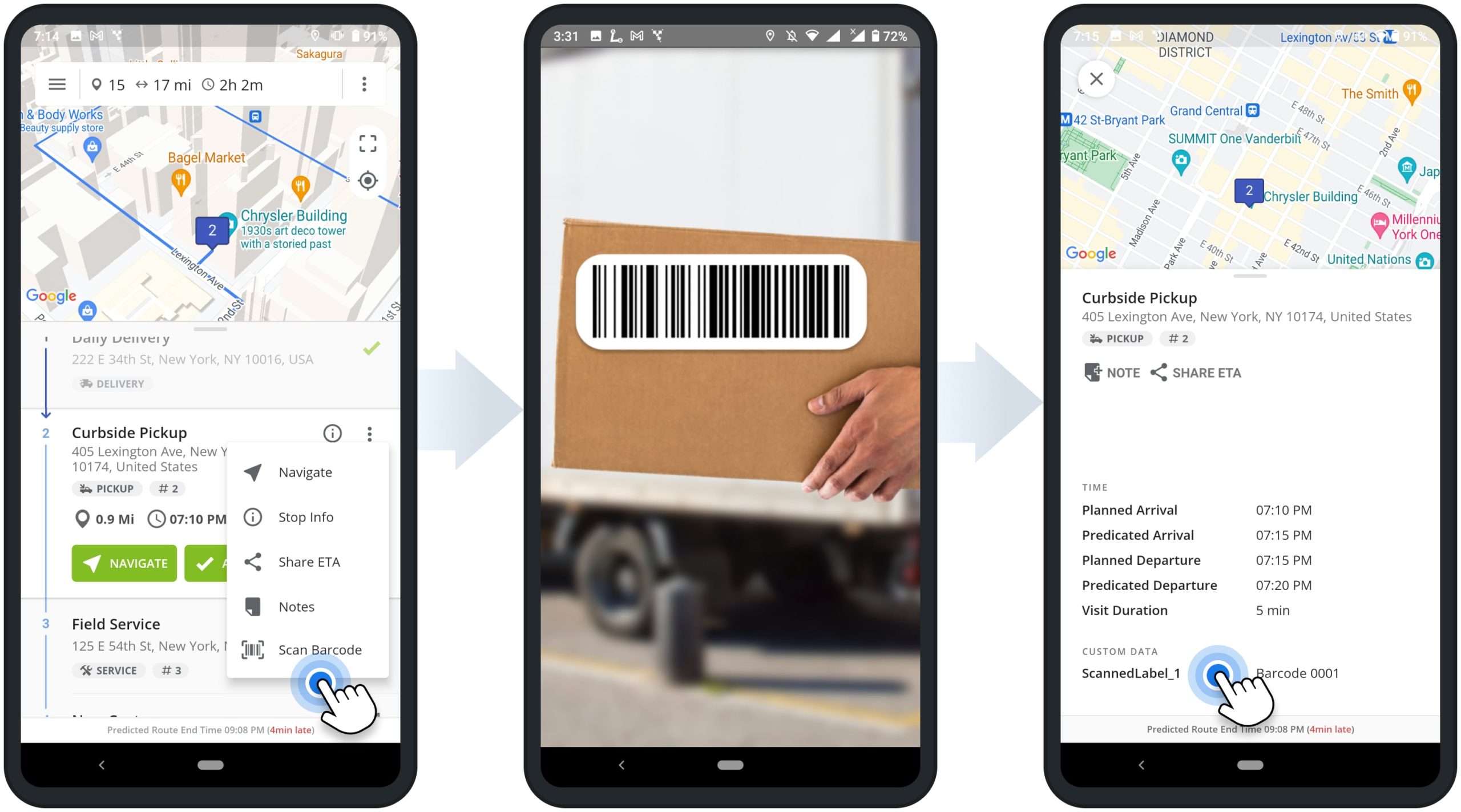
End and Complete Route – Route Summary and Route KPIs
When you visit the last stop on the route, Route4Me automatically prompts you to end your route. Additionally, you can manually end the route by tapping the “End Route” button at the bottom of the stops list. When you have not visited stops without status, the app will provide the list of the respective stops. Accordingly, to complete the route, you can set statuses to not visited stops and attach additional notes and data.
Once you assign a status to all stops and end the route, Route4Me will provide a detailed route summary with route KPIs. Specifically, the route summary shows the total route duration, traveled distance, actual route start and end times, the ratio of completed and failed stops, etc.
Equally important, once you end the route, editing the route and its stops is automatically disabled. To edit the ended route, tap the “Resume Route” button at the bottom of the route’s stops list.
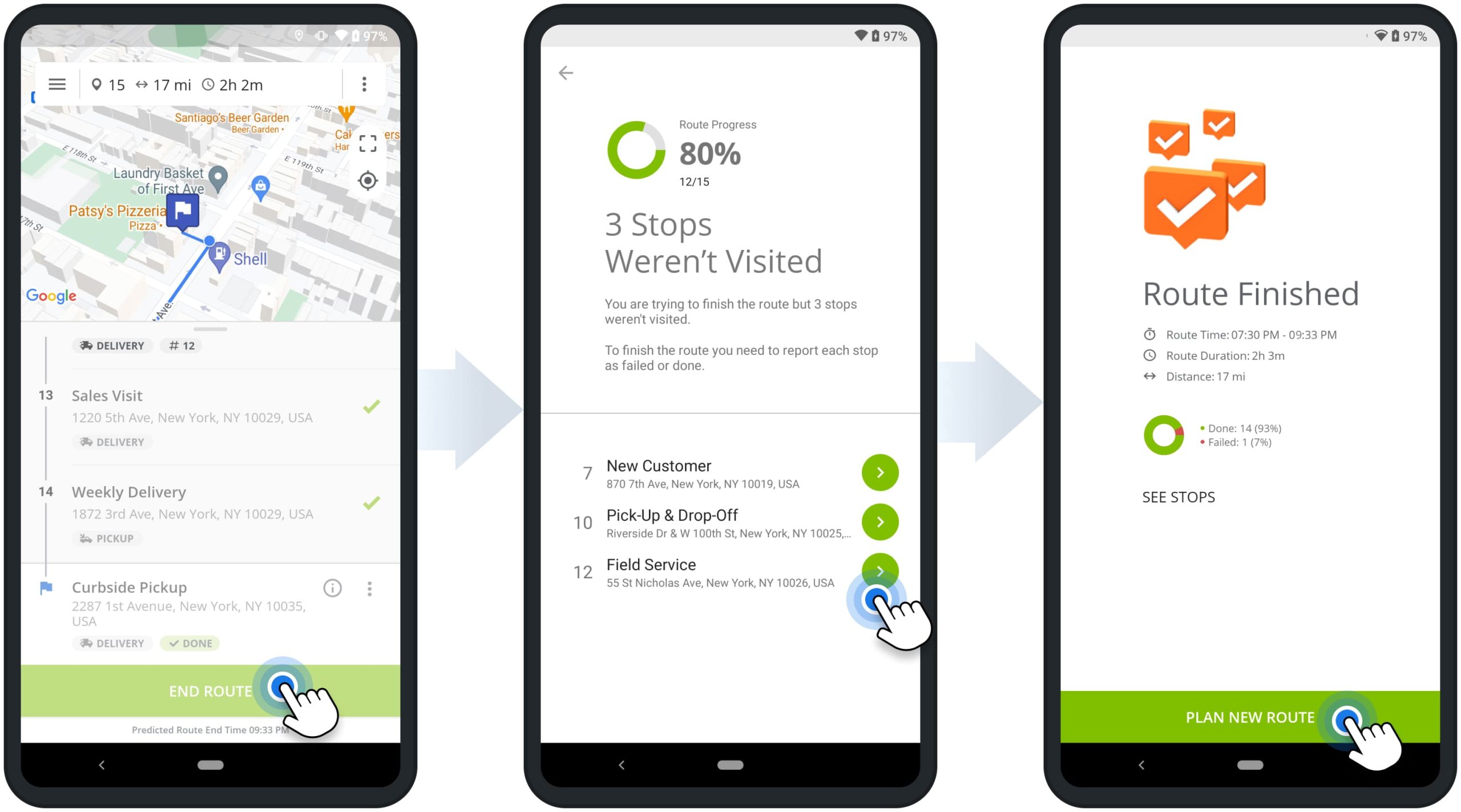
Mobile to Web Real-Time Route Progress and Data Synchronization
Furthermore, Route4Me’s Marketplace Subscriptions support real-time route progress and data synchronization between the best Android Route Planner app and Route4Me’s Web Platform.
In detail, as the driver navigates the route, sets stop statuses, attaches proof of visit, or makes route changes using the Android app, all updates are automatically synchronized with Route4Me’s Enterprise Delivery Routing Software in real-time, and vice versa. Additionally, learn more about Route4Me’s Team Hierarchy User Types and Dispatching Routes from the Web Platform to Mobile Apps.
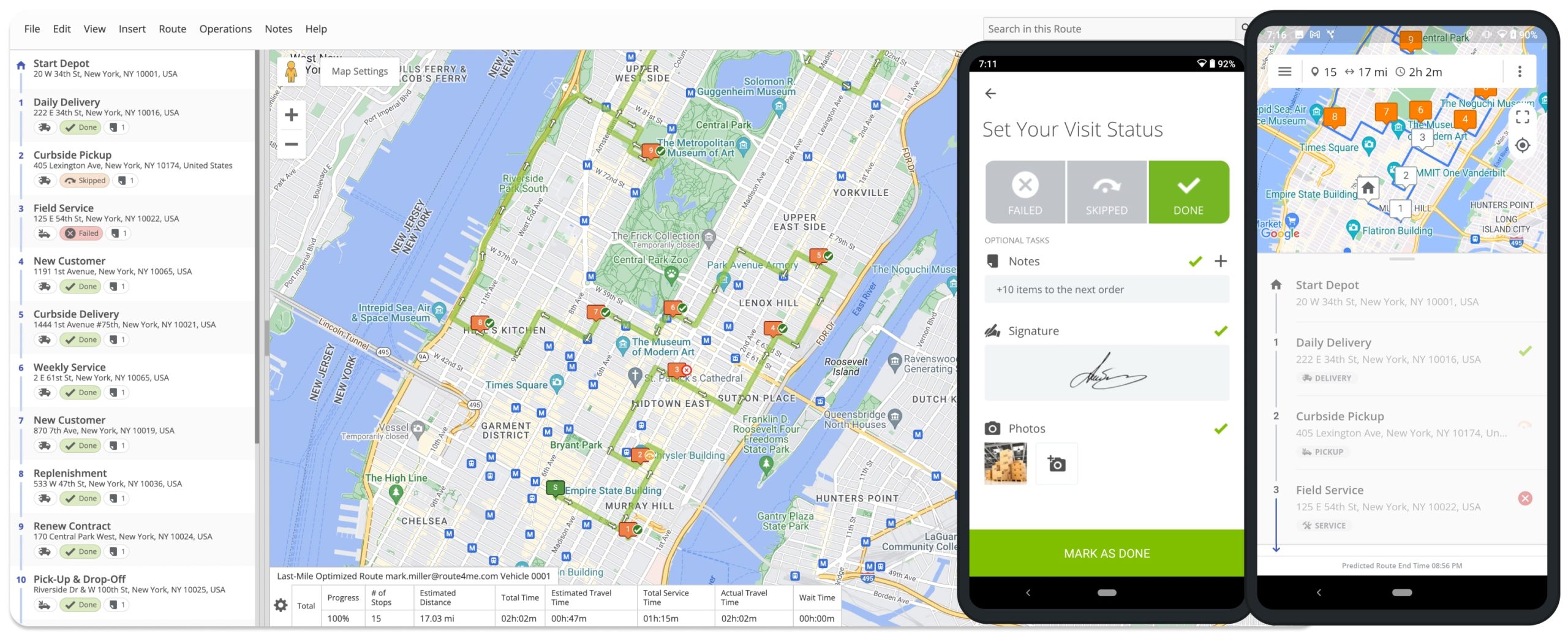
Visit Route4Me's Marketplace to Check out Associated Modules:
- Operations
Custom Data Add-On
- Operations
Advanced Team Management Add-On