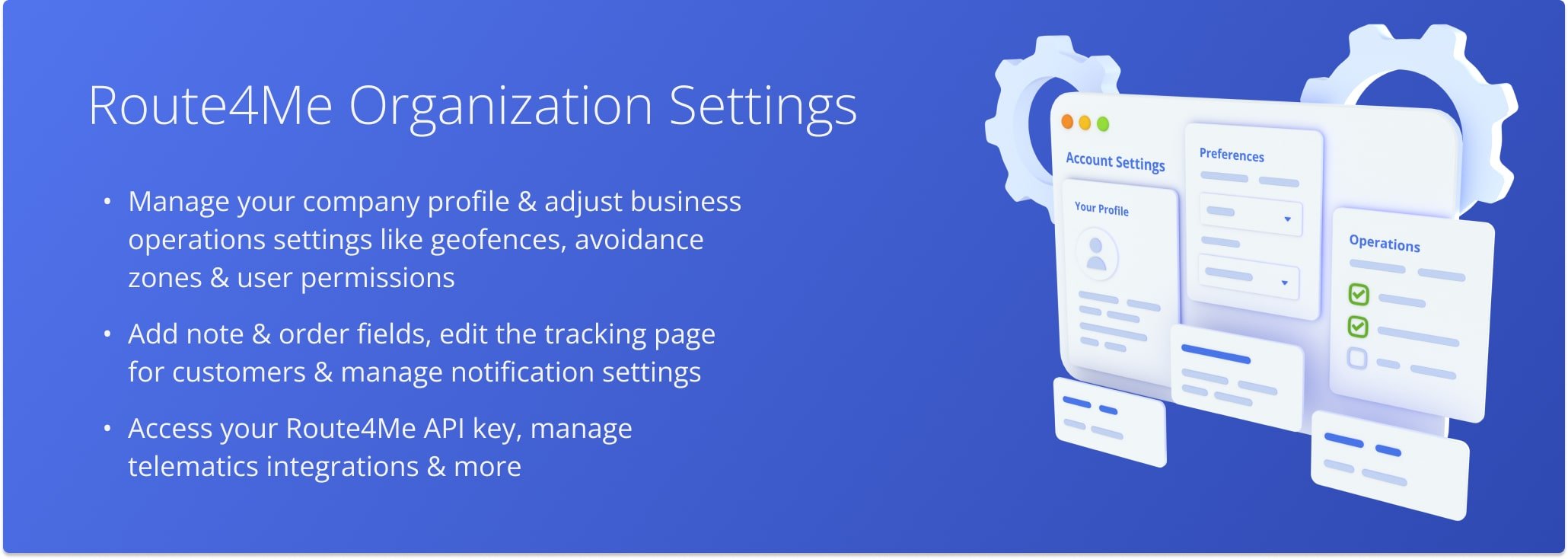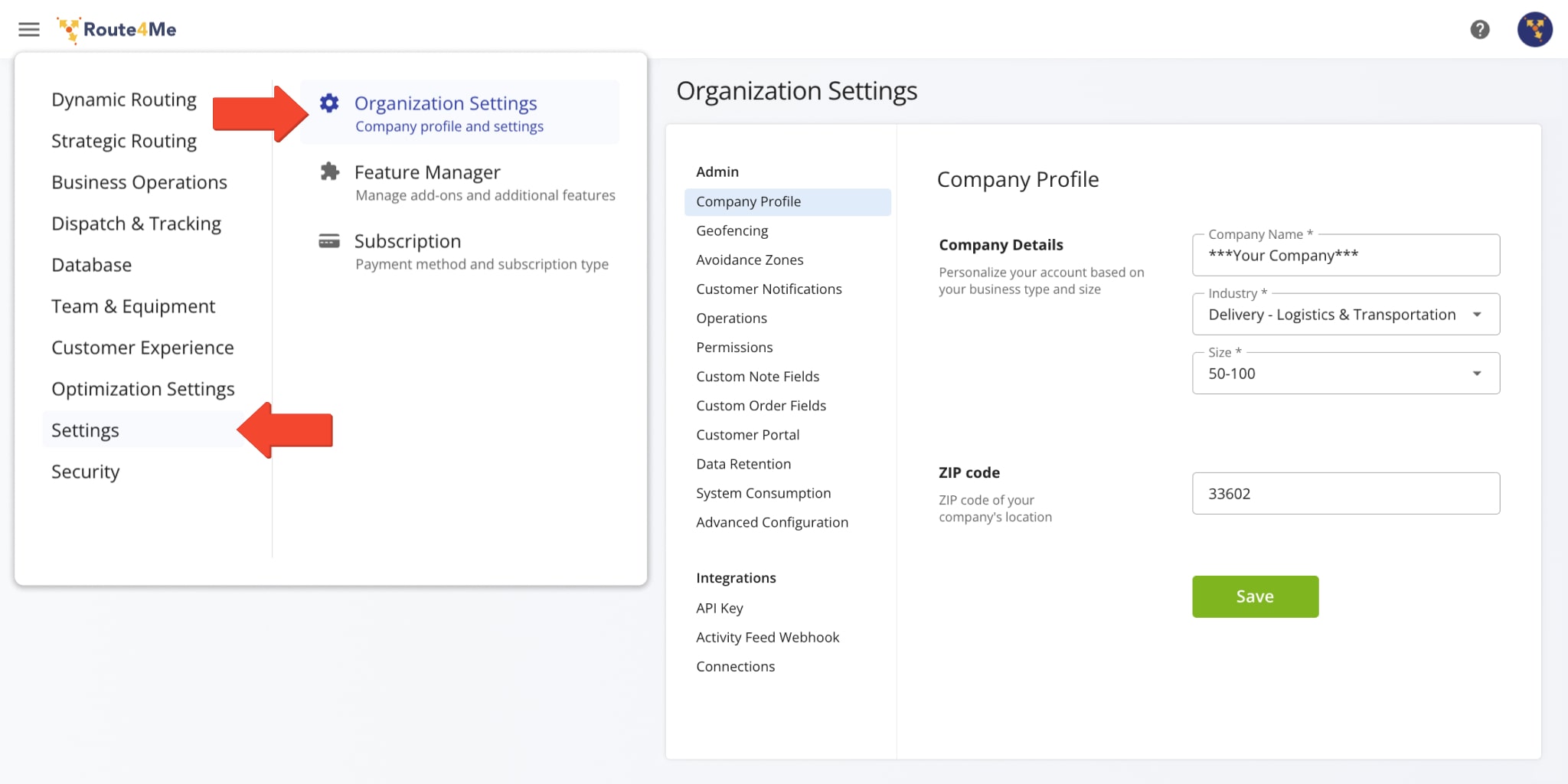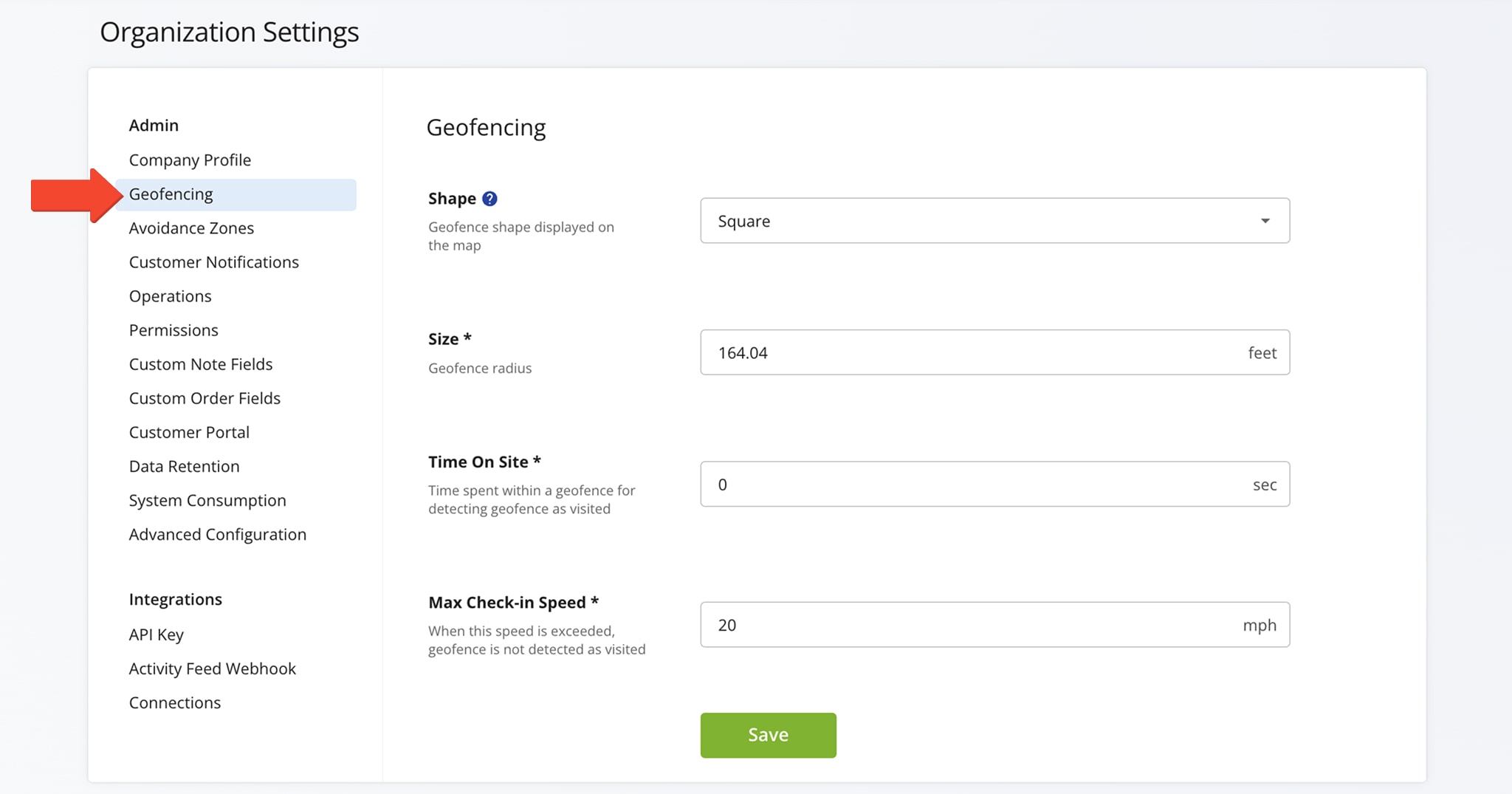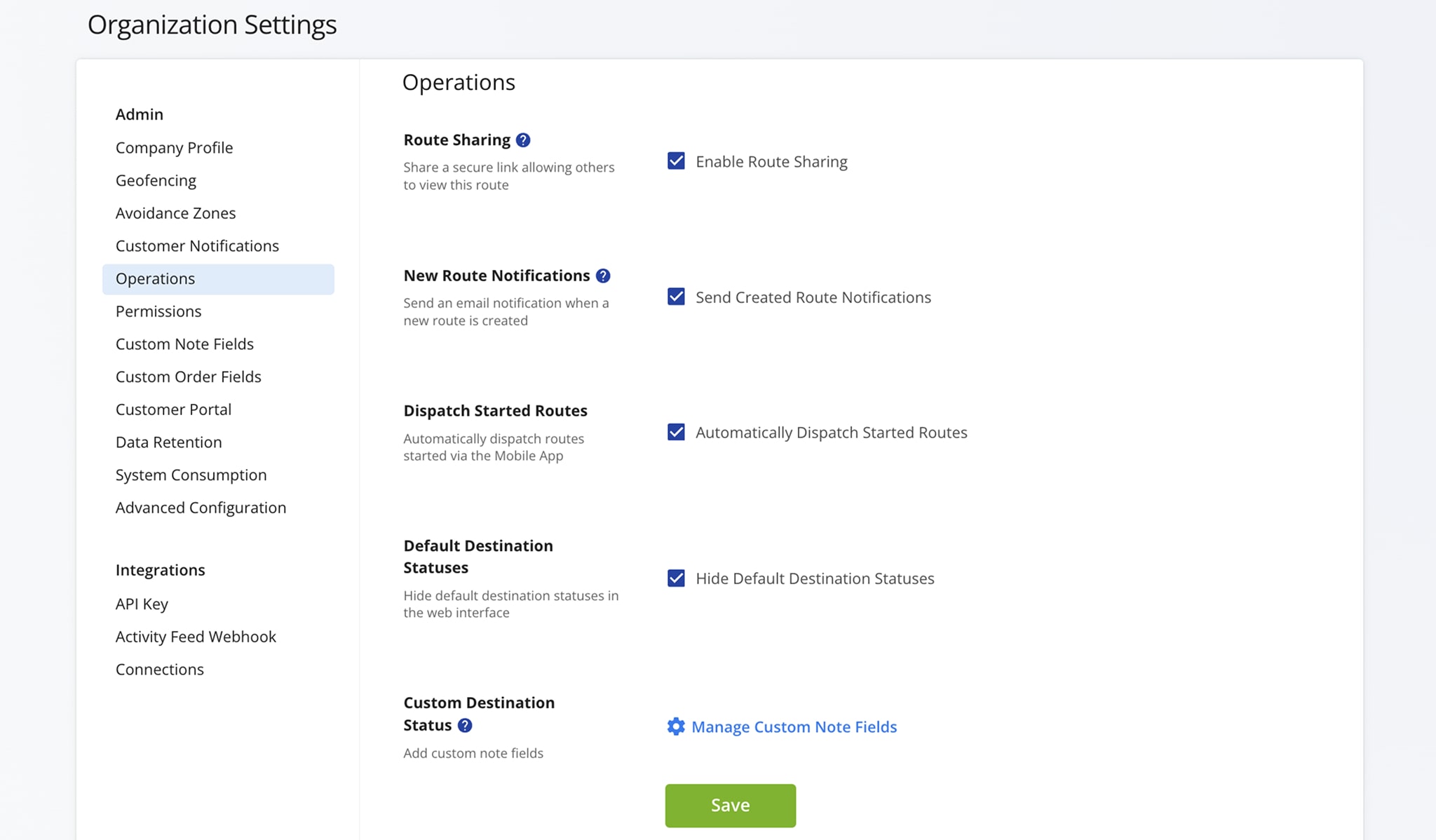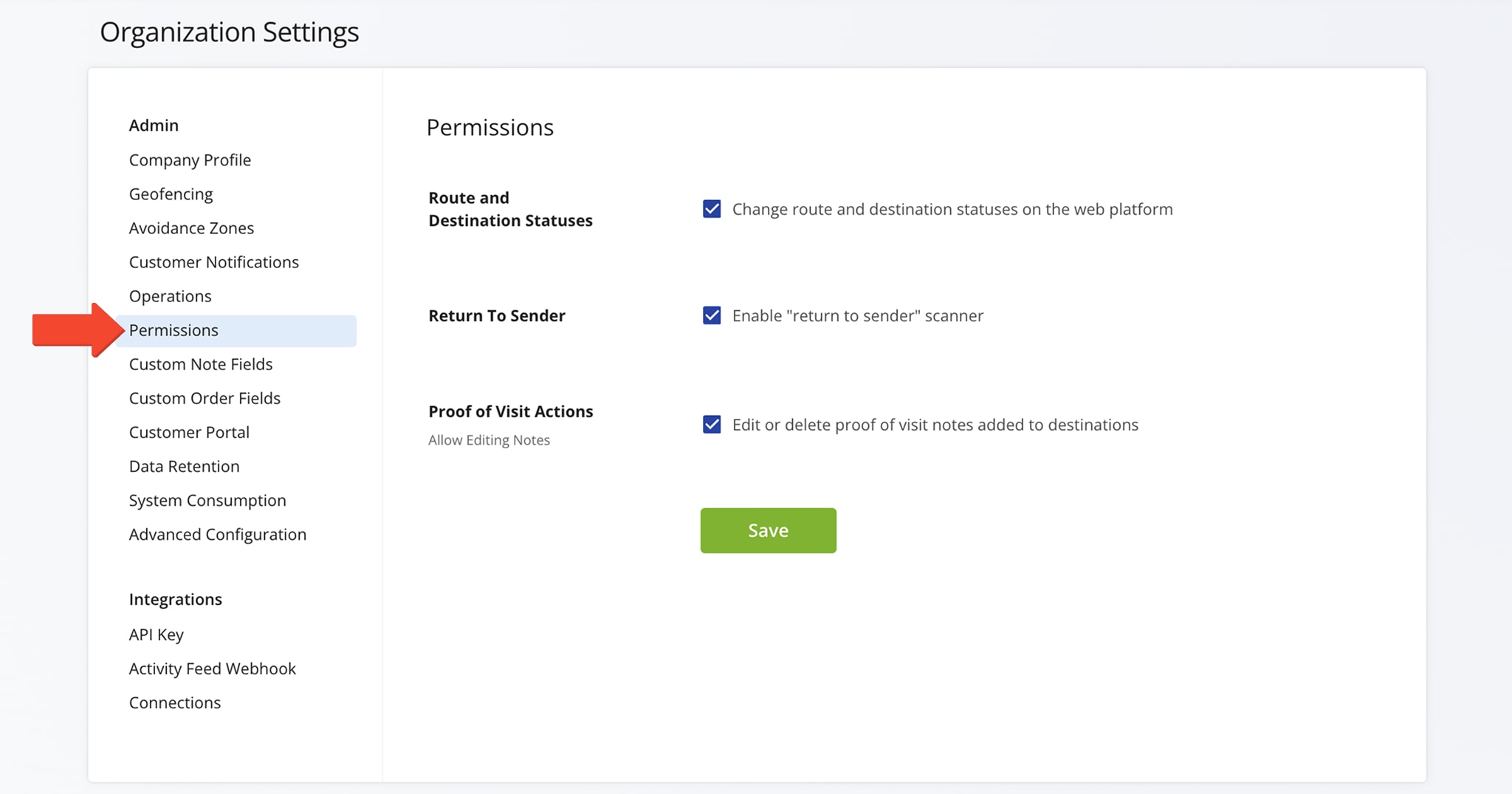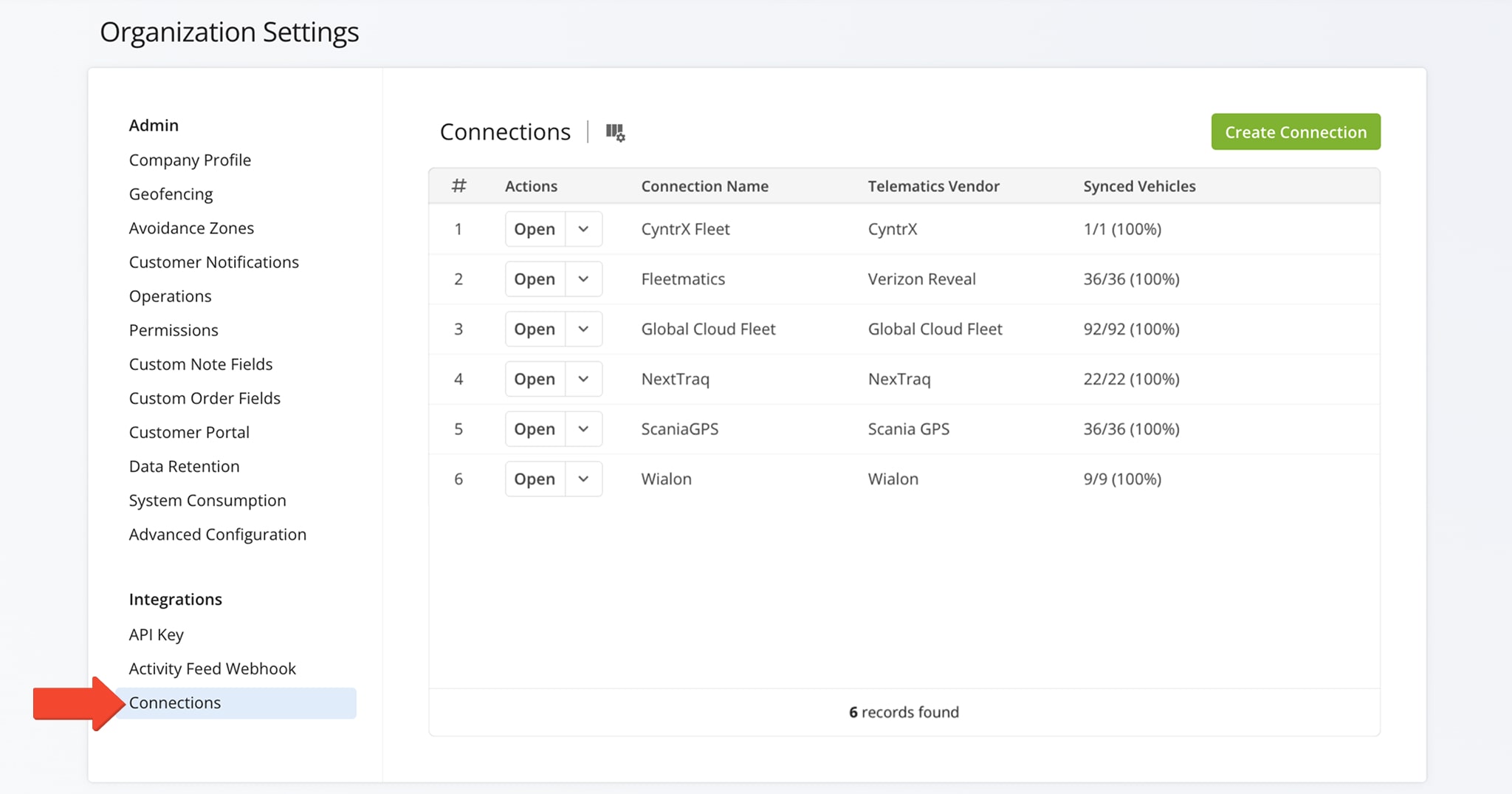Organization Settings – Edit Company Profile, Business Settings And Preferences
Learn how to manage your Organization Settings. Discover how to update your company profile and set up Geofences and Avoidance Zones. See also how to enable automatic new route email notifications, set callback URLs, and connect to Telematics vendors. In addition, learn how to access to your API Key, Data Retention details, and System Consumption data.
Table of Contents
Organization Settings – Open And Manage Admin Settings And Preferences
To open your organization settings, go to “Settings” > “Organization Settings” from the Route4Me Main Menu.
The page will open your Company Profile settings where you can edit your company’s details including its name, the industry in which it operates, its size, and its ZIP code. Keep reading to learn more about your Organization Settings.
Open Your Organization Settings
Admin Settings – Geofences, Notifications, Custom Notes, And More
In the “Admin” section, you can manage setting for Customer Notification, Operations, and Permissions. You can also customize Geofencing, Avoidance Zone, and Customer Note preferences, as well as monitor your account’s Data Retention and System Consumption records.
The table below provides a detailed overview of the tabs available in this section.
| Tab | Description |
|---|---|
| Company Profile | Edit your company’s details including its name, the industry in which it operates, its size, and its ZIP code. |
| Geofencing | You can create Geofences around customer addresses to enable Route4Me’s software to detect when a User or Vehicle arrives at or departs from a location. Customize the Geofence’s shape, radius, time on site, and the maximum speed for detecting when the Geofence has been visited. NOTE: You can adjust metric/imperial settings from your Account Settings. |
| Avoidance Zones | You can create Avoidance Zones to exclude high-risk or undesirable areas when planning routes. Define the parameters of these Zones by drawing them on the Interactive Map or importing KML data for more precise geographic locations. You can also access, edit, or delete your existing Avoidance Zones. |
| Customer Notifications | You can notify customers about their order statuses by adding automated notifications for specific events. Manage message delivery methods, create custom message templates, and edit, pause, or delete existing Notifications. You can also manage your Notification providers. |
| Operations | Enable notifications for new routes, dispatch started routes, hide default destination statuses, and access the custom destination statuses page. See below for detailed information. |
| Permissions | Change route and destination statuses, enable the “return to sender” scanner, and edit or delete proof of visit notes. See below for detailed information. |
| Custom Note Fields | Add, edit, or delete Custom Note fields. |
| Custom Order Fields | Add, edit, or delete Custom Order fields used to add new statuses to Orders. |
| Customer Portal | Manage how customers track their orders in real time through a branded interface. You can control what information they see, customize the portal, and automate notifications to keep them informed. |
| Data Retention | View and track the types of data stored in your account, including Order and Route Data, Addresses, Notes, and more, along with their storage amounts over time. |
| System Consumption | View a summary of the different requests made from your account to Route4Me’s server endpoints. |
| Advanced Configuration | Use Route4Me’s Advanced Configuration Editor to customize features, streamline operations, and tailor the platform to your unique last mile logistics needs. |
Operations – Send New Route Notifications, Dispatch Started Routes, And More
In the “Operations” tab, you can enable automatic email notifications for new routes, auto-dispatch started routes, hide default destination statuses, and access the page where you create custom destination statuses.
More details about these settings are provided in the table below.
| Settings | Description |
|---|---|
| Route Sharing | Enable the “E-Mail Route” field in route planning settings for sharing secure links to view routes after optimization. |
| New Route Notifications | When enabled, you will receive an email notification for every route created by you and your sub-users. Learn more about Route4Me’s Team Hierarchy and User Types. |
| Dispatch Started Routes | Routes started on Route4Me’s Mobile Route Navigation App are automatically dispatched. When dispatched, customers are automatically notified of their order statuses. Learn more about Customer Notifications. |
| Default Destination Statuses | Hide default destination statuses and create custom ones to better suit your business needs, allowing your team to capture more accurate and relevant data in the field. |
| Custom Destination Statuses | Click “Manage Custom Note Fields” to create and manage custom destination statuses. |
Permissions – Route And Destination Statuses, Return To Sender Scanner, And More
In the “Permissions” tab, you can manage settings for Route and Destination Statuses, enable or restrict Return to Sender options, and configure Proof of Visit actions.
More details about these settings are provided in the table below.
| Settings | Description |
|---|---|
| Route And Destination Statuses | Enable manual route and destination status changes in the Routes List and Route Editor. Available only to Users with route planning permissions. |
| Return To Sender | Enable or disable the return order scanner. |
| Proof Of Visit Actions | Enable or delete proof of visit notes. |
Integrations – API Key, Callback URL, And Telematics Connections
From the “Integrations” section, you can access your Route4Me API key, enter your Callback URL to receive activity feed notifications, and establish Telematics connections.
The table below provides a detailed overview of the tabs available in this section.
| Tab | Description |
|---|---|
| API Key | Access and copy your Route4Me API Key. Learn more about Route4Me’s API and SDK documentation. |
| Activity Feed Webhook | Route4Me’s Webhooks allow third-party systems to receive real-time notifications for various events, such as route planning, destination visits, and more. Simply enter your webhook URL into the “Callback URL” field. Learn more about Route4Me’s Webhooks and Activity Feed. |
| Connections | Route4Me integrates with telematics vendors like Verizon Connect, Geotab, Samsara, Azuga, Fleet Complete, and many more. Review, create, edit, or delete your Telematics connection. |
Visit Route4Me's Marketplace to Check out Associated Modules:
- Operations
Custom Data Add-On
- Operations
Advanced Team Management Add-On