Advanced Configuration Editor And Expert Mode – Customize Account Features
With Route4Me’s Advanced Configuration Editor, you can add additional features and customizations for your account based on your unique last mile routing, logistics, and business needs. Specifically, you can enable additional features, modify the user interface, customize how specific features work, enhance the performance of various system capabilities, and set up the best route optimization software for your unique business case. In this guide, you can learn how to use Route4Me’s Advanced Configuration Editor to add, enable, and disable advanced account configurations. Furthermore, you can find a list of advanced account configurations you can add and enable on your account.
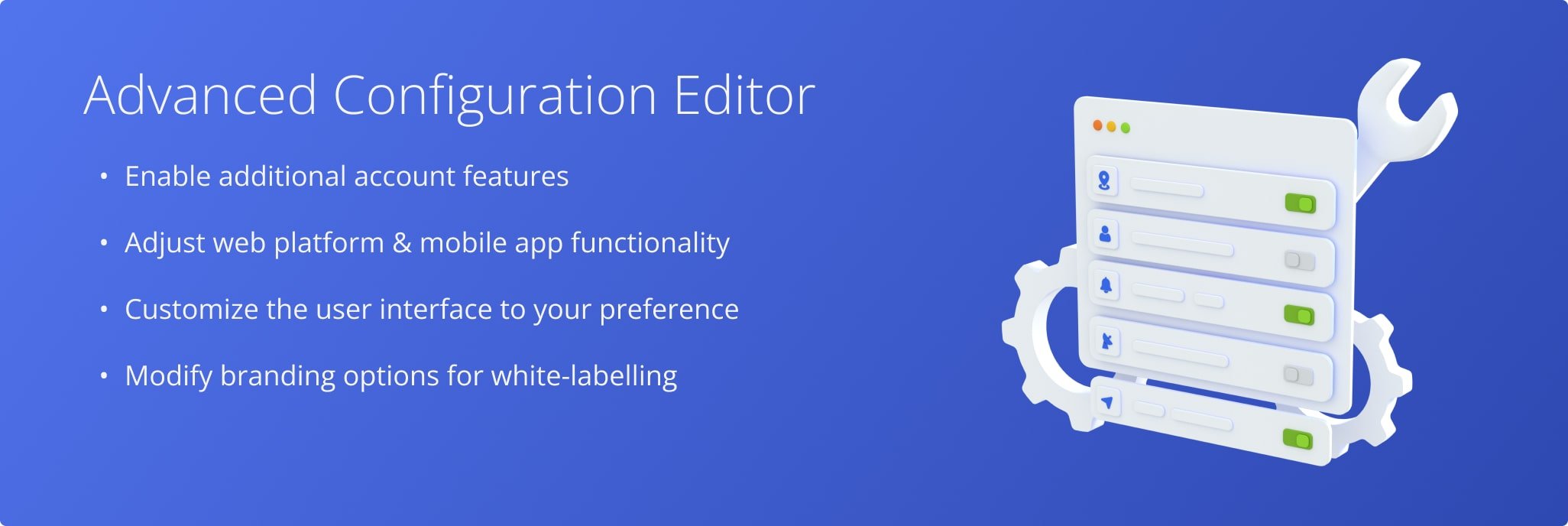
NOTE: Only the Account Owner of the main Route4Me account can use the Advanced Configuration Editor. Additionally, learn more about Route4Me’s User Types and Account-Level Permissions.
Table of Contents
Open Advanced Configuration Editor – Configuration Editor Link
First, sign into your Route4Me account and then click the following link to open the Advanced Configuration Editor. Further, you can find the list of the available configurations and learn how to add new configurations and manage added configurations. NOTE: To enable the Advanced Configuration Editor for your Route4Me account, please contact your direct Route4Me Routing Expert or Route4Me’s Customer Support Team.
Open Your Advanced Configuration Editor
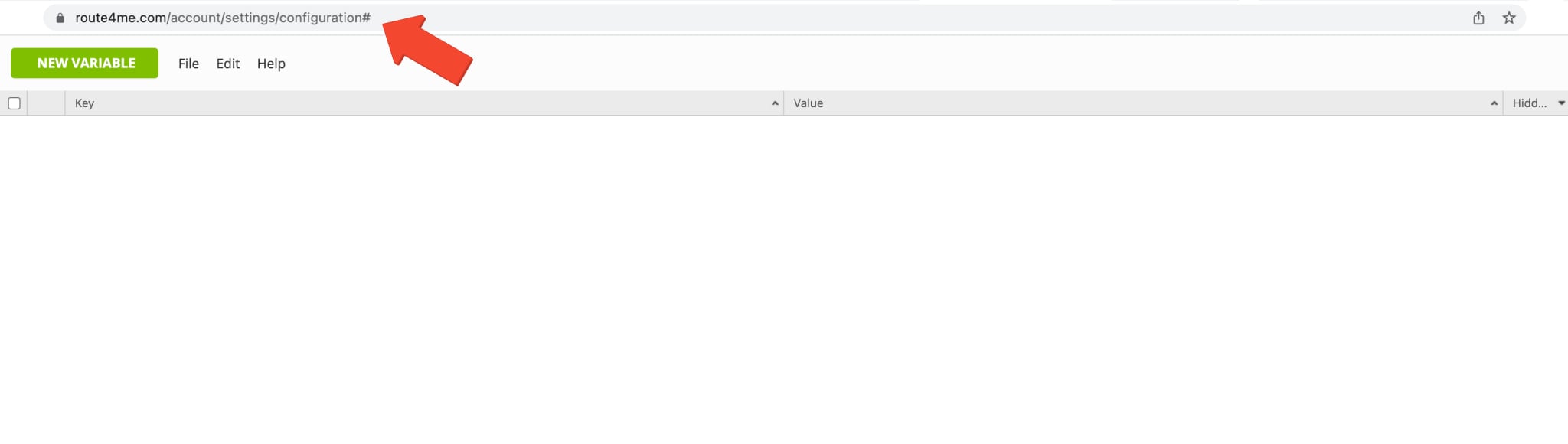
Add And Manage Advanced Route4Me Account Configurations
To add a new configuration to your account, click the “New Variable” button in the top left corner. Next, add the configuration’s Key and one or multiple Values. Accordingly, the Configuration Key is a string or a line of code. The Configuration Values are one or multiple values that enable or disable the configuration, add custom configuration settings, etc. Next, click the “Save” button to add the new configuration or “Save + New” to add this and continue adding more configurations.
Additionally, you can hide the values in the added configurations that you consider confidential. To do so, check the “Hide Actual Value” box and then click the “Save” button to update the configuration.
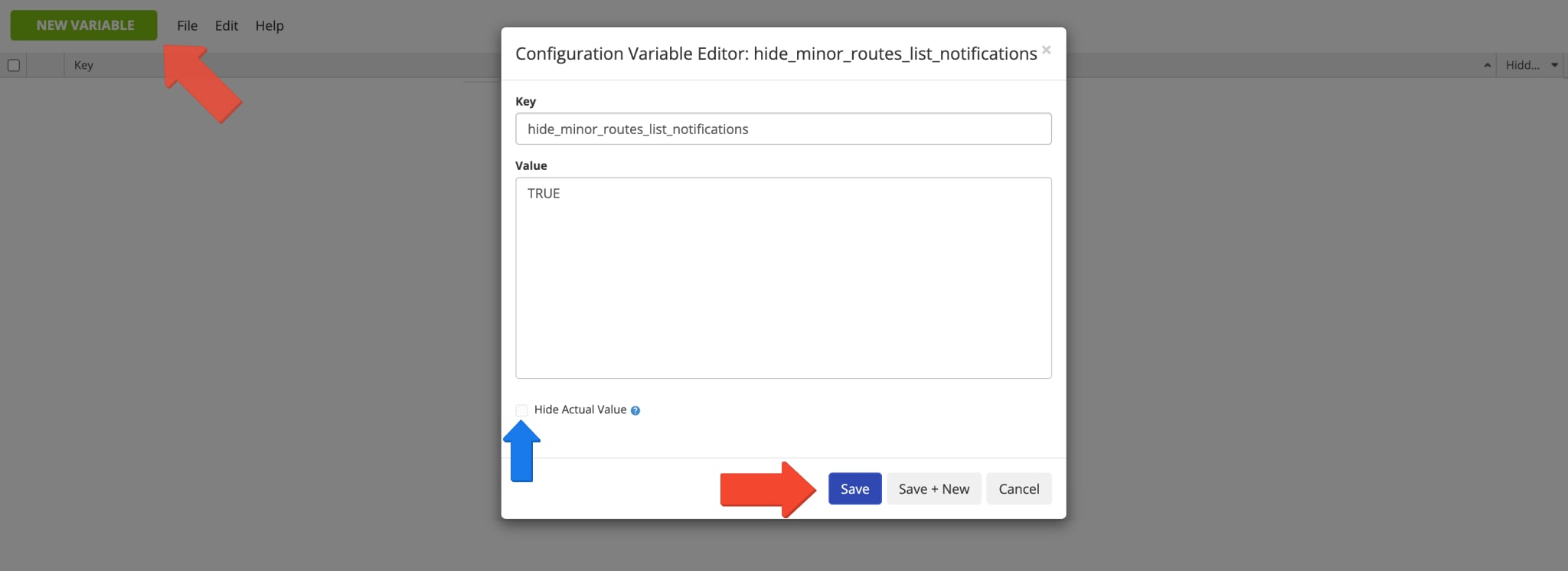
Accordingly, once the configuration is created, you can instantly access and manage it in the Advanced Configuration Editor. To do so, click on the gear icon next to the preferred configuration and then select the preferred action. Specifically, you can edit or delete the configuration and copy its Key and Value(s).
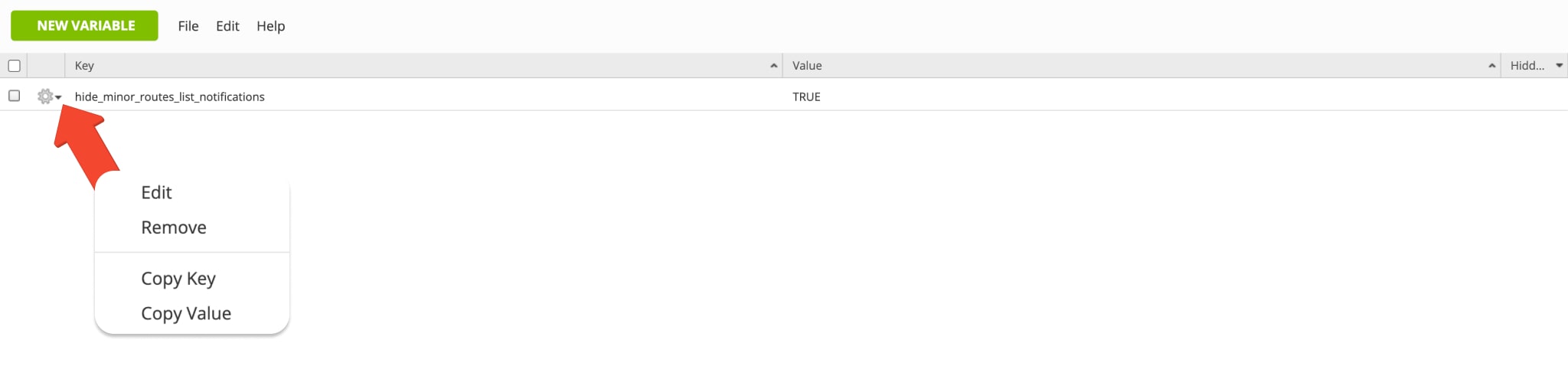
Web Platform Advanced Configurations
Additionally, learn about advanced configurations that modify the functions of the Route4Me business route planner software in the table below. Specifically, you can enable and disable various user interface items, show or hide user user details, adjust which user types can access which functions, and more.
NOTE: Adding the “true” value enables the corresponding configuration and makes it active, and adding the “false” value or not adding the configuration at all disables it and makes it inactive.
| Key | Values | Description |
|---|---|---|
| ENABLE_DISTANCE_OPTIMIZATION_OPTION | True or False | This configuration enables the “Distance” tab when planning routes. The “Distance” tab allows the use of the following optimizations: Drive Time Optimization, Straight Line Optimization, and Big City Optimization. Default value: False |
| ENABLE_MATRIX_FALLBACK_CALCULATION | True or False | This configuration permits the system to plan a route to a destination that has no known driving directions. When this configuration is enabled, and a destination doesn’t have any known driving directions (i.e., physical roads), the system will automatically generate a straight line to the destination’s coordinates (rooftop latitude and longitude). This allows you to plan routes for off-road locations, new or unmapped areas, and similar situations. Default value: False |
| HIDE_AVOIDANCE_ZONES | True or False | This configuration hides the “Avoidance Zones” tab when planning routes. Default value: False |
| DISABLE_ROUTE_NATIVE_CONTEXT_MENU | True or False | This configuration disables the native context window in the Routes List so users can’t open new browser tabs and view Route4Me-related content. Default value: False |
| DISABLE_ROUTE_NATIVE_CONTEXT_MENU | True or False | This configuration disables opening the native context windows in multiple Route4Me user interfaces (Routes List, Routes Map, Route Editor, Address Book List, Address Book Map, and Orders). Default value: False |
| OPEN_ROUTE_BUTTON_FOR_ROUTES_LIST | True or False | This configuration allows adding the “Open Route” button to all routes in the Routes List. The configuration also disables opening the native context windows for all routes in the Routes List so that users can’t open new browser tabs and view Route4Me-related content. Default value: False |
| DISABLE_SCANS_UPLOAD | True or False | This configuration disables the “Upload Scan(s)” feature used for planning routes. Default value: False |
| HIDE_MEMBERS_EMAILS | True or False | This configuration hides the Email addresses of members assigned to the corresponding routes in the Routes List. Default value: False |
| ASSIGN_DRIVERS_ONLY | True or False | This configuration restricts assigning all user types to routes except for the Driver user type. When the “assign_drivers_only” configuration is enabled, only the Driver user type can be assigned to routes. Default value: False |
| HIDE_SHARING_IN_ROUTE_PARAMETERS_DIALOG | True or False | This configuration disables sharing when planning routes by hiding the “Sharing” tab. Default value: False |
| HIDE_USERS_MANAGEMENT_LINK_IN_ROUTE_PARAMETERS_DIALOG | True or False | This configuration hides the “Manage Users” option when planning routes. Default value: False |
| HIDE_VEHICLES_MANAGEMENT_LINK_IN_ROUTE_PARAMETERS_DIALOG | True or False | This configuration hides the “Add New Vehicle” and vehicle management options when planning routes. Default value: False |
| APPEND_ASSIGNEE_TO_THE_ROUTE_NAME_IN_ROUTES_LIST | True or False | This configuration appends the names of team members assigned to corresponding routes in the Routes List. When the “hide_members_emails” configuration is enabled, instead of Emails, the names of the assigned members are displayed next to the corresponding routes. The “append_assignee_to_the_route_name_in_routes_list” configuration helps to hide or display the names of the members assigned to routes. Default value: False |
Mobile Apps Advanced Configurations
Furthermore, the user interface and functionality of Route4Me’s iPhone Routing App and Android Route Navigation App can also be customized. In detail, modify the available menus, buttons, route planning options, add custom content, and more.
NOTE: Adding the “true” value enables the corresponding configuration and makes it active, and adding the “false” value or not adding the configuration at all disables it and makes it inactive.
| Key | Value | Platform | Description |
|---|---|---|---|
| HIDE_VISITED_MENU | True or False | iOS & Android | When this configuration is enabled, the button to mark destinations as Arrived is hidden. NOTE: After marking a particular destination as Arrived, the app automatically allows you to mark it as Departed with the same button. Thus, when hiding the button to mark destinations as Arrived, the button to mark them as Departed is also hidden. |
| HIDE_DEPARTED_MENU | True or False | iOS & Android | When this configuration is enabled, the button to mark destinations as Departed is hidden. NOTE: If “HIDE_VISITED_MENU” is enabled, then destinations can be marked as Arrived but not marked as Departed. |
| VISITED_MENU_TEXT | Custom Text | iOS & Android | This configuration enables you to specify the custom text to be displayed under the button used for marking route destinations as Arrived. |
| DEPARTED_MENU_TEXT | Custom Text | iOS & Android | This configuration enables you to specify the custom text to be displayed under the button used for marking route destinations as Departed. |
| DISABLE_ADD_NEW_ROUTE | True or False | iOS & Android | This configuration hides the button on the “Routes” screen that allows a user to start planning and optimizing new routes. |
| HIDE_PLAN_ROUTE_BUTTON | True or False | iOS & Android | This configuration hides the “Plan Route” button that allows a user to optimize a new route after specifying settings and adding or importing addresses. This way, you can start planning a new route, specify settings, add or import addresses, and save this route as a Draft without the ability to optimize and synchronize it with your Route4Me Routes List. |
| HIDE_REPLAN_ROUTE_BUTTON | True or False | iOS & Android | This configuration hides the “Done Editing” and “Replan Route” buttons on the “Destinations” screen where a user can re-optimize already planned routes. Re-optimizing a planned route enables you to either apply the new optimization settings or re-optimize the route after modifying its sequence or optimization settings. |
| HIDE_SHARE_ROUTE_MENU | True or False | iOS & Android | This configuration prohibits a user from sharing routes by hiding all route-sharing UI elements and buttons from all app interfaces. |
| HIDE_DUPLICATE_ROUTE_MENU | True or False | iOS & Android | This configuration prohibits a user from duplicating routes by hiding all “Duplicate Route” UI elements and options from all app interfaces. |
| HIDE_ASSIGN_USER_MENU | True or False | iOS & Android | This configuration prohibits a user from assigning other users to routes by hiding all “Assign User” UI elements and buttons from all app interfaces. |
| CUSTOM_CONTENT_URL | Custom URL | iOS & Android | URL of the web page that you want to embed into the “About” screen on Route4Me’s Mobile Apps. |
| CUSTOM_CONTENT_MENU_ALIAS | Custom Text | iOS | Preferred name for the Custom Content URL tab in your iPhone Route Planner app. |
| HIDE_CUSTOM_NOTE_TYPE_DROPDOWN | True or False | Android | Use the “true” value to hide the default note type or stop status drop-down or “false” to display it. |
Route Navigation And Compliance Advanced Configurations
Route4Me’s business route software enables you to customize navigation, tracking, and compliance functionality with advanced configurations. Specifically, you can use advanced configurations to adjust available navigation apps for field employees, whether compliance with planned routes is tracked, and how drivers navigate routes.
NOTE: Adding the “true” value enables the corresponding configuration and makes it active, and adding the “false” value or not adding the configuration at all disables it and makes it inactive.
| Key | Value | Default Value | Description |
|---|---|---|---|
| DISABLE_EXTERNAL_NAVIGATION | True or False | False | This configuration forces drivers to use Route4Me’s in-app route navigation instead of Apple Maps, Google Maps, or Waze. |
| DISABLE_NAVIGATION_PATH_COMPLIANCE | True or False | False | By default, route directions in Route4Me’s navigation app are identical to the planned route on the Web Platform. When enabled, this configuration disconnects the route path on the mobile app from that on the Web Platform. The sequence of destinations remains the same, while driving directions can be different on the mobile app due to real-time traffic data, weather, and more. |
| DEFAULT_NAVIGATION_MODE | Single or Continuous | Single | When “single” destination navigation is enabled, a driver or field employee can navigate to one destination at a time and select which destination to navigate to. When “continuous” route navigation is enabled, a driver or field employee can only navigate to the next destination on the route and all destinations will be navigated to in the planned sequence. |
Client-Side Geofencing Advanced Configurations
In addition to Route4Me’s default Geofencing, the advanced configuration editor enables you to automate the process of adding reported route visitation data with client-side geofencing advanced configurations Here, “client” refers to Route4Me’s Mobile Apps. In detail, the advanced configurations in the table below can be used to enable automatically reported arrival and departure data from the mobile app. NOTE: Adding the “true” value enables the corresponding configuration and makes it active, and adding the “false” value or not adding the configuration at all disables it and makes it inactive.
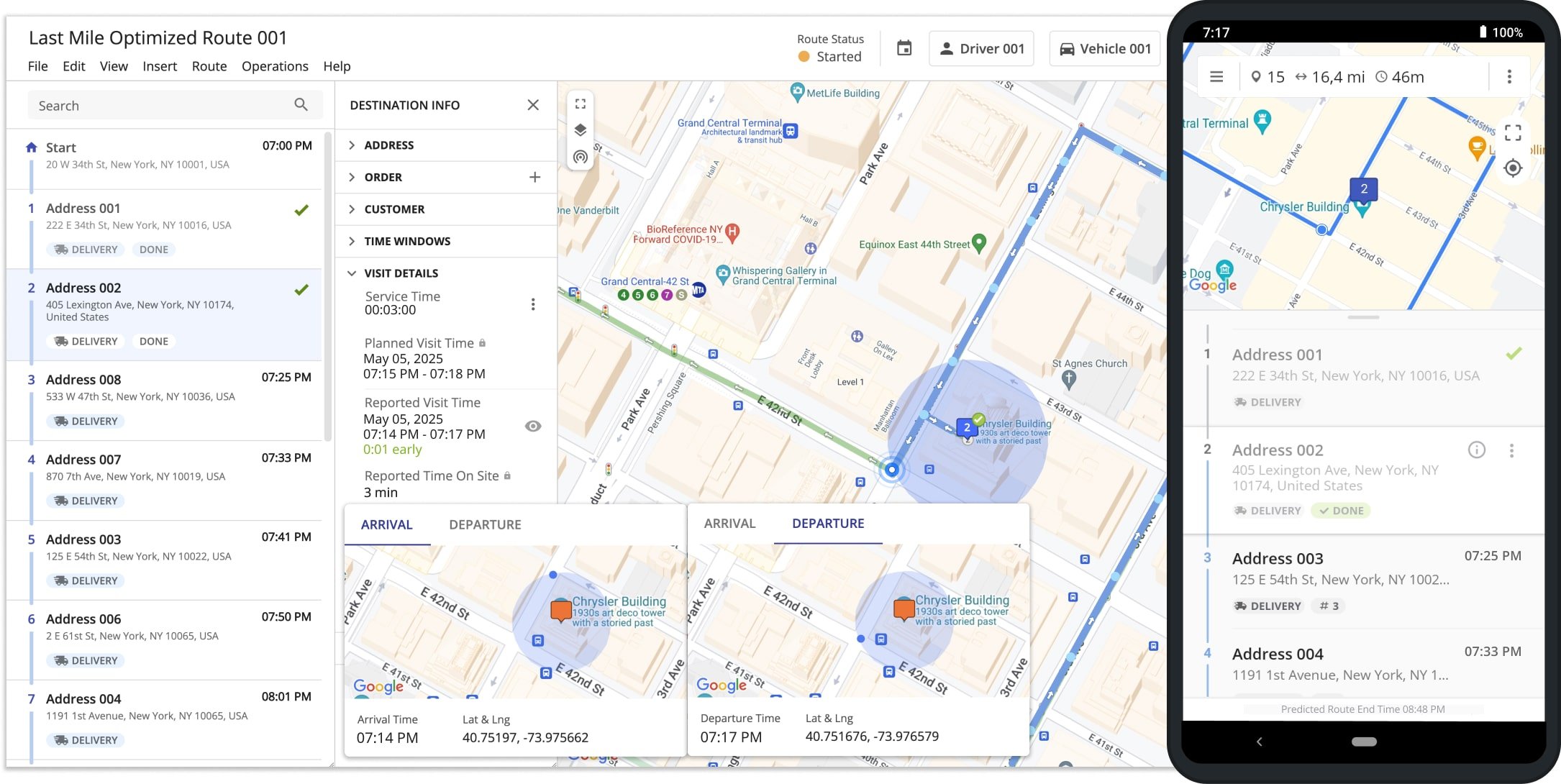
| Key | Value | Description |
|---|---|---|
| TRIGGER_GEOFENCE_ARRIVED_USING_CLIENT_GEOFENCE | True or False | When this configuration is enabled, and a user enters a geofence, the mobile app automatically sets the Reported Arrival Time and coordinates without the user marking address as arrived on the mobile app. |
| TRIGGER_GEOFENCE_DEPARTED_USING_CLIENT_GEOFENCE | True or False | When this configuration is enabled, and a user leaves a geofence, the mobile app automatically sets the Reported Departure Time and coordinates without any user making changes on the mobile app or Web Platform. |
| TRIGGER_DESTINATION_ARRIVED_USING_GEOFENCE | True or False | When this configuration is enabled, and a user enters a geofence, the mobile app automatically marks destinations as “Arrived” and sets the corresponding timestamp. This “Arrival Time” is used together with the “Departure Time” to calculate the “Reported Time On Site” on the Web Platform. |
| TRIGGER_DESTINATION_DEPARTED_USING_GEOFENCE | True or False | When this configuration is enabled, and a user leaves a geofence, the mobile app automatically marks destinations as “Departed” and sets the corresponding timestamp. This “Departure Time” is used together with the “Arrival Time” to calculate the “Reported Time On Site” on the Web Platform. |
| TRIGGER_STATUS_DONE_USING_GEOFENCE | True or False | When this configuration is enabled, and a user leaves a geofence, the mobile app automatically marks destinations as “Done“. When this configuration is disabled or not added, drivers must manually mark destinations as “Done“. Additionally, learn more about setting destination status. |
White-Labeling Advanced Configurations
Route4Me’s business route management software enables partners to customize branding with white-labeling options. You can use configurations to hide or disable Route4Me-branded content. Specifically, you can hide content from parts of the user interface, hide branded menus, and disable branded links and pop-ups with the configurations listed below.
NOTE: Adding the “true” value enables the corresponding configuration and makes it active, and adding the “false” value or not adding the configuration at all disables it and makes it inactive.
| Key | Value | Description |
|---|---|---|
| HIDE_BRANDED_CONTENT | Yes or No | Allows the hiding of Route4Me branded content from particular menus of the platform’s user interface (i.e., Route4Me video tutorials in the route planning menus, etc.). |
| HIDE_HELP_MENU | Yes or No | Allows the hiding of the Route4Me branded help menu with all its content from all user interfaces. |
| ENABLE_TELEMATICS_POPUP_OVERLAY | True or False | Allows enabling Route4Me branded telematics popups in all user interfaces of the platform. |
| HIDE_UPSELLING_IN_ROUTE_PARAMETERS_DIALOG | Yes or No | Allows the hiding of Route4Me branded upgrade links and content from the platform’s user interface. |
| HIDE_COVID19_WARNING | Yes or No | When this configuration is enabled, it hides the Pandemic Subscription Alert pop-up window on the Order Tracking Customer Portal. |
Visit Route4Me's Marketplace to Check out Add-Ons for Your Account:
- Operations
Custom Data Add-On
- Operations
Advanced Team Management Add-On
- Operations
Audit Logging and Activity Stream