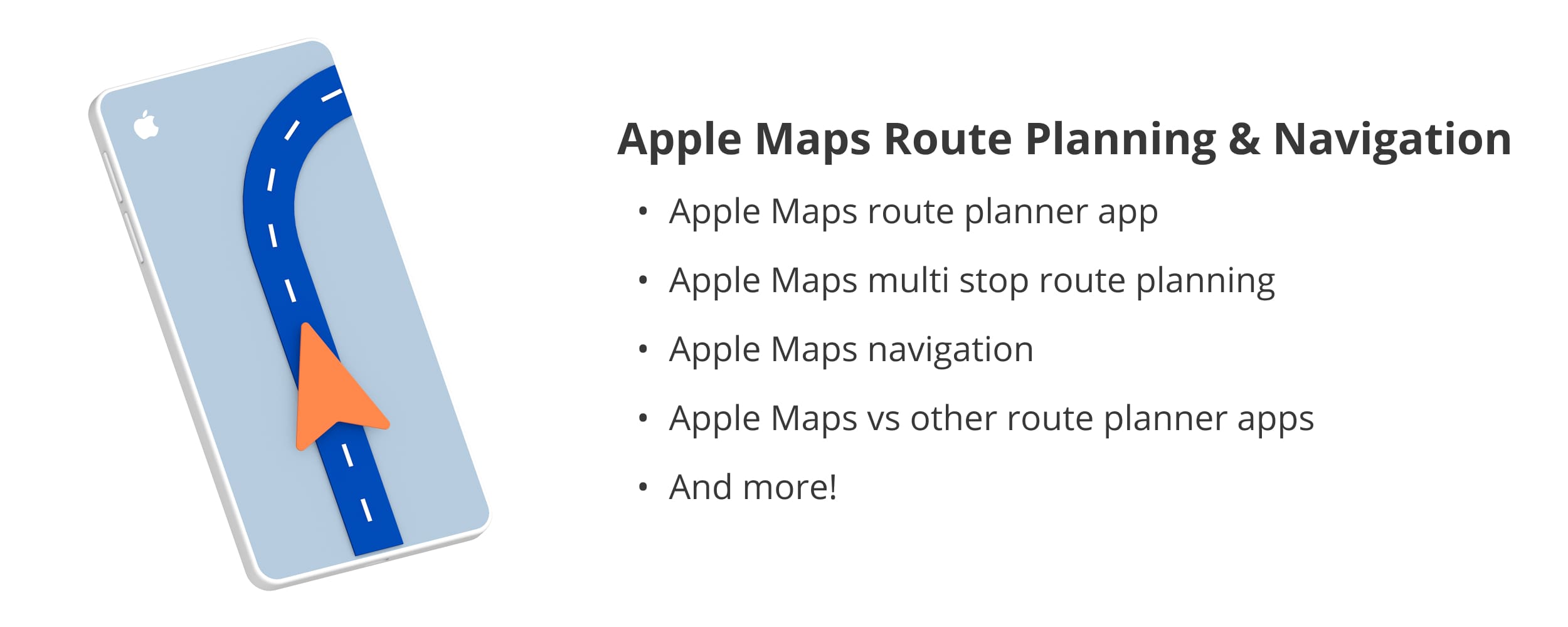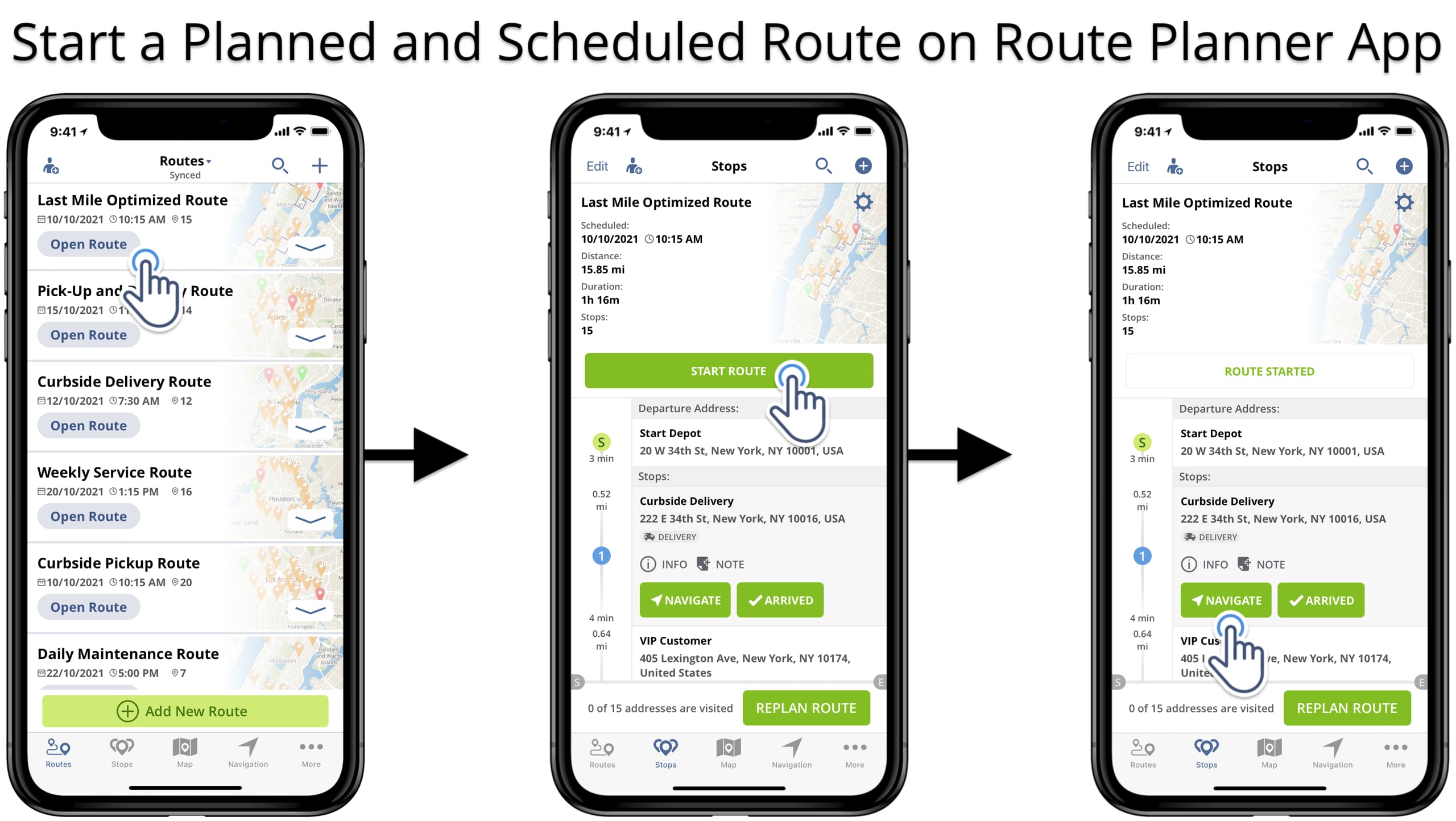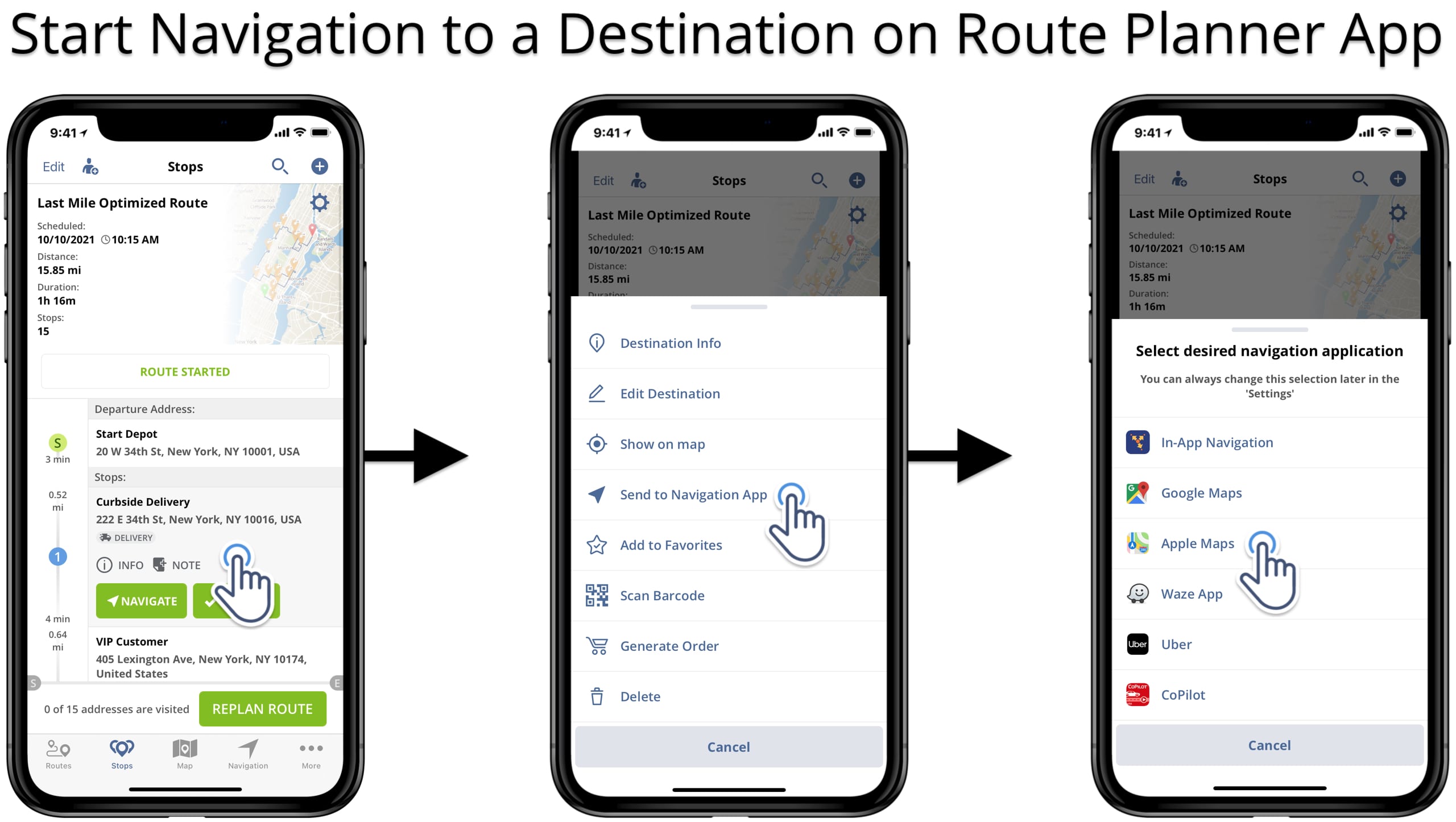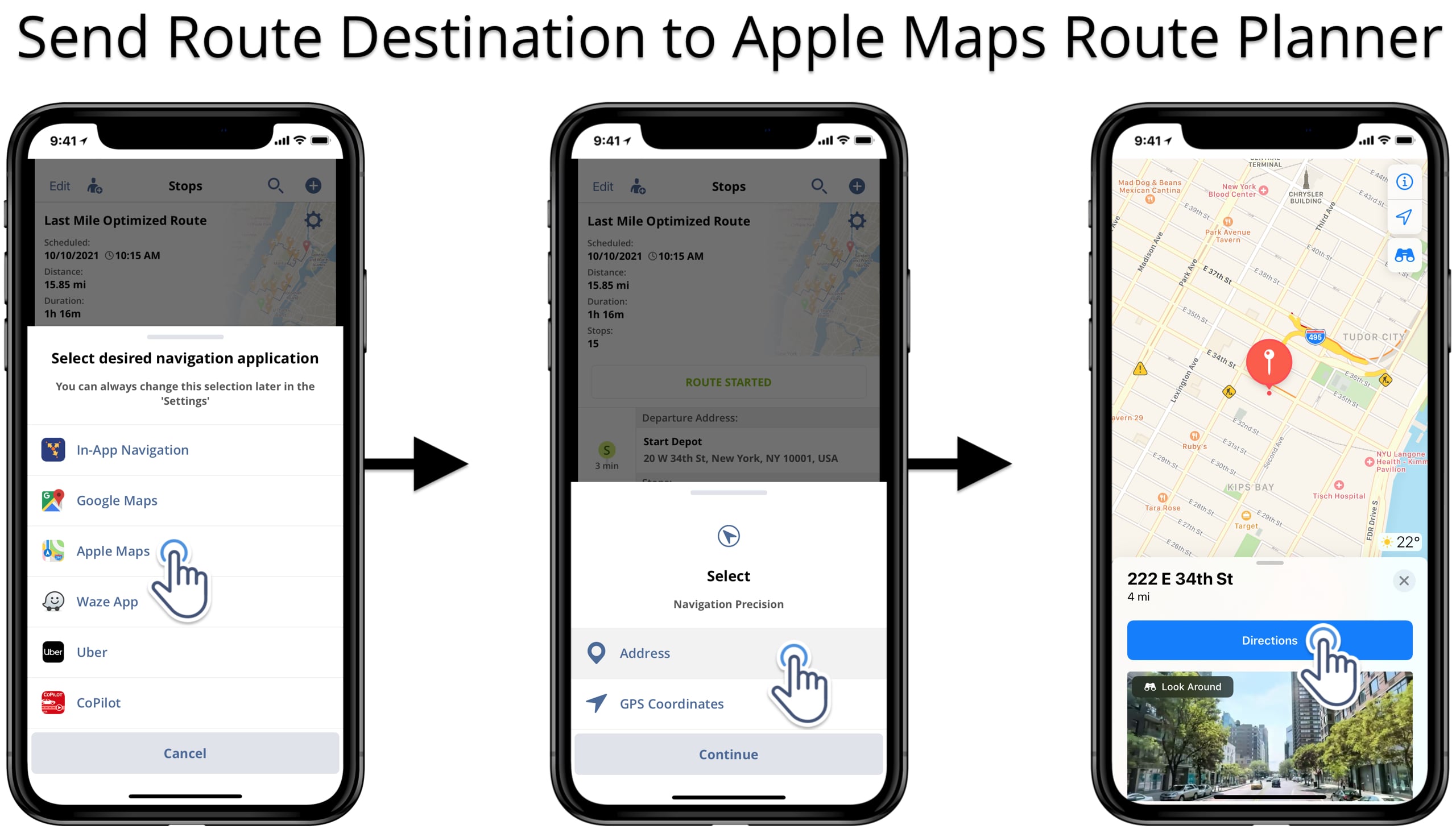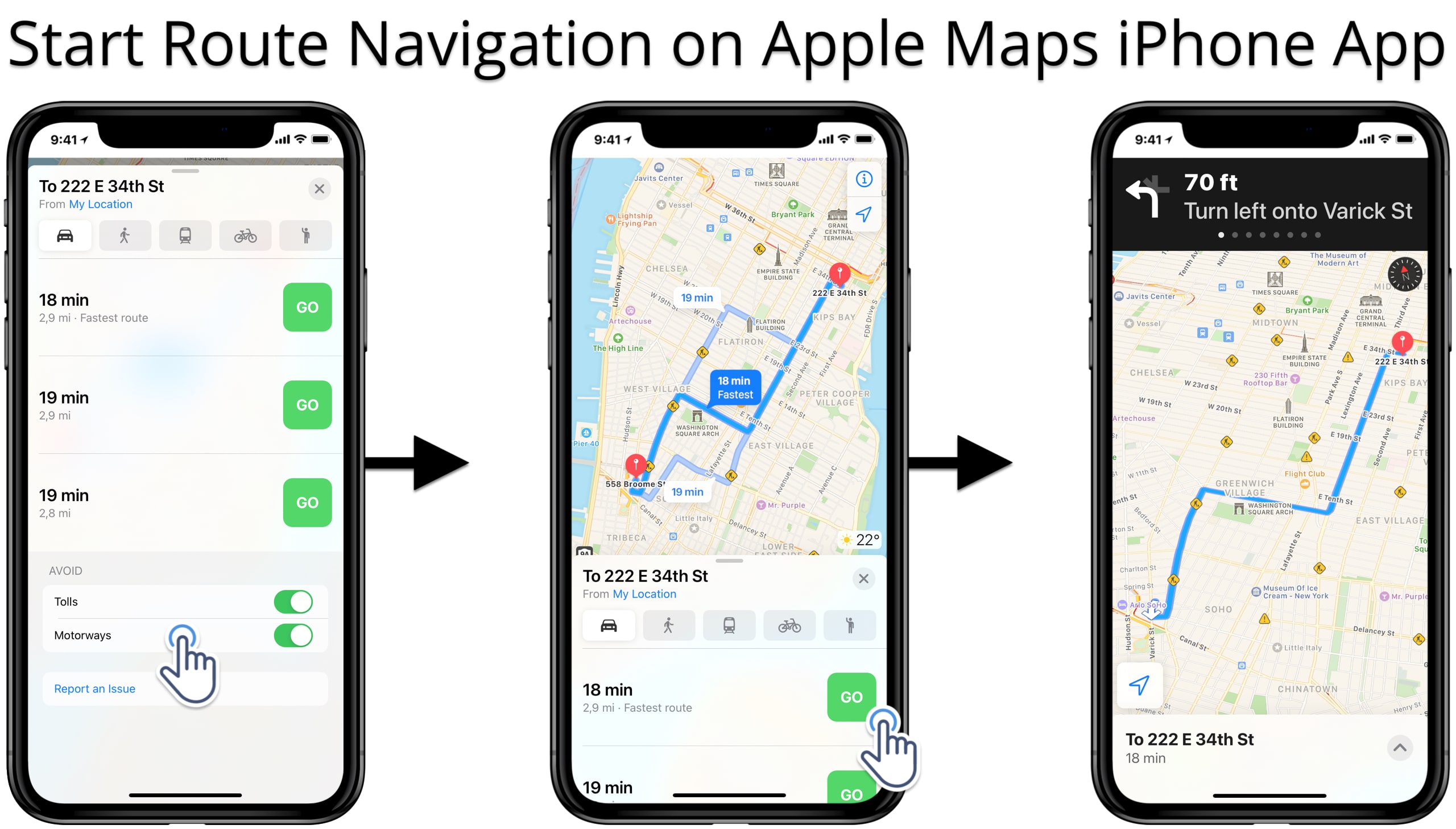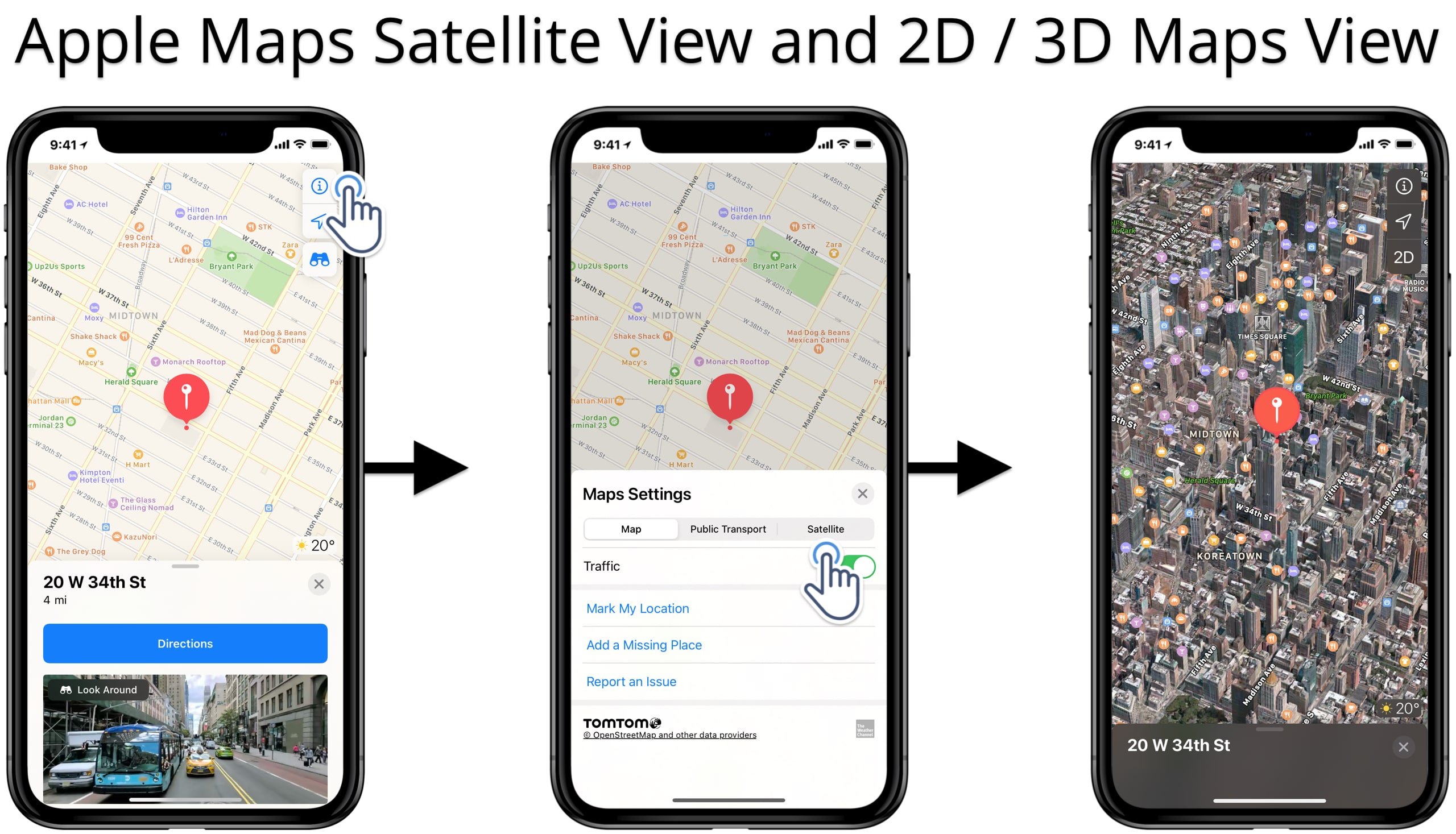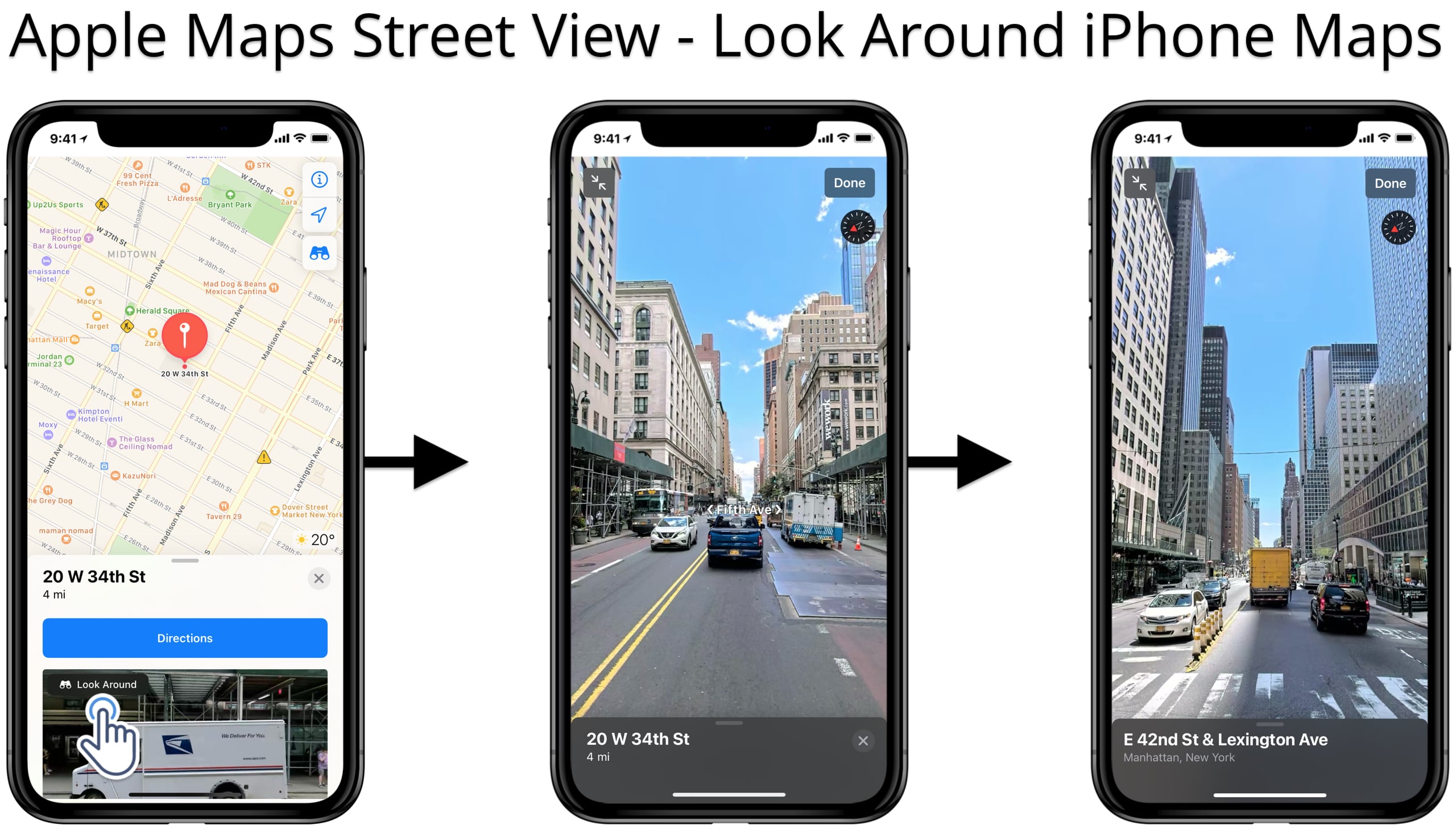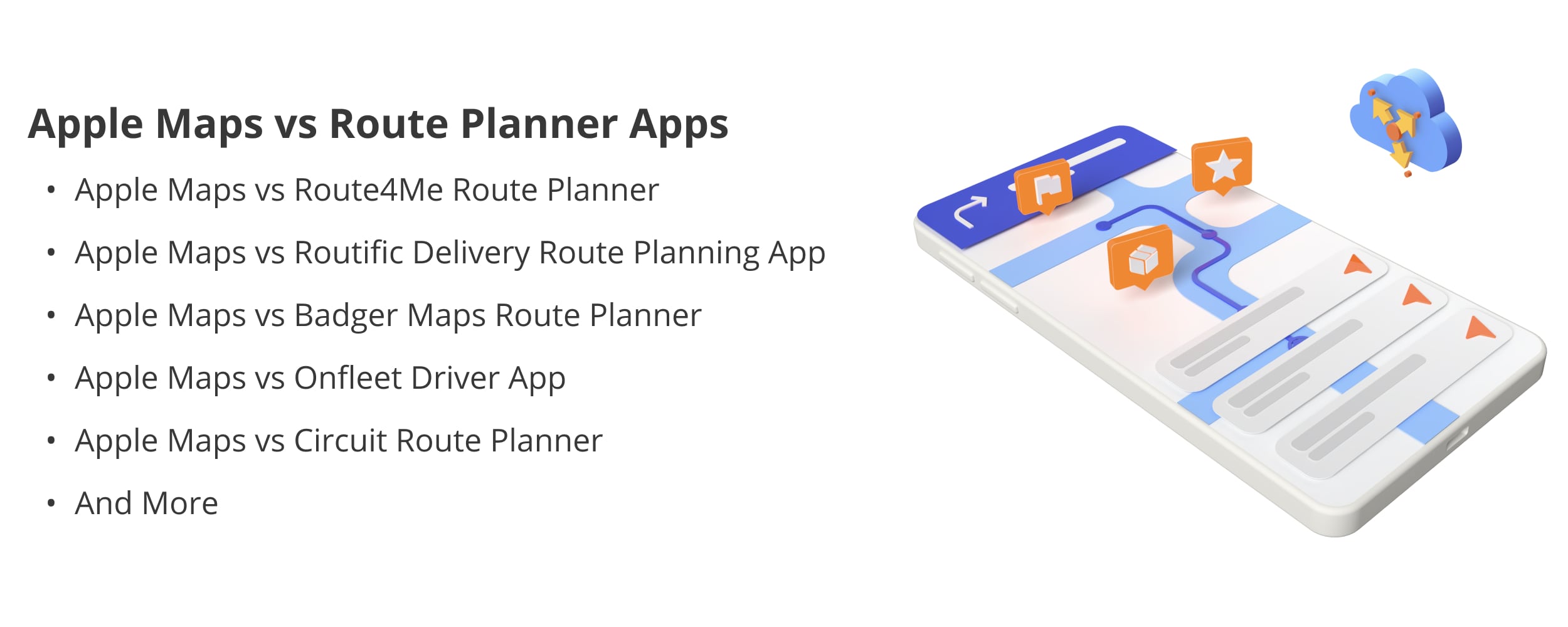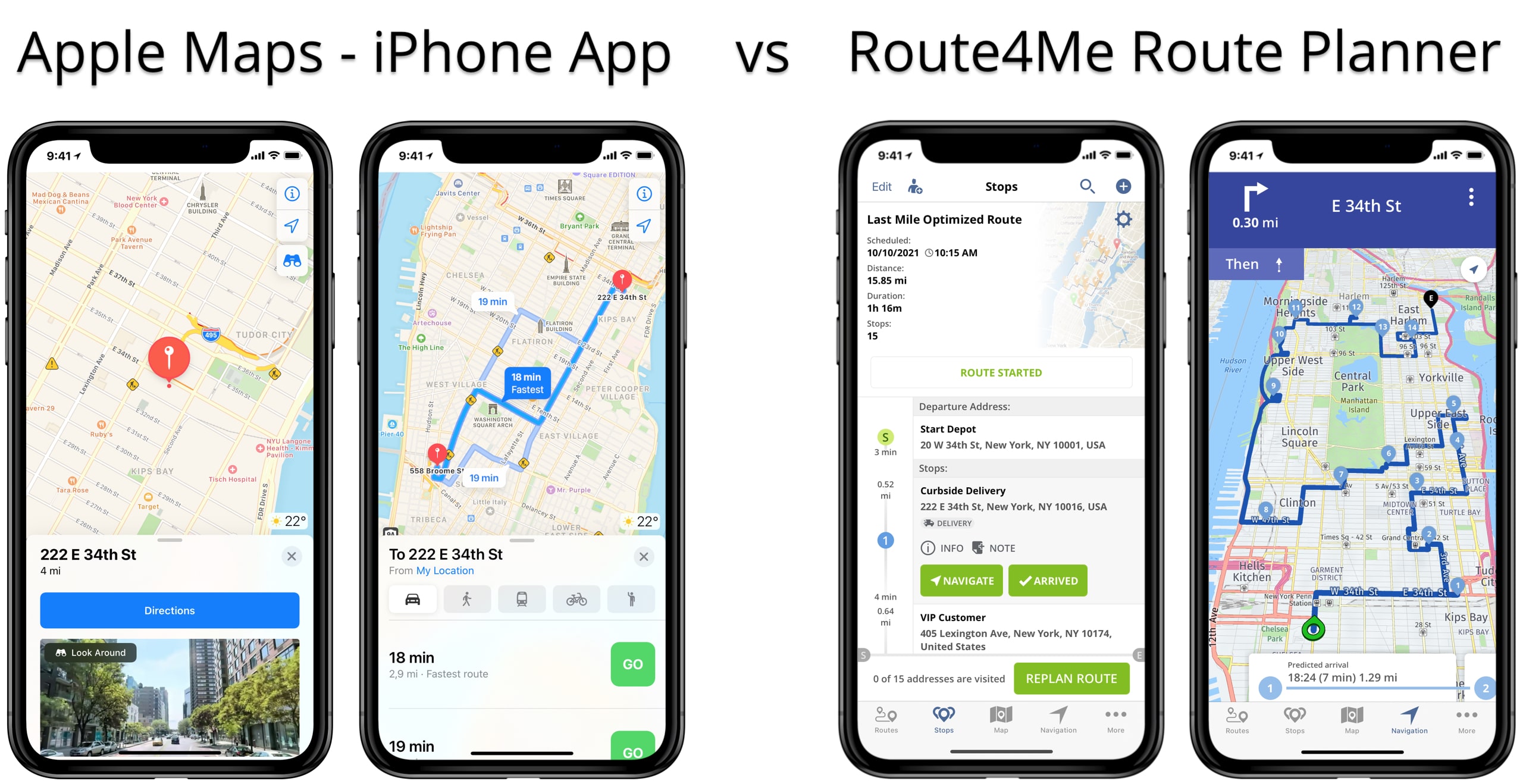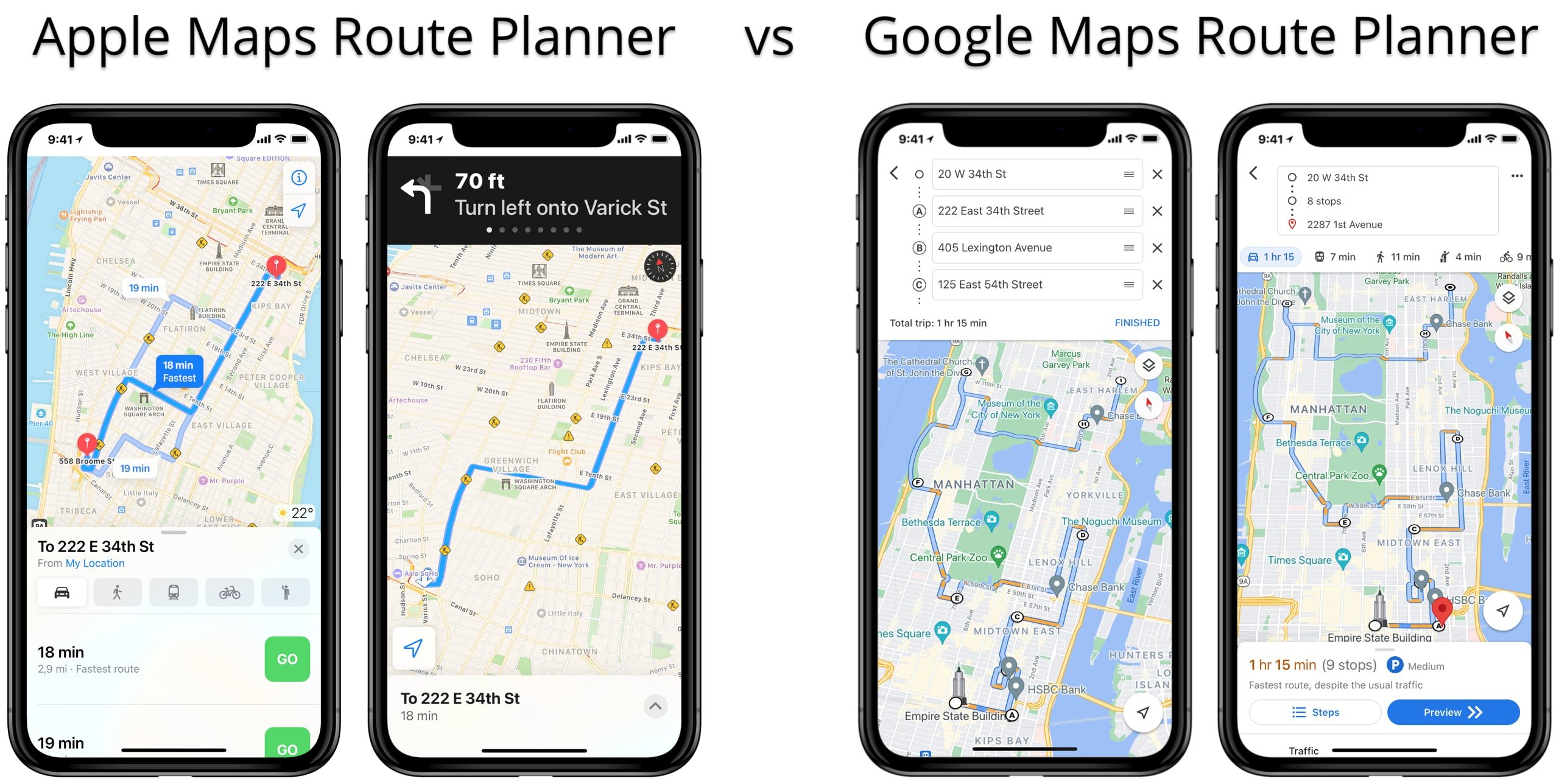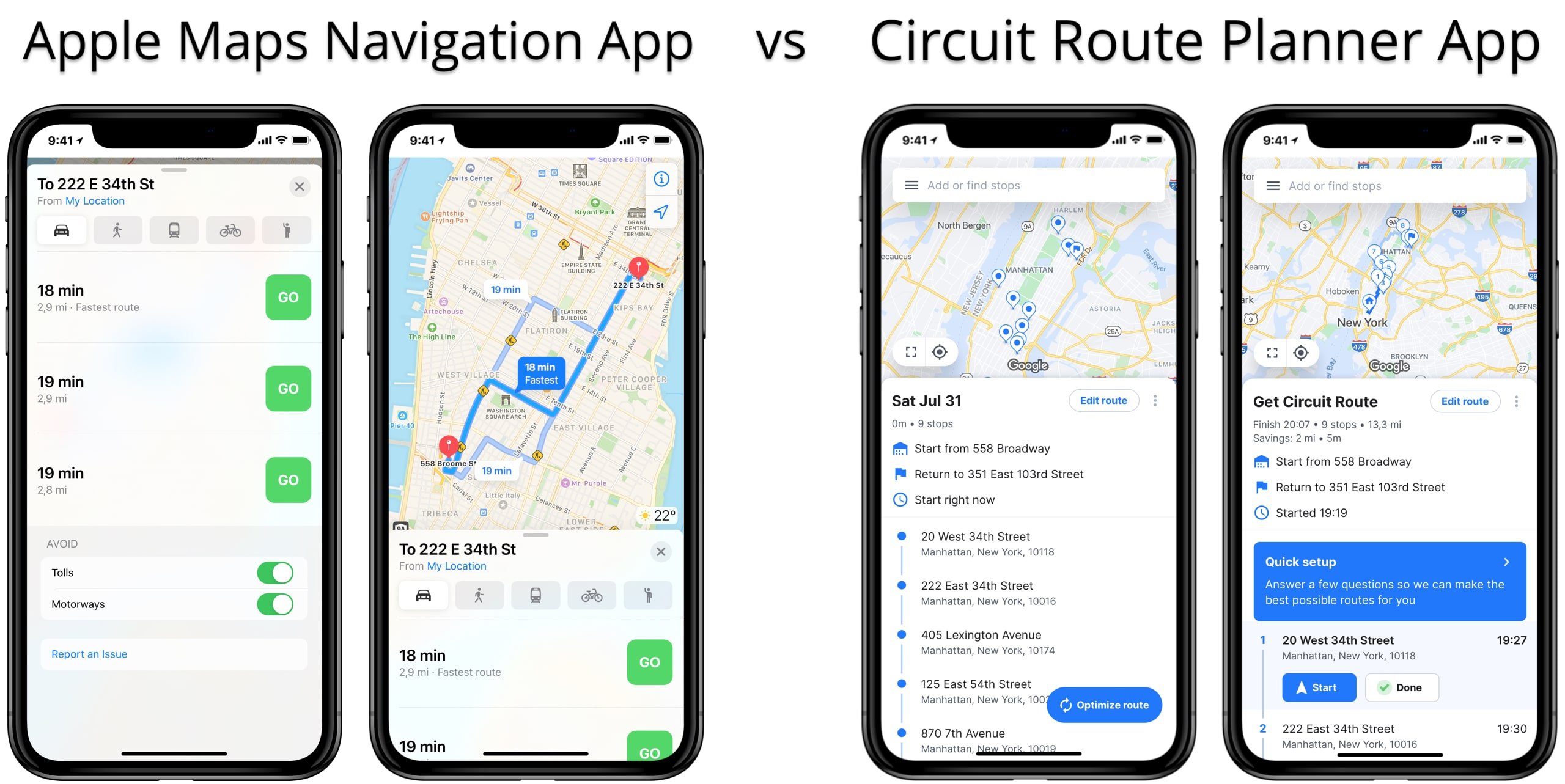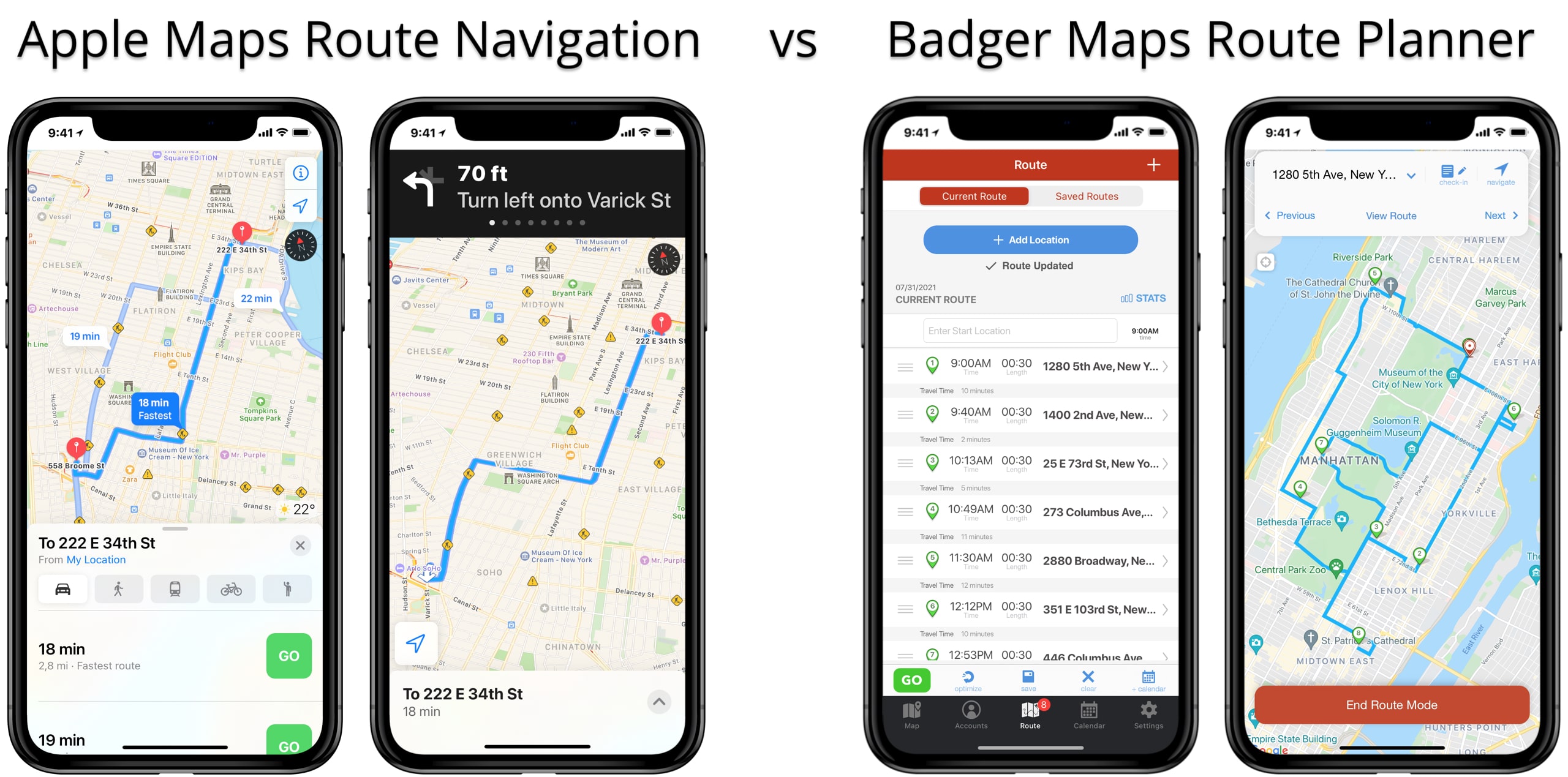Apple Maps Route Navigation – iPhone Route Planner App
With Route4Me’s best iPhone Route Planner, you can easily optimize the most profitable last-mile routes and then navigate them in real-time. Furthermore, you can easily connect our app to various navigation apps like Apple Maps, Waze App, Google Maps, CoPilot, Uber, and more. In this way, you can easily get the best driving directions from Apple Maps or any other GPS app with the touch of a button.
Many last-mile businesses are planning routes with Apple Maps because this app is user-friendly and completely free. However, planning multiple stop routes with Apple Maps may not turn out as efficient and profitable as you need. So, should you utilize Apple Maps as a route planner or use Apple Maps online navigation only?
In this article, you can learn about Apple Maps route planning, optimizing routes with Apple Maps, and more. Additionally, understanding Apple Maps will help you extend your navigation options and choose the best route planner for your unique business needs.
Install the iOS Route Planner app and get a Free Route Planner Unlimited Stops and Unlimited Tasks test drive right now.
Table of Contents
Route4Me Route Planner and Apple Maps Navigation
To navigate optimized routes using iPhone Maps, you can send locations from the Route4Me last mile route planner app to the Apple Map app. To do so, go to “Routes” from the navigation menu and then tap on the “Open Route” button next to the route that you want to open. Next, tap on the “Navigate” button next to the stop that you want to send to the Apple Maps navigation app.
Start Navigation With Apple Maps Driving Directions
Alternatively, tap on the route destination that you want to send to the Apple Maps route planner app and then select “Send to Navigation App” from the menu. After that, select the “Apple Maps” navigation app from the menu for using Apple Maps for driving directions. You can also set up Apple Maps as your default route navigation app.
Send Route Stops to the Apple Map Route Planner
Next, select “Apple Maps” from the list of all available navigation apps and then select the preferred “Navigation Precision” option. Specifically, choose whether you want to send addresses or GPS coordinates to the Apple Map app for navigation. Learn more about the Route4Me iOS Route Planner navigation precision.
Apple Maps Directions for Driving, Walking, and Bicycling
After sending a route destination to iPhone Maps, proceed to navigate to the given destination using the Apple Maps app. First, tap on the “Directions” button to prepare Apple Maps directions to the respective location. Next, pull up the navigation parameters menu to add more rules and parameters to your navigation route.
First, select the preferred travel mode for Apple Maps car, pedestrian, or cycling directions:
- For turn-by-turn directions with CarPlay, select the Apple Maps driving directions travel mode.
- To use walking directions, select the Apple Maps walking travel mode.
- For bike directions, select the Apple Maps bicycling travel mode.
- To use public transport directions, select the Apple Maps transit directions travel mode.
- To book rides in Apple Maps, select the Apple Maps ride-sharing option.
Start and Stop Navigating With Apple Maps Driving Directions
Next, you can use the Apple Maps avoid tolls and Apple Maps avoid highways features to customize your route directions. To do so, switch the respective toggles on or off. Additionally, the app can suggest multiple Apple Maps custom route options with different travel times and route distances. Each of the suggested route options can have different driving directions, travel roads, traffic conditions, etc.
Finally, tap on the “GO” button next to the preferred route option to start navigating with Apple Maps. Accordingly, to stop navigating with Aple Maps, pull up the navigation menu and tap on the “End” button.
Enable Apple Maps Satellite View and 3D iPhone Maps
Furthermore, you can use the Apple Maps satellite view and 3D iPhone Maps. To enable the Apple Maps satellite map, tap on the information icon on the map and then select “Satellite” in the Maps Settings. Learn more about the Apple Maps Route Planner Satellite View.
Next, tap on the “3D” or “2D” button to enable the preferred map view mode. Accordingly, 3D Apple Maps shows detailed building shapes that allow you to get a more realistic location overview.
Apple Maps Street View and Look Around Feature
Additionally, you can use Apple Maps Street View with the “Look Around” feature. The iPhone Maps Street View is a Google Maps-like feature that allows you to navigate through the streets using real-life images and photos of the given location.
To enable Apple Maps Street View, tap on the “Look Around” button or on the image of the searched and opened addresses. After that, you can navigate through the streets in the iPhone Maps. To do so, tap on the place on the Street View map, and the app will automatically move you to the respective location.
Apple Maps vs Route Planner Apps
Further, you can learn about the differences between Apple Maps and the route planner apps popular among businesses similar to yours. Specifically, below you will find out how the best apps for drivers stack up against Apple’s navigation app.
Apple Maps vs Route4Me Route Planner App
What’s the difference between Apple Maps vs Route4Me Route Planner app? In short, Apple Maps provides navigation directions for 2 destinations at a time, and Route4Me can automatically sequence multiple locations.
Specifically, our multiple stop route planner app enables you to optimize profitable and cost-efficient last-mile routes with multiple business rules and customer variables. Therefore, any logistics-intense last mile business can use Route4Me to optimize deliveries, streamline their supply chain, and improve customer satisfaction. Furthermore, you can use our mobile app to collect electronic proof of delivery (ePOD), communicate with the team, and much more.
Thus, the Apple Maps route planner is an excellent tool for short and simple trips between 2 destinations. However, when comparing Route4Me vs Apple Maps, it’s clear that Apple Maps is not suitable as a commercial iPhone truck navigation app or commercial truck navigation app.
Apple Maps vs Waze GPS Navigation
What’s the difference between Apple Maps vs Waze GPS navigation app? In essence, there is no significant difference between Apple Maps and Waze rather than the user interface and user experience. Both apps provide the best route between 2 locations and offer similar road restrictions and travel mode features.
Apple Maps and Waze support such useful features as Apple CarPlay, cycling directions, alerts for speed cameras, red‑light cameras, live traffic maps, road alerts, and more. Therefore, it’s more a matter of preference when it comes to deciding which app to use.
At the same time, Apple Maps and the Waze app are not suitable for business and commercial use. Specifically, neither the Waze App nor Apple Maps support multiple stops route planning. Therefore, if you need to map multiple locations with customer variables, there shouldn’t be a question of Waze vs Apple Maps. Instead, you should use a route planner with automated route optimization.
Apple Maps vs Google Maps Route Planner
What’s the difference between Apple Maps vs Google Maps route planner app? To sum things up, Apple Maps and Google Maps are similar in navigation capabilities, route planning, and overall user experience. Namely, both apps support real-time navigation, updated maps, location sharing, real-time ETAs, live traffic conditions, real-time transit options for ride-sharing or bus schedules, etc.
The biggest difference between Google Maps vs Apple Maps is that Apple. Maps can plan a route between 2 locations only, while Google Maps can map and route up to 10 places. However, even though Google Maps can map multiple locations, this app should not be used for business and commercial purposes.
Specifically, Google Maps multiple stop route planner can’t automatically sequence addresses for the most optimal visitation order. Therefore, we recommend using a Google Maps alternative route planner app like Route4Me if you need to optimize multiple stops for the shortest travel times and route distances.
Get Circuit vs Apple Maps Route Planner App
What is the difference between Apple Maps vs Get Circuit route planner app? Briefly, the Circuit Route Planner app is for optimizing routes, and Apple Maps is for trips between 2 locations.
The Circuit Route Planner app is a delivery driver app for couriers and delivery businesses. The Circuit app allows users to schedule deliveries, optimize routes, and navigate delivery routes, collect electronic signatures, and more. Additionally, you can use the GetCircuit app with TomTom Go, Apple Maps, Google Maps, Waze, etc.
In contrast, the Apple Maos app doesn’t support such advanced route planning and delivery optimization features. Therefore, Apple Maps is more suitable for individual use, while the Circuit Route Planner App can be used by delivery businesses and organizations.
Check for some more great apps for delivery drivers.
Apple Maps vs Badger Mapping Route Planner
What is the difference between Apple Maps vs Badger Mapping? Concisely, Badger Maps is a route planner app for route optimization, while Apple Maps is a navigation app for 2 stops at a time. Badger Maps is a sales mapping and routing app for the mobile workforce and field members. It is a multi-stop route planner app that allows you to map addresses and optimize routes with the shortest travel times and distances.
Additionally, the Badger Map Route Planner for Sales supports various customer management features. Furthermore, you can connect Badger Maps with Google Maps, Apple Amps, or Waze for navigation. Therefore, you can use Apple Maps for simpler routing tasks. For example, you can use Apple Maps to get directions to work, plan errand trips, and so on.
Equally important, when you don’t have an internet connection, you can’t use Badger Maps or Apple Maps offline.
Apple Maps vs Routific Delivery Route Planning App
Routific is a delivery route planning software with a connected mobile app. The software supports route planning for delivery, driver tracking, proof of delivery collection, etc. Users can dispatch routes from the web software to the connected mobile apps. Both Routific’s mobile apps can be used with the web software dashboard only. The main difference between Routific vs Apple Maps is that Routific’s mobile apps can be used in combination with the web software only, with a paid subscription. In contrast, you can use Apple Maps as a free mobile app for planning and navigating routes independently.
Apple Maps vs Onfleet Driver App
Onfleet is a last-mile delivery route planning software. Users can plan and optimize efficient delivery routes using Onfleet’s web software and then dispatch routes to the mobile driver app. Drivers can then see a list of tasks assigned to them and use the mobile app to complete the assigned tasks. The difference between Onfleet Driver vs Apple Maps is that Onfleet’s mobile apps can be used in combination with the web software, without the ability to plan their own routes. In contrast, you can use Apple Maps independently for planning and navigating routes. Onfleet Driver
Apple Maps vs Upper Route Planner
Upper Route Planner is a route planning and optimization software for delivery operations. Route Planner by Upper app allows its users to optimize multi-stop routes and then navigate routes on their smartphones. The major difference between Upper vs Apple Maps is the Upper Route Planner app features route planning and optimization with multiple stops.
Visit Route4Me's Marketplace to Check out Associated Modules:
- Operations
Advanced Team Management Add-On