Mobile Subscription Sign-Up, Free Trial, Manage And Cancel – iOS iPhone Route Planner App
Route4Me’s iOS Route Planner app provides seamless continuity throughout the entire multi-address route planning, optimization, navigation, and visitation process. In this guide, you can learn about Route4Me’s Mobile subscription management on Route4Me’s iPhone and iPad Route Planner app. Specifically, how to download and install Route4Me’s iOS mobile app, create a Route4Me account, sign up for a free route planner app trial and subscription, restore subscription, manage mobile subscription, cancel mobile subscription, and more.
Additionally, learn about the difference between Route4Me’s Mobile and Marketplace Subscriptions and supported features.
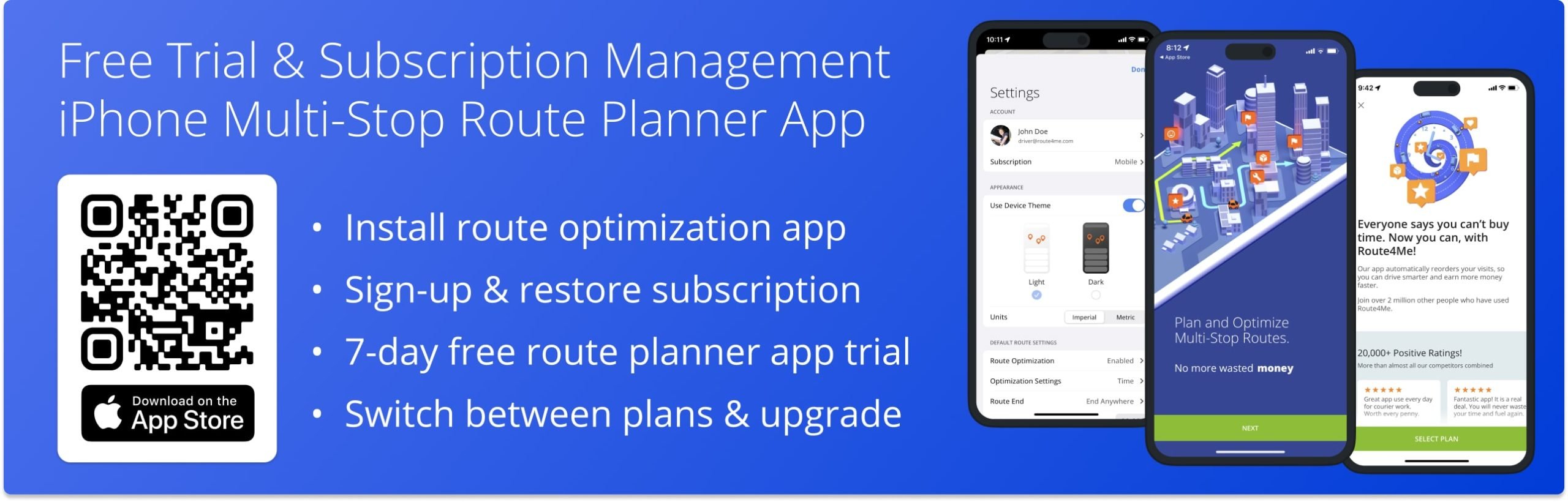
Table of Contents
Download and Install Route4Me Route Planner in Apple App Store
You can download and install the official Route4Me iOS Route Planner app from the Apple App Store. To open the Route4Me Route Planner app page in the Apple App Store, scan any QR Code on this page or use the button below.
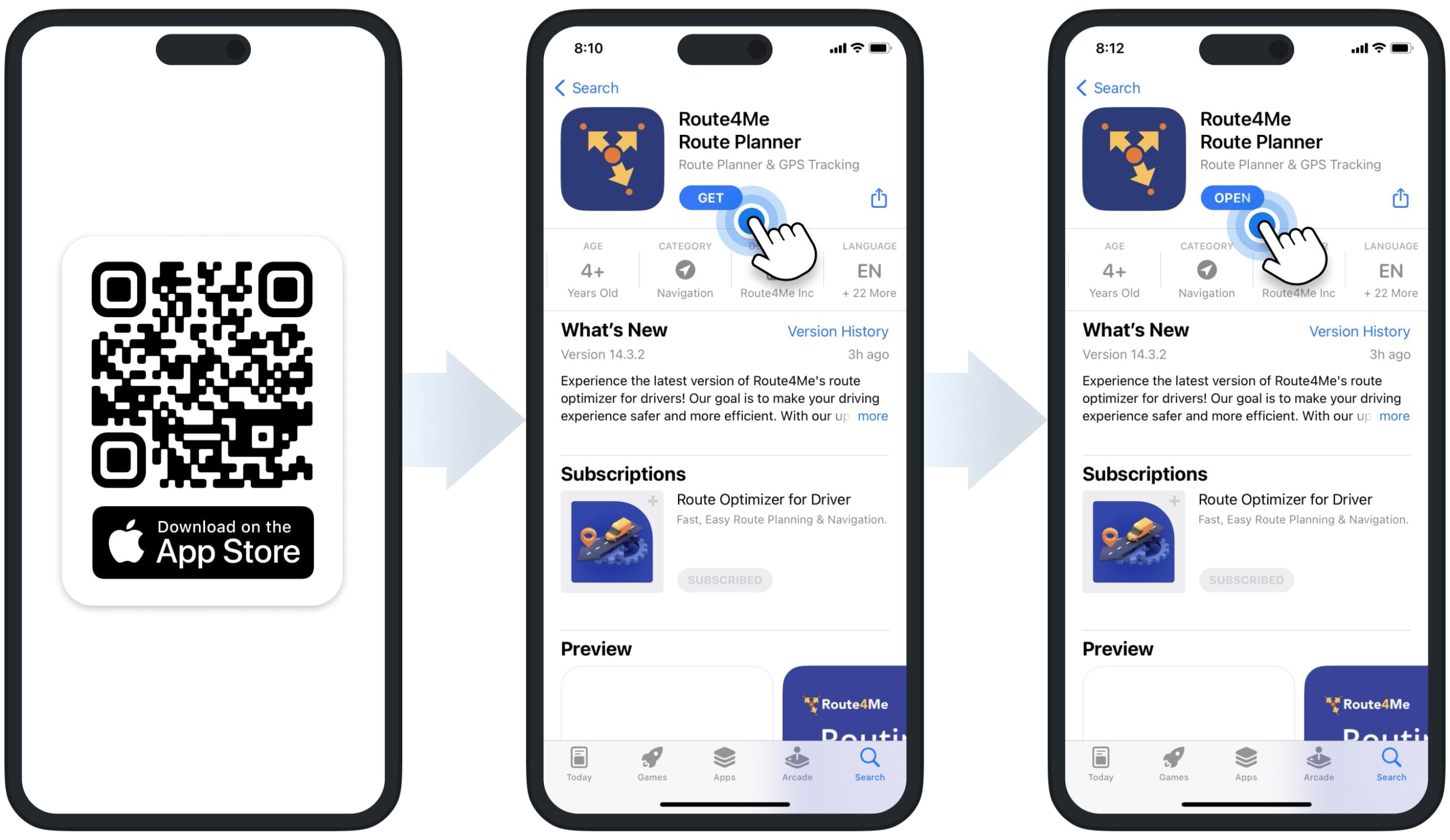
Free Route Planner App Trial with Unlimited Stops and Mobile Subscription Sign-Up
After installing the app, you can sign up for a free route planner app trial with unlimited stops and get a subscription in a few quick and simple steps. First, open the app and then tap the “Create an Account” button to create a new Route4Me account. If you already have a Route4Me account, you can skip this step and sign in instead.
To sign up with email, tap the “Continue With E-Mail” button. For your convenience, you can sign up using Google Single Sign-On (SSO), Apple ID SSO, and Microsoft SSO. To do so, select the preferred SSO method and then follow further instructions.
NOTE: Your Route4Me account and Route4Me Mobile subscription are not connected and need to be managed separately. Additionally, you can use the app without creating an account. When you are using the app without an account, such features as the Address Book and spreadsheet upload are not available.
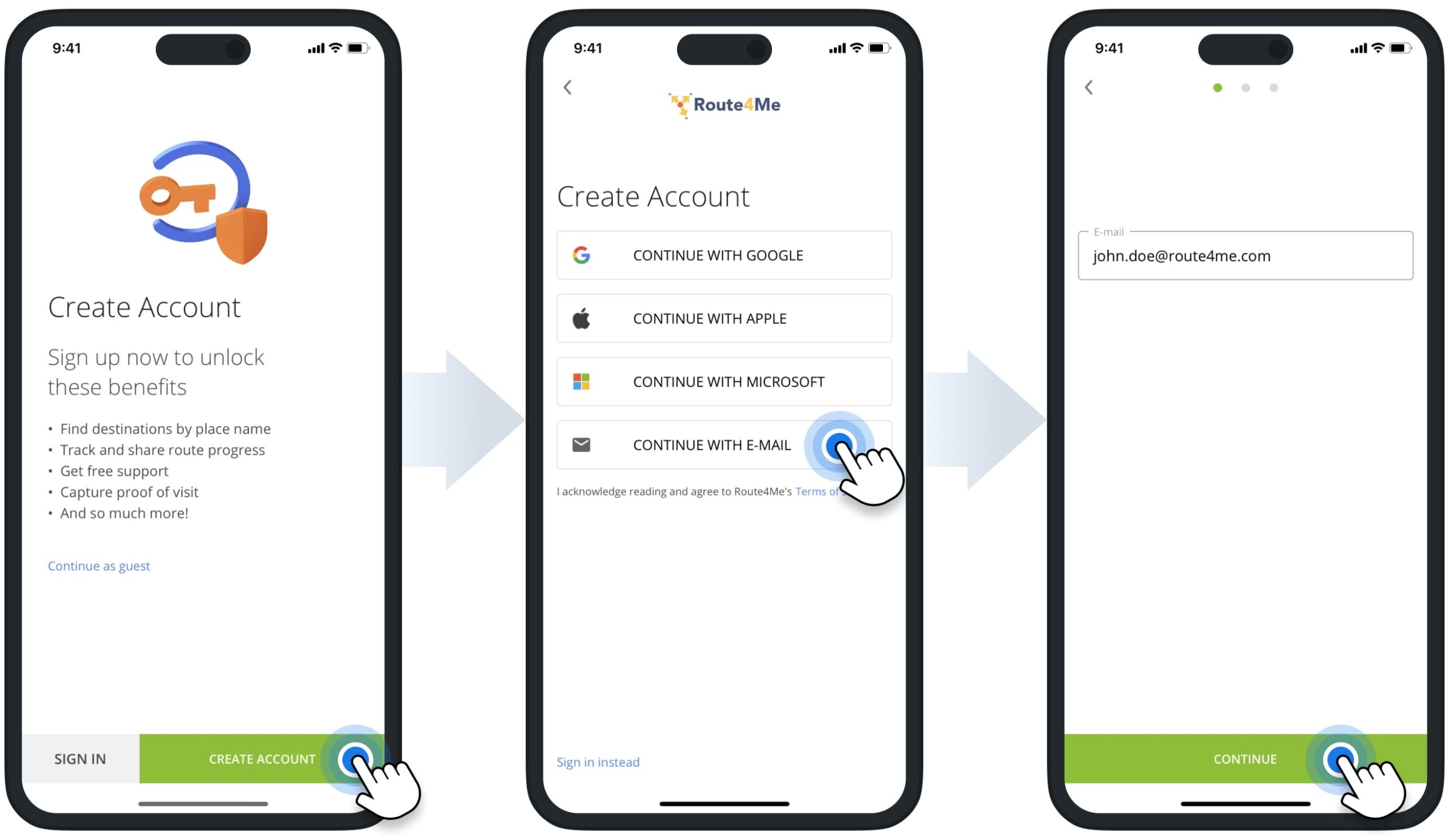
After creating a new account or signing into your existing account, you can sign up for a free route planning app trial with unlimited stops and a subscription. To do so, tap the “Select Plan” button and then select the preferred subscription plan.
Accordingly, you can select between Monthly or Annual subscriptions that support identical features and differ only in duration. After selecting and purchasing the subscription, you automatically get a 7-day free route app trial. Additionally, you can check your next due date in your Apple App Store Subscriptions. Equally important, you may not be eligible for a free trial if you have already used it before.
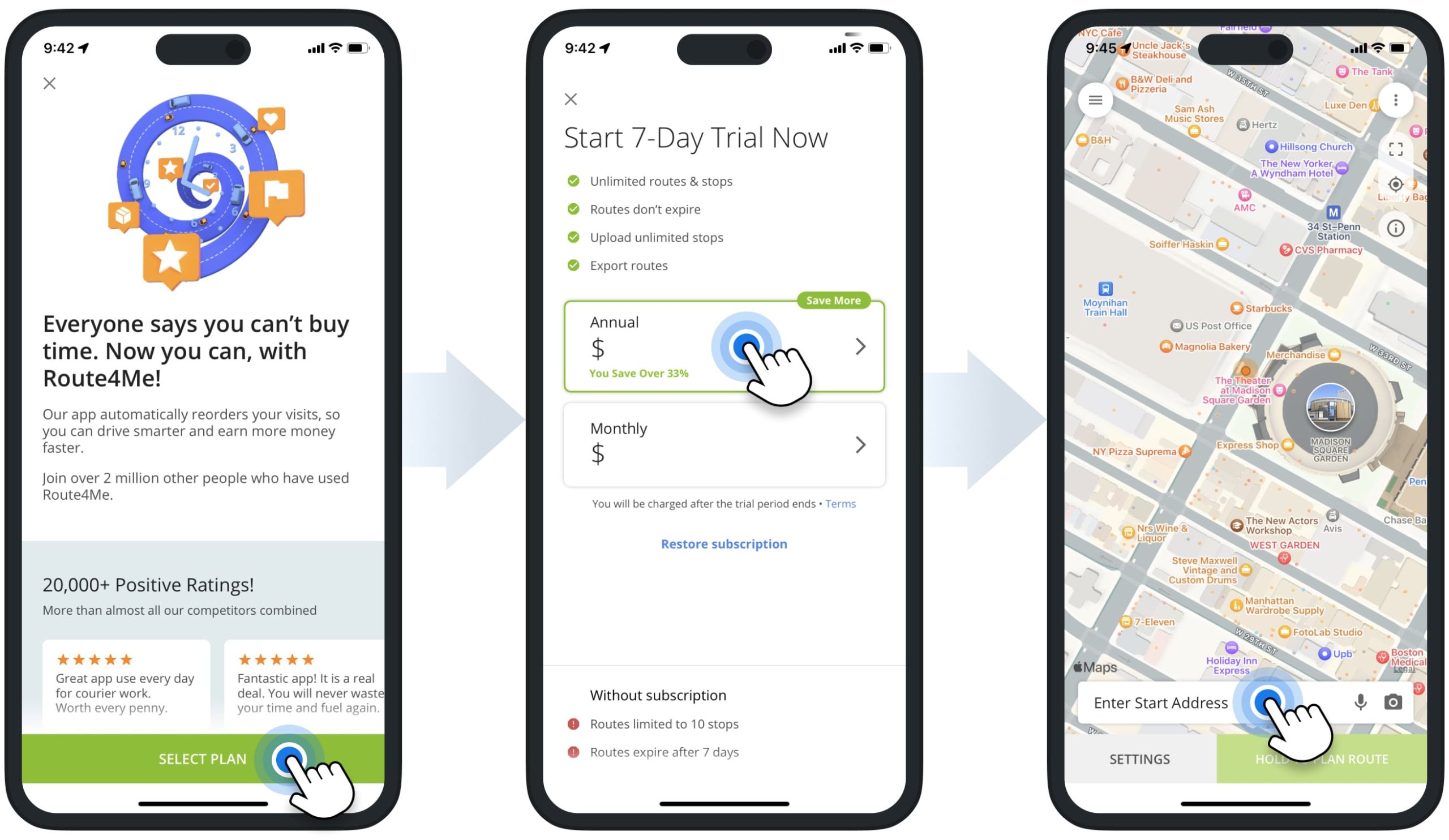
Restore Mobile Subscription – iOS iPhone Route Planner App
For your convenience, you can easily restore your previously purchased subscription. In detail, when you purchase a Route4Me Mobile subscription on an iPhone or iPad, Apple automatically links your subscription to your signed-in Apple ID. Accordingly, when you open the Route4Me app on the iPhone or iPad signed into the respective Apple ID, your Route4Me Mobile subscription can be restored automatically.
Additionally, you can manually restore your subscription. To do so, make sure your device is signed into Apple ID that you used for purchasing your Route4Me Mobile subscription. Next, you can sign into your Route4Me account or create a new account if you don’t have one. After that, tap the “Restore subscription” button.
NOTE: Your Route4Me Mobile subscription may not be restored automatically if it is expired or inactive. Further, you can learn how to manage and check the status of your subscription.
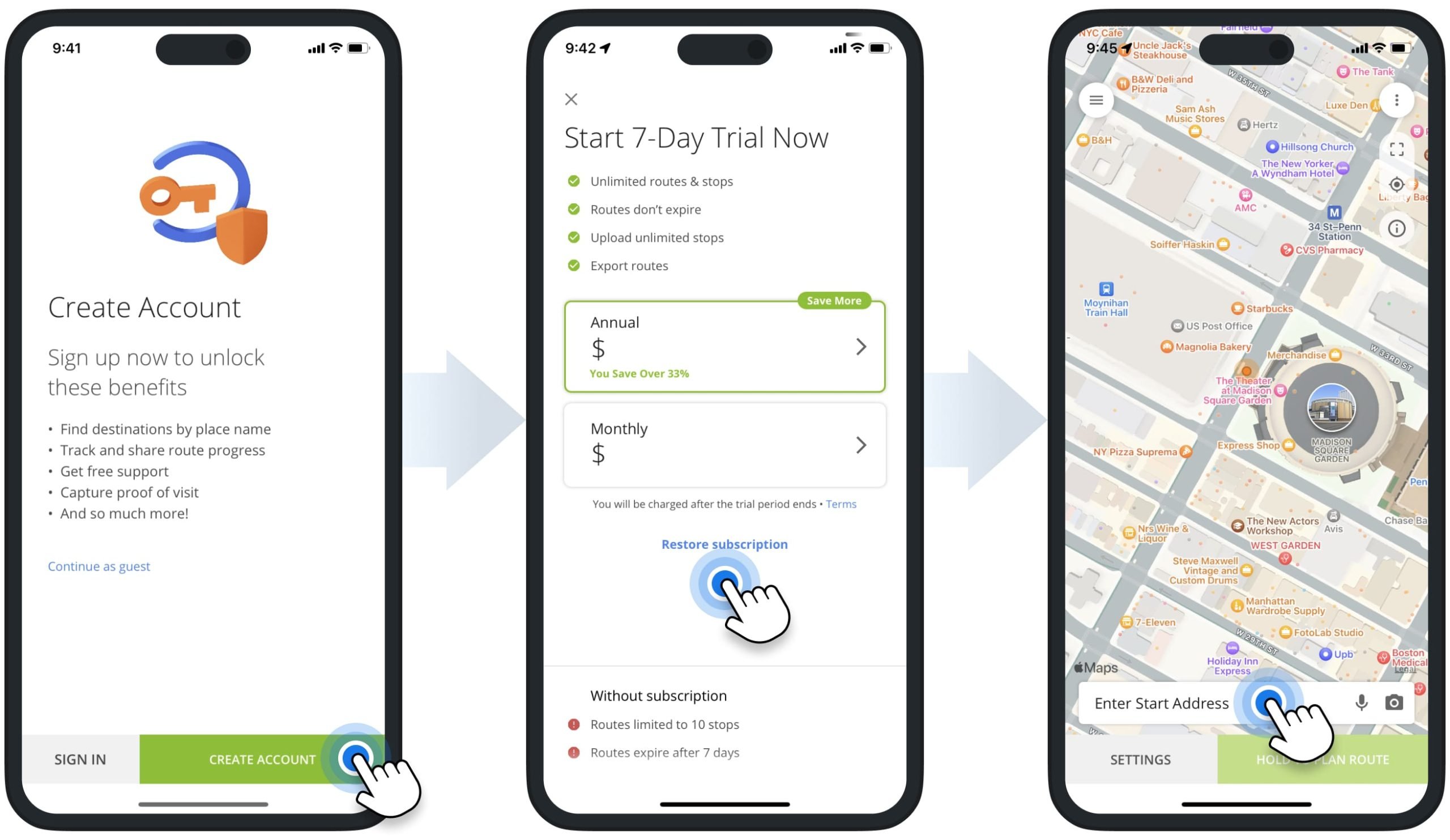
Manage Mobile Subscription – iOS iPhone Route Optimization App
To open your Route4Me Mobile subscription details through the iOS Route Planner app, go to “Settings” in the app’s main menu. Next, go to the “Account” section and then tap the “Subscription” button. Accordingly, on the “Subscription” screen, you can check your current subscription plan, subscription price, and the next subscription renewal date.
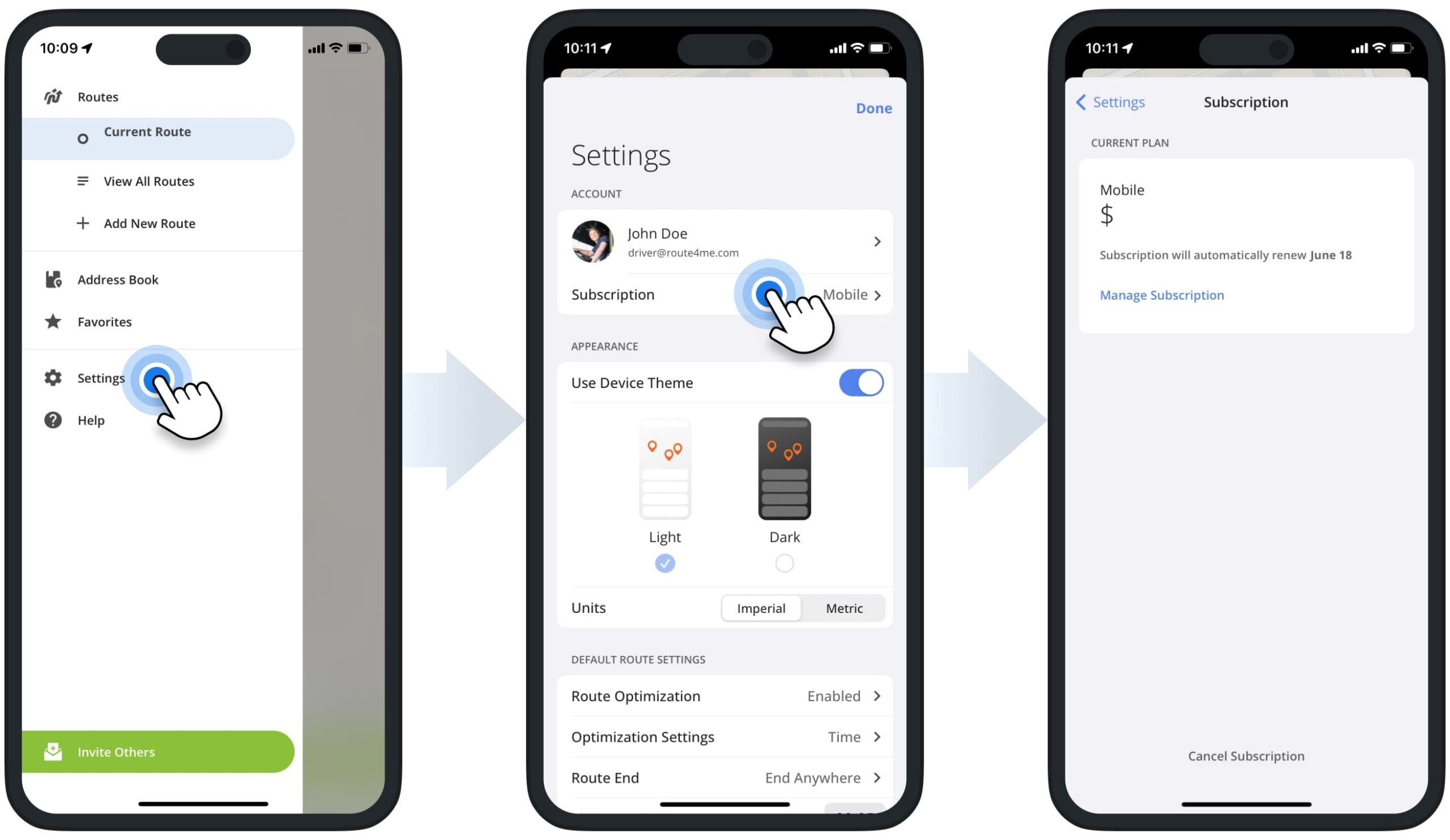
NOTE: Your Route4Me Mobile subscription is linked to your Apple ID and managed by Apple. Accordingly, Route4Me can’t manage your Route4Me Mobile subscription, and you can manage your subscription only in your Apple Subscriptions.
To manage your Route4Me Mobile subscription, tap the “Manage Subscription” button. Next, the app will automatically open your Apple ID Subscriptions, where you can find and open the Route4Me Mobile subscription.
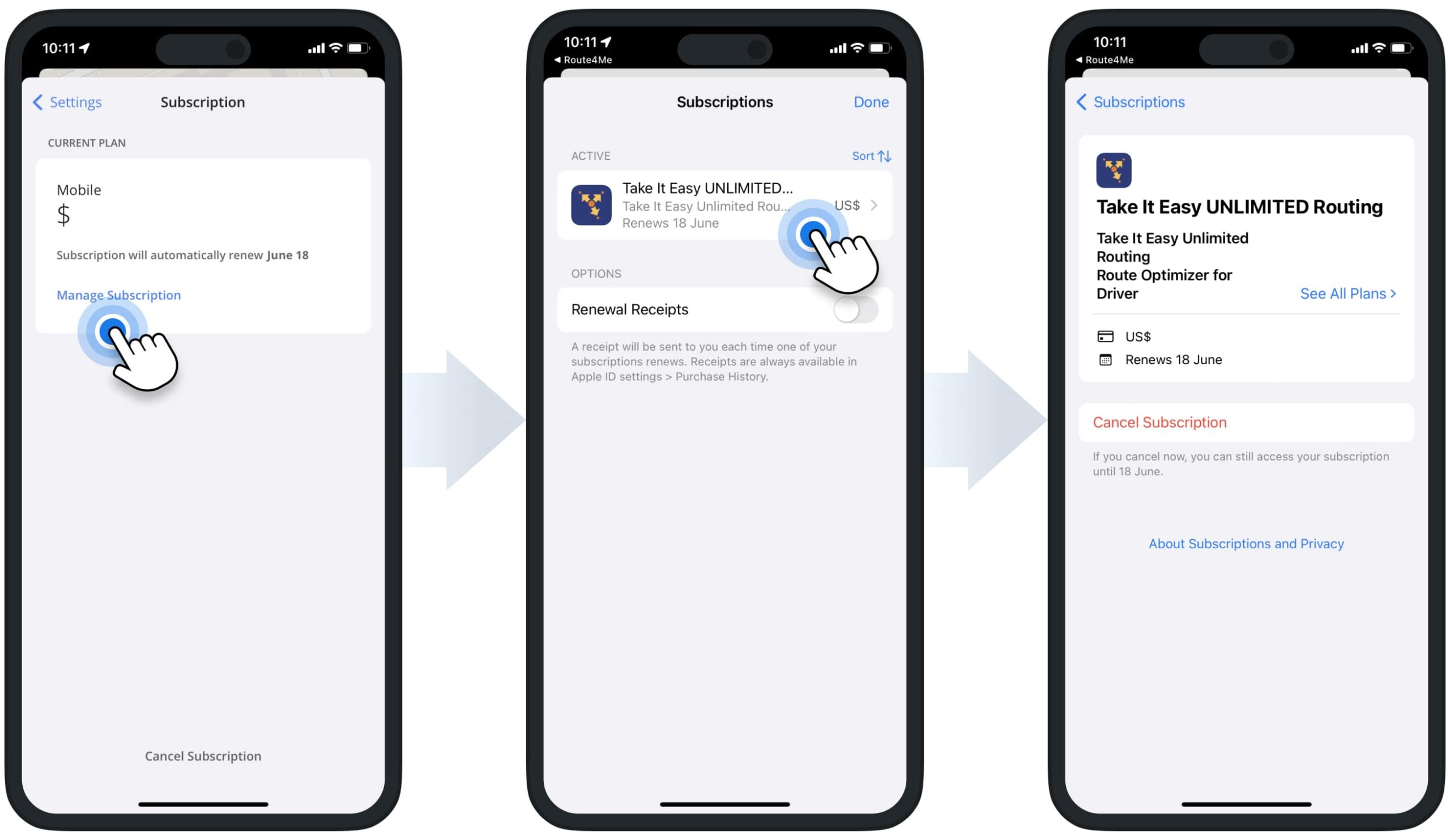
Alternatively, you can open your Route4Me Mobile subscription directly in your iPhone’s or iPad’s settings. First, open settings on your device and then tap on your Apple ID. Next, go to “Subscriptions” where you can find and open the Route4Me Mobile subscription. Accordingly, on the Route4Me Mobile subscription screen, you can check your current subscription plan, subscription price, the next subscription renewal date, and manage the subscription.
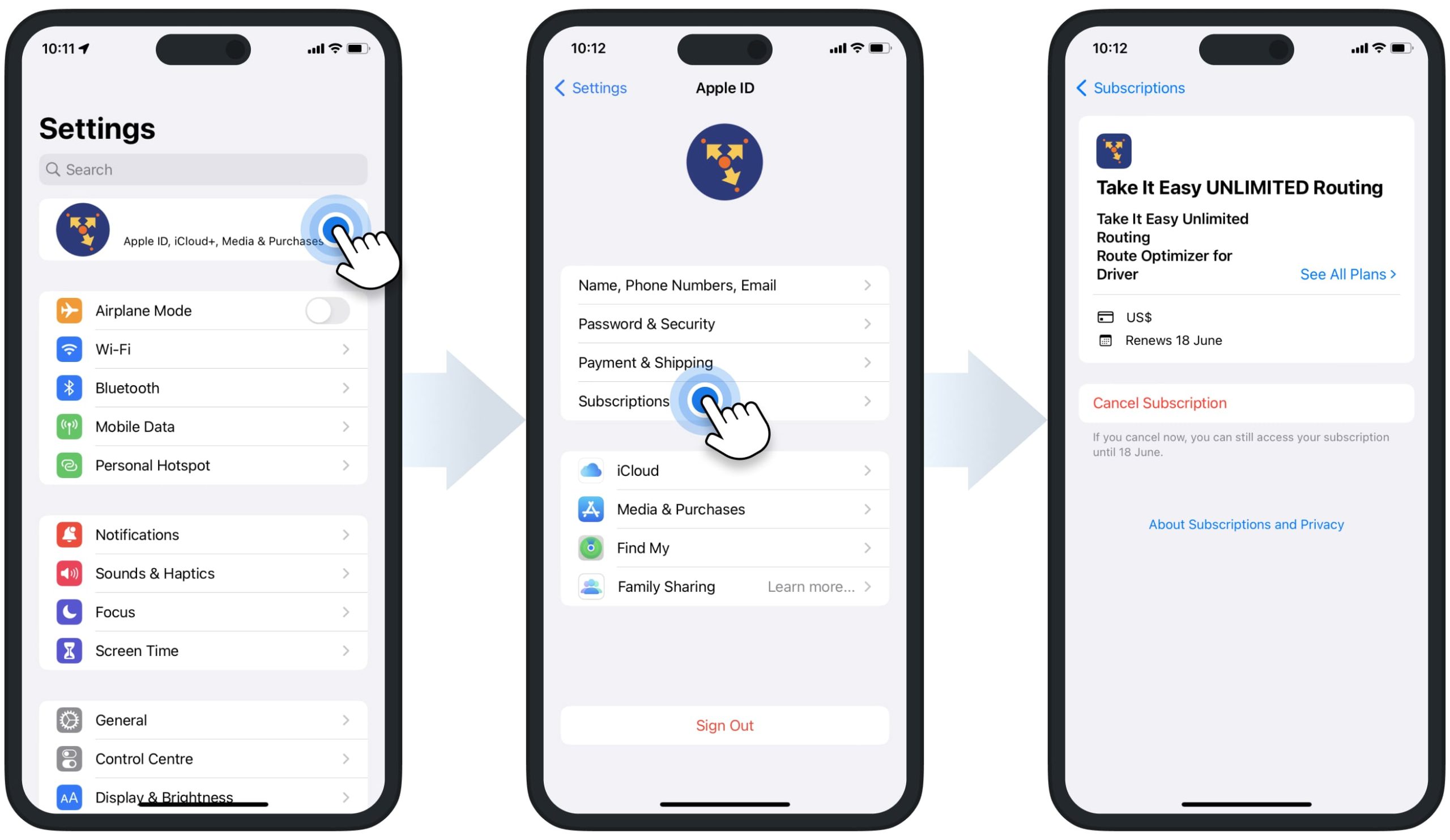
Cancel Mobile Subscription – Route4Me iOS Route Planner App
NOTE: When you purchase a Route4Me Mobile subscription on an iPhone or iPad, Apple automatically links your subscription to your signed-in Apple ID. Accordingly, Route4Me can’t manage or cancel your Route4Me Mobile subscription. You can manage and cancel your Route4Me Mobile subscription only in your Apple Subscriptions. Additionally, learn more about Canceling Subscriptions Linked to Your Apple ID at the Apple Support Center.
To cancel your Route4Me Mobile subscription, go to “Settings” in the app’s main menu. Next, go to the “Account” section, tap the “Subscription” button, and then tap the “Cancel Subscription” button. Next, the app will automatically open your Apple Subscriptions, where you can find and open the Route4Me Mobile subscription.
Alternatively, go to settings on your iPhone or iPad and then tap on your Apple ID. After that, go to “Subscriptions“, where you can find and open the Route4Me Mobile subscription.
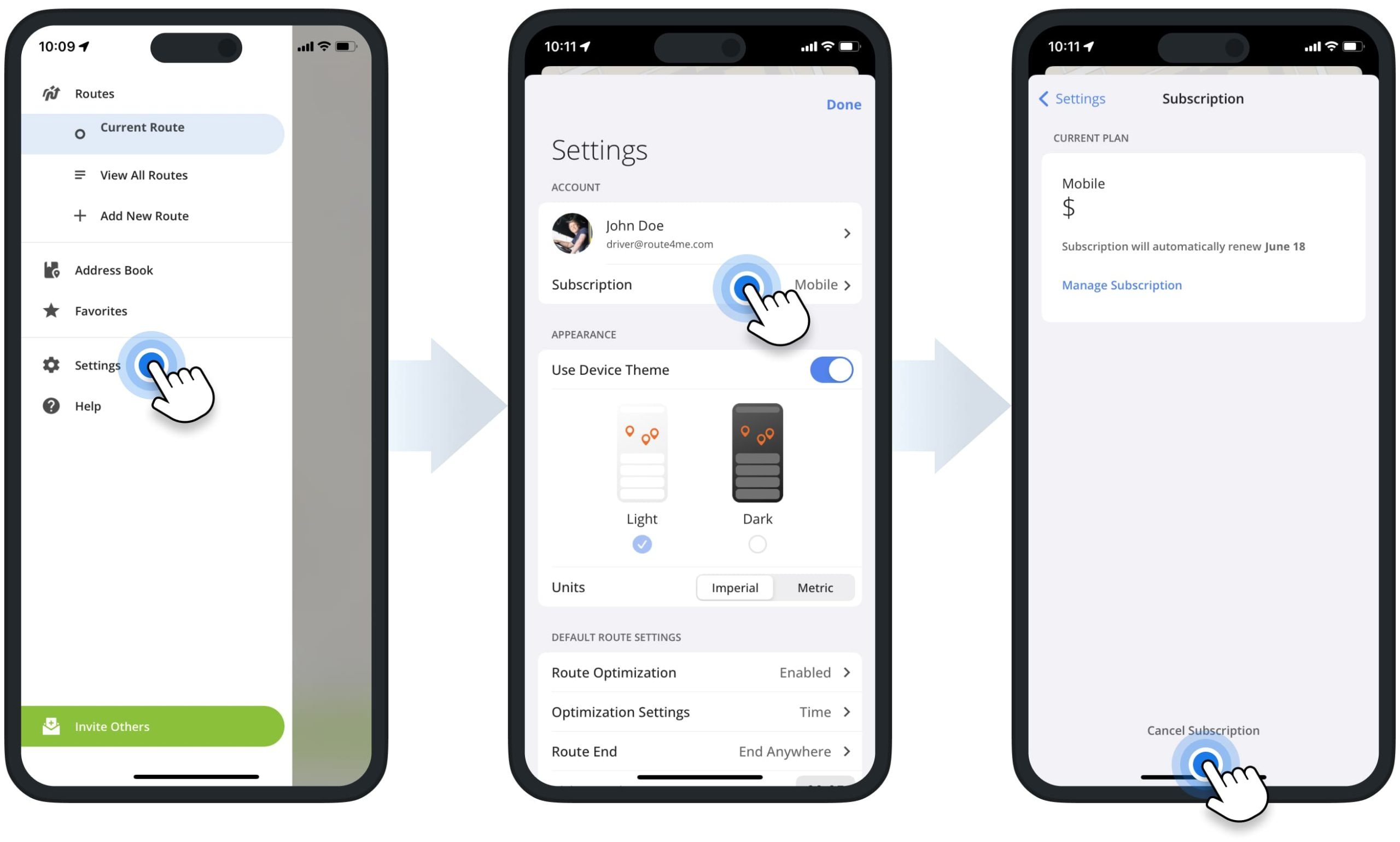
Next, open the Route4Me Mobile subscription and then tap the “Cancel Subscription” button. After canceling your subscription, you can continue using the subscription until the respective expiration date, which is displayed on the subscription’s screen. Accordingly, to renew your subscription, tap the “Renew” button.
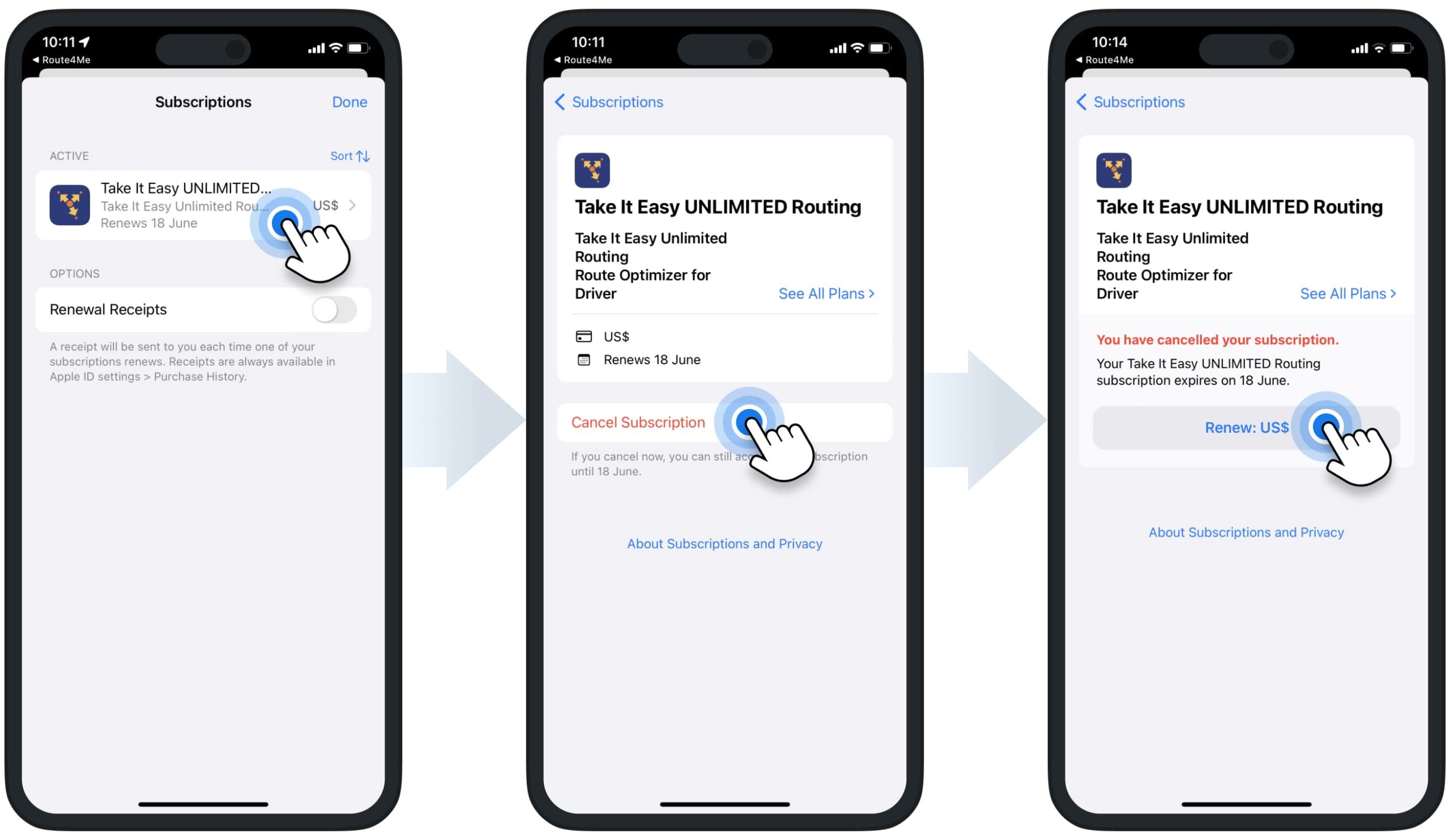
Delete Route4Me Account Registered on iOS Route Planner App
Cancelling your Route4Me Mobile Subscription and deleting your Route4Me Account are separate actions. To delete your Route4Me account registered through Route4Me’s iPhone Route App, please contact our Route4Me Customer Support Team. Our professional team of routing experts will reach out to you as soon as possible to help you solve any issues you may have with your account and provide the cancellation instructions. The types of data that are deleted or kept and the data retention period are based on Route4Me’s Terms of Service.
Delete Mobile App – Delete Route4Me iOS Route Planner App from iPhone or iPad
To delete Route4Me’s Route Navigation app from your iPhone or iPad, tap and hold on the app on your home screen and then select “Remove App“. Additionally, learn more about Deleting Apps from iPhone and iPad at the Apple Suppor Center.
NOTE: Deleting the Route4Me Mobile app and canceling a Route4Me Mobile subscription are separate operations. Deleting the app doesn’t automatically cancel your subscription. Accordingly, if you delete the app without canceling your subscription, your subscription will remain active.
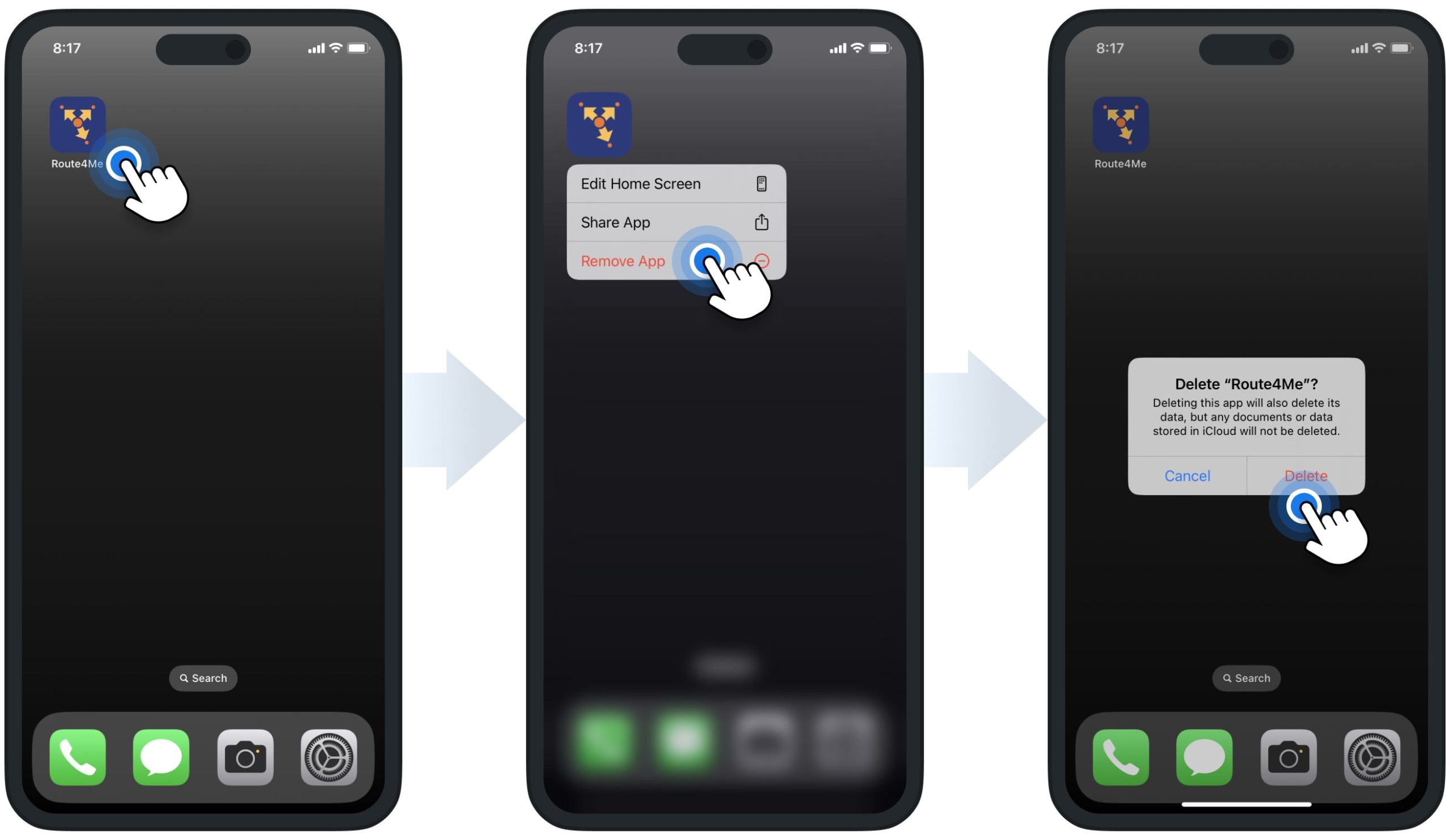
Visit Route4Me's Marketplace to Check out Associated Modules:
- Operations
Custom Data Add-On
- Operations
Advanced Team Management Add-On
Last Updated: