How to Plan a Delivery Route on the Google Maps Route Planner
The Google Maps route planner was used by 1 billion people on a monthly basis in the course of 2020. There’s no wonder why Google Maps is the most popular web mapping service maps app on the internet. When it comes to personal trips, Google Maps is one of the easiest to use free tools out there. But what about planning routes with Google Maps for commercial use?
Can I use Google or Waze to plan routes? Can you plan delivery routes with Google Maps? What is the difference between Google Maps vs Route4Me, Google Maps vs Apple Maps, Google Maps vs Badger Mapping, Google Maps vs Get Circuit, and other route planners?
In this Google Maps tutorial, you will learn about Google Maps, planning routes Google Maps, optimizing routes with Google Maps, and more. Specifically, how to use Google Maps to get directions to work, plan multiple stop routes with Google Maps, etc. Understanding Google Maps will help you determine whether Google Maps supply chain optimization and logistics with Google Maps are right for your last mile business.
Table of Contents
Plan a Multi-Stop Route on Google Maps Route Planner
Can Google Maps optimize routes? Is Google or Waze better at optimizing routes? The short answer is no because route optimization requires automated address sequencing.
Can you plan delivery routes with Google Maps? Yes, planning a multi stop route on Google Maps is easy, fast, and completely free.
On the Google Maps multiple stops route planner, you can plan routes both on your computer or smartphone. Here’s how to plan route with Google in 6 easy steps:
1. Install & Open the Google Map Trip Planner App
So, before planning a multi stop route with Google Maps, you need to install the Google Maps app. To do that, go to the App Store, search for Google Maps, and tap on the “Get” button.
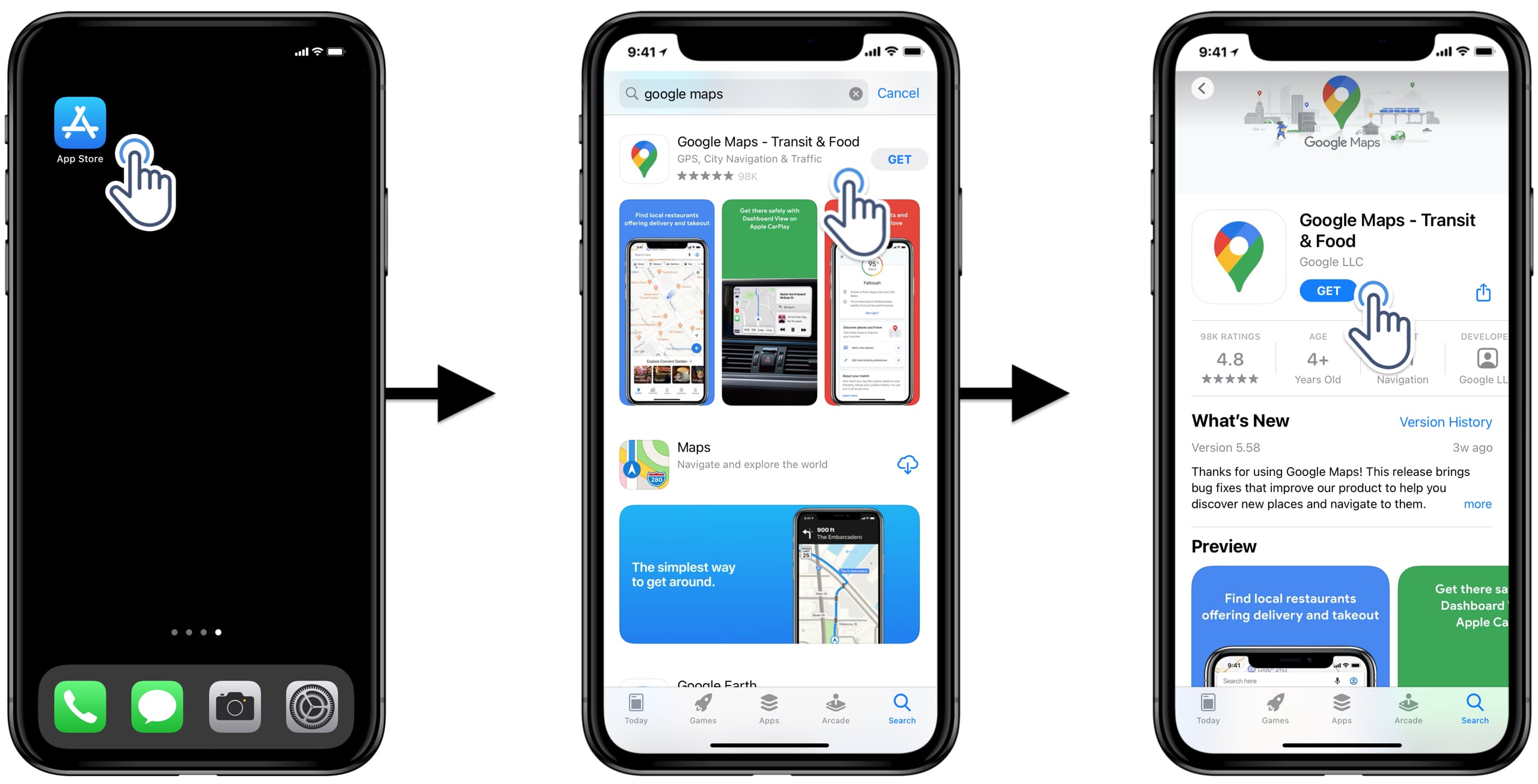
Most of today’s Android smartphones and tablets come with a set of default apps, and the Google Maps app is one of these pre-installed apps. Accordingly, to use Google Maps to plan routes on your Android device, locate and open the app first.
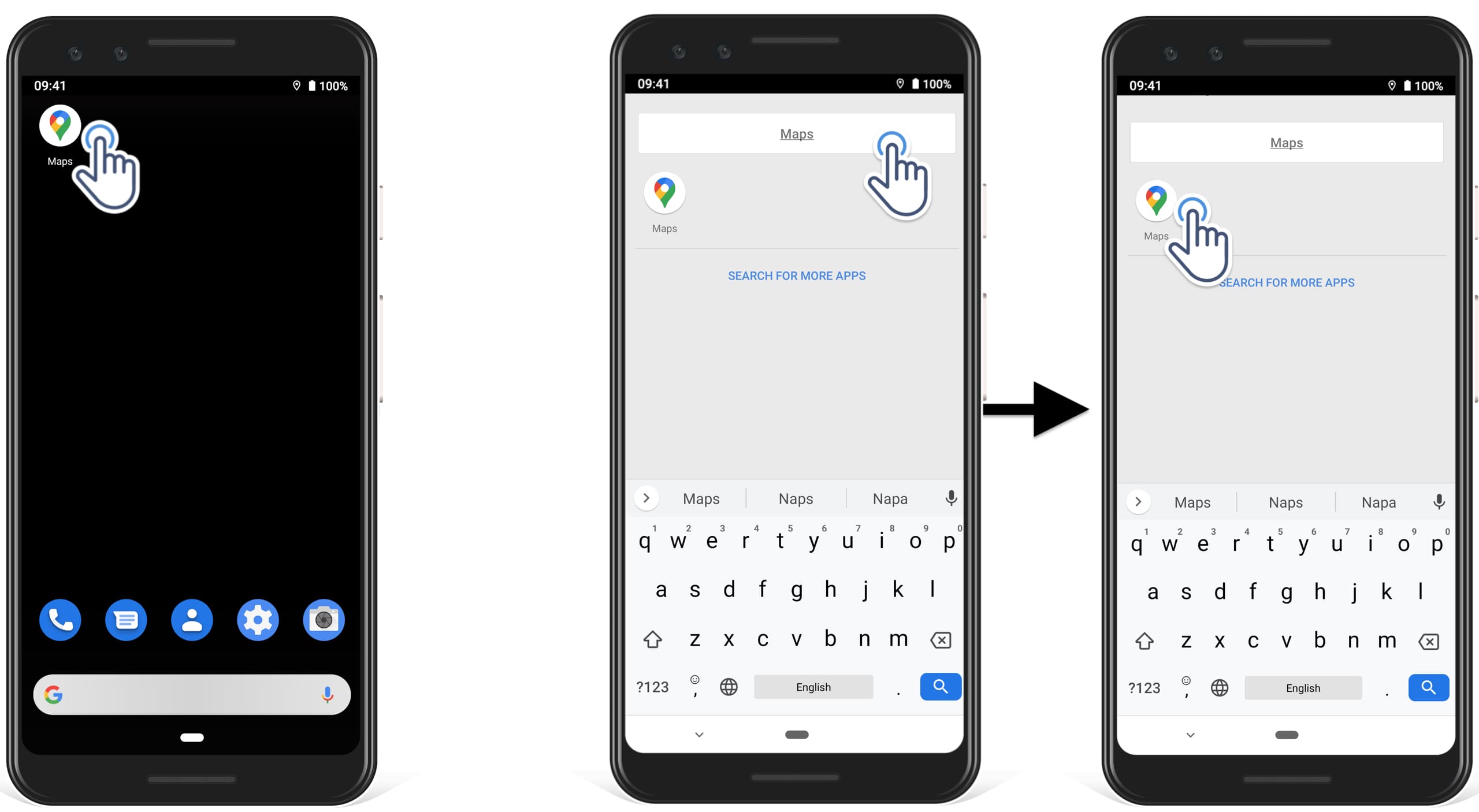
2. Add the First Destination: Route Planning on Google Maps
Overall, Route planning on Google Maps is relatively easy compared to many other route planner apps. To plan a route on Google Maps, you need to have the stop sequence already figured out before mapping the addresses on Google route planner. On that note, the first address you’re going to input in the Google Maps app is going to be the first stop on your route.
To input a route stop on the Google Maps route planner, type in an address completely or select one of the suggested locations. To create a route, tap on the “Directions” button.
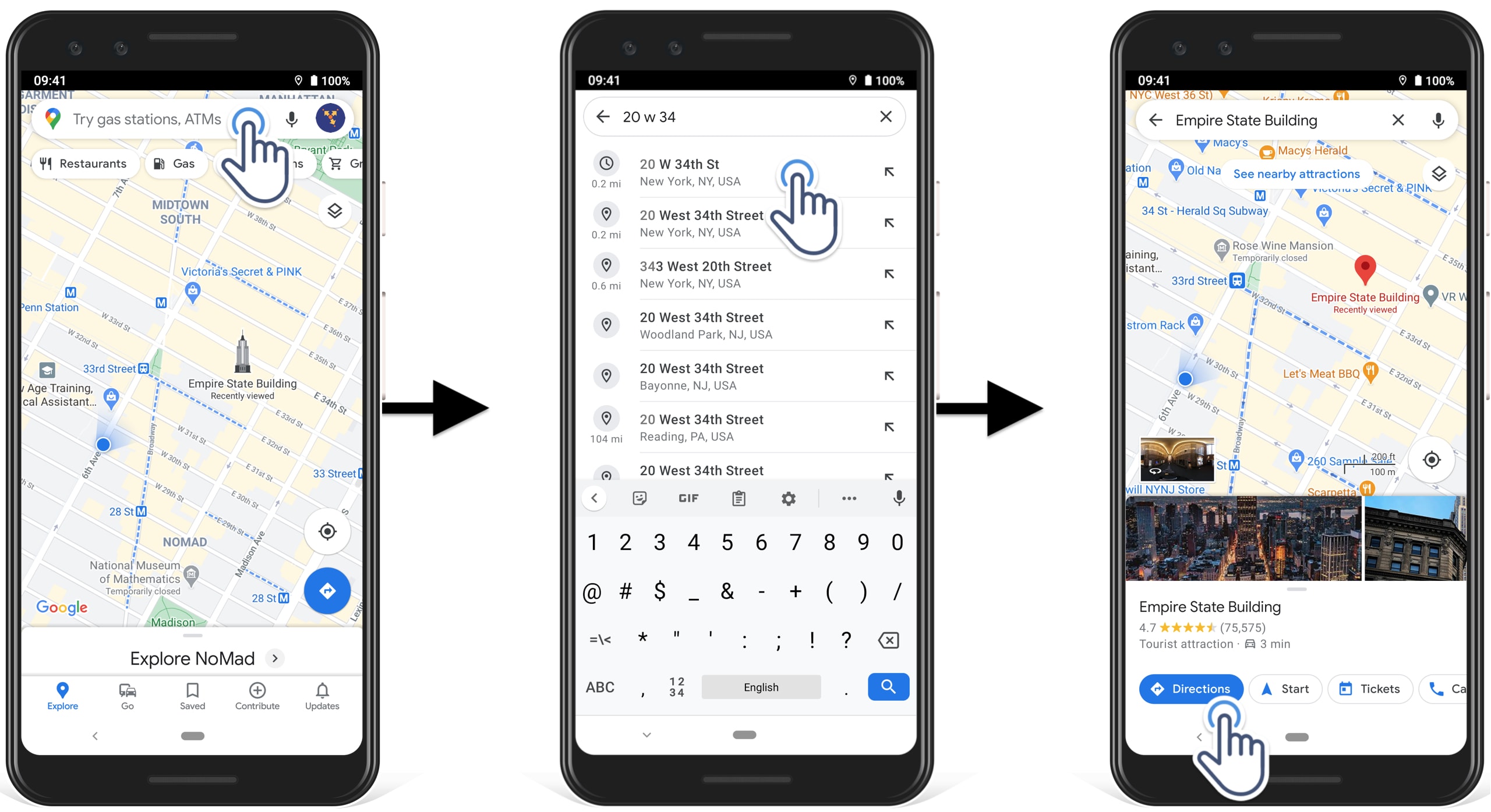
Alternatively, you can pick addresses right from the map to plan a route with Google. After choosing a destination address, you can either continue adding more stops, or you can tap on the “Directions” button to get driving directions and navigate to your destination. Tap on “Start” to start the navigation
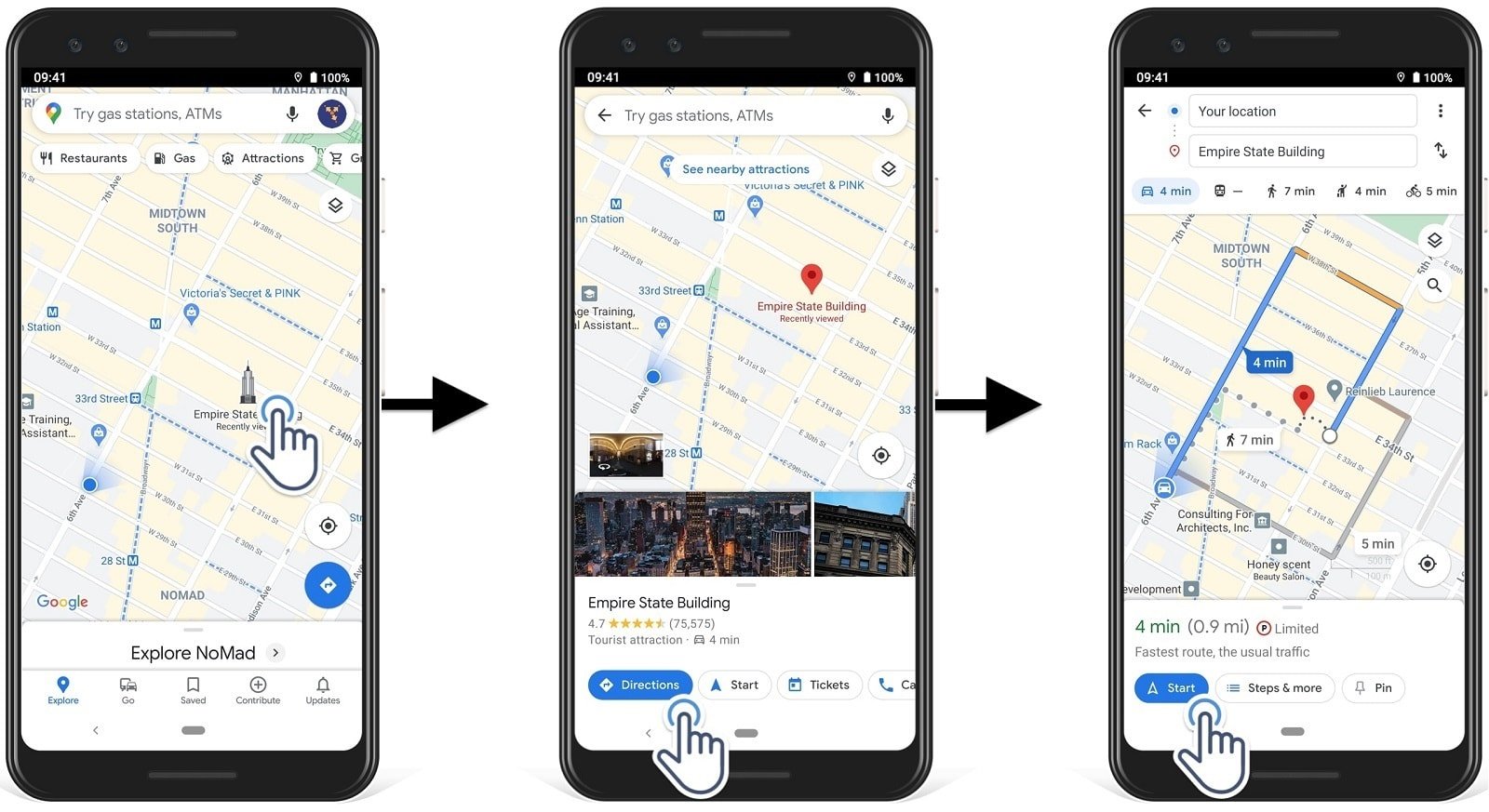
3. Add Multiple Destinations to Plan a Route in Google Maps
Next, to add multiple destinations and plan a route Google Maps, tap on the three dots icon. Next, select “Add stop“, tap Add stop again, and then type in the address or select one of the suggested addresses.
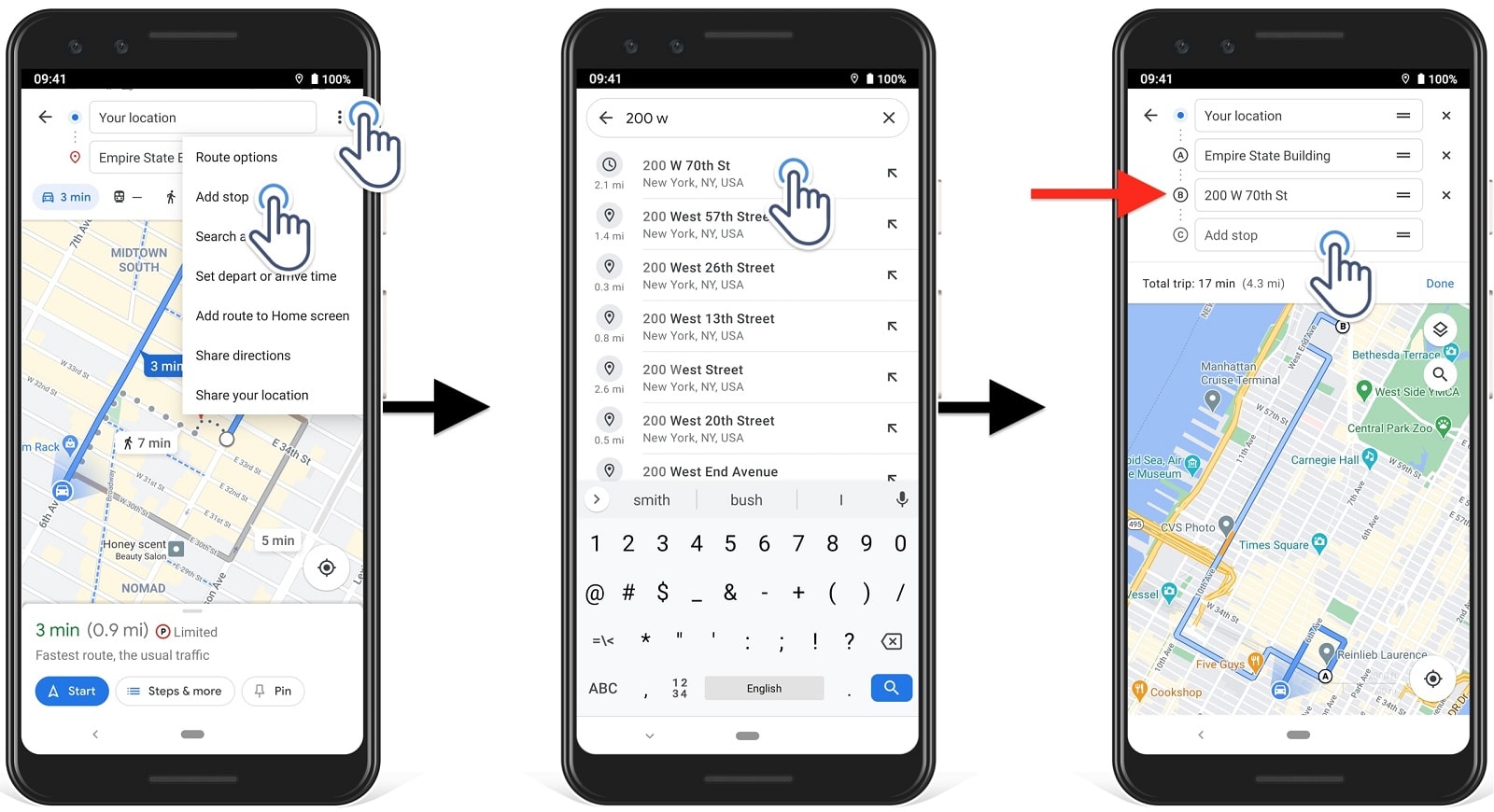
After that, repeat the process to add more destinations to plan a trip with Google Maps. After inputting multiple stops, you can rearrange the sequence of addresses manually to improve the Total Trip parameters manually. Tap on Done to finish planning your Google Map planner route and get driving directions from Google Maps.
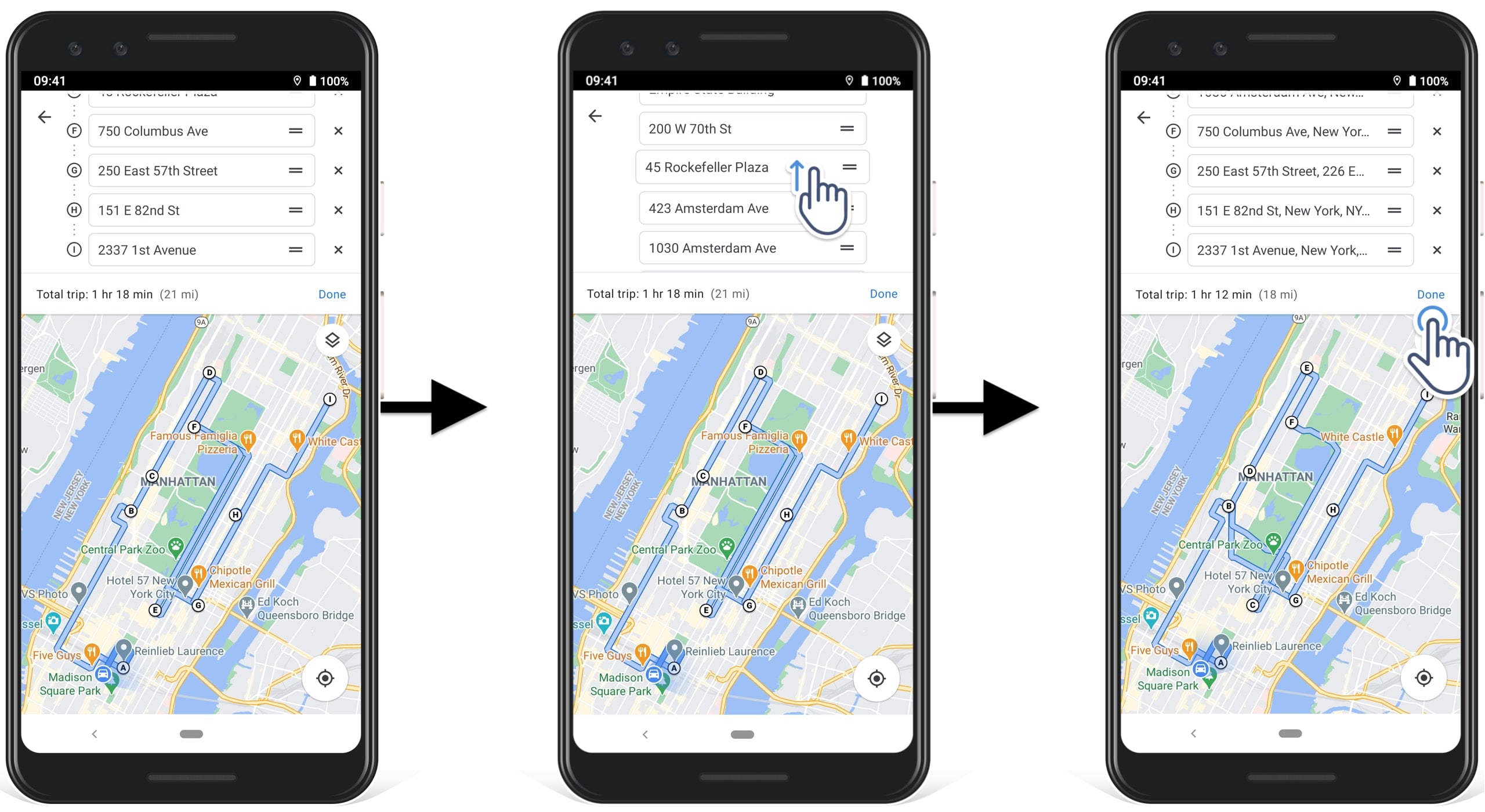
4. Get Google Maps Driving Directions for the Multi Stop Route
Next, after adding multiple stops, you need to tap on the car icon to see the driving directions necessary to service all the addresses. Additionally, to edit the multi-stop routes Google Maps, tap on the three dots icon.
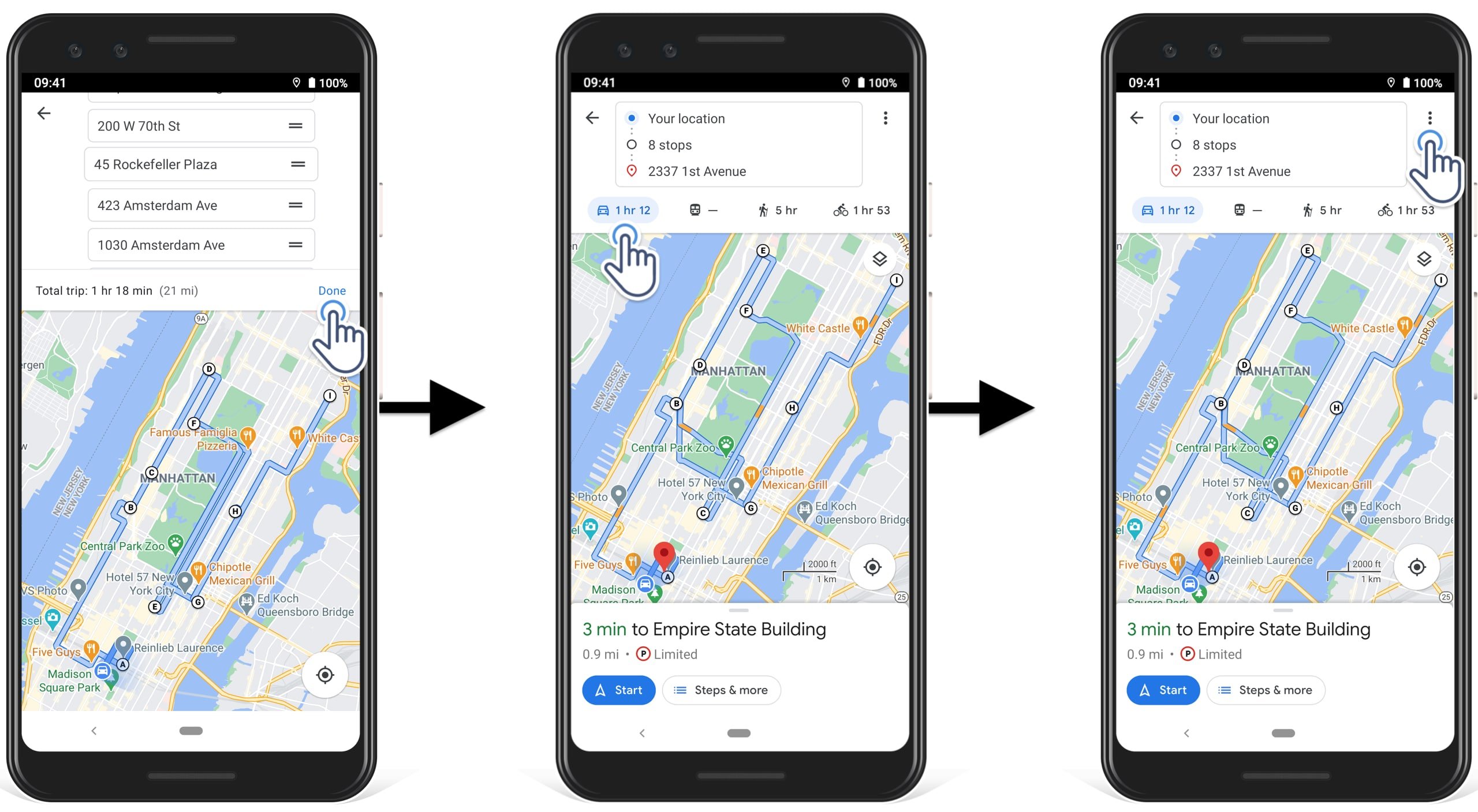
5. Navigate the Google Maps Route with Google Driving Directions
After you plan delivery itinerary with Google Maps and get the respective Google driving directions, you can start navigating the route. To navigate, tap on the “Start” button at the bottom of the screen.
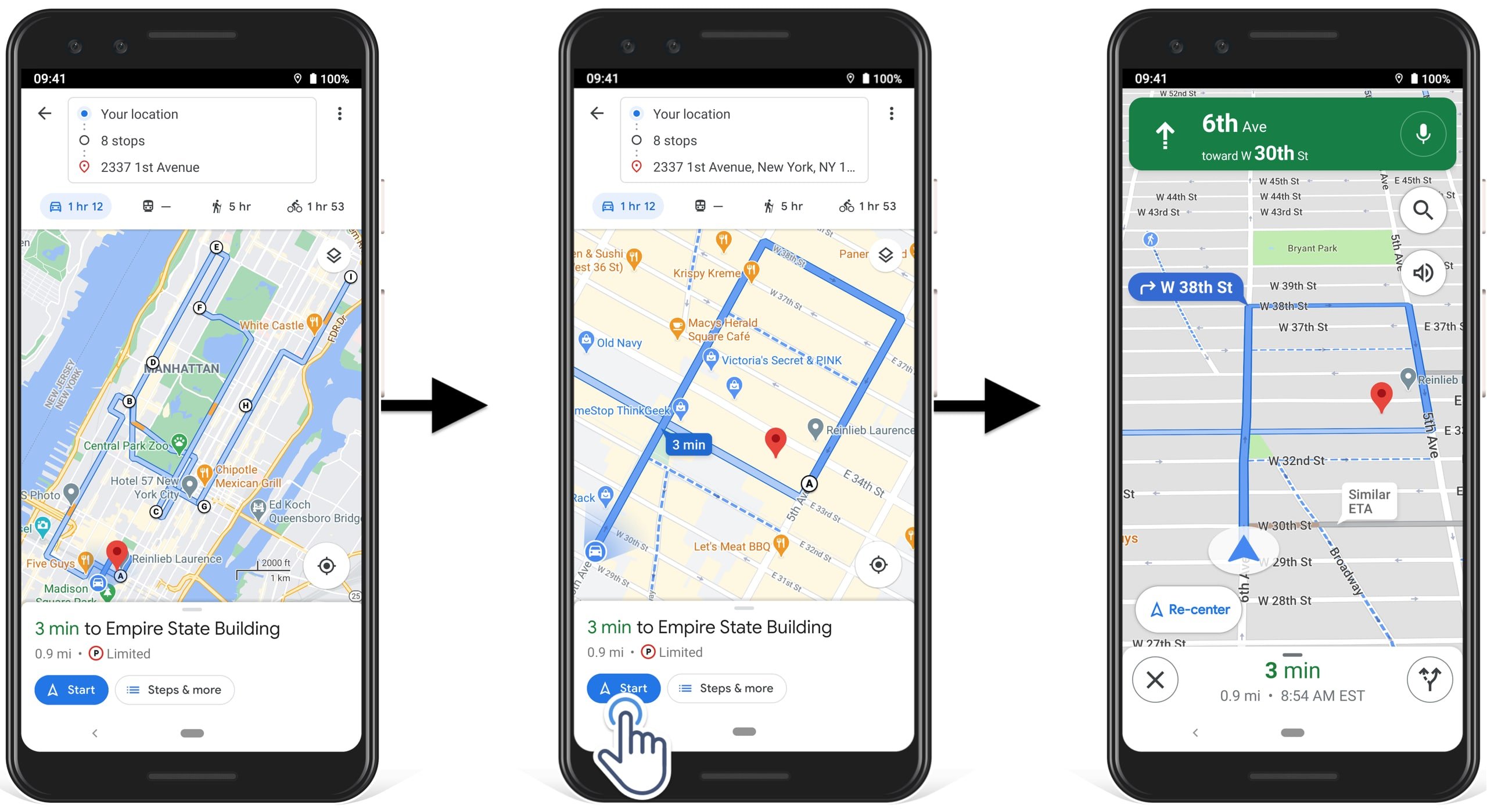
Edit Google Maps Driving Directions
To edit Google Maps driving directions, stop the navigation, tap on the three dots icon, tap “Edit stops“, and then edit the stops. You can drag and drop destinations and the app will automatically update the Google driving directions to accommodate route changes.
Thus, you can plan a trip with Google Maps and then move the destinations to find the most efficient route for you.
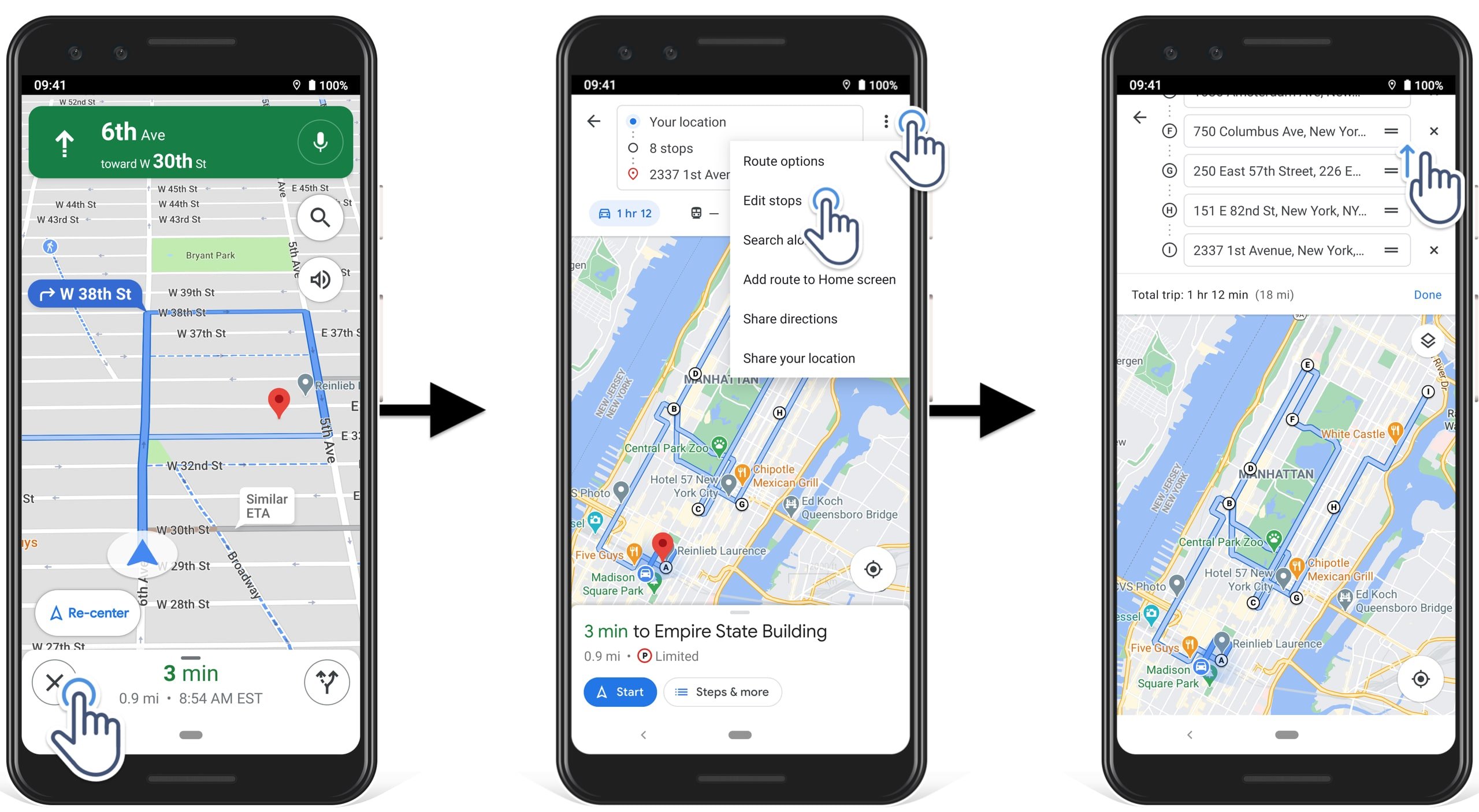
When Should You Use Route Planning on Google Maps?
Google Maps is the most popular free route planner for personal use on the internet for a reason: it does its job right for the purpose it was created for. You can use the Google Maps multi-stop route planner for planning personal trips, mapping a walking route, or planning a biking route. Additionally, you plan delivery routes with Google Maps entirely for free.
When you optimize routes with Google Maps, the app will give you accurate directions that will take you from one place to another. When planning a route with multiple destinations on Google Maps, you need to order your stops manually to avoid detours as much as possible. You can use Google route planner for:
- Getting the fastest or shortest route between 2 addresses
- Running errands through the city
- Localizing an address on a map
- Finding out the distance between two points on a map, etc.
Can You Add Multiple Stops on Google Maps?
Can Google Maps plan a trip with multiple stops? Yes, Google Maps can plan a route with multiple stops. You can add up to 10 addresses in the Google route planner. Plus, you can also rearrange your stop in the desired order, you can send a planned route to your phone or share it with your delivery drivers.
How to Optimize My Route Using Google Maps?
Can Google Maps plan trip and automatically sequence route destinations? Does route planning on Google Maps support route optimization?
Although Google Maps multiple stops route planner can plan a route with multiple destinations, it cannot optimize a route. Google Maps will sequence the addresses in the same order they are imputed in the route planner. To optimize a multiple stop route, you should either do all the computational calculations manually, use a multi-stop route planner, or find the easiest route planning software.
Planning Routes With Google Maps – Pros and Cons
What are the pros and cons of route planning on Google Maps? Here are the advantages of using the Google Maps routing app to plan routes for personal use:
1. Free Routes Google Maps
One of the biggest advantages of route planning on Google Maps is that it’s free. Plus, the Google Maps app comes pre-installed on most of today’s Android smart devices so you won’t have to install additional navigation apps on your delivery drivers’ smartphones.
2. Routing Flexibility
When doing route planning on Google Maps, you can choose which types of directions you would like to get as per the mode of transportation you use. You can get walking directions, driving directions, or information on public transport. Plus, you can even combine these modes to get a tailored route to get you to your destination.
3. Street View
One of the biggest advantages of route planning on Google Maps is the Street View feature that enables you to get a bird’s eye view of your route. You can virtually travel a route along planned Google Maps driving directions and see buildings along the way. This feature could be really useful for electricians, field service operations providers, etc., as it can help them identify the exact location of an electrical pole, junction box, or other equipment installed on the side of the road.
4. Using GPS Without Internet
The Google Maps multi-stop route planner has a GPS app offline mode that allows you to download maps so you can navigate them at a later moment without using the internet. This is especially useful for visiting geographical areas with poor or weak cell phone signal.
5. Voice GPS Navigation
If you decide to use Google Maps as your route planner for multiple stops, your drivers can navigate the planned routes using the voice GPS navigation. The voice Google driving directions will help them focus on the road, and not at their cell phones.
6. Indoor Maps
Additionally, route planning on Google Maps offers directions for some facilities such as airports, museums, malls, public transportation or transit hubs, etc. This could help your delivery drivers or field service employees quickly find a specific office location or store, without having to wander around too much.
7. Sharing Routes
The Google Maps multiple stops route planner allows you to share Google Maps driving directions with your drivers. This means that your delivery drivers and field employees don’t need to plan the routes themselves, which will leave more time for delivering packages to customers. Thus, route planning on Google Maps can help you save not only your time but also your drivers’ on-road time.
8. Gas Stations, Parking Lots, and Restaurants on Maps
If your routes cover great distances, your drivers will need breaks – either for refilling the tank of their delivery cars or for grabbing a bite. The Google Map trip planner will help them easily identify petrol stations, parking lots, restaurants, and coffee shops on the map.
For courier, delivery, or field service businesses and providers, the Google Maps advantages list stops here. On the other hand, when using Google Maps for personal trips, you could fully enjoy every feature of this useful mapping service.
However, when you plan a route with multiple destinations for delivery, distribution, or field service operations, there’s more to consider than just getting from point A to point B. When running a courier business and offering delivery and distribution services, you have to look for opportunities to make more money. And routing with Google Maps will certainly not get you there.
Here are the cons of using Google Maps for delivery and commercial routing:
1. No More than 10 Stops per Route
Is there a route stops limit for route planning on Google Maps? Yes, route planning Google Maps is limited to routing 10 destinations at a time.
Thus, you might be able to plan delivery routes on Google Maps if you don’t have more than 10 shipping addresses per route. Additionally, you have to manually order or sequence those 10 shipping addresses in the most cost-efficient and time-effective way. Google Maps is definitely not a Google route optimization tool.
2. No Route Optimization Features
The Google Maps multi-stop route planner will not optimize a multi-stop route for you – it will keep the stops in the same order as you input them. If your delivery business or logistics operation has just a few cars and a handful of customers, you might make good use of Google Maps – only if you calculate the best route manually before introducing your stops in the map app.
3. Not Accounting for Commercial Vehicles’ Parameters
If you need to plan a route for commercial vehicles or trucks, the Google Maps route planner cannot show you which roads you are allowed to drive on. Moreover, you can’t identify low bridges, narrow passages, and other relevant information for truck drivers. Therefore, route planning on Google Maps can’t provide optimal driving directions for commercial fleets. Moreover, truck routing with Google Maps can be dangerous, which is why using business truck routing software is recommended.
When Not to Use Route Optimization with Google Maps
If your business is logistics-intense, you run a courier delivery operation, or you are a field operations service provider, Google Maps route planner multiple stops is not right for you.
When you have to map more than 10 addresses, employ multiple delivery drivers or field service reps, have more than one vehicle in your fleet, and need to plan routes for commercial use, you need more than the trip planner Google Maps can do. You need to optimize your multi-stop routes so your employees can get from customer to customer in the most time-efficient and cost-effective way.
A route planner such as Route4Me or RouteXL will help you do that.
The Route4Me multi-stop route planner will help you service more customers with the same number of – or even fewer fleet assets. With Route4Me you will make more money and:
- Save time on manual route planning
- Minimize windshield time and the need for drivers’ expensive overtime
- Navigating the fastest and shortest routes
- Make more money by making more deliveries
- Service visits in fewer routes
- Get happier customers
Route4Me vs Google Maps Route Planner
The main difference between Google Maps vs Route4Me multi stop route planner app is route optimization – particularly, the lack of optimization features in Google Maps. As already mentioned, the Google Maps route planner doesn’t offer route optimization possibilities. And when planning a multi stop route on Google route planner, you have to order your route stops manually in order to get a better routing outcome.
On the other hand, when using the Route4Me route planner you can not only get the fastest and most cost-efficient multi stop routes in a minute, but you can also adjust route optimization settings to factor in customer variables and business rules.
When trying to optimize routes manually, you have to go through millions of routing scenarios until you find the most time and cost-effective one. This is a complex math problem that requires difficult computational calculations. And, as you factor in more addresses, it becomes exponentially difficult to solve.
Instead, you could use a route planner app that can do that for you in a few seconds. This way, you’ll avoid human error, save time on route planning, and get the fastest routes that will help you make more money.
Planning Routes: Route4Me vs Google Maps
The difference between a multi stop route planned on Google Maps and the same route planned on a route planner can be dramatic. When you have to navigate more than one route per day, that time difference adds up and helps you:
- Service more customers
- Reduce overtime and windshield time
- Save money on payroll
- Deliver and sell more
- Utilize your fleet and workforce better
- And more!
You can see the difference between planning optimized routes with Route4Me vs Google Maps using your own business data. Claim your Route4Me 7-Day Free trial today.
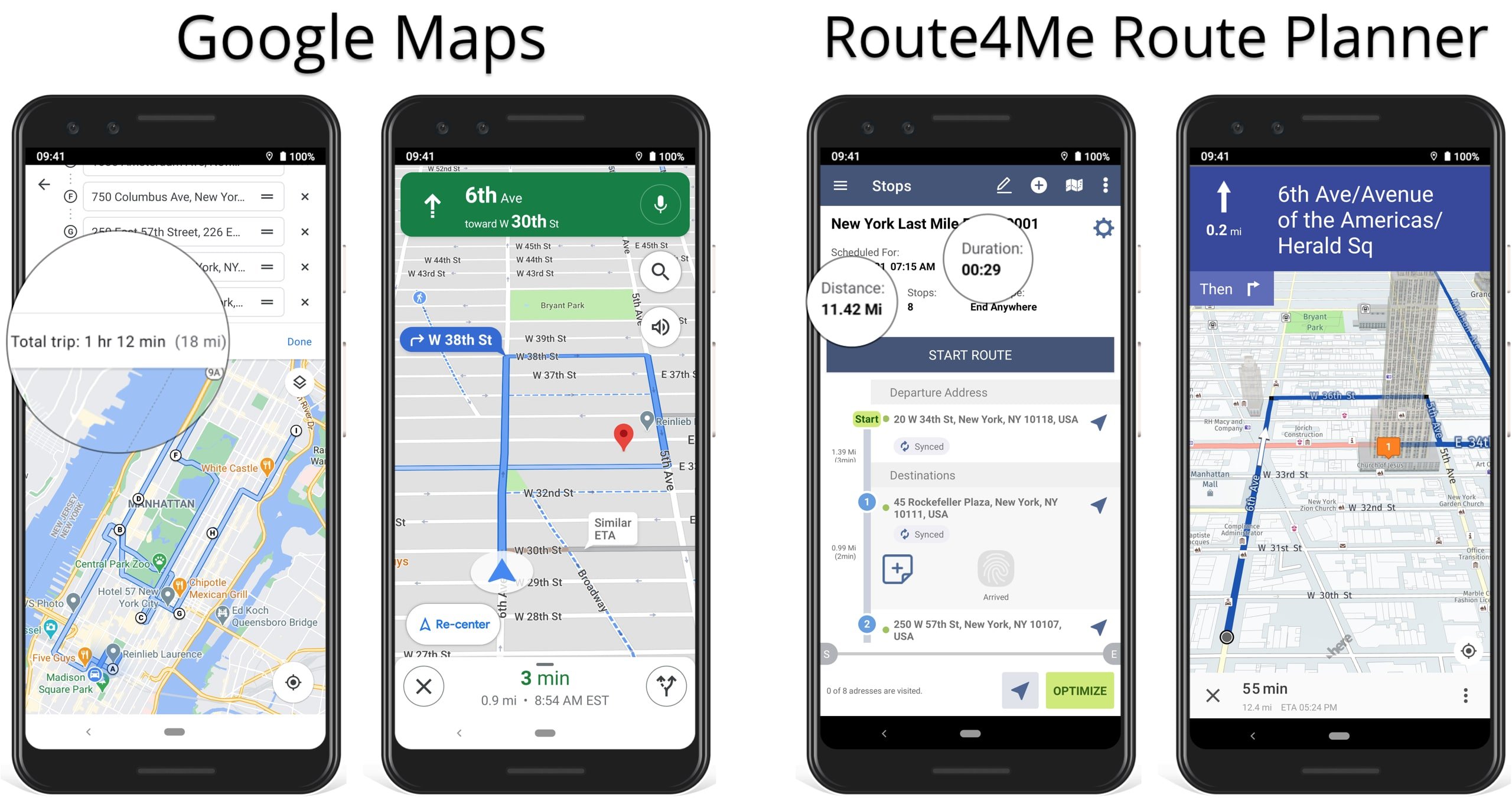
Learn more about route planning and logistics with Google Maps vs Apple Maps.
All the trademarks, logos, and brand names on this page are for identification purposes only. We do not endorse these trademarks, logos, and brand names. All the trademarks, logos, and brand names are the property of their respective owners. If any of the trademarks, logos, and brand names are your property or the property of your company, and you would like us to remove them from our website, please contact us at [email protected] to submit your request.
Last Updated: