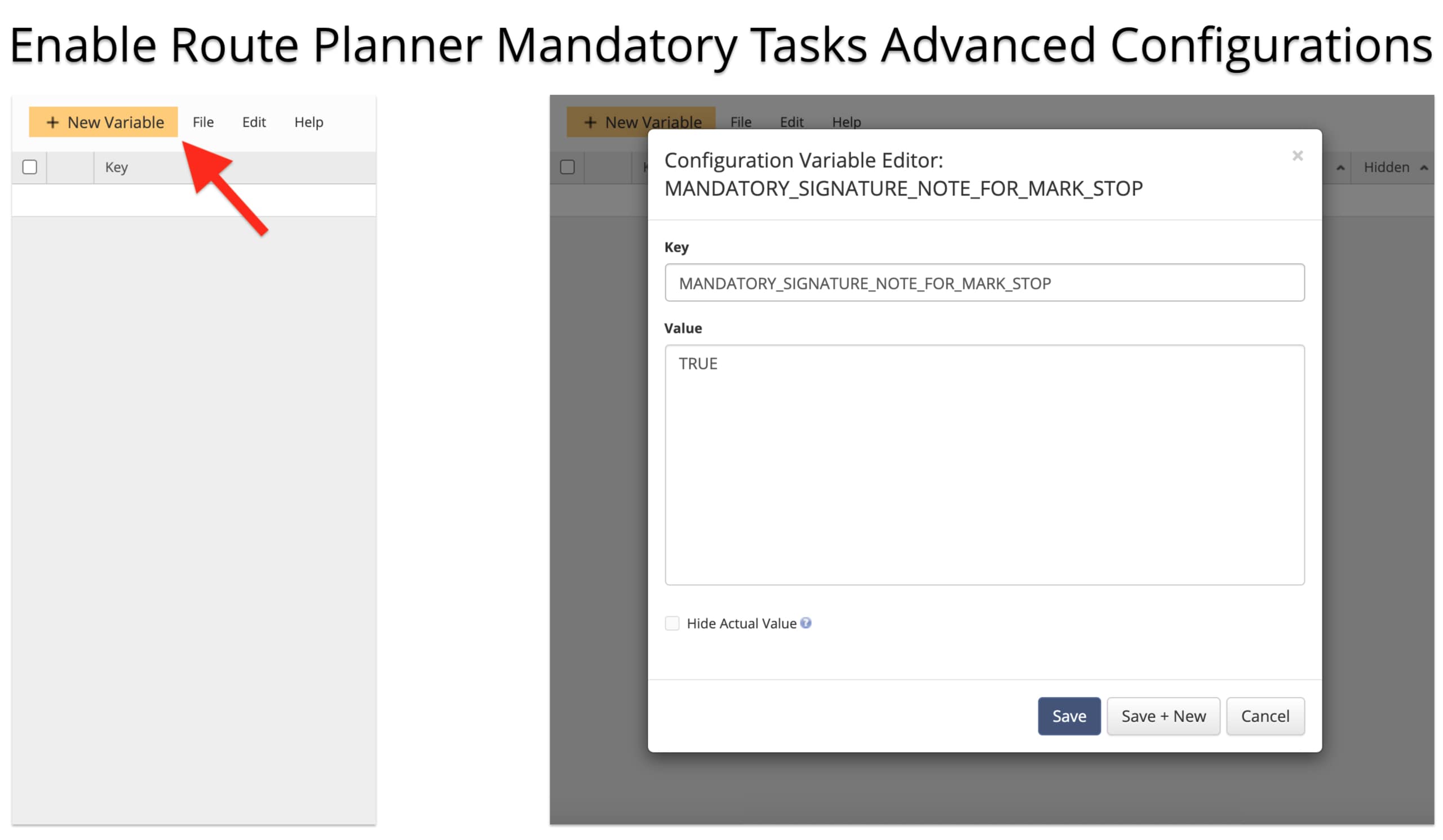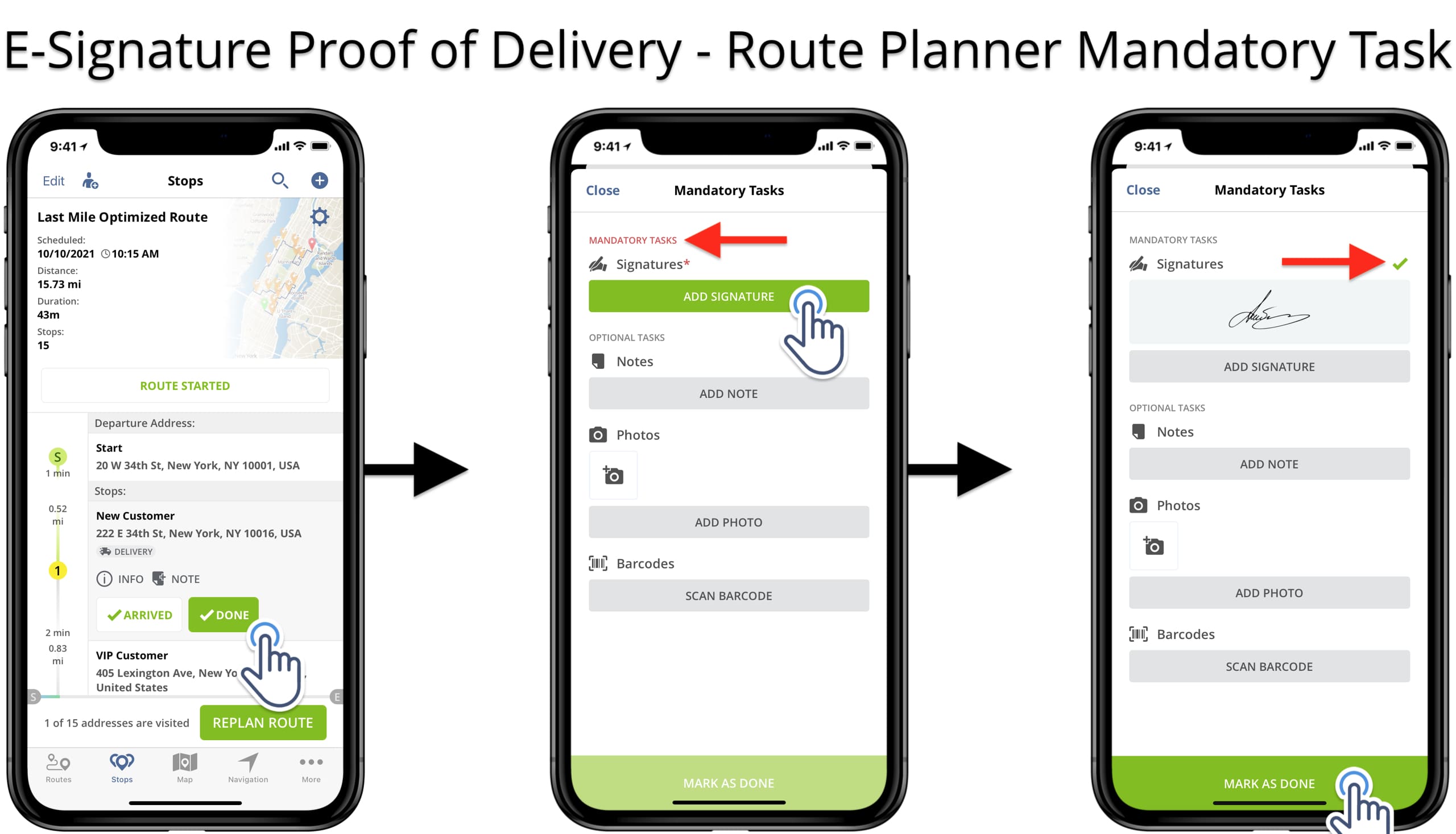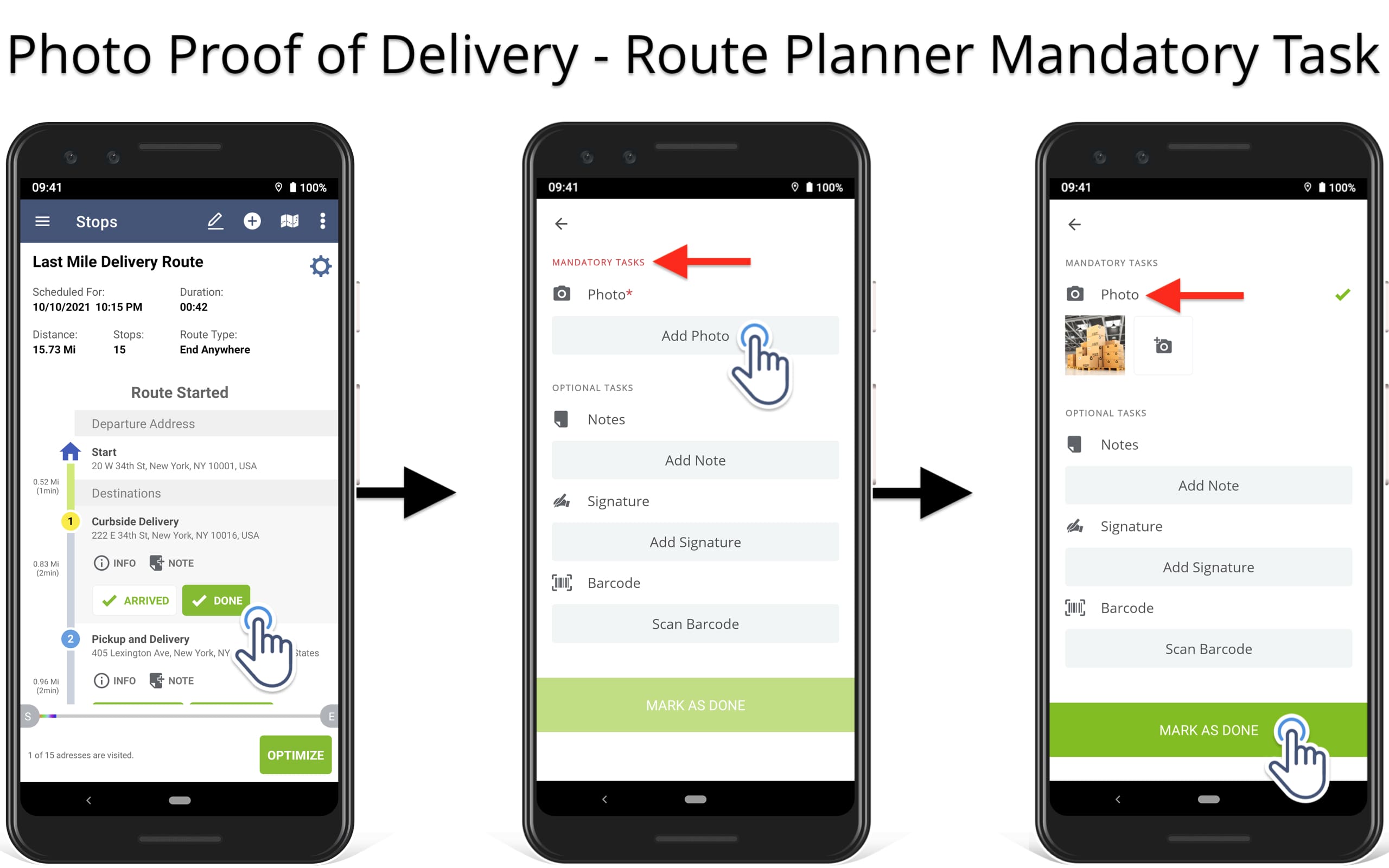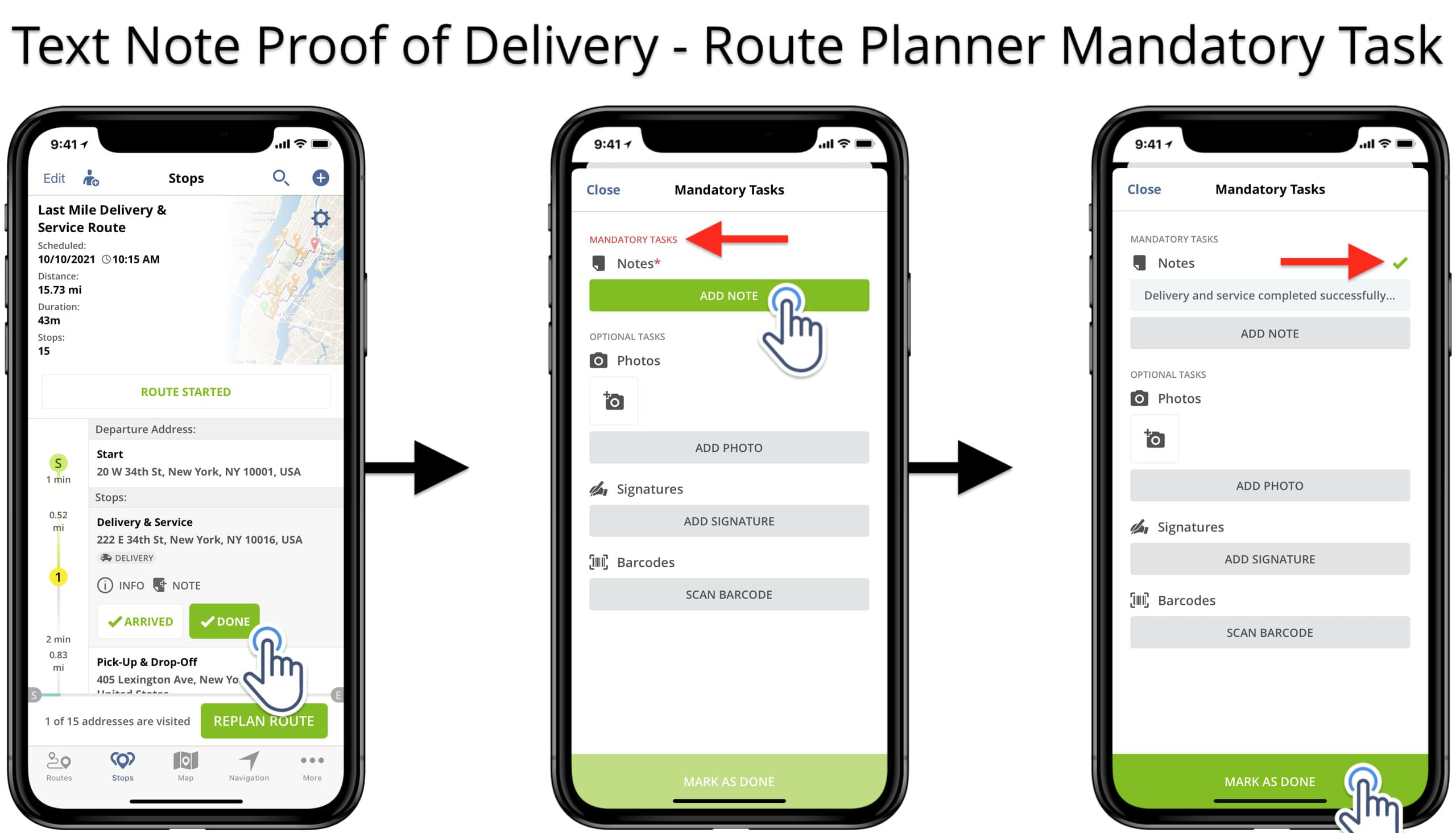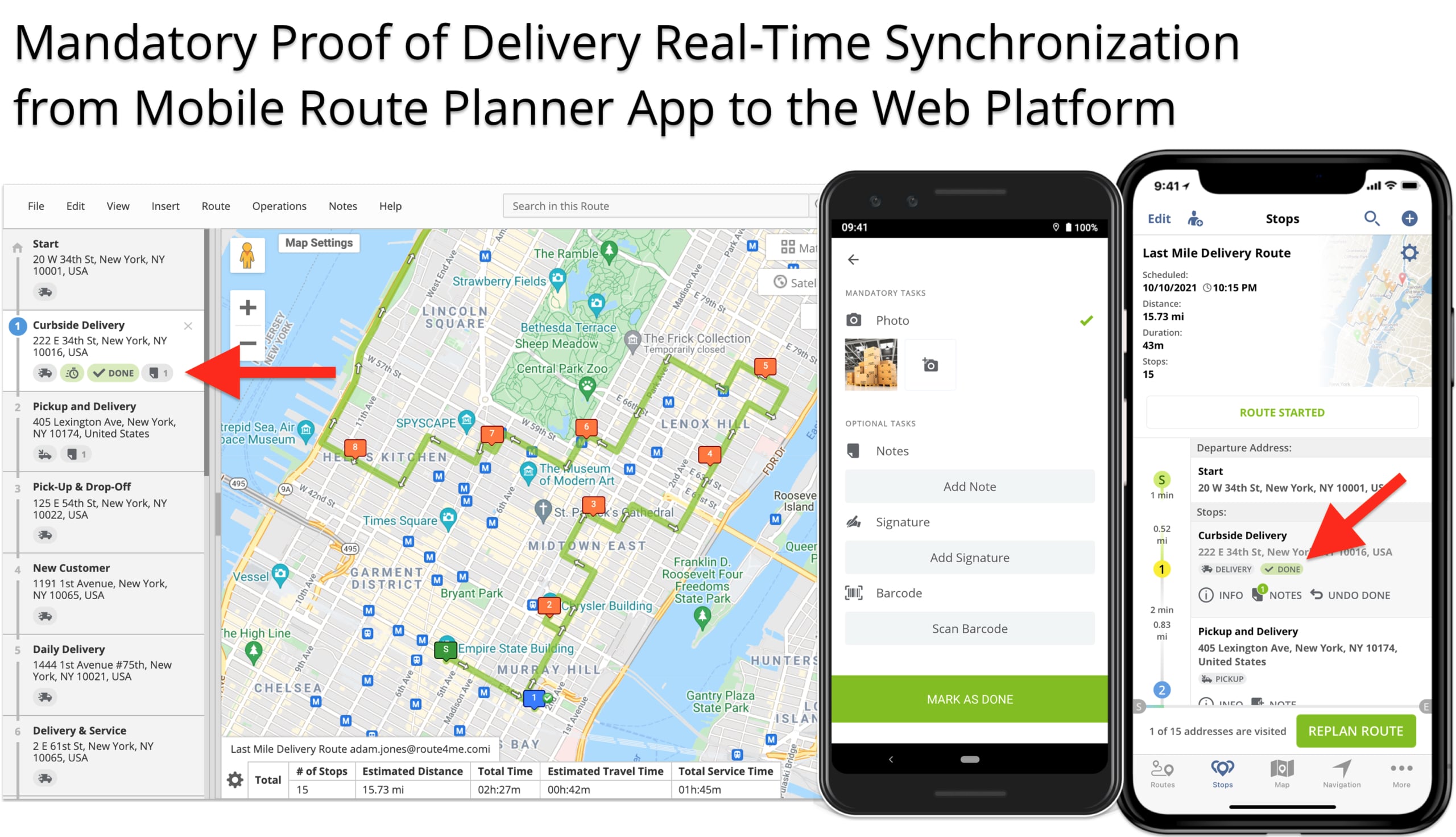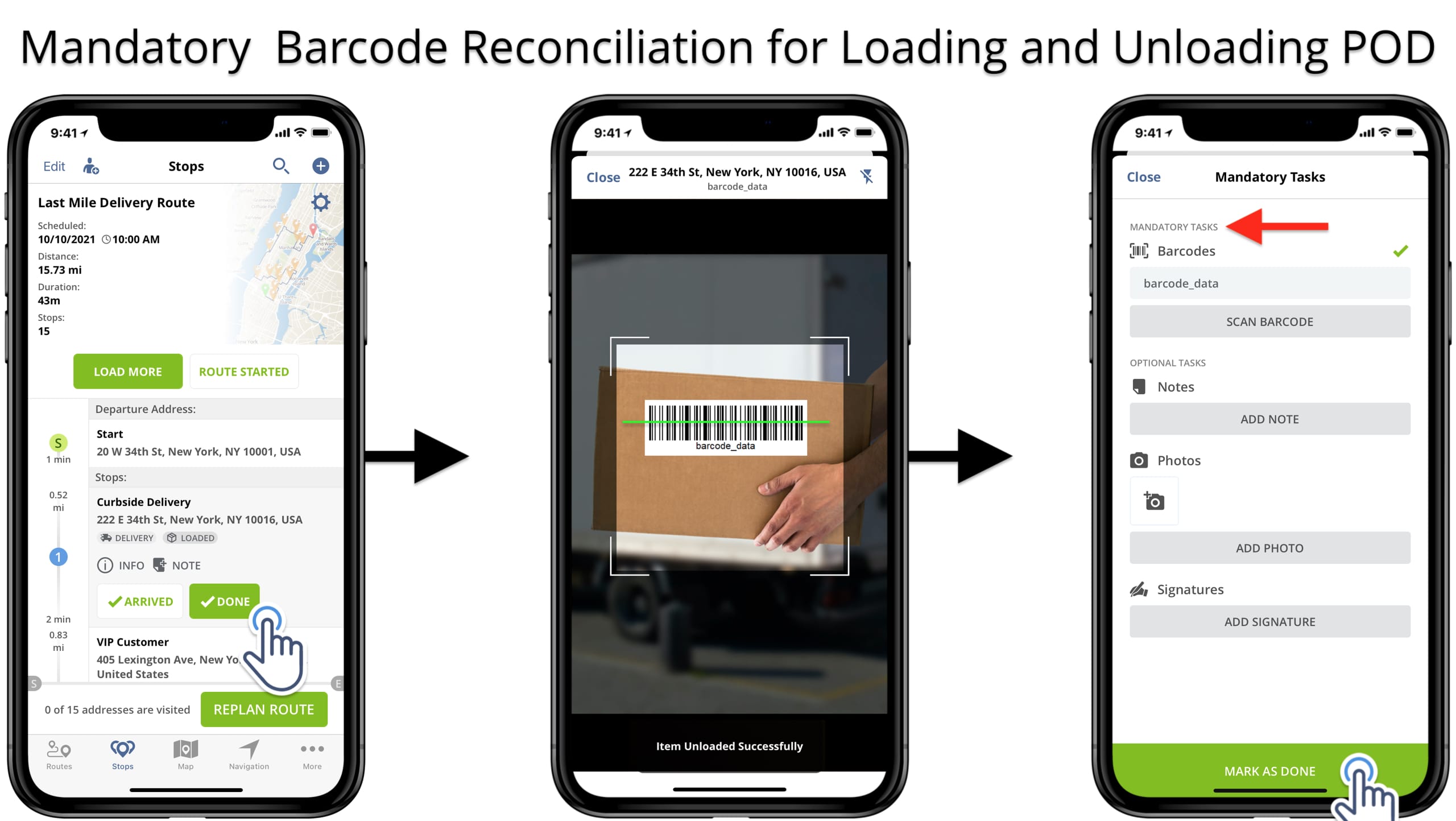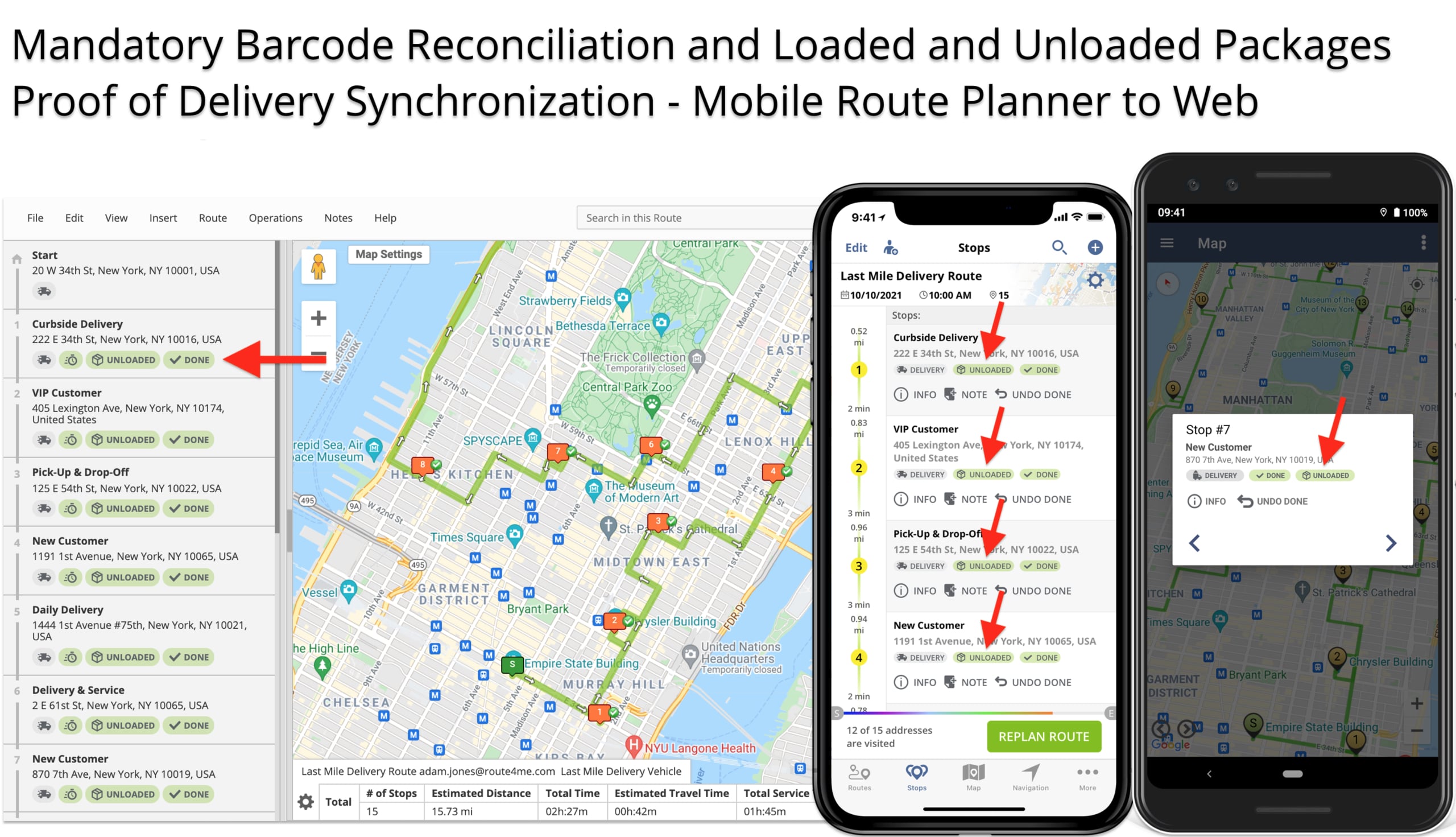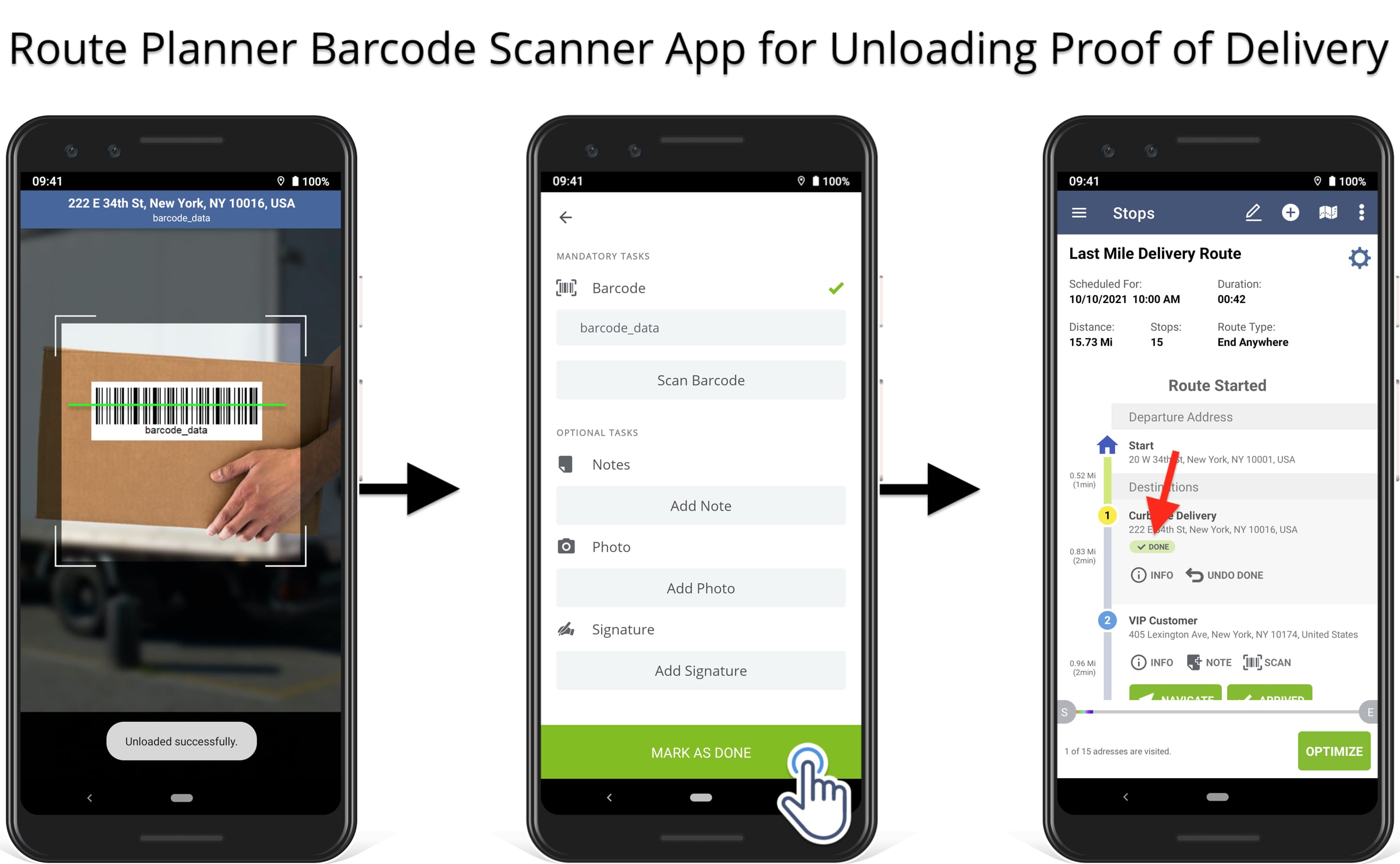Mandatory Tasks – Mobile Route Planner Apps
Route4Me’s Mandatory Tasks are scheduled to be disabled soon. Instead of the Mandatory Tasks, you can use Route4Me’s Workflows that offer a wider variety of mandatory tasks, flexible task customization, dedicated user interface, and more.
Table of Contents
Enable Mandatory Tasks for Mobile Route Planner Apps
First, open your Route4Me account in the Expert Mode and then add and enable the preferred Mandatory Tasks using advanced configurations. Specifically, open the Advanced Configuration Editor and then click on the “New Variable” button in the top left corner. Next, fill out the following fields to add and enable a new advanced configuration:
- Key: the name of the advanced configuration you want to add and enable.
- Value: use the “TRUE” value to enable the configuration. Use the “FALSE” value to disable the configuration.
After that, once you’ve added and enabled one or multiple advanced configurations, you can disable and enable them at any time. Additionally, learn more about how to use Route4Me’s Advanced Configuration Editor to customize your account and manage advanced configurations.
List of Route Planner Mandatory Tasks and Configurations
Below, you can find the list of Mandatory Tasks advanced configurations that you can enable for your Route4Me account.
| Mandatory Task | Configuration | Description |
|---|---|---|
| Signature Capture | MANDATORY_SIGNATURE_NOTE_FOR_MARK_STOP | Requires to add a mandatory electronic signature to a route stop before marking it as completed or done. |
| Image Attachment | MANDATORY_IMAGE_NOTE_FOR_MARK_STOP | Requires to add a mandatory photo attachment to a route stop before marking it as completed or done. |
| Text Note Attachment | MANDATORY_TEXT_NOTE_FOR_MARK_STOP | Requires to add a mandatory text note to a route stop before marking it as completed or done. |
| Loading Barcode Reconciliation | SINGLE_BARCODE_RECONCILIATION_ENABLED | Requires to reconcile barcodes for loading packages at route destinations. |
| Unloading Barcode Reconciliation | SINGLE_BARCODE_SCAN_ENABLED | Requires to reconcile barcodes for unloading packages at route destinations. |
| QR Code Scanner | SCAN_QR_CODE | Allows enabling the QR code scanner on the Route4Me mobile route planners. |
E-Signature POD – Route Planner Mandatory Signature Capture
So, to add and enable Mandatory Signature Capture, use the advanced configuration provided below. Accordingly, this advanced configuration will require capturing an electronic signature to a route stop before you can mark the associated order as delivered or completed. Equally important, this configuration works identically for capturing signatures on the Android Route Planner and collecting signatures on the iOS Route Planner app.
| Task Configuration | Enable | Disable |
|---|---|---|
| MANDATORY_SIGNATURE_NOTE_FOR_MARK_STOP | TRUE | FALSE |
Photo POD – Route Planner Mandatory Image Attachment
Further, to enable the Mandatory Image Attachment, add and enable the advanced configuration below. Accordingly, this configuration will not allow marking route stops as done or completed without attaching a photo proof of delivery. Additionally, this configuration works identically for capturing image POD on the iOS Route Planner and attaching images on the Android Route Planner app.
| Mandatory Action | On | Off |
|---|---|---|
| MANDATORY_IMAGE_NOTE_FOR_MARK_STOP | TRUE | FALSE |
Text POD – Route Planner Mandatory Note Text Attachment
Similarly, to enable the Mandatory Text Note Attachment, activate the advanced configuration listed below. Accordingly, this config will require attaching a mandatory text note proof of delivery to route destinations before they can be marked done. Correspondingly, this configuration works in the same way when adding text notes using the Android Route Planner and attaching text POD on the iPhone Route Planner app.
| Mandatory Task | Activate | Deactivate |
|---|---|---|
| MANDATORY_TEXT_NOTE_FOR_MARK_STOP | TRUE | FALSE |
Mandatory Proof of Delivery Synchronization – Mobile to Web
Furthermore, Route4Me supports real-time electronic proof of delivery synchronization between mobile route planner apps and the Route4Me Web platform. First, you capture mandatory signatures, or attach mandatory images and text notes using your iPhone or Android route planning app. After that, the app will automatically send the collected mobile POD to the Web Platform in real-time.
Mandatory Barcode Reconciliation for Loading and Unloading
Likewise, to enable Mandatory Barcode Reconciliation for loading and unloading, use the advanced configuration below. Correspondingly, the given configuration requires scanning a barcode to confirm loading a package and then scan the same barcode to confirm unloading this package. Thus, drivers will never forget to load parcels and deliveries before starting a route. Furthermore, drivers will always upload the right packages only to the right customers.
| Configuration | Description |
|---|---|
| SINGLE_BARCODE_RECONCILIATION_ENABLED | Requires to reconcile barcodes for loading packages at route destinations. |
| SINGLE_BARCODE_SCAN_ENABLED | Requires to reconcile barcodes for unloading packages at route destinations. |
Furthermore, Route4Me will automatically synchronize loaded and unloaded destination statuses from the mobile route planners to the Web. Thus, drivers and field members can scan barcodes to confirm loading and unloading packages using their Route4Me mobile apps. And dispatchers or managers can see the respective confirmations back at the office using the Web Platform.
Unloading Only Mandatory Barcode Reconciliation
Additionally, you can use barcode reconciliation for unloading only. Namely, this configuration doesn’t require any loading confirmation and will require scanning a barcode to confirm unloading. Accordingly, to enable barcode reconciliation for unloading only, enable the respective configuration below.
| Mandatory Task | Enable | Disable |
|---|---|---|
| SINGLE_BARCODE_SCAN_ENABLED | TRUE | FALSE |
Visit Route4Me's Marketplace to Check out Associated Modules:
- Operations
Advanced Team Management Add-On