Subscription Management – Pricing, Registration, Feature Manager, Billing And Payment Method
Route4Me offers flexible last mile optimization software subscription options designed to simplify complex processes, increase profits, and improve customer satisfaction with every visit and delivery. Furthermore, you can use Route4Me’s Marketplace to easily customize your business route planner solution based on your specific business type, requirements, and unique model. In this guide, you can learn about Route4Me’s software pricing, free route optimizer trial, account registration, subscription management, customization via the Feature Manager, and billing and payment management options.
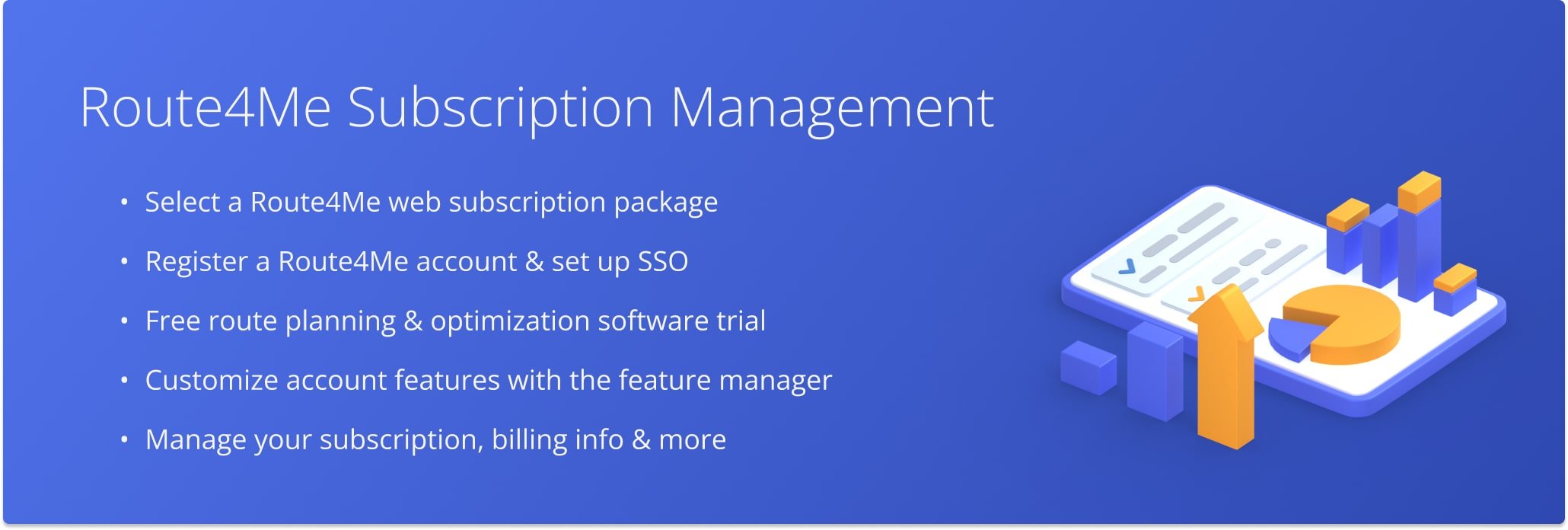
NOTE: To help you customize your Route4Me Last Mile Optimization Solution, enable additional features, or request custom features, you can contact Route4Me’s Support Team. Our Routing Experts will help you create the most optimal solution for your unique business needs and last mile optimization requirements.
Table of Contents
Select Pricing Package – Route4Me Subscription Package Pricing
On Route4Me’s Pricing Page, you’ll find all available Route4Me Subscription Packages and pricing information. To begin your subscription, simply select your preferred plan to obtain a free route planning software trial.
To learn more about the features included in each package, download the Pricing Guide. To view Commercial Truck Compliant Routing packages, click the “Commercial Vehicles” tab. 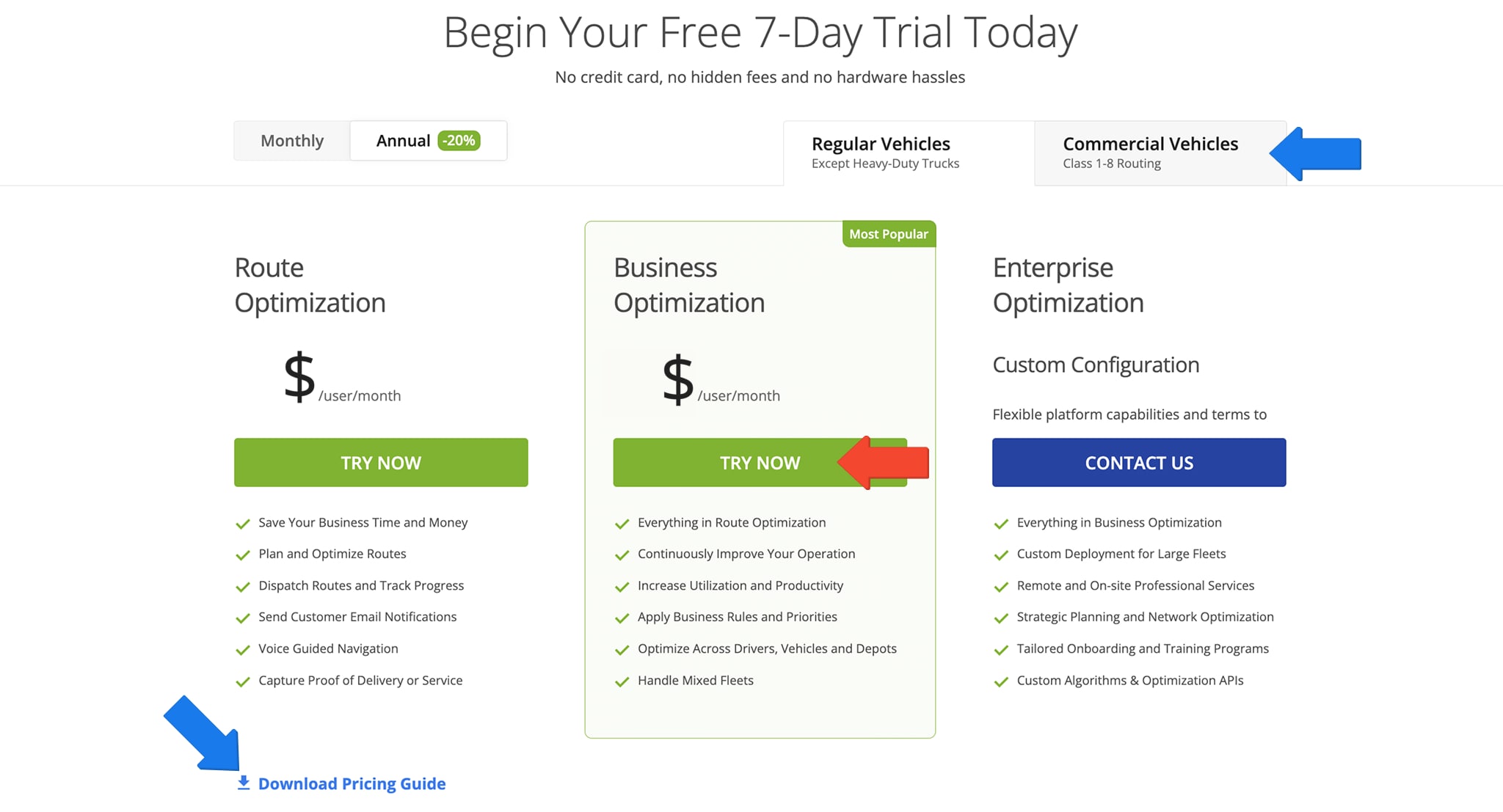
Account Registration – Create Account With Single Sign-On Or Email
After selecting a package, you’ll be prompted to register for a Route4Me account using either a secure Single Sign-On option or your email. Once completed, you’ll have one-click access to your Route4Me account.
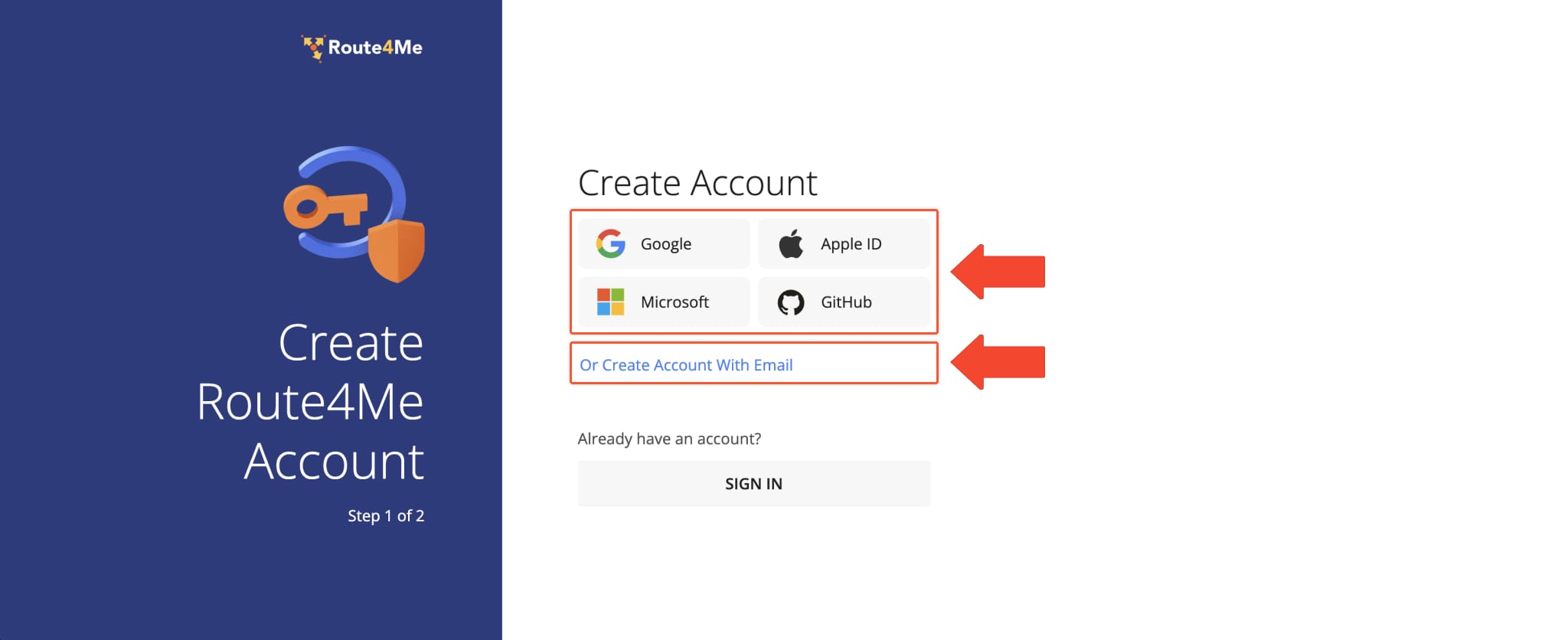
After entering your details and creating a password, click “Continue” to save. For account security, you will be required to confirm your email address and phone number during the account registration process.
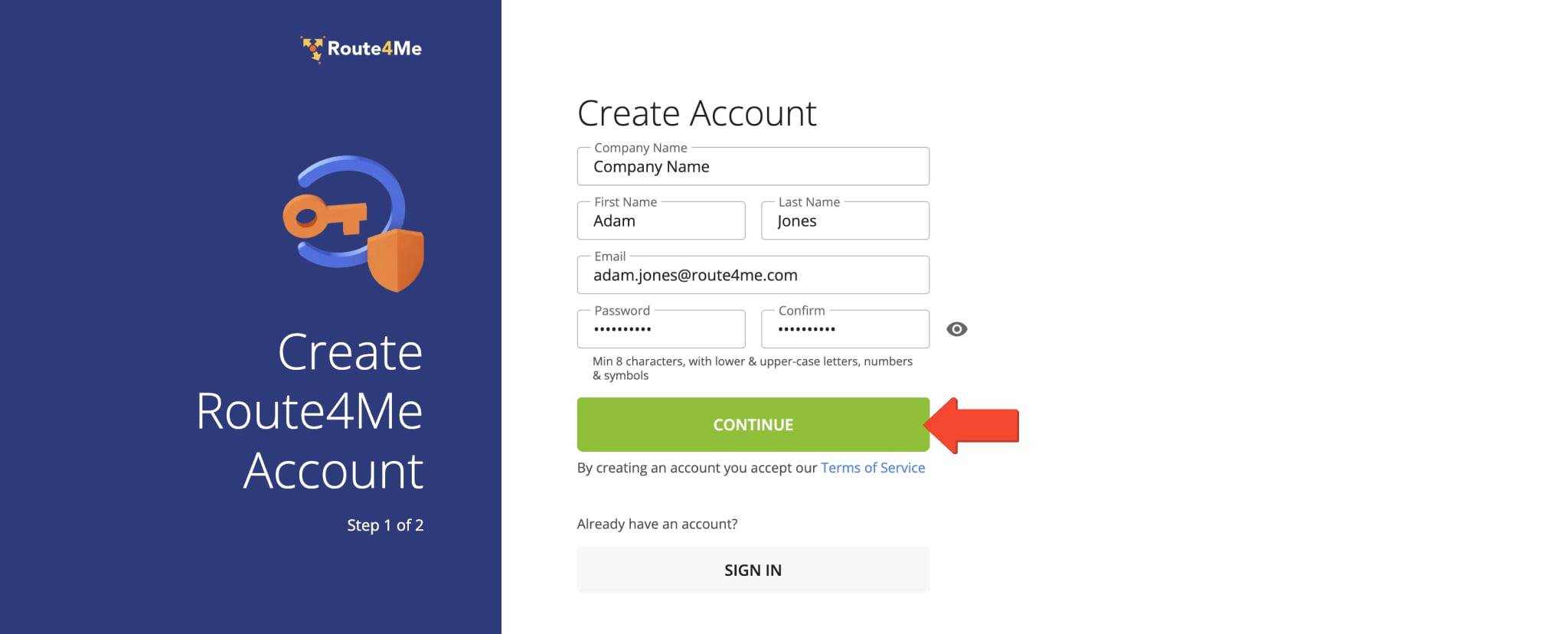
Feature Manager – Enable And Manage Account Features And Add-Ons
Once you’ve created your account, you’ll be redirected to the Feature Manager. Here, you can customize your enterprise route optimization software solution, add additional features, and enable Add-ons for your account.
You can access your Feature Manager any time by clicking “Account” in the Navigation Menu and selecting “Feature Manager“. Click the “Add-Ons” tab to view and manage your add-ons. Add-Ons are grouped by Marketplace category or you can use the search bar to quickly find a specific Add-On.
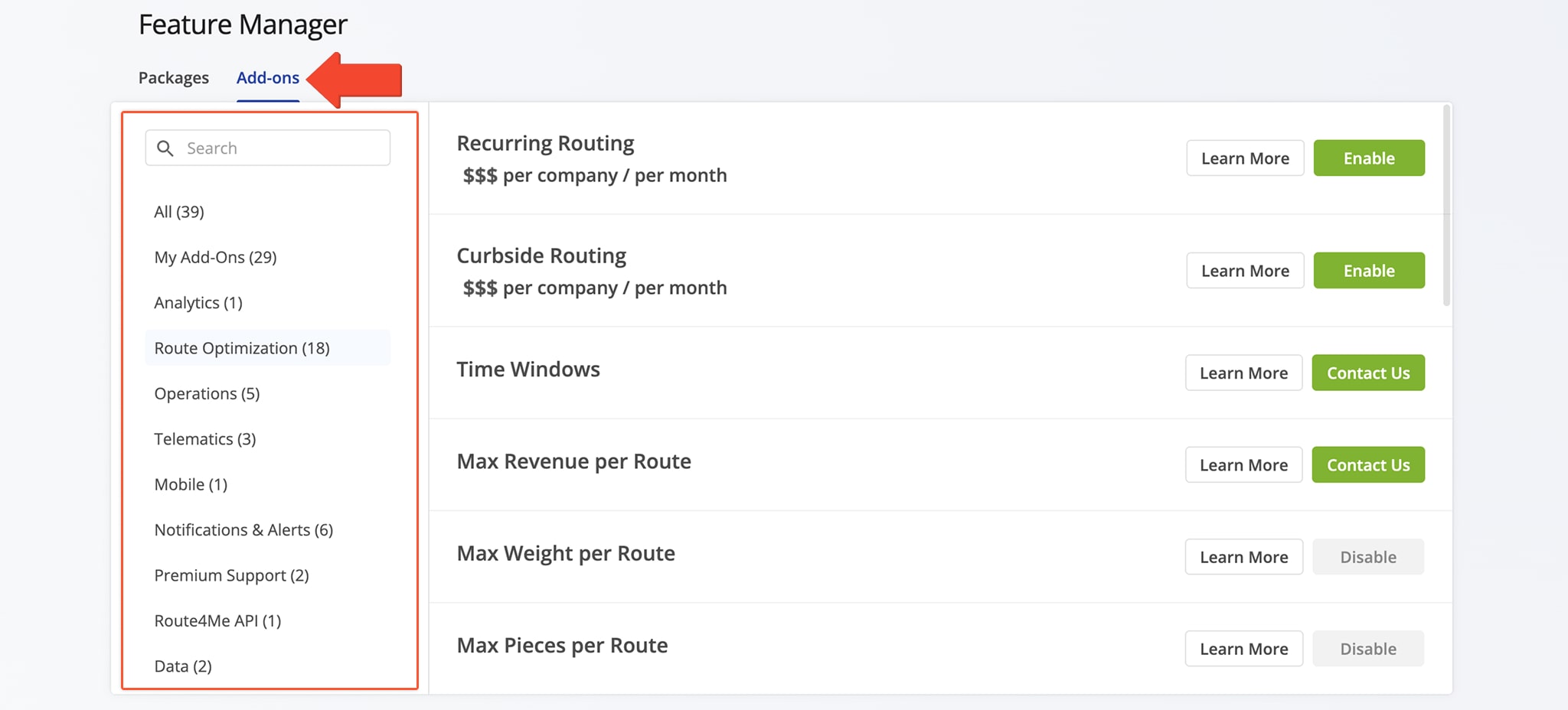
Click the “Learn More” button to see additional information about an Add-On. To enable an Add-On, click “Enable” and it will be instantly added to your account and subscription. To deactivate an Add-On, click “Disable” and it will be removed according to Route4Me’s Terms of Service.
NOTE: Some Add-Ons may require you to contact Route4Me Support.
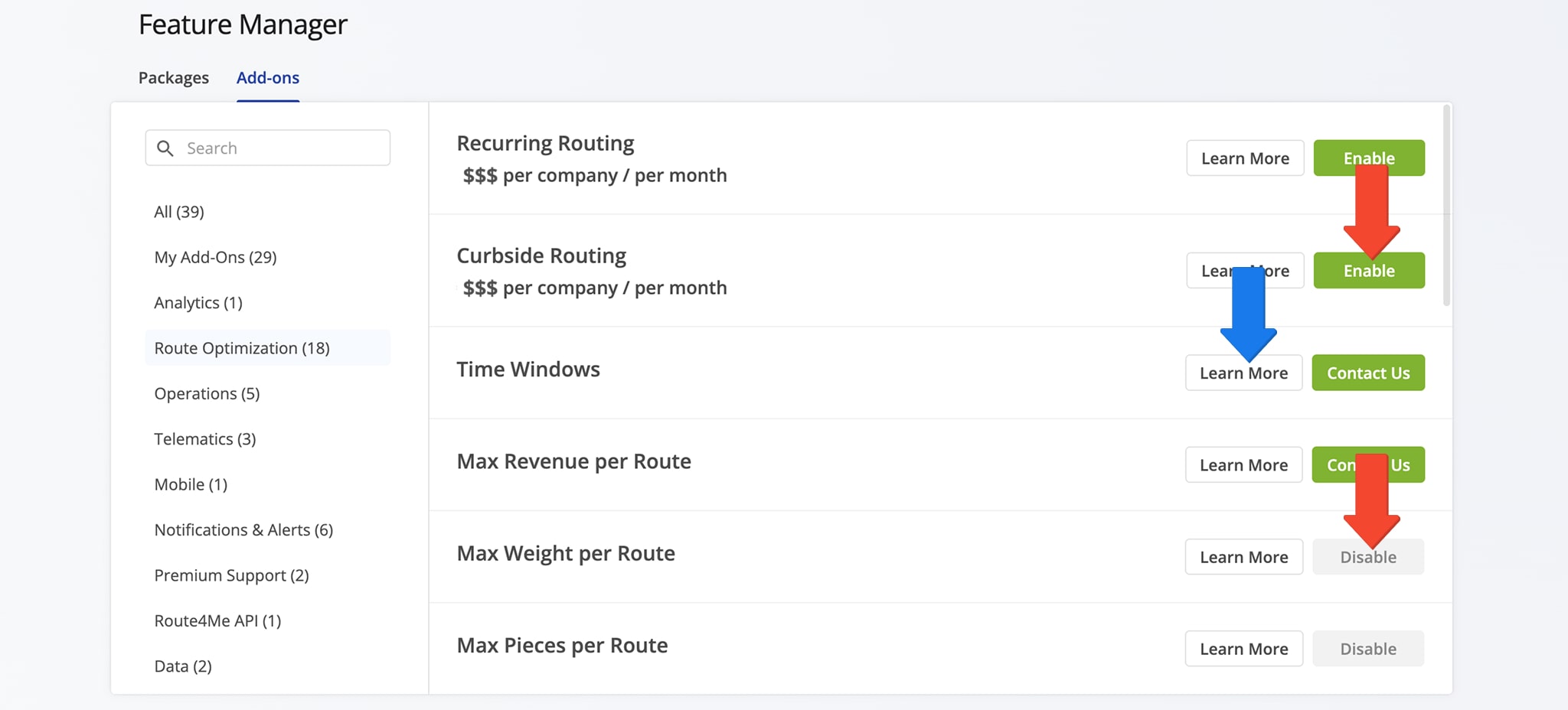
Trial End And Purchase – Begin Subscription After Free Trial
After selecting a package, enabling add-ons, and registering your account, your free route planning trial starts automatically. From your “Subscription” page, you can view trial details, including remaining time and any active add-ons and modules.
When your trial expires, you’ll receive a prompt to continue your subscription. You can either follow the notification instructions or click “Begin Subscription” on your Subscription page.
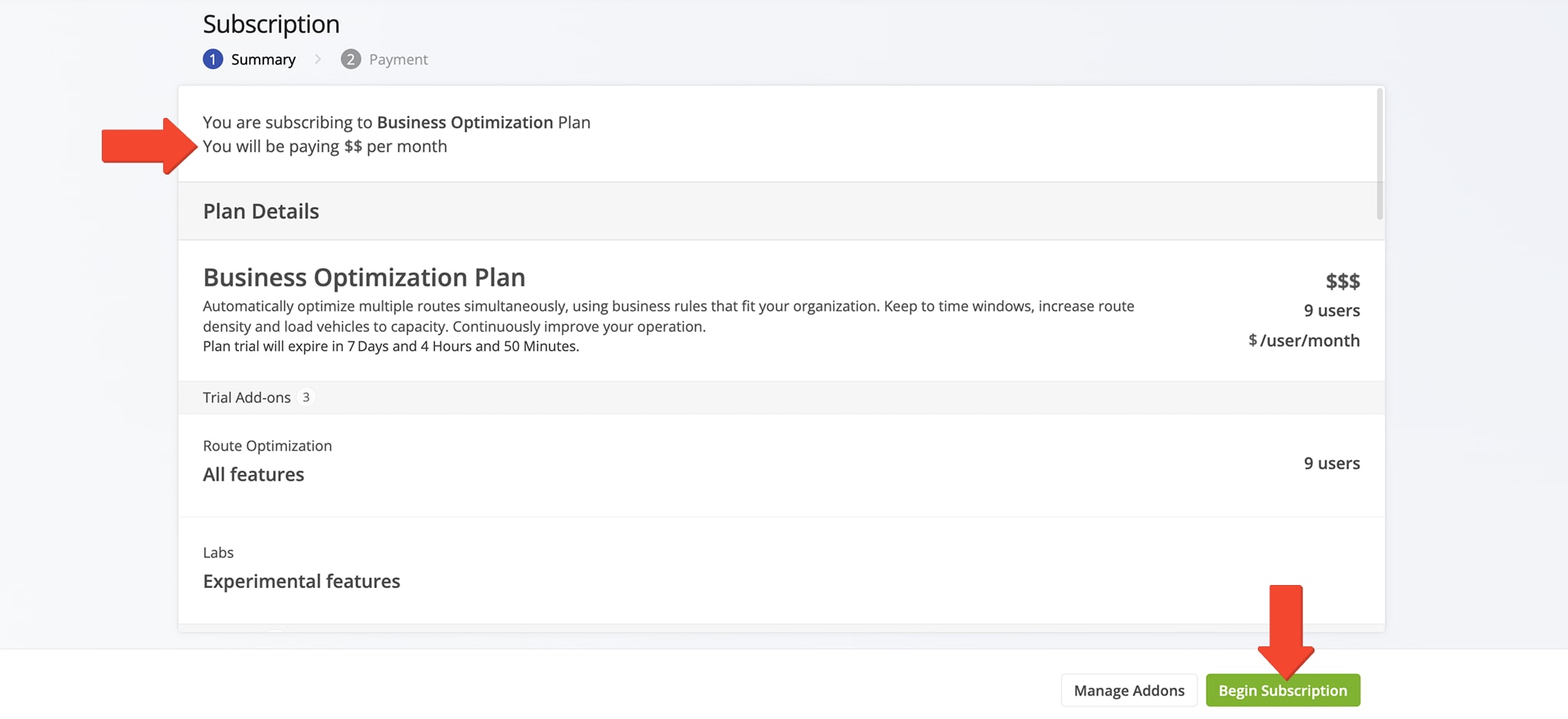
Once you’ve done that, you can review your subscription details, enter your information, and choose a payment method. NOTE: You can change and update your billing details and payment method anytime in your settings.
Once you’re on a paid subscription, you can view and manage your subscription details on the “Subscription” page, including pricing, due dates, add-ons, modules, and payment methods.
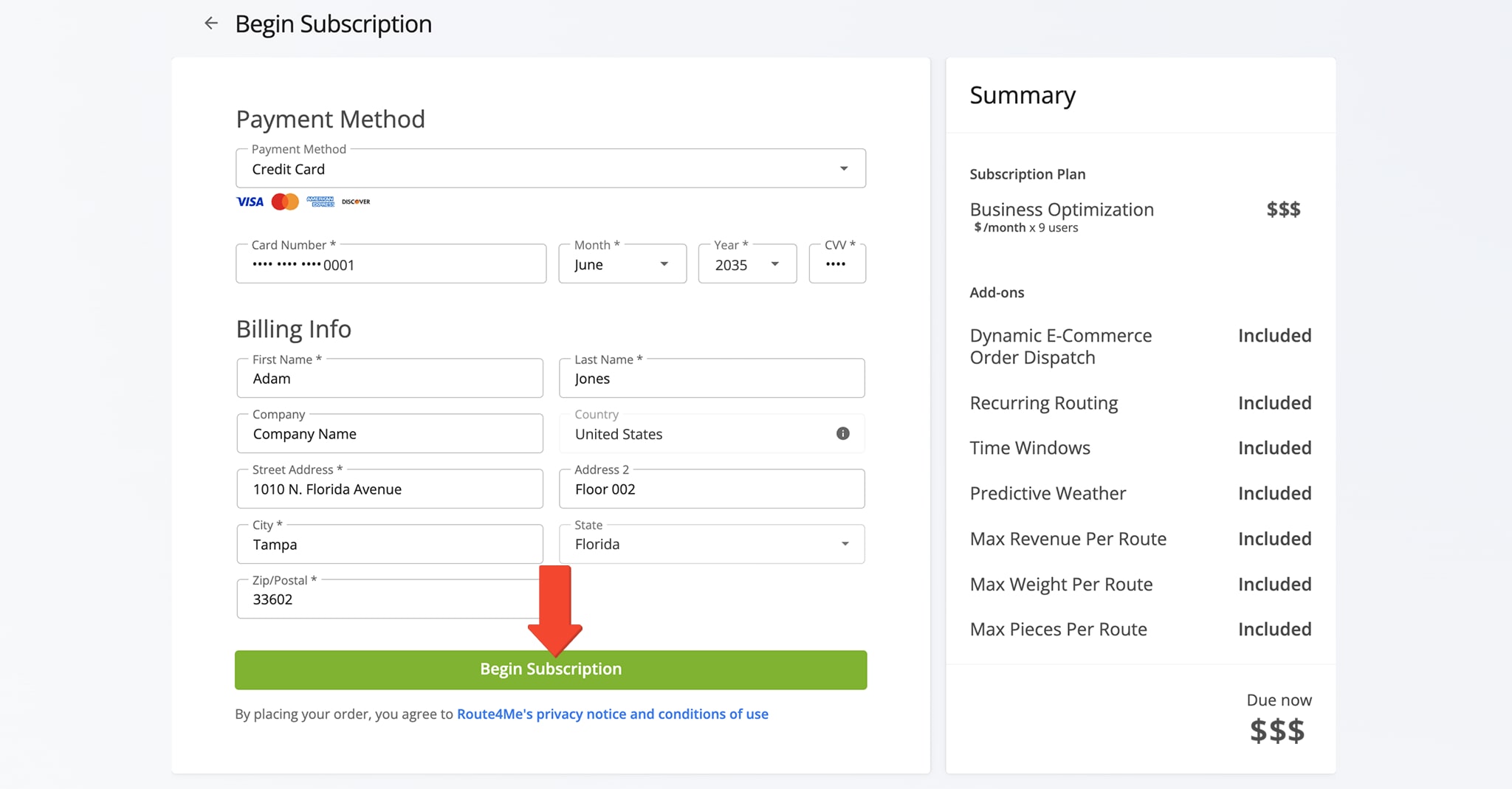
Subscription Package – Upgrade Or Change Web Subscription Package
To manage your Route4Me Subscription Package from your Feature Manager page, click the “Packages” tab. Here, you’ll see an overview of your subscription with your plan name, cost details, and more.
Click the “Switch Plan” button to open Route4Me’s Pricing Page, where you can modify your package.
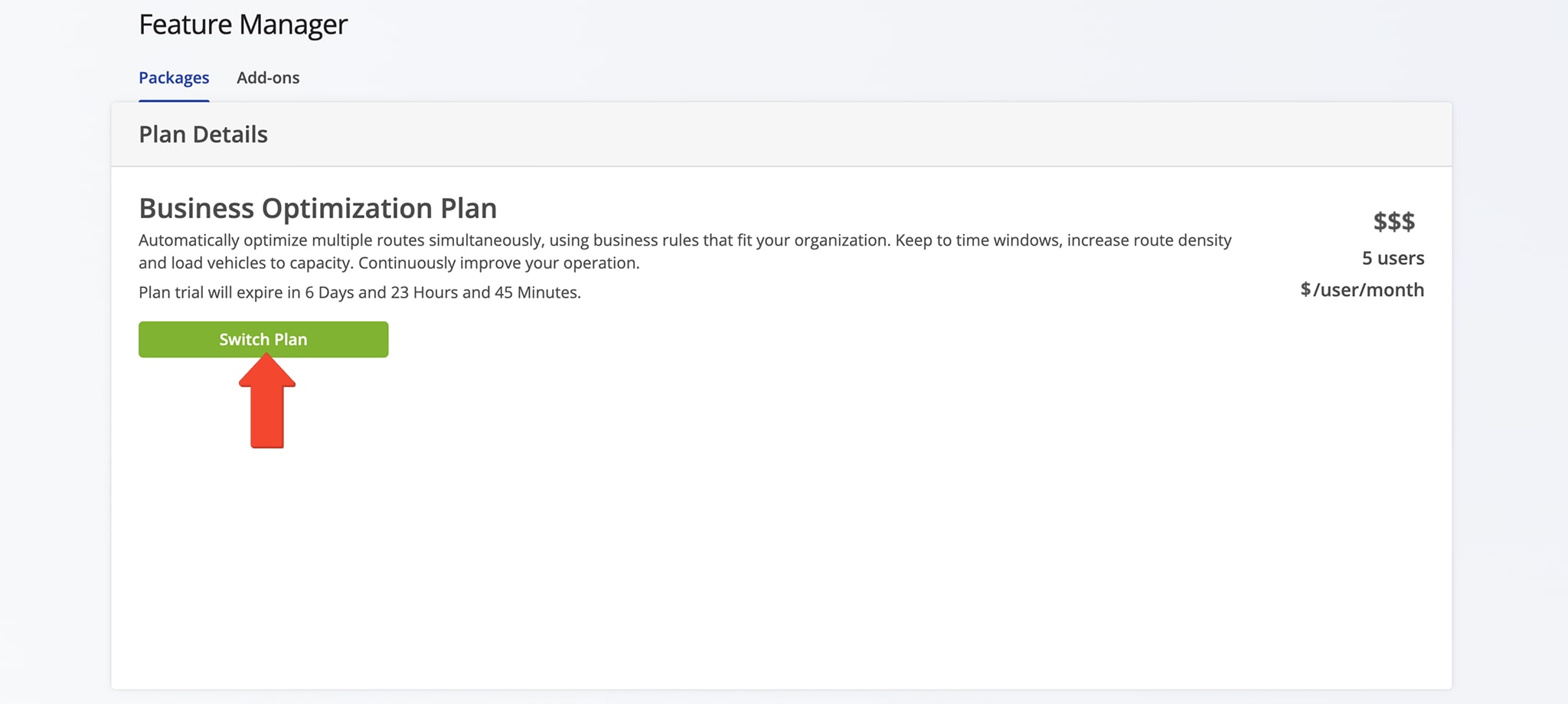
Billing Details – Billing History and Info, Payment Method Settings
You can view your billing history, payment details, or update your payment method from your Subscription Page. On this page, you can use the available tabs to view and manage payment and billing information. See table below for details.
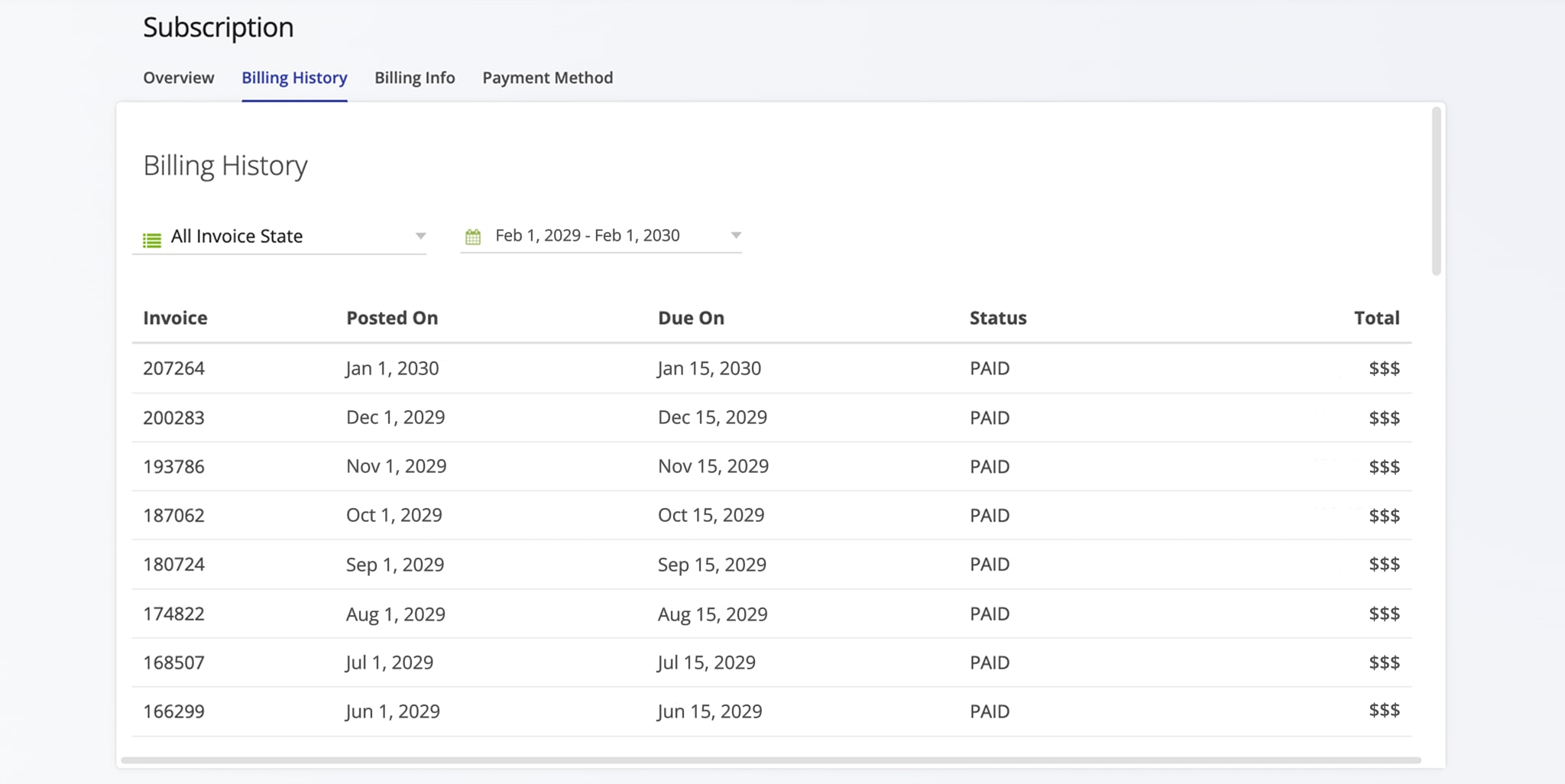
| Tab | Description |
|---|---|
| Overview | Check your subscription package details including package name, next billing date, payment method, billing email address, cost per month, enabled add-ons, and more. From the “Overview” tab, you can also access the Feature Manager by clicking “Manage Add-Ons“. |
| Billing History | Filter and see a history of your invoices and their status. Use the “Invoice State” filed to filter invoices by their status (Pending, Paid, Failed, Past Due) and the Date Range field to filter invoices by date. |
| Billing Info | Check and update your billing address and other billing details, including the account-holder’s name and business address. |
| Payment Method | Check and Manage your payment method. You can change payment methods by simply clicking the “Edit” button in this tab. Route4Me supports the following payment methods: Credit Card, Amazon Pay, and Automated Clearing House (ACH). NOTE: If you want to use another payment method, or your payment method is not working or not available, contact Route4Me’s Support Team. |
Visit Route4Me's Marketplace to Check Out More Add-Ons and Modules:
- Route Optimization
Address Book and Territories Planning
- Operations
Custom Data Add-On