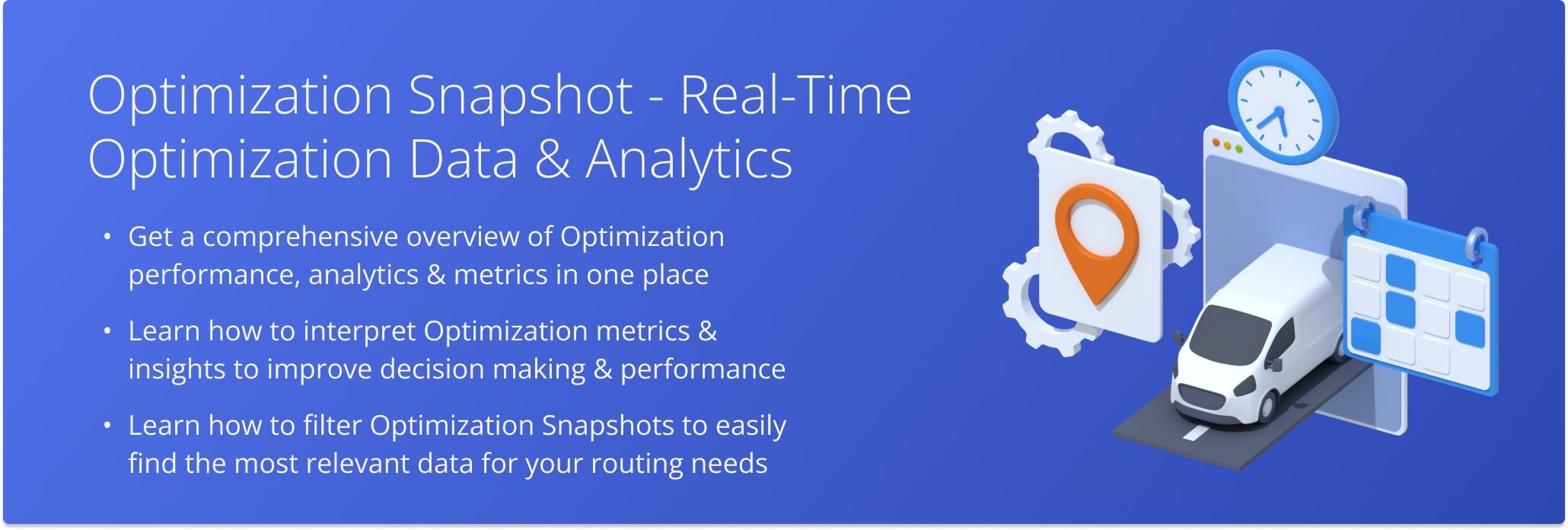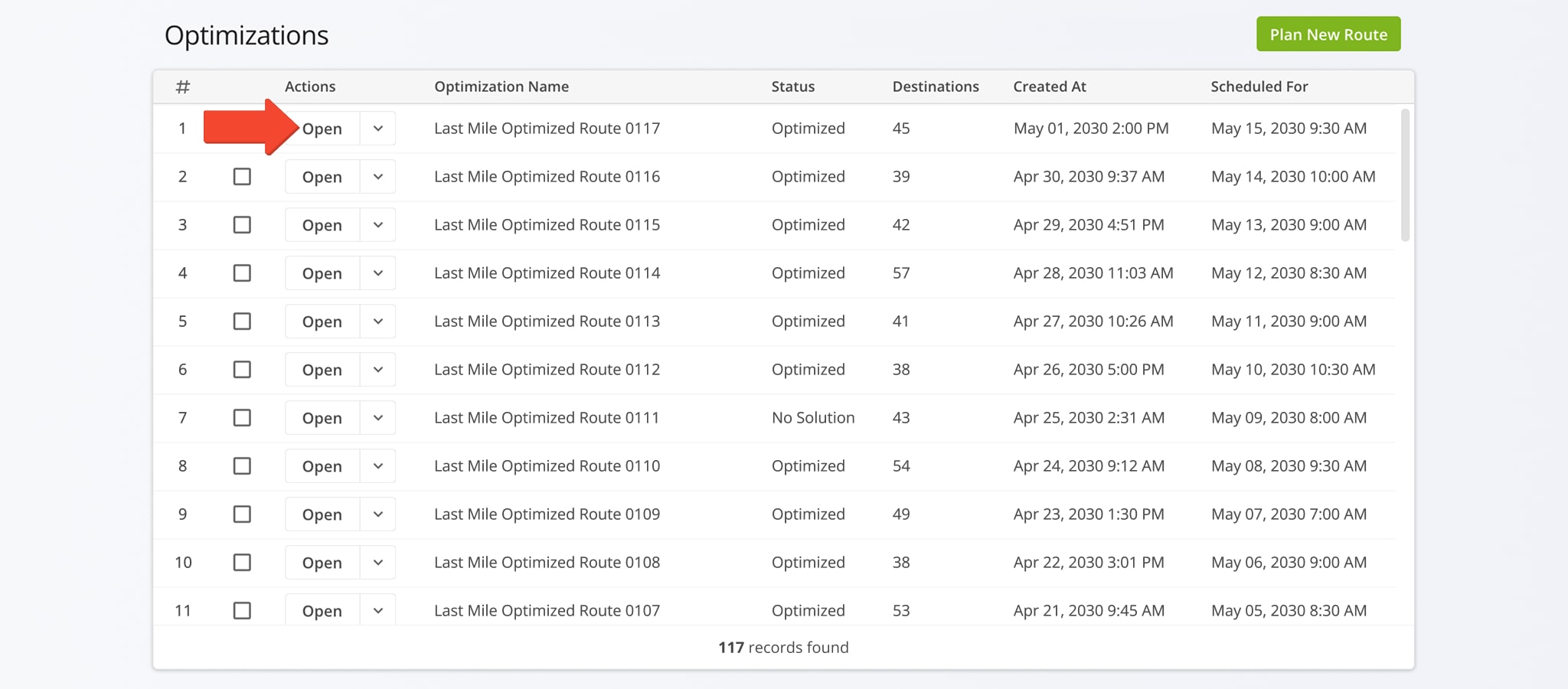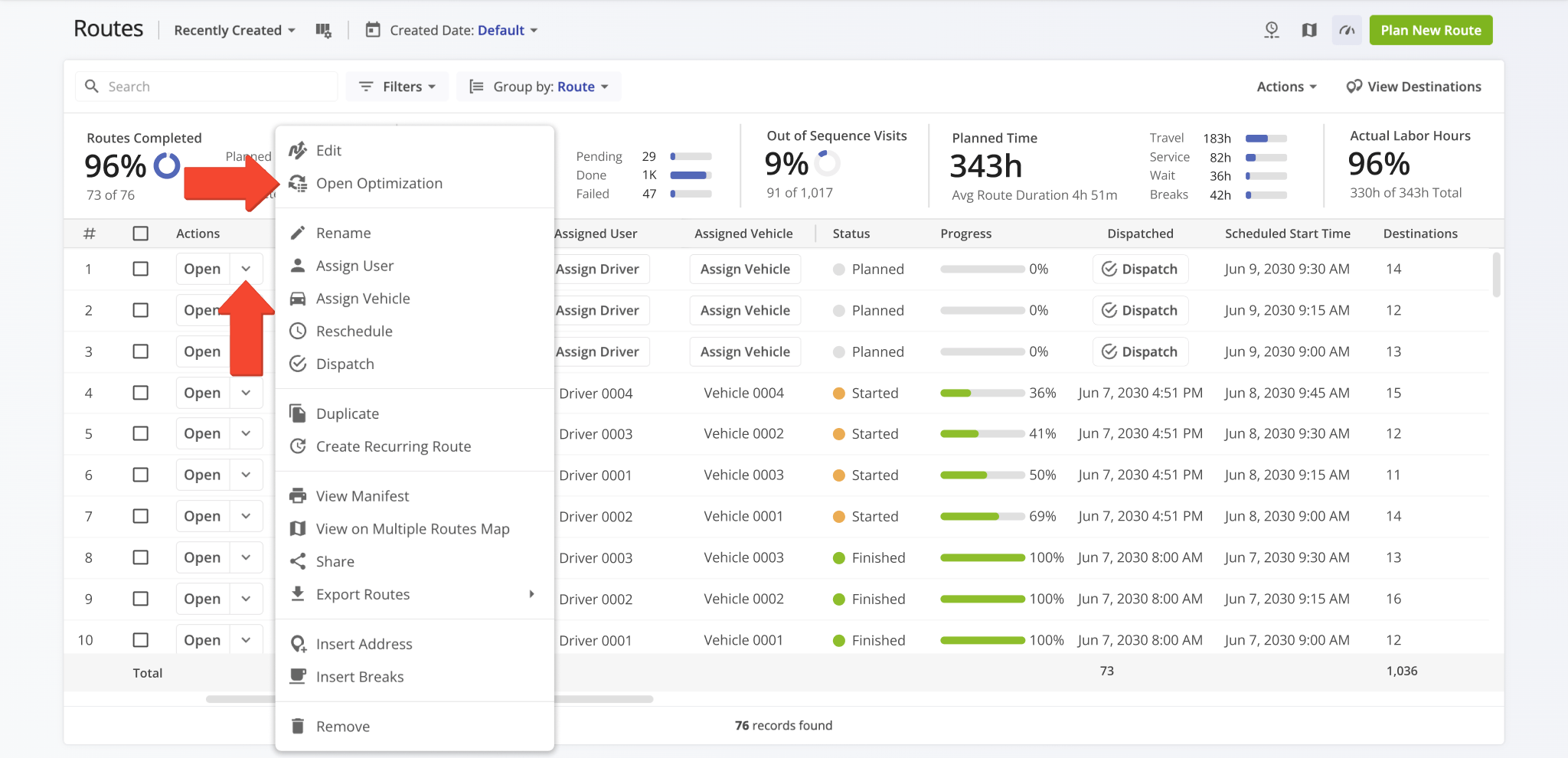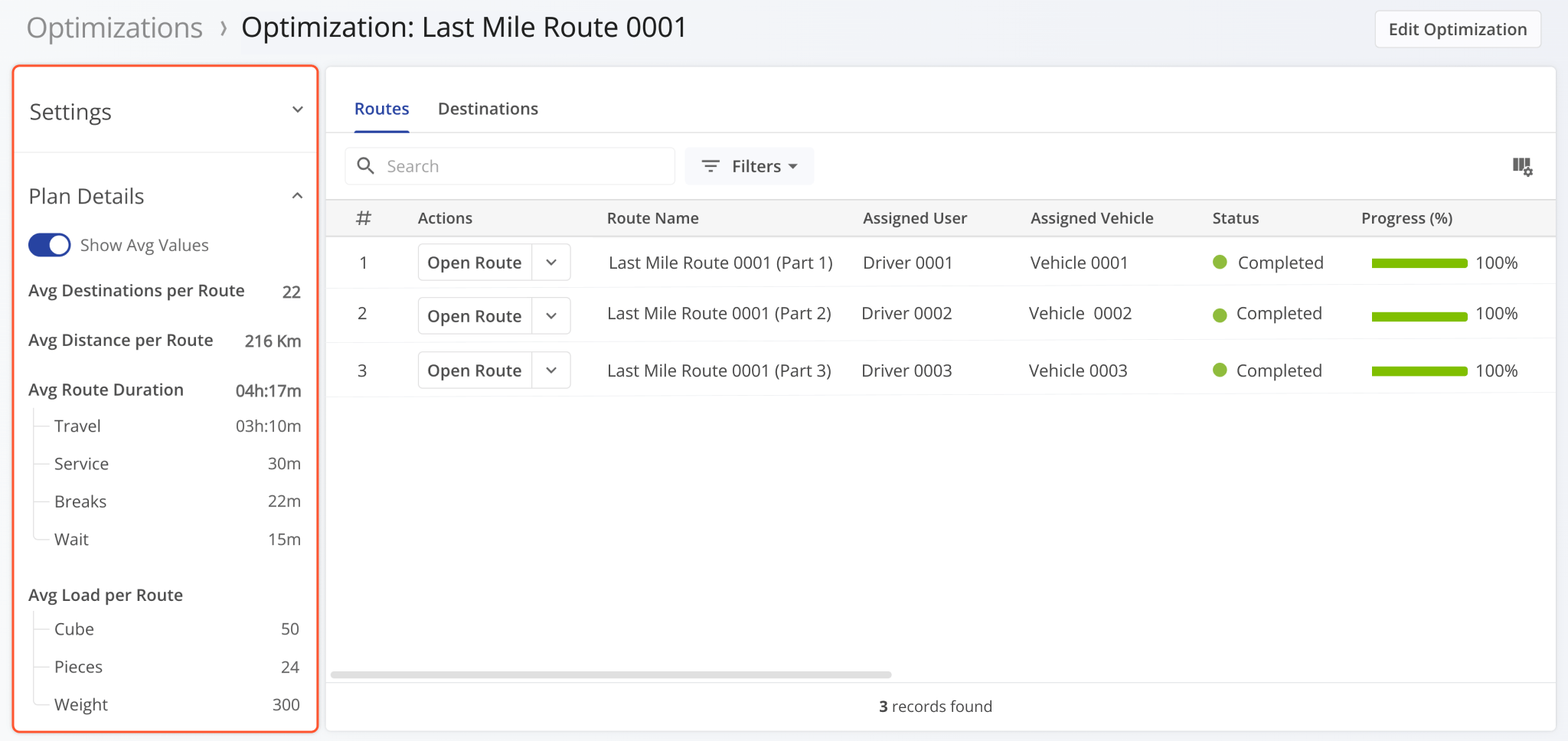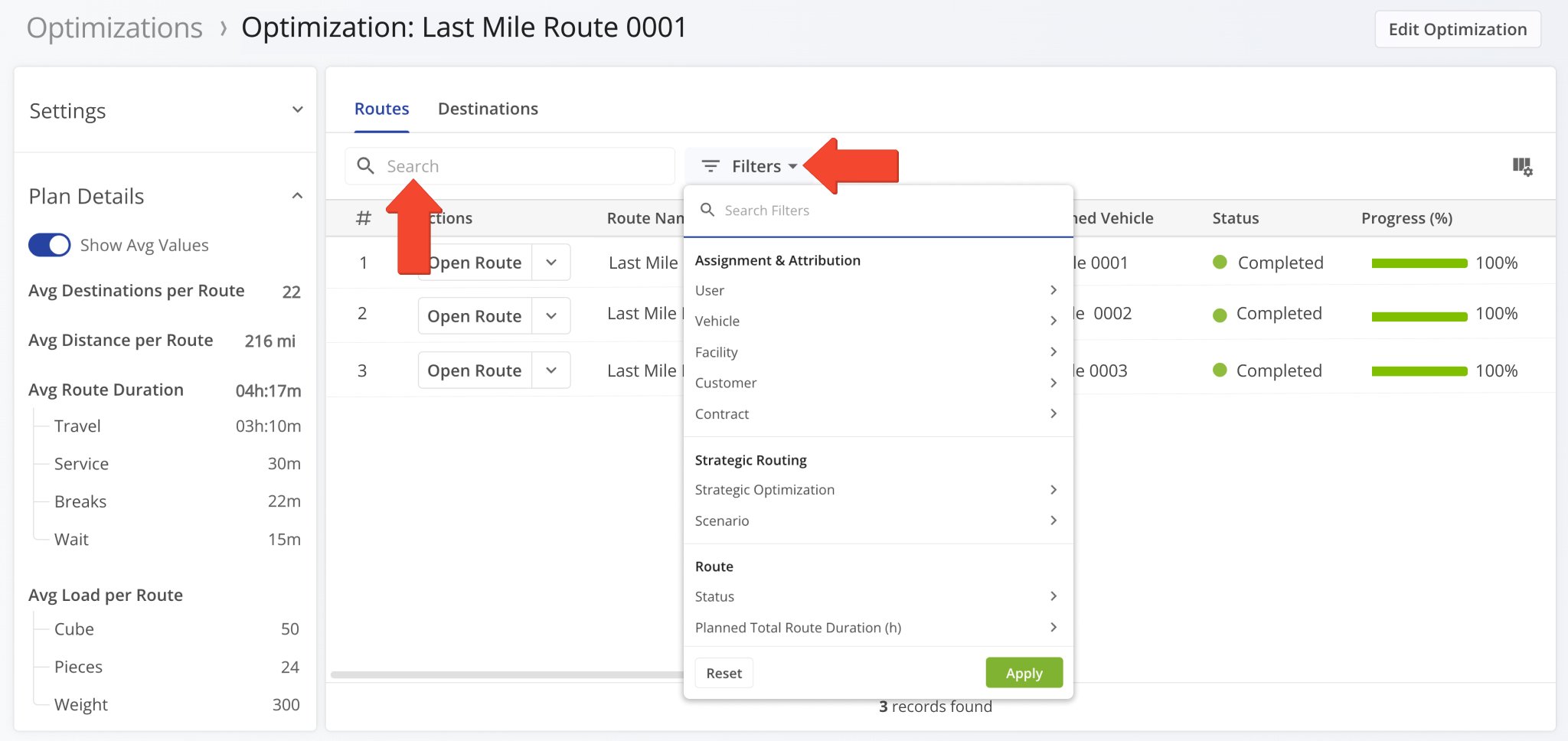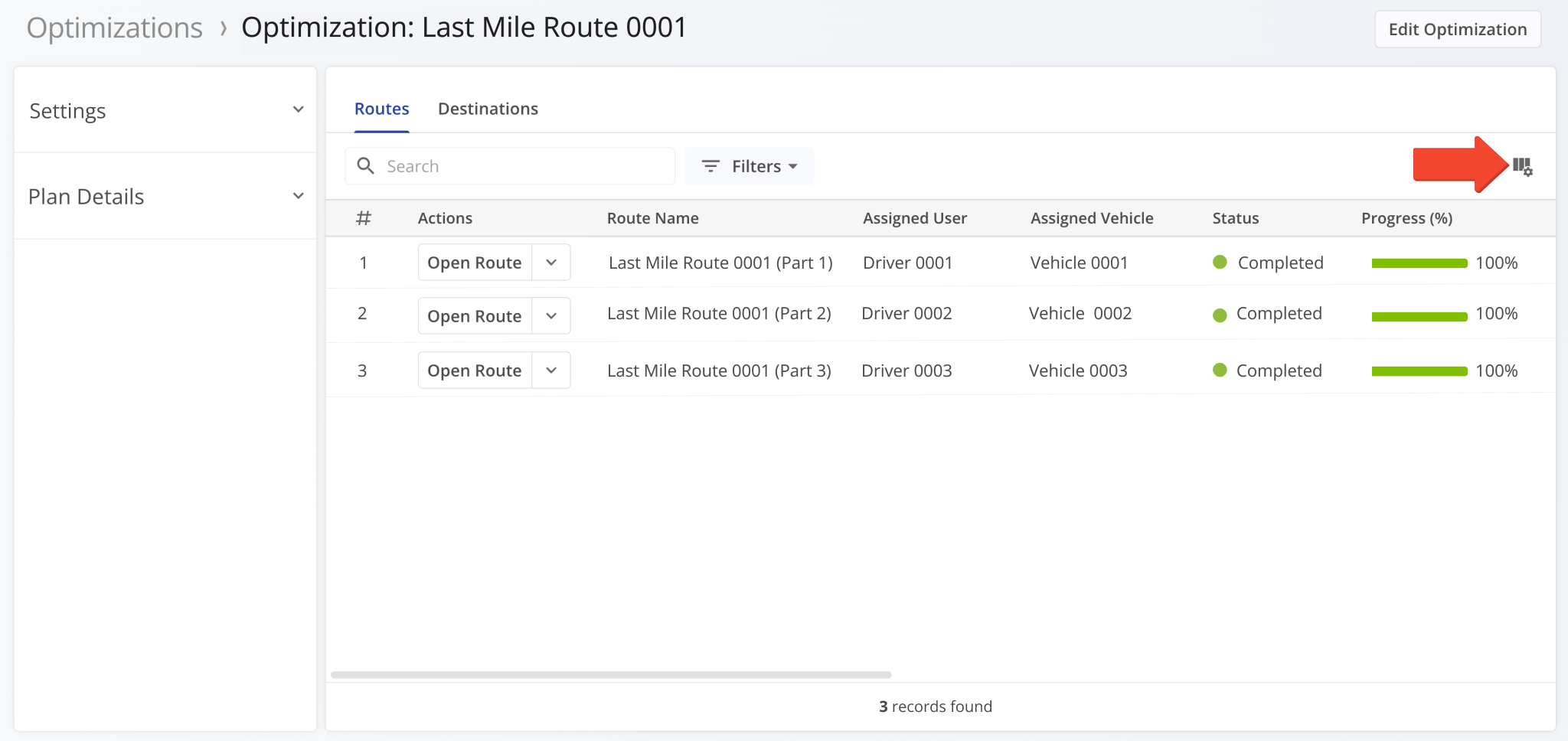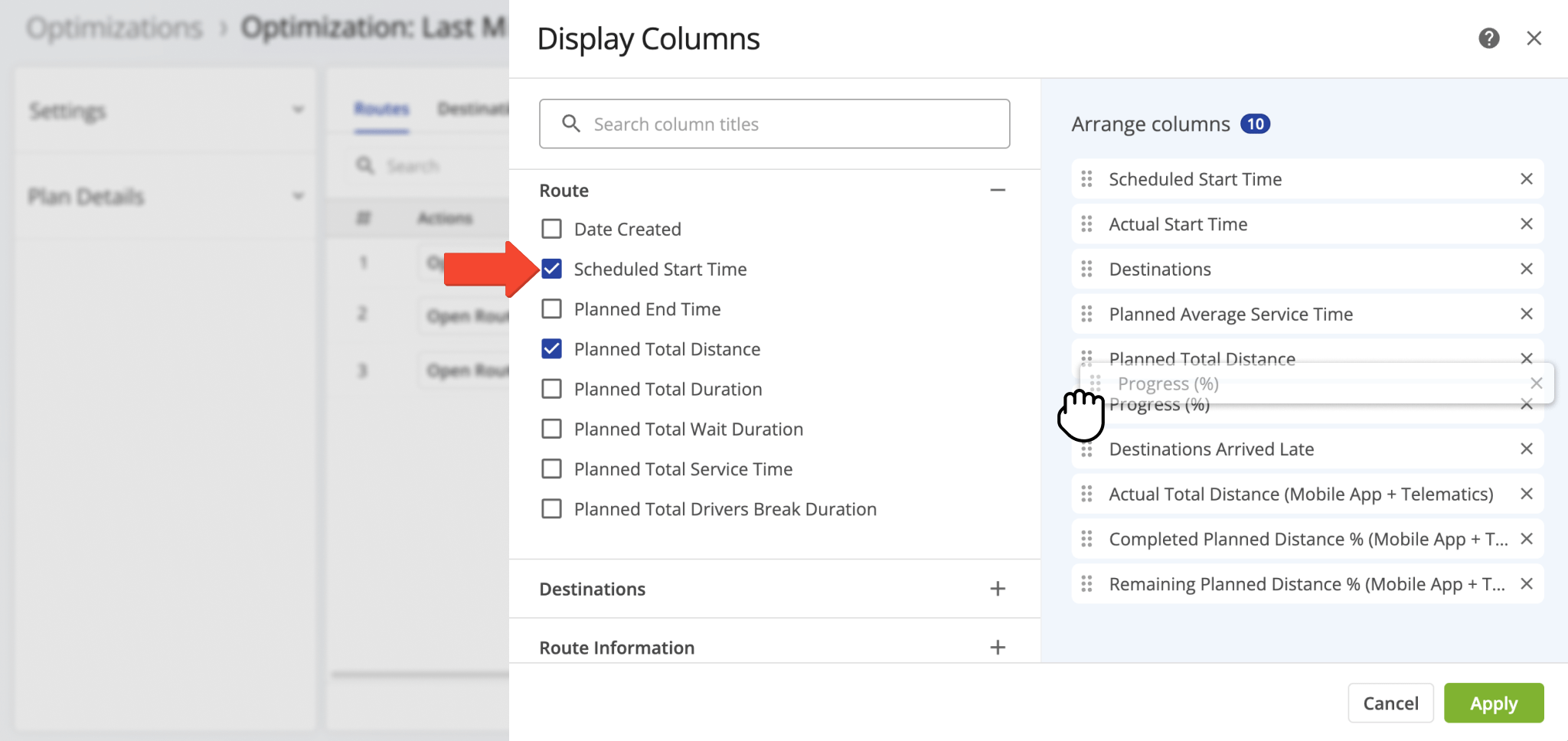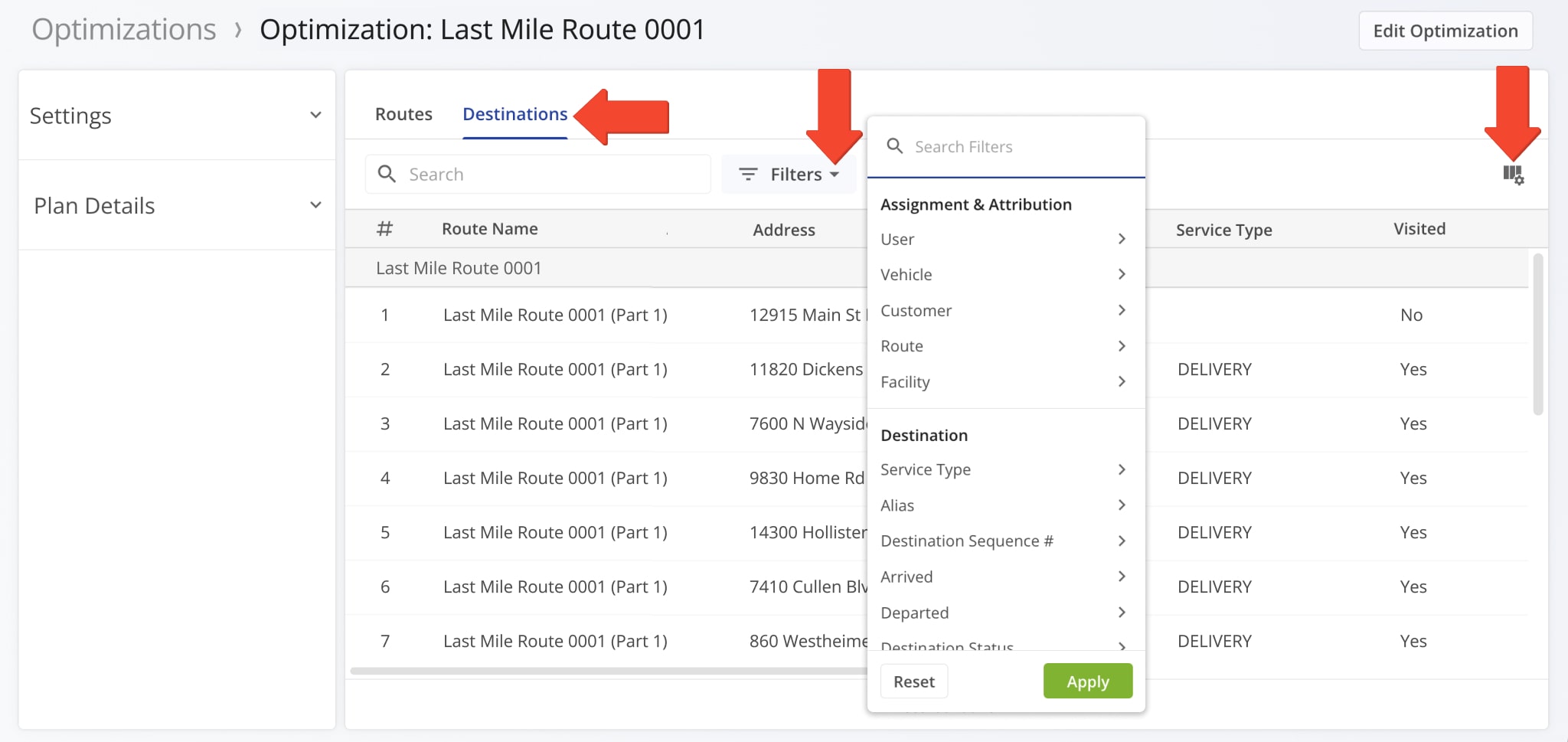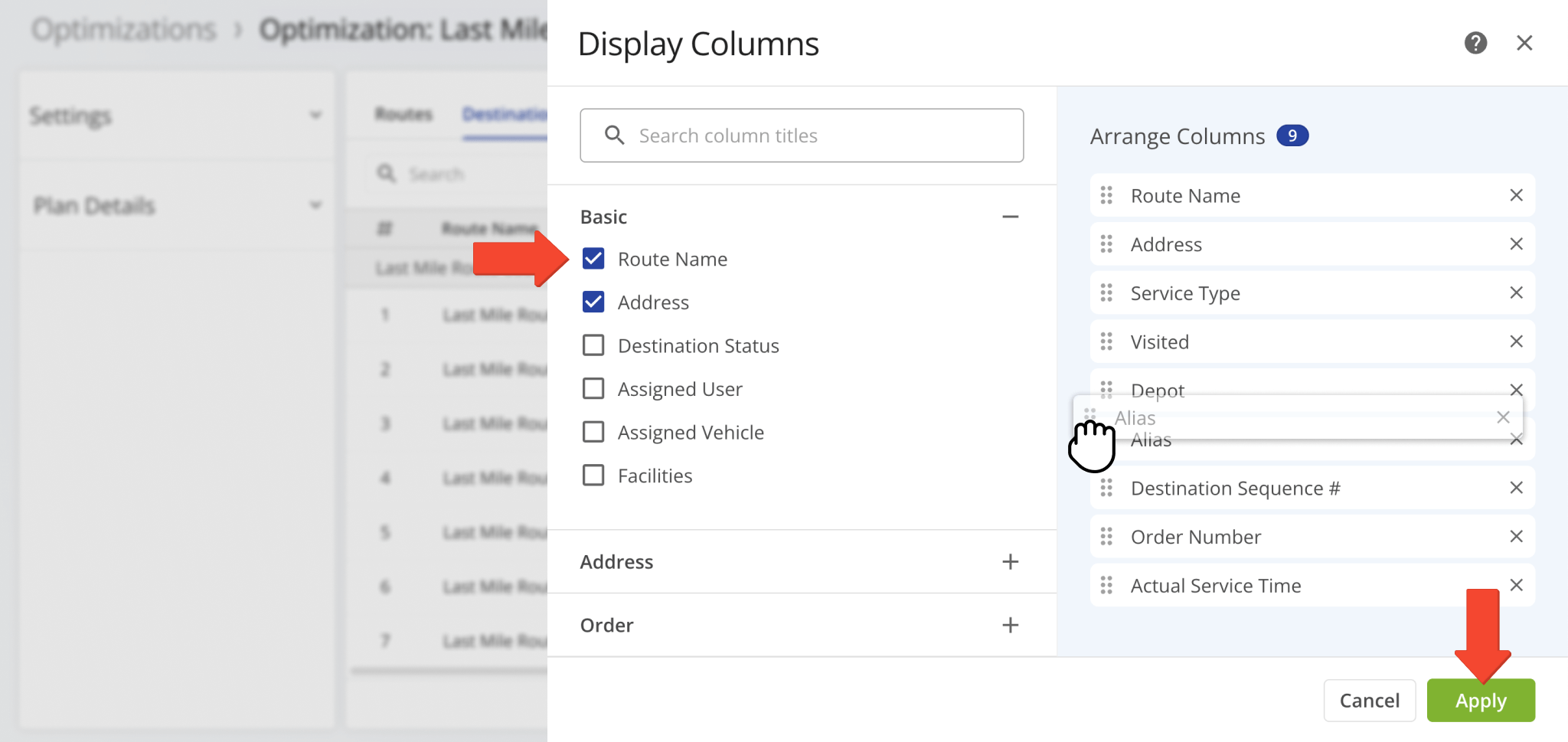Optimization Snapshot – Customizable Optimization Data And Analytics Overview
Route4Me’s Optimization Snapshot is an easy-to-use analytics tool that consolidates key metrics and insights from your Optimizations in one place. It gives you quick access to detailed route analytics, destination data, proof of visit information, and other critical details. With each Optimization Snapshot, you can track route performance, review essential data more efficiently, and make informed decisions that boost operational accuracy and customer satisfaction. Use this guide to get started.
NOTE: Optimization Snapshots are currently available only by request. To enable this feature, contact Customer Support.
Table of Contents
Access Optimization Snapshots – View Optimization Data And Analytics
Go to “Dynamic Routing” > “Optimizations” in the Navigation Menu. From your Optimizations page, click “Open” to view a specific Optimization Snapshot.
You can also open the Optimization Snapshot for a specific route’s associated Optimization fromt he Routes List. Click the Down Arrow next to a route and select “Open Optimization” from the menu.
Review Optimization Summary – Detailed Snapshot Information Panel
The Optimization Snapshot lists all routes associated with the Optimization. On the left is an Optimization Information Panel which summarizes key metrics and data. Click the Up/Down Arrow next to “Progress” or “Plan Details” to view data associated with each category. For “Plan Details“, view metric totals for the entire Optimization or toggle “Show Avg Values” to see the average values for each route within the Optimization.
See the table below for a list of metrics available in the Optimization Information Panel.
| Metric | Description | |
|---|---|---|
| Settings | ||
| Start Date | Scheduled start date of routes associated with the optimization. | |
| Start Time | Scheduled start time of routes associated with the optimization. | |
| Max # of Routes | Total allowed number of routes for the optimization. | |
| Max Duration | Maximum allowed duration of routes for the optimization. | |
| Plan Details | ||
| Show Avg Values | Enable this toggle to show average values for in the Plan Details section of the Summary Panel. | |
| Destinations | The total number of destinations in the optimization. Also provides the average number of destinations assigned to each route. | |
| Total Planned Distance | The total distance associated with the optimization across all routes. Also provides the average distance per route within the optimization. | |
| Total Planned Duration | The total planned time for all routes in the optimization, broken down into Travel Time, Service Time, Break Time, and Wait Time. Also provides the average planned time per route in the optimization, along with the same breakdown. | |
| Total Planned Load | The total load associated with the optimization, broken down into Cube, Pieces, and Weight. Also provides the average load per route within the optimization. | |
| Total Revenue | The total revenue generated across all routes in the optimization. Also provides the total revenue generated for each individual route, each destination, each mile traveled, and each hour of operation. | |
Find Routes In Optimization Snapshot – Filter Routes By Parameter
You can quickly locate a specific route assigned to the Optimization by entering its name in the “Search” field. You can also click “Filters” to filter routes by a specific parameter.
Customize Snapshot Data Columns – Adjust Optimization Data Table
It’s easy to customize the Data Columns in your Optimization Snapshot. Just click the Column Icon to open the “Display Columns” panel where you can make adjustments.
Check the boxes for the columns you want to appear in the Snapshot. Then, drag and drop the column names to set the order your prefer. Click “Apply” to save your changes. NOTE: Columns names listed from top to bottom will appear left to right in the data table.
See the table below for a description of each Data Column.
| Column | Description | |
|---|---|---|
| Route | ||
| Date Created | Date and time when the route was initially created | |
| Scheduled Start Time | Scheduled start time for the route. | |
| Planned End Time | Planned end time for the route. | |
| Planned Total Distance | Total planned distance for the route, representing the full distance to be traveled during the route. | |
| Planned Total Duration | Total planned duration for the route, representing the estimated time required to complete the route. | |
| Planned Total Wait Duration | Total planned wait duration for the route, representing the estimated time spent waiting at destinations or during stops. | |
| Planned Total Service Time | Total planned service time for the route, representing the estimated time spent at each destination for services or deliveries. | |
| Planned Total Drivers Break Duration | Total planned driver break duration for the route, representing the estimated time allotted for breaks during the route. | |
| Destinations | ||
| Destinations | Number of planned destinations for the route. | |
| Visited Destinations | Number of destinations that have been completed or reached during the route. | |
| Out of Sequence Destinations | Number of destinations that were visited in an order different from the planned sequence. | |
| Destinations Arrived on Time | Number of destinations where arrival occurred within the scheduled time frame. | |
| Destinations Arrived Early | Number of destinations where arrival occurred before the scheduled time. | |
| Destinations Arrived Late | Number of destinations where arrival occurred after the scheduled time | |
| Planned Average Service Time | Average estimated service time planned for each destination on the route. | |
| Planned Destinations | Total number of destinations planned for the route. | |
| Failed Destinations | Number of destinations that could not be completed or reached during the route. | |
| Skipped Destinations | Number of destinations that were missed or skipped during the route. | |
| Done Destinations | Number of destinations that have been completed or successfully visited during the route. | |
| Route Information | ||
| User Opened Route | Date and time when a User opened and viewed the route details. | |
| Status | Current status of the route, indicating its progress or completion stage. | |
| Dispatched | Indicates whether the route has been assigned to the driver or field team for execution. | |
| Actual Start Time | Time when the route actually started, reflecting when the driver began the journey. | |
| Facilities | Locations or service points associated with the route, often used for deliveries or service tasks. | |
| Progress Metrics | ||
| Progress (%) | Percentage representing the completion progress of the route based on planned tasks or destinations. | |
| Actual Distance | ||
| Actual Travel Distance (Mobile App) | Total distance traveled as recorded by the mobile app during route execution. | |
| Actual Travel Distance (Telematics) | Total distance traveled as recorded by the telematics system during route execution. | |
| Actual Travel Distance (Mobile App + Telematics) | Total distance traveled as recorded by both the mobile app and telematics system during route execution. | |
| Actual Duration | ||
| Actual Total Duration (Mobile App) | Total duration of the route, as recorded by the mobile app, including driving and stop times. | |
| Actual Total Duration (Telematics) | Total duration of the route, as recorded by the telematics system, including driving and stop times. | |
| Actual Total Duration (Mobile App + Telematics) | Total duration of the route, as recorded by both the mobile app and telematics system, including driving and stop times. | |
| Actual Service Time | ||
| Actual Total Service Time – Geofence-based | Total service time spent at each stop, as recorded based on geofence triggers during route execution. | |
| Actual Total Service Time – Driver action-based | Total service time spent at each stop, as recorded based on driver actions during the route execution. | |
| Completed Distances | ||
| Completed Planned Distance (Mobile App) | Total planned distance covered during the route, as recorded by the mobile app, based on actual travel. | |
| Completed Planned Distance (Telematics) | Total planned distance covered during the route, as recorded by telematics data, based on actual travel. | |
| Completed Planned Distance (Mobile App + Telematics) | Total planned distance covered during the route, as recorded by both the mobile app and telematics data, based on actual travel | |
| Remaining Distances | ||
| Remaining Planned Distance (Mobile App) | Distance remaining to be covered on the route, as recorded by the mobile app, based on the initial planned distance. | |
| Remaining Planned Distance (Telematics) | Distance remaining to be covered on the route, as recorded by telematics, based on the initial planned distance. | |
| Remaining Planned Distance (Mobile App + Telematics) | Distance remaining to be covered on the route, as recorded by both the mobile app and telematics, based on the initial planned distance. | |
| Deviation | ||
| Deviated From Planned Distance % (Mobile App) | Percentage of the route’s distance deviated from the original plan, as recorded by the mobile app. | |
| Deviated From Planned Distance % (Telematics) | Percentage of the route’s distance deviated from the original plan, as recorded by telematics data. | |
| Deviated From Planned Distance % (Mobile App + Telematics) | Percentage of the route’s distance deviated from the original plan, based on data from both the Mobile App and Telematics. | |
| Utilization – Pieces | ||
| Pieces Planned | Total number of pieces planned for delivery within the route. | |
| Pieces Completed | Total number of pieces successfully delivered or completed within the route. | |
| Pieces Completed (%) | Percentage of the planned pieces that have been successfully completed or delivered. | |
| Pieces Remaining At End (%) | Percentage of planned pieces that remain incomplete or undelivered at the end of the route. | |
| Utilization – Weight | ||
| Weight Planned | Total weight of items planned for delivery on the route. | |
| Weight Completed | Total weight of items completed during the delivery on the route. | |
| Weight Completed (%) | Percentage of the planned weight that has been completed during the delivery. | |
| Weight Remaining At End (%) | Percentage of the planned weight that remains incomplete at the end of the delivery. | |
| Utilization – Cube | ||
| Cube Planned | Total cubic volume planned for delivery. | |
| Cube Completed | Total cubic volume completed for delivery. | |
| Cube Completed (%) | Percentage of total cubic volume completed for delivery. | |
| Cube Remaining At End (%) | Percentage of total cubic volume remaining at the end of the route. | |
| Utilization – Revenue | ||
| Revenue Planned | Planned revenue for the route based on the scheduled deliveries. | |
| Revenue Completed | Revenue generated from completed deliveries on the route. | |
| Revenue Completed (%) | Percentage of planned revenue that has been completed based on deliveries made. | |
| Revenue Remaining At End (%) | Percentage of planned revenue remaining at the end of the route or delivery process. | |
View Optimization Snapshot’s Route Destinations Data
You can view a list of Destinations associated with a route by clicking the “Destinations” tab. To expedite a search for a specific Destination, use the “Search” feature or click “Filters” to filter results.
You can also click the Column Icon in the upper right corner to customize how your Destinations Data Columns appear.
To customize your Data Columns, check the boxes next to the ones you want to appear. You can also adjust their order by dragging and dropping the column names into your preferred position. Columns names listed from top to bottom will appear left to right in the data table. Click “Apply” to save your changes.
See the table below for a description of each Data Column.
| Column | Description | |
|---|---|---|
| Basic | ||
| Route Name | Name of the route associated with the destination. | |
| Address | The physical address of the destination. | |
| Destination Status | The current status of the destination (e.g., completed, failed, pending). | |
| Assigned User | The Driver or Field Team Member assigned to the destination. | |
| Assigned Vehicle | The Vehicle assigned to the destination. | |
| Facilities | The specific facilities associated with the destination. | |
| Address | ||
| Alias | Custom alias or name for the destination address. | |
| Service Type | Type of service required at the destination (e.g., delivery, pickup). | |
| Depot | The starting point or location where the route begins. | |
| Destinations Sequence # | The order in which a destination is scheduled to be visited on the route. | |
| Path | The specific path taken to reach the destination. | |
| Order | ||
| Order ID | Unique identifier for the order associated with the destination. | |
| Tracking Number | Unique identifier used to track the shipment or delivery associated with the destination. | |
| Order Number | Unique identifier assigned to the order for tracking and reference purposes. | |
| Invoice Number | Unique identifier assigned to the invoice for tracking and reference purposes. | |
| Reference Number | A unique identifier used to track or reference a specific transaction or order. | |
| Demands | ||
| Cube | The total volume or space occupied by items for delivery, measured in cubic units. | |
| Pieces | The total number of individual items or packages planned for delivery. | |
| Weight | The total weight of the items or packages planned for delivery. | |
| Priority | The priority level assigned to the destination for scheduling or delivery. | |
| Revenue | The total revenue associated with the destination or delivery. | |
| Customer | ||
| First Name | The first name of the Customer associated with the destination. | |
| Last Name | The last name of the Customer associated with the destination. | |
| The email associated with the destination. | ||
| Phone | The phone number associated with the destination. | |
| Customer PO | The purchase order associated with the destination. | |
| Group | The group to which the destination or Customer belongs. | |
| Time Windows | ||
| Time Window 1 | The first time window allocated for the destination delivery or service. | |
| Time Window 2 | The second time window allocated for the destination delivery or service. | |
| Visit Details | ||
| Actual Service Time | TThe actual time spent servicing the destination or performing the task. | |
| Visited | Indicates whether the destination has been visited or completed during the route. | |
| Last Visited | The date and time when the destination was last visited during the route. | |
| Departed | Indicates whether the Vehicle or Driver has left the destination. | |
| Last Departed | The most recent date and time when the Vehicle or Driver left the destination. | |
| Pickup | The date and time when a pickup was completed at the destination. | |
| Dropoff | The date and time when a dropoff was completed at the destination. | |
| Joint | The date and time when a joint action or task was completed at the destination. | |
| Skills | The specific expertise or capabilities required for a particular task or action at the destination. | |
| Workflow ID | A unique identifier associated with a specific workflow or process that tracks the progress or status of tasks related to a destination. | |
| Contact ID | A unique identifier used to reference or track specific customer or destination details in the system. | |
| Driver Rating | The rating assigned to a driver based on their performance. | |
| Geofence | ||
| Geofence Detected Service Time | The service time recorded when a vehicle enters a designated geofence area, indicating that a service event has occurred within that region. | |
| Geofence Detected Visited Time | The time recorded when a vehicle enters a designated geofence area, indicating that a destination has been visited within that region. | |
| Geofence Detected Departed Time | The time recorded when a vehicle exits a designated geofence area, indicating that the driver has departed from a destination within that region. | |
| Arrival and Departure | ||
| Actual Arrival Time | The actual time when a Vehicle arrives at a destination. | |
| Actual Departure Time | The actual time when a vehicle departs from a destination. | |
| Estimated Arrival Time | The predicted time when a vehicle is expected to arrive at a destination. | |
| Projected Arrival Time | The estimated time when a vehicle is likely to reach a destination based on current data. | |
| Projected Departure Time | The estimated time when a vehicle is expected to leave a destination based on current data. | |
| Scheduled Arrival Time | Total weight of items completed during the delivery on the route. | |
| Scheduled Departure Time | The planned time for a vehicle to arrive at a destination according to the route schedule. | |
| Time Deviation | ||
| Arrival Deviation Seconds | The difference, in seconds, between the actual and scheduled arrival time at a destination. | |
| Departure Deviation Seconds | The difference, in seconds, between the actual and scheduled departure time from a destination. | |
| Estimated Wait Time Before Time Window Opens | The estimated time a destination will be waited before the designated time window opens. | |
| Time Window Violated | Indicates whether the destination’s time window was missed or violated. | |
| Remaining Capacity | ||
| Remaining Cube | The remaining volume (in cubic units) to be delivered at the destination. | |
| Remaining Pieces | The remaining number of pieces to be delivered at the destination. | |
| Remaining Revenue | The remaining revenue to be generated from the delivery at the destination. | |
| Remaining Weight | The remaining weight of goods to be delivered at the destination. | |
| Cumulative Totals | ||
| Cumulative Cube | The total accumulated volume (cube) of goods delivered to the destination. | |
| Cumulative Pieces | The total accumulated number of pieces delivered to the destination. | |
| Cumulative Revenue | The total accumulated revenue generated from deliveries to the destination. | |
| Cumulative Weight | The total accumulated weight of items delivered to the destination. | |
| Running Performance | ||
| Running Distance | The total distance that has been covered by the route so far, calculated from the start of the route to the destination. | |
| Actual Running Service Time | The actual time spent on providing service at the destination, including tasks like deliveries or pickups, based on real-time data. | |
| Running Travel Time | The total time spent traveling to the destination based on real-time data. | |
| Running Wait Time | The total time spent waiting at destinations or during pauses in the route based on real-time data. | |
Visit Route4Me's Marketplace to Check out Associated Modules:
- Operations
Audit Logging and Activity Stream
- Operations
Custom Data Add-On
- Operations
Advanced Team Management Add-On