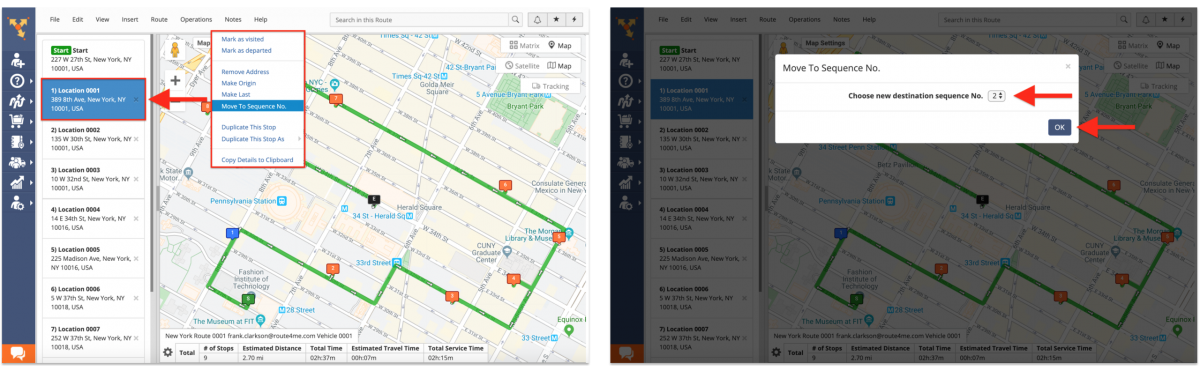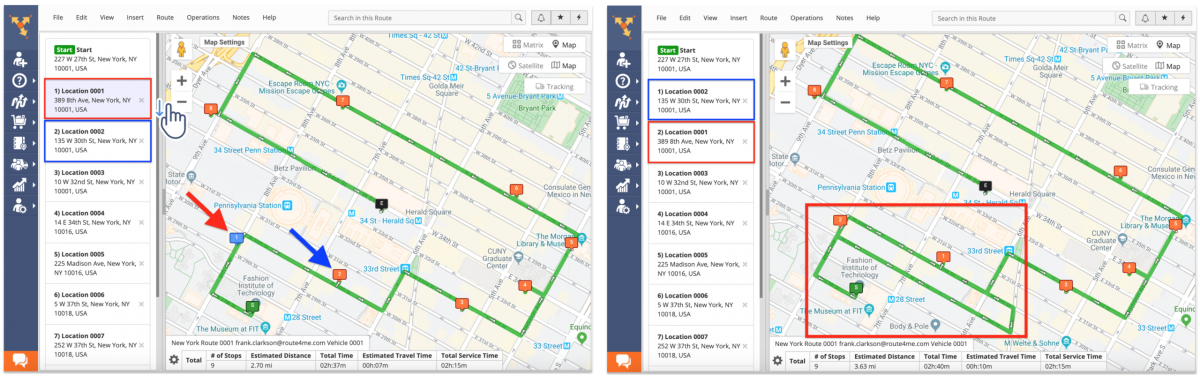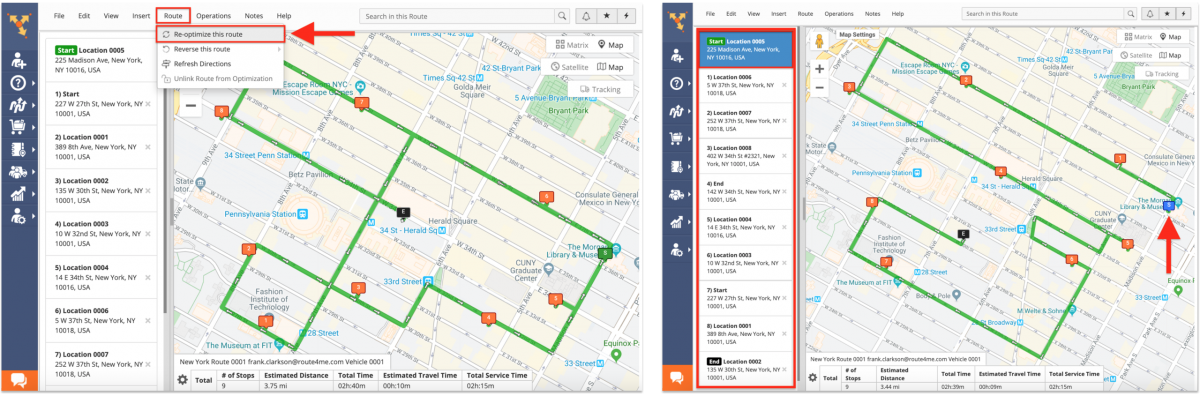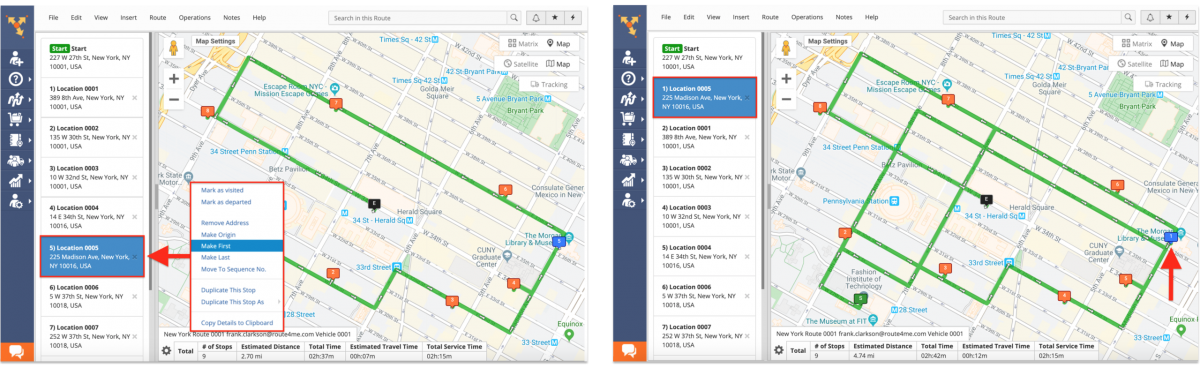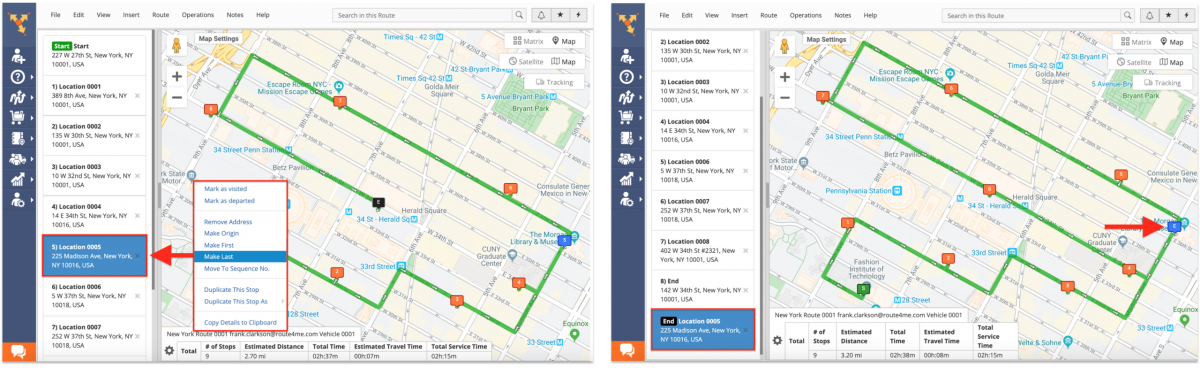Change Stops Sequence On Planned Routes in Route Editor
With Route4Me’s proprietary optimization engine, you can create routes with hundreds of thousands of addresses and multiple advanced constraints, such as Pieces, Volume, Revenue, Weight, and more. The optimization engine will find the solution to the Traveling Salesman Problem (TSP) and the Vehicle Route Problem (VRP) in seconds, yielding the fastest and most profitable routes possible. Once you optimize your routes for the most efficient sequence of stops, you still may want to change the sequence position of some route stops to accommodate the particular operational needs of your business or account for emergency situations. Route4Me allows you to dynamically change the sequence position of your route stops and get real-time updated directions for the modified routes.
Table of Contents
Changing the Sequence Position of a Route Stop
To move a particular stop on the opened route to another sequence position, first, right-click on this stop and then select “Move to Sequence No.” from the stop’s menu. After that, choose the new destination sequence number and then click on the “OK” button to apply the changes.
Alternatively, you can drag and drop any stop from its current sequence position to the new sequence position on the route. When you change the sequence position of any stop, the route’s directions are dynamically updated to account for the new sequence of destinations. If you re-optimize the route, the original sequence of stops will be restored.
Make a Route Stop the Route Origin
To make a particular route stop the Start/Depot stop on the route, first, right-click on this stop and then select “Make Origin” from the stop’s menu. After that, the route’s directions will be dynamically updated to account for the new sequence of destinations.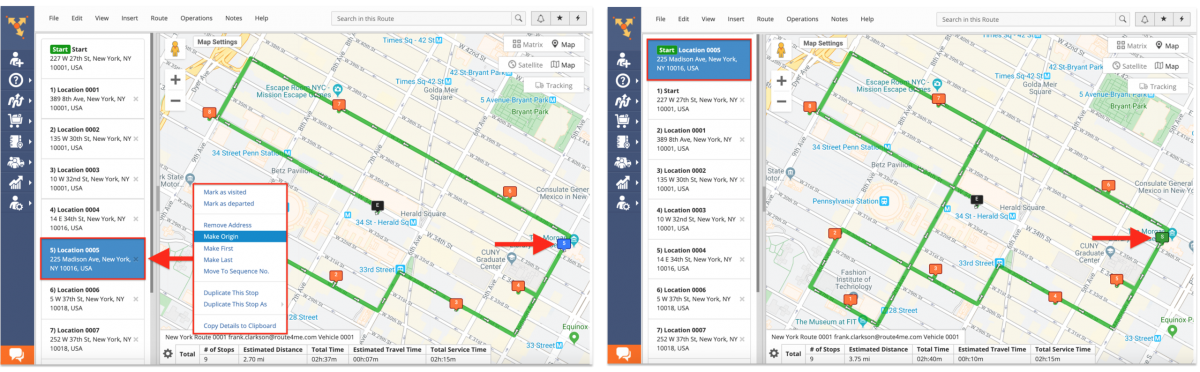
When you change the route’s Start stop, the new Start stop is locked, meaning that if you re-optimize the route, the Start stop will remain on its position and the rest of the route’s addresses may be re-sequenced to account for the new Start/Depot stop. To re-optimize the route, go to “Route” and then select “Re-Optimize this Route.” Once the route is re-optimized, the new Start stop will remain on its position and other route destinations will be optimally sequenced based on the route’s optimization settings.
Make a Route Stop the First Route Stop
To make a particular route stop the first stop on the route, right-click on this stop and then select “Make First” from the stop’s menu. When you change the sequence position of any stop, the route’s directions are dynamically updated to account for the new sequence of destinations. NOTE: The first stop on the route is the stop that follows the Start/Depot stop.
Make a Route Stop the Last Route Stop
To make a particular route stop the last stop on the route, first, right-click on this stop and then select “Make Last” from the stop’s menu. When you change the sequence position of any stop, the route’s directions are dynamically updated to account for the new sequence of destinations.
Visit Route4Me's Marketplace to Check out Associated Modules:
- Operations
Ultra High Resolution Route Mapping
- Operations
Advanced Team Management Add-On