Split Route Destinations – Select Addresses To Create A New Route
Splitting a planned route with Route4Me is simple. Just select from a route the addresses you want to relocate, and Route4Me will create a new, optimized route. This feature is ideal for dividing a route and assigning parts of it to different drivers. Once the new route is ready, you can quickly dispatch it to a driver in real-time for efficient fleet coordination. Use this guide to learn more about splitting route destinations.
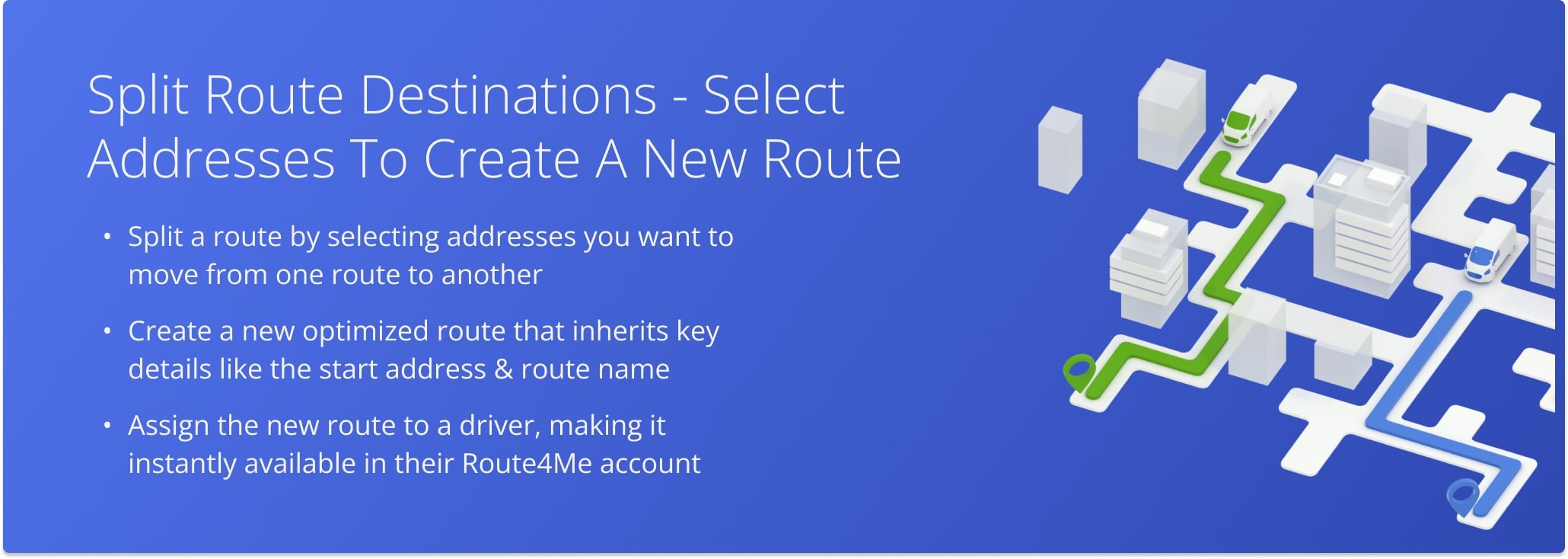
Table of Contents
Open Route in Route Editor – Select The Route You Want To Split
To split route addresses into a new route, start by navigating to your Routes List or Routes Map from the Navigation Menu and selecting the route you want to split.
When redirected to your Route Editor, click “Route” in the toolbar and choose “Split Into a New Route” from the dropdown.
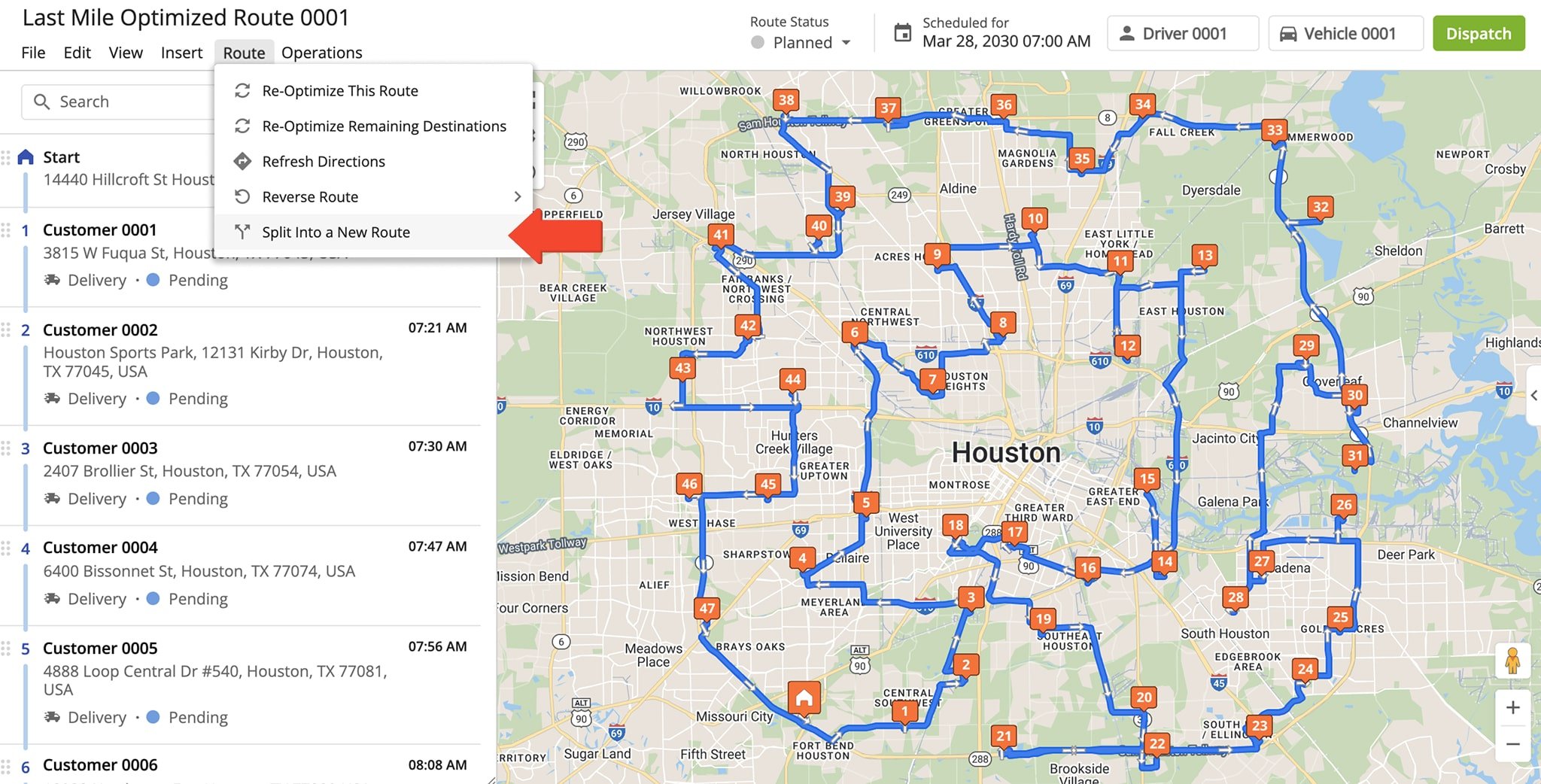
Split Route Addresses – Automatically Create A New Optimized Route
Check the boxes for the route addresses you want to move to a new route. Then, click the “Split Into a New Route” button to complete the process.
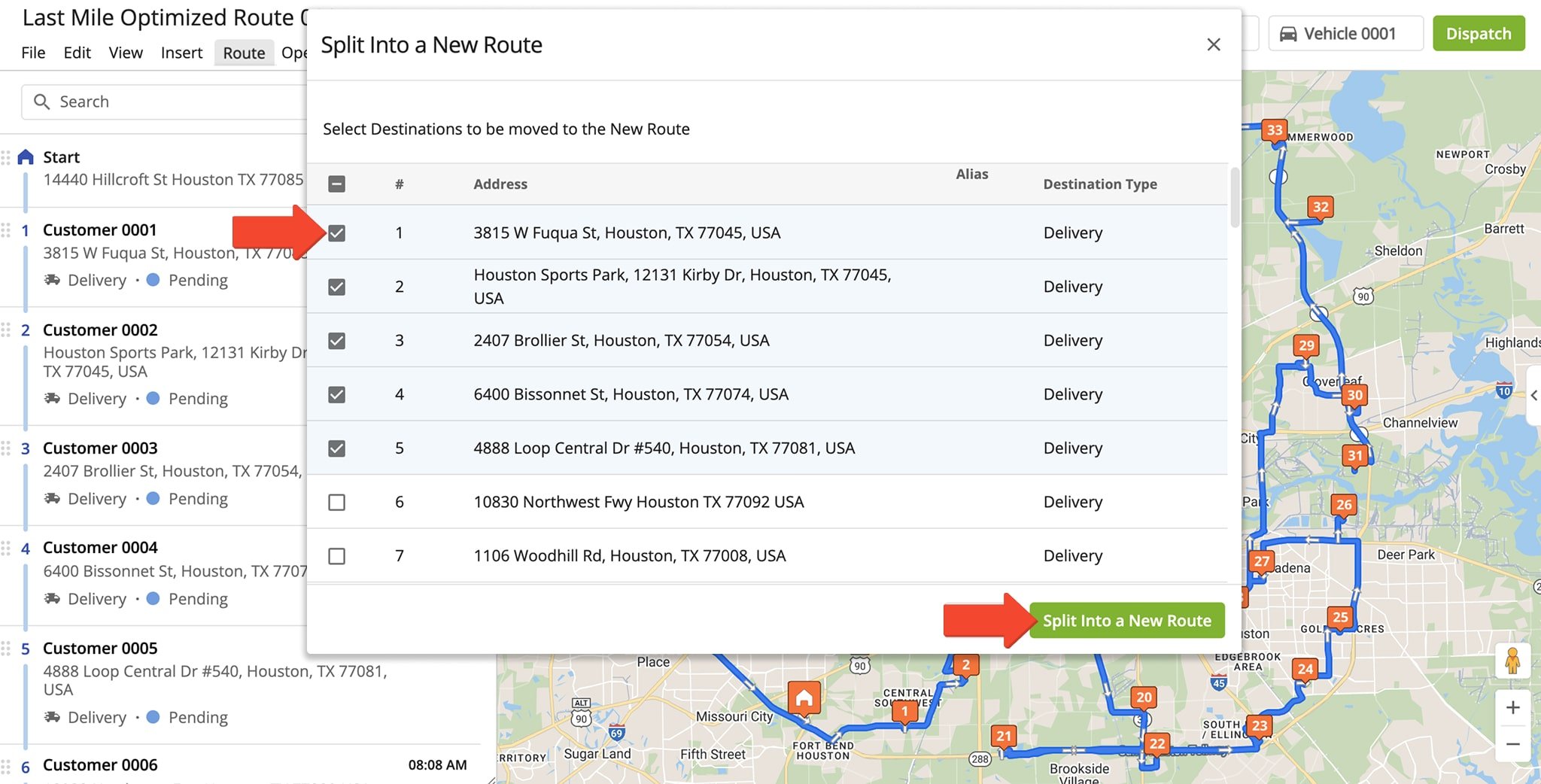
After splitting route addresses, Route4Me automatically removes the selected addresses from the original route and adds them to a new optimized route. The new route inherits the same start address, route name, User, and Vehicle.
However, from your Routes List or Routes Map, you can easily rename the route or assign a new User or Vehicle. From the Routes Map, for example, simply click the Down Arrow button or Three-dot Timeline Icon next to the route.
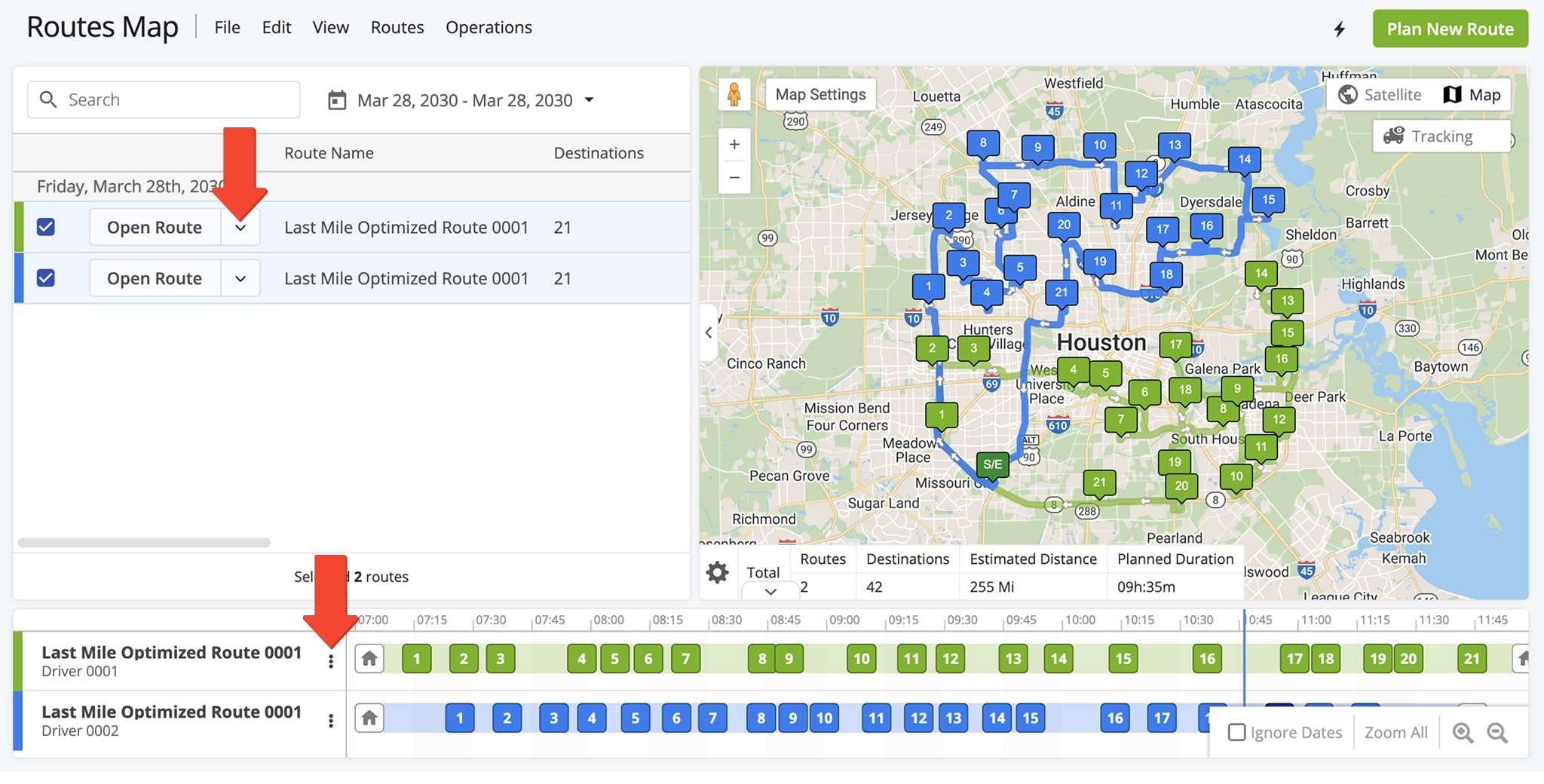
Visit Route4Me's Marketplace to Check out Associated Modules:
- Operations
Custom Data Add-On
- Operations
Advanced Team Management Add-On