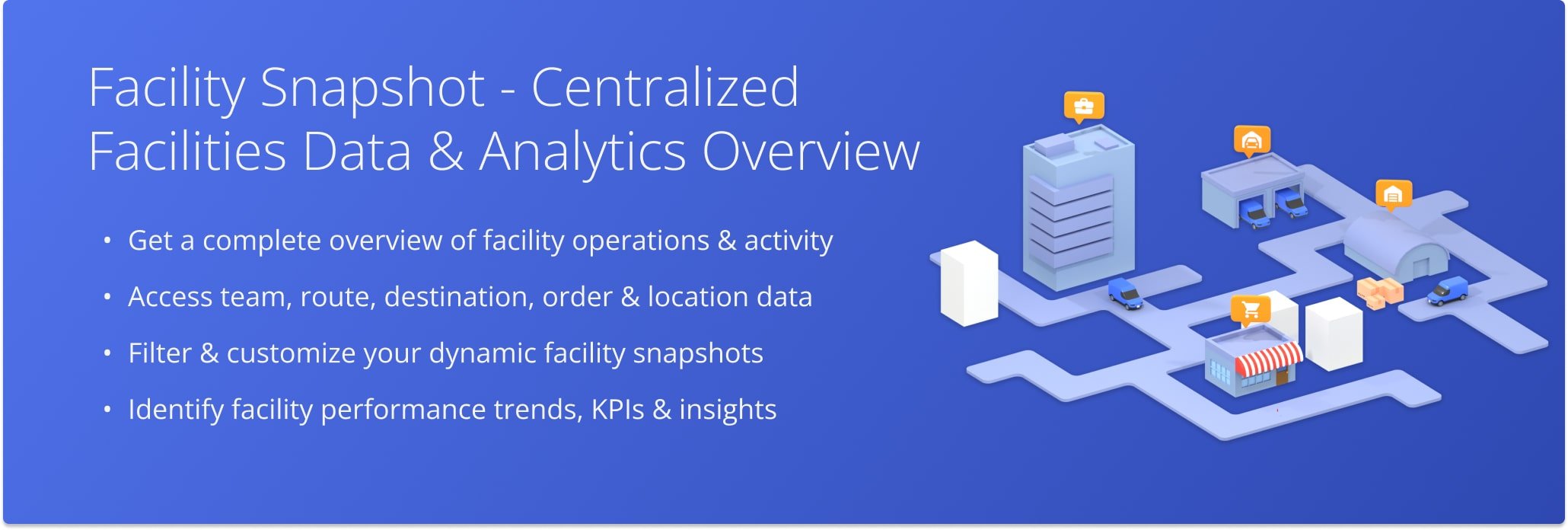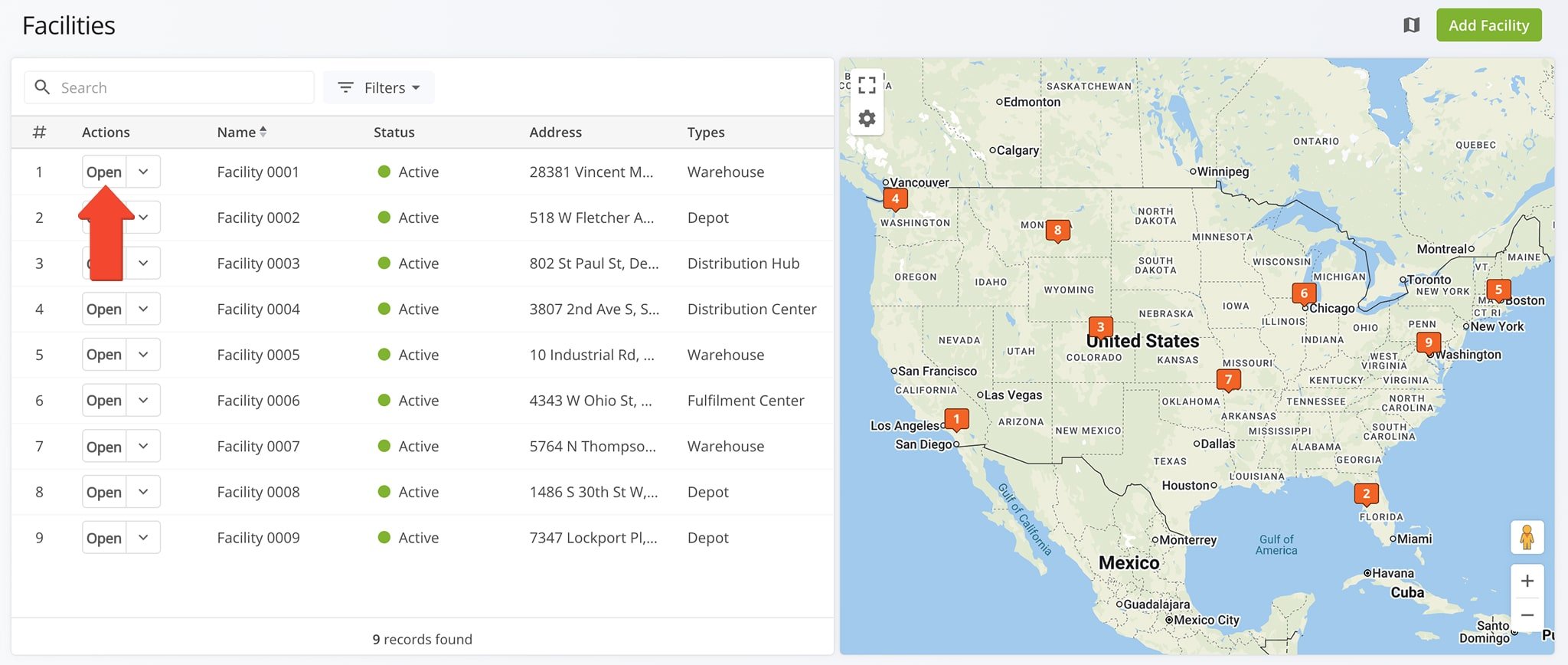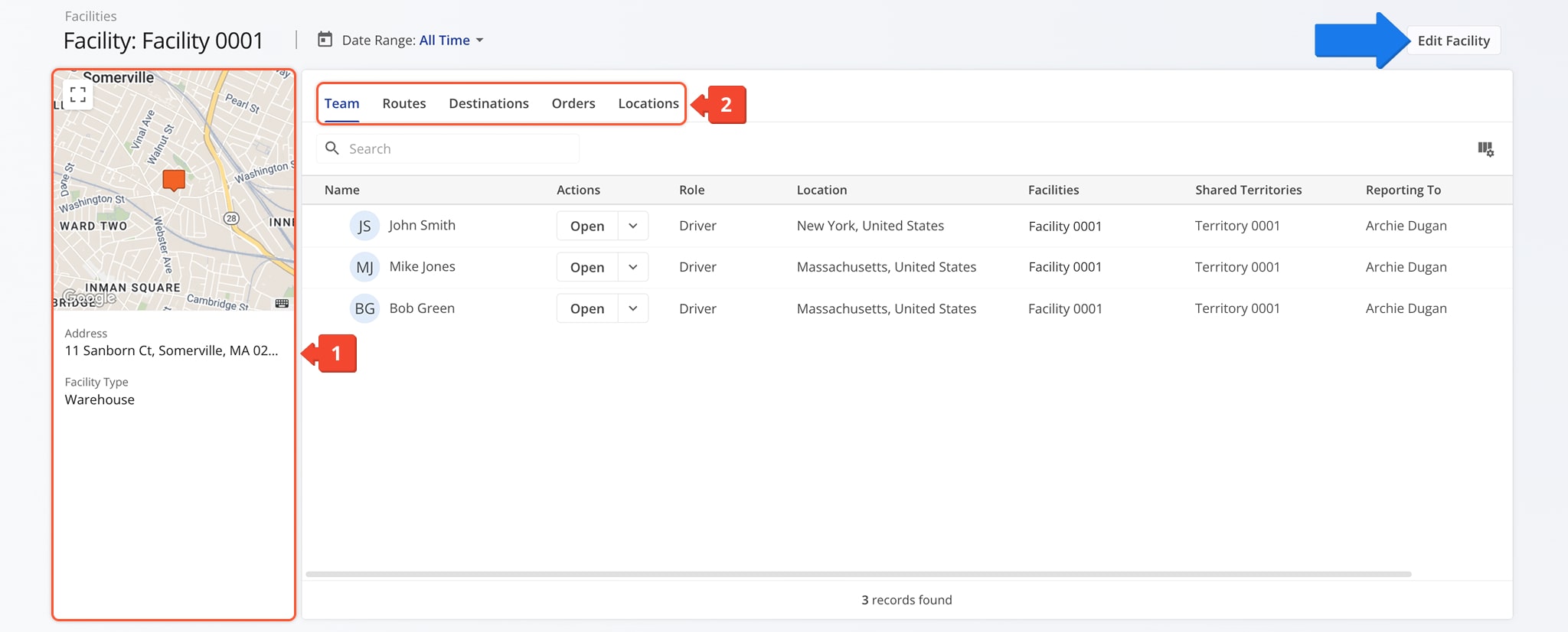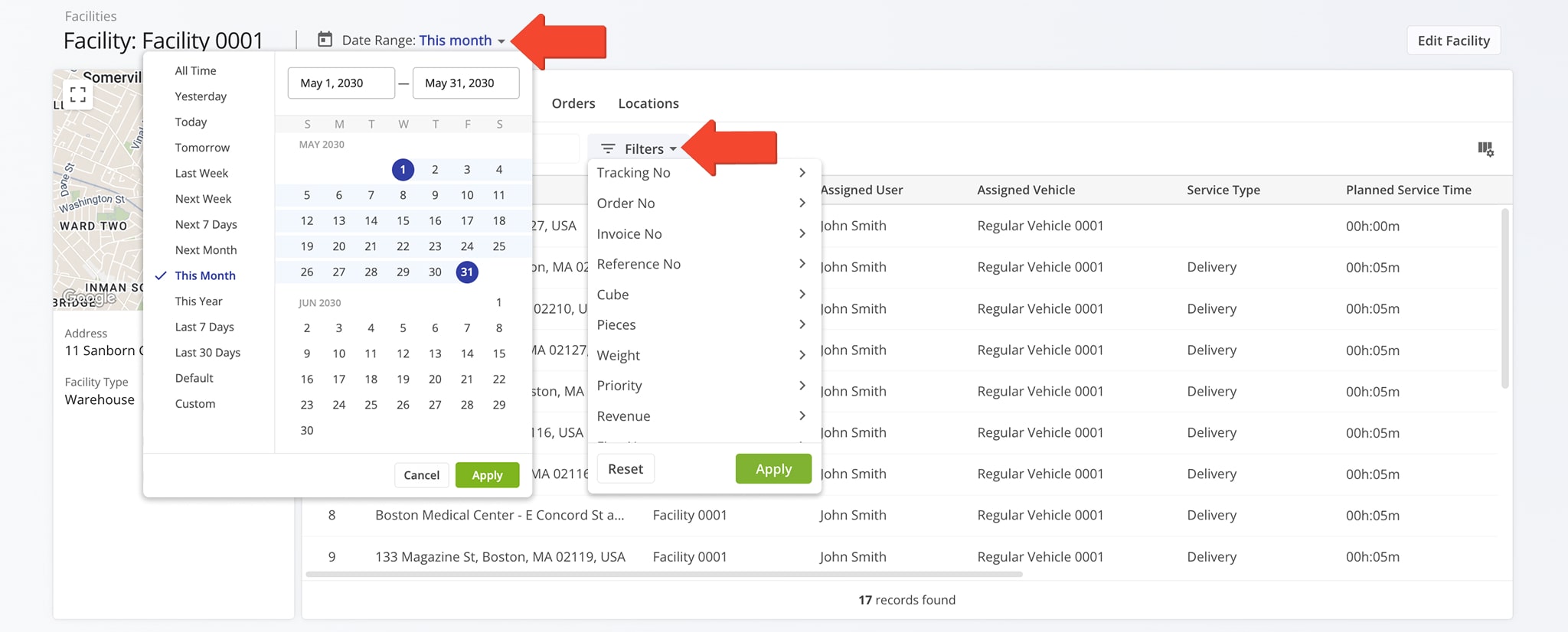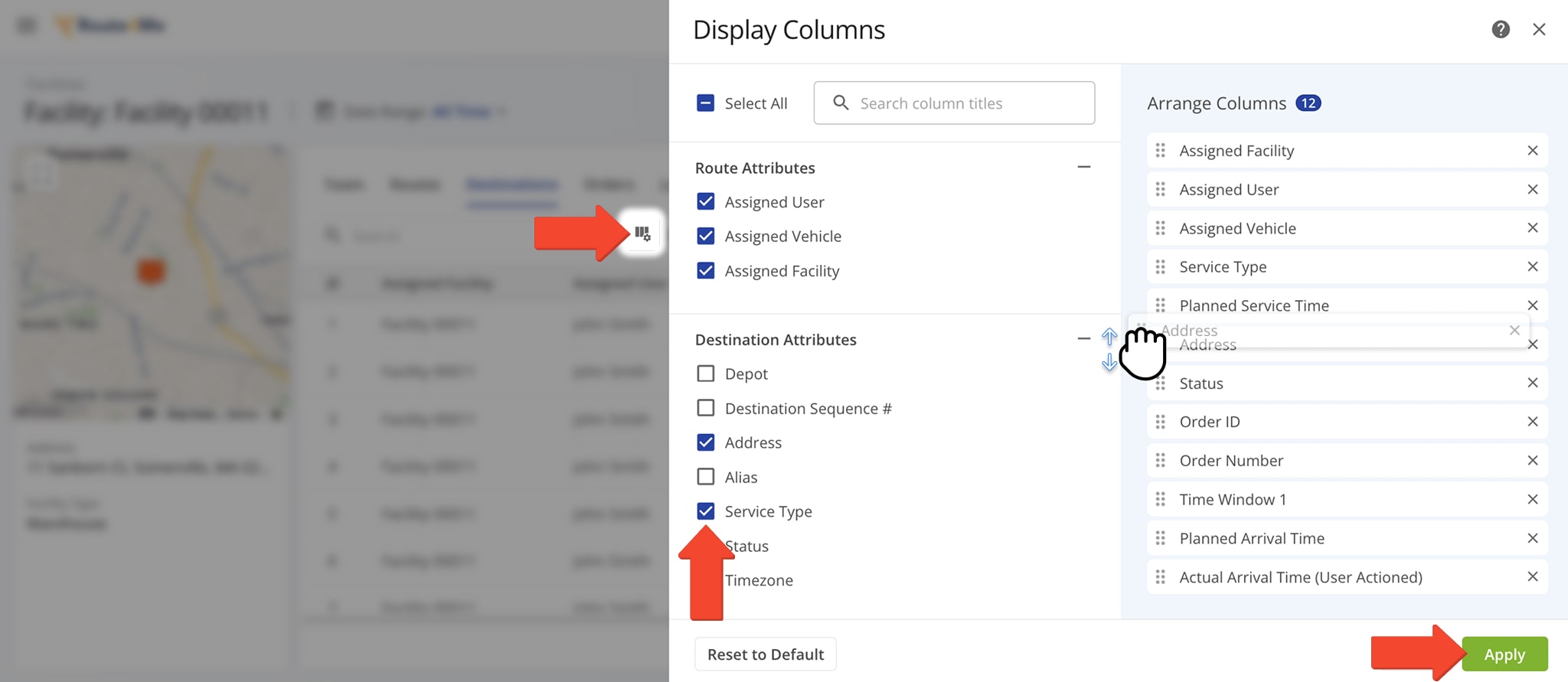Facility Snapshot – Centralized Facilities Data And Analytics Overview
Route4Me’s Facility Snapshots provide a centralized, data-rich view of all information for specific Facilities. From a single interface, you can explore team members, routes, destinations, orders, and customer locations linked to your Facilities. With all information consolidated in one place, managers can easily gain insight into daily operations and performance trends. By combining key data and KPIs, the Facility Snapshot helps monitor activity, improve collaboration, and support informed management decisions.
Table of Contents
Open Facility Snapshot – Facility Data And Analytics Overview
To open a Facility Snapshot, go to “Database” > “Facilities” from the Navigation Menu.
From your Facilities page, click “Open” next to a Facility to access its Data Snapshot.
Once the Snapshot is open, you’ll see a detailed interface designed to help you review and manage all Facility data in one place. Here’s what you’ll find:
- Summary Panel: Overview of key information about the Facility including its address and type (e.g., warehouse, depot, etc.).
- Facility Data Tabs: Switch between “Team“, “Route“, “Destinations“, “Orders“, and “Locations” data categories.
Learn more about the data associated with each category in the table below.
Additionally, you can edit the Facility directly from its Facility Snapshot by clicking “Edit Facility” in the top-right corner.
| Data Tab | Description |
|---|---|
| Team | Personnel linked to the Facility, including roles, activity, and contact details. |
| Routes | Routes originating from or assigned to the Facility, with key metrics like status, distance, and assigned vehicles. |
| Destinations | Individual delivery points, addresses, and associated order and shipment information. |
| Orders | Details on orders processed through the Facility, including status, priority, and operational data. |
| Locations | Customer-related addresses, contact information, and visit history linked to the Facility. |
Filter Facility Data – Filter Associated Asset Details In Facility Snapshots
From the “Routes“, “Destinations“, “Orders“, and “Locations” tabs, you can apply Filters to quickly locate data most relevant to your immediate needs. The table below describes all available Filter options for each tab.
You can also use the “Date Range” field above the data table to display only those assets scheduled or associated with your selected date range. NOTE: You can also use the Search field to locate specific data from any tab.
| Filter | Description | |
|---|---|---|
| Routes | ||
| Vehicle | Filter routes by the assigned vehicle or vehicle ID. | |
| Route Status | Display routes by status, such as Planned, Scheduled, Started, or Completed. | |
| Address Book Details | Filter by customer address book entry linked to each route. | |
| Facility | Show routes that originate from or are assigned to a specific Facility. | |
| Progress (%) | Filter routes based on their completion progress percentage. | |
| Planned Total Distance (mi) | Display routes that fall within a specific planned distance range. | |
| Planned Total Duration (h) | Filter by estimated route duration in hours. | |
| Destinations Total | Show routes based on the total number of stops included. | |
| Out Of Sequence Destinations | Filter routes that include stops visited out of planned order. | |
| Destinations Arrived On Time | Display routes with on-time delivery or service performance. | |
| Destinations Arrived Early | Show routes with destinations completed earlier than planned. | |
| Destinations Arrived Late | Show routes that include delayed or late arrivals. | |
| Pieces Planned | Filter routes based on the total number of pieces planned for delivery. | |
| Pieces Planned (%) | Display percentage of pieces planned relative to total capacity. | |
| Pieces Remaining At End (%) | Filter routes by remaining undelivered pieces at route end. | |
| Weight Planned | Filter by total planned shipment weight for the route. | |
| Weight Completed (%) | Display routes by percentage of completed shipment weight. | |
| Weight Remaining At End (%) | Show routes with remaining undelivered weight at completion. | |
| Cube Planned | Filter by planned cargo volume (cube) capacity. | |
| Cube Planned (%) | Show percentage of cube utilization based on plan. | |
| Cube Remaining At End (%) | Display routes by remaining unused cube capacity. | |
| Actual Travel Distance (Mobile App) (mi) | Filter by total travel distance recorded in the mobile app. | |
| Actual Travel Distance (Telematics) (mi) | Filter routes by distance recorded through telematics devices. | |
| Planned Destinations | Display routes based on the total number of planned stops. | |
| Failed Destinations | Show routes with failed or missed destinations. | |
| Skipped Destinations | Filter routes with destinations intentionally skipped. | |
| Done Destinations | Show routes where all destinations were successfully completed. | |
| Pieces Completed | Filter routes based on total pieces delivered. | |
| Cube Completed | Display routes based on total cube volume delivered. | |
| Weight Completed | Show routes based on total shipment weight delivered. | |
| Revenue Completed | Filter routes by total revenue associated with completed stops. | |
| Destinations | ||
| User | Filter destinations by the assigned team member. | |
| Vehicle | Display destinations by vehicle assignment. | |
| Service Type | Filter destinations by delivery, pickup, or service type. | |
| Facility | Show destinations linked to a specific facility or depot. | |
| Alias | Filter destinations by alias or custom name. | |
| Sequence No. | Display destinations in a specific route sequence number range. | |
| Tracking No. | Filter destinations by carrier tracking number. | |
| Order No. | Show destinations linked to a specific order number. | |
| Invoice No. | Filter by the invoice number associated with a destination. | |
| Reference No. | Display destinations by reference or purchase order number. | |
| Cube | Filter by total cargo volume at the destination. | |
| Pieces | Show destinations with a specific item or package count. | |
| Weight | Filter destinations based on shipment weight. | |
| Priority | Display destinations by assigned delivery priority. | |
| Revenue | Filter by revenue generated from each destination. | |
| First Name | Show destinations by the first name of the customer contact. | |
| Last Name | Filter by the customer’s last name. | |
| Customer Phone | Display destinations based on customer phone number. | |
| Customer Email | Filter destinations by customer email address. | |
| Group | Show destinations assigned to a specific group or category. | |
| Visited | Filter destinations marked as visited. | |
| Departed | Show destinations where the driver has departed. | |
| Destination Status | Display destinations by completion status (Pending, Completed, Failed, Skipped). | |
| Orders | ||
| Order Status | Filter orders by status, such as New, Scheduled, Unable To Deliver, Accepted, Cancelled, Routed, and other options. | |
| Label Code | Show orders using a specific barcode or label code. | |
| Group | Filter orders by order group, category, or segment. | |
| Territory | Display orders within a selected territory or sales region. | |
| Aggregation Group | Filter by order aggregation or bulk delivery group. | |
| Pieces | Show orders based on total pieces or item count. | |
| Weight | Filter orders by shipment weight. | |
| Cube | Display orders by volume or cube measurement. | |
| Revenue | Filter orders based on total revenue value. | |
| Cost | Show orders by recorded cost or expense. | |
| Priority | Display orders by assigned priority level (High, Medium, Low). | |
| Locations | ||
| Address Visibility | Filter locations by visibility (public, private, or restricted). | |
| Assigned To | Show locations assigned to specific users or teams. | |
| No. Of Routes | Filter by total routes associated with a customer location. | |
| No. Of Visits | Display locations based on number of completed visits. | |
| Customer Name | Filter by customer name or company linked to the location. | |
Facility Data Table – Customize Facility Snapshot Data Columns
You can also customize the data columns displayed in your Facility Snapshot. To do so, click the Columns Icon and check the boxes next to the columns you want to enable. Then, you can change the positions of the columns by dragging column names. Accordingly, the column names listed from top to bottom are displayed from left to right in the data table.
When you’re done adjusting columns, simply click “Apply” to save your changes.
| Data | Description | |
|---|---|---|
| Team | ||
| Name | Full name of the team member associated with the facility, as displayed in the Facility Snapshot. | |
| Role | Team member’s role (Driver, Dispatcher, Manager, etc.). | |
| Created On | Date and time the team member account was created. | |
| Last Login Device | Type of device (iPhone, Android, Web) most recently used to log in to the Facility account. | |
| Reported To | Direct supervisor or manager to whom the team member reports. | |
| Optimization Profile | Routing profile assigned to the team member that determines route optimization parameters. | |
| Shared Territories | List of territories shared with the team member for route planning purposes. | |
| Date Of Birth | Team member’s birth date as recorded in the Facility profile. | |
| Primary email address associated with the team member account. | ||
| Facilities | Facilities to which the team member is assigned. | |
| Hourly Rate | Hourly wage or rate assigned to the team member. | |
| Driving Rate | Rate applied specifically to driving time for the team member. | |
| Service Time Rate | Rate associated with service tasks performed by the team member. | |
| Wait Time Rate | Rate assigned for waiting periods during route execution. | |
| Phone Number | Primary contact number for the team member. | |
| Last Login | Most recent date and time the team member logged in to the system. | |
| Logins | Total number of logins recorded for the team member. | |
| Routes | ||
| Date Created | Timestamp indicating when the route was created. | |
| Schedule Start Time | Planned start time for the route. | |
| Planned End Time | Scheduled end time for the route. | |
| Actual Start Time | Actual start time when the route began. | |
| Actual End Time | Actual end time when the route concluded. | |
| Planned Total Distance | Total distance calculated for the route when it was planned. | |
| Planned Total Route Duration | Estimated duration for completing the route based on planning data. | |
| Start Timezone | Time zone in which the route is scheduled to begin. | |
| Destinations Count | Total number of destinations included in the route. | |
| Failed Destinations | Number of stops that were marked as failed or not completed. | |
| Skipped Destinations | Number of stops intentionally skipped during route execution. | |
| Pending Destinations | Destinations that have not yet been visited or completed. | |
| Completed Destinations | Number of stops successfully completed on the route. | |
| Destinations Arrived On Time (User Actioned) | Stops marked as arrived on time by the team member. | |
| Destinations Arrived Early (User Actioned) | Stops marked as arrived earlier than scheduled by the team member. | |
| Destinations Arrived Late (User Actioned) | Stops marked as arrived later than scheduled by the team member. | |
| First Access Time | First recorded timestamp when the route was accessed or started. | |
| Status | Current route status (Planned, Active, Completed, etc.). | |
| Arrived Destinations (User Actioned) | Total destinations confirmed as arrived by the team member. | |
| Destinations Arrived (Progress %) (User Actioned) | Percentage of destinations completed relative to total stops. | |
| Actual Total Distance (Mobile App) | Total distance traveled as recorded by the mobile app. | |
| Actual Total Distance (Telematics) | Distance traveled as recorded via telematics integration. | |
| Actual Total Distance (Merged) | Combined total distance from mobile and telematics sources. | |
| Actual Route Duration (User Actioned) | Total duration of the route as manually recorded by the team member. | |
| Actual Total Route Duration (Grand Total Of All Sub Durations) | Sum of all segment durations across the route. | |
| Actual Total Travel Duration (User Actioned) | Total travel time recorded by the team member. | |
| Actual Total Service Duration (User Actioned) | Total service time recorded by the team member at stops. | |
| Actual Total Wait Duration (User Actioned) | Total waiting time recorded by the team member. | |
| Actual Total Breaks Duration (User Actioned) | Total break duration recorded during the route. | |
| Actual Total Unattributed Duration (User Actioned) | Time recorded that cannot be attributed to travel, service, or breaks. | |
| Actual Total Service Time (Auto Detected) | Automatically detected service time at destinations. | |
| Actual Total Duration (Mobile App) | Total time elapsed for the route as captured by the mobile app. | |
| Actual Total Duration (Telematics) | Total time elapsed for the route as captured by telematics devices. | |
| Planned Route Duration | Estimated total duration for the route when it was created. | |
| Planned Total Travel Duration | Estimated travel-only portion of the route. | |
| Planned Total Wait Duration | Estimated waiting time for stops along the route. | |
| Planned Total Service Duration | Estimated total service time for the route. | |
| Planned Total Break Duration | Estimated total break time within the route. | |
| Out Of Sequence Destinations (#) | Count of stops that were completed out of planned sequence. | |
| Out Of Sequence Destinations (%) | Percentage of stops completed out of sequence relative to total stops. | |
| Facility | Facility associated with the route. | |
| Pieces Planned | Number of pieces or items planned for delivery on the route. | |
| Pieces Completed | Number of pieces or items successfully delivered. | |
| Pieces Completed (%) | Percentage of pieces delivered versus planned. | |
| Pieces Remaining At End (%) | Percentage of pieces still pending at the end of the route. | |
| Weight Planned | Total weight of items planned for delivery. | |
| Weight Completed | Total weight of items successfully delivered. | |
| Weight Completed (%) | Percentage of planned weight delivered. | |
| Weight Remaining At End (%) | Percentage of weight remaining undelivered. | |
| Cube Planned | Volume (cube) of items planned for delivery. | |
| Cube Completed | Volume of items successfully delivered. | |
| Cube Completed (#) | Number of cube units successfully delivered. | |
| Cube Remaining At End (%) | Percentage of cube volume remaining. | |
| Revenue Planned | Planned revenue expected from the route. | |
| Revenue Completed | Revenue successfully collected or realized. | |
| Revenue Completed (%) | Percentage of planned revenue completed. | |
| Revenue Remaining At End (%) | Percentage of revenue remaining uncollected. | |
| Destinations | ||
| Assigned User | Team member assigned to each destination for delivery or service. | |
| Assigned Vehicle | Vehicle allocated for each destination. | |
| Assigned Facility | Facility responsible for the destination. | |
| Depot | Depot location serving as the starting or ending point for the destination. | |
| Destinations Sequence # | Order in which destinations are planned to be visited. | |
| Address | Street address of the destination. | |
| Alias | Custom name used to identify the destination. | |
| Service Type | Type of service or delivery at the destination. | |
| Status | Current status of the destination (Pending, Completed, Skipped, etc.). | |
| Time Zone | Time zone of the destination. | |
| Order ID | Unique identifier for the order linked to the destination. | |
| Tracking Number | Carrier tracking number for shipments at the destination. | |
| Order Number | Internal order number used for reference. | |
| Invoice Number | Invoice associated with the destination’s order. | |
| Reference Number | Customer reference number or PO. | |
| Priority | Priority level assigned to the destination. | |
| Cube | Volume of goods at the destination. | |
| Pieces/Units | Number of items at the destination. | |
| Weight | Total weight of items at the destination. | |
| Revenue | Revenue generated from the destination. | |
| Customer | Name of the customer associated with the destination. | |
| First Name | First name of the customer contact. | |
| Last Name | Last name of the customer contact. | |
| Email of the customer contact. | ||
| Phone | Phone number of the customer contact. | |
| Customer PO | Customer purchase order number associated with the delivery. | |
| Group | Custom group ID assigned to the destination for organization. | |
| Time Window 1 | Primary delivery time window for the destination. | |
| Time Window 2 | Secondary delivery time window for the destination. | |
| Actual Arrival Time (User Actioned) | Timestamp when the team member recorded arrival at the destination. | |
| Actual Departure Time (User Actioned) | Timestamp when the team member recorded departure from the destination. | |
| Planned Service Time | Service duration scheduled at the destination. | |
| Actual Service Time (User Actioned) | Service duration recorded by the team member. | |
| Orders | ||
| Order ID | Unique order identifier. | |
| Order Number | Internal order number used for routing. | |
| Reference Number | Customer reference or PO. | |
| Invoice Number | Invoice number linked to the order. | |
| Customer Name | Full name of the customer for the order. | |
| Pieces/Units | Number of items in the order. | |
| Weight | Weight of the order. | |
| Cube | Volume of the order. | |
| Revenue | Revenue associated with the order. | |
| Service Type | Type of service or delivery for the order. | |
| Order Status | Current status of the order (Pending, Completed, etc.). | |
| Locations | ||
| Facility | Facility associated with the Customer’s location. | |
| Depot | Depot assigned to the Customer’s location. | |
| Address | Physical address of the Customer’s location. | |
| Alias | Custom name for the Customer’s location. | |
| Time Zone | Time zone of the Customer’s location. | |
| Latitude | Latitude coordinate of the Customer’s location. | |
| Longitude | Longitude coordinate of the Customer’s location. | |
| Phone | Phone number associated with the Customer’s location. | |
| Email for the location Customer’s contact. | ||
| Type | Designates the location’s function within route planning, identifying it as a customer delivery point linked to the Facility. | |
Visit Route4Me's Marketplace to Check out Associated Modules:
- Operations
Audit Logging and Activity Stream
- Operations
Custom Data Add-On
- Operations
Advanced Team Management Add-On