Plan Routes – iOS iPhone Multi-Stop Route Planner App
Route4Me’s iPhone Route Planner provides seamless continuity throughout the entire process of multi-stop route planning, optimization, navigating, and completing routes. With Route4Me, you can sequence fast and profitable delivery driver routes, field service routes, sales routes, and other last mile routes. Then, you can navigate routes using integrated navigation, Apple Maps, Google Maps, Waze, etc. Also, you can collect proof of delivery (POD), proof of visit (POV), or proof of service (POS), track route progress, lower CO2 emissions, and much more. In this guide, you can learn how to add and import addresses, plan, schedule, and sequence multi-address routes, route optimization types, travel modes, GPS route navigation, and more.
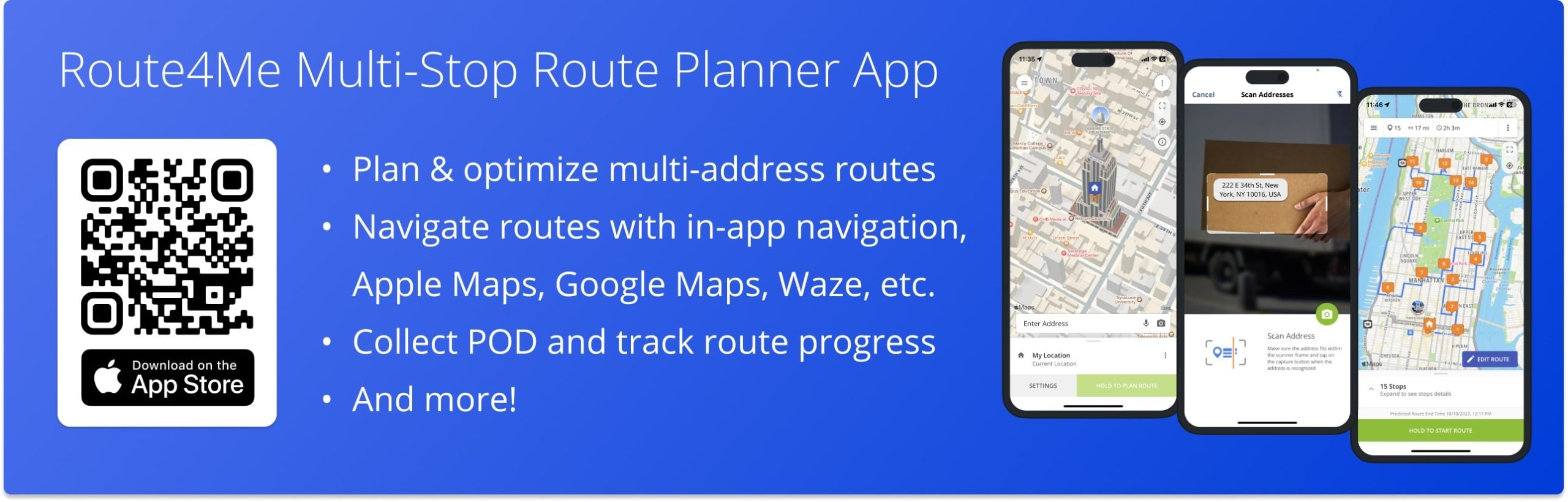
NOTE: Depending on your account settings, you can have a different set of features available on your iPad and iPhone Route Optimization app. To enable specific features, please Contact Route4Me’s Support Team. Additionally, learn more about the difference between Route4Me’s Mobile and Marketplace Subscriptions and the features they support.
Table of Contents
Plan, Schedule, Optimize, and Complete a Multi-Stop Route
To plan a new route on your iPhone Multi-Stop Route Planner, open the app’s main menu and tap the “Add New Route” button. Alternatively, go to “Routes” from the app’s main menu and then tap the “Add New Route” button.
Next, you can name the route, schedule the route for a preferred date and time, and specify the route’s optimization settings. After that, tap the “Enter Start Address” field to add the route’s start depot and then add route addresses.
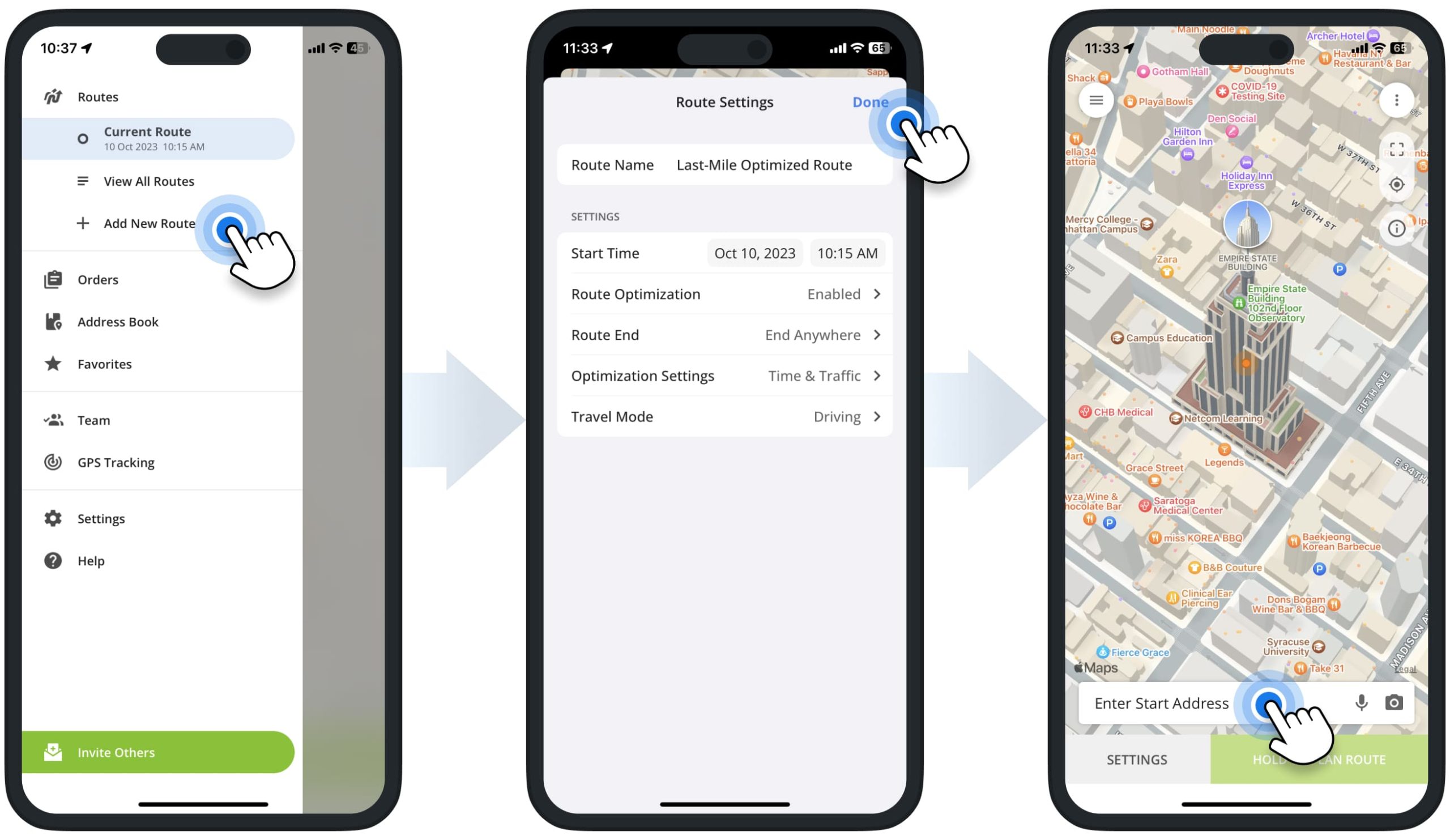
Specifically, you can enter addresses with address autocomplete, use the OCR address scanner, import addresses from Google Drive or Dropbox, etc. Furthermore, you can add additional address details to each stop (i.e., floor, apartment, etc.) and set the stop’s Alias, Phone Number, Stop Type, and Visit Duration (Service Time) from your iPhone Route App.
After adding addresses, tap and hold the “Hold to Plan Route” button to sequence the stops and optimize the route.
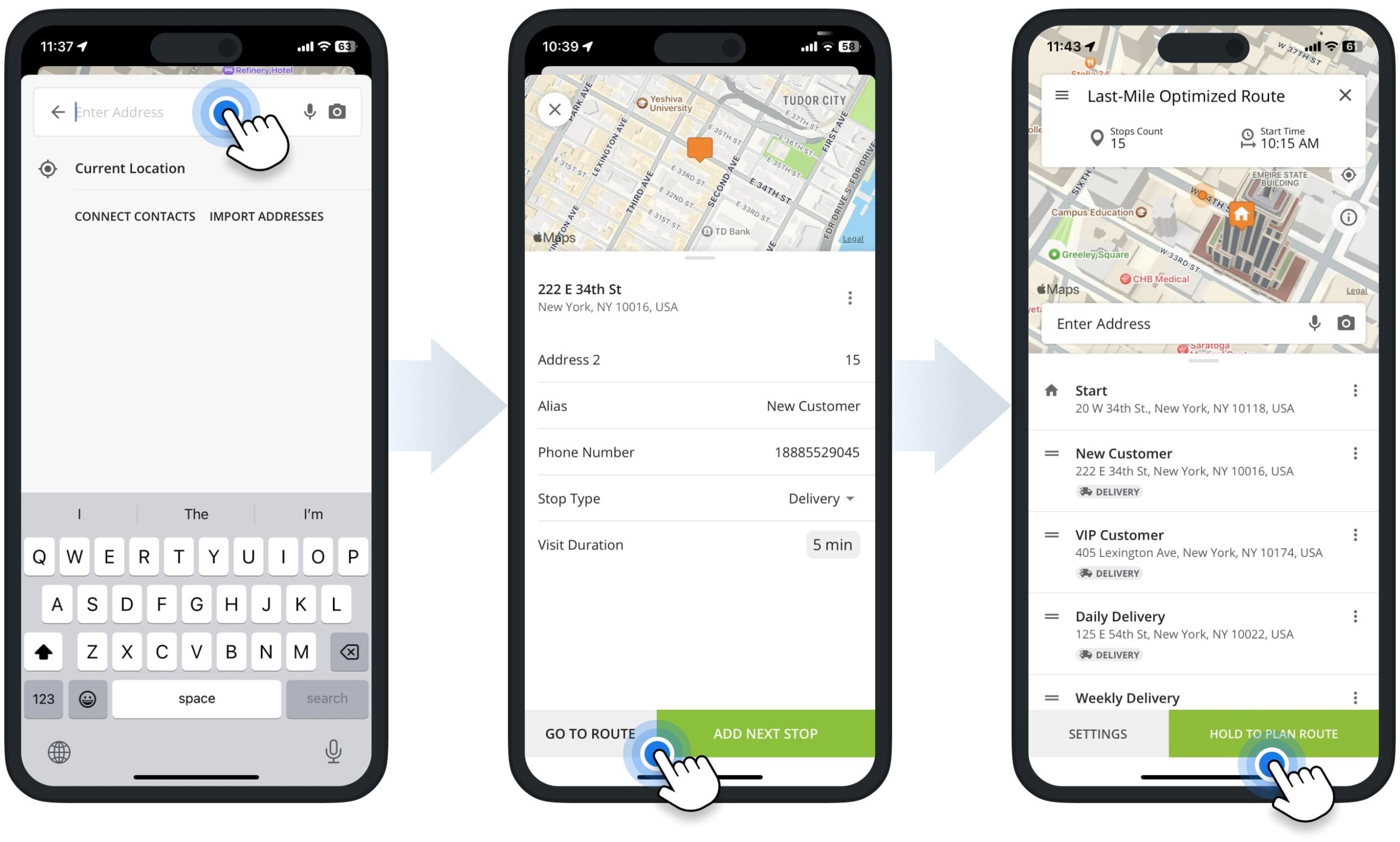
After optimizing, you can start, navigate, and complete the route. First, tap and hold the “Hold to Start Route” button. Next, tap the stop you want to visit from your current location and tap the “Navigate” button. Then, select “In-App Navigation” to use Route4Me’s In-App Voice-Guided Navigation.
Additionally, you can navigate routes with Apple Maps, Google Maps, Waze, and other GPS navigation apps.
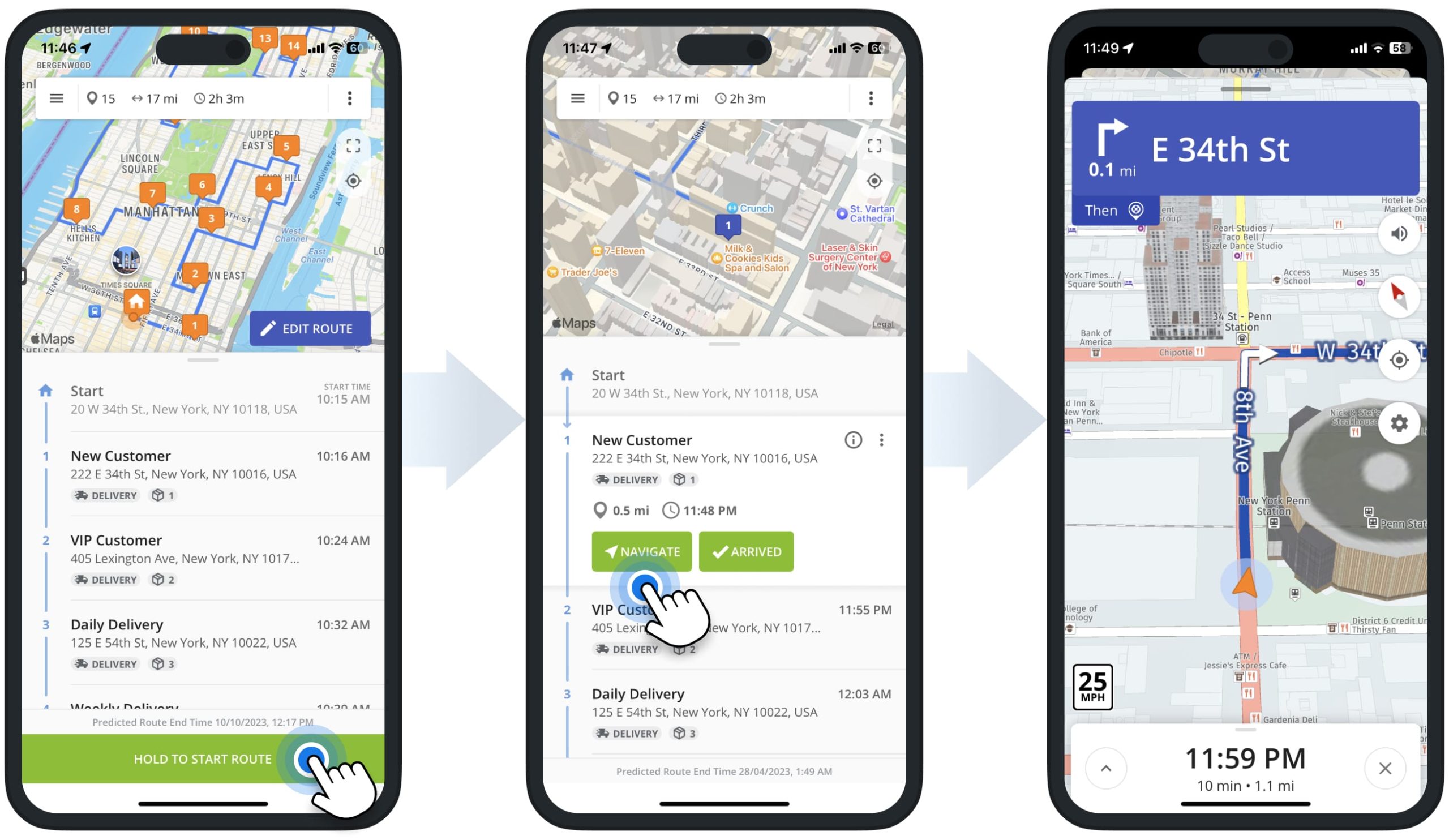
As you navigate the route, you can set statuses on route stops and collect proof of visit, delivery, or service. To do so, tap the “Arrived” button next to the stop, and then tap the “Set Status” button. After that, you can select the preferred stop status and attach electronic signatures, text notes, images, photos, videos, and other data to the stop. When you finish your route, Route4Me will automatically provide detailed route statistics and the KPIs of the completed route.
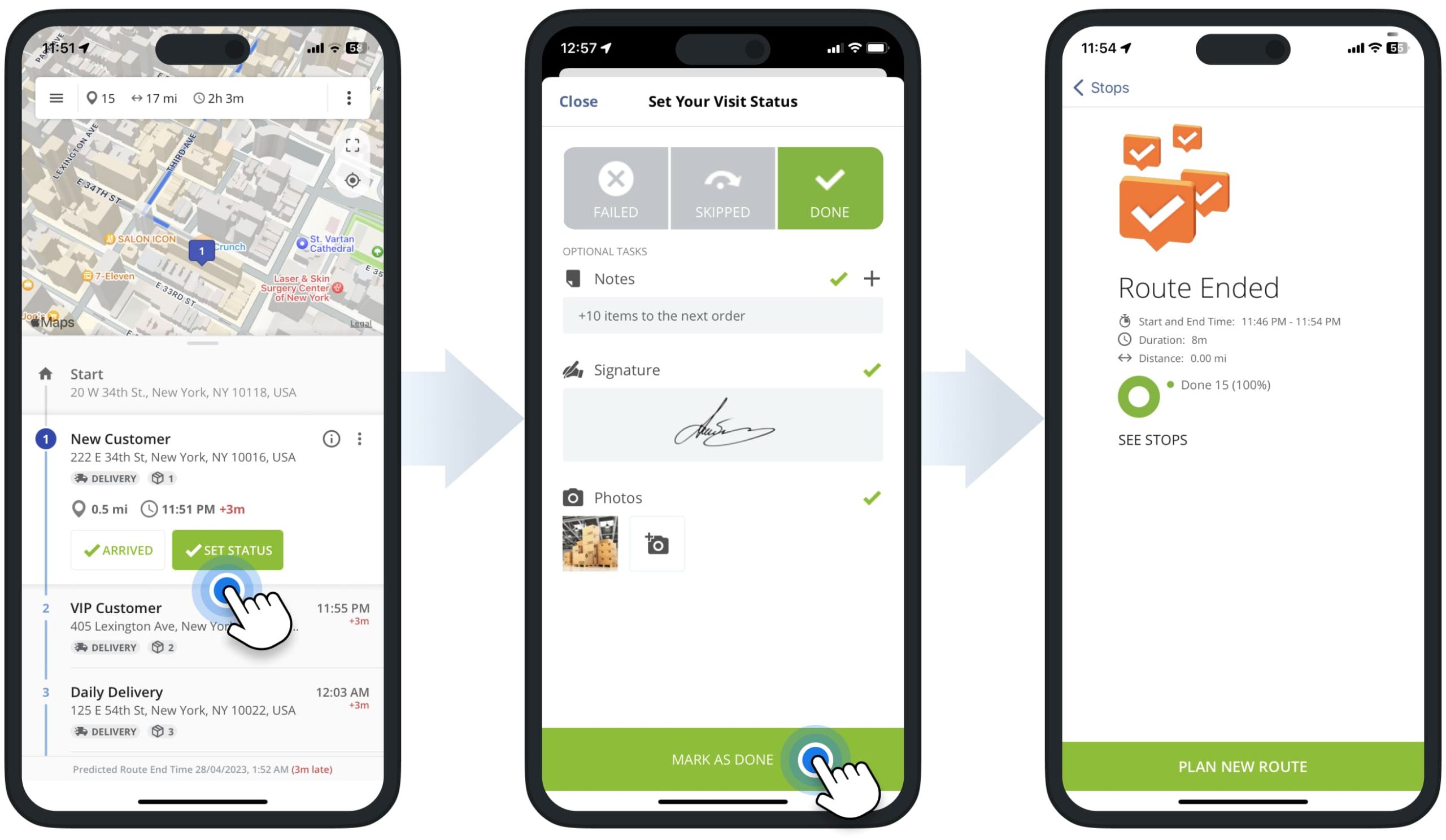
Set Route Settings, Optimization Types, and Travel Modes
To start planning a new route, specify the preferred route and optimization settings. Specifically, you can name your route, schedule the route, enable or disable Route Optimization or stop sequencing, select the preferred optimization type, travel mode, and more. For your convenience, you can adjust your route settings and re-optimize already planned routes at any time.
Schedule Multi-Stop Route – Route Start Time and Date
To plan a new route on your Route4Me iPhone Multi-Stop Route Planner, tap the “Add New Route” button in the app’s main menu. Alternatively, go to “Routes” from the app’s main menu and then tap the “Add New Route” button.
Next, tap the “Route Name” field and then enter a name for your route. After naming your route, tap the “Start Time” buttons to schedule the route for the preferred start time and start date.
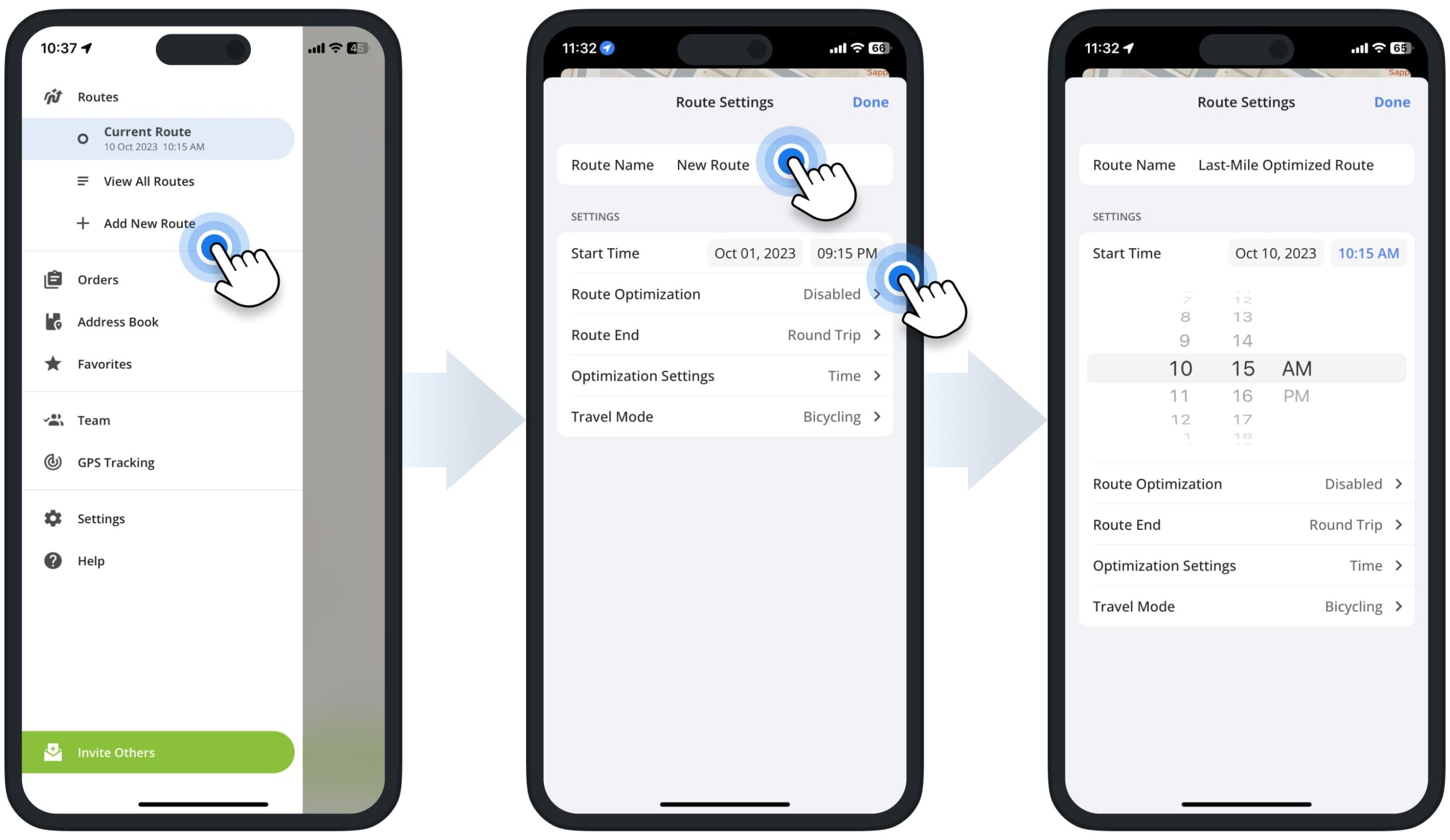
Optimization Types and Travel Modes on Multi-Stop Route Planner App
After naming and scheduling the route, you can enable or disable Route Optimization (automatic route address sequencing). To enable Route Optimization, tap “Route Optimization” and then switch on the “Enable Route Optimization” toggle.
Accordingly, when Route Optimization is enabled, Route4Me will automatically sequence your addresses for the most optimal visitation order based on the specified optimization settings.
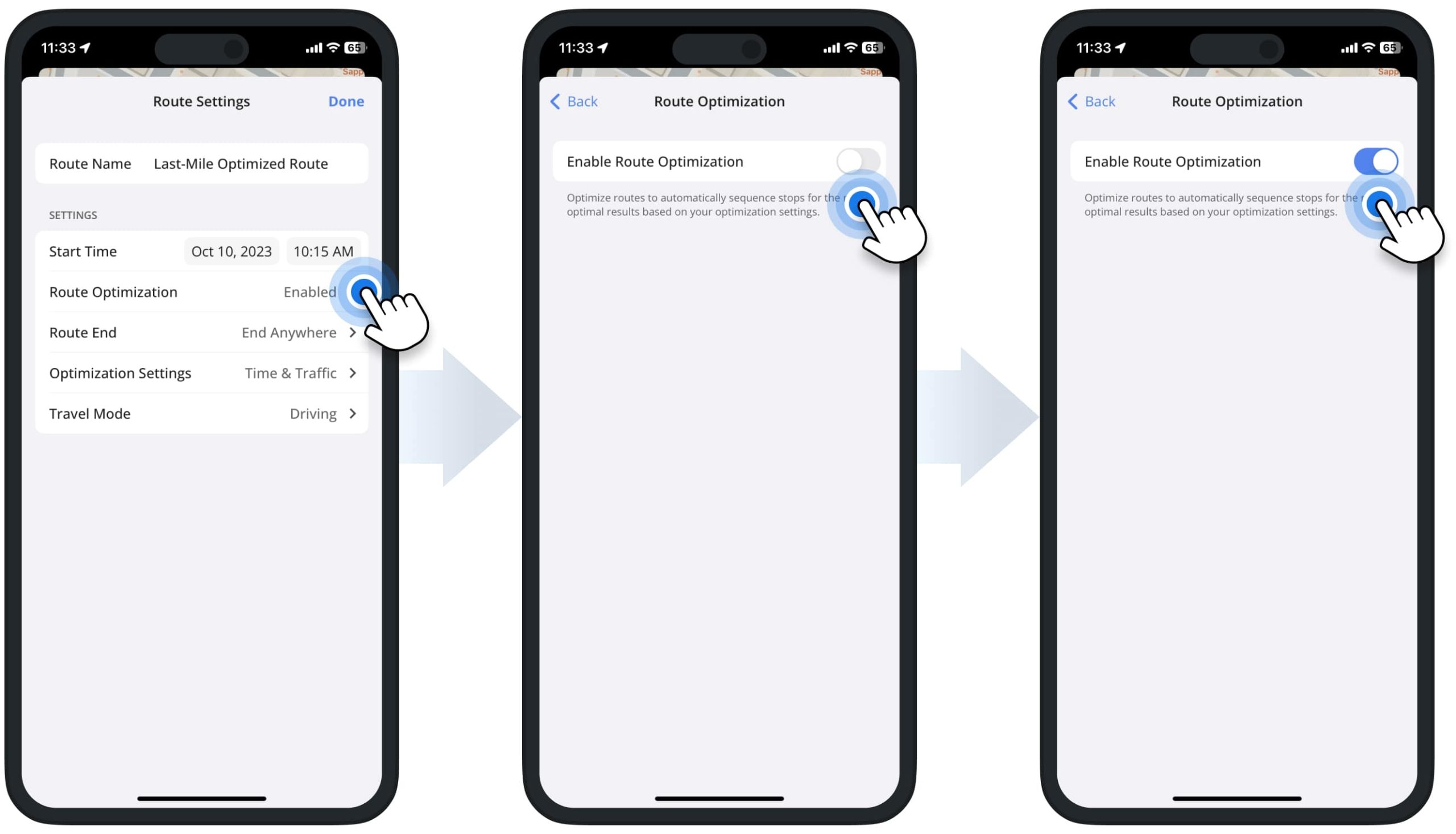
After enabling Route Optimization, you can select the preferred route end option, optimization settings, and travel mode. After specifying the preferred settings, tap the “Done” button in the top right corner to proceed to add addresses and stops.
Below, you can learn more about the available optimization settings and travel modes.
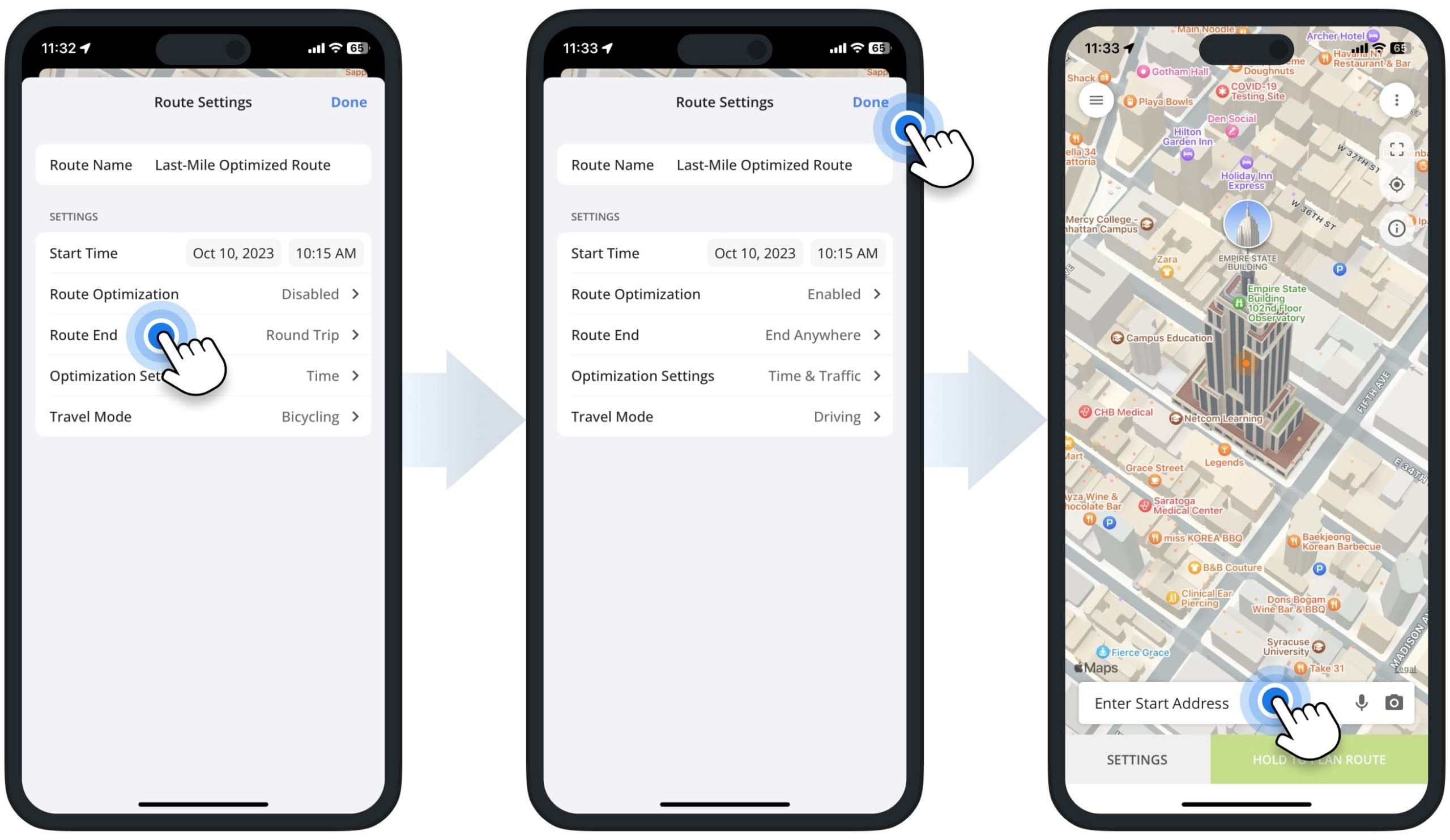
| Settings | Optimization Enabled | Optimization Disabled | |
|---|---|---|---|
| Route End | |||
| Round Trip | Optimize route and sequence route addresses, starting and ending the route at the same address. | Plan the route with the exact same sequence of addresses as added or imported, starting and ending the route at the same address. | |
| End Anywhere | Optimize route, sequence route addresses, and end the route at the most optimal address. | Plan the route with the exact same sequence of addresses as added or imported, ending the route at the last added or imported address. | |
| Lock Last Destination | Optimize route and sequence route addresses, ending the route at the last added address or the last address in the imported file. | Plan the route with the exact same sequence of addresses as added or imported, ending the route at the last added address or the last address in the imported file. | |
| Optimizations Settings | |||
| Shortest Time | Optimize route and sequence route addresses for the shortest travel time possible, not accounting for current traffic conditions. | Generate directions for the manually sequenced route with the shortest travel time possible, not accounting for current traffic conditions. | |
| Shortest Distance | Optimize route and sequence route addresses for the shortest travel distance possible, not accounting for current traffic conditions. | Generate directions for the manually sequenced route with the shortest travel distance possible, not accounting for current traffic conditions. | |
| Shortest Travel Time with Traffic | Optimize route and sequence route addresses for the shortest travel time possible, accounting for current traffic conditions. | Generate directions for the manually sequenced route with the shortest travel time possible, accounting for current traffic conditions. | |
| Travel Mode | |||
| Driving | Generate driving route directions for a vehicle, regardless of the route’s stop sequence. | Generate driving route directions for a vehicle, regardless of the route’s stop sequence. | |
| Bicycling | Generate bicycling route directions for a bicycle, regardless of the route’s stop sequence. | Generate bicycling route directions for a bicycle, regardless of the route’s stop sequence. | |
| Walking | Generate walking route directions for a pedestrian, regardless of the route’s stop sequence. | Generate walking route directions for a pedestrian, regardless of the route’s stop sequence. | |
Add and Import Addresses to Plan and Sequence Multi-Stop Routes
After specifying route and optimization settings, you can start adding route addresses. You can add addresses individually or import addresses in bulk. Specifically, you can add addresses with autocomplete, use the OCR address scanner, dictate addresses with voice search, import addresses from iPhone, iCloud, Google Drive, or Dropbox, etc.
Moreover, you can add and import additional addresses into already planned and optimized routes at any time.
Current Location – Use Your Location as Route Start or Route Stop
For your convenience, you can add your current location as the route’s start point. To do so, tap the “Enter Start Address” field. Next, tap “Current Location“, select the suggested address, and add a custom start-stop Alias.
Accordingly, Route4Me will automatically pick the nearest address to your current location. Alternatively, you can use other methods for adding the route’s start address or insert your current location as another route stop.

Address Autocomplete – Enter Addresses with Autocomplete and Address Geocoding
To manually type in addresses, tap the “Enter Address” field and then start entering a full or partial address. Route4Me will automatically validate and suggest available autocompleted and geocoded address options.
After selecting the preferred address, you can add more stop information, such as additional address details (i.e., floor, apartment, etc.), set the stop’s Alias, Phone Number, Stop Type, and Visit Duration (Service Time).
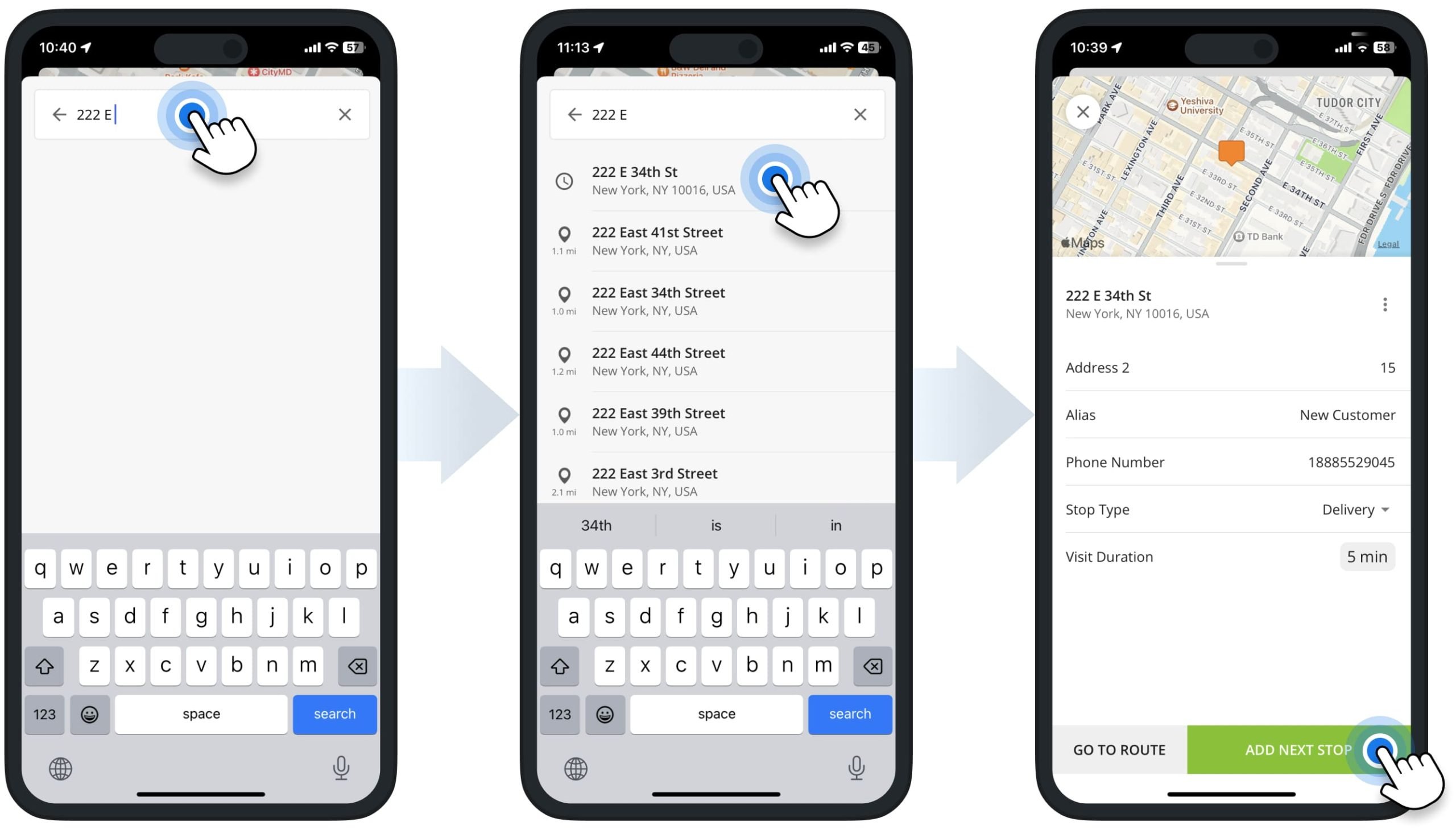
Voice Dictation – Add Route Stops Using Voice to Text and Dictating Addresses
To add addresses using voice dictation or speech-to-text, tap the “Enter Address” field and then tap the Microphone Icon. Next, dictate a full or partial address, and Route4Me will automatically suggest available geocoded and autocompleted address options.
After that, select the preferred address option, and then you can add more stop information, such as additional address details (i.e., floor, apartment, etc.), set the stop’s Alias, Phone Number, Stop Type, and Visit Duration (Service Time).
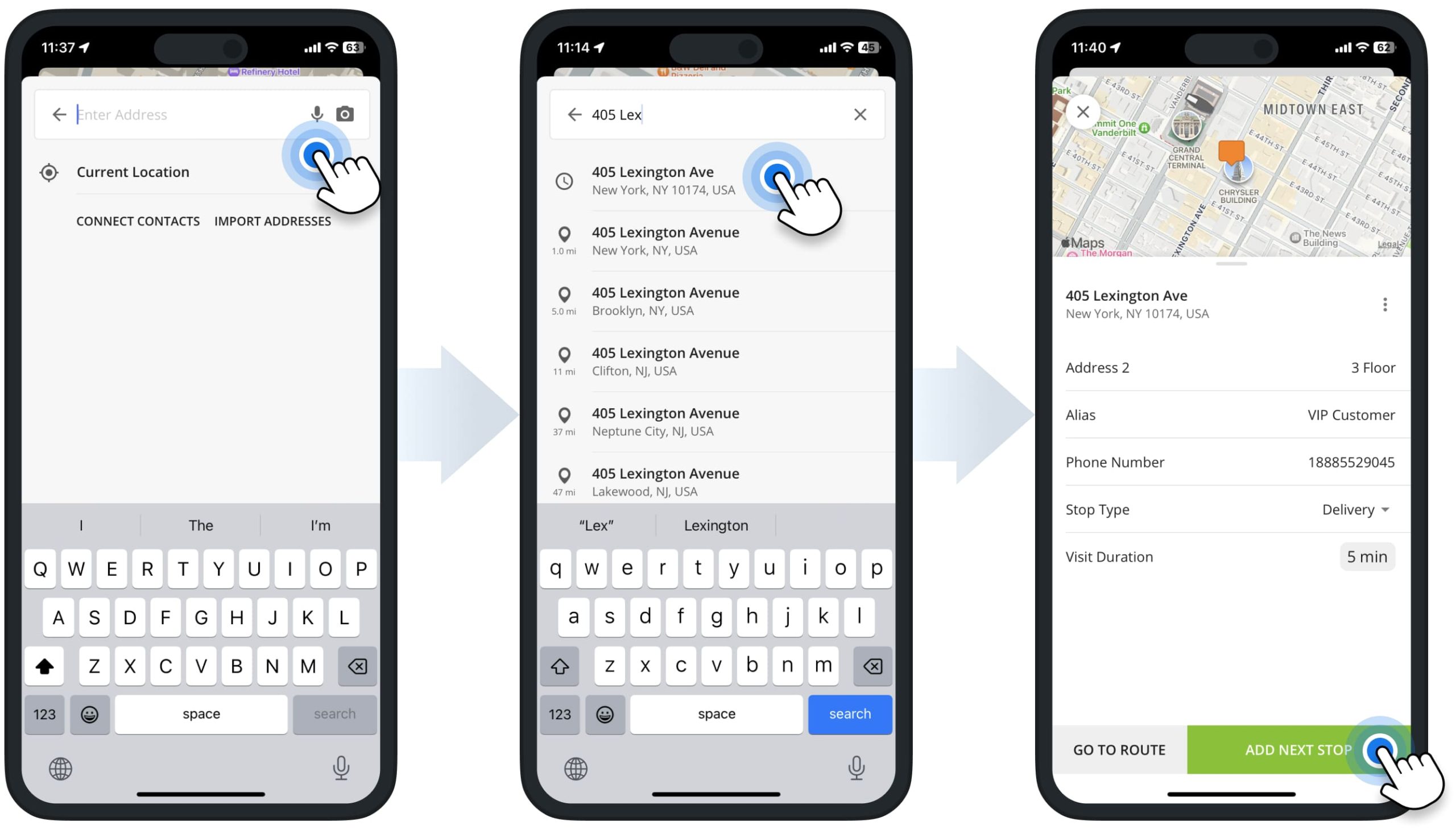
OCR Address Scanner – Scan Address with Optical Character Recognition Scanner
To quickly add addresses without having to enter each one manually, you can scan addresses using Route4Me’s Optical Character Recognition (OCR) Address Scanner. First, tap the “Enter Address” field and then tap the Camera Icon. Next, point your camera at the address and then tap the Camera Icon to capture the recognized address.
After that, you can adjust the scanned address, add more stop information, such as additional address details (i.e., floor, apartment, etc.), set the stop’s Alias, Phone Number, Stop Type, and Visit Duration (Service Time).
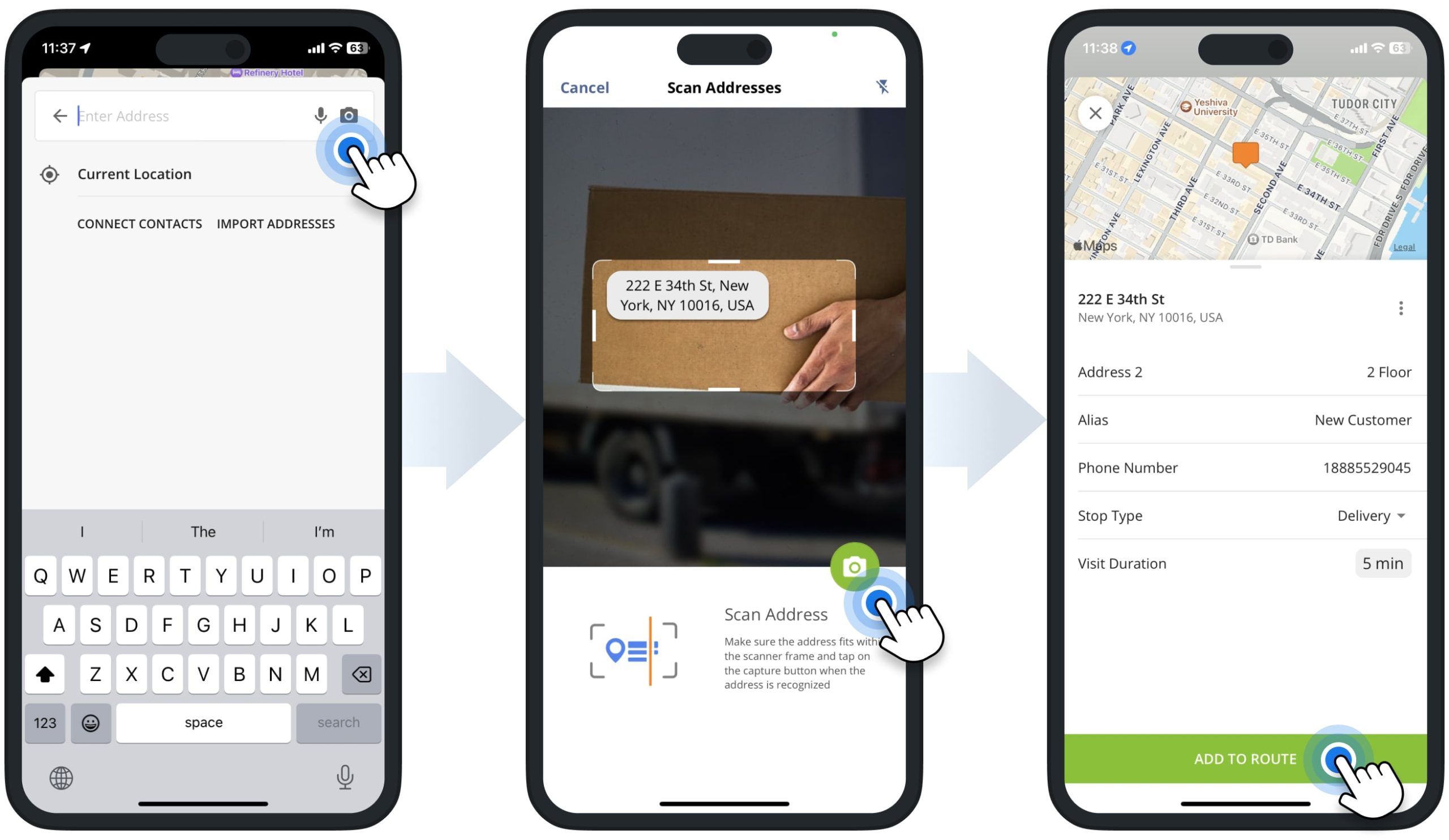
Phone Contacts – Add Route Addresses Using iPhone or iPad Contacts
To add addresses from your iPhone or iPad contacts list, tap the “Enter Address” field and then tap the “Connect Contacts” button. After that, you can start entering addresses or contact names from your phone book, and Route4Me will automatically suggest the respective available contact addresses. NOTE: To use your iPhone or iPad contacts for adding route addresses, make sure your contacts have valid addresses in your phone book.
After selecting the preferred contact, the app will automatically add the contact’s Address, Alias (name), and Phone Number. Additionally, you can adjust and add more stop information, such as additional address details (i.e., floor, apartment, etc.), set the stop’s Alias, Phone Number, Stop Type, and Visit Duration (Service Time).
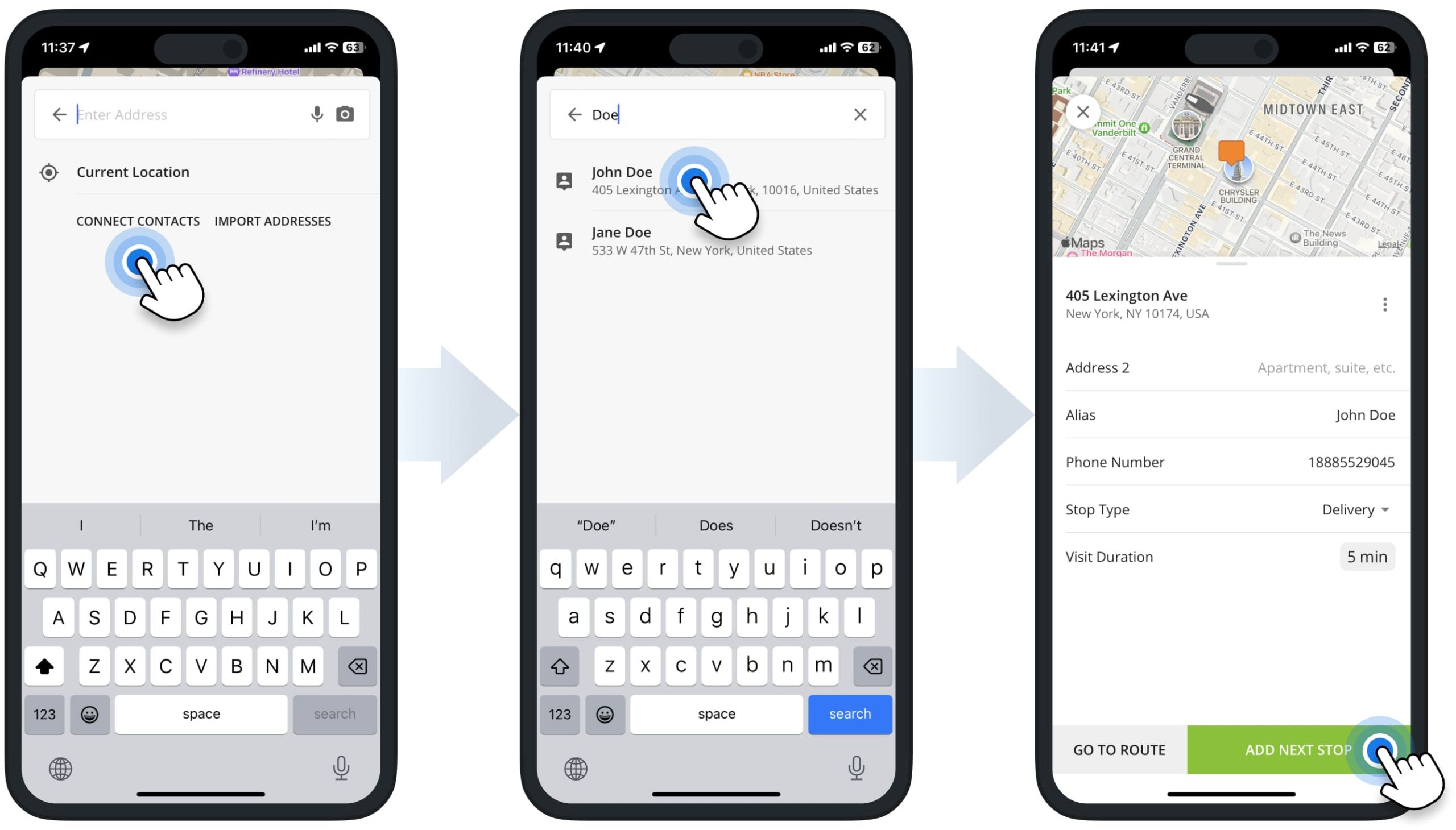
Import Addresses – Upload Spreadsheets from iPhone, iCloud, Google Drive, Dropbox
To quickly import multiple addresses, you can upload CSV, XLS, or XLSX spreadsheets with route addresses. First, tap the “Enter Address” field and then tap the “Import Addresses” button. After that, tap the “Browse” button, and then you can upload an address spreadsheet from your iPhone or iPad, iCloud, Google Drive, Dropbox, etc.
Once you import a spreadsheet, Route4Me will automatically geocode and autocomplete your addresses. Then, tap the “Done” button to add the imported addresses. Additionally, learn more about Route4Me’s Spreadsheet Formatting Requirements.
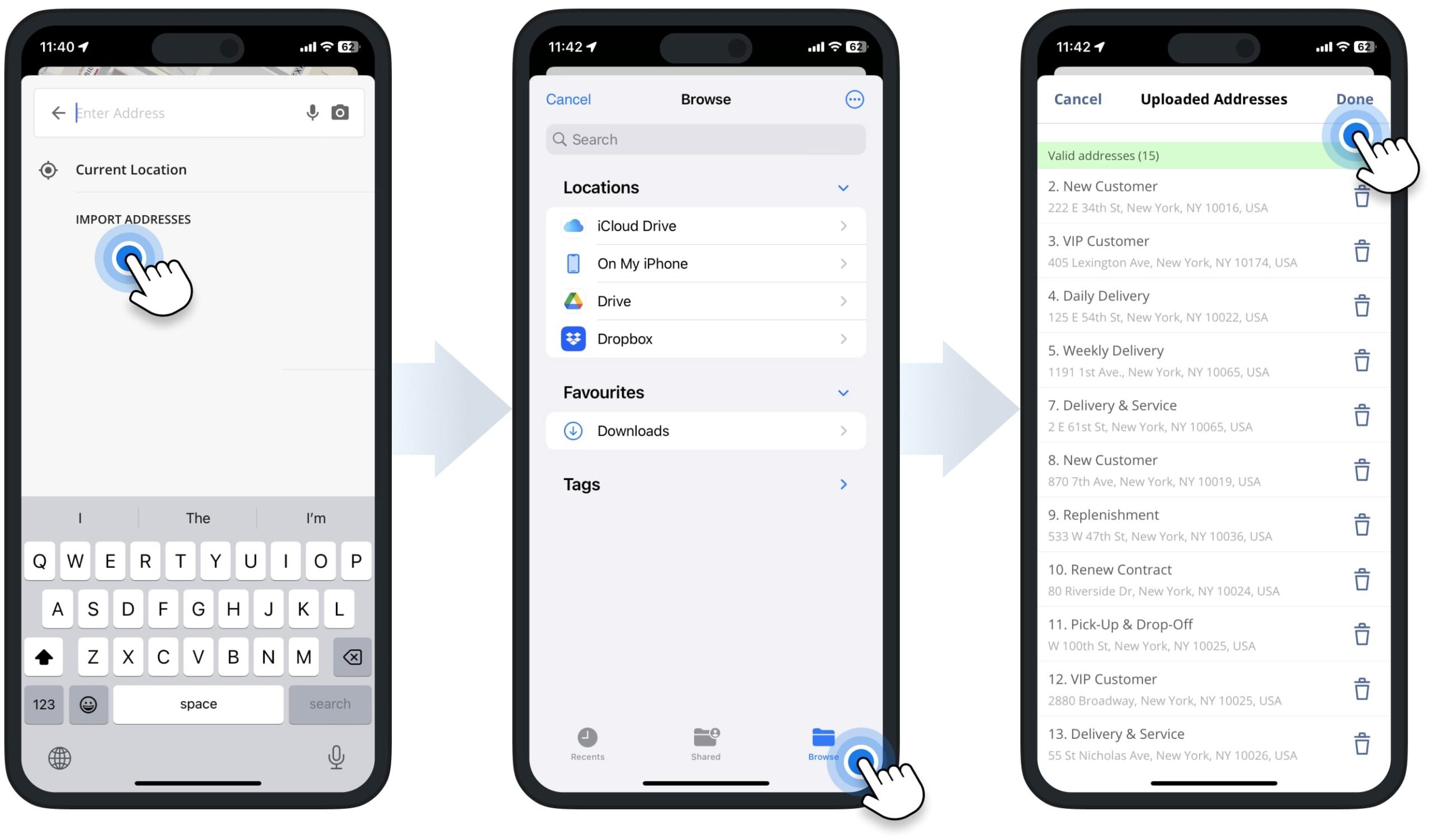
Plan Route and Sequence Added and Imported Route Addresses
To plan or optimize the route, tap and hold the “Hold to Plan Route” button on your iPhone Route Planning App. Accordingly, if Route Optimization is enabled, Route4Me will optimize the route and automatically sequence all addresses based on your settings. If Route Optimization is disabled, Route4Me will plan the route, and addresses will remain in the same sequence as they were added or imported.
After planning or optimizing the route, tap the route’s header to check the route duration, distance, number of stops, and other details. Next, you can start, navigate, and complete the route.
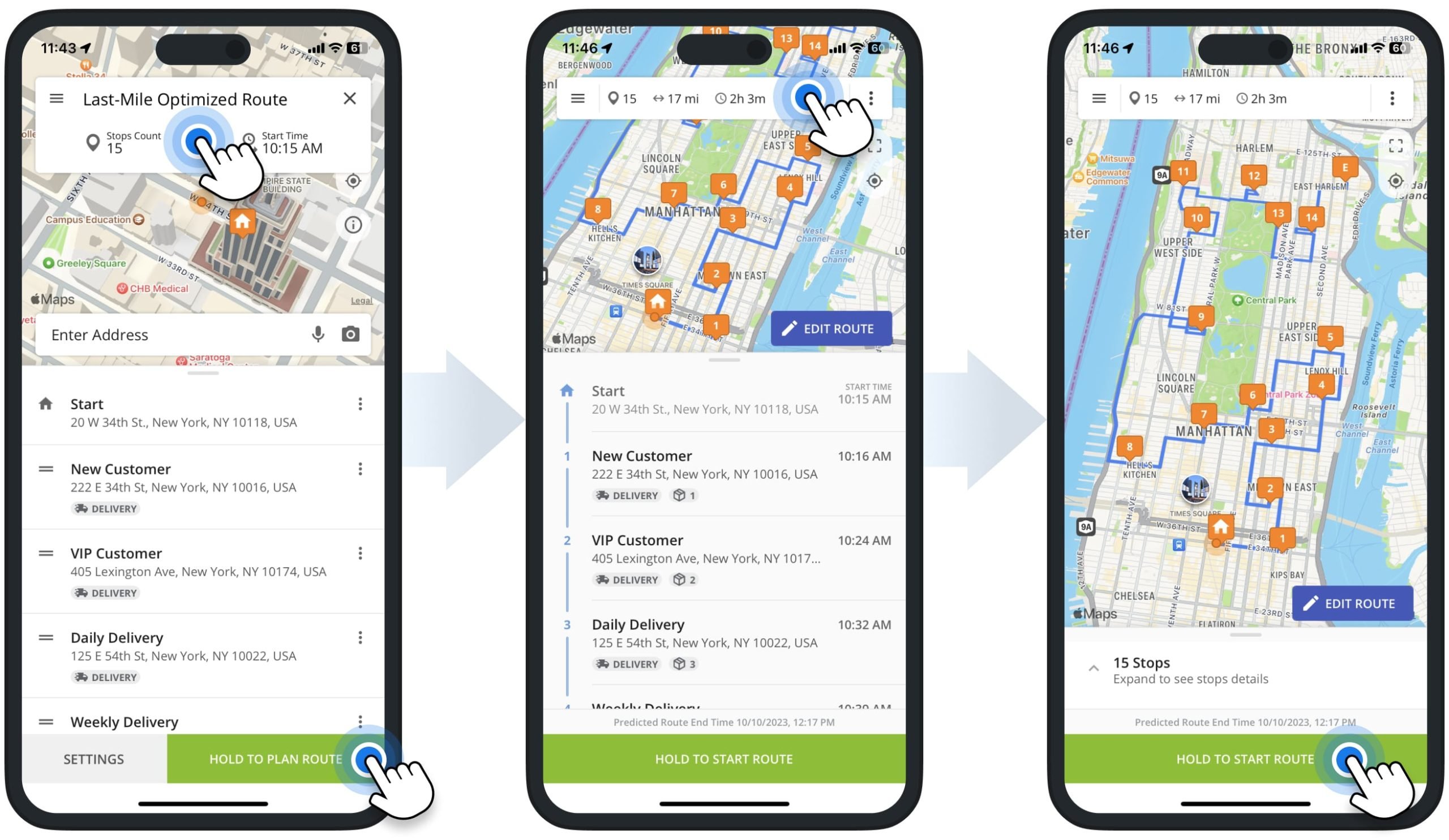
Start, Navigate, and Complete Multi-Address Routes
After planning and optimizing the route, you can seamlessly start, navigate, and complete your route. For your convenience, you can navigate routes using Route4Me’s Integrated GPS Voice-Guided Navigation. Additionally, you can navigate Route4Me-sequenced routes using other GPS navigation apps such as Apple Maps, Google Maps, Waze, CoPilot, and even Uber.
As you navigate your route, you can add statuses to stops for tracking route progress and completing the route. Furthermore, you can attach signatures, photos, notes, and other data to stops as proof of visit, delivery, or service. Additionally, learn more about Starting and Navigating Routes, Setting Stop Statuses, and Collecting Proof of Visit.
Start and Navigate Multi-Address Routes on iOS iPhone Route Planner
To start and navigate your route, tap and hold the “Hold to Start Route” button. Then, tap the “Navigate” button next to the route stop where you want to navigate from your current location. After that, select “In-App Navigation” to use Route4Me’s in-app navigation. Additionally, learn more about Route4Me’s Integrated Voice-Guided GPS Navigation.
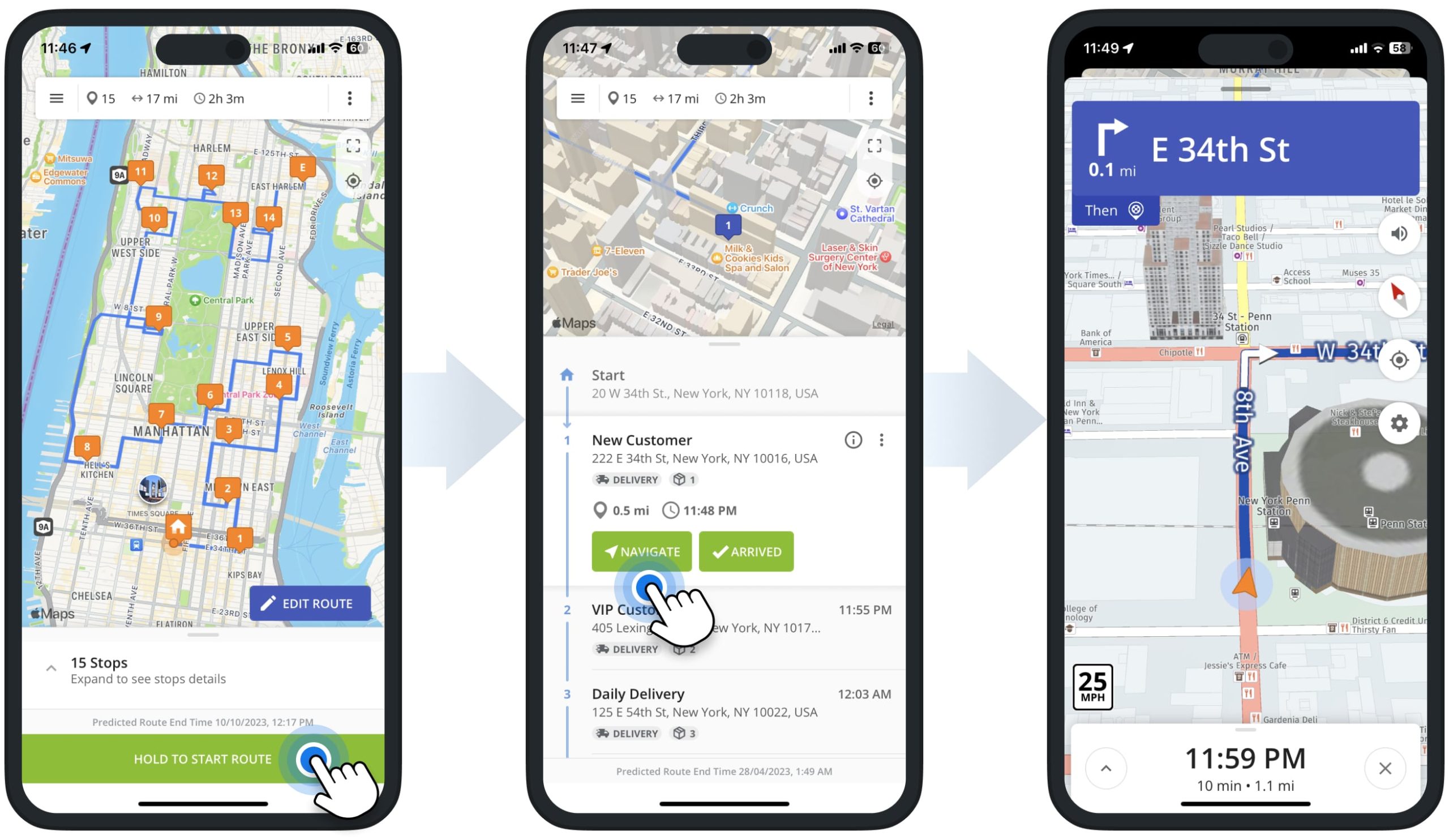
Apple Maps Route Planner GPS Navigation for Route4Me-Sequenced Routes
To use Apple Maps Route Planner Navigation, tap the “Navigate” button next to the preferred stop and then select “Apple Maps“. Route4Me will automatically send the stop’s address to the Apple Maps navigation app. Next, you can preview your Apple Maps route and start the navigation.
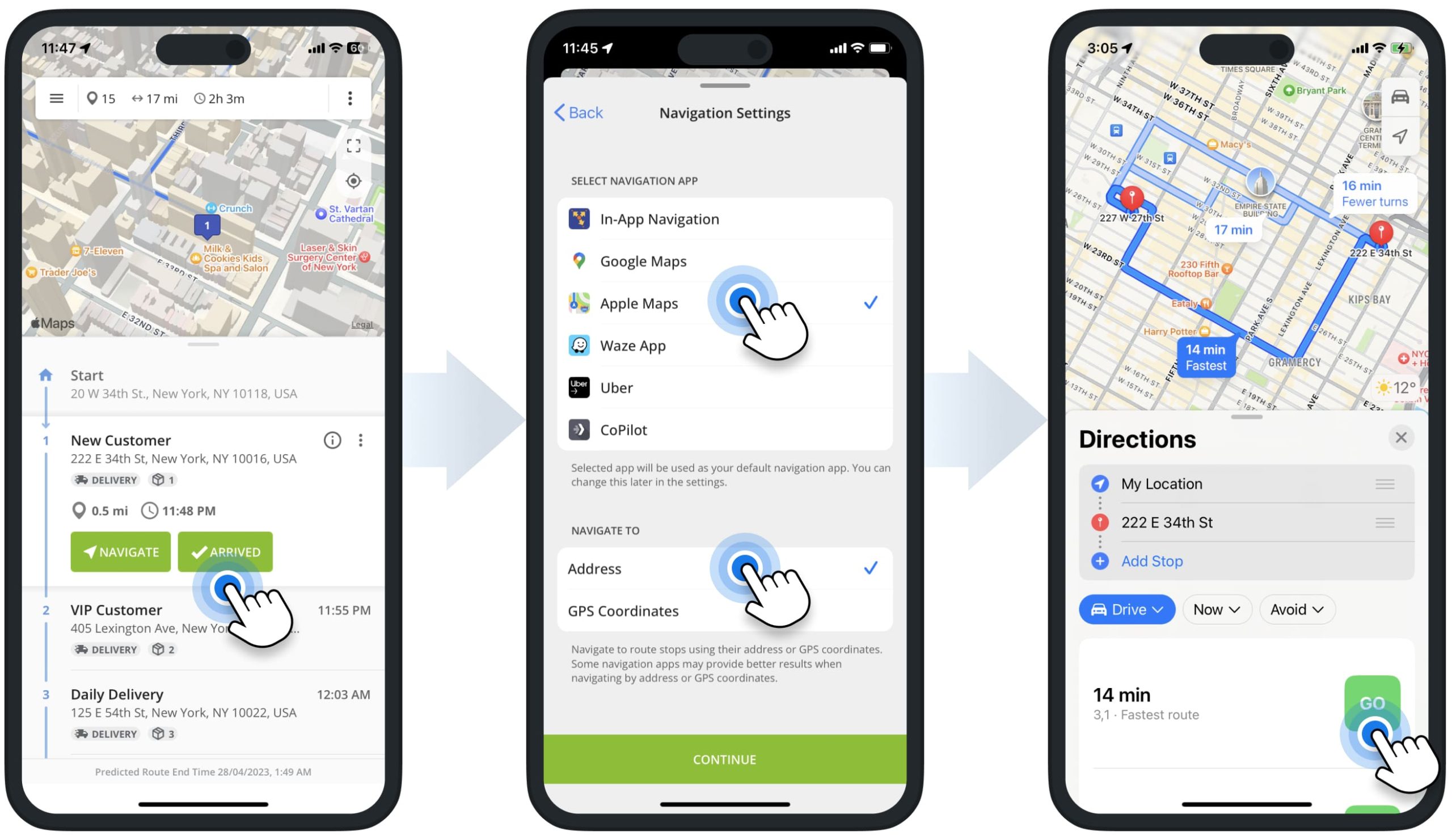
Google Maps Route Planner GPS Navigation for Route4Me-Sequenced Routes
To use Google Maps Route Planner navigation, tap the “Navigate” button next to the preferred stop and then select “Google Maps“. Route4Me will automatically send the stop’s address to the Google Maps navigation app. Next, you can preview your Google Maps route and start the navigation.
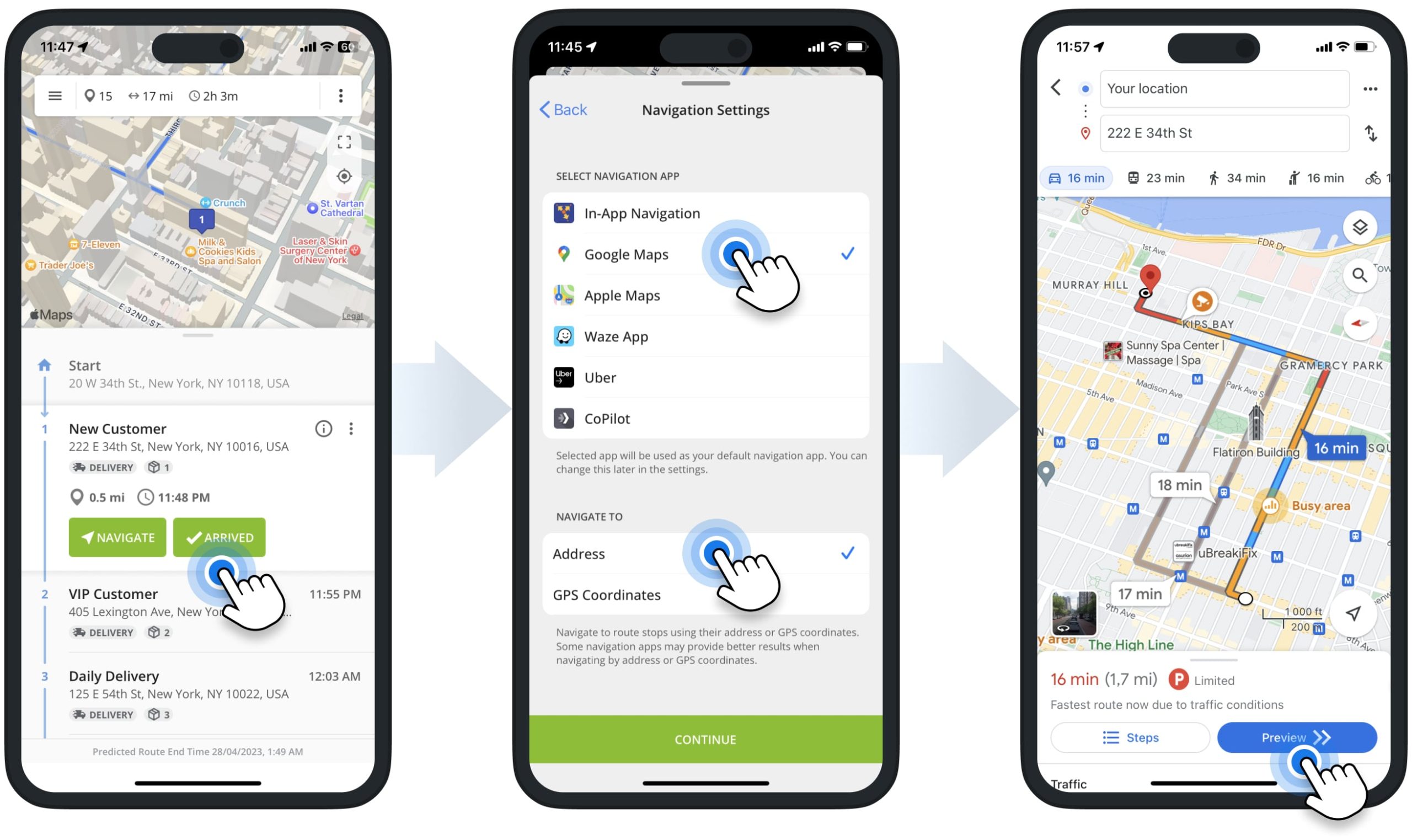
Set Stop Statuses and Collect Proof of Visit, Delivery, and Service
Further, as you navigate your route and arrive at stops, you can set stop statuses and collect proof of visit, delivery, and service. To do so, tap the “Arrived” button and then the “Set Status” button next to the preferred stop. Then, you can select the preferred stop status and attach an electronic signature, photo, video, text note, and other types of data. Additionally, learn more about Route Stop Statuses and Proof of Visit Types.
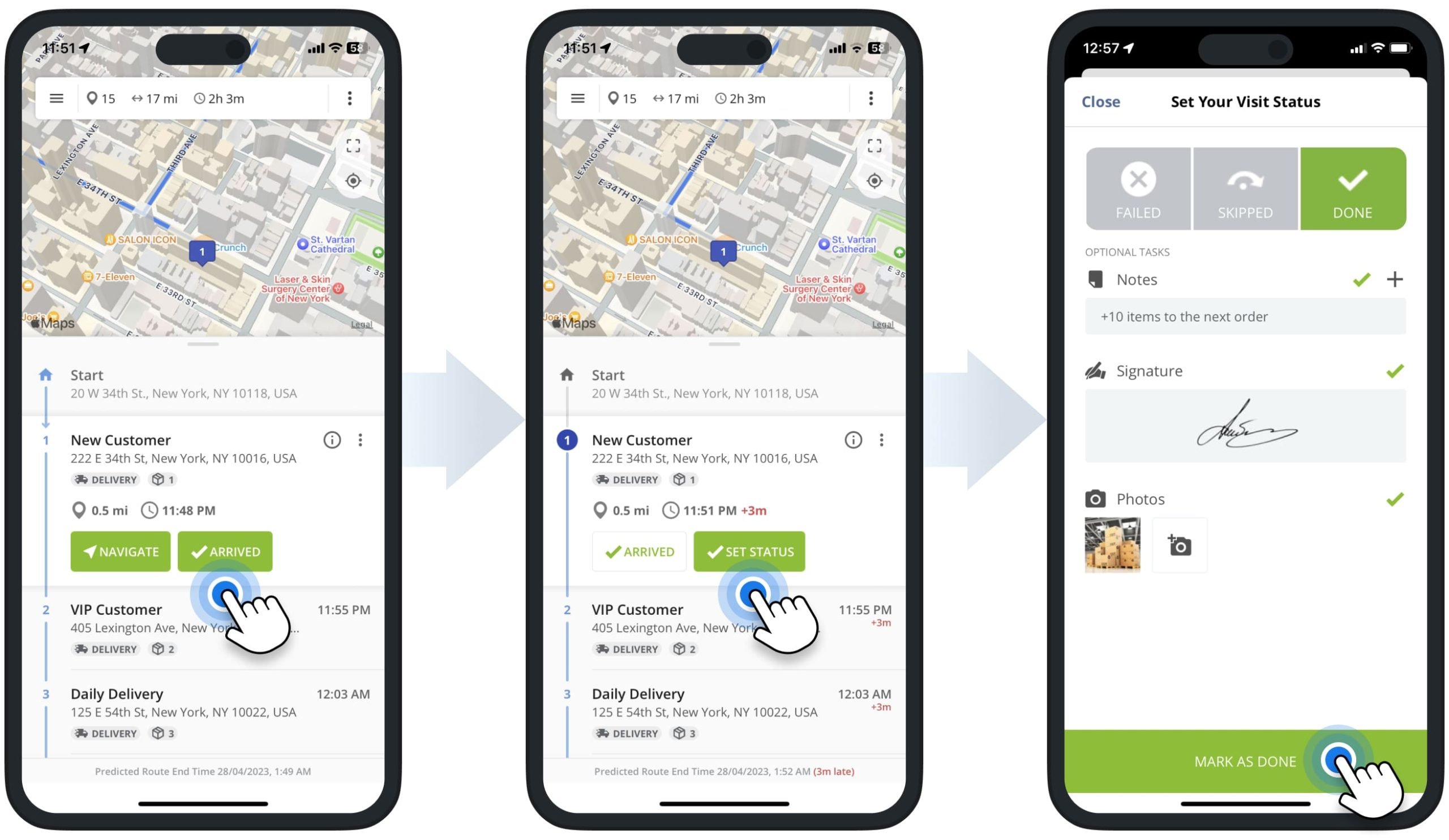
Complete Route – End Route and Check Route Statistics and KPIs
After visiting all stops on your route, Route4Me will automatically prompt you to end the route. To manually end your route, tap the “End Route” button at the bottom of the Stops List. If there are stops without a status (unvisited stops), you can add statuses to those stops to end the route. Furthermore, once you finish the route, the app will provide a detailed route summary with route performance KPIs. In detail, the route summary shows the total route duration, traveled distance, actual route start and end times, the ratio of completed and failed stops, etc.
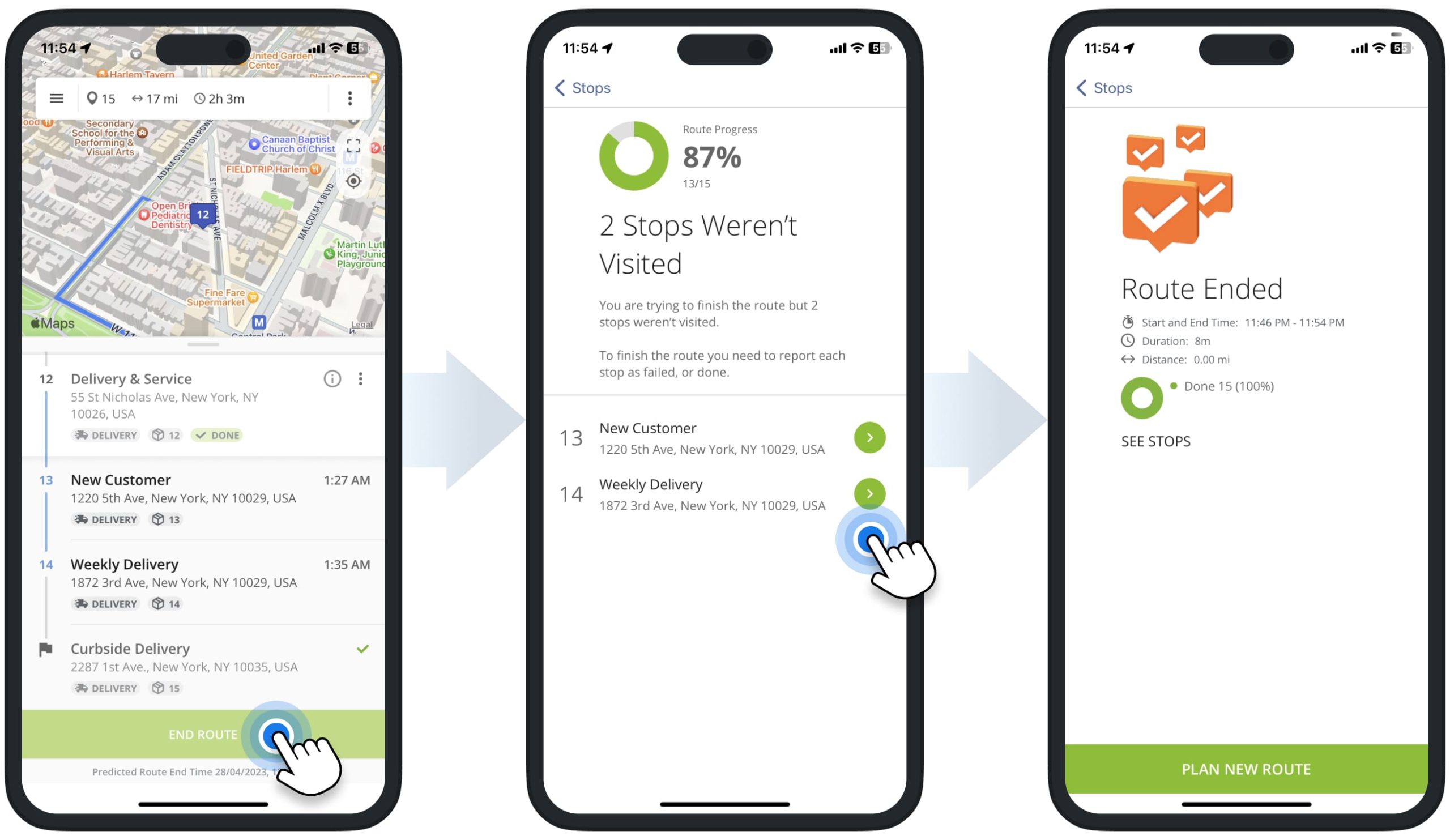
Mobile App to Web Platform Real-Time Route Data Synchronization
Furthermore, Route4Me’s Marketplace Subscriptions support real-time route data synchronization between the iPhone Multiple Stop Route Planner and Route4Me’s Web Platform. In detail, when you plan a new route using your Route4Me iOS Route Planning app, this route can be accessed and managed using Route4Me’s Web Platform in real-time, and vice versa.
Moreover, when you make route changes, insert addresses, set stop statuses, attach proof of visit to stops, and make other updates, you can automatically synchronize changes in real-time across all connected Route4Me accounts and devices. Additionally, learn more about Route4Me’s User Types and how to Dispatch Routes from the Web Platform to Mobile Driver Apps.
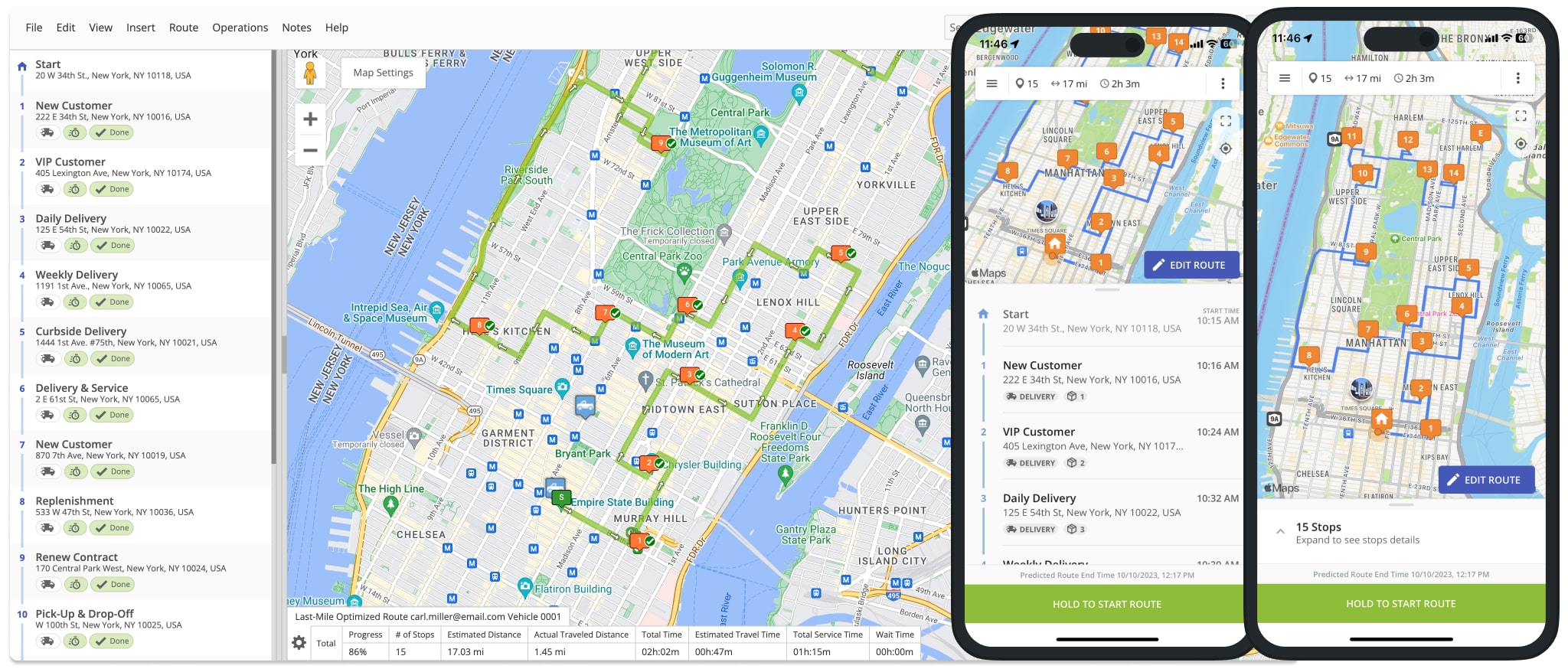
Route4Me’s iOS Free Route Planner Unlimited Stops Test Drive
Use Route4Me’s Free Route Planner trial to check what benefits you can get before investing in a paid subscription. Simply start Route4Me’s free route planner trial and get 7 days Free Route Planner Unlimited Stops and Unlimited Tasks test drive right away!
Visit Route4Me's Marketplace to Check out Associated Modules:
- Operations
Custom Data Add-On
- Operations
Advanced Team Management Add-On
Last Updated: