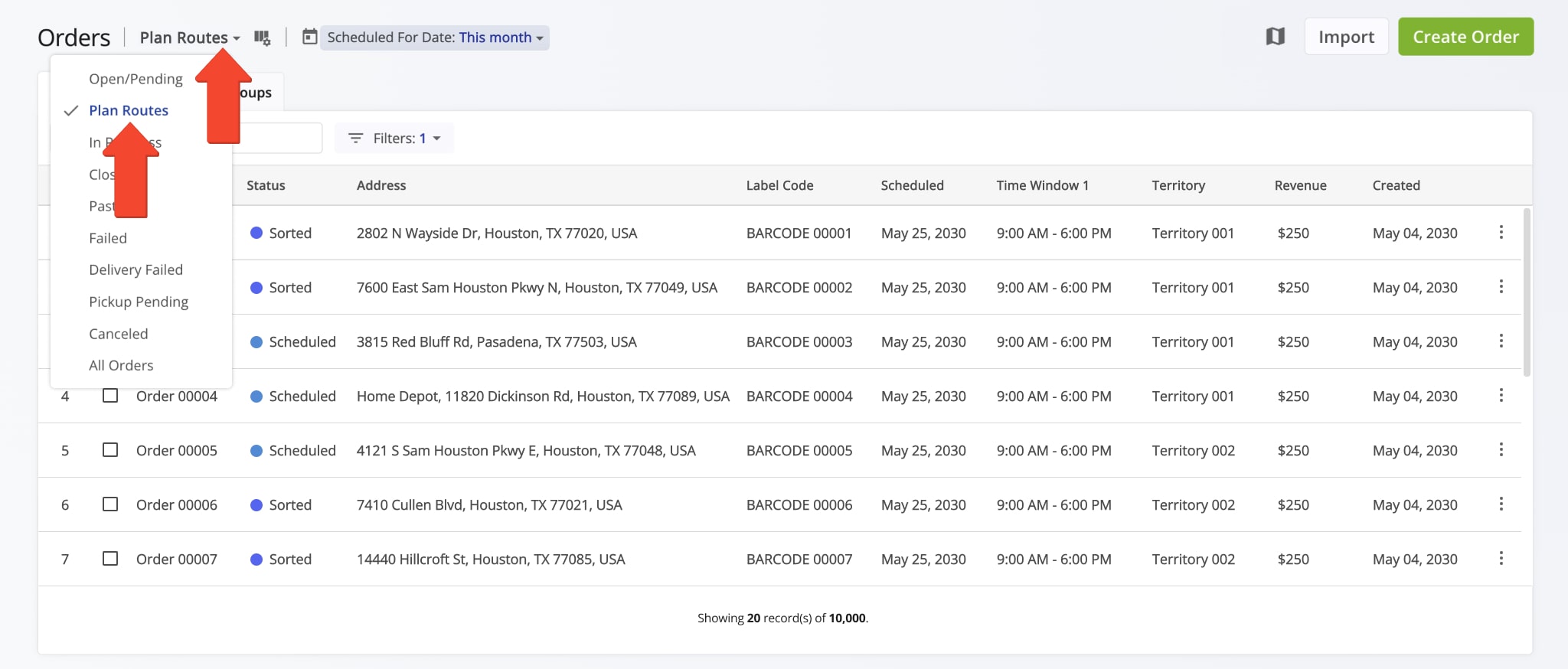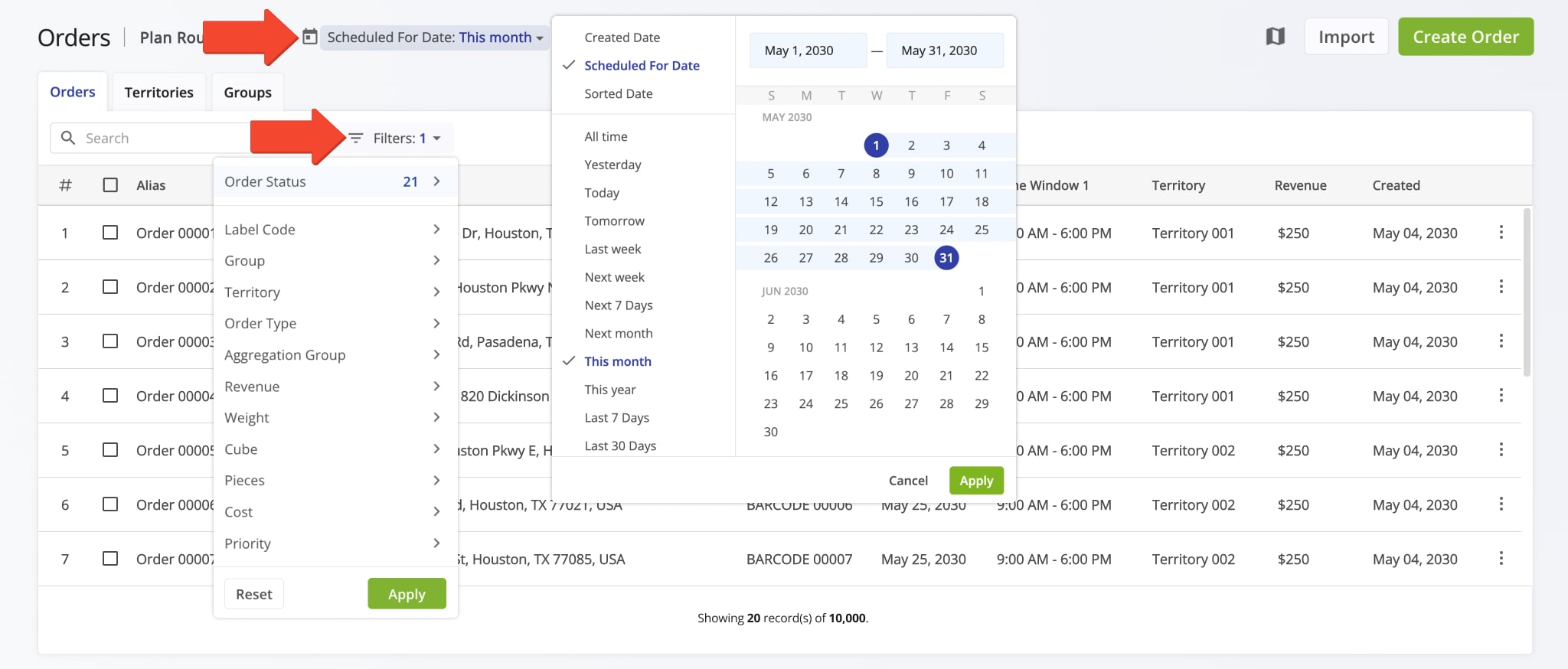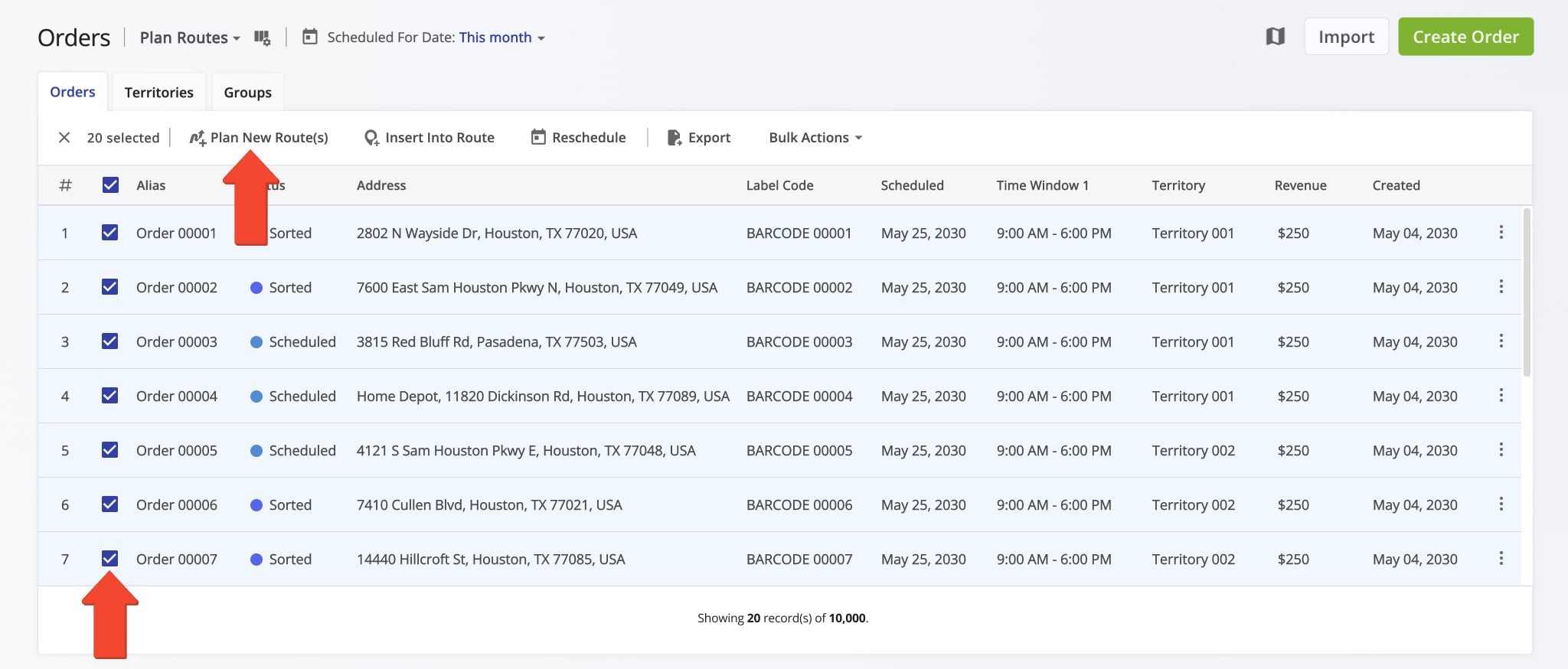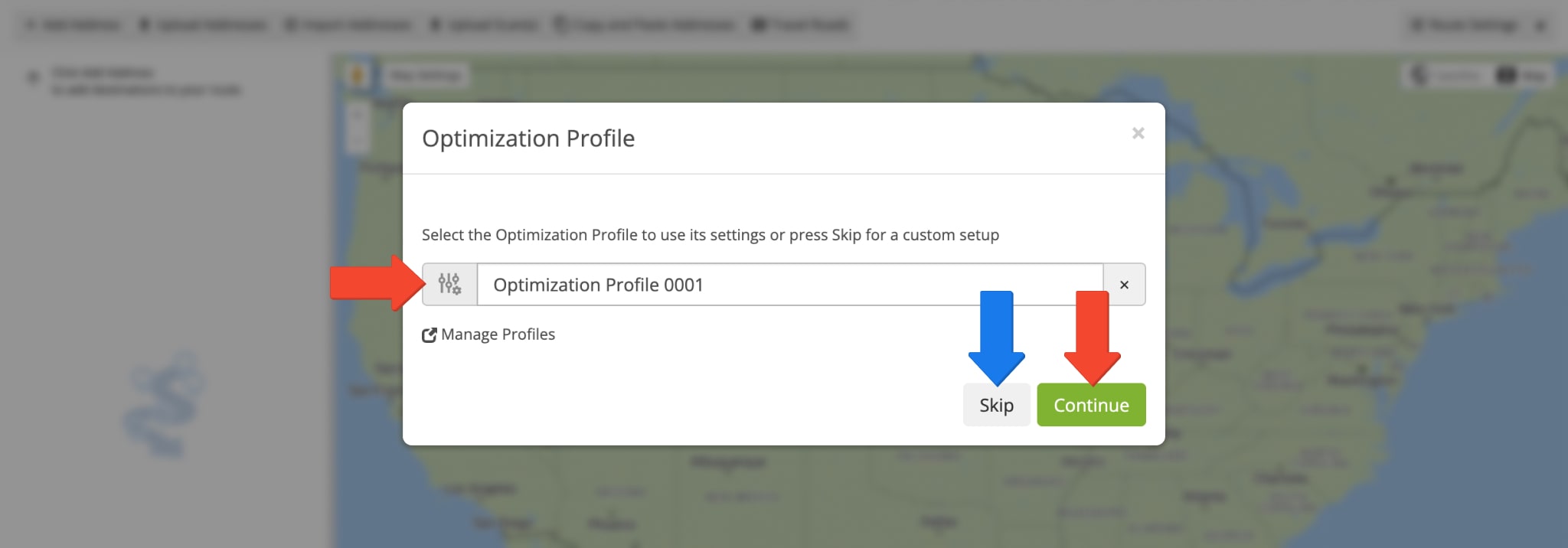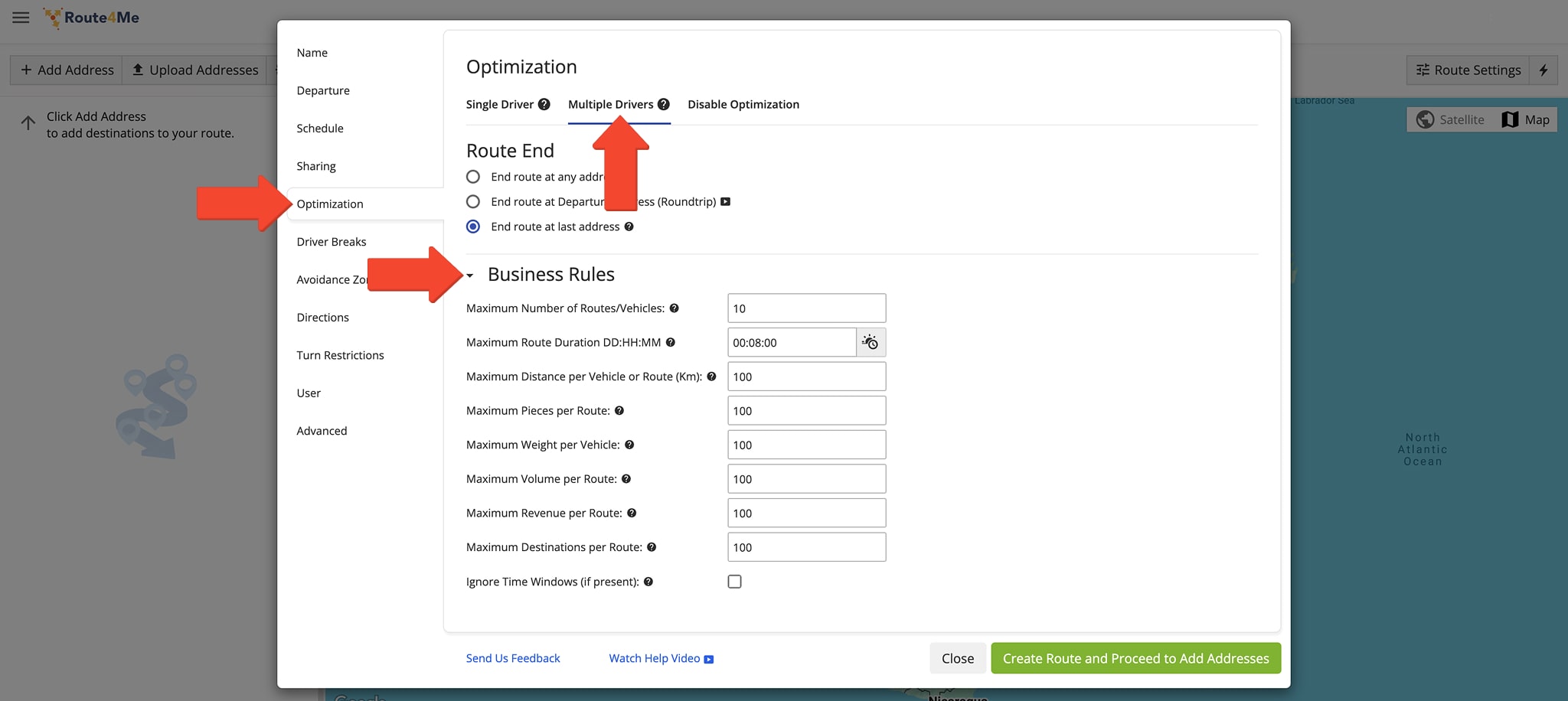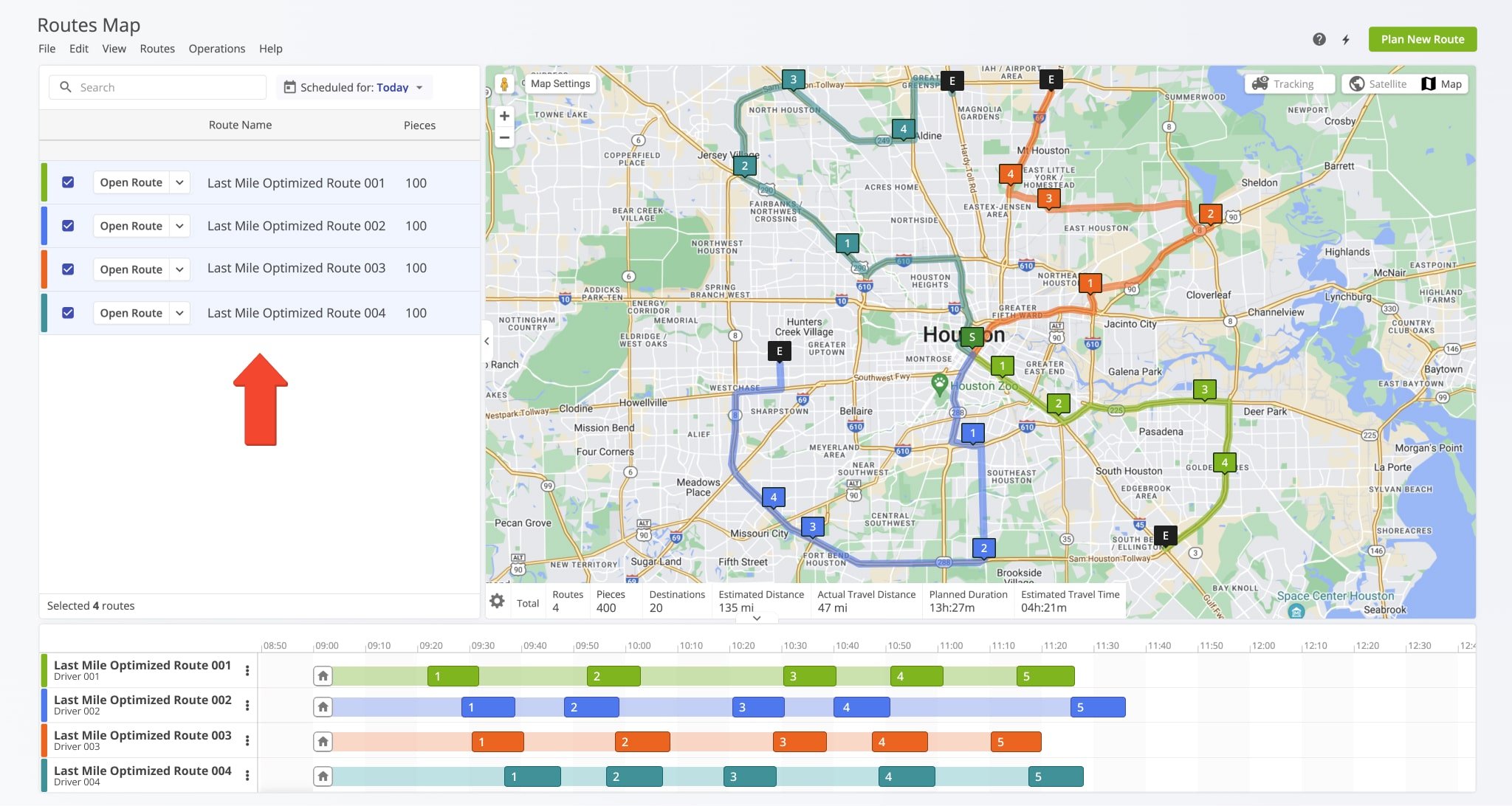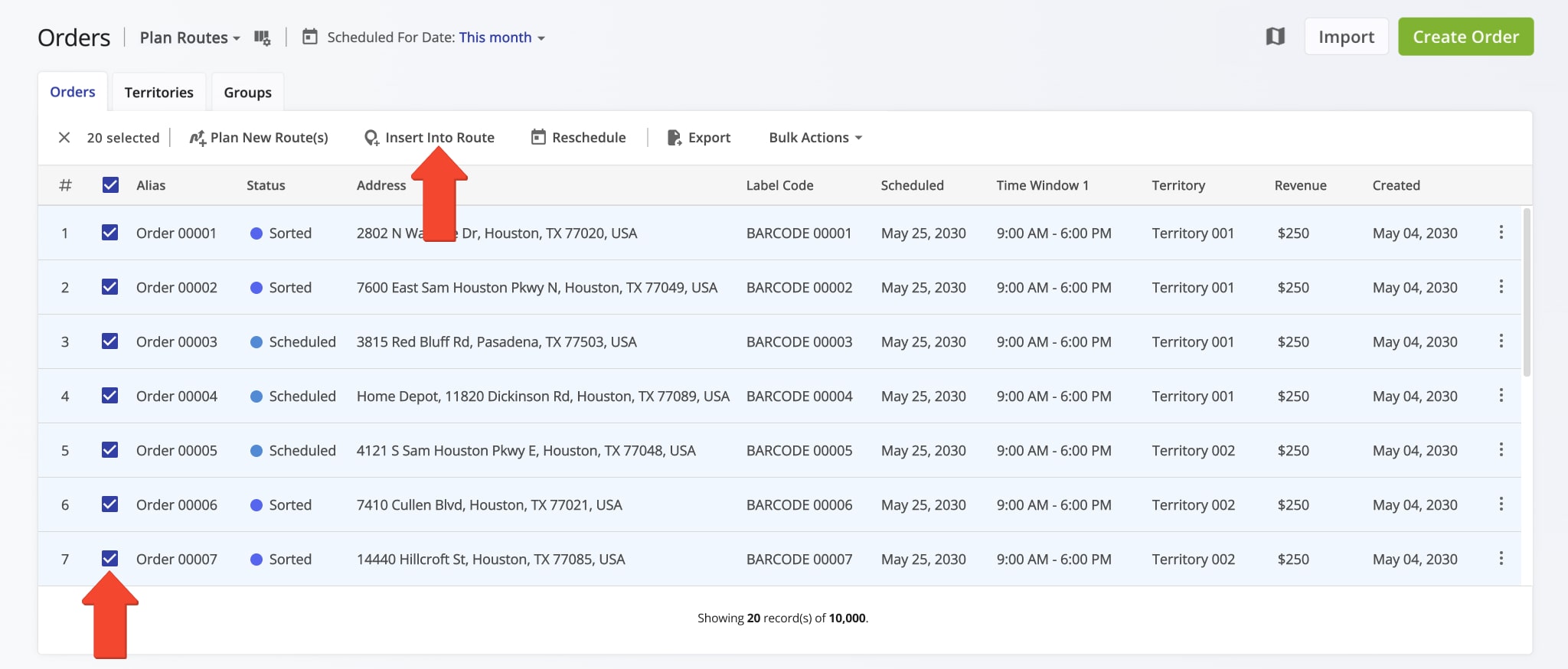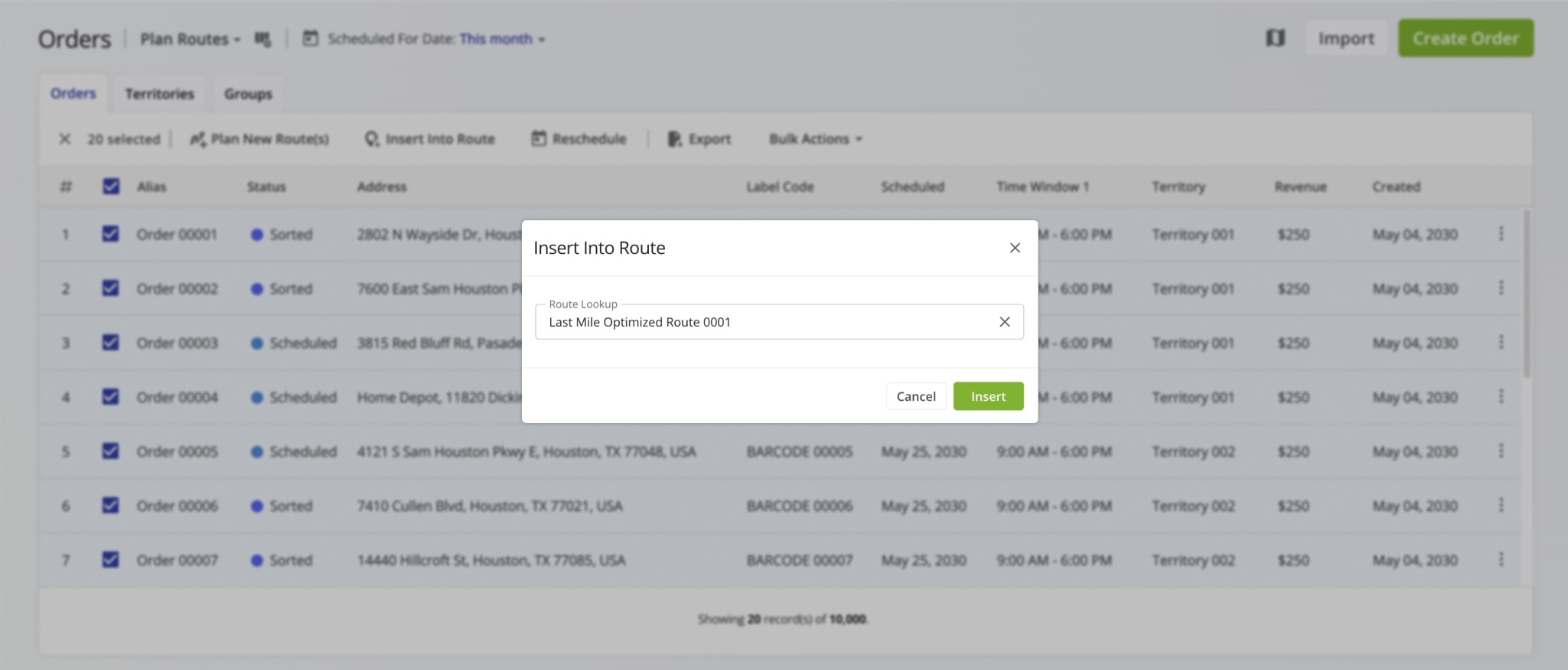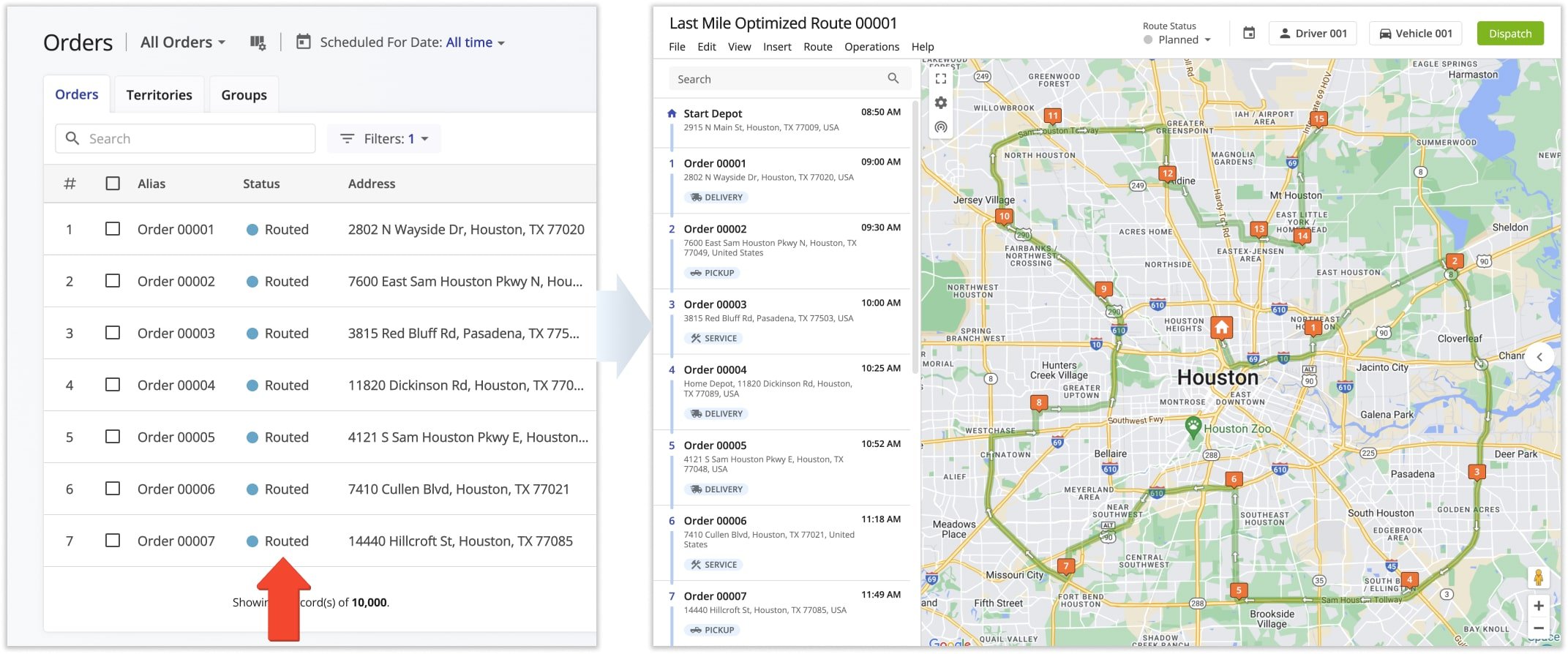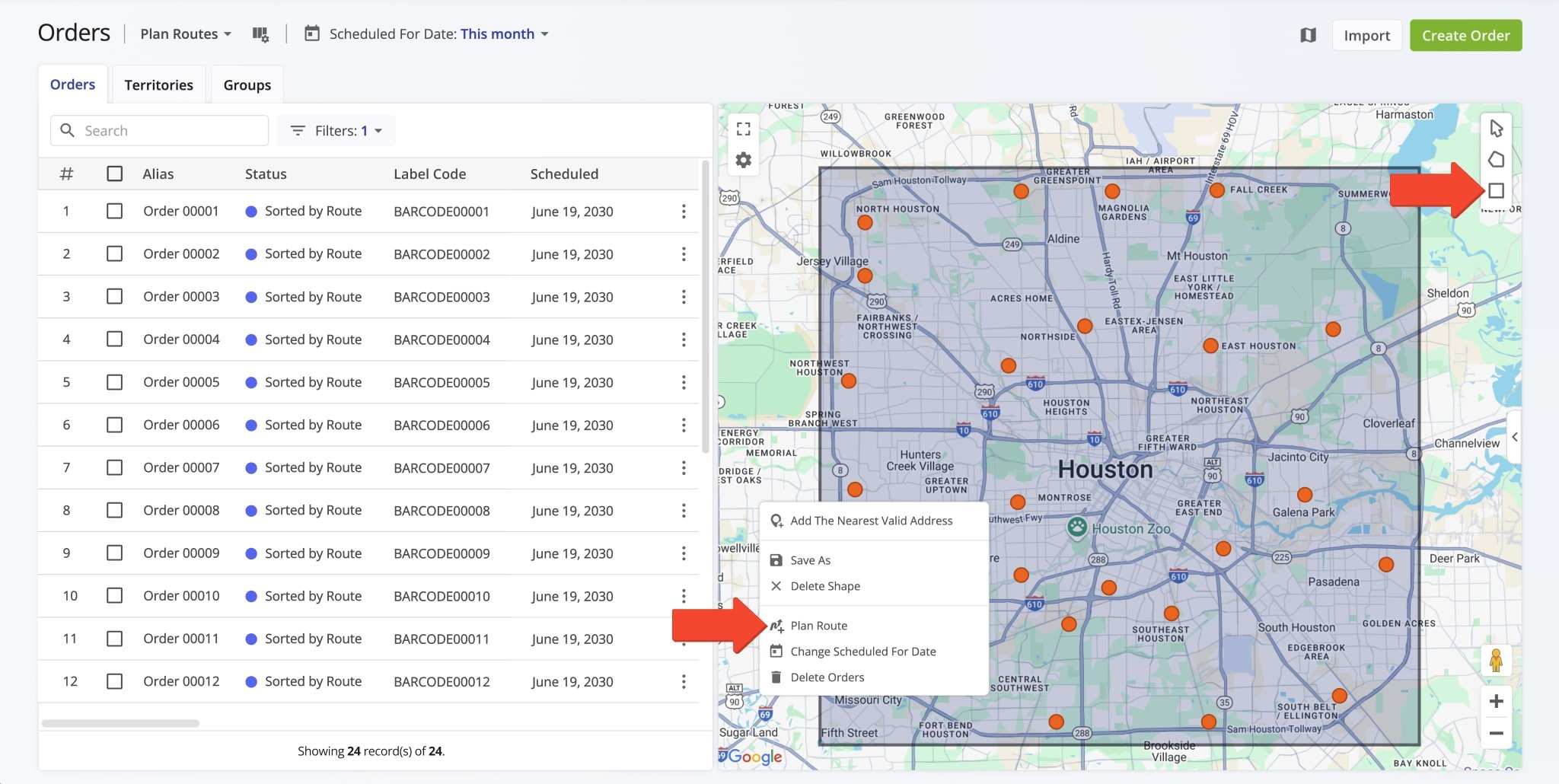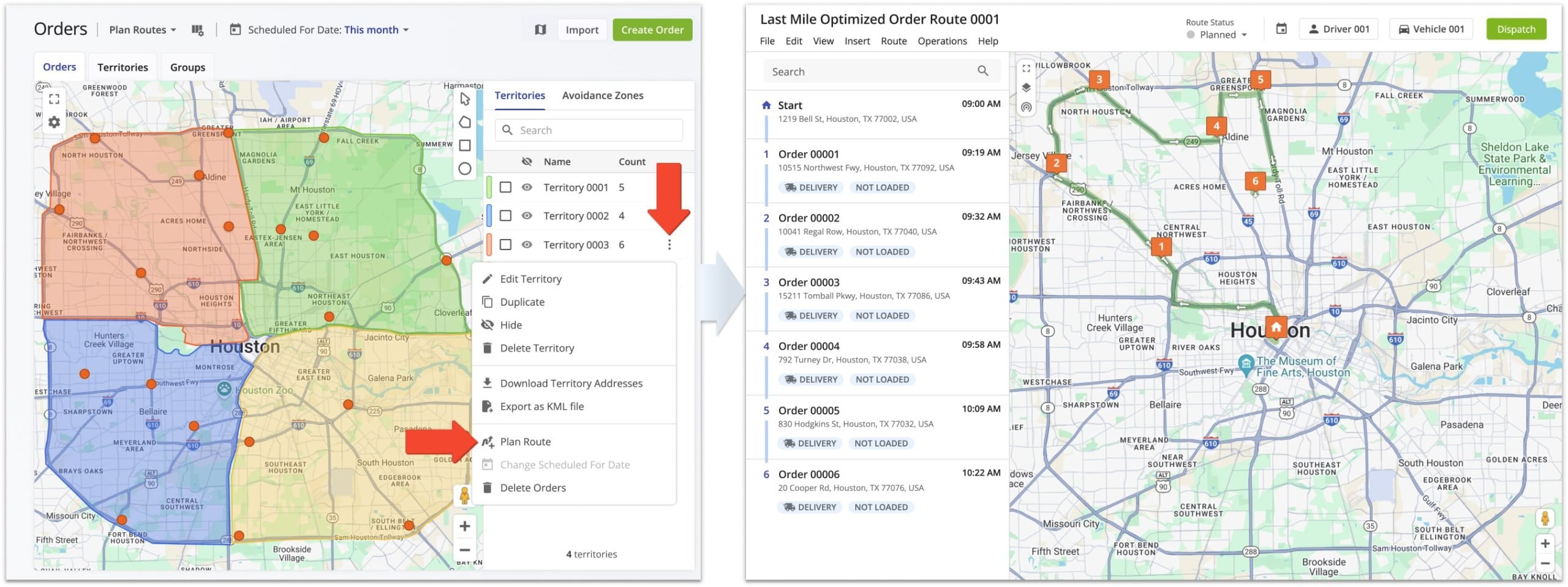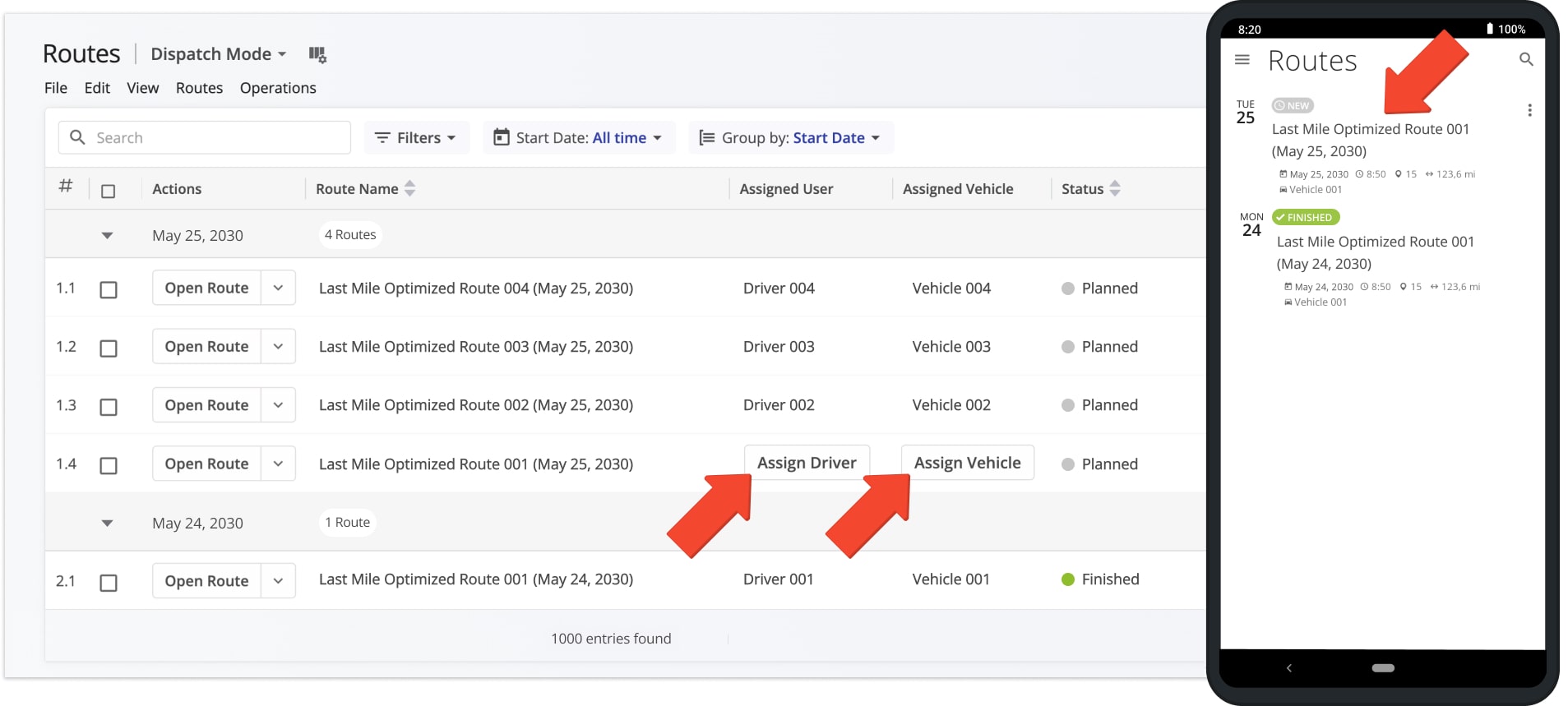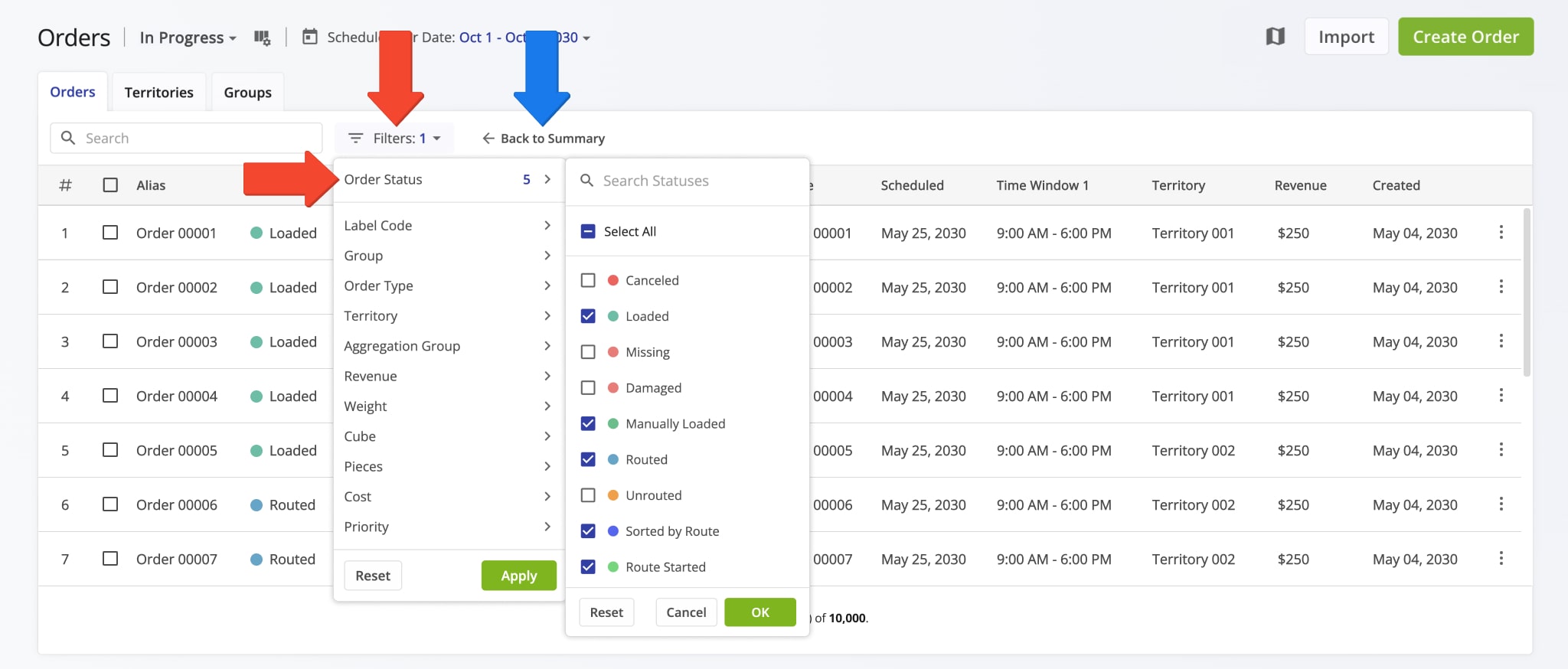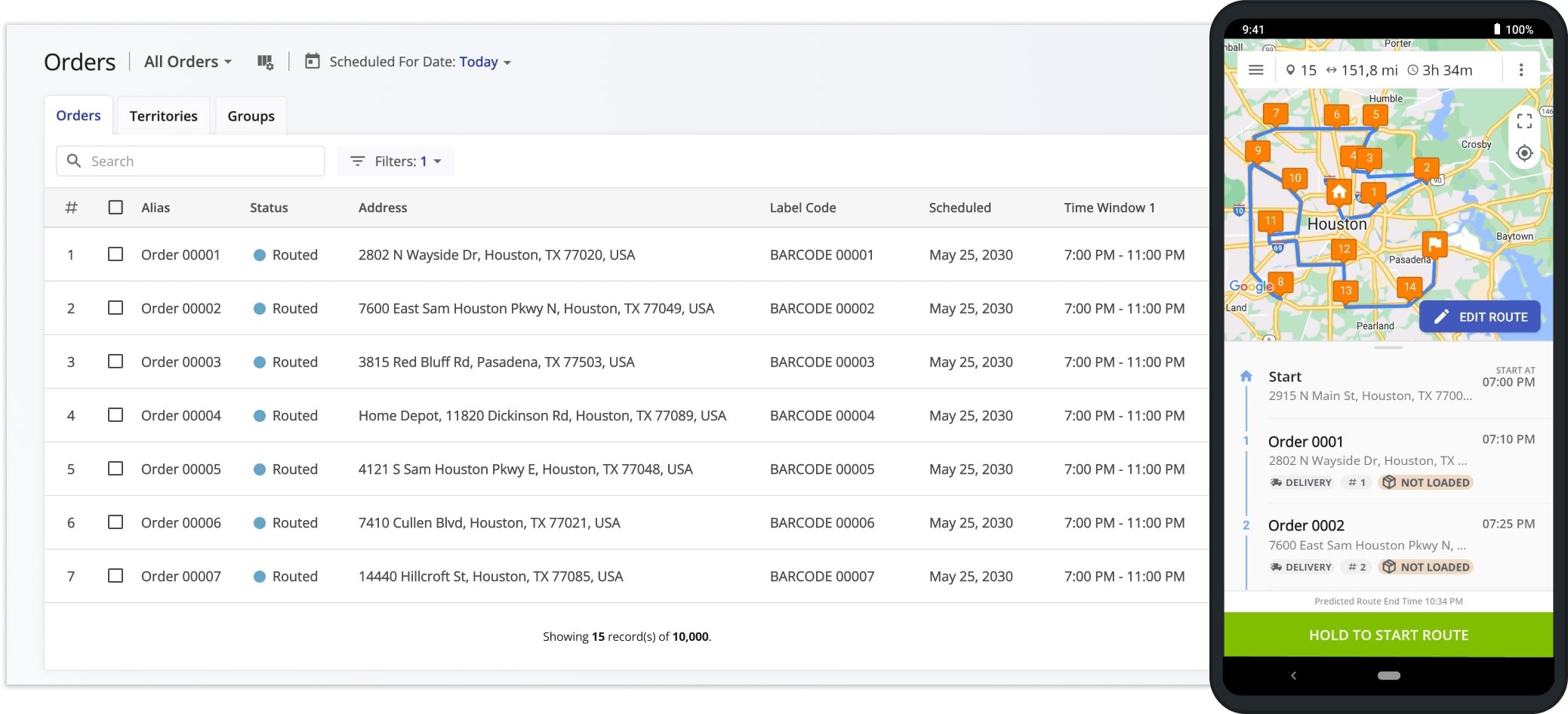Orders List Routing – Plan And Optimize Routes With Orders
The Route4Me ERP Order Management and Routing System helps medium and large last mile businesses import, store, manage, and optimize routes with millions of customer orders. You can plan routes using Order Territories, Order Groups, barcodes scanning or directly from the Orders List. Use this guide to learn how to use your Orders List to filter orders, plan and optimize order routes, dispatch order routes to drivers, and track real-time route progress with order statuses.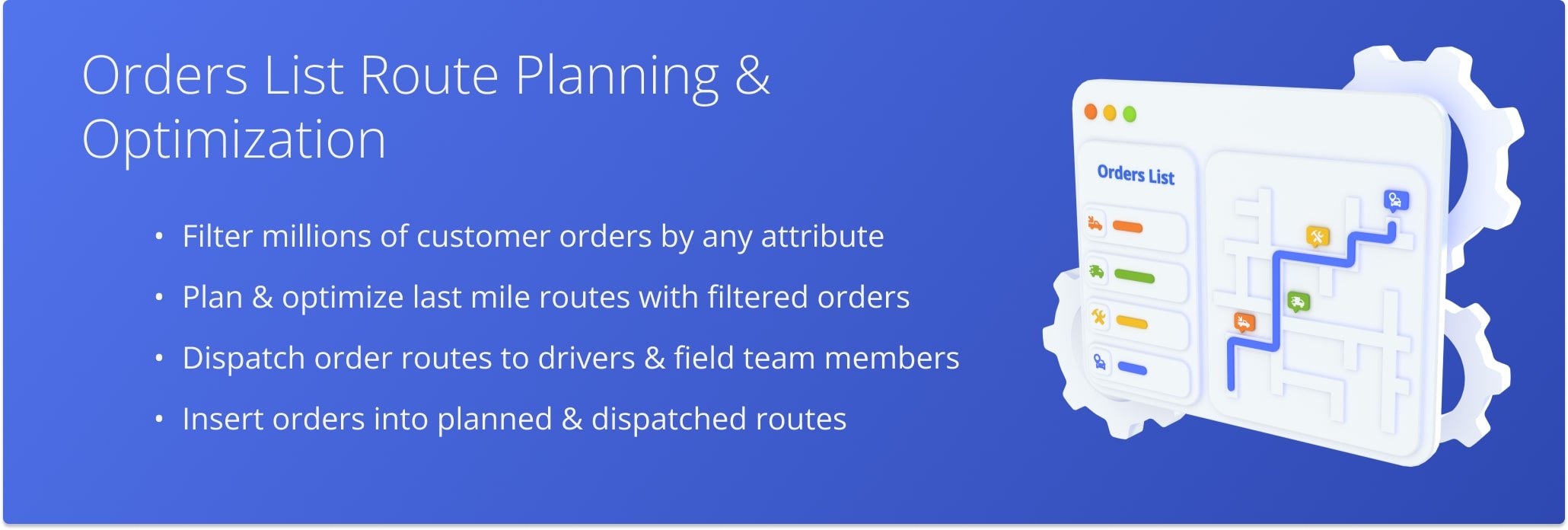
NOTE: Depending on your account configurations, different features may be enabled. To enable or disable specific features, contact your Routing Expert or Route4Me’s Support Team.
Table of Contents
Filter Orders List To View Orders Ready For Route Planning
Before planning order routes from the Orders List, use customizable order filters to display only orders ready for routIng. To access your Orders List, click “Business Operations” > “Orders” in the Navigation Menu.
Then, choose the “Plan Routes” View Mode. This mode shows only “Scheduled” and “Sorted” orders statuses, which are required for route planning. NOTE: See our guide on managing orders to learn more about order statuses.
Next, filter orders by their scheduled date and any other preferred attributes. To filter by date, use the “Scheduled For Date” field to select a specific date or range. Then, click “Filters” to apply additional filters as needed.
Select Orders To Plan And Optimize Customer Order Routes
After filtering orders, select the ones you want to use for route planning by checking the boxes next to them, or use the top check box to select all filtered orders. Depending on your filters, this may include hundreds or thousands of filtered orders.
Click “Plan New Route(s)” when ready to proceed.
Next, select your preferred Optimization Profile to optimize routes with the selected orders. Or, if you prefer, click “Skip” to create a manual route optimization profile.
To manually set route preferences and constraints, go to the “Optimization” tab and select Multiple Drivers route optimization to plan the most efficient number of routes for the selected orders.
Then, define business rule, such as maximum number of routes, route duration, maximum pieces, weight, volume, and revenue per route. NOTE: Learn more about Route4Me’s route optimization constraints.
Based on the number of selected orders and your optimization settings, Route4Me plans the most efficient number of routes.
If a single route is created, it automatically opens in the Route Editor. If multiple routes are planned, they open on the Routes Map for simultaneous viewing and management.
Each order becomes a route destination, using its address and linked details like customer information and barcodes.
Insert Sorted And Scheduled Orders Into Planned Routes
Alternatively, you can insert selected orders into already planned and optimized routes. To do this, check the boxes next to the desired orders, then click the “Insert Into Route” button in the top menu bar.
This opens the “Insert Into Route” window, where you can search for a route by name or alias. Once you select the preferred route, click “Insert” and Route4Me will automatically add destinations based on the addresses of the inserted orders.
Inserted orders will be updated to the “Routed” status, indicating they are now part of a planned and optimized route. The added destinations will include all related order and customer details, such as pieces, barcodes, and other attributes.
Orders Map Routing – Plan Order Routes On Interactive Orders Map
The interactive Orders Map helps you easily plan order routes by drawing shapes around orders. Click the Polygon or Rectangle buttons or right-click anywhere on the map and choose a shape tool.
Draw a shape around the orders you want to include, then right-click the shape and select “Plan Route”. Route4Me will automatically import the selected orders into the newly planned route.
Plan Routes With Territories On The Orders Map
You can create and route Order Territories directly on the Orders Map. To plan an Order Territory route, click the Three-dot Icon next to a territory and select “Plan Route“.
Route4Me will open the route planning page and import the selected orders into a new route, which will then open in the Route Editor. You can also plan separate routes for multiple territories or combine them into a single route.
Dispatch Order Routes To Route4Me Mobile App For Drivers
You can dispatch optimized routes to drivers and vehicles automatically using Optimization Profiles, which assign routes to specified drivers and vehicles. To dispatch manually, simply assign the desired driver or vehicle to the route.
Once assigned to a route, a driver can open and complete it using Route4Me’s Mobile Driver App, and order statuses will update in real-time as the route progresses.
Track Customer Order Route Progress And Order Statuses
To track order statuses in planned routes:
- Select the “In Progress” View Mode in your Orders List.
- Choose the preferred date or date range in the “Scheduled For Date” field. The software will display the number of routed orders for each date, with each line representing a date, and the “Routed” column showing how many orders are included in planned routes.
- Click the Arrow Icon next to a date to view the routed orders scheduled for that date.
Next, ensure orders are filtered by the “In Progress” View Mode and the selected date. This mode displays orders with statuses such as “Loaded“, “Manually“, “Loaded“, “Routed“, and “Sorted“. NOTE: Learn more about order statuses.
As orders are loaded, delivered, and completed, their statuses update in real-time.
Once included in a route, the order is dispatched to the driver, who uses Route4Me’s Android Order Routing App or iPhone Route Planning App to load, deliver, and unload the order.
Status updates from the app automatically reflect in your Orders List, and completed orders receive the “Closed” status. NOTE: Learn more about Route4Me’s ERP Order System Statuses and Order Lifecycle.
Visit Route4Me's Marketplace to Check out Associated Modules:
- Operations
Advanced Team Management Add-On
- Operations
Custom Data Add-On