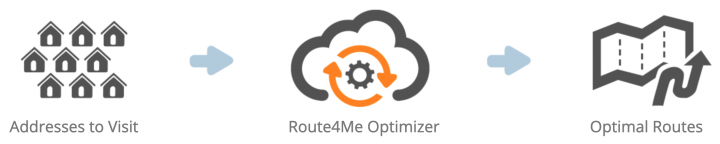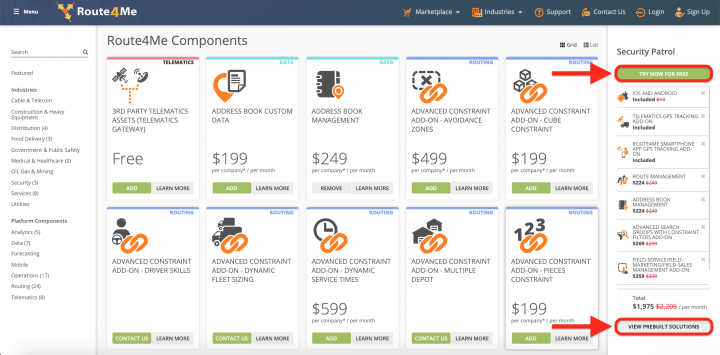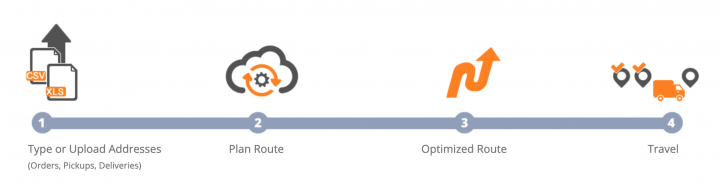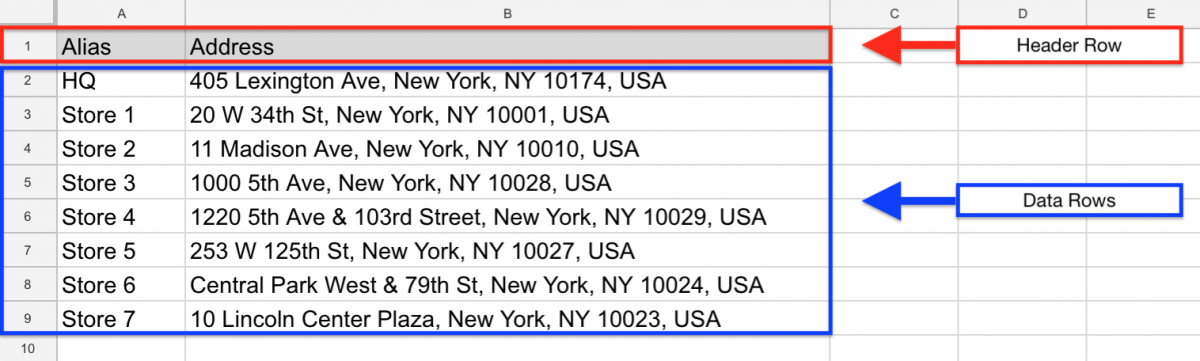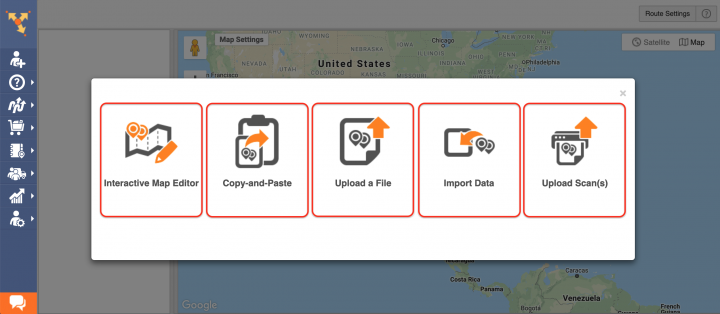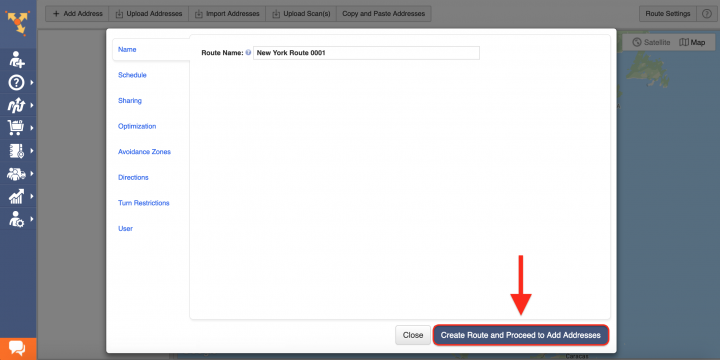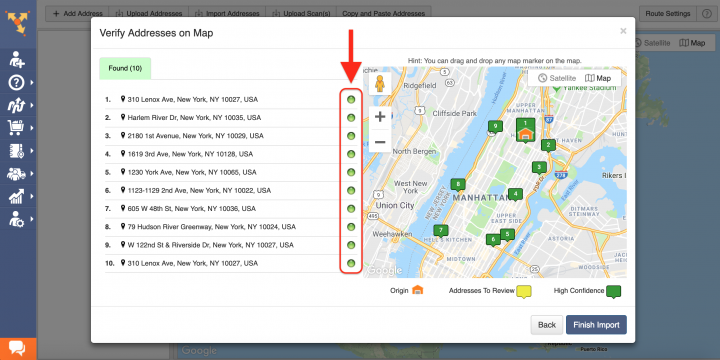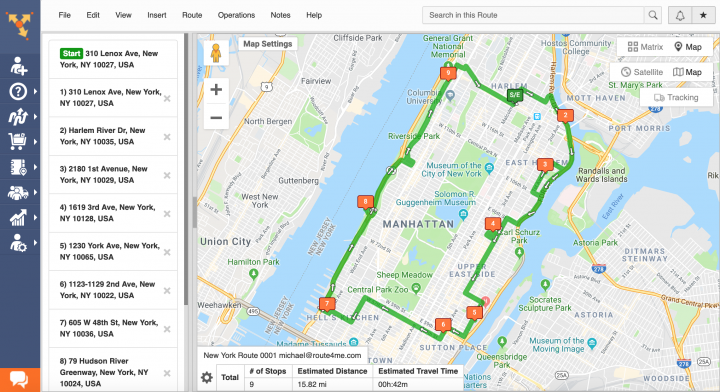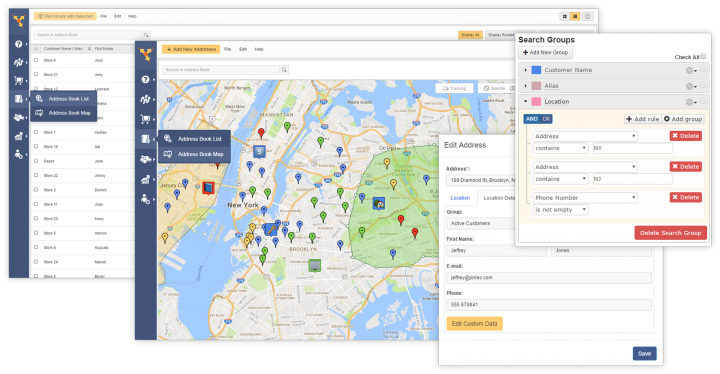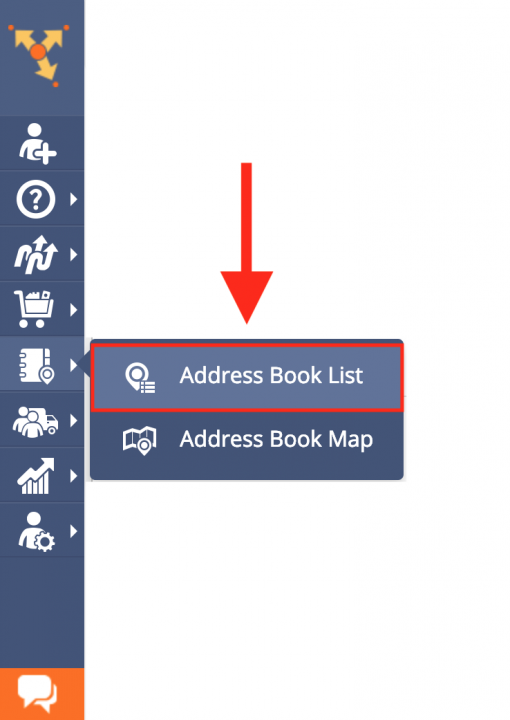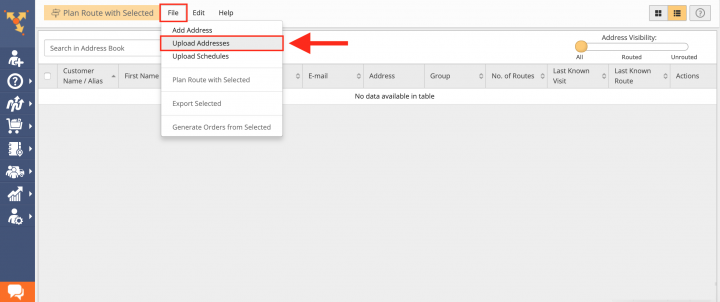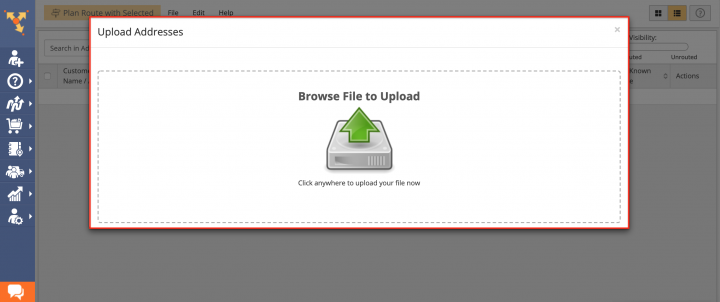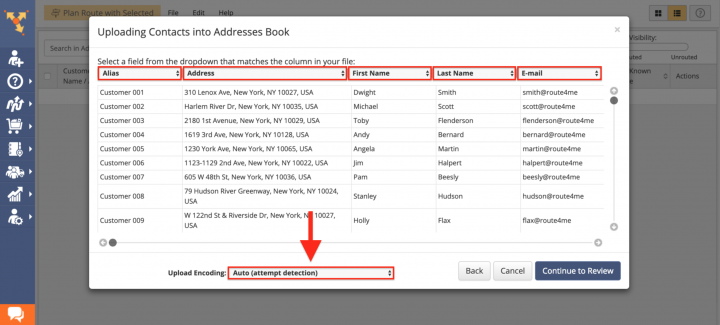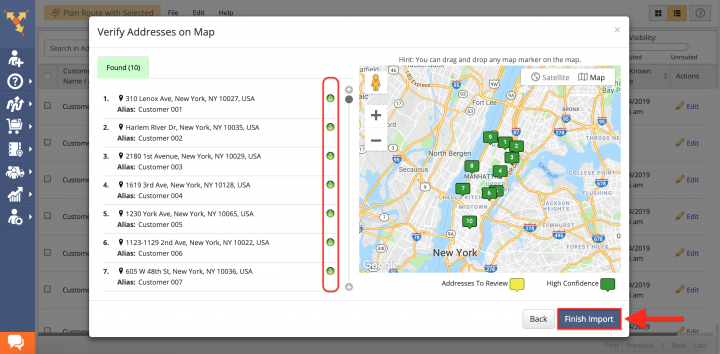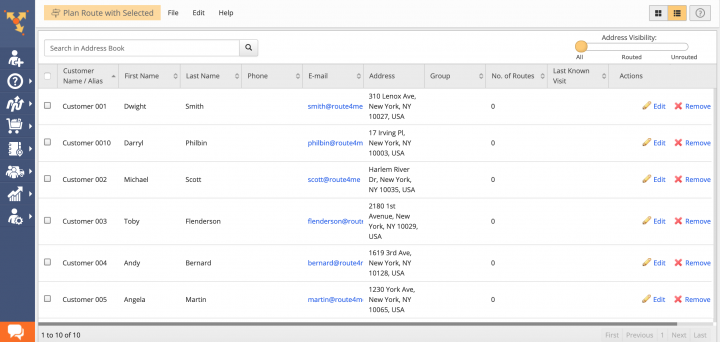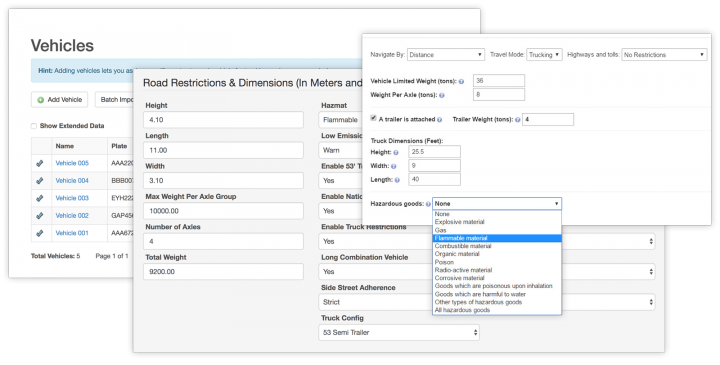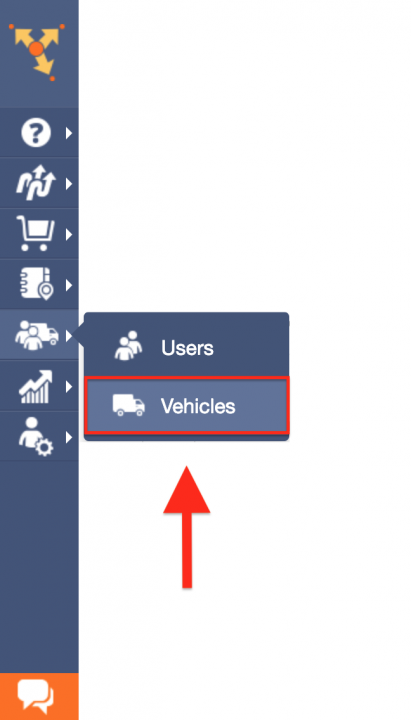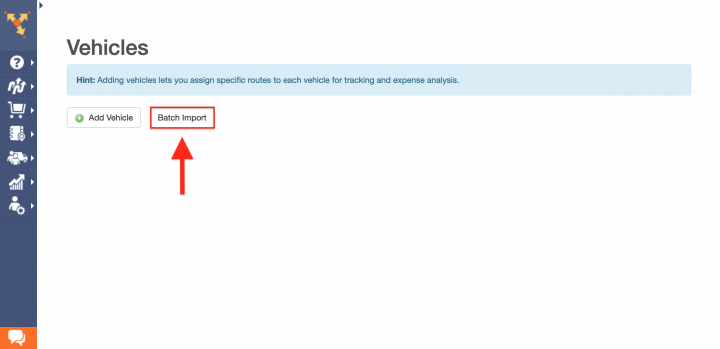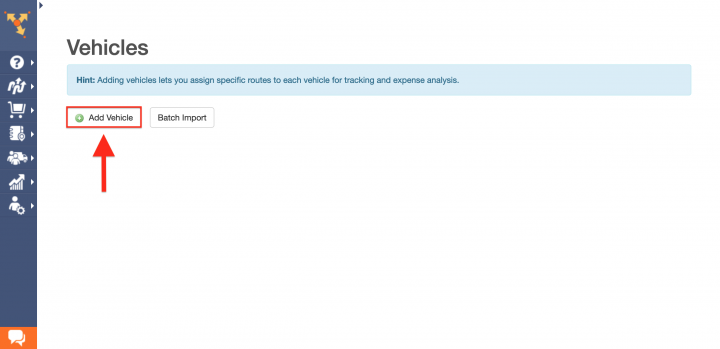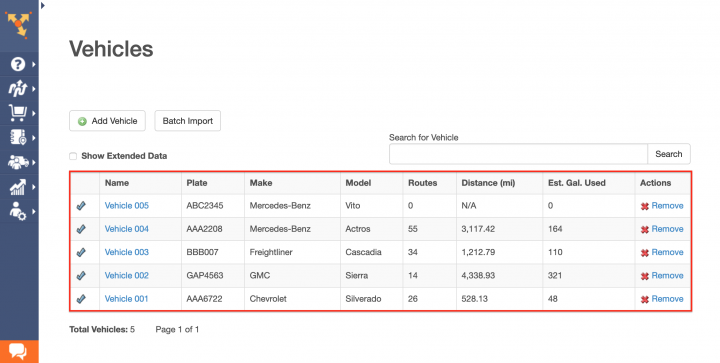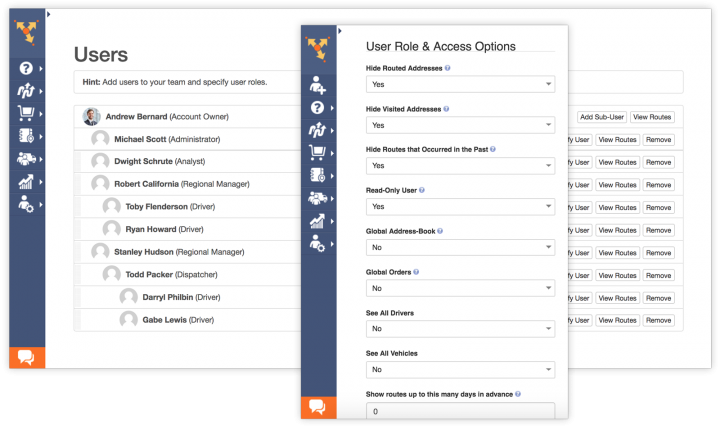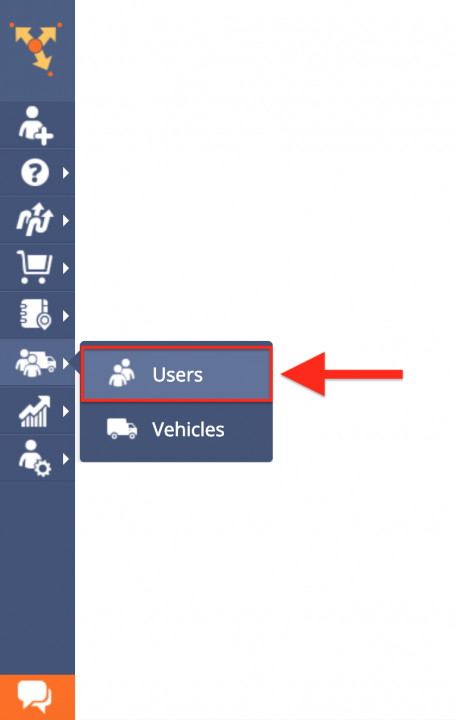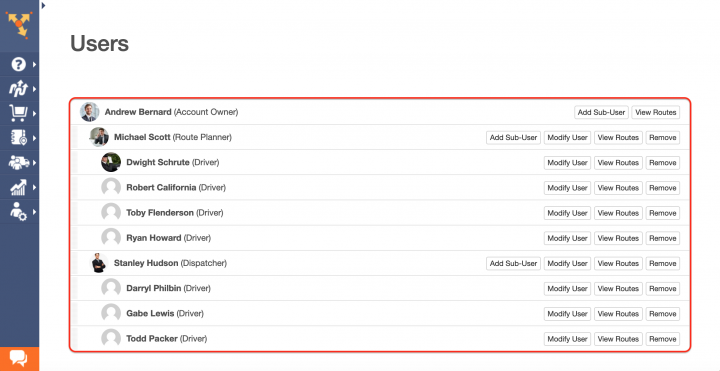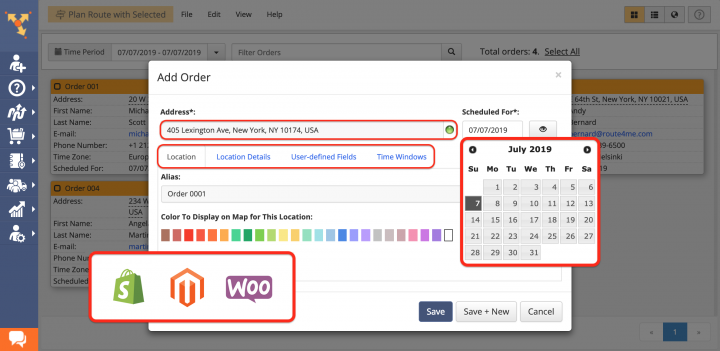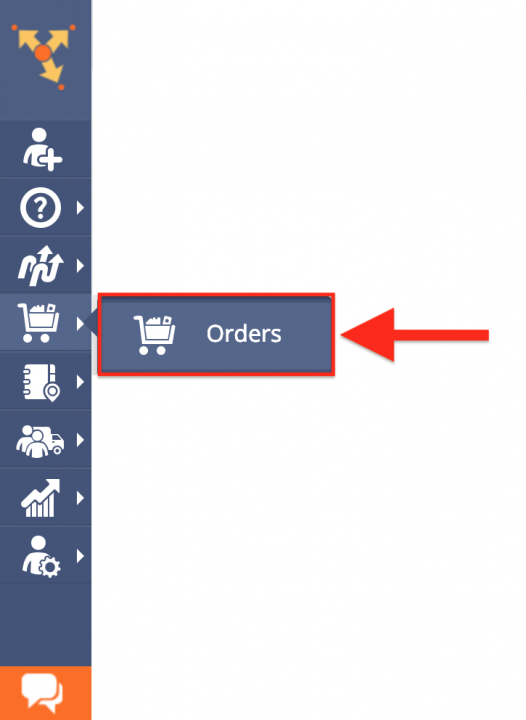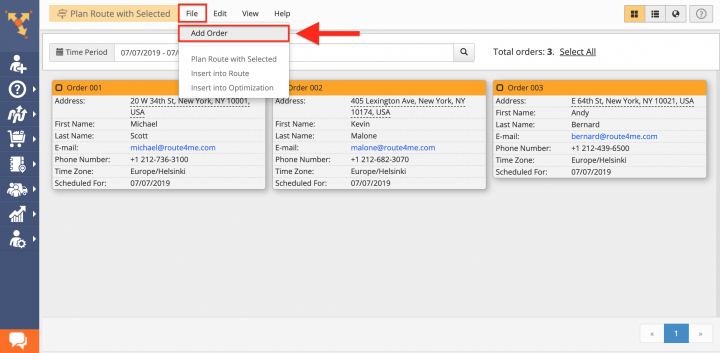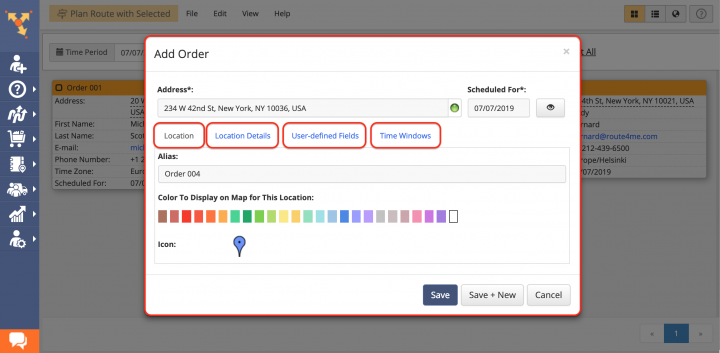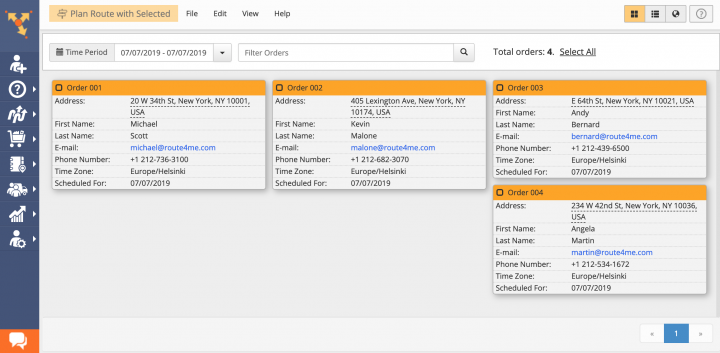How To Switch From Your Current Route Planner To Route4Me
The main distinction between the Route4Me enterprise route planner software and other multi stop route planners is that Route4Me can facilitate the needs of virtually any business that requires logistics and route planning services. Route4Me business route planning software offers powerful and easy-to-use route optimization, fleet management, and driver tracking solutions for generating actionable intelligence and optimizing your costs and fleet asset distribution, as well as increasing the overall efficiency of your route optimization operations.
With Route4Me you can effortlessly organize all your routing data in one centralized interface that can be easily accessed by multiple users from any computer device or using one of the dedicated iOS and Android multi stop route planner apps. Route4Me also enables you to synchronize and share various types of changes and updates in real time, allowing you to establish stable channels of communication with your team.
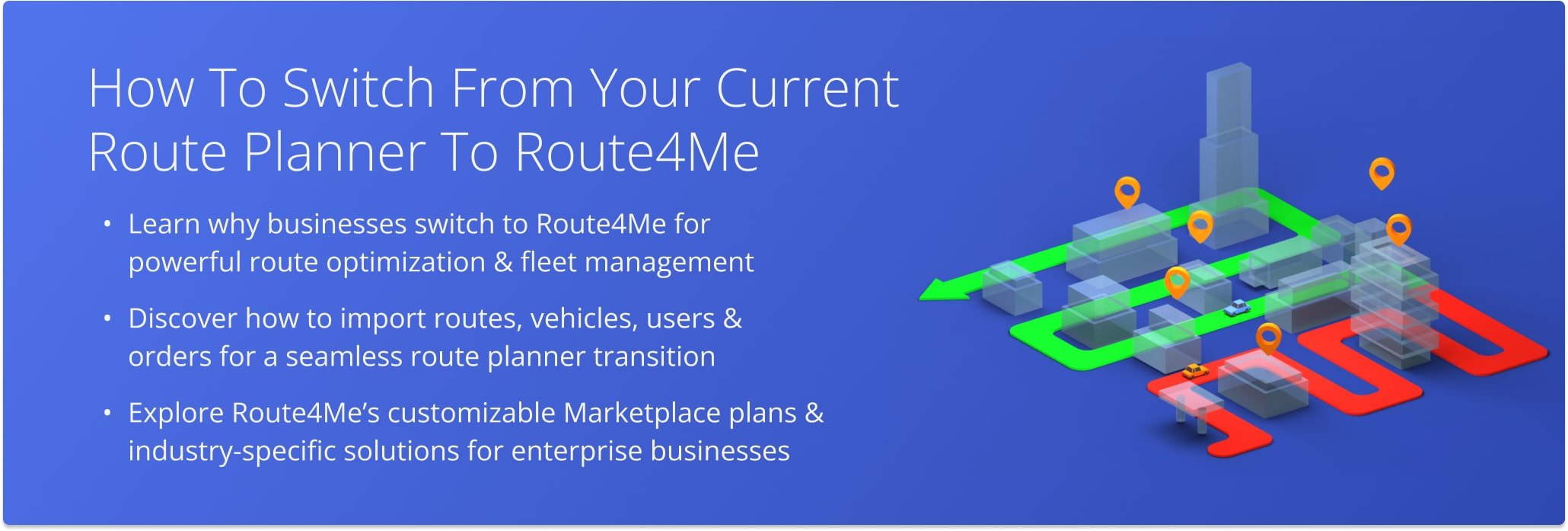
Table of Contents
Route4Me Optimization Engine
Route4Me’s fastest routing api is capable of processing hundreds of thousands of addresses in a fast and smooth manner. All you need to do is input your routing information into the system and Route4Me will automatically process, correct, geocode and filter it, outputting ready-to-use data for planning and optimizing efficient and cost-effective routes. Route4Me reliable route optimization software offers multiple types of route optimization that are designed for facilitating the commercial needs of small and enterprise businesses.
Route4Me Marketplace
Unlike many other business route optimizer platforms, Route4Me’s Marketplace enables you to configure your own custom subscription plan and include only those features and functionalities that accommodate the particular needs of your business or business model. For more convenience, you can choose among various industry-specific packages of preselected modules that are focused on solving the unique problems inherent to specific industries. Customizing your subscription plan allows you to gain more control over your operations, as well as eliminate unnecessary and undesired expenses.
How to Switch from Your Current Route Planner to Route4Me Dynamic Route Planning Software
Switching to Route4Me easiest route software is very easy. All you need to do is download or copy your routing data from any third-party multi stop route planner and import it into Route4Me. To do so, first, create a new Route4Me account using the Marketplace. You can get a free trial for 7 days without any payments or attachments. Next, download all routing data from your current enterprise route planner in CSV, XLS, or XLSX file format and then import the corresponding data file into your Route4Me account. Once you imported all your addresses and contacts, you can start planning and optimizing your routes.
Formatting Files for Uploading to Route4Me Dynamic Route Planning Software
To import routing data into your Route4Me account, first, format it into a spreadsheet. For a spreadsheet to be successfully processed, it should contain a header row and data rows. The header defines the type of information you are importing, while the corresponding data rows contain the actual information you input into the system. The only mandatory column is the Address column which should include the street name and number, city, state, and zip code. Currently, Route4Me supports CSV, XLS, and XLSX upload spreadsheet file formats.
Importing Data into Your Route4Me Account
Route4Me offers multiple methods for importing your data into the system. You can upload spreadsheets with thousands of addresses or contacts and Route4Me will do all the computing and processing for you, delivering corrected and geocoded route destinations. Route4Me allows you to upload scanned documents, import files from various cloud-based storage services, or pick addresses right from the map using Route4Me’s Interactive Map Editor. Select Upload a File to use the formatted spreadsheet.
After that, specify the preferred route parameters and then click on the corresponding button to proceed.
In the Verify Addresses on Map window, you can view all imported and processed addresses on the map, as well as check their geocoding statuses. Green colored dots indicate that the corresponding addresses were successfully geocoded with High Confidence. Addresses that have yellow colored dots next to them should be reviewed and fixed accordingly.
Once the route is planned, it is optimized and then opened in the Route Editor where you can modify it, as well as added to the Routes List with all your routes.
Importing Addresses and Contacts into Your Route4Me Address Book
Route4Me offers centralized and interactive tools for managing all your contacts and addresses. Contacts and addresses can be used for planning routes, generating orders, creating territories, and more.
To import addresses and contacts from your current multi stop route planner into your Route4Me Address Book, first, go to Address Book List from the navigation menu.
Next, prepare a spreadsheet that should include the addresses and contacts downloaded from your current enterprise route optimizer. The import spreadsheet should contain a header row and data rows. The header defines the type of information you are importing, while the corresponding data rows contain the actual data you input into the system. The only mandatory column is the Address column which should include the street name and number, city, state and zip code of the corresponding address.
Once you prepared the spreadsheet, in your Address Book, click File and then select Upload Addresses from the list.
After that, either drag and drop the file/spreadsheet into the corresponding window or click Browse File to Upload and then upload the file from your device.
Once you uploaded the spreadsheet, Route4Me processes the imported data and displays it in the corresponding window. For the system to process the data automatically, select the Auto (attempt detection) option respectively.
In the Verify Addresses on Map window, you can view all imported and processed addresses on the map, as well as check their geocoding statuses. Green colored dots indicate that the corresponding addresses were successfully geocoded with High Confidence. Addresses in the yellow Review tab should be reviewed and fixed accordingly.
Once you imported your addresses and contacts into the system, you can use them for planning and optimizing routes, scheduling recurring events, generating orders, as well as many other routing activities.
Importing Your Vehicles Information into Route4Me Dynamic Route Planning Software
Route4Me enables you to create an entire fleet of vehicles, providing the tools for the most efficient distribution of your assets and staff. You can add hundreds of vehicles to your Route4Me account and assign them to any route at any time. Route4Me offers multiple vehicle settings that allow you to assign the vehicles of a specific size, type and weight to particular drivers and routes, fit your fleet within your local state traffic regulations and laws, apply commercial routing constraints, get detailed fuel consumption reports, and more. Moreover, the Route4Me enterprise truck routing software helps to ensure that you always assign the right vehicles to the right routes and drivers for the most cost-effective results.
To import your vehicle data and manage your fleet, first, go to Vehicles from the navigation menu.
To import multiple vehicles at a time, click on the Batch Import button.
To create a new vehicle and manually fill out its information, click on the Add Vehicle button.
Once you imported or added all your vehicles, you can start assigning them to your routes and managing your Route4Me fleet. With Route4Me you can effortlessly keep track of all routing activities performed with or by your fleet and make the corresponding adjustments when needed.
Importing Users Data and Creating Team Member Accounts
With Route4Me you can effortlessly manage your whole team and make sure that you always delegate the right tasks to the right people. Route4Me enables you to build a structured and easily manageable network of users with different roles, responsibilities and the corresponding account level permissions. For more convenience, Route4Me allows you to invite multiple people at a time and assign a different role to each invitee using a single form.
To create new user accounts using your team members’ information, go to Users from the navigation menu.
Next, to create a new user, click on the Add Sub-User button and then fill out the user’s profile information respectively. Depending on the user role permissions, some users can assign work to their sub-users, while other users can only see the work assigned to them, complete the work, but unable to remove or modify the work assigned to them.
Importing Orders into Route4Me Dynamic Route Planning Software
With Route4Me you can effortlessly import all your orders into the best route software and use them as one-time transactions or re-use them multiple times for regular and electronic commercial purposes. Since not every company has the means to access top-of-the-line business route management software and futuristic robots like Amazon, smaller businesses do have Shopify, Magento, WooCommerce, osCommerce, Squarespace, Volusion and other resources they can use to support their e-commerce sites. Route4Me is compatible and integrated with all of those platforms, helping you to get your orders to customers faster than ever, with fewer routes.
To import your orders, first, go to Orders from the navigation menu.
To create a new order, first, click File and then select Add Order from the corresponding list.
Next, fill out the Add Order form with your order information.
Once you imported all your orders information into the system, you can start using your orders for planning routes, scheduling events, and many other commercial activities that will benefit your business.
Visit Route4Me's Marketplace to Check Out More Add-Ons and Modules:
- Route Optimization
Address Book and Territories Planning
- Operations
Custom Data Add-On
Last Updated: