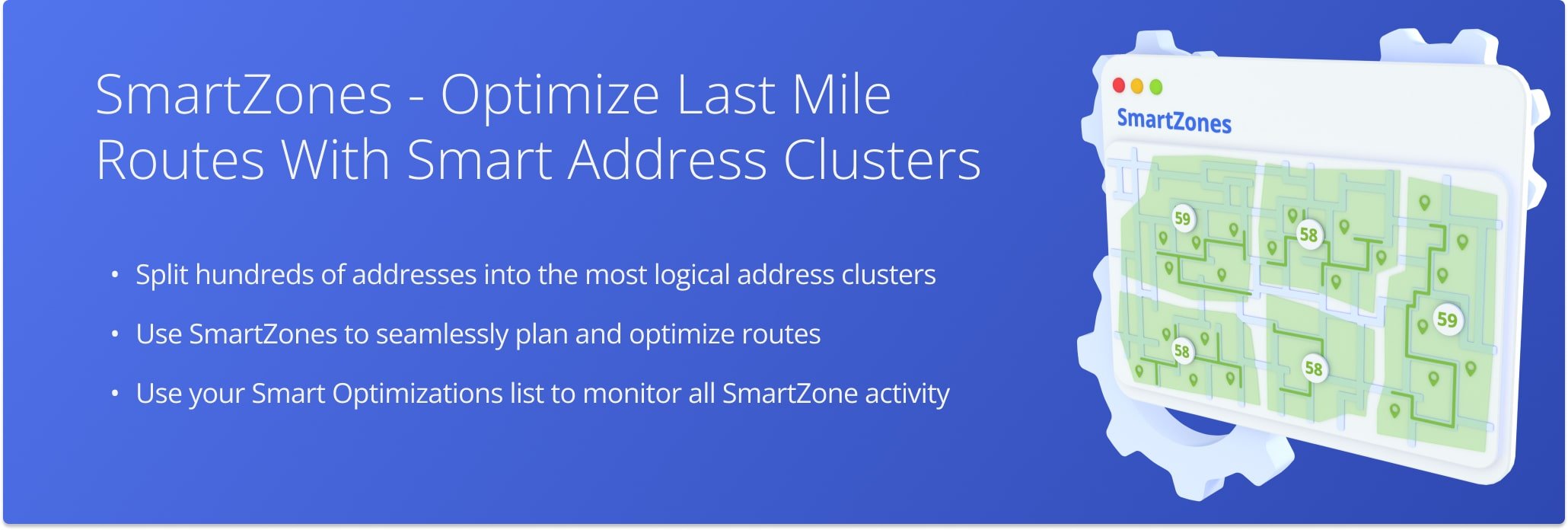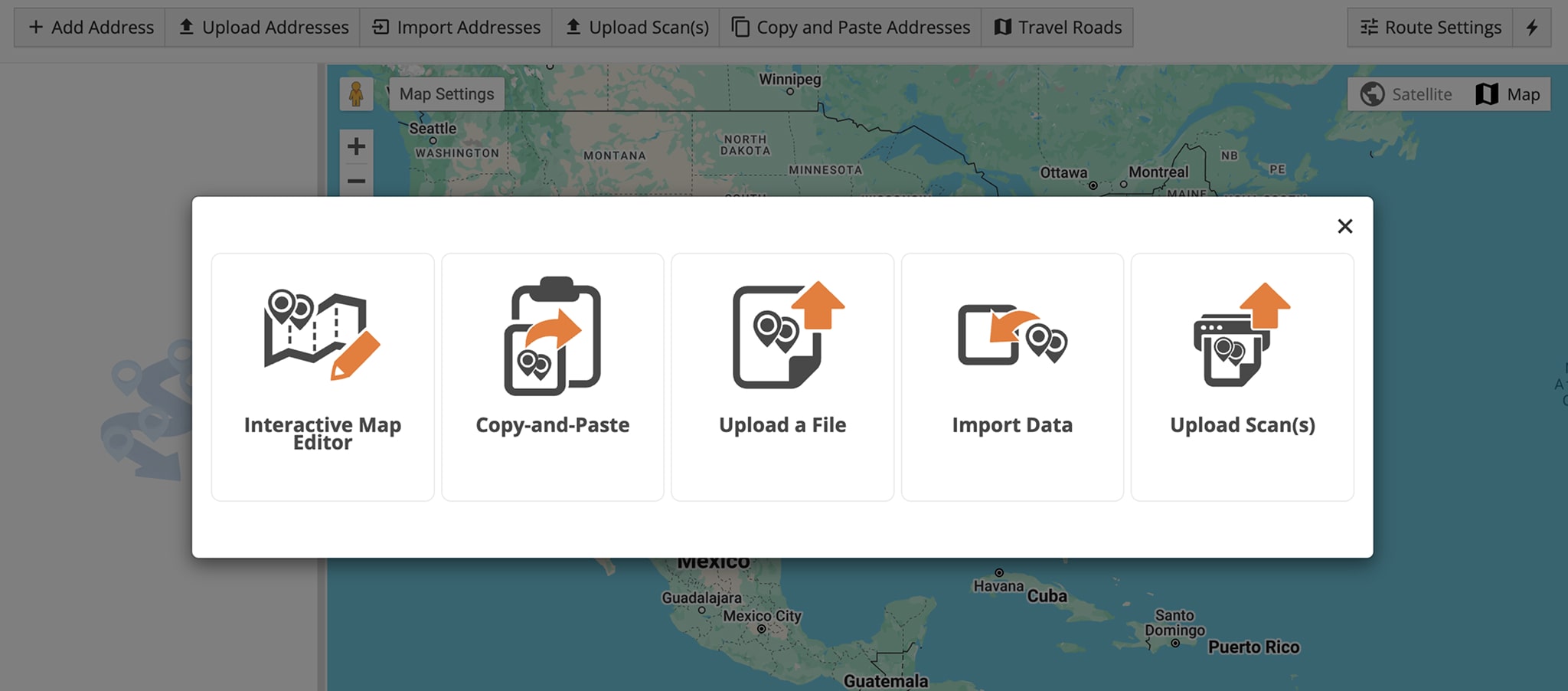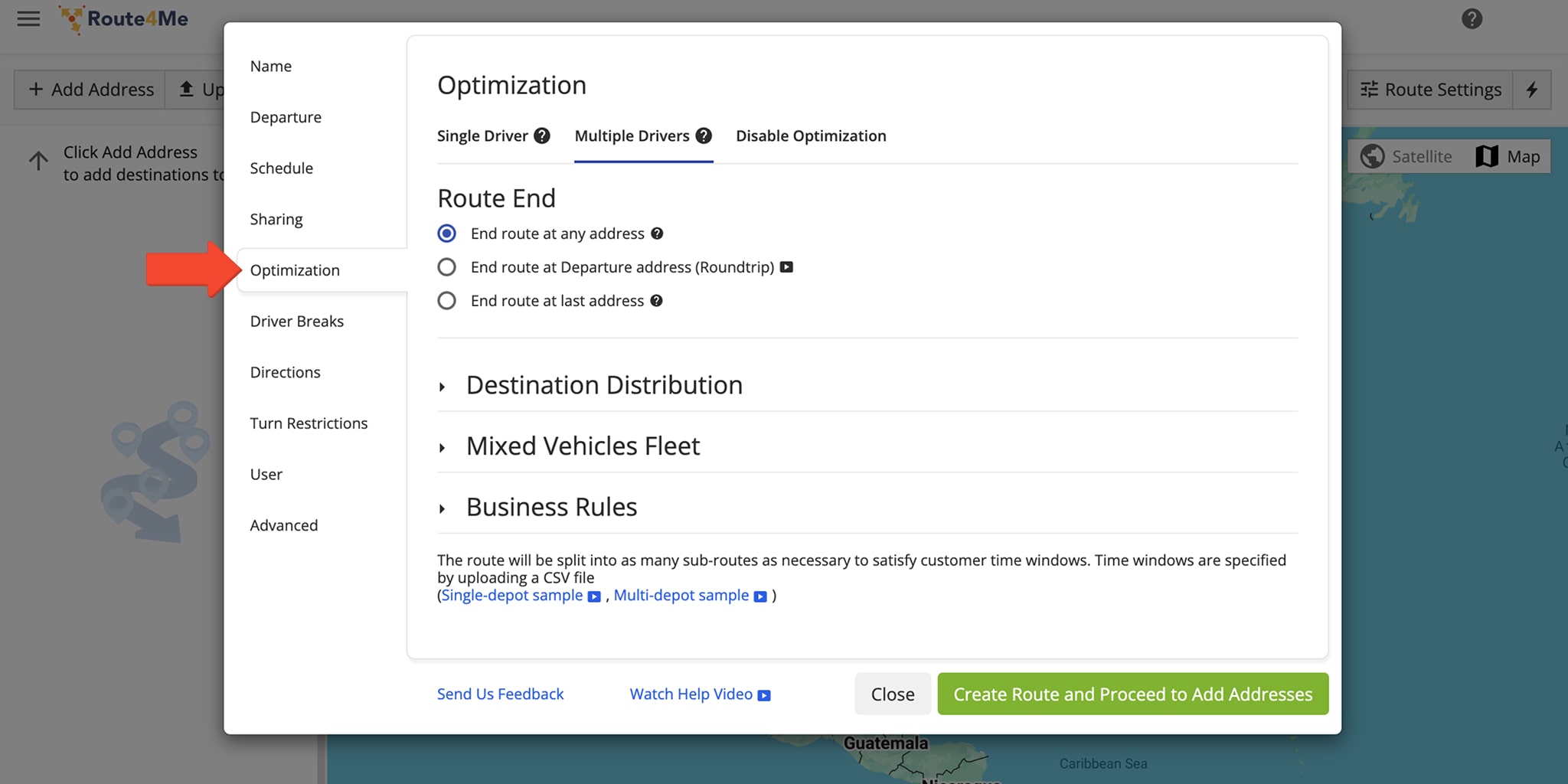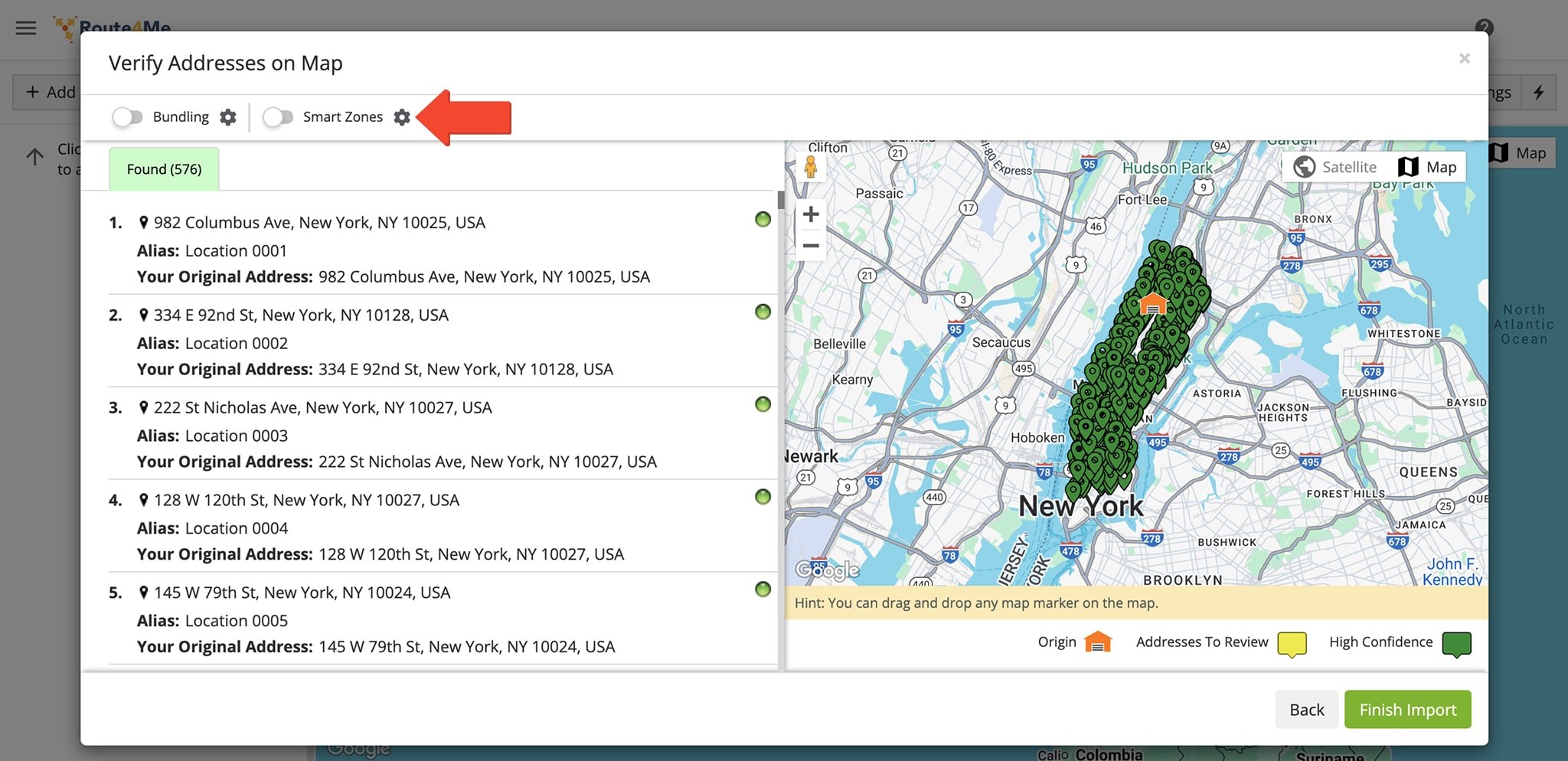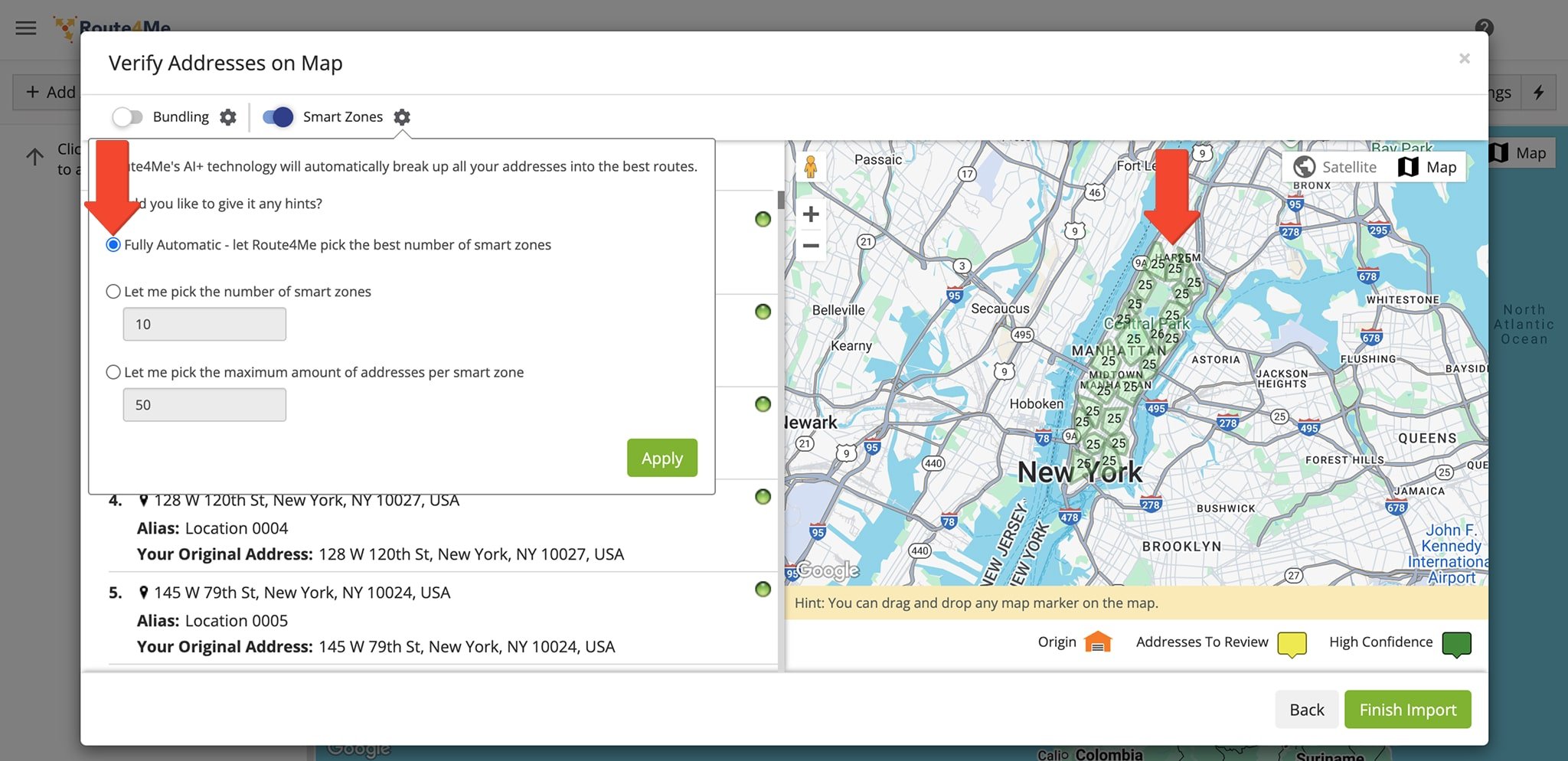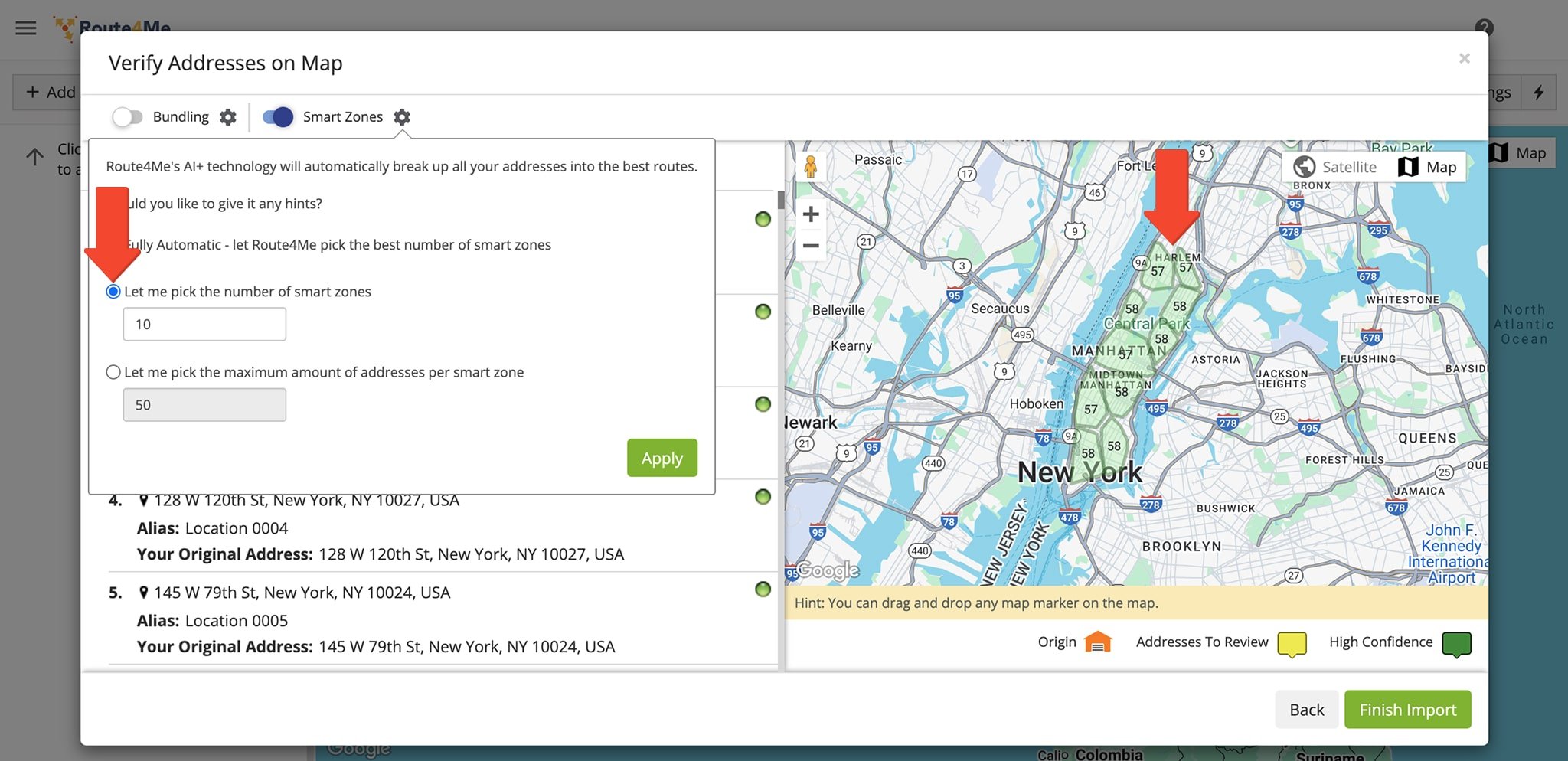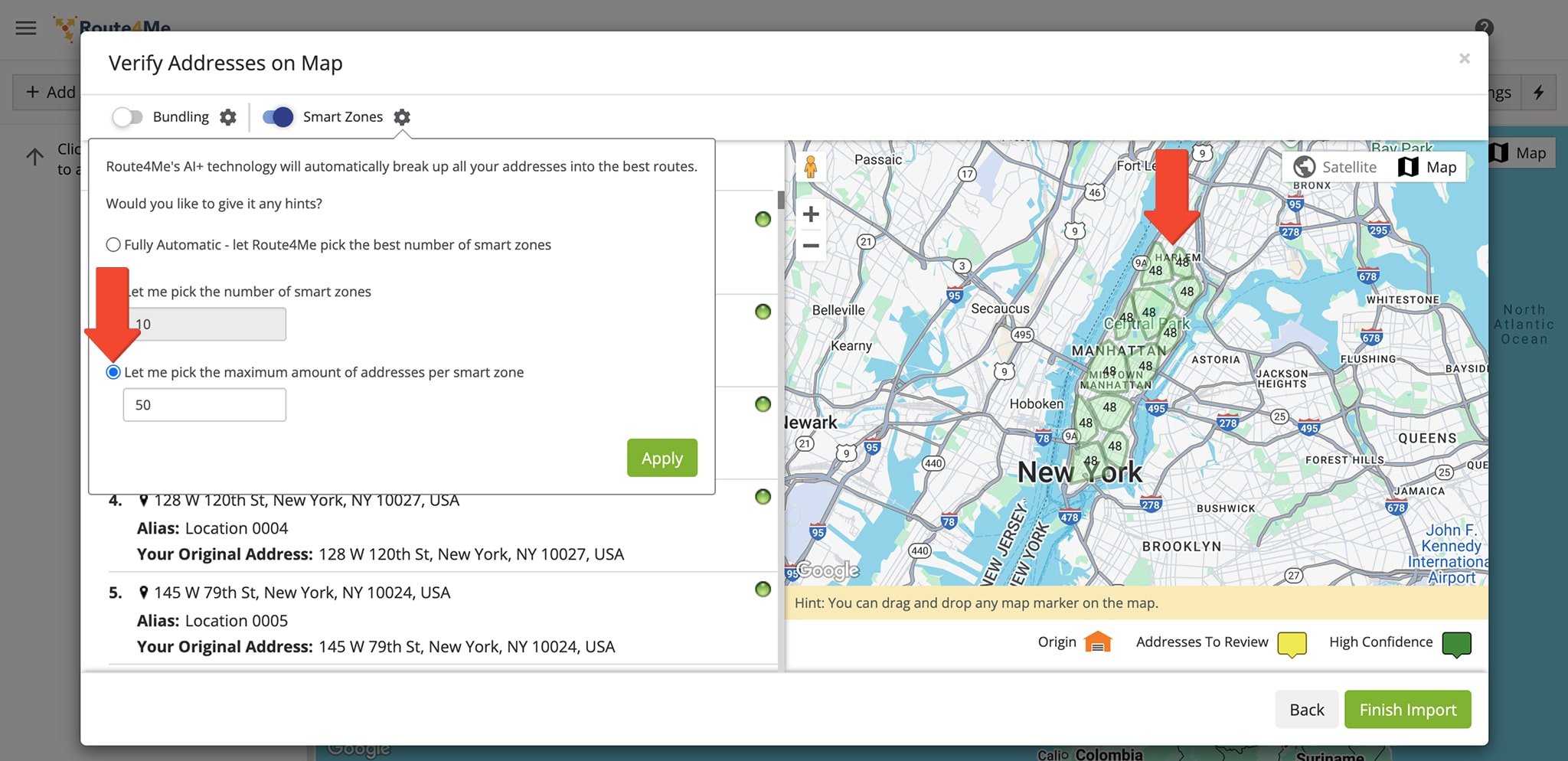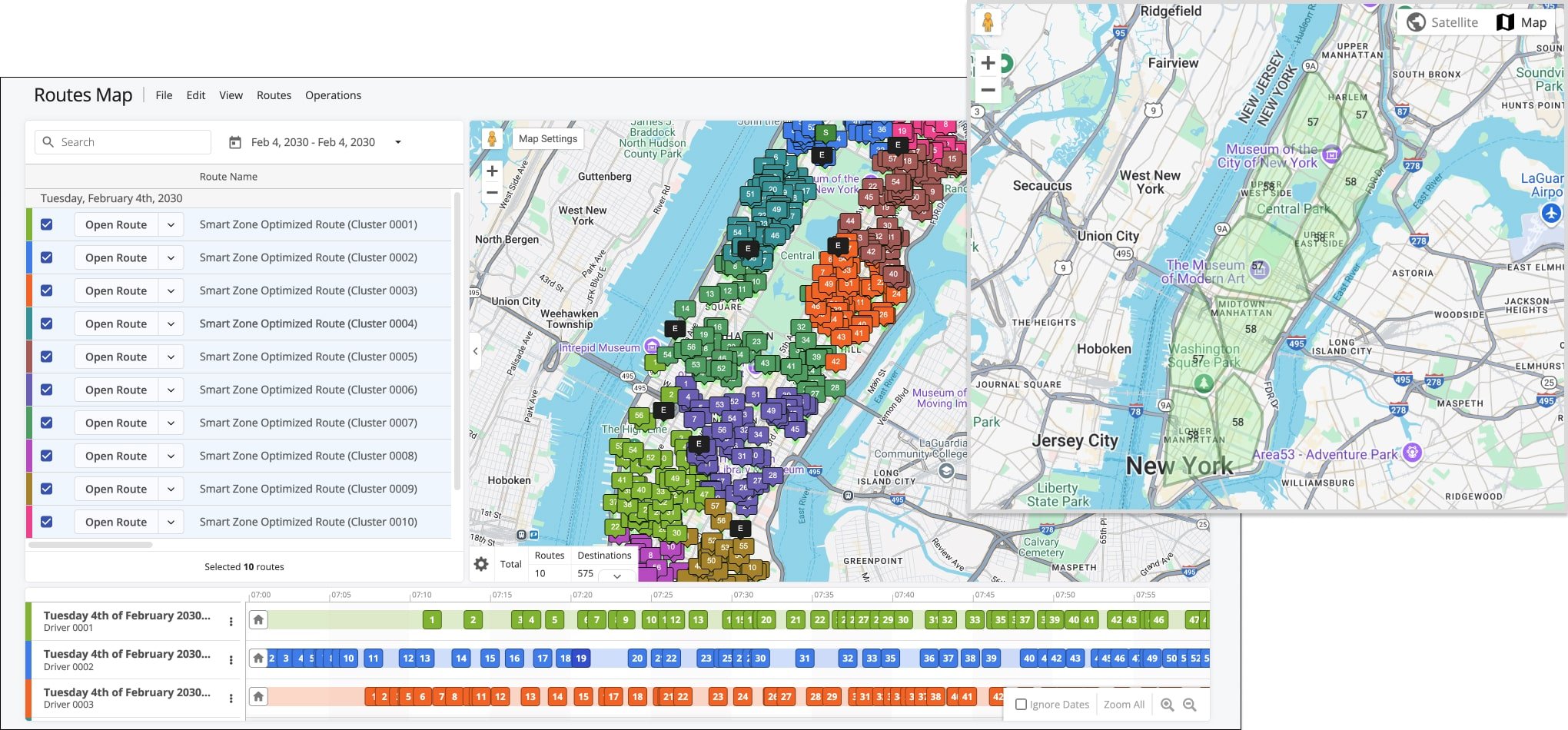SmartZone Routing – Optimize Routes With Smart Zones And Manage Smart Optimizations
Route4Me’s proprietary SmartZone Route Optimization algorithm allows you to effortlessly split hundreds of addresses into an optimal number of smart clusters. You can use those SmartZones to plan an ideal number of routes based on your specific constraints and business needs. Route4Me’s automatic address clustering determines the best number of SmartZones, but you can also define your own preferred number of clusters and even set a maximum number of addresses per cluster. Use this guide to better understand how SmartZones work and get started creating your own optimized SmartZone routes.
NOTE: SmartZones can contain up to 1,000 addresses (destinations). For optimizations involving more than 1,000 addresses, please contact Route4Me’s Customer Support Team.
Table of Contents
How To Optimize SmartZone Routes
To optimize routes using SmartZone Routing, go to “Dynamic Routing” > “Plan New Route” in the Navigation Menu. Then, select your preferred route data import method: Interactive Map Editor, Copy-and-Paste, Upload a File, Import Data or Upload Scan(s).
Upon selecting your method, you’ll be asked if you want to use a pre-defined Optimization Profile or if you want to create a custom Profile. You need to create a custom Profile, so be sure to click the “Skip” button when prompted.
Next, define your optimization parameters. In the “Optimization” tab, you can select, add, and enable your preferred optimization type, constraints, business rules, and advanced optimization settings. Learn more about these settings in the table below.
NOTE: SmartZone Routing optimizes routes with a single depot only, where all routes start from the same location. In the “Departure” tab, you can specify the preferred depot address. If no “Departure” address is specified, routes will begin from the first added address or the first address in the imported spreadsheet.
| Settings | Description |
|---|---|
| Optimization Type | Single Driver Route Optimization plans a single route with all added and imported addresses for a single driver or vehicle. Multiple Drivers Route Optimization plans the most optimal number of routes based on specified Optimization Constraints, Business Rules, and other settings. “Disable Optimization” enables you to disable optimization and plan a route with the exact same address sequence that was added or uploaded in a spreadsheet. |
| Route End | Select where you want planned and optimized routes to end. The “End Route at Any Address” option automatically ends optimized routes at the most optimal address. The “End Route at Departure Address (Round Trip)” option starts and ends optimized routes at the same address (depot). The “End Route at Last Address” option (for Single Driver Route Optimization only) ends the planned route at the last added address or the last address in the uploaded spreadsheet. |
| Destination Distribution | Plan and optimize a specific number of balanced routes with the same distance, duration, or number of stops per route. To do so, enable the “Plan Specified Number of Balanced Routes” setting and then select your preferred route balancing option. Alternatively, you can select the “Minimize Number of Routes/Vehicles” option. |
| Mixed Vehicles Fleet | Optimize the ideal number of routes for vehicles with varying capacities, ensuring maximum efficiency. First, check the “Enable Mixed Fleet Vehicles” checkbox. Then, select your desired vehicles, each displaying a preview of its respective Vehicle Capacity Profile. |
| Business Rules | Specify custom Business Rules and Optimization Constraints based on your unique routing requirements, vehicle capacity, and business needs: Maximum Route Duration, Maximum Destinations per Route, Maximum Volume per Route, Maximum Revenue per Route, Maximum Pieces per Route, and so on. |
SmartZone Routing settings become available in the “Verify Addresses on Map” window when you import at least 200 addresses or locations. To open the Smart Zones settings window, click the gear icon next to the “Smart Zones” button when verifying addresses on the map.
Fully Automatic – Let Route4Me Pick The Best Number Of Smart Zones
When you select the fully automatic option, Route4Me’s proprietary auto-clustering algorithm automatically splits all imported addresses into an optimal number of address clusters.
Manual Clustering – Let Me Pick The Number Of Smart Zones
When you specify a preferred number of Smart Zones, Route4Me’s Smart Clustering algorithm splits all imported addresses into your desired number of address clusters, ensuring each cluster contains an optimal number of addresses or locations.
Let Me Pick The Maximum Amount Of Addresses Per Smart Zone
When you specify the maximum number of addresses per Smart Zone, Route4Me splits all imported addresses into an optimal number of clusters, ensuring no cluster exceeds the specified address limit.
Route4Me optimizes routes by considering both address clusters and your selected optimization settings. Each route is assigned to a cluster, to which your specified optimization settings are applied, and it stays within that cluster without crossing into others. However, some addresses and clusters may be excluded based on your optimization constraints.
For example, if a route exceeds the Maximum Volume per Route constraint, some addresses may be excluded from a cluster. Likewise, if you set a limit of 5 routes but have 10 Address Clusters, only 5 clusters will be used.
Unselected addresses or clusters are placed in an Unrouted Destinations route for future use.
Visit Route4Me's Marketplace to Check out Various Modules and Add-Ons:
- Route Optimization
SmartZone Routing
- Operations
Advanced Team Management Add-On