Minimize Or Balance Routes For Optimal Destination Distribution
Discover two key optimization settings in Route4Me: Minimize Routes and Balance Routes. Minimize Routes reduces the number of routes to the fewest necessary while staying within your specified constraints, like time, distance, or vehicle capacity. This is ideal for maximizing fleet efficiency without exceeding your set limits. Balance Routes, on the other hand, allows you to define the exact number of routes, ensuring an even workload across your drivers. This guide will show you how to set these options in both Optimization Profiles and Manual Settings.
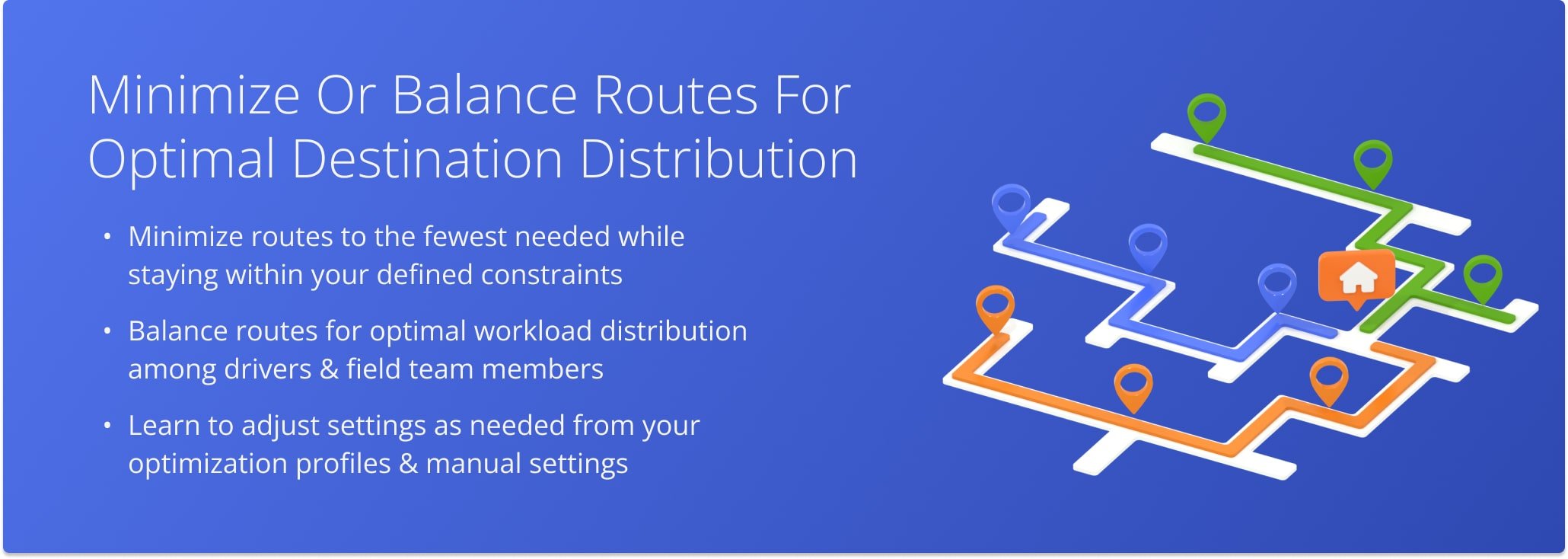
Table of Contents
Minimize Routes – Plan Fewest Number of Routes Within Your Constraints
When you minimize routes, the system plans the fewest number of routes needed while meeting all of your defined Business Rules – for example, time, distance, or volume. Even if you have 10 vehicles, the system may only use 5 if that’s enough.
In other words, it fits as many stops as possible into each route without breaking your defined rules. NOTE: Some stops may be left out if they can’t fit within your constraints. Learn more about unrouted destinations.
Minimize Number Of Routes In Optimization Profiles
To access your Optimization Profiles, go to “Settings” in the Navigation Menu and click on “Optimization Profiles“. From your Optimization Profiles page you can create new profiles or edit existing ones.
In the editor panel, select the “Business Rules” tab beneath “Optimizations“. Then, click the “Minimize Routes” option, specify the maximum number of routes you wish to plan, and define your Business Rules.
Open Your Optimization Profiles
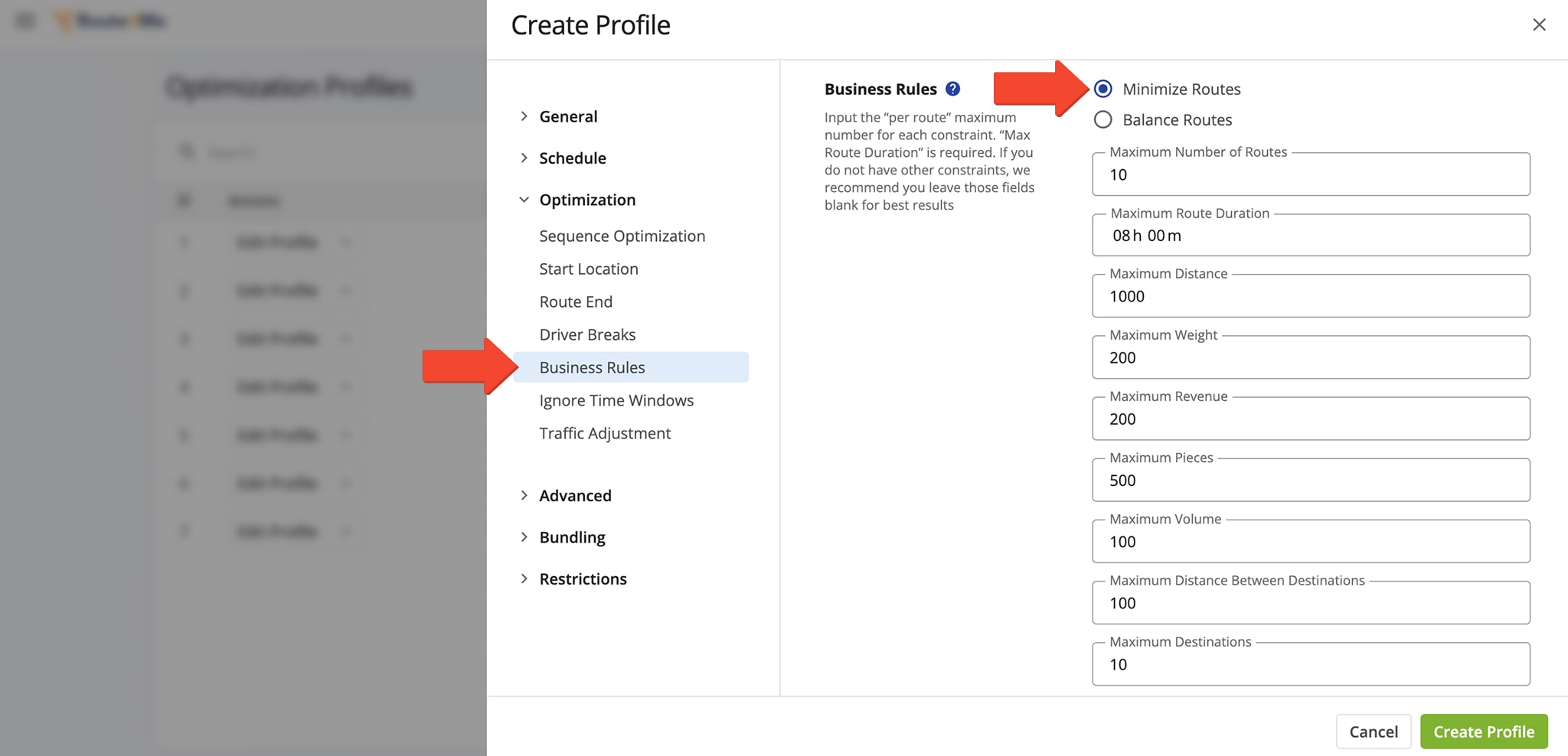
Minimize Number Of Routes In Manual Settings
To plan routes with the Minimize Routes setting, go to “Operations” in the navigation menu and select “Plan New Route“. Choose your route planning method, upload your destinations and, then, define your optimization settings.
Under “Optimizations“, select the “Business Rules” tab. Then, click the “Minimize Routes” option and define your Business Rules.
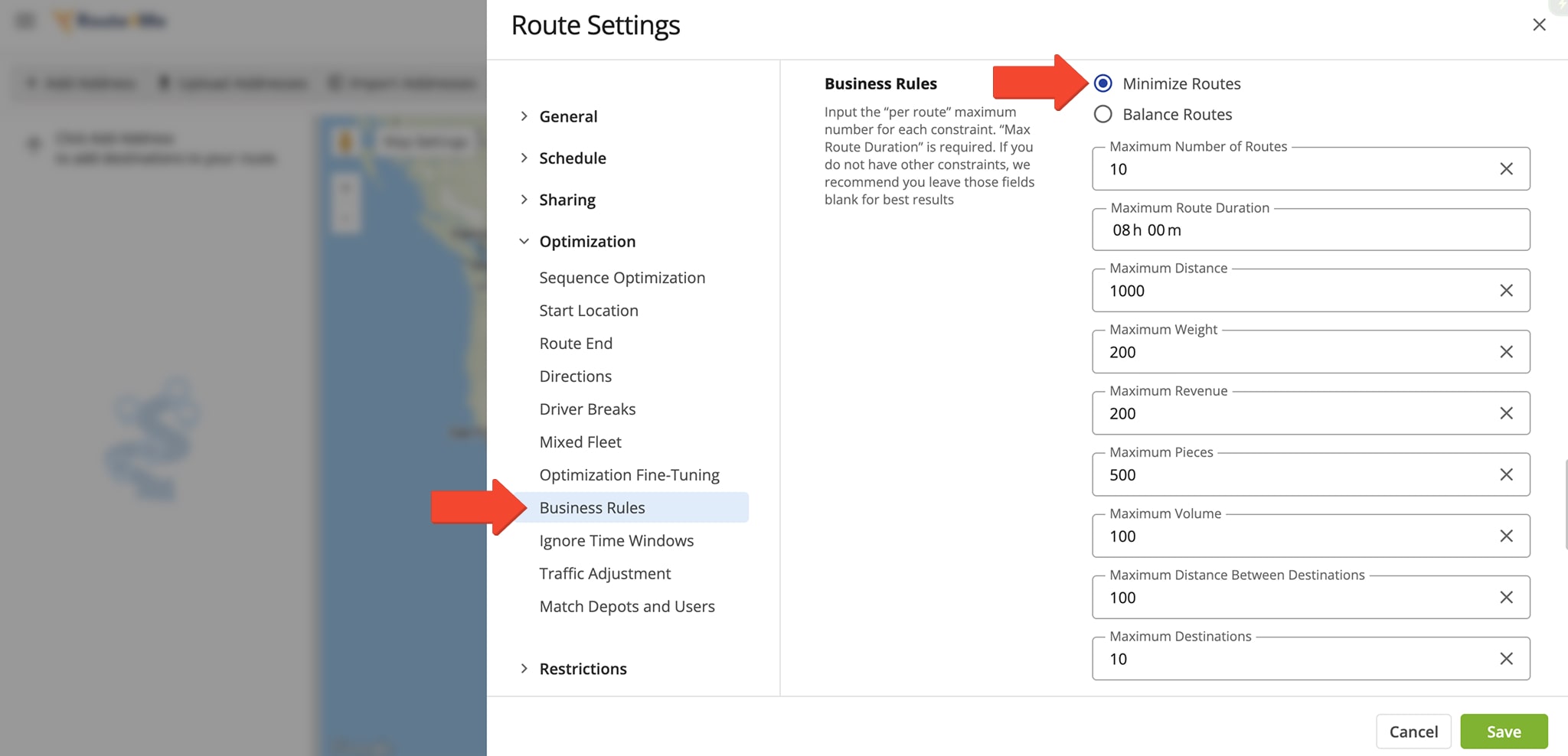
Route4Me will plan the fewest and most efficient number of routes based on your routing constraints. NOTE: When minimizing routes, the resulting routes may vary significantly in distance, travel time, and number of stops.
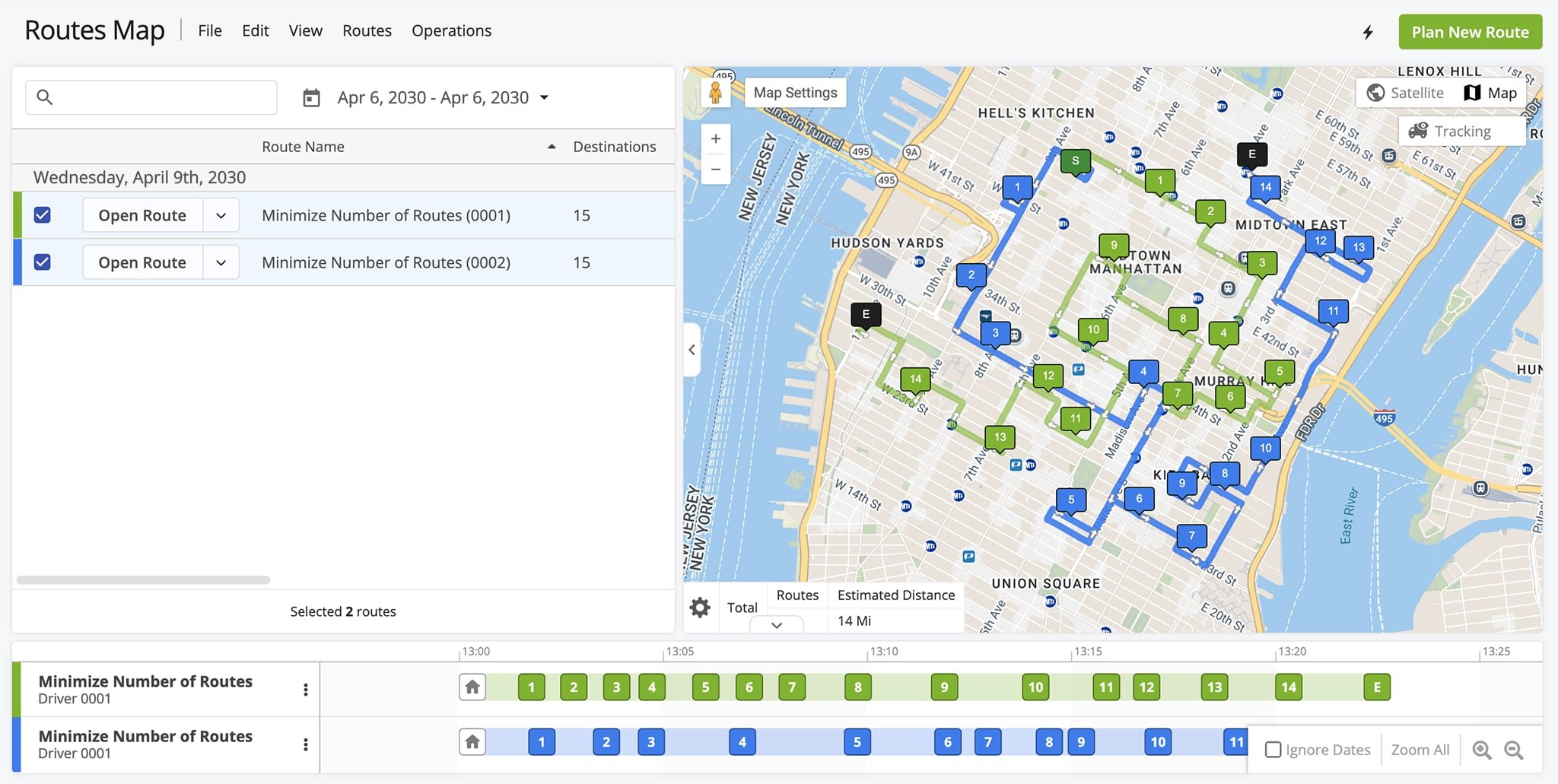
Balance Routes – Specify The Number Of Routes You Want To Plan
When you balance route, the system lets you choose the exact number of routes to plan. For example, if you select 5, the system will plan exactly 5 routes while respecting your specified constraints.
In other words, balancing routes helps evenly distribute work across drivers and avoids under- or overloading. NOTE: Some stops may be left out if they can’t fit within your constraints. Learn more about unrouted destinations.
Balance Number Of Routes In Optimization Profiles
From your Optimization Profiles page, you can create new profiles or edit existing ones. In the Editor Panel, select the “Business Rules” tab beneath “Optimizations“. Then, click the “Balance Routes” option, specify the number of routes you wish to plan, and define your Business Rules.
Open Your Optimization Profiles
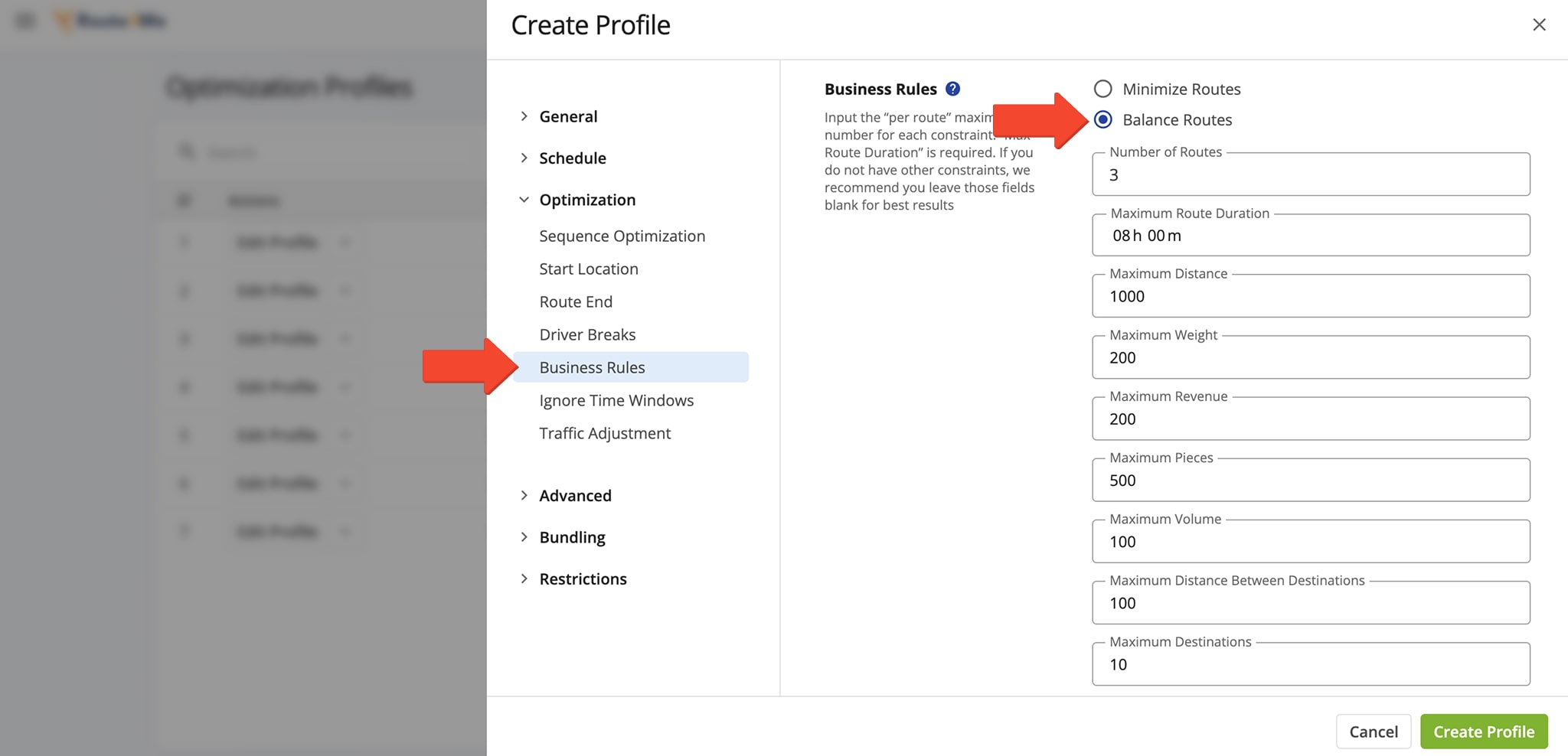
Balance Number Of Routes In Manual Settings
To plan routes with the Balanced Routes setting, go to “Operations” in the navigation menu and select “Plan New Route“. Choose your route planning method, upload your destinations, and define your optimization settings.
Under “Optimizations“, select the “Business Rules” tab. Then, click the “Balance Routes” option, specify the number of routes you wish to plan, and define your Business Rules.
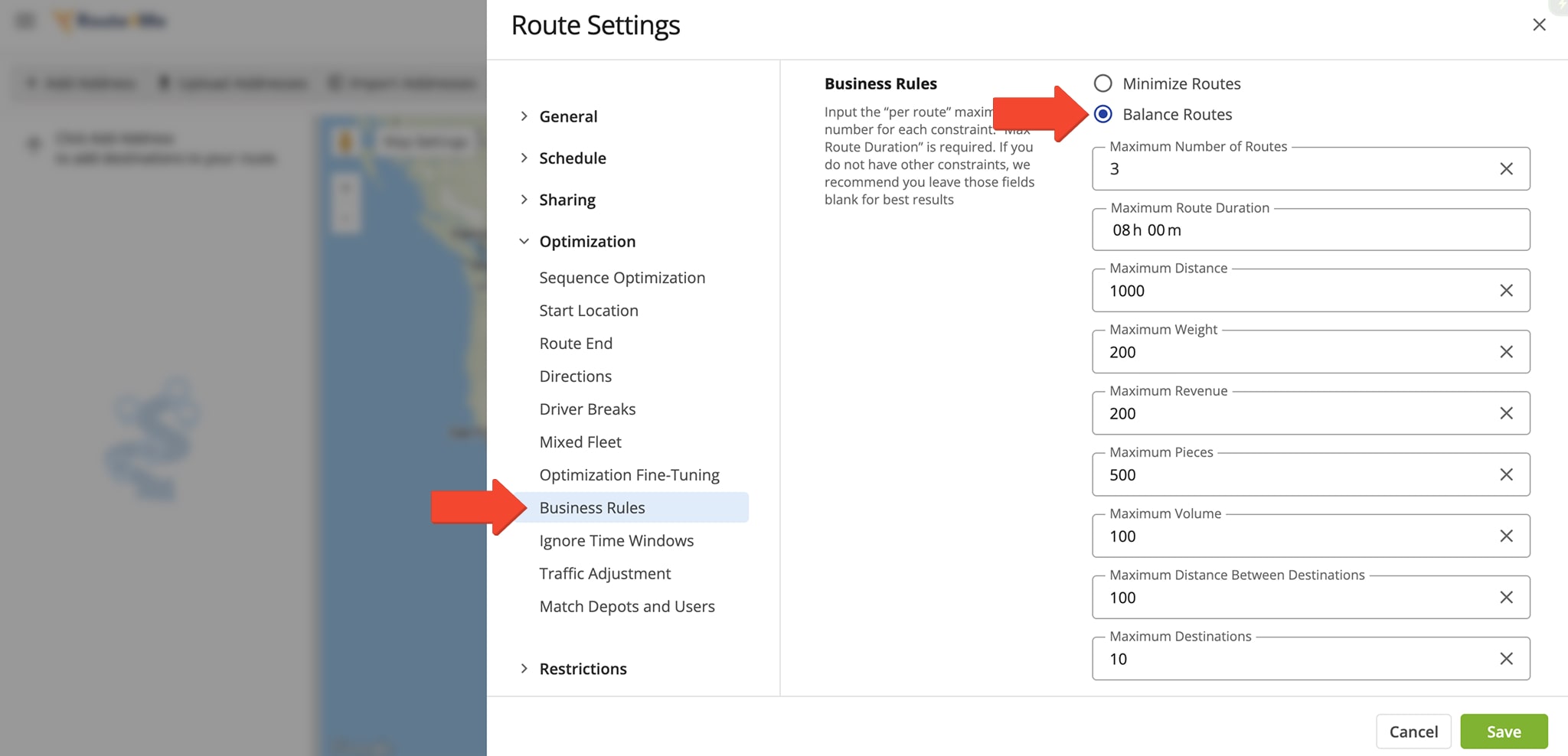
Route4Me will plan the specified number of routes with an equal or nearly equal number of stops per route. NOTE: Routes with similar stop counts may still differ in distance and drive time due to varying time windows, service times, and other factors.
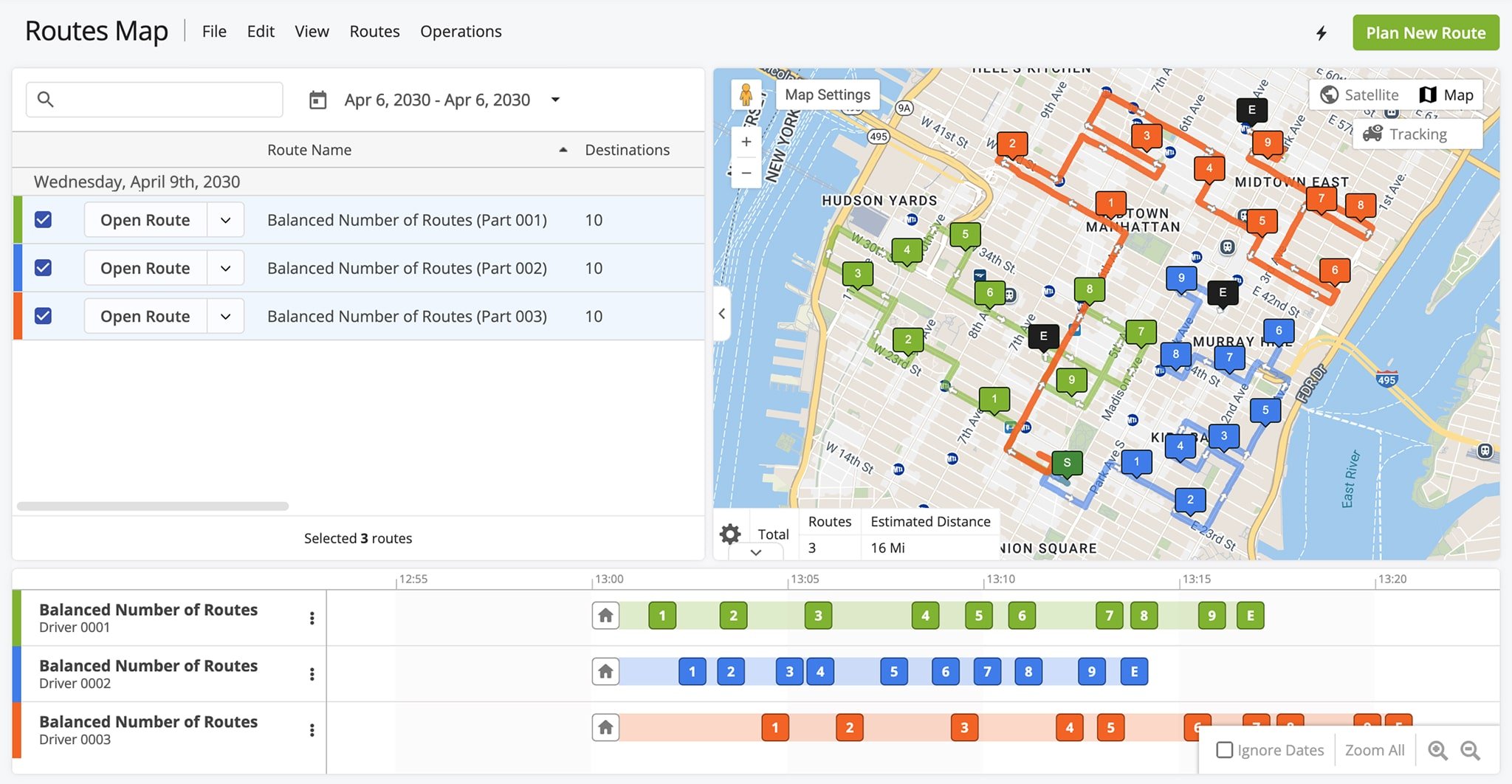
Visit Route4Me's Marketplace to Check out Associated Modules:
- Route Optimization
Mixed Vehicles Routing
- Route Optimization
Route Optimization for Multiple Drivers Without Advanced Constraints
- Route Optimization
Commercial Vehicle Route Planning