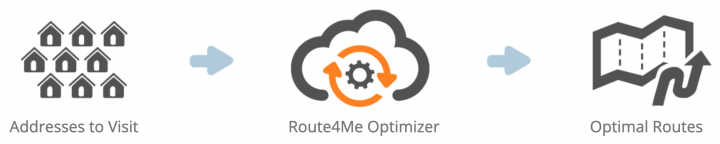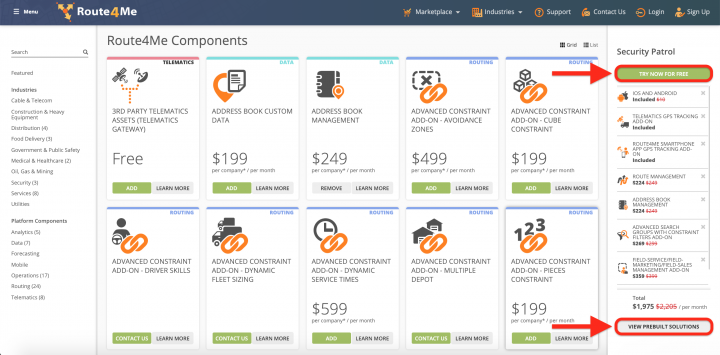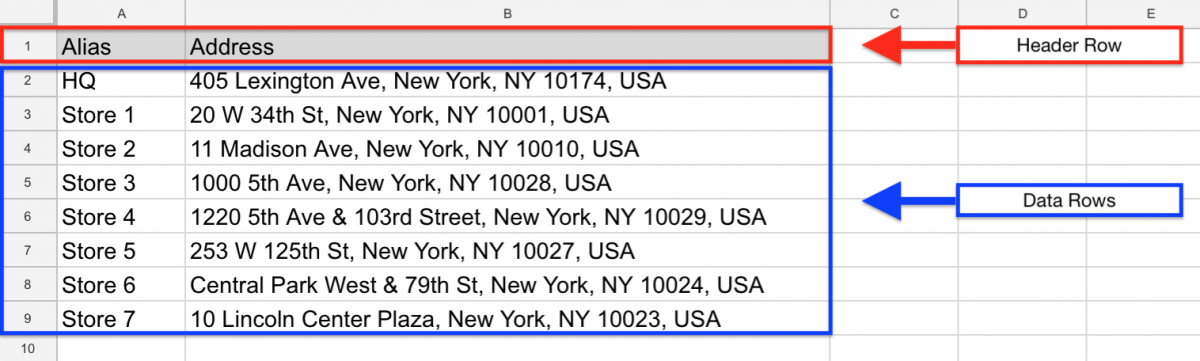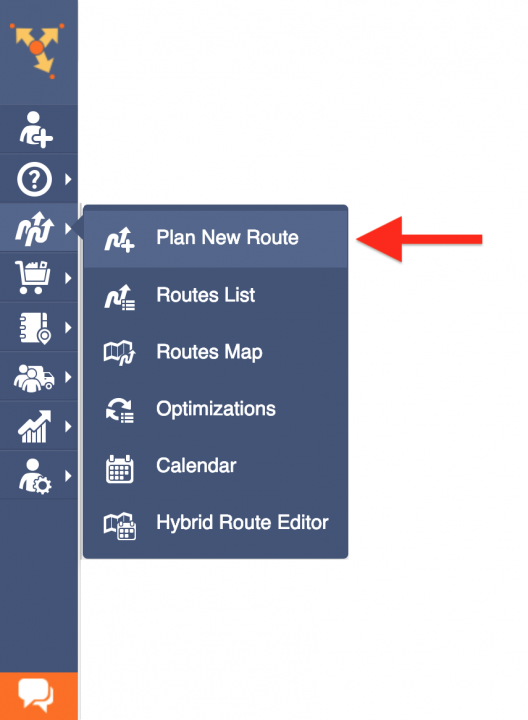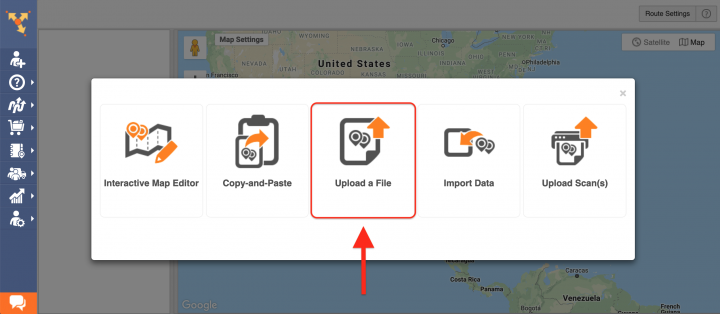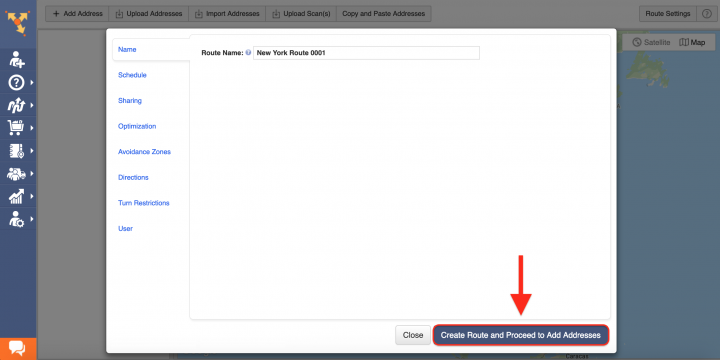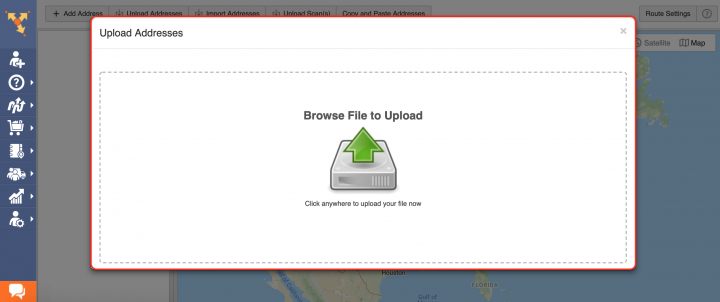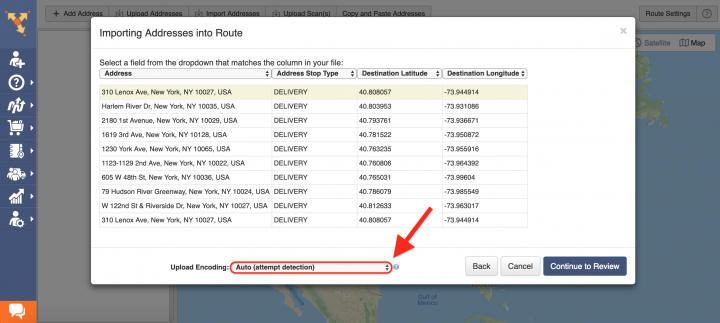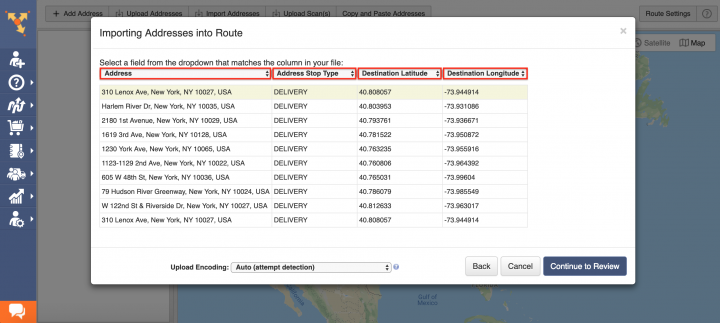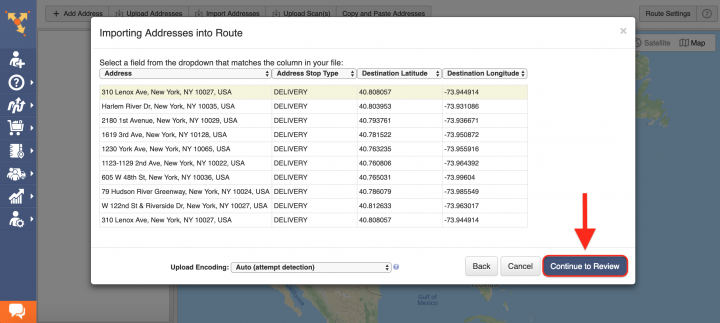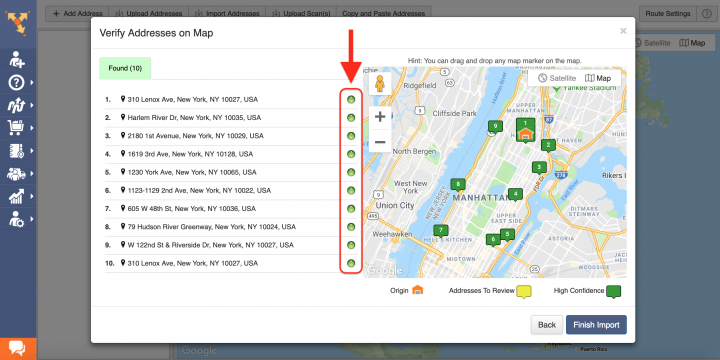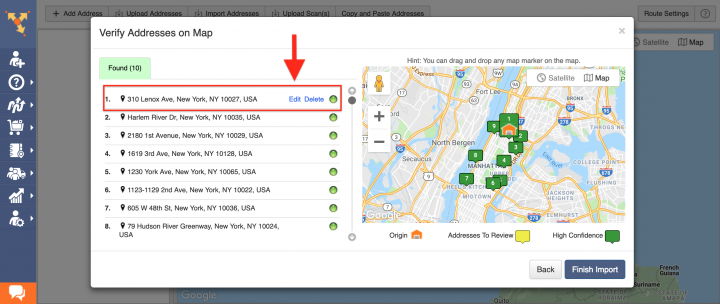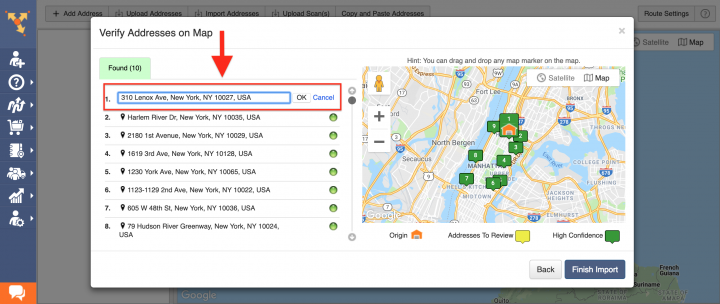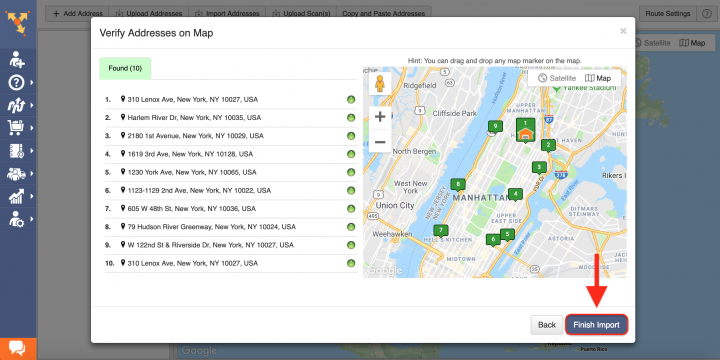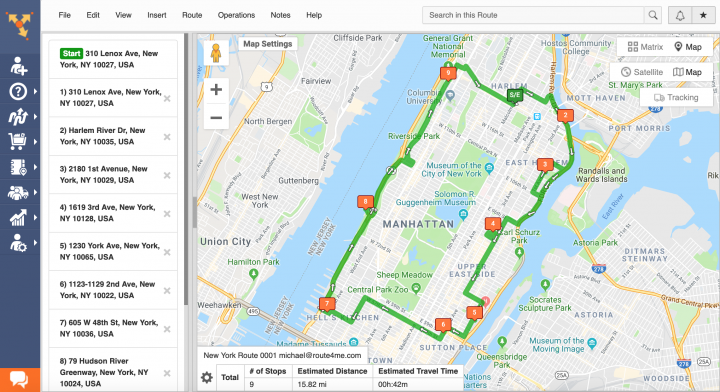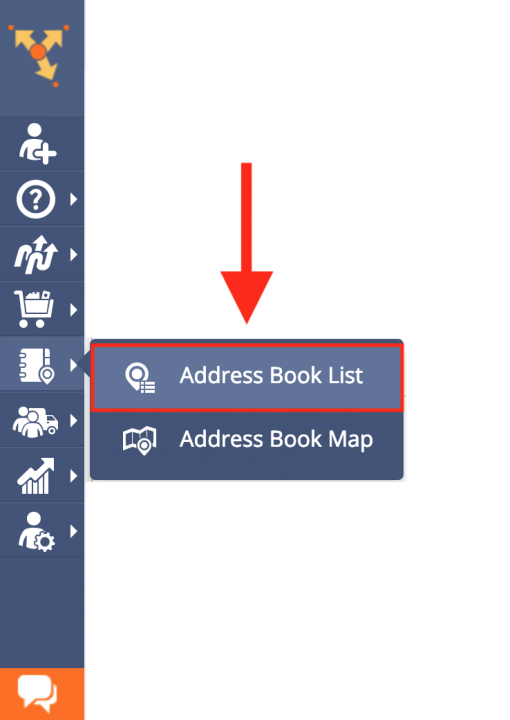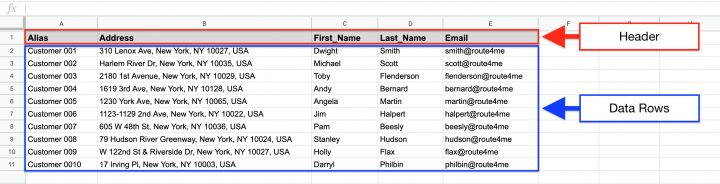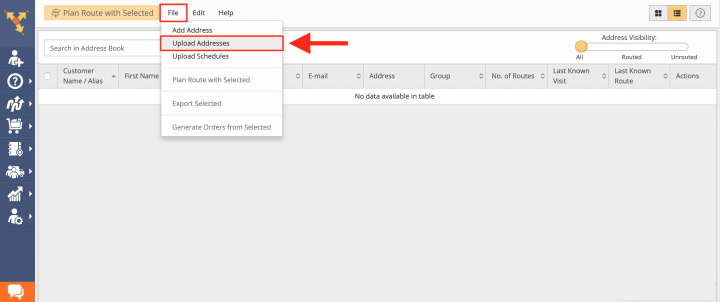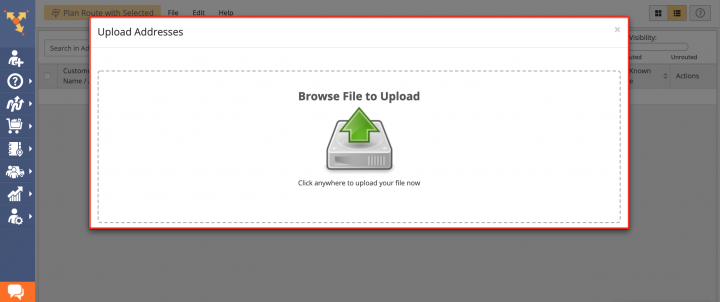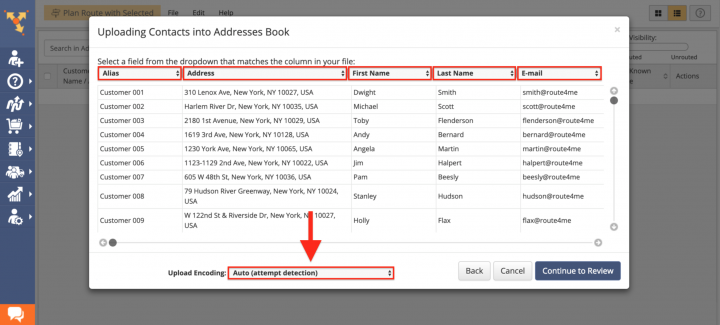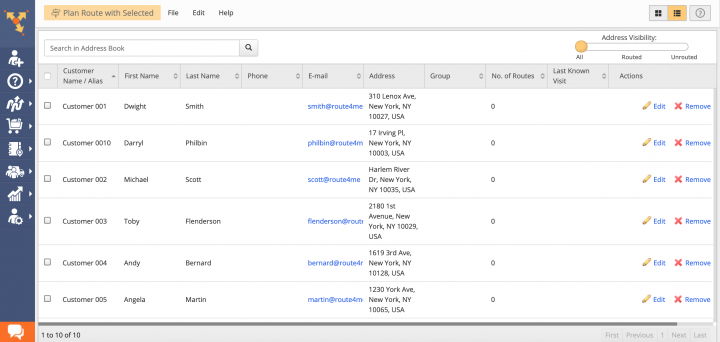Switch from Google Sheets or Microsoft Excel to Route4Me
Table of Contents
Why You Should Switch from Google Sheets and Microsoft Office
Many businesses of various sizes use Google Sheets and Microsoft Excel for route planning and storing their routing data. However, using Google Sheets and Microsoft Excel for route planning is not recommended as these solutions are not designed for routing or route optimization, and all that these tools can offer to businesses that require logistics and routing services is a set of adjustable tables or lists that can store data in columns and rows. Moreover, it is virtually impossible to optimize routes without specialized business route software efficiently.
Route4Me offers powerful and easy-to-use optimization and tracking solutions for generating actionable intelligence and using it for making your operations more efficient and profitable. With Route4Me, you can effortlessly organize all your data in one centralized interface that can be used for planning and optimizing your routes in a matter of seconds. Route4Me enables you to create interactive contacts and destinations, as well as flexible orders and routes that can be easily accessed by multiple users from any computer device or using one of the dedicated iOS and Android mobile apps. Route4Me also allows you to synchronize all changes and updates made to your routes across all associated devices in real time.
Route4Me’s Marketplace enables you to configure your subscription plan and include only those features and functionalities that perfectly accommodate the particular needs of your business or business model. For more convenience, you can choose among various industry-specific packages of preselected modules which are focused on solving the unique problems inherent to specific industries.
How to Switch from Google Sheets and Microsoft Excel to Route4Me
To switch from using Google Sheets and Microsoft Excel for route planning to Route4Me, all you need to do is to import your data into Route4Me. To do so, first, create a new Route4Me account using the Marketplace. You can get a free trial for 7 days without any payments or attachments. Next, simply import all your data in the Google Sheets and Microsoft Excel file formats into your Route4Me account. Route4Me provides multiple methods for importing routing data into the system. You can learn how to format spreadsheets and import them into the system further in this tutorial. Once you imported all your data, you can start planning and optimizing routes.
Formatting Google Sheets and Microsoft Excel Files
Route4Me’s optimization engine is capable of processing hundreds of thousands of addresses in a fast and smooth manner, automatically correcting, geocoding, and filtering your data for planning routes and performing numerous routing operations. Data can be imported into the system in the form of spreadsheets. For a spreadsheet to be successfully processed, it should contain a header row and data rows. The header defines the type of information you are importing, while the corresponding data rows contain the actual information you input into the system. The only mandatory column is the Address column which should include the street name and number, city, state, and zip code.
Planning Routes with Google Sheets and Microsoft Excel Files
To plan new routes using Google Sheets or Microsoft Excel files, first, go to Plan New Route from the navigation menu.
Next, select Upload a File from the corresponding window.
After that, specify the preferred route parameters and then click on the corresponding button to proceed.
Then, either drag and drop the file/spreadsheet into the corresponding window or click Browse File to Upload and then upload the file from your device. Currently, Route4Me supports CSV, XLS, and XLSX upload file formats. To upload Google Sheets files, you can use one of the supported cloud-based storage services. Alternatively, you can download a Google Sheets file to your computer device and re-upload it into Route4Me.
Once you uploaded the spreadsheet, Route4Me processes the imported data and displays it in the corresponding window. For the system to process the data automatically, select the Auto (attempt detection) option, respectively.
Alternatively, you can manually match column titles to the data contained in the corresponding columns.
Next, click Continue to Review.
In the Verify Addresses on Map window, you can view all imported and processed addresses on the map, as well as check their geocoding statuses. Green colored dots indicate that the corresponding addresses were successfully geocoded with High Confidence. Addresses that have yellow colored dots next to them should be reviewed and fixed accordingly.
Geocoding is the process of giving/assigning latitude and longitude values/coordinates to street addresses for accurate location detection and precise GPS tracking.
To edit a particular address, first, click on it and then select Edit respectively.
After that, make the required modifications in the corresponding field and then click OK to apply the changes.
After reviewing the imported addresses, click Finish Import to plan the route.
Once the route is planned, it is optimized and then opened in the Route Editor where you can modify it, as well as added to the Routes List with all your routes.
Importing Addresses and Contacts into Your Route4Me Address Book
Route4Me provides centralized and versatile tools for managing all your contacts and addresses in one place. Route4Me’s Address Book enables you to store hundreds of thousands of addresses and contacts, apply various customizations and search filters, generate and use territories, add various prospect details, view your addresses on the interactive map, and use many other features.
To import a Google Sheets or Microsoft Excel file with addresses or contacts, first, go to Address Book List from the navigation menu.
The import spreadsheet should contain a header row and data rows. The header defines the type of information you are importing, while the corresponding data rows contain the actual information you input into the system. The only mandatory column is the Address column which should include the street name and number, city, state and zip code of the corresponding address.
Once you prepared the spreadsheet, in your Address Book, click File and then select Upload Addresses from the list.
Then, either drag and drop the file/spreadsheet into the corresponding window or click Browse File to Upload and then upload the file from your device.
Once you uploaded the spreadsheet, Route4Me processes the imported data and displays it in the corresponding window. For the system to process the data automatically, select the Auto (attempt detection) option respectively.
In the Verify Addresses on Map window, you can view all imported and processed addresses on the map, as well as check their geocoding statuses. Green colored dots indicate that the corresponding addresses were successfully geocoded with High Confidence. Addresses in the yellow Review tab should be reviewed and fixed accordingly.
Once you imported all your Google Sheets or Microsoft Excel files with addresses and contacts into the system, you can use the corresponding addresses and contacts for planning and optimizing routes, scheduling recurring events, generating orders, as well as many other routing activities.
All the trademarks, logos, and brand names on this page are for identification purposes only. We do not endorse these trademarks, logos, and brand names. All the trademarks, logos, and brand names are the property of their respective owners. If any of the trademarks, logos, and brand names are your property or the property of your company, and you would like us to remove them from our website, please contact us at [email protected] to submit your request.
Visit Route4Me's Marketplace to Check Out More Add-Ons and Modules:
- Route Optimization
Address Book and Territories Planning
- Operations
Custom Data Add-On