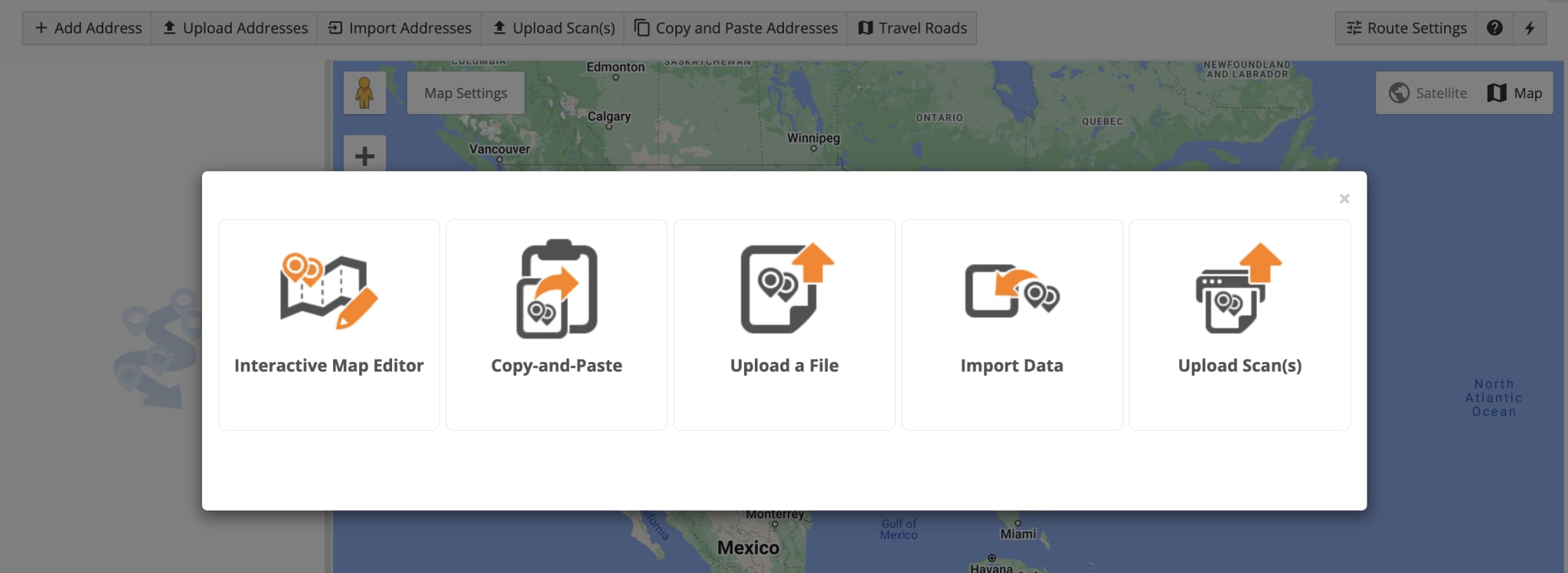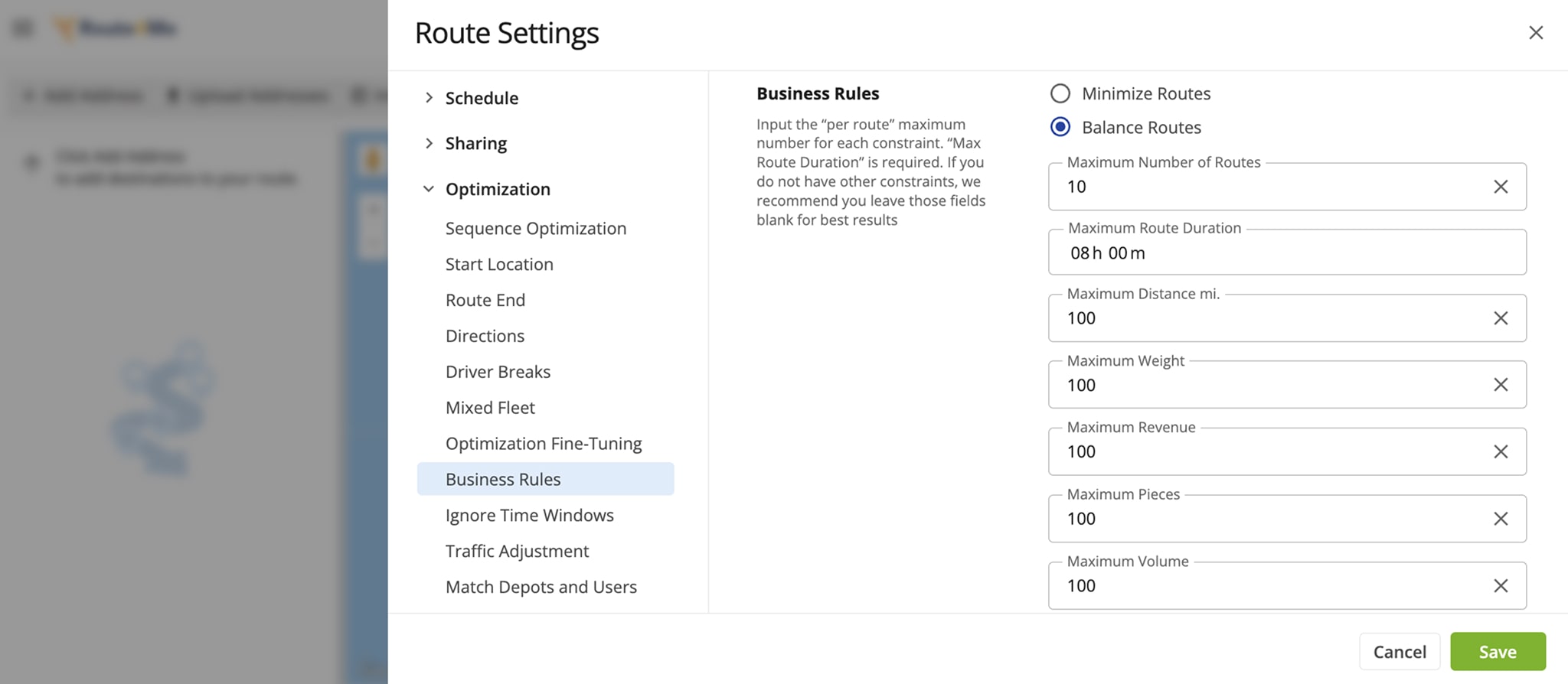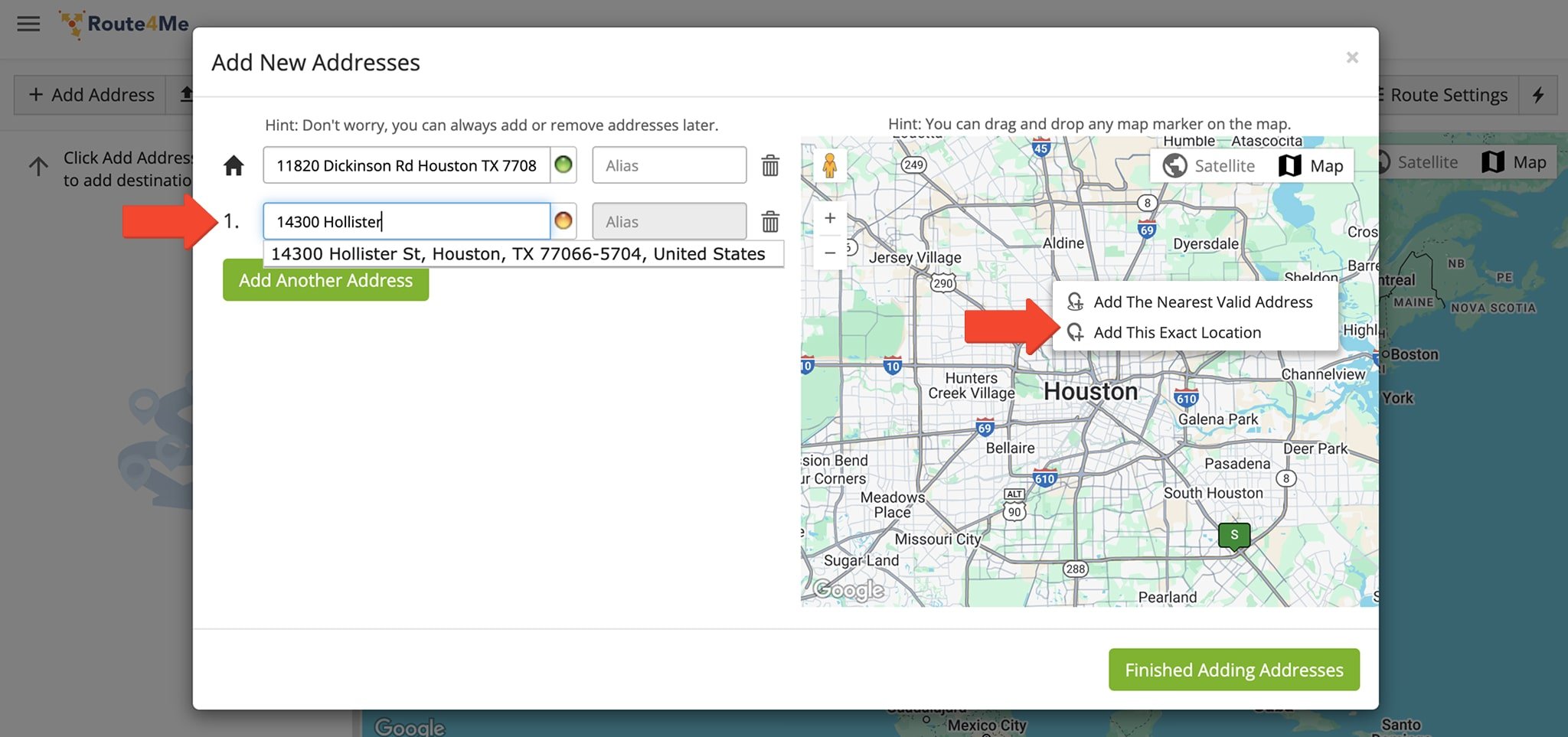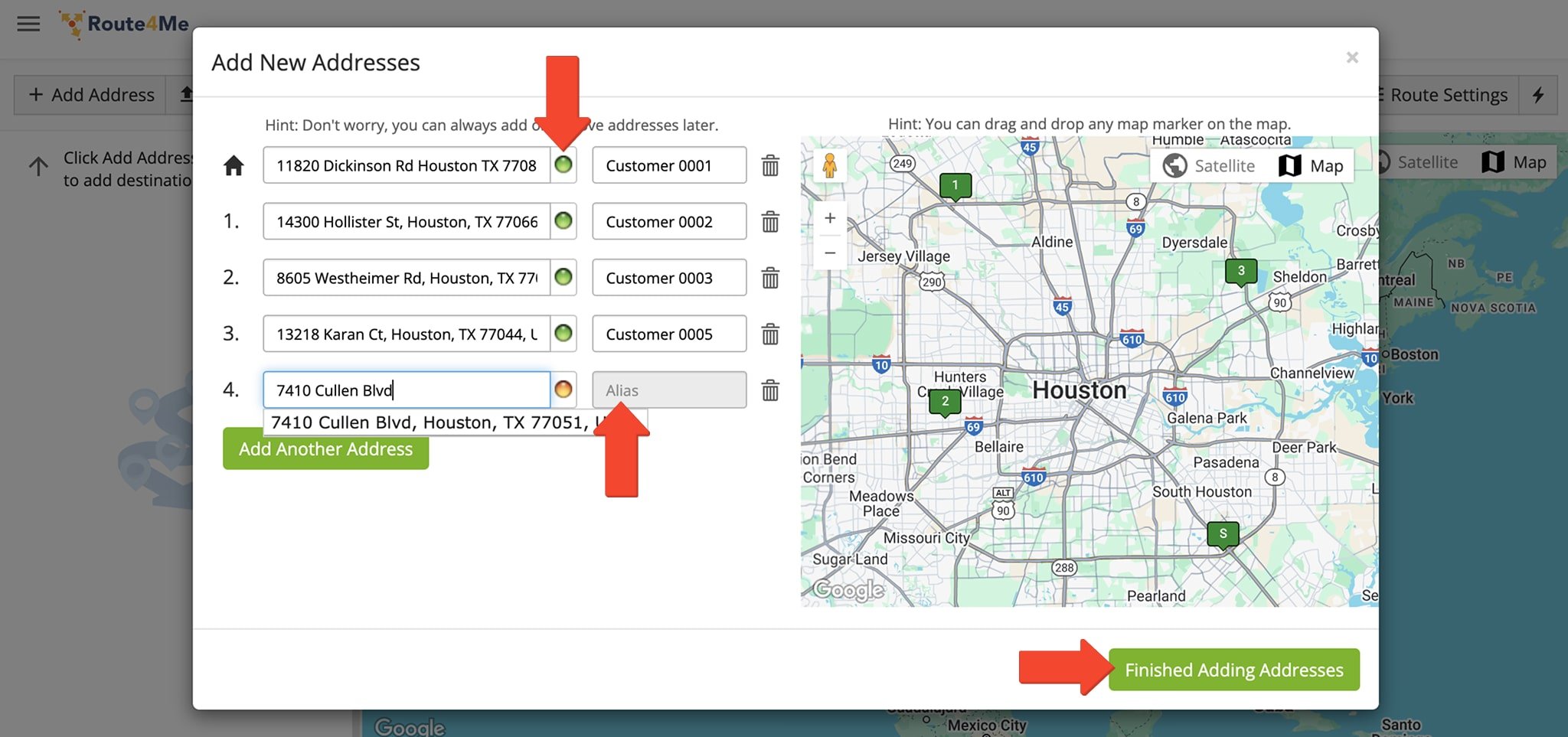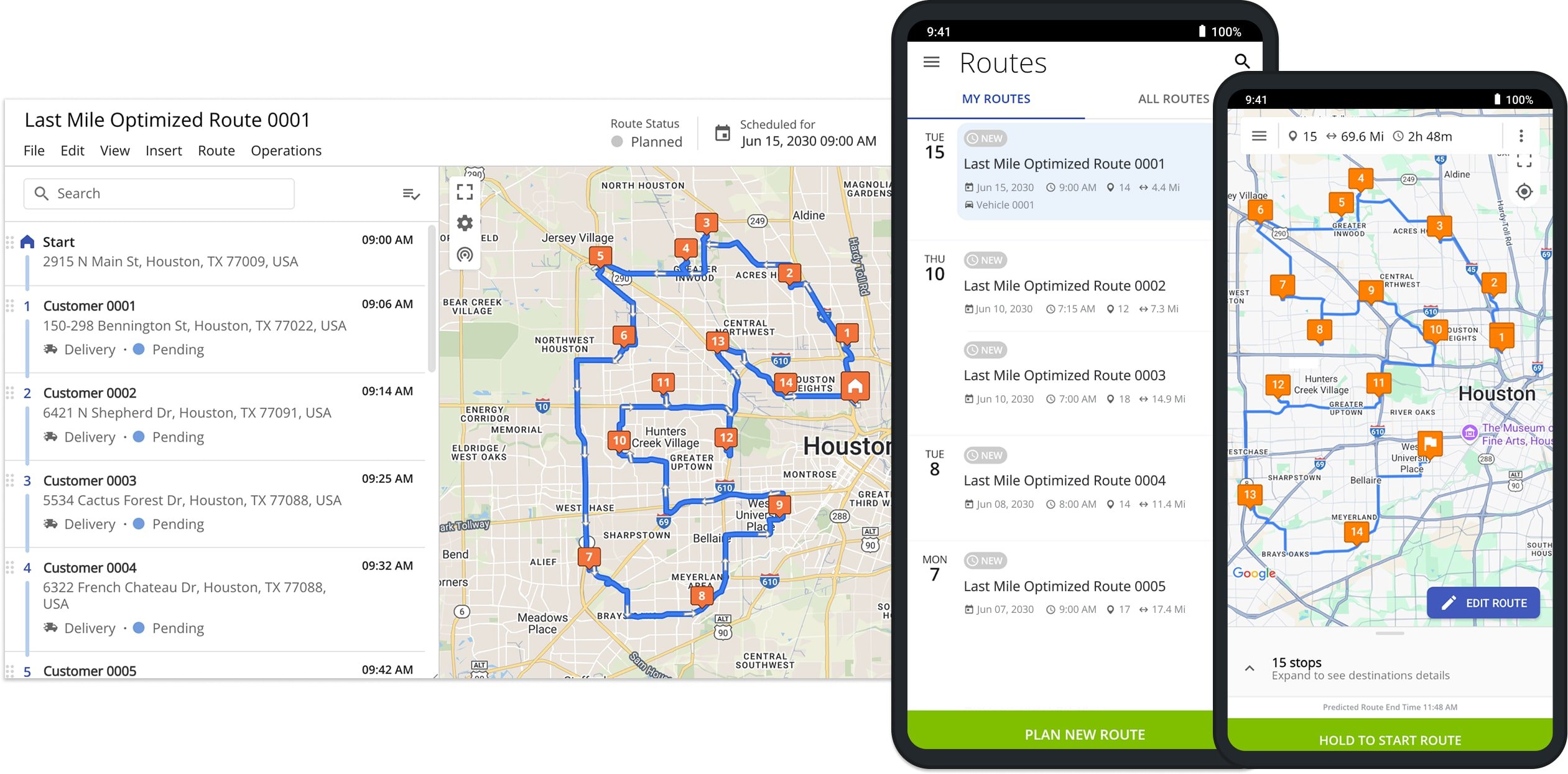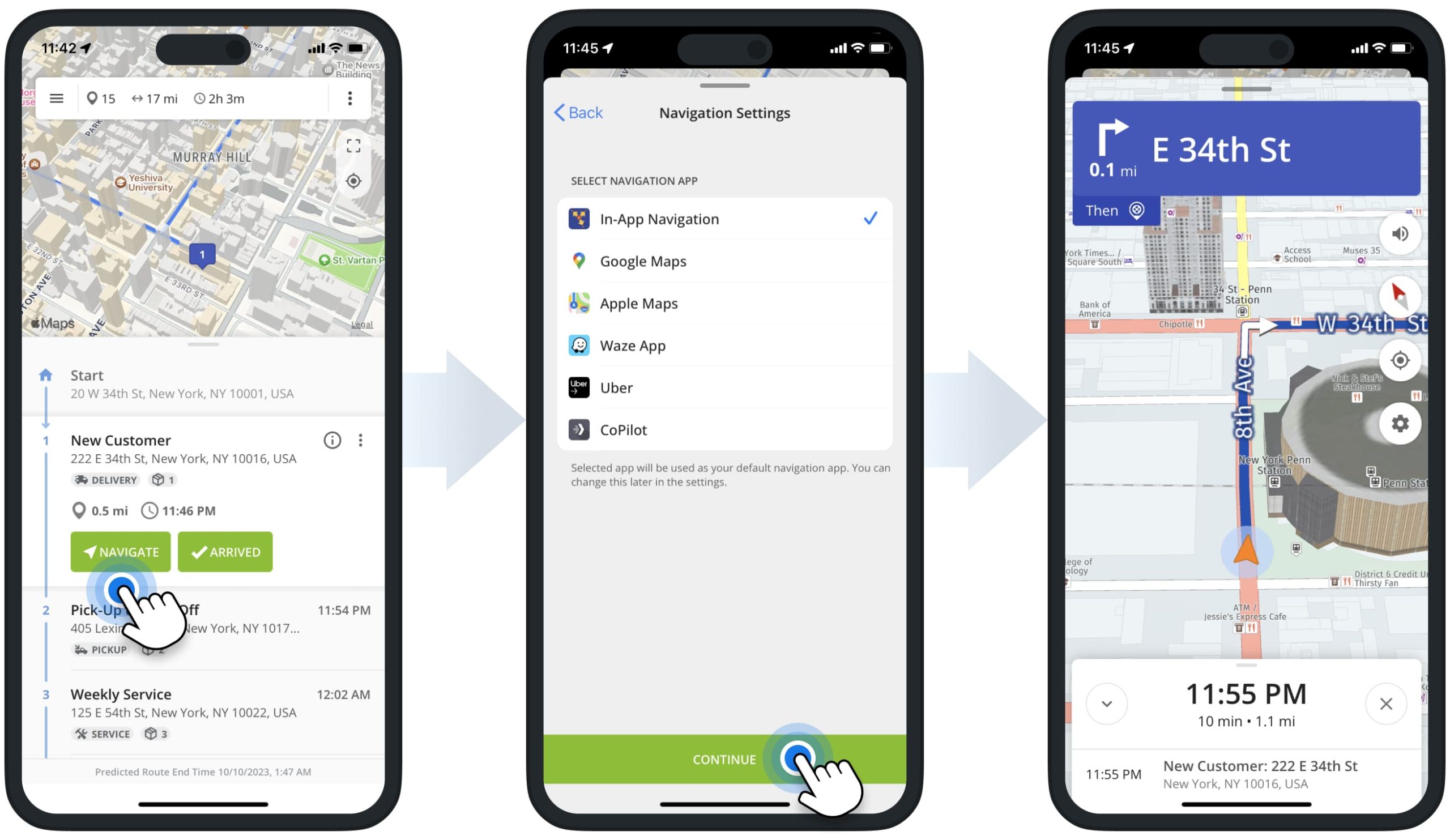How To Plan, Dispatch, And Navigate Routes With A Route Planner
Managing deliveries, field service routes, or sales calls becomes increasingly complex as your address volume grows. Manually planning routes wastes time and leaves room for error, especially if you’re coordinating multiple drivers or depots. A route planner for multiple stops helps automate this process, enabling you to optimize routes, dispatch them instantly, and ensure your team navigates efficiently. With Route4Me, you can plan optimized routes in seconds, cut operational costs, and get more done with fewer resources. Learn more in this guide.
Table of Contents
Plan Routes With The Route4Me Route Planner
Route4Me makes multi stop route planning fast and simple. A reliable route planner lile Route4Me helps logistics, delivery, and field service teams save time, serve more stops, and reduce the number of drivers and vehicles needed. Here’s how to plan routes efficiently:
1. Import Addresses Into The Route Planner
Route4Me supports multiple ways to import addresses:
- Cloud storage
- Scanned documents
- Spreadsheets
- Google Drive
- Online file sharing tools such as Dropbox and Box.net
- Online accounting software such as Xero
2. Set Route Optimization Parameters
After importing addresses, define route constraints to match your business requirements. Route4Me allows limits on:
- Route duration
- Number of packages per route
- Weight per vehicle
- Cubic volume per route
- Revenue per route
- And more!
3. Add Addresses To Your Routes
Add the routing addresses you want to include. Route4Me doesn’t limit stops per route. You can also click on the map to find an address for more flexible multi-stop planning.
4. Visualize Addresses On The Map And Optimize Your Route
View all stops on the map and optimize the route to ensure the fastest and most cost-efficient path for completing deliveries.
5. Dispatch Routes To Driver Apps
Send optimized multi stop routes directly to drivers’ iOS or Android Route4Me apps. Drivers can navigate using in-app voice GPS navigation, mark stops as visited and departed, collect proof of delivery, and complete all tasks on their route seamlessly.
6. Navigate Route Using In-App GPS
Drivers follow routes using real-time in-app GPS navigation. Stops are sequenced automatically based on traffic and current conditions, ensuring efficient deliveries every time.
Last Updated: