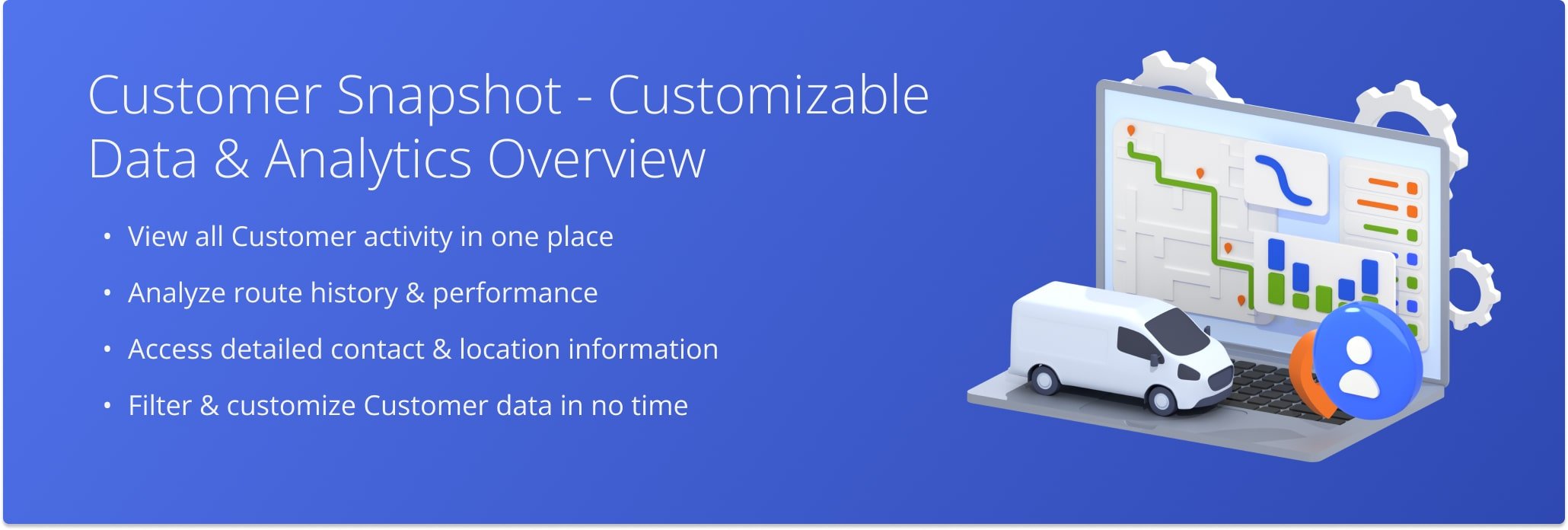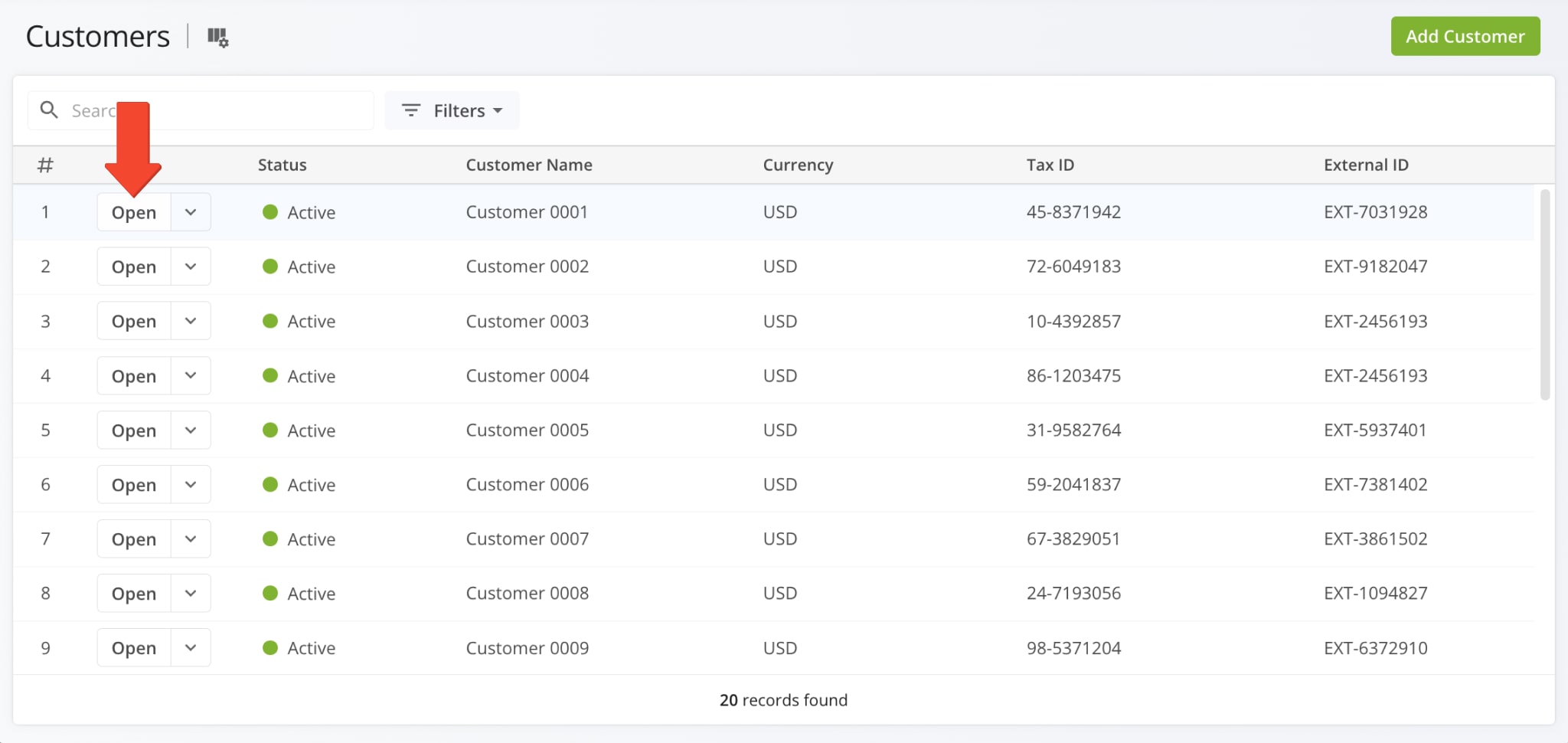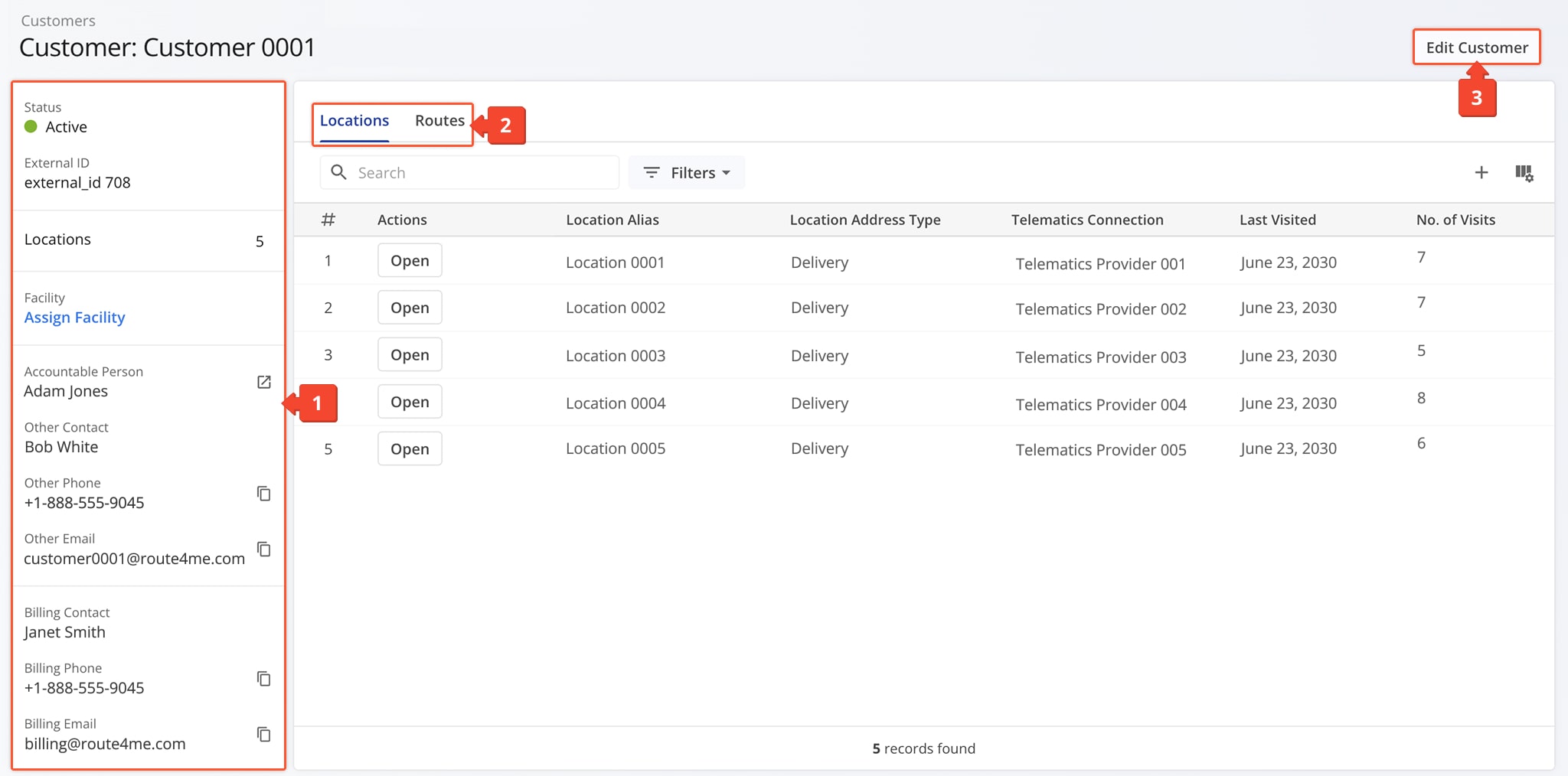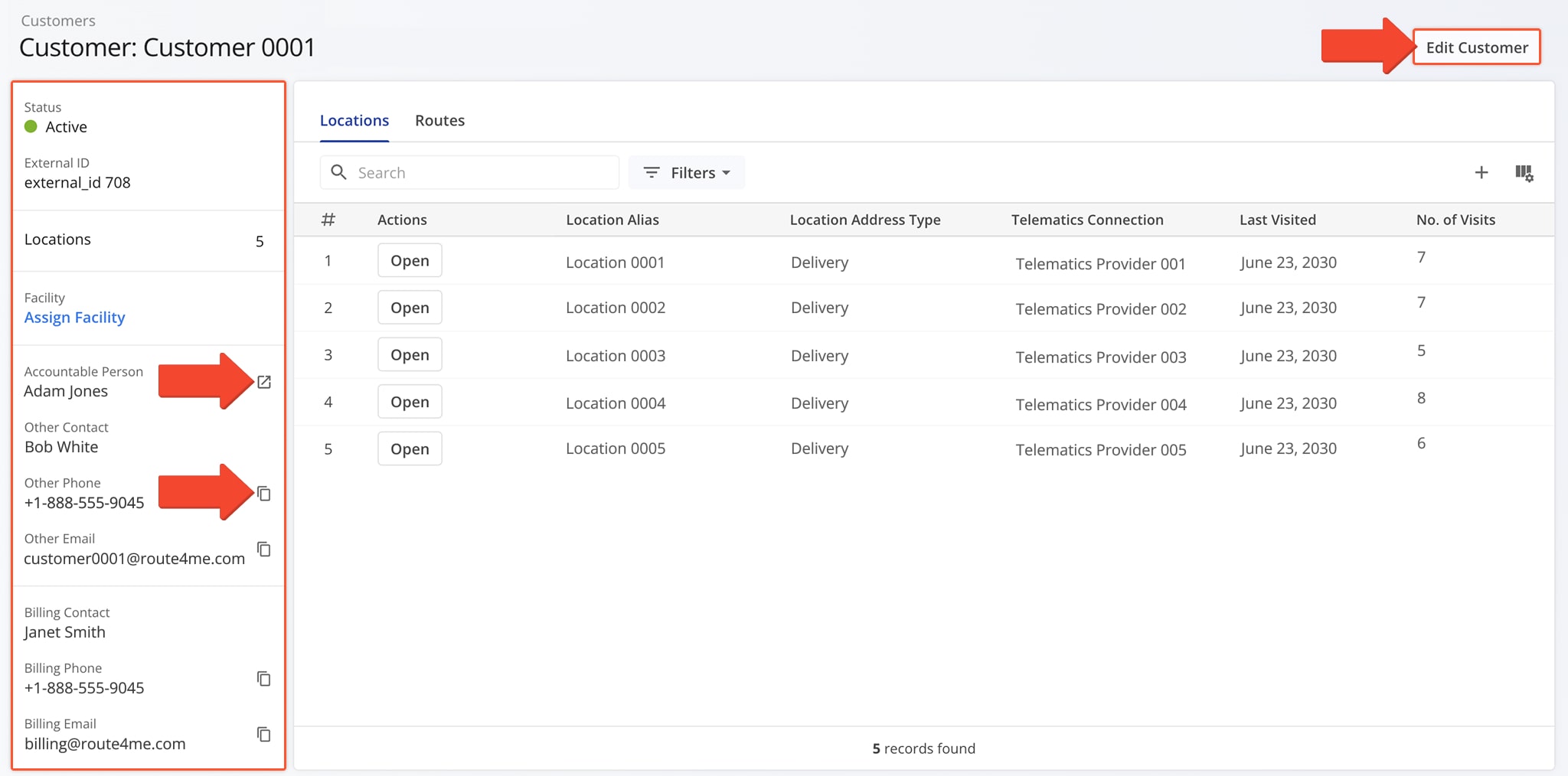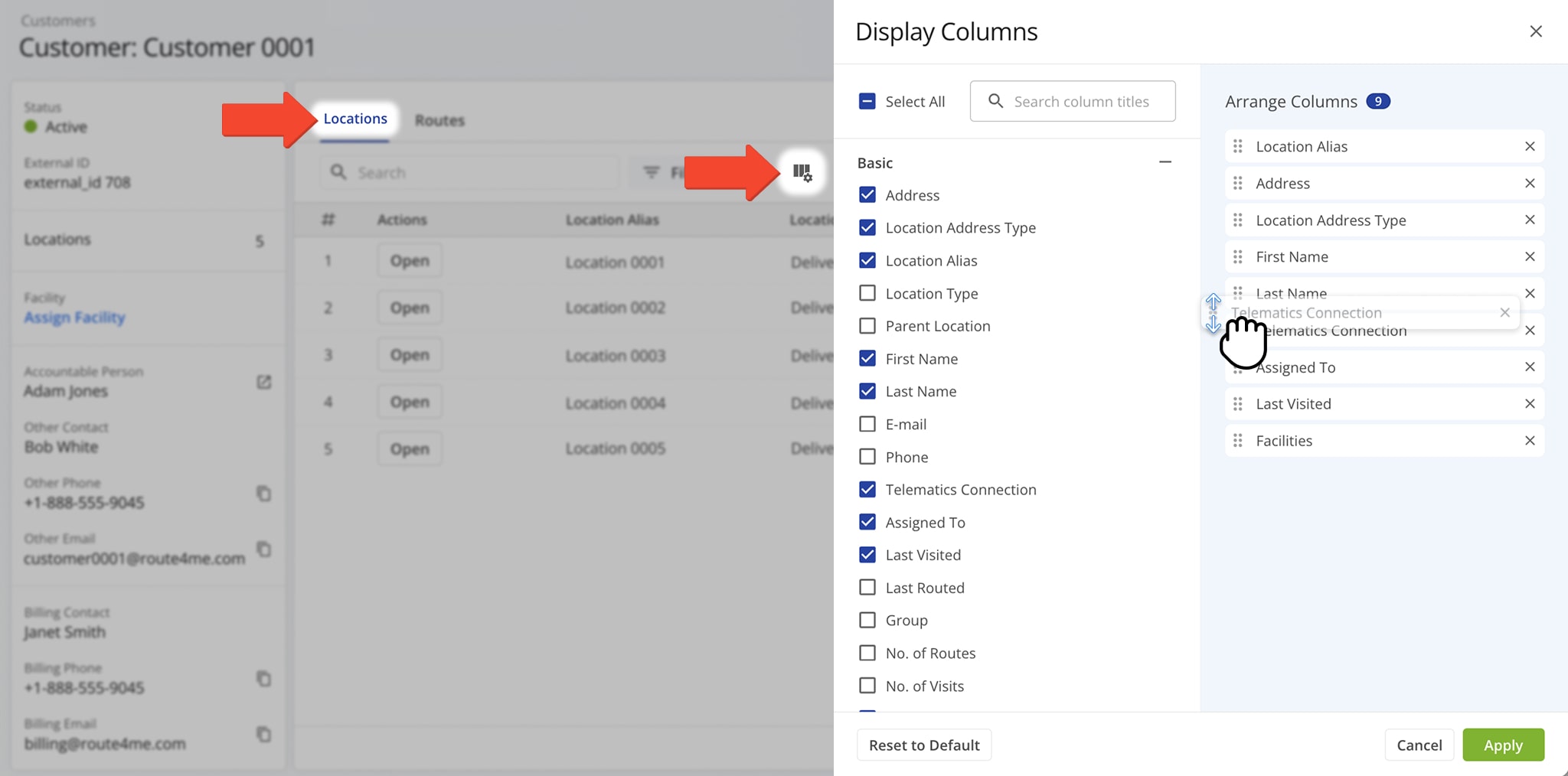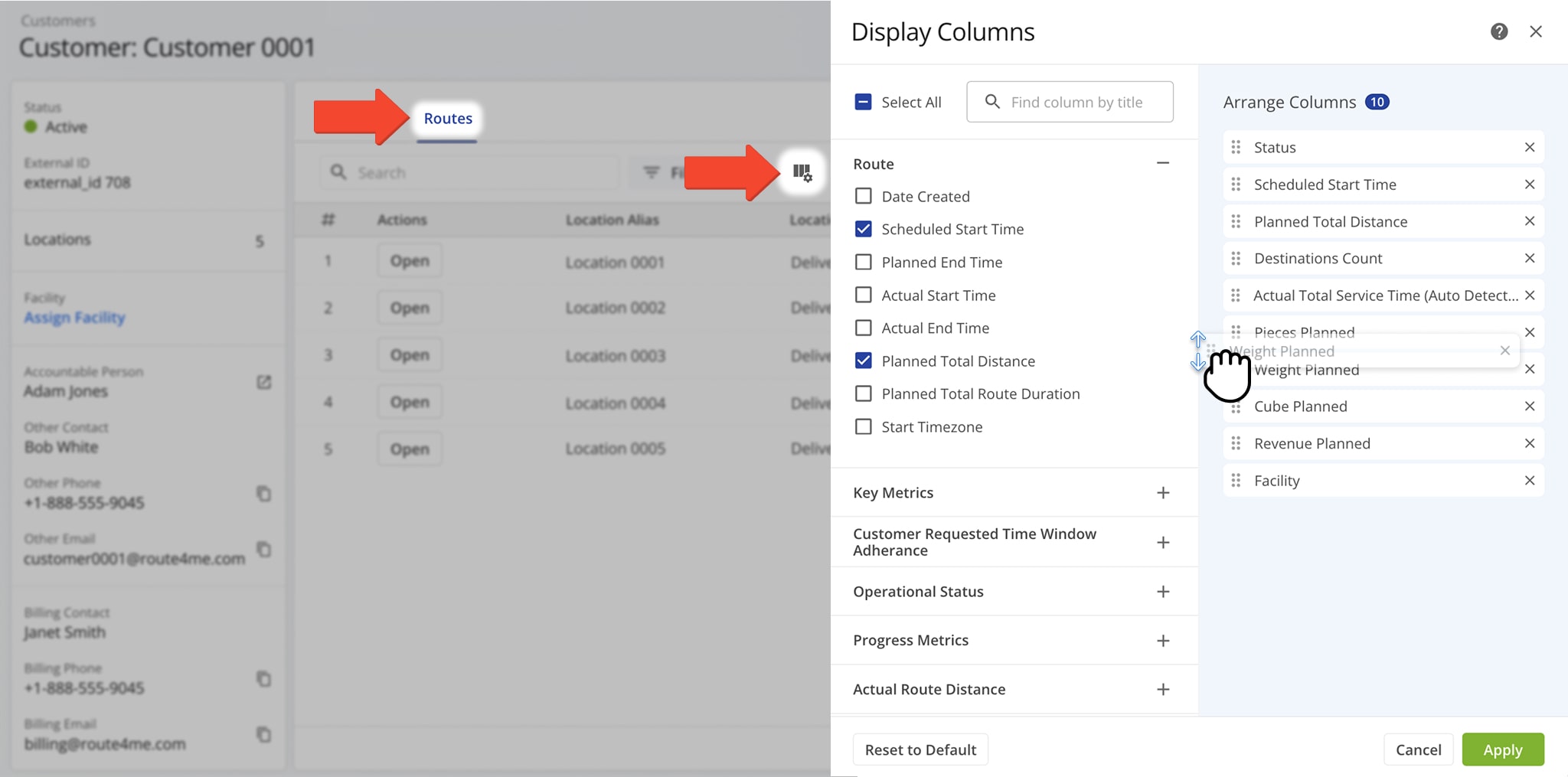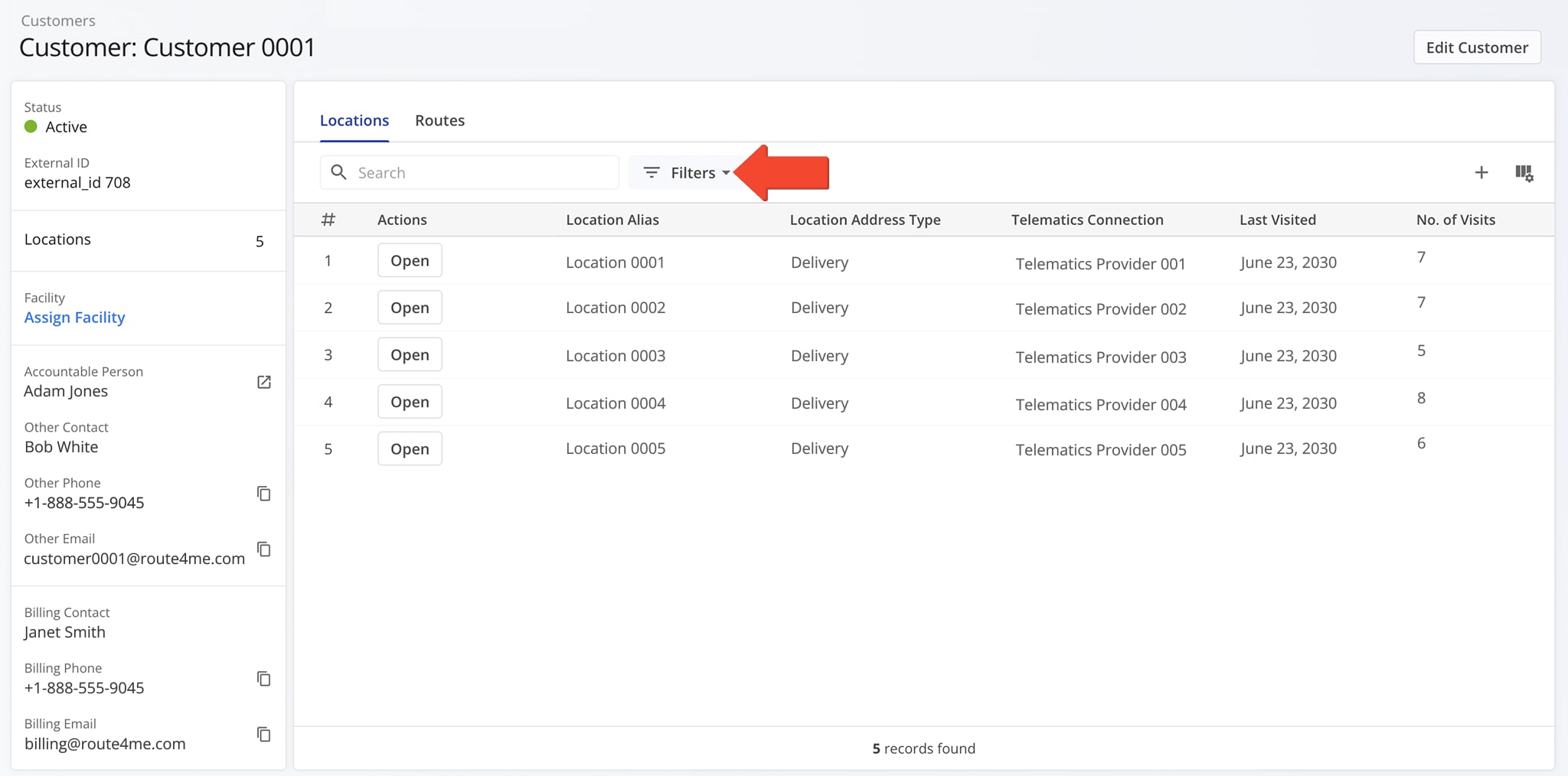Customer Snapshot – Customizable Data And Analytics Overview
Route4Me’s Customer Snapshot brings all key Customer data together in one place, making it easier to review activity trends, contact details, and associated routes. It provides a clear, unified view of both historical and real-time information, helping you understand Customer performance quickly. Use this guide to get the most out of your Customer Snapshots.
NOTE: Customer Snapshots are currently available only by request. To enable this feature, contact Customer Support.
Table of Contents
Open Customer Snapshot – Customer Data And Analytics Overview
To open a Customer Snapshot, go to “Database” > “Customers” in the Navigation Menu. Then, click the “Open” button.
One the Snapshot is opened, you’ll see a detailed interface designed to help you review and manage all Customer data in one place. Here’s what you’ll find:
- Customer Summary: A quick overview of essential information including the Customer’s contacts, currency, Tax ID, and more.
- Customer Tabs: Switch between “Locations” and “Routes” to explore Customer data which you can filter and customize as needed.
- Edit Controls: Click the “Edit Customer” button to modify Customer details.
All data is centralized and accessible, making it easier to analyze Customer information, spot trends, and plan accordingly.
Customer Details Summary – Customer Information Panel
The Customer Information panel offers a summary of key details, including the Customer’s status, Accountable person, contact details, and more. You can easily modify these details by clicking the “Edit Customer” button.
To quickly learn more about the Accountable Person associated with the Customer, click the Arrow Icon next to their name. You’ll be redirected to their User Snapshot where you can view key metrics and details associated with that person.
You can also click the Copy Icon next to a Phone Number or Email to copy the information to your clipboard for easy use in emails, messages, or other communications.
Customer Snapshot Categories – Analytics Overview Data Tabs
The Customer Snapshot is divided in two primary categories: “Locations” and “Routes“. By default, the “Locations” tab is open when you access the Snapshot, offering a detailed overview of all Locations associated with the Customer.
From the “Locations” tab, you can click “Open” next to any Location to open its Location Snapshot. You can also access your Customer Locations page by clicking the Plus Button.
You can tailor the “Locations” data that appears by clicking the Column Icon and selecting the specific data you would like to see. You can also reorder data columns by dragging their names up and down. Data column details appear in the table below.
| Column | Description |
|---|---|
| Address | The physical address of the destination. |
| Location Address Type | Type of service required at the destination (e.g., delivery, pickup, etc). |
| Location Alias | Custom alias or name for the destination address. |
| Location Type | The category of the destination, such as a Customer Location, Warehouse, Storeroom, or other operational site. |
| Parent Location | The primary site or higher-level location that this destination belongs to. |
| First Name | The first name of the Customer associated with the destination. |
| Last Name | The last name of the Customer associated with the destination. |
| The email associated with the destination. | |
| Phone | The phone number associated with the destination. |
| Telematics Connection | The name of the telematics system linked to the Customer’s address, used for tracking vehicle locations and activity data. |
| Assigned To | The Driver or Field Team Member assigned to the destination. Once assigned, the destination becomes immediately available in the Team Member’s account. |
| Last Visited | The date and time when the destination was last visited during the route. |
| Group | The group to which the destination or Customer belongs. |
| No. of Routes | The number of times the address has been inserted into a route. |
| No. of Visits | The number of times the address has been marked as “Visited” via the Mobile Route Planner app. |
| Facilities | The specific facility associated with the Customer’s location. |
When the “Routes” tab is open, you can see a detailed overview of all routes associated with the Customer. Once again, click the Column Icon to tailor the data you see and reorder how it appears. Data column details appear below.
| Column | Description | |
|---|---|---|
| Route | ||
| Date Created | Date and time when the route was initially created | |
| Scheduled Start Time | Scheduled start time for the route. | |
| Planned End Time | Planned end time for the route. | |
| Actual Start Time | Time when the route actually started, reflecting when the driver began the journey. | |
| Actual End Time | Time when the route actually ends, reflecting when the driver completes the journey. | |
| Planned Total Distance | Total planned distance for the route, representing the full distance to be traveled during the route. | |
| Planned Total Route Duration | Total planned duration for the route, representing the estimated time required to complete the route. | |
| Start Timezone | The timezone applied to the route’s Scheduled Start Time. | |
| Key Metrics | ||
| Destinations Count | Number of planned destinations for the route. | |
| Pending Destinations | Destinations that remain unvisited and are still awaiting completion on the route. | |
| Failed Destinations | Number of destinations that could not be completed or reached during the route. | |
| Skipped Destinations | Number of destinations that were missed or skipped during the route. | |
| Completed Destinations | Number of destinations that have been visited or reached during the route. | |
| Customer Requested Time Window Adherence | ||
| Destinations Arrived on Time | Number of destinations where arrival occurred within the scheduled time frame. | |
| Destinations Arrived Early | Number of destinations where arrival occurred before the scheduled time. | |
| Destinations Arrived Late | Number of destinations where arrival occurred after the scheduled time | |
| Operational Status | ||
| First Access Time | The date and time when the route was first opened or accessed by the driver or field team member. | |
| Status | Current status of the route, indicating its progress or completion stage. | |
| Dispatched | Indicates whether the route has been assigned to the driver or field team for execution. | |
| Progress Metrics | ||
| Arrived Destinations (User Actioned) | The number of destinations marked as “Arrived” by the driver or field team. | |
| Destinations Arrived (Progress %) (User Actioned) | The percentage of total route destinations that have been marked as “Arrived” by the driver or field team. | |
| Actual Route Distance | ||
| Actual Total Duration (Mobile App) | Total duration of the route, as recorded by the mobile app, including driving and stop times. | |
| Actual Total Duration (Telematics) | Total duration of the route, as recorded by the telematics system, including driving and stop times. | |
| Actual Total Duration (Merged) | Total duration of the route, as recorded by both the mobile app and telematics system, including driving and stop times. | |
| Actual Route Duration | ||
| Actual Route Duration (User Actioned) | The total time spent on the route, measured from when the driver started until the route was completed, based on driver-reported activity. | |
| Actual Total Route Duration (Grand Total Of All Sub-Durations) | The sum of all individual route durations, including travel, service, breaks, and other activities, representing the total elapsed time for the route. | |
| Actual Total Travel Duration (User Actioned) | The total time spent traveling between destinations on the route, as recorded by the driver. | |
| Actual Total Service Duration (User Actioned) | The total time the driver spent performing service at each destination, such as deliveries, pickups, or other tasks. | |
| Actual Total Weight Duration (User Actioned) | The total time associated with handling load-related activities, such as lifting, loading, or unloading, recorded by the driver. | |
| Actual Total Breaks Duration (User Actioned) | The total time spent on breaks during the route, as recorded by the driver. | |
| Actual Total Unattributed Duration (User Actioned) | Time spent on the route that is not attributed to travel, service, breaks, or weight handling. | |
| Actual Service Time | ||
| Actual Total Service Time (Auto Detected) | Total service time spent at each stop, as recorded based on geofence triggers during route execution. | |
| Actual Travel Duration | ||
| Actual Total Duration (Mobile App) | Total travel duration as recorded by the mobile app during route execution. | |
| Actual Total Duration (Telematics) | Total travel duration as recorded by the telematics system during route execution. | |
| Planned Duration | ||
| Planned Route Duration | The total estimated time required to complete the route, including travel, service, and breaks. | |
| Planned Total Travel Duration | The estimated time planned for traveling between all destinations on the route. | |
| Planned Total Wait Duration | The estimated time planned for waiting at destinations or between stops (e.g., for access, traffic, or loading delays). | |
| Planned Total Service Duration | The estimated time planned for performing service at each destination, such as deliveries, pickups, or other tasks. | |
| Planned Total Break Duration | The estimated time allocated for driver breaks during the route. | |
| SLA | ||
| Out of Sequence Destinations (#) | The number of destinations visited out of the planned route order. | |
| Out of Sequence Destinations (%) | The percentage of total destinations that were visited out of the planned route order. | |
| Assignment & Attribution | ||
| Facility | The specific facility associated with the destination, such as a warehouse or distribution center. | |
| Utilization – Pieces/Unites | ||
| Pieces Planned | Total number of pieces planned for delivery within the route. | |
| Pieces Completed | Total number of pieces successfully delivered or completed within the route. | |
| Pieces Completed (%) | Percentage of the planned pieces that have been successfully completed or delivered. | |
| Pieces Remaining At End (%) | Percentage of planned pieces that remain incomplete or undelivered at the end of the route. | |
| Utilization – Weight | ||
| Weight Planned | Total weight of items planned for delivery on the route. | |
| Weight Completed | Total weight of items completed during the delivery on the route. | |
| Weight Completed (%) | Percentage of the planned weight that has been completed during the delivery. | |
| Weight Remaining At End (%) | Percentage of the planned weight that remains incomplete at the end of the delivery. | |
| Utilization – Cube | ||
| Cube Planned | Total cubic volume planned for delivery. | |
| Cube Completed | Total cubic volume completed for delivery. | |
| Cube Completed (%) | Percentage of total cubic volume completed for delivery. | |
| Cube Remaining At End (%) | Percentage of total cubic volume remaining at the end of the route. | |
| Utilization – Revenue | ||
| Revenue Planned | Planned revenue for the route based on the scheduled deliveries. | |
| Revenue Completed | Revenue generated from completed deliveries on the route. | |
| Revenue Completed (%) | Percentage of planned revenue that has been completed based on deliveries made. | |
| Revenue Remaining At End (%) | Percentage of planned revenue remaining at the end of the route or delivery process. | |
| Strategic Optimization | ||
| Strategic Optimization Name | The name assigned to a Strategic Optimization, representing a recurring route plan with specific settings. | |
| Scenario Name | The name of a scenario within a Strategic Optimization, defining the set of parameters used to generate the route plan. | |
Filter Customer Data – Filter Customers By Parameter
From the “Location” or “Routes” tab, you can apply filters to quickly locate data most relevant to your immediate needs. Just click “Filters” and select a Filter option. Filter option details appear in the table below.
NOTE: Each tab in the Customer Snapshot supports filters specific to the type of data it contains.
Visit Route4Me's Marketplace to Check out Associated Modules:
- Operations
Audit Logging and Activity Stream
- Operations
Custom Data Add-On
- Operations
Advanced Team Management Add-On