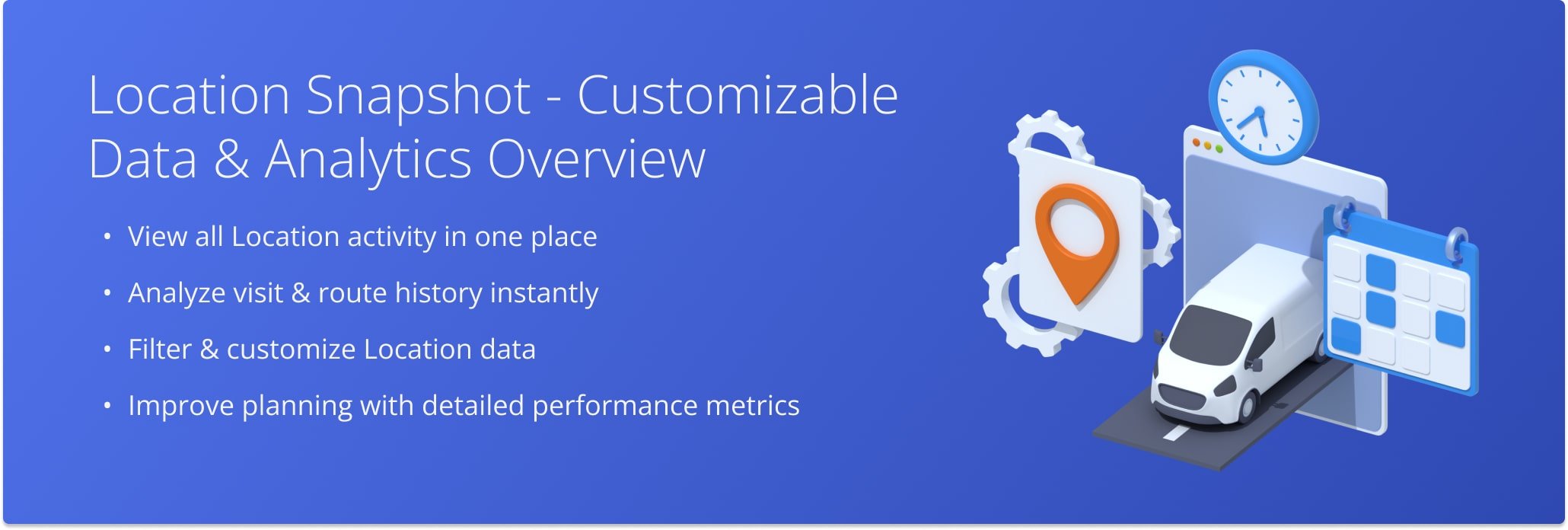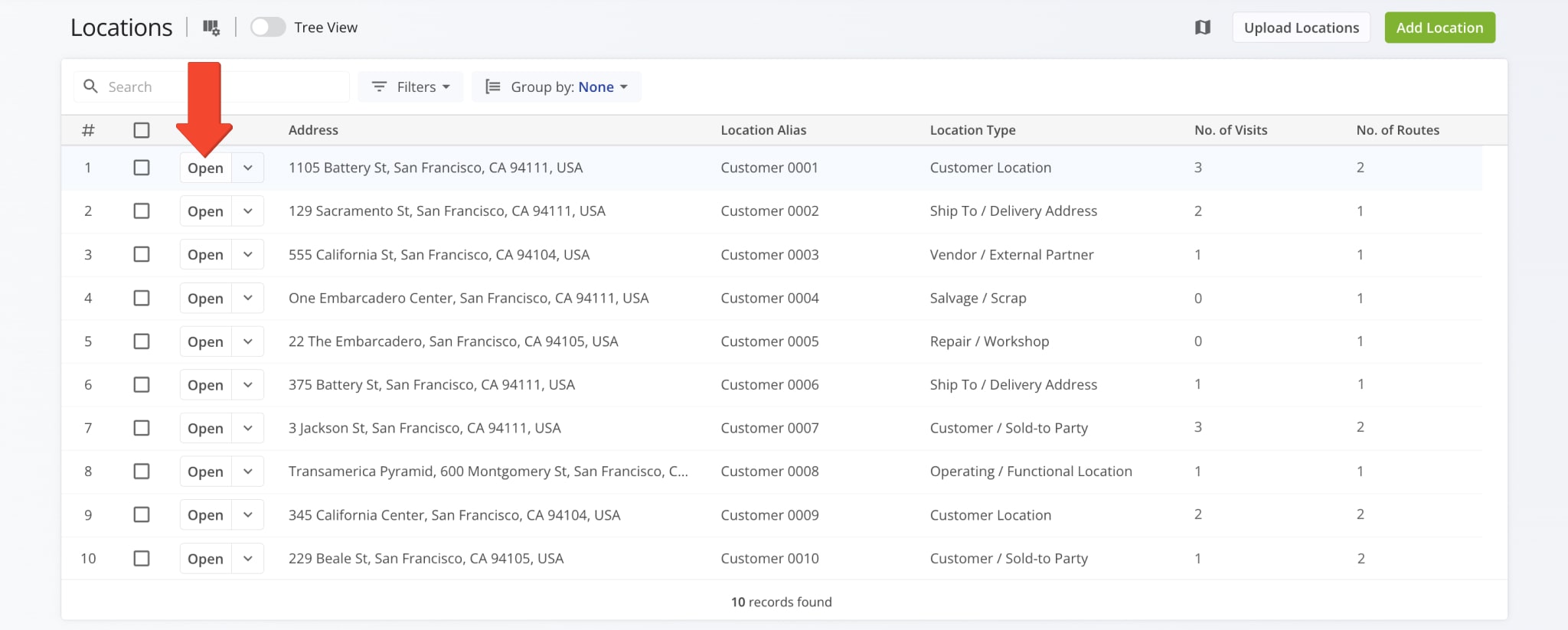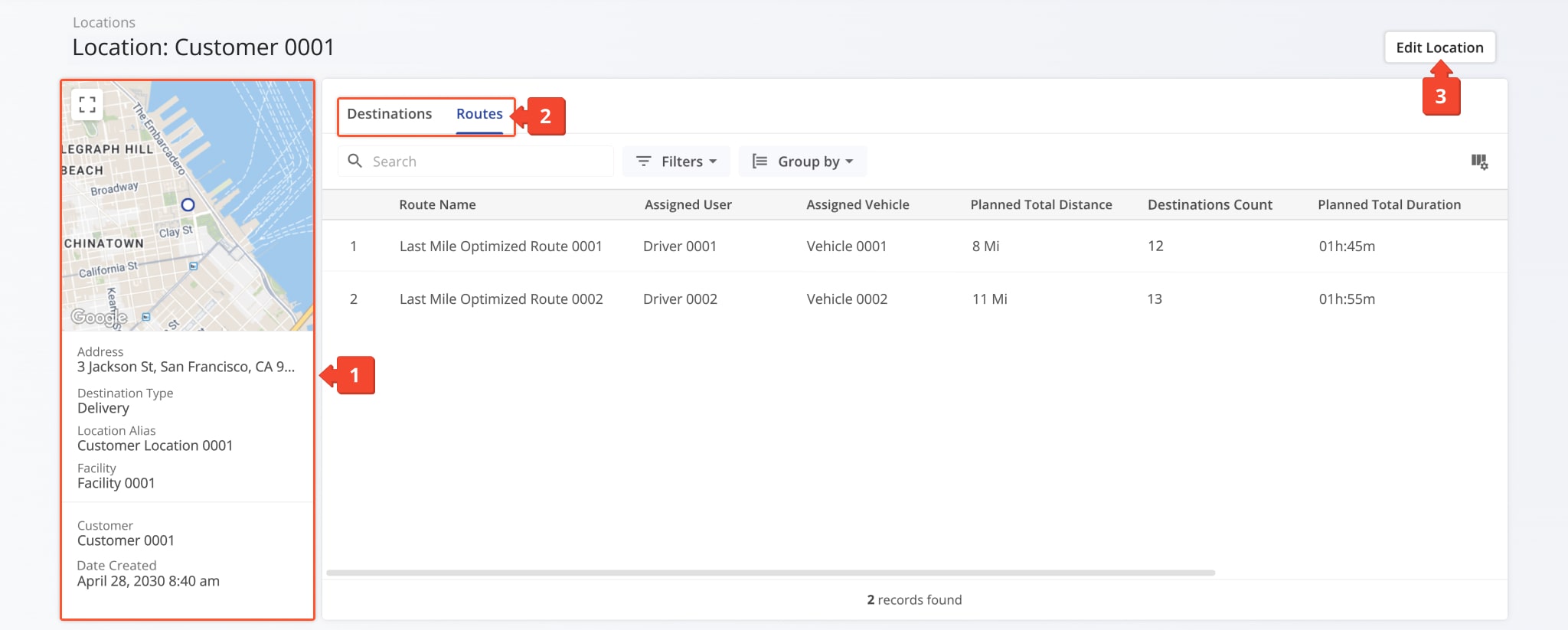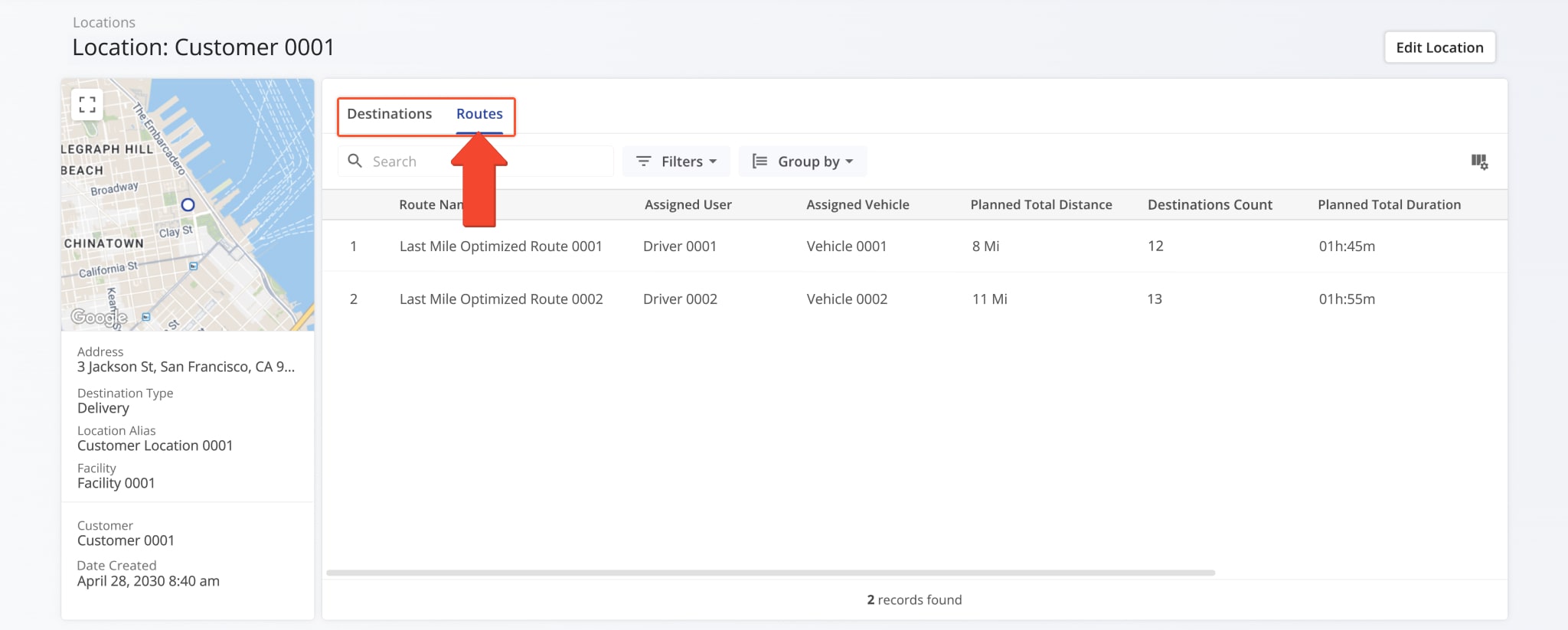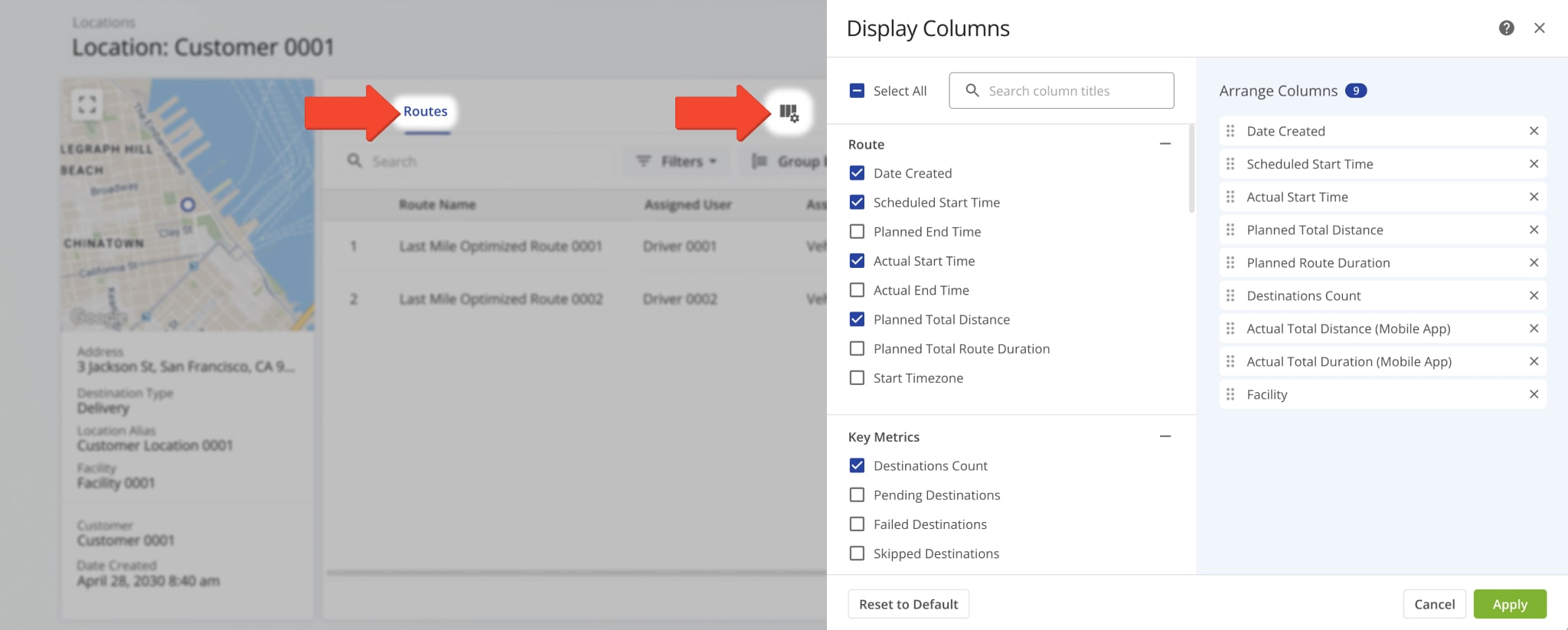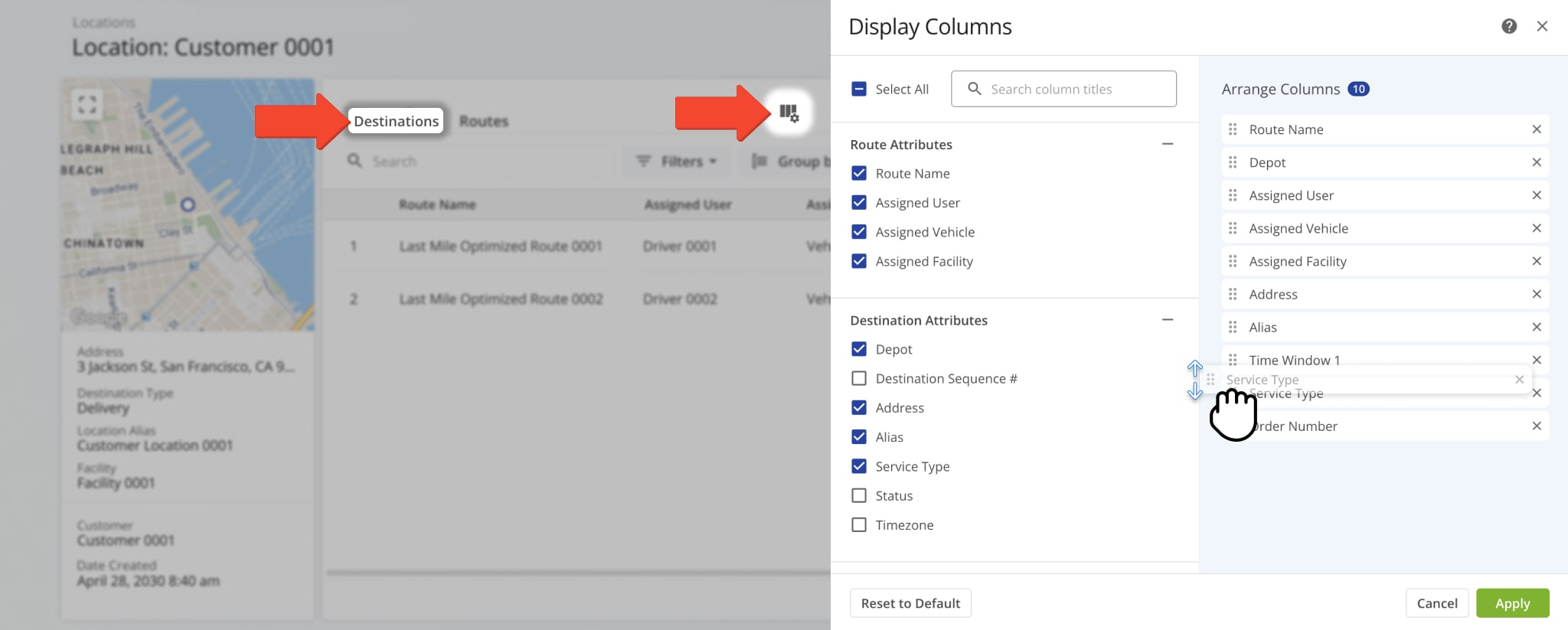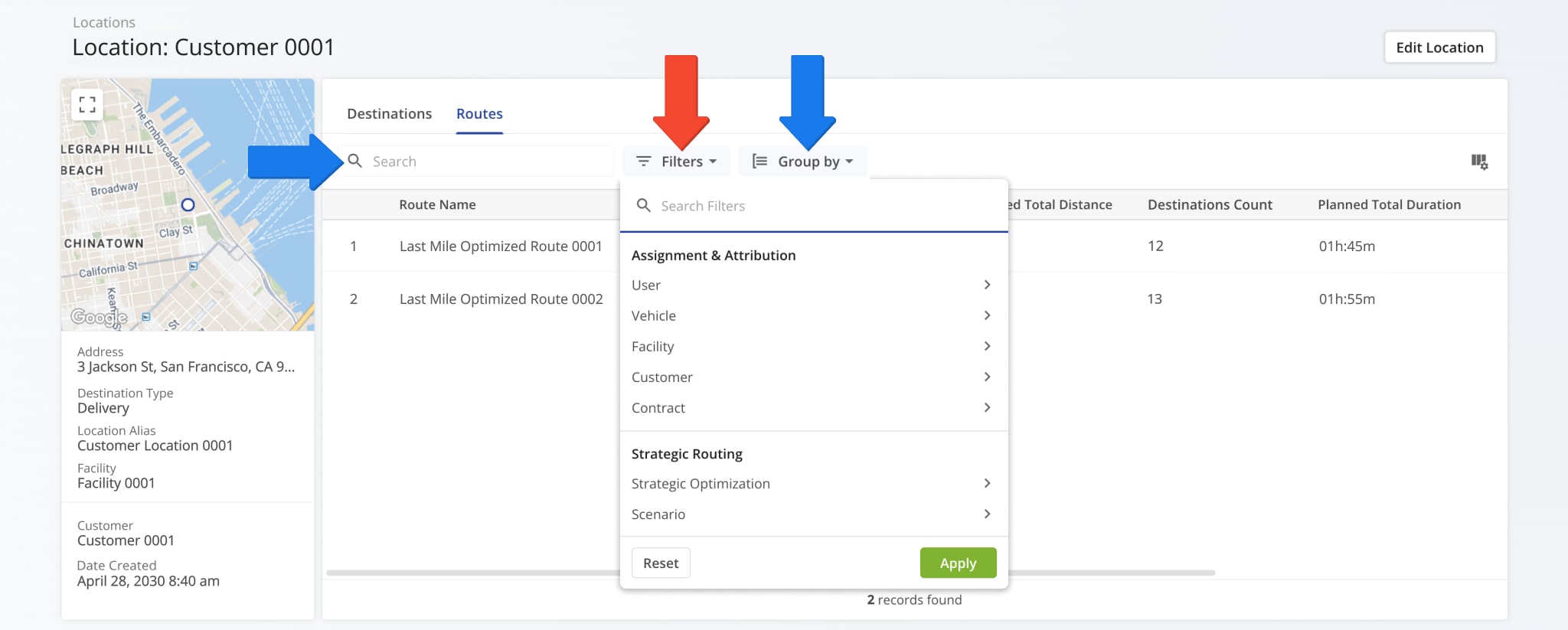Locations Snapshot – Customer Location Data And Analytics Overview
Route4Me’s Locations Snapshot provides a clear, centralized view of all data associated with any saved Customer Location. It helps you review visits, routes, performance metrics, and operational details in one place so you can quickly analyze trends and make informed decisions. Learn how to open a Snapshot, navigate its data categories, and filter the information you need.
NOTE: The Locations Snapshot feature is currently available only by request. To enable this feature, contact Customer Support.
Table of Contents
Open Locations Snapshot – Location Data And Analytics Overview
To open a Locations Snapshot, go to “Database” > “Locations” from the Navigation Menu. Then, click “Open” next to a Location.
One the Snapshot is opened, you’ll see a detailed interface designed to help you review and manage all Location data in one place. Here’s what you’ll find:
- Location Summary: A quick overview of essential information including the address, Destination type, Time Zone, and creation date.
- Location Tabs: Switch between “Destinations” and “Routes” to explore Location data which you can filter and customize as needed.
- Edit Controls: Access the “Edit Customer Location” button to modify Location details.
All data is centralized and accessible, making it easier to analyze Location information, spot trends, and plan accordingly.
Location Snapshot Categories – Analytics Overview Data Tabs
The Location Snapshot is divided in two primary categories: “Destinations” and “Routes“. By default, the “Routes” tab is open when you access the Snapshot, offering a detailed overview of all route details associated with the Location.
You can tailor the “Routes” data that appears by clicking the Column Icon and selecting the specific data you would like to see. You can also reorder data columns by dragging their names up and down. Data column details appear in the table below.
| Column | Description | |
|---|---|---|
| Route | ||
| Date Created | Date and time when the route was created. | |
| Scheduled Start Time | Scheduled start time for the route. | |
| Planned End Time | Planned end time for the route. | |
| Actual Start Time | Time when the route actually started. | |
| Actual End Time | Time when the route was completed. | |
| Planned Total Distance | Total distance planned for the route, representing the full mileage that drivers are expected to cover from start to finish, including all stops and detours along the route. | |
| Planned Total Duration | Estimated total duration for completing the route. | |
| Start Timezone | Timezone of the route’s start location. | |
| Key Metrics | ||
| Destinations Count | Total number of destinations planned for the route. | |
| Pending Destinations | Number of destinations not yet visited. | |
| Failed Destinations | Number of destinations that could not be completed. | |
| Skipped Destinations | Number of destinations intentionally skipped. | |
| Completed Destinations | Number of destinations successfully completed. | |
| Customer Requested Time Window Adherence | Tracks whether the driver or field team met the specific time windows requested by customers, providing insight into scheduling accuracy and service reliability. | |
| Destinations Arrived On-Time (User Actioned) | Destinations where arrival matched the scheduled time, based on user input. | |
| Destinations Arrived Early (User Actioned) | Destinations reached earlier than scheduled, based on user input. | |
| Destinations Arrived Late (User Actioned) | Destinations reached later than scheduled, based on user input. | |
| Operational Status | ||
| First Access Time | Date and time the route was first viewed by a user. | |
| Status | Current progress or completion status of the route. | |
| Dispatch | Indicates whether the route has been assigned to a driver or team. | |
| Progress Metrics | ||
| Arrived Destinations (User Actioned) | Number of destinations marked as arrived by user actions. | |
| Destinations Arrived (Progress %) (User Actioned) | Percentage of destinations completed, based on user input. | |
| Actual Route Distance | ||
| Actual Total Distance (Mobile App) | Total distance traveled, recorded by the mobile app. | |
| Actual Total Distance (Telematics) | Total distance traveled, recorded by telematics. | |
| Actual Total Distance (Merged) | Combined distance from mobile app and telematics data. | |
| Actual Duration | ||
| Actual Route Duration (User Actioned) | Total route duration as recorded based on user actions. | |
| Actual Total Route Duration | Grand total of all route sub-durations. | |
| Actual Total Travel Duration (User Actioned) | Total driving time recorded by user actions. | |
| Actual Total Service Duration (User Actioned) | Total service time at destinations recorded by user actions. | |
| Actual Total Wait Duration (User Actioned) | Total wait time recorded during the route. | |
| Actual Total Breaks Duration (User Actioned) | Total break time taken by drivers during the route. | |
| Actual Total Unattributed Duration (User Actioned) | Time not attributed to driving, service, or breaks. | |
| Actual Service Time | ||
| Actual Total Service Time (Auto Detected) | Service time automatically recorded by system. | |
| Actual Travel Duration | ||
| Actual Total Duration (Mobile App) | Total duration of route recorded via the mobile app. | |
| Actual Total Duration (Telematics) | Total duration of route recorded via telematics. | |
| Planned Durations | ||
| Planned Route Duration | Estimated total route duration. | |
| Planned Total Travel Duration | Estimated driving time for the route. | |
| Planned Total Wait Duration | Estimated total wait time during the route. | |
| Planned Total Service Duration | Estimated total service time at destinations. | |
| Planned Total Break Duration | Estimated total driver break time. | |
| SLA | ||
| Out of Sequence Destinations (#) | Number of destinations visited out of planned order. | |
| Out of Sequence Destinations (%) | Percentage of destinations visited out of order. | |
| Assignment & Attribution | ||
| Facility | Location or service point assigned to the route. | |
| Utilization – Pieces / Units | ||
| Pieces Planned | Total number of pieces planned for delivery. | |
| Pieces Completed | Number of pieces successfully delivered. | |
| Pieces Completed (%) | Percentage of planned pieces delivered. | |
| Pieces Remaining At End (%) | Percentage of pieces undelivered at the route’s end. | |
| Utilization – Weight | ||
| Weight Planned | Total weight of items planned for delivery. | |
| Weight Completed | Weight of items successfully delivered. | |
| Weight Completed (%) | Percentage of planned weight delivered. | |
| Weight Remaining At End (%) | Percentage of weight remaining at the end of the route. | |
| Utilization – Cube | ||
| Cube Planned | Total cubic volume planned for delivery. | |
| Cube Completed | Cubic volume successfully delivered. | |
| Cube Completed (%) | Percentage of planned cubic volume delivered. | |
| Cube Remaining At End (%) | Percentage of cubic volume remaining at the end of the route. | |
| Utilization – Revenue | ||
| Revenue Planned | Planned revenue for the route based on scheduled deliveries. | |
| Revenue Completed | Revenue earned from completed deliveries. | |
| Revenue Completed (%) | Percentage of planned revenue achieved. | |
| Revenue Remaining At End (%) | Percentage of planned revenue remaining at the route’s end. | |
| Note Custom Fields Sum | ||
| Sum Decimals | Sum of decimal-type custom fields for the route. | |
| Sum Whole Numbers | Sum of whole number-type custom fields for the route. | |
When the “Destinations” tab is open, you can see a detailed overview of all Destinations associated with the Location. Once again, click the Column Icon to tailor the data you see and reorder how it appears. Data column details appear below.
| Column | Description | |
|---|---|---|
| Route Attributes | ||
| Route Name | Name of the route associated with the destination. | |
| Assigned User | Driver or field team member assigned to the route. | |
| Assigned Vehicle | Vehicle assigned to the route. | |
| Assigned Facility | Facility associated with the route. | |
| Destination Attributes | ||
| Depot | Starting point or base location for the route. | |
| Destinations Sequence # | Order in which the destination is scheduled on the route. | |
| Address | Physical address of the destination. | |
| Alias | Custom name or label for the destination address. | |
| Service Type | Type of service at the destination (e.g., delivery, pickup). | |
| Destination Status | Current status of the destination (e.g., completed, pending, failed). | |
| Timezone | Timezone of the destination location. | |
| Order | ||
| Order ID | Unique identifier for the order. | |
| Tracking Number | Identifier used to track the shipment. | |
| Order Number | Order reference number for tracking purposes. | |
| Invoice Number | Invoice number associated with the order. | |
| Reference Number | Additional unique reference for the order or transaction. | |
| Rules, Capacities, & Constraints | ||
| Priority | Priority level assigned to the destination for scheduling. | |
| Cube | Volume of items for delivery at the destination. | |
| Pieces | Number of individual items or packages for delivery. | |
| Weight | Total weight of items for delivery. | |
| Revenue | Revenue associated with the destination or delivery. | |
| Customer | ||
| First Name | Customer’s first name. | |
| Last Name | Customer’s last name. | |
| Customer’s email address. | ||
| Phone | Customer’s phone number. | |
| Customer PO | Customer purchase order associated with the destination. | |
| Group | Customer group or category. | |
| Customer Requested Time Windows | ||
| Time Window 1 | First scheduled time window for delivery or service. | |
| Time Window 2 | Second scheduled time window, if applicable. | |
| Schedule & Time Adherence (Travel) | ||
| Actual Arrival Time (User Actioned) | Time the destination was arrived at, recorded by the user. | |
| Actual Departure Time (User Actioned) | Time the destination was departed from, recorded by the user. | |
| Schedule & Time Adherence (Service) | ||
| Planned Service Time | Estimated service time for the destination. | |
| Actual Service Time (User Actioned) | Total time spent providing service at the destination, including all tasks such as deliveries, pickups, or other actions, as recorded manually or confirmed by the user. | |
| Geofence Detections | ||
| Actual Service Time (Geofence Detected) | Service time recorded automatically via geofence. | |
| Actual Arrival Time (Geofence Detected) | Arrival time recorded automatically via geofence. | |
| Actual Departure Time (Geofence Detected) | Departure time recorded automatically via geofence. | |
| Arrival and Departure Status | ||
| Arrived | Indicates whether the destination has been visited. | |
| Departed | Indicates whether the vehicle or driver has left the destination. | |
| Arrival and Departure Time | ||
| Planned Arrival Time | Scheduled arrival time at the destination. | |
| Planned Departure Time | Scheduled departure time from the destination. | |
| Actual Arrival Time (User Actioned) | Actual arrival time recorded by the user. | |
| Actual Departure Time (User Actioned) | Actual departure time recorded by the user. | |
| Dynamic Arrival Time | Predicted time of arrival at the destination based on live route data and current traffic conditions, helping to manage expectations and improve operational planning. | |
| Dynamic Departure Time | Estimated departure time based on real-time route updates. | |
| Arrival/Departure Schedule Deviation | ||
| Time Window Violated (User Actioned) | Indicates if the destination was serviced outside its requested time window. | |
| Arrival Time Variance (-Early,+Late) (User Actioned) | Difference between actual and scheduled arrival time in seconds. | |
| Departure Time Variance (-Early,+Late) (User Actioned) | Difference between actual and scheduled departure time in seconds. | |
| Planned Remaining Capacity | ||
| Planned Remaining Cube | Volume remaining to be delivered at the destination. | |
| Planned Remaining Pieces | Number of items remaining for delivery. | |
| Planned Remaining Revenue | Revenue remaining to be collected from the delivery. | |
| Planned Remaining Weight | Weight of goods remaining for delivery. | |
Filter Location Data – Refine Results By Parameter
From the “Destinations” or “Routes” tab, you can apply Filters to quickly locate data most relevant to your immediate needs. Click “Filters” and select a Filter option. NOTE: Each tab in the Snapshot supports filters specific to the type of data it contains.
You can also use “Group By” to sort entries by key route attributes like Scheduled Start Date, User, or Vehicle. Or, use the “Search Field” to locate specific entries.
Visit Route4Me's Marketplace to Check out Associated Modules:
- Operations
Audit Logging and Activity Stream
- Operations
Custom Data Add-On
- Operations
Advanced Team Management Add-On