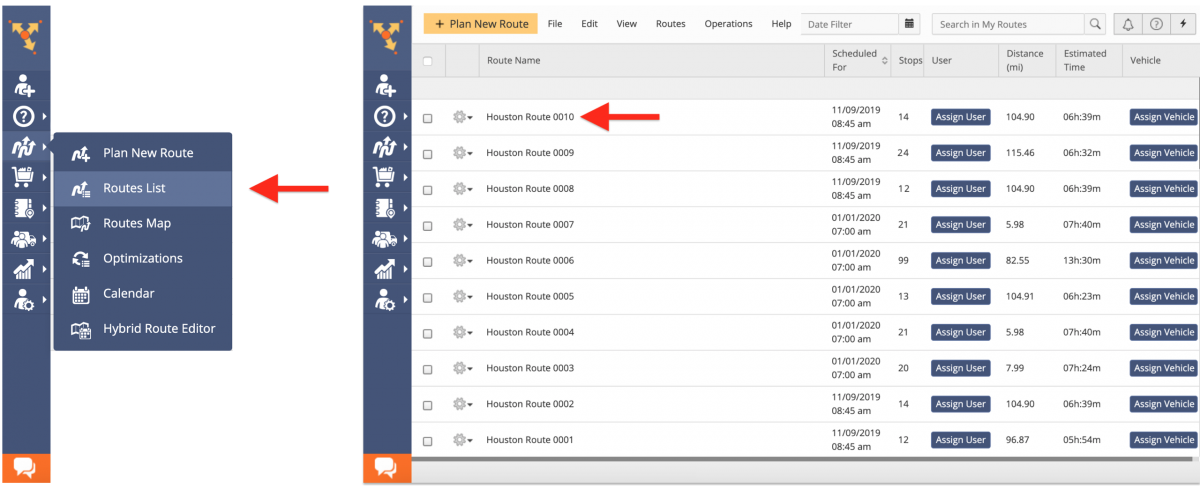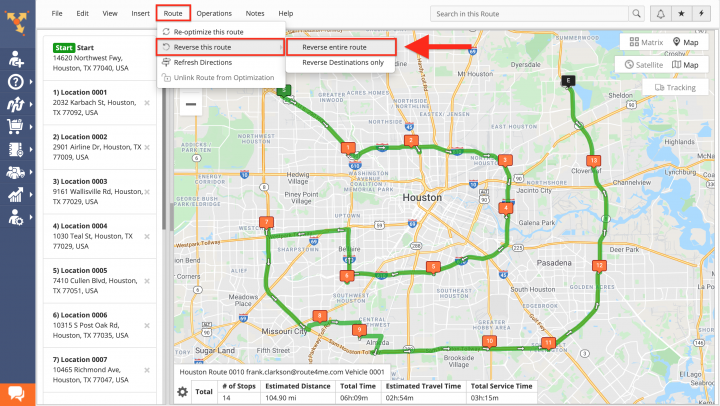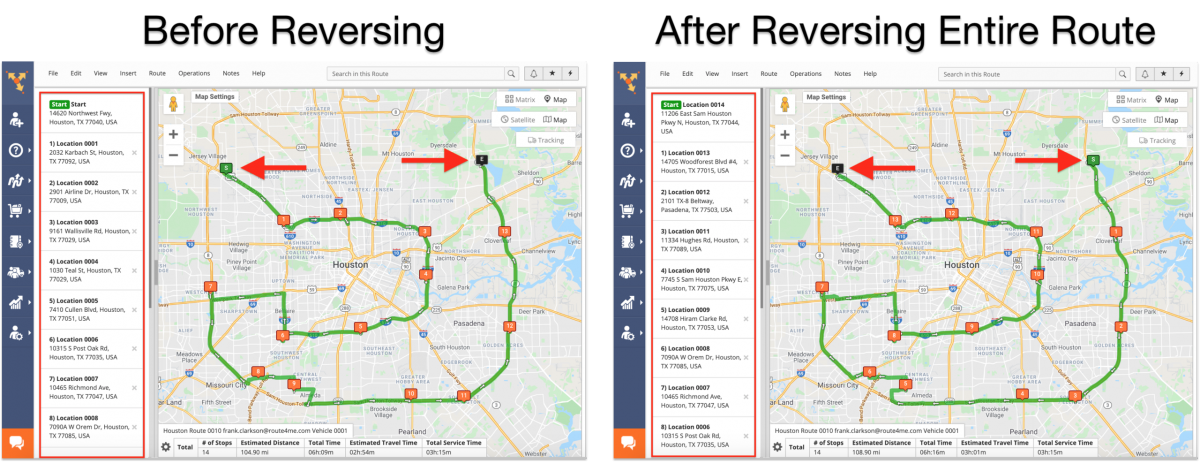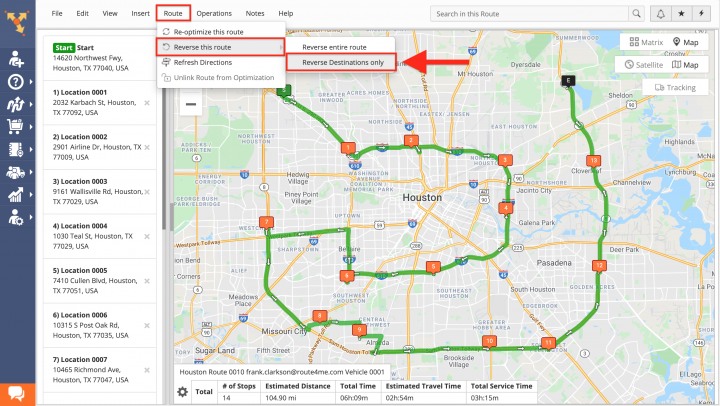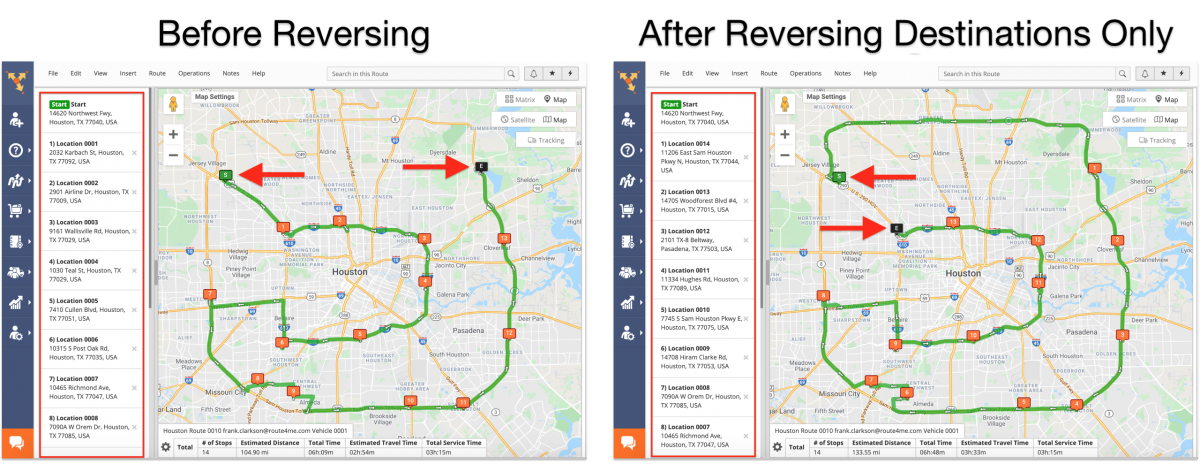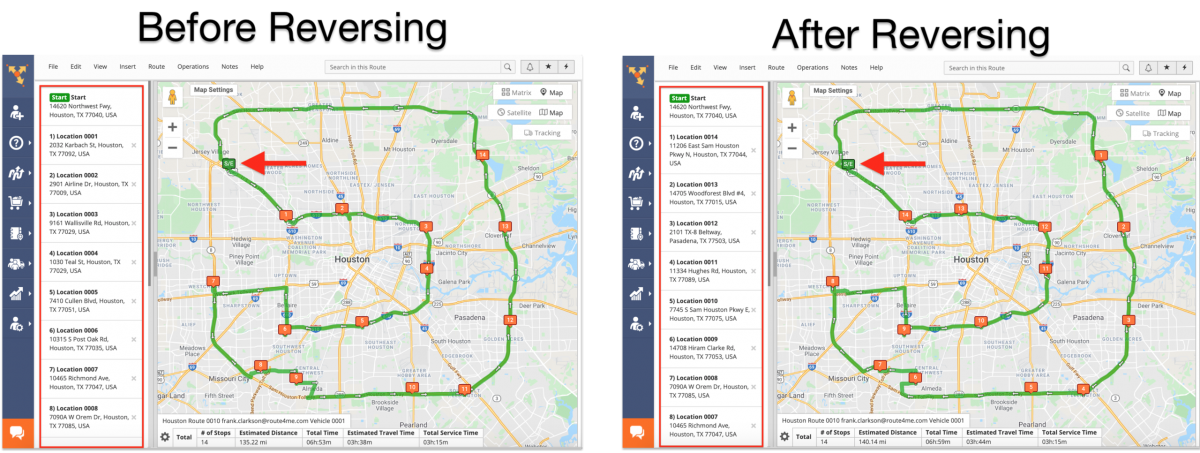Reverse Route Stops and Directions in Web Route Editor
When you complete multi stop routes and you need to travel back visiting the exact same stops in the exact same sequence, Route4Me’s proprietary route optimization engine allows you to reverse routes with any number of addresses in a matter of seconds instead of planning entirely new routes from scratch. Depending on the particular operational needs of your business or unique business model, route reversal can save you a lot of route planning time and make your routing process more streamlined. For example, reversing routes can be extremely helpful for businesses that require delivery drivers to travel from one depot to another depot several times and visit the same stops in the same sequence when traveling back and forth. Thus, instead of having several optimized routes for each direction, you can simply reverse the given route and get a new set of driving directions for visiting the same stops in the same sequence.
To reverse a particular multi stop route using the Route Editor, first, open this planned route in the Route Editor from the Routes List or the Routes Map.
Next, go to Route → Select Reverse this Route → Select Reverse Entire Route.
When reversing the entire route, all stops in the route are reversed including the Start and End stops. When you reverse stops, it means that these stops will be visited in the opposite order/sequence.
To reverse only the route’s destinations without the Start and End stops, go to Route → Select Reverse this Route → Select Reverse Destinations Only.
When reversing destinations only, all stops on the route are reversed except for the Start and End stops.
When reversing routes with the End Route at Departure Address (Roundtrip) optimization parameter, since this type of routes start and end at the same address, you can only reverse route stops in such routes.
Visit Route4Me's Marketplace to Check out Associated Modules:
- Operations
Advanced Team Management Add-On
- Operations
Audit Logging and Activity Stream