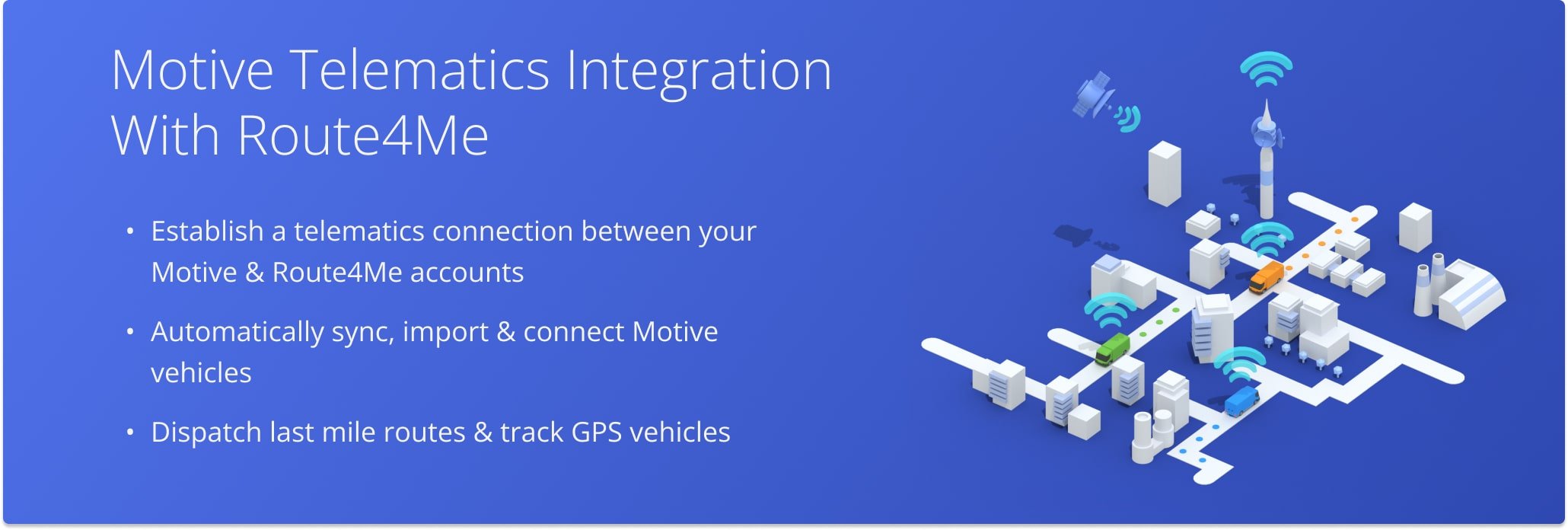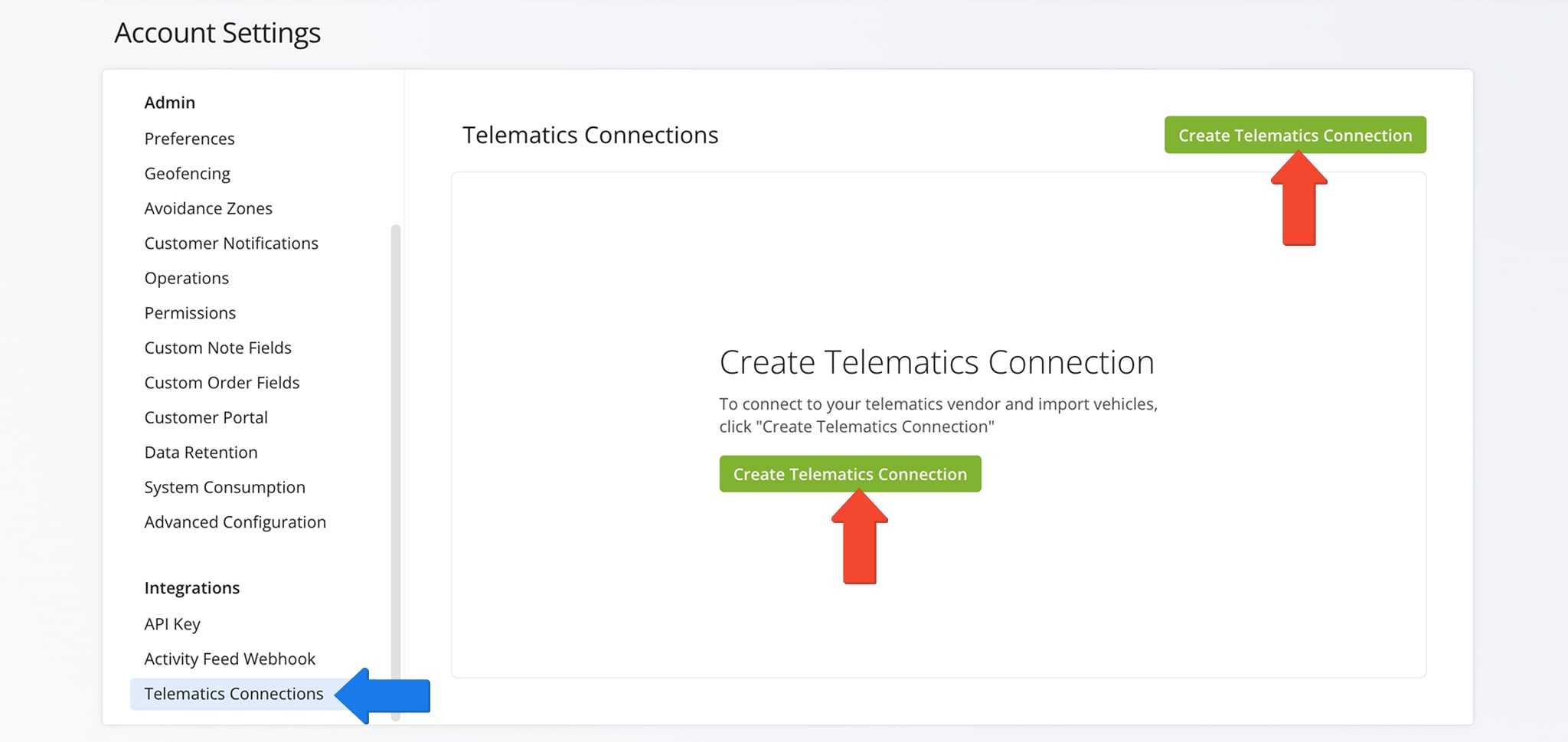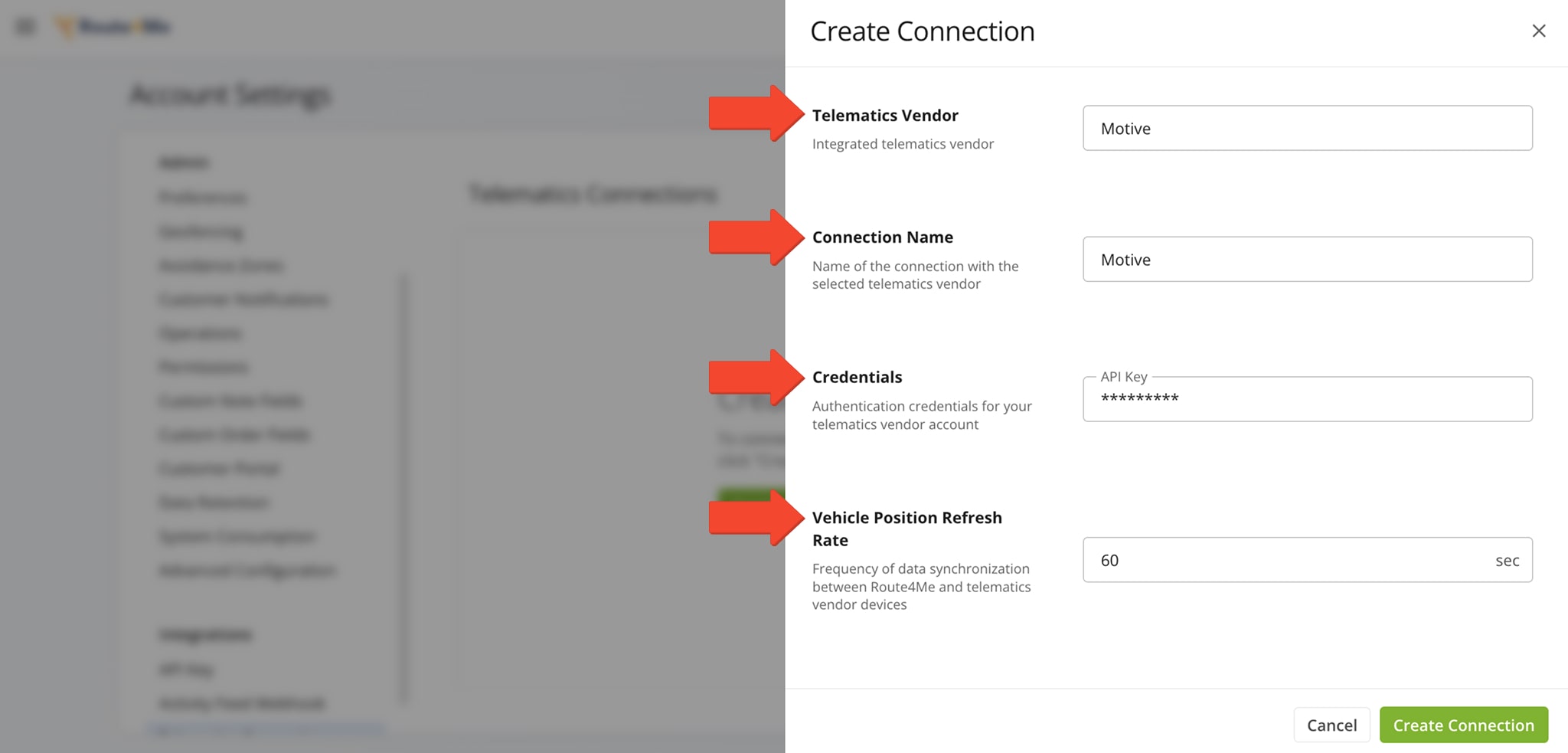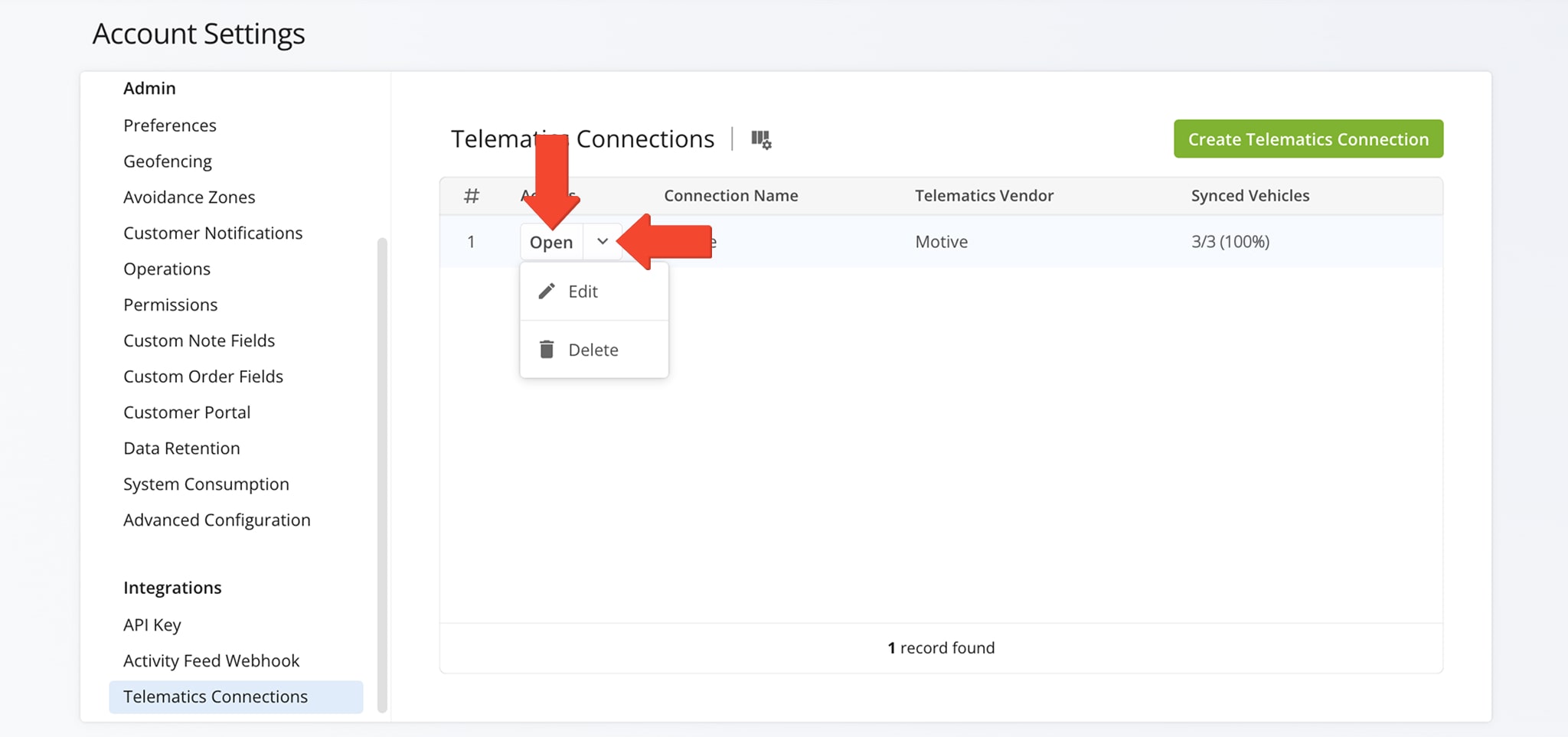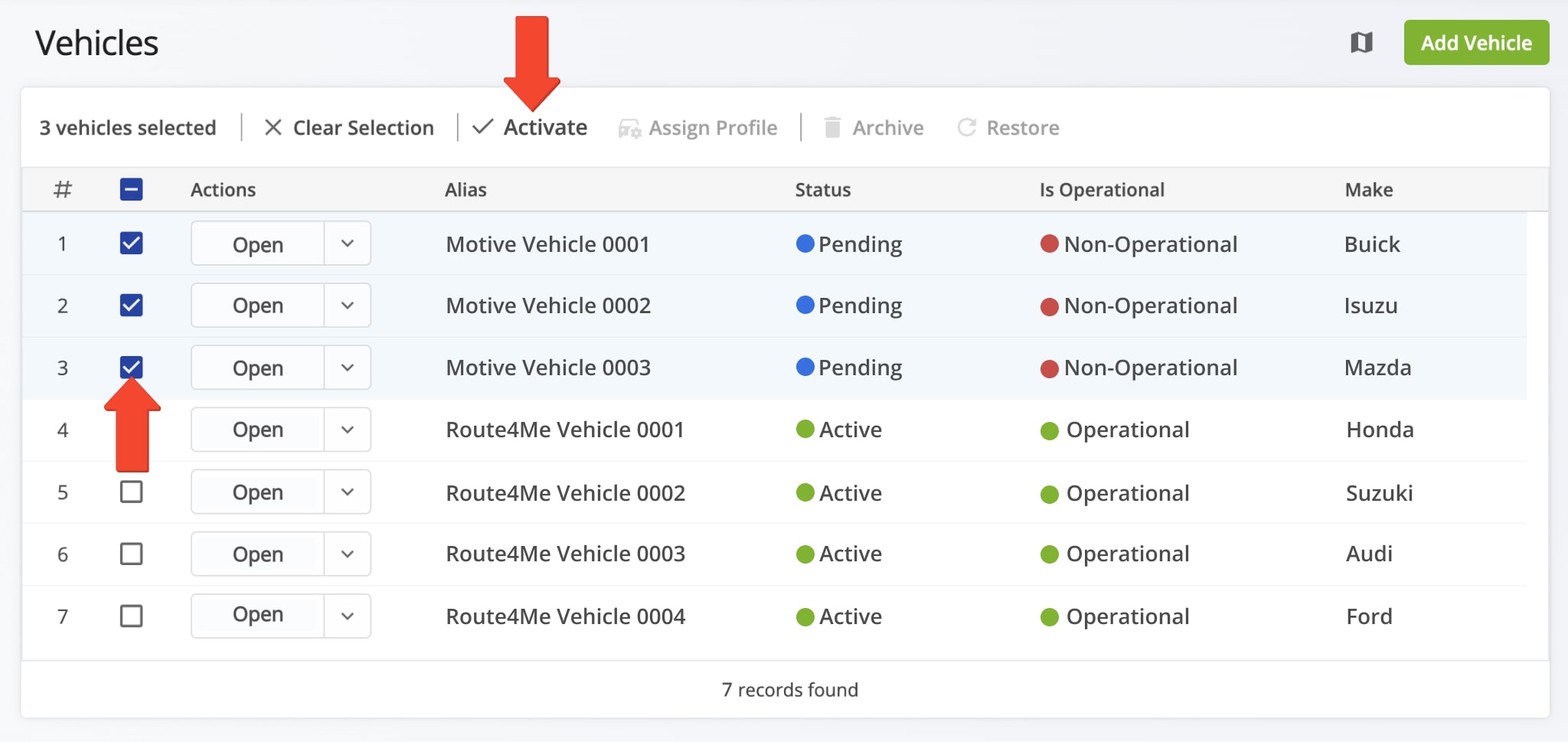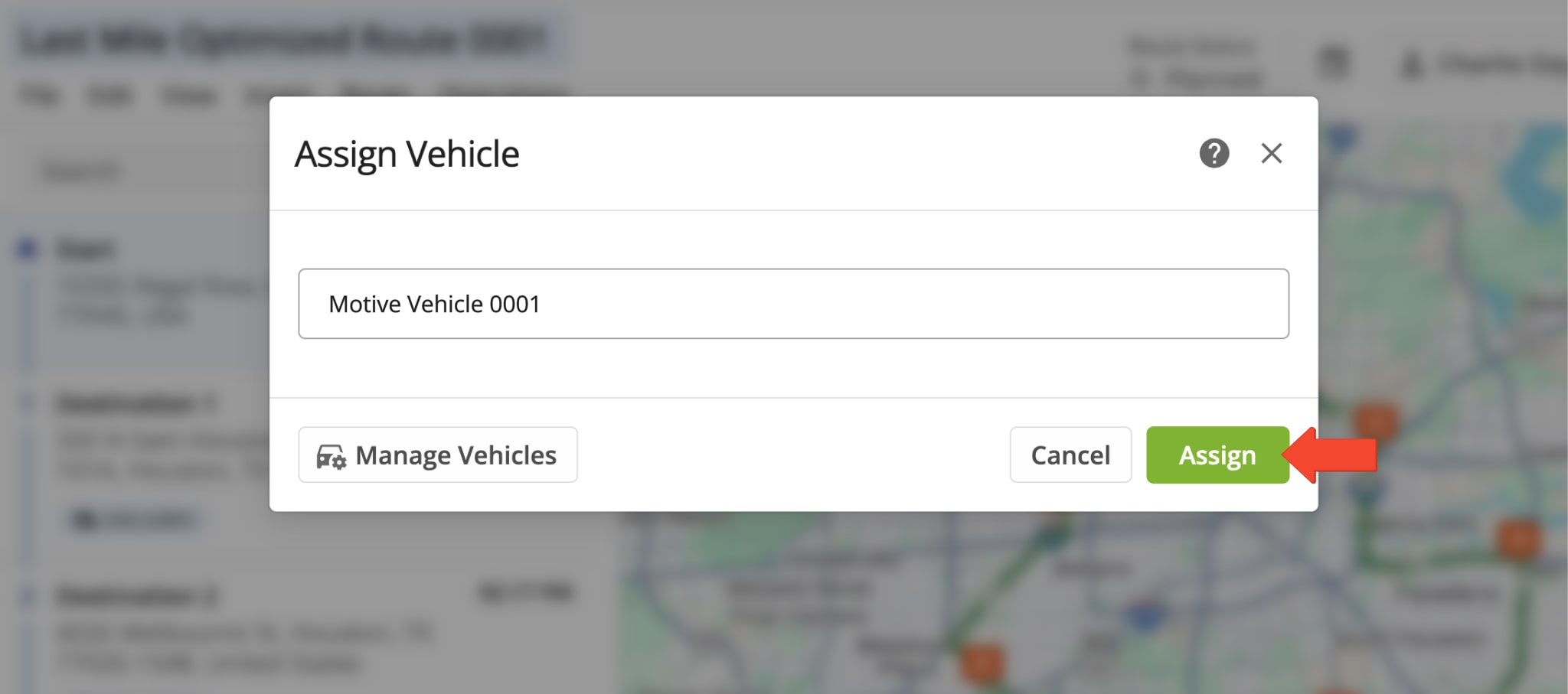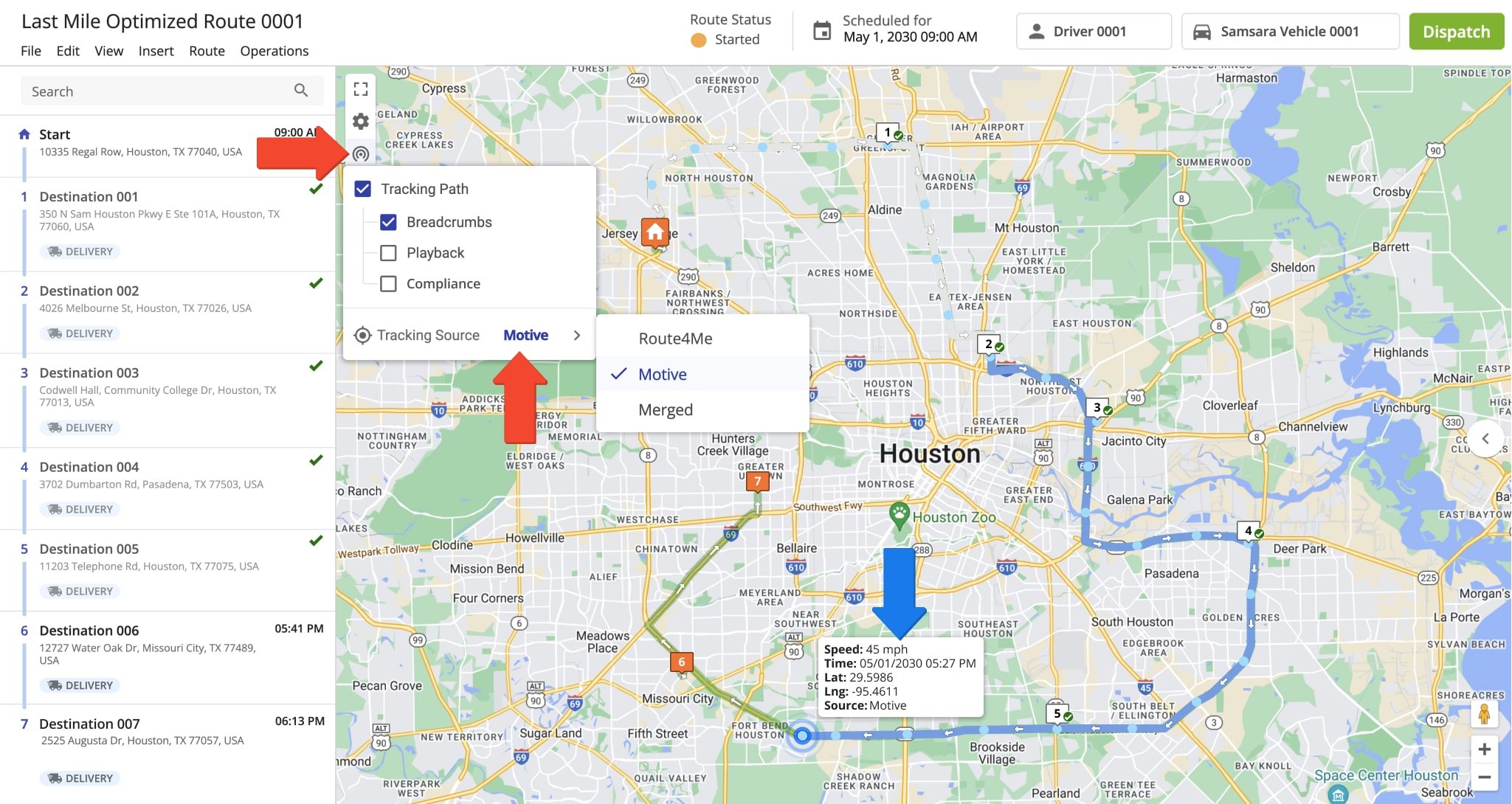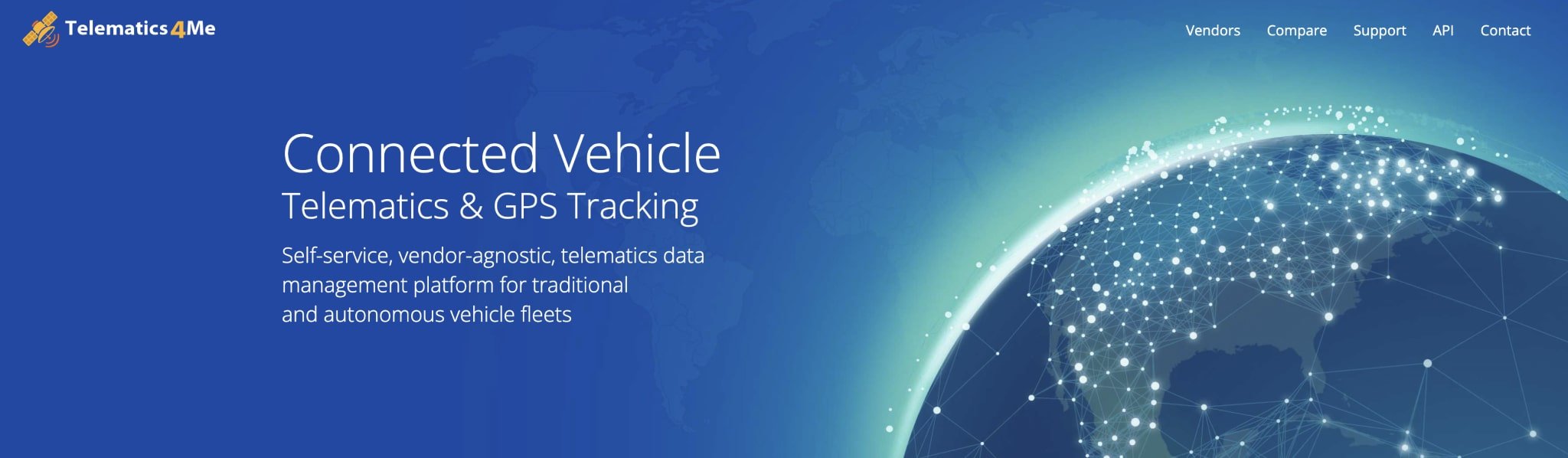Motive Telematics Integration With Route4Me
Motive Telematics (formerly known as Keeptruckin) helps enterprise businesses track their fleets, improve safety, and make smarter decisions using real-time vehicle data. Its comprehensive platform combines GPS Fleet Tracking, ELD compliance, smart dashcams, and driver safety tools in one cloud-based solution. Motive’s plug-and-play hardware and intuitive software support compliance, reduce risk, and improve fleet performance. When integrated with Route4Me, Motive delivers accurate, real-time vehicle tracking to enhance route planning and fleet management. Use this guide to connect your Motive telematics account.
Table of Contents
Sync Your Motive Telematics Integration With Route4Me
To establish a telematics connection with and integrate Motive, select “Settings” > “Organization Settings” from the Navigation Menu. Then, under “Integrations“, click “Telematics Connections” > “Create Telematics Connection“.
In the “Create Connection” panel, select Motive from the Telematics Vendor drop down menu. Then, provide a connection name (for example, the name of the telematics vendor), enter your credentials, and set your desired Vehicle Position Refresh Rate.
The Vehicle Position Refresh Rate is the frequency at which Route4Me’s Telematics Gateway retrieves vehicle tracking data from the corresponding telematics partner.
Most telematics vendors receive and store data between 1 and 5 minutes. With Route4Me, you can specify your preferred Vehicle Position Refresh Rate and extract tracking data as often as every second.
Once the telematics connection is successfully established, it will appear on your Telematics Connections page. The “Synced Vehicles” column shows the percentage of vehicles successfully synchronized.
To make changes to the connection, click the Down Arrow button and select “Edit Connection“. To remove it, click “Delete“. Click “Open” to view a Telematics Snapshot, an overview of key metrics and vehicle data from your Motive Telematics integration.
Activate Motive Telematics Vehicles In Your Route4Me Account
Once connected to your Motive account, all vehicles are automatically imported and re-synched with Route4Me. To view them, go to “Team & Equipment” > “Vehicles” in the Navigation Menu. From there, you can manage both Route4Me and telematics-linked vehicles.
Imported vehicles appear with a “Pending” or “Active” status. To activate one or more pending vehicles, check the box next to them and click the “Activate” button above the list.
Once activated, you can assign imported vehicles to routes you’ve already planned or are in the process of planning.
Dispatch Routes – Assign Motive Vehicles To Routes
To dispatch a route to a Motive vehicle, just assign the vehicle to a route. Before doing this, ensure the vehicle has the Motive GPS tracking device installed and that your Route4Me account is connected to your Motive telematics account.
Then, from the Routes Map, Routes List, or Route Editor, you can assign the vehicle.
Track Motive Vehicles – Gather GPS Fleet Tracking Data
After assigning a Motive telematics vehicle to a route from Route4Me’s vehicle routing software, Motive will collect and share GPS fleet tracking data from route start to finish. This gives you real-time visibility into your fleet’s activity.
To track a vehicle on the map, click the tracking icon in the upper left corner and check “Tracking Path“. Then, check “Breadcrumbs” and select Motive as the “Tracking Source“. Learn more about GPS tracking data.
Explore Route4Me’s Telematics4Me Solution
Route4Me’s Telematics4Me solution offers a comprehensive list of all business telematics vendors worldwide.
Explore detailed information and key vendor features, which you can compare side by side. Select the vendors that best meet the specific needs of your business or business model.
All the trademarks, logos, and brand names on this page are for identification purposes only. We do not endorse these trademarks, logos, and brand names. All the trademarks, logos, and brand names are the property of their respective owners. If any of the trademarks, logos, and brand names are your property or the property of your company, and you would like us to remove them from our website, please contact us at [email protected] to submit your request.
Visit Route4Me's Marketplace to Check out Associated Telematics Modules:
- Telematics
Telematics Gateway
- Telematics
Geofencing Analytics
- Telematics
Route4Me Smartphone App GPS Tracking