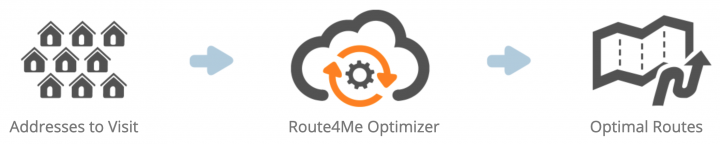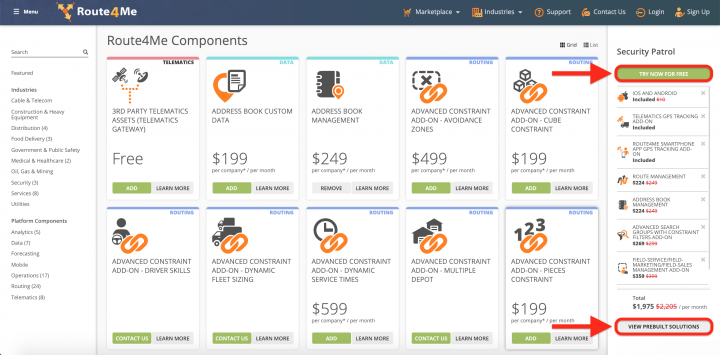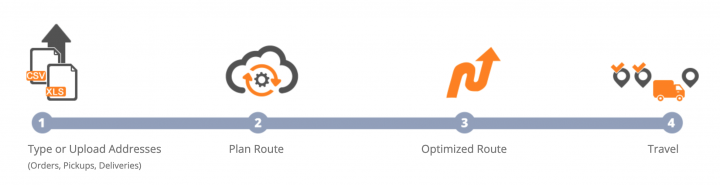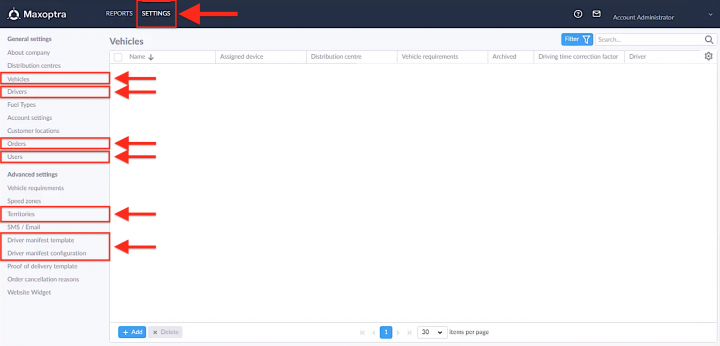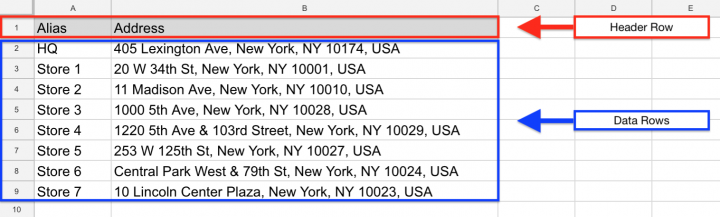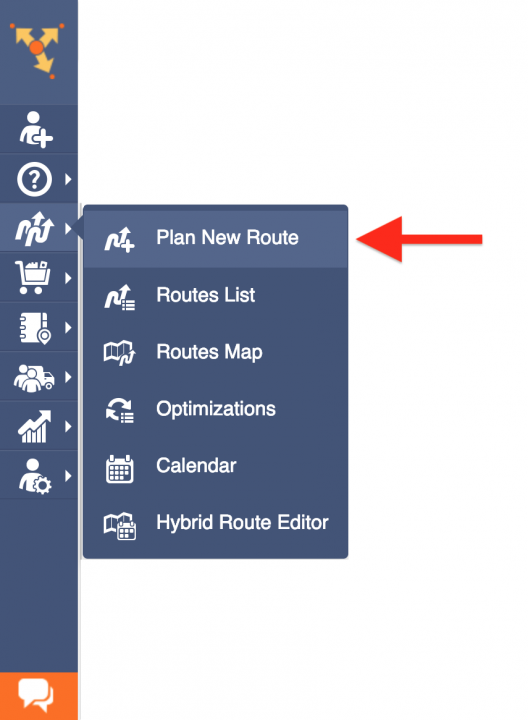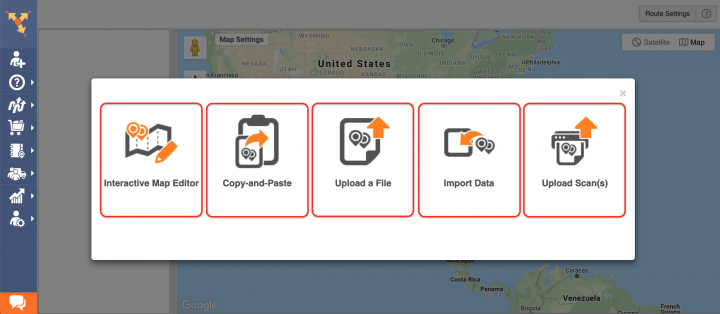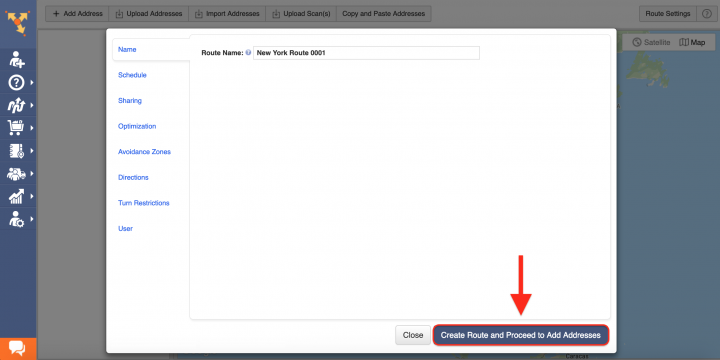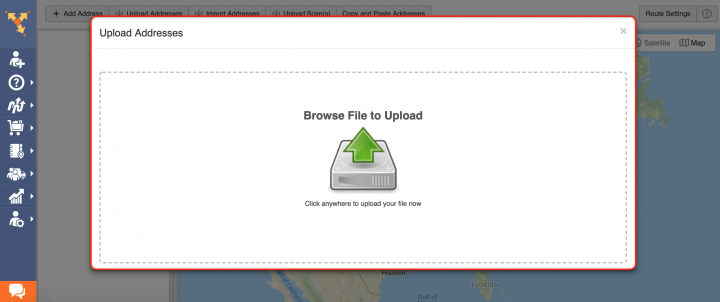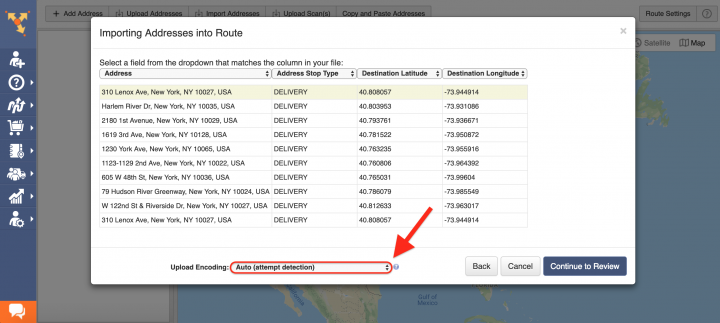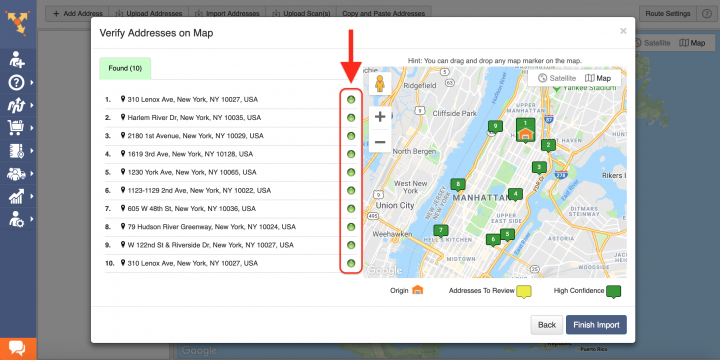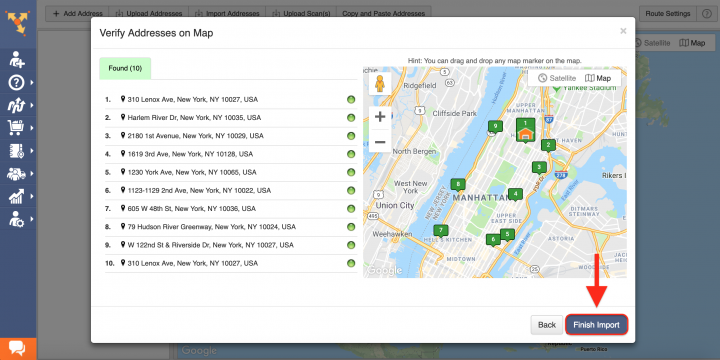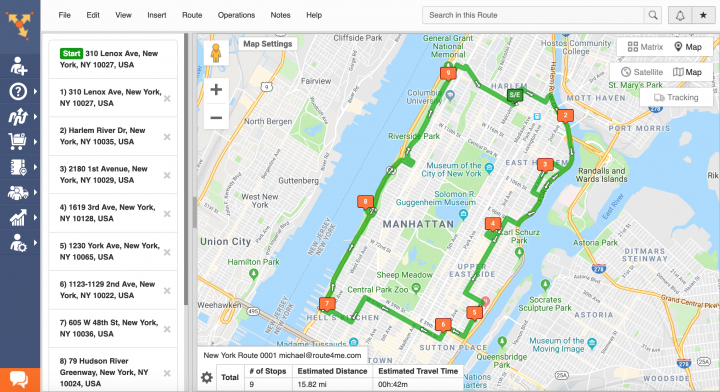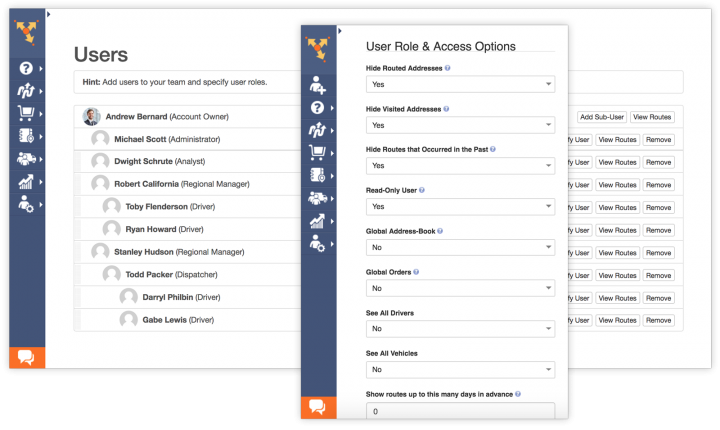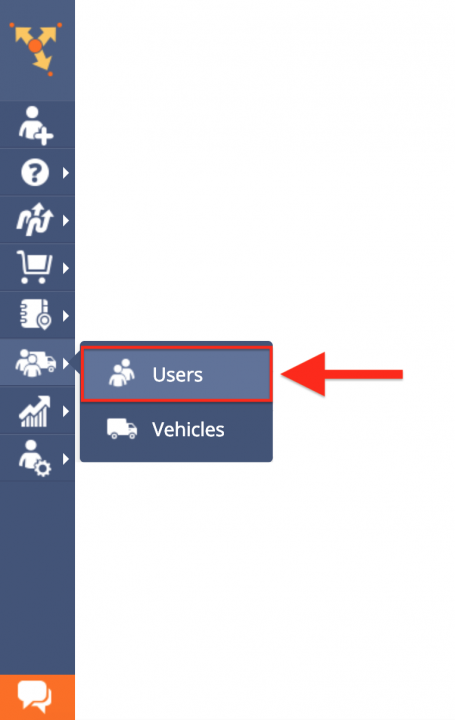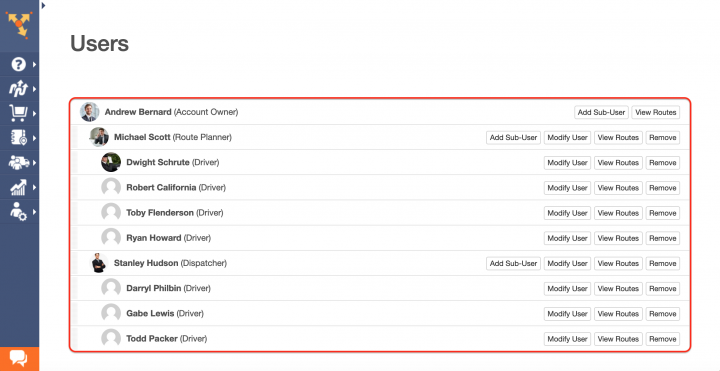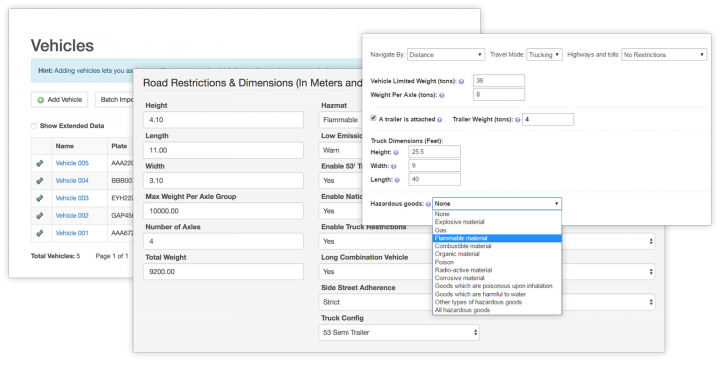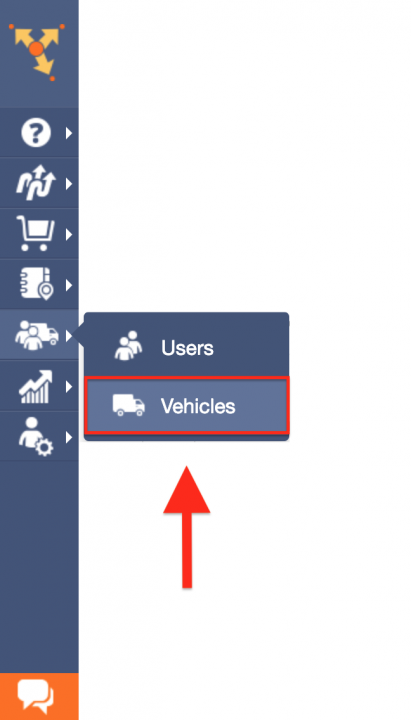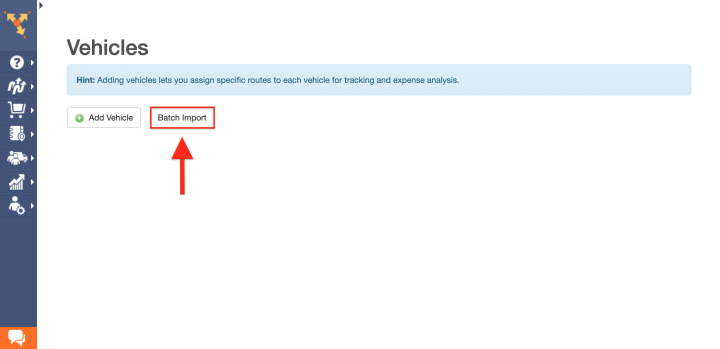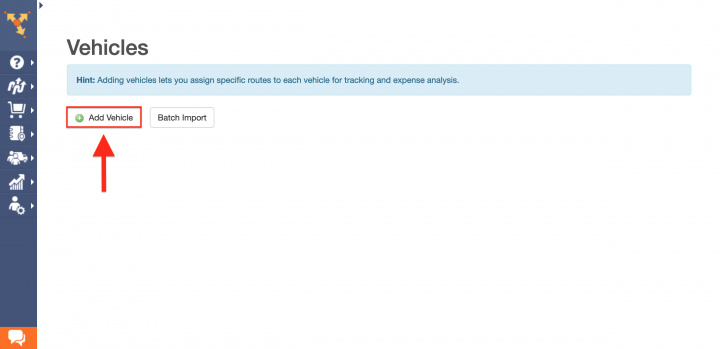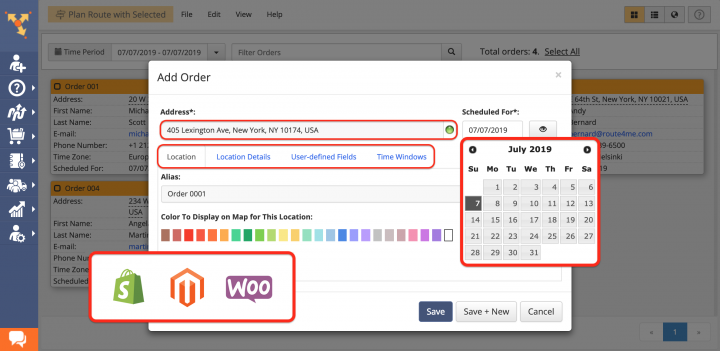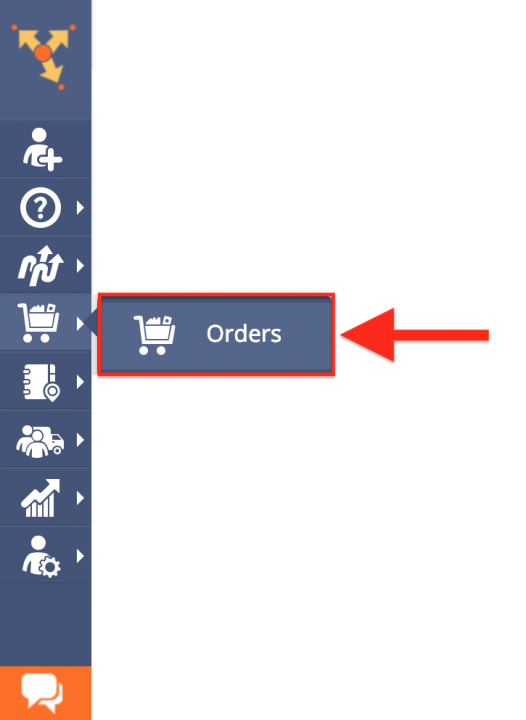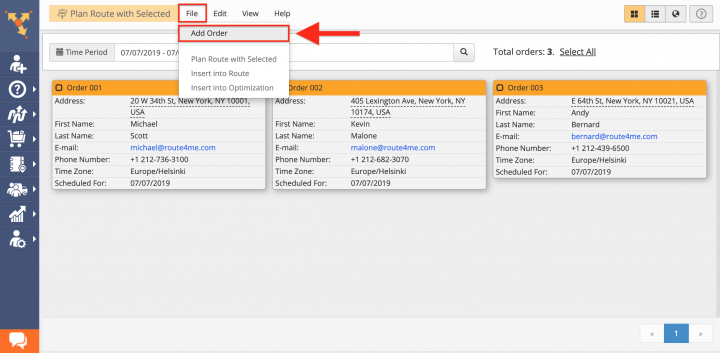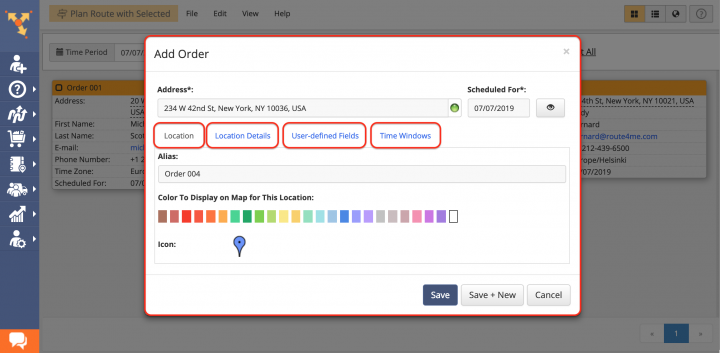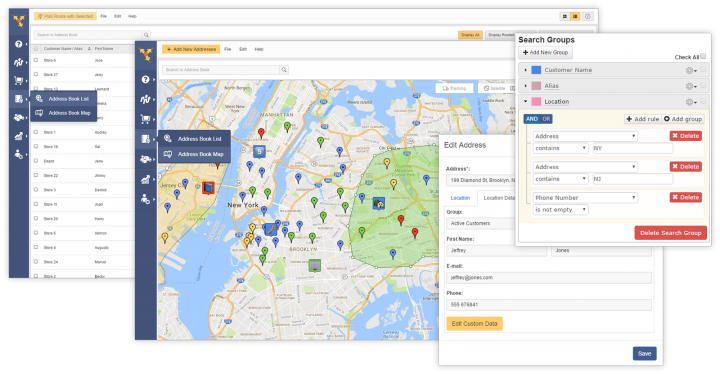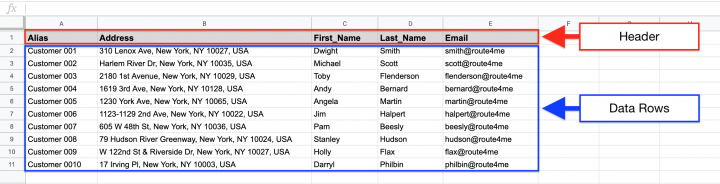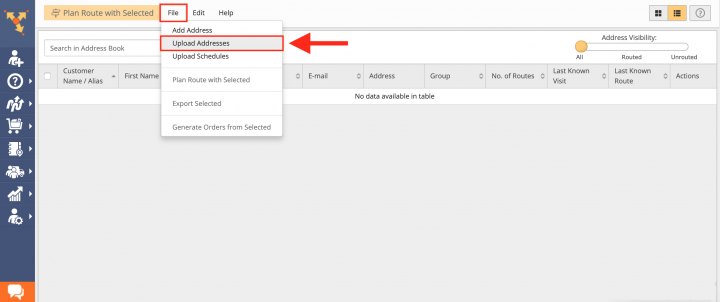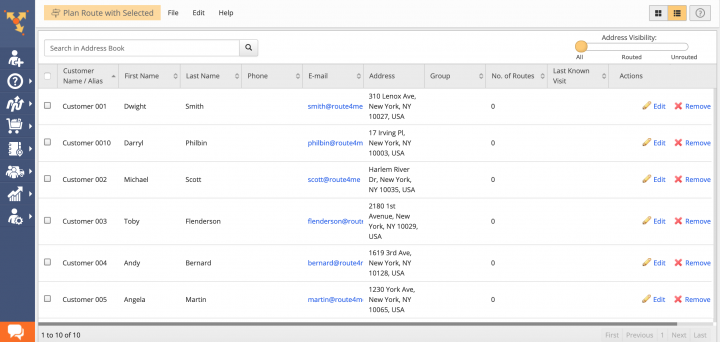Switch from Maxoptra to Route4Me Route Planner
Table of Contents
Why Route4Me Is the Best Maxoptra Alternative
What makes the Route4Me dynamic routing software the best Maxoptra alternative is Route4Me’s versatility and solutions capable of facilitating the needs of virtually any business that requires logistics and routing services. Route4Me offers powerful and user-friendly route planning and driver tracking solutions for generating actionable intelligence and optimizing your costs and assets distribution, as well as increasing the overall efficiency of your multi stop routing operations. With Route4Me you can effortlessly organize all your routing data in one centralized interface that can be easily accessed by multiple team members from any computer device or using one of the dedicated iOS and Android multi stop route planner apps.
Route4Me Optimization Engine
Route4Me’s business routing api is designed to process hundreds of thousands of addresses in a fast and smooth manner. All you need to do is input your routing information into the system, and Route4Me will automatically process, correct, geocode and filter it, outputting ready-to-use data for planning and optimizing efficient and cost-effective routes. Route4Me offers multiple types of route optimization that are designed for facilitating the commercial needs of small and enterprise businesses.
Route4Me Marketplace
Unlike Maxoptra’s platform, Route4Me’s Marketplace enables you to fully configure your own custom subscription plan and include only those features and functionalities that you actually need for accommodating the particular needs of your business or business model. For more convenience, you can choose among various industry-specific packages of preselected modules which are focused on solving the unique problems inherent to specific industries. Customizing your subscription plan allows you to gain more control over your operations, as well as eliminate unnecessary and undesired expenses.
Route4Me is the best alternative to Maxoptra on the market.
How to Switch from Maxoptra to Route4Me
Switching to Route4Me is fast and easy, all you need to do is export or copy your Maxoptra routing data and import it into your Route4Me account. To do so, first, create a new Route4Me account using the Marketplace. You can get a free trial for 7 days without any payments or attachments.
To export your Maxoptra routing data, first, go to Settings. Next, navigate through the corresponding sections on the left side of the Settings screen and export your vehicles, drivers, orders, users, and territories data respectively.
Once you downloaded your Maxoptra routing data, proceed to format it into a spreadsheet and upload into your Route4Me account.
Formatting Files for Uploading to Route4Me
To import routing data into your Route4Me account, first, format it into a spreadsheet. For a spreadsheet to be successfully processed, it should contain a header row and data rows. The header defines the type of information you are importing, while the corresponding data rows contain the actual information you input into the system. The only mandatory column is the Address column which should include the street name and number, city, state, and zip code. Currently, Route4Me supports CSV, XLS, and XLSX upload spreadsheet file formats.
Importing Your Maxoptra Routing Data for Planning Routes
To start planning routes using the exported Maxoptra data, first, go to Plan New Route from the navigation menu.
Route4Me offers multiple methods for importing your data into the system. You can upload spreadsheets with thousands of addresses or contacts, and Route4Me will do all the computing and processing for you, delivering corrected and geocoded route destinations. Route4Me allows you to upload scanned documents, import files from various cloud-based storage services, or pick addresses right from the map using Route4Me’s Interactive Map Editor. Select Upload a File to use the formatted spreadsheet.
After that, specify the preferred route parameters and then click on the corresponding button to proceed.
Then, either drag and drop the file/spreadsheet into the corresponding window or click Browse File to Upload and then upload the file from your device. Currently, Route4Me supports CSV, XLS, and XLSX upload file formats. For the most accurate results, it is recommended to use CSV file format spreadsheets.
Once you uploaded the spreadsheet, Route4Me processes the imported data and displays it in the corresponding window. For the system to process the data automatically, select the Auto (attempt detection) option respectively.
In the Verify Addresses on Map window, you can view all imported and processed addresses on the map, as well as check their geocoding statuses. Green colored dots indicate that the corresponding addresses were successfully geocoded with High Confidence. Addresses that have yellow colored dots next to them should be reviewed and fixed accordingly.
Geocoding is the process of giving/assigning latitude and longitude values/coordinates to street addresses for accurate location detection and precise GPS tracking.
After reviewing the imported addresses, click Finish Import to plan the route.
Once the route is planned, it is optimized and then opened in the Route Editor where you can modify it, as well as added to the Routes List with all your routes.
Importing Your Maxoptra Users Data and Creating Team Member Accounts
With Route4Me you can effortlessly manage your whole team and make sure that you always delegate the right tasks to the right people. Route4Me enables you to build a structured and easily manageable network of users with different roles, responsibilities and the corresponding account-level permissions. For more convenience, Route4Me allows you to invite multiple people at a time and assign a different role to each invitee using a single form.
To create new user accounts using your Maxoptra team members’ information, go to Users from the navigation menu.
Next, to create a new user, click on the Add Sub-User button and then fill out the user’s profile information respectively. Depending on the user role permissions, some users can assign work to their sub-users, while other users can only see the work assigned to them, complete the work, but unable to remove or modify the work assigned to them.
Importing Your Maxoptra Vehicle Information
Route4Me enables you to create an entire fleet of vehicles, providing the tools for the most efficient distribution of your assets and staff. You can add hundreds of vehicles to your Route4Me account and assign them to any route at any time. Route4Me offers multiple vehicle settings that allow you to assign the vehicles of a specific size, type, and weight to particular drivers and routes, fit your fleet within your local state traffic regulations and laws, apply commercial routing constraints, get detailed fuel consumption reports, and more. Moreover, Route4Me helps to ensure that you always assign the right vehicles to the right routes and drivers for the most cost-effective results.
To import your Maxoptra vehicles data and manage your fleet, first, go to Vehicles from the navigation menu.
To import multiple Maxoptra vehicles at a time, click on the Batch Import button.
To create a new vehicle and manually fill out its information, click on the Add Vehicle button respectively.
Once you imported or added all your Maxoptra vehicles, you can start assigning them to your routes. With Route4Me route optimization software, you can effortlessly manage your fleet keep track of all routing activities performed with or by your fleet and make the corresponding adjustments when needed.
Importing Your Maxoptra Orders Information into Route4Me
With Route4Me you can effortlessly import all your Maxoptra orders into the system and use them as one-time transactions or re-use multiple times for regular and electronic commercial purposes. Since not every company has the means to access top-of-the-line software and futuristic robots like Amazon, smaller businesses do have Shopify, Magento, WooCommerce, osCommerce, Squarespace, Volusion and other resources they can use to support their e-commerce sites. Route4Me is compatible and integrated with all of those platforms, helping you to get your orders to customers faster than ever, with fewer routes.
To import your Maxoptra orders information, go to Orders from the navigation menu.
To create a new order, first, click File and then select Add Order from the corresponding list.
Next, fill out the Add Order form with your Maxoptra order information.
Once you imported your Maxoptra orders information into the system, you can start using your orders for planning routes, scheduling events, and many other commercial activities that benefit your business.
Importing Maxoptra Addresses and Contacts into Your Route4Me Address Book
Route4Me offers centralized and interactive tools for managing all your contacts and addresses. Contacts and addresses can be used for planning routes, generating orders, creating territories, and more.
To import your Maxoptra addresses and contacts into Route4Me Address Book, first, go to Address Book List from the navigation menu.
Next, prepare a spreadsheet that includes the addresses and contacts downloaded from your Maxoptra account. The import spreadsheet should contain a header row and data rows. The header defines the type of information you are importing, while the corresponding data rows contain the actual data you input into the system. The only mandatory column is the Address column which should include the street name and number, city, state, and zip code of the corresponding address.
After preparing the spreadsheet, in your Address Book, click File and then select Upload Addresses from the list. After that, follow further instructions for geocoding and saving the corresponding addresses and contacts in your Address Book.
Once you imported your addresses and contacts into the system, you can use them for planning and optimizing routes, scheduling recurring events, generating orders, as well as many other routing activities.
All the trademarks, logos, and brand names on this page are for identification purposes only. We do not endorse these trademarks, logos, and brand names. All the trademarks, logos, and brand names are the property of their respective owners. If any of the trademarks, logos, and brand names are your property or the property of your company, and you would like us to remove them from our website, please contact us at [email protected] to submit your request.
Visit Route4Me's Marketplace to Check Out More Add-Ons and Modules:
- Route Optimization
Address Book and Territories Planning
- Operations
Custom Data Add-On