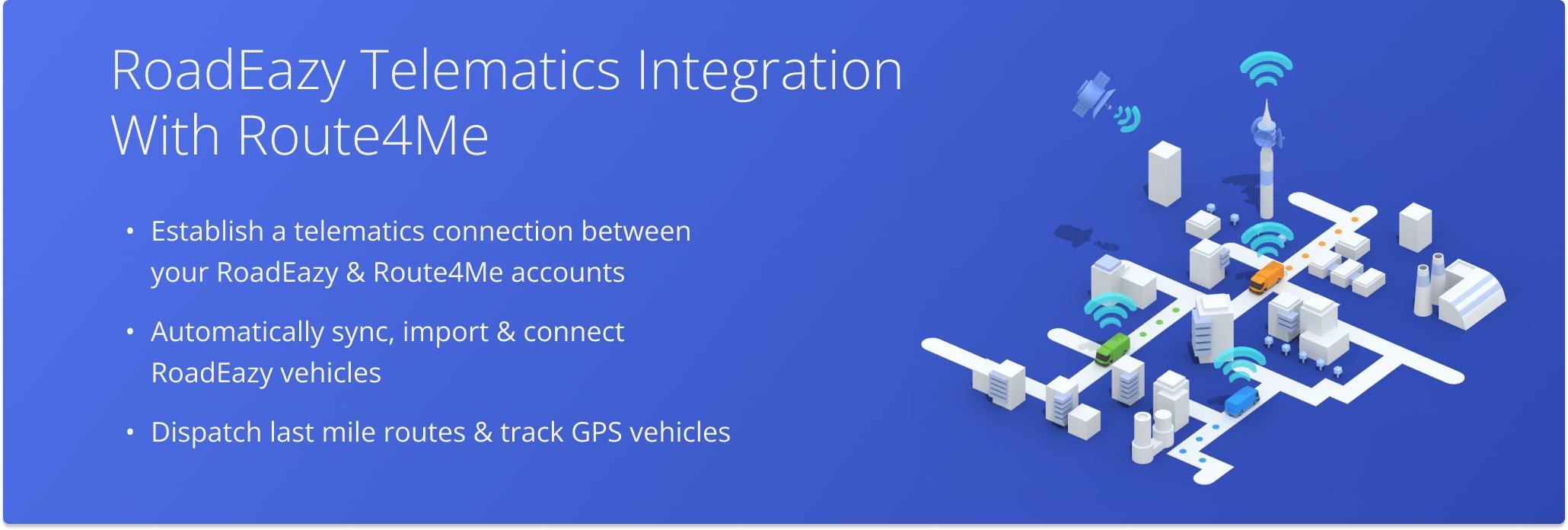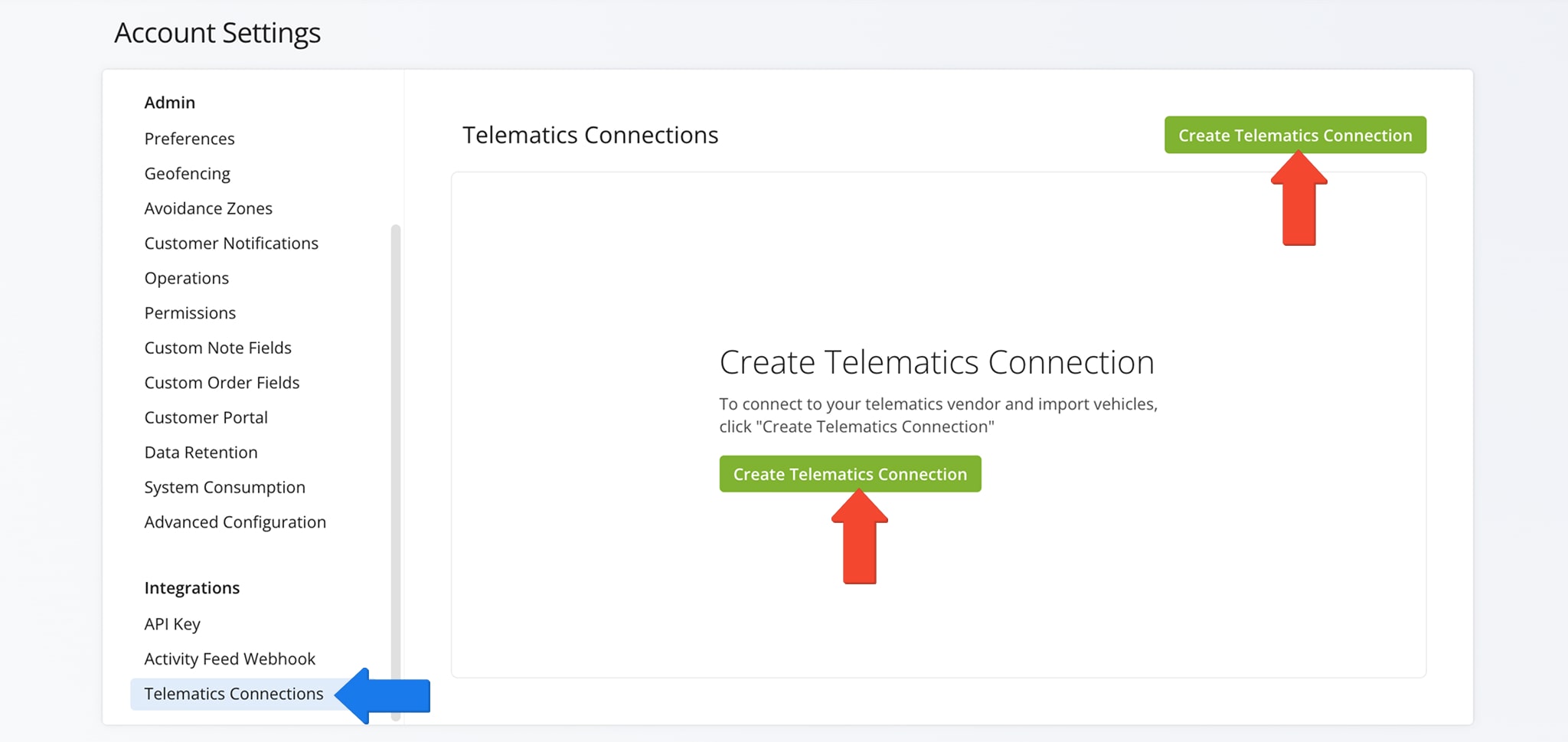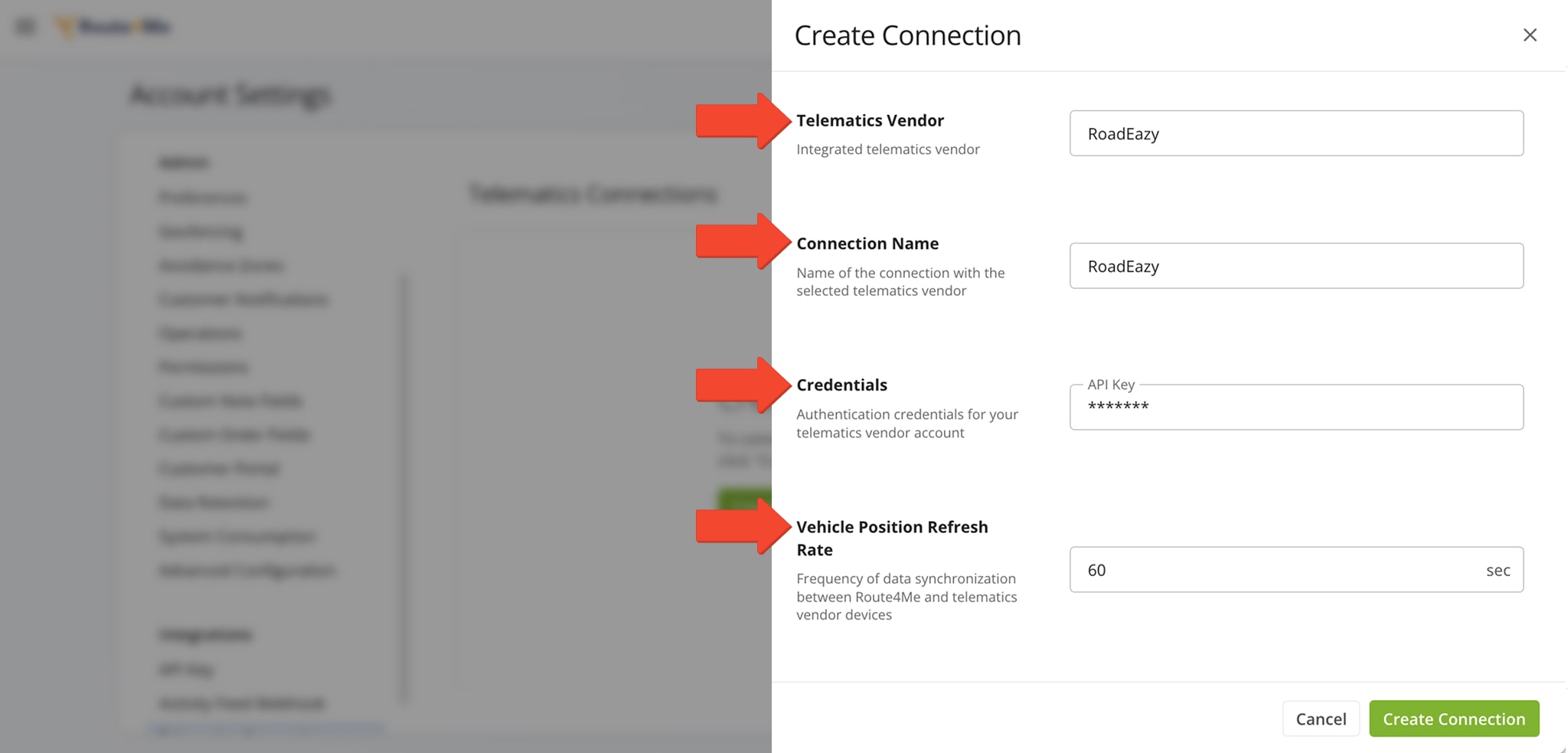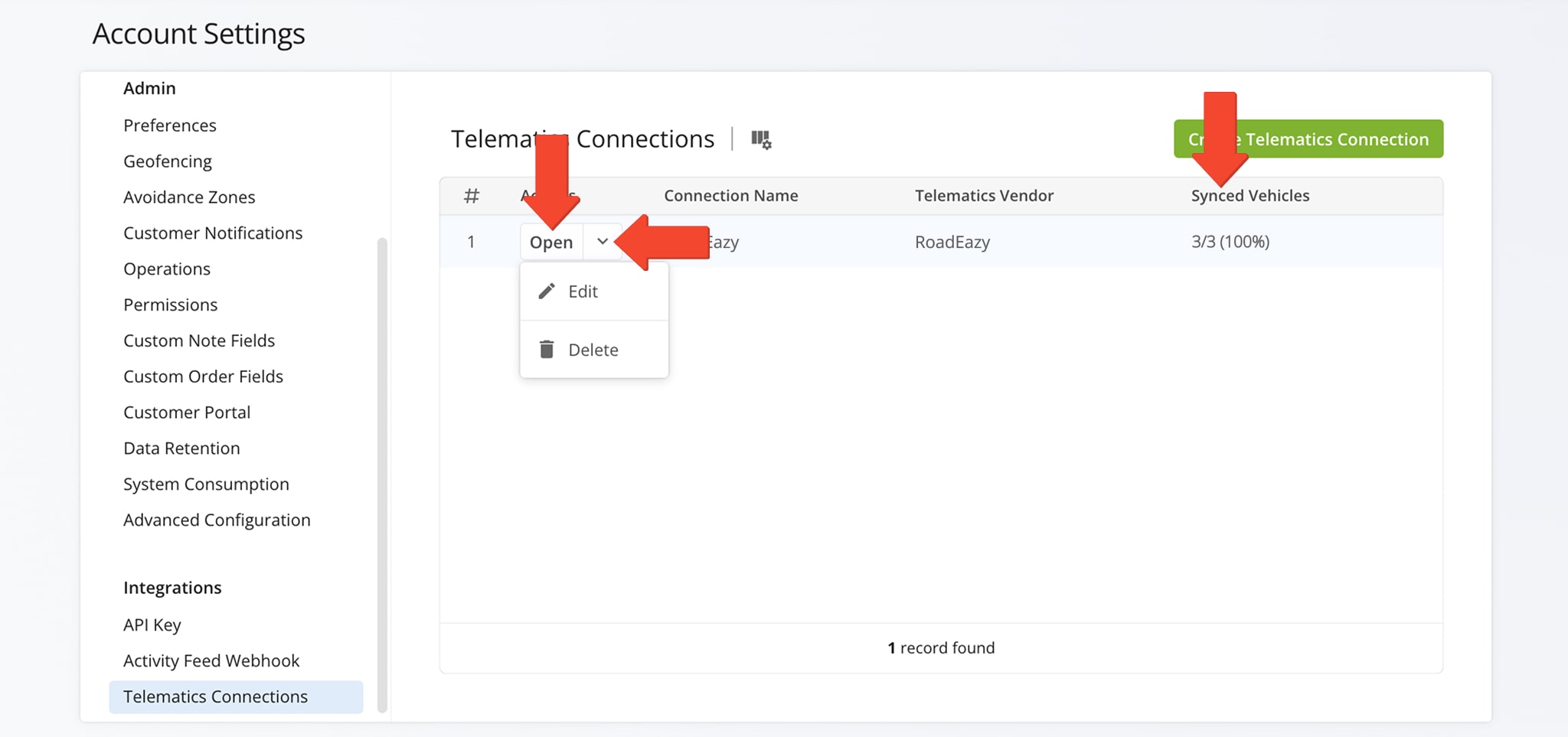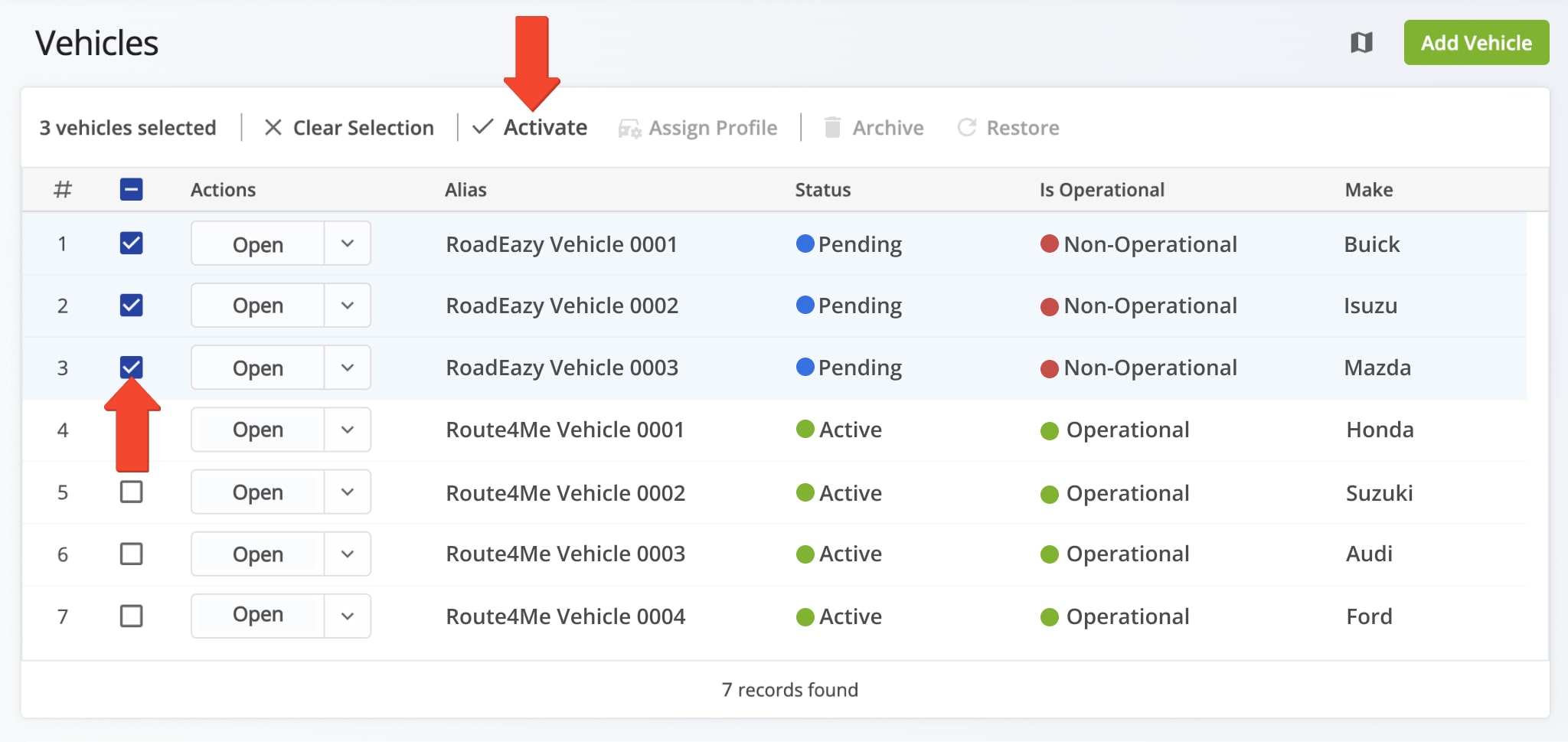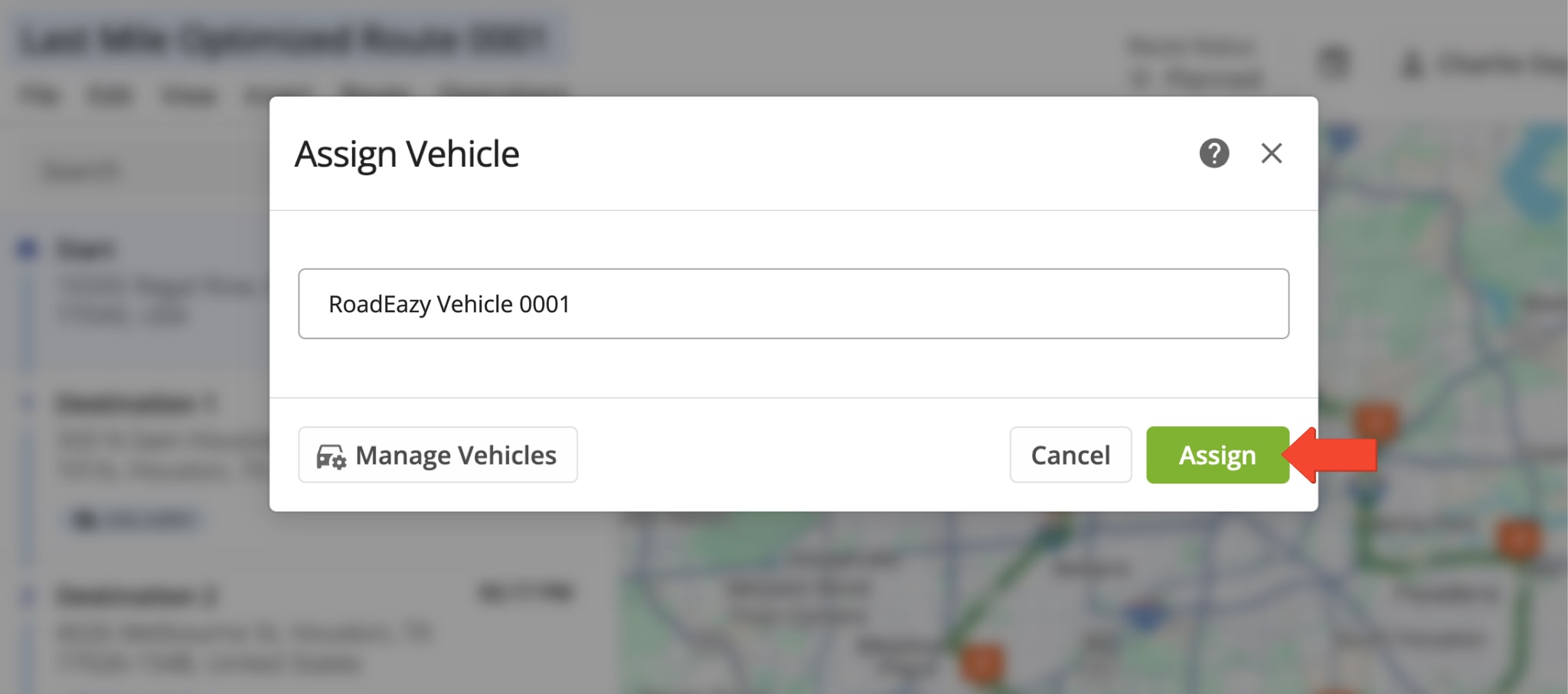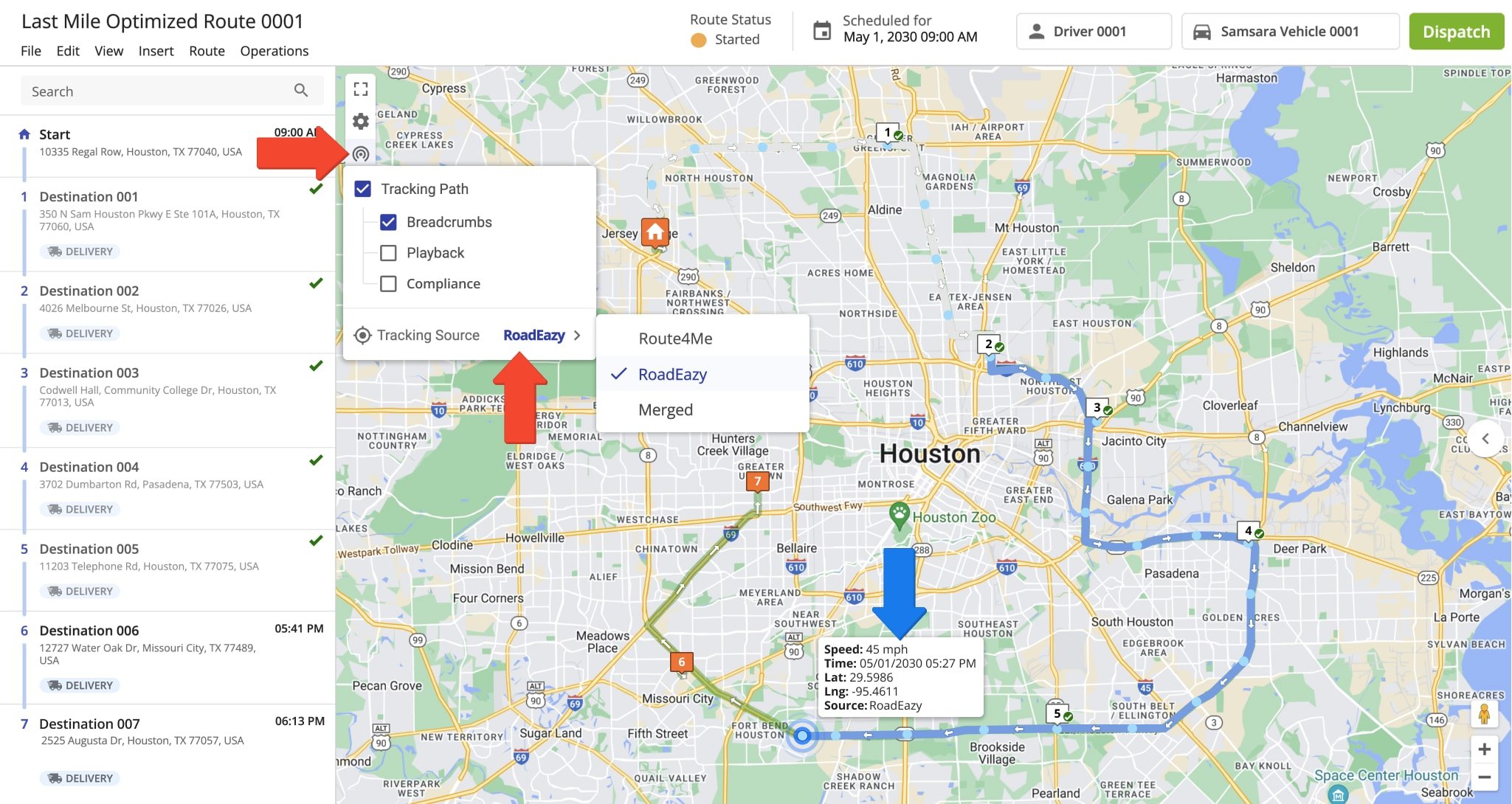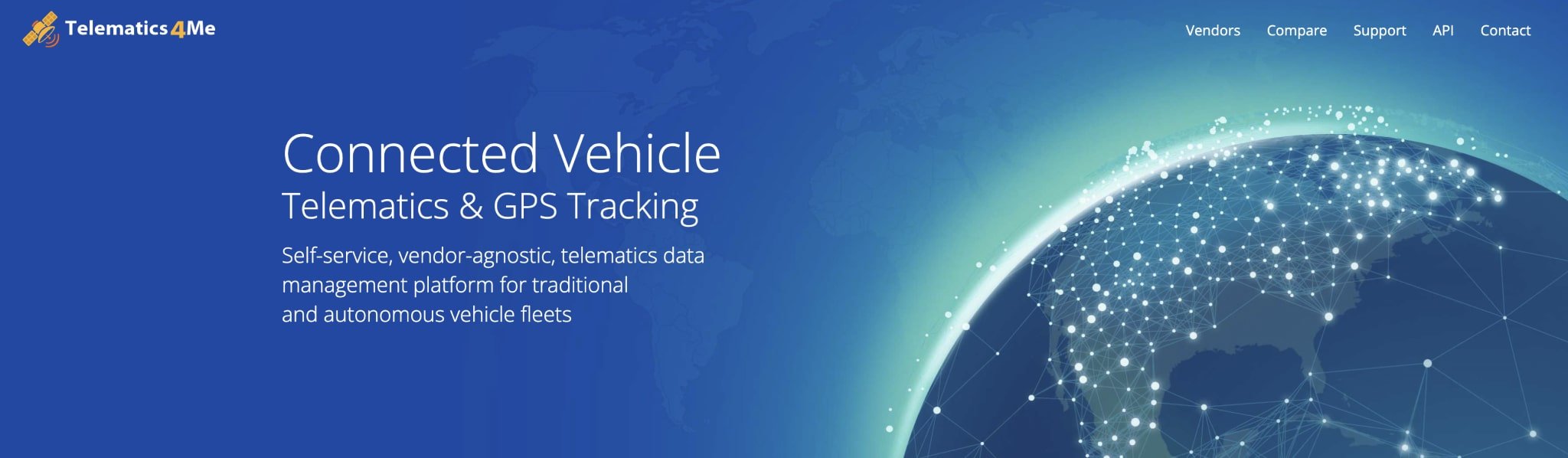Roadeazy Integration With Route4Me
RoadEazy’s telematics platform helps fleet managers streamline safety, maintenance, and real-time visibility in one system. With GPS tracking, AI-powered video monitoring, and driver behavior insights, RoadEazy makes it easier to improve efficiency and protect your fleet. By combining these tools with proactive safety alerts and maintenance features, it helps reduce accidents, breakdowns, and downtime. Use this guide to integrate RoadEazy with your Route4Me account for smarter route planning and unified fleet operations.
Table of Contents
Sync Your Roadeazy Integration With Route4Me
To establish a telematics connection and integrate Roadeazy, click on “Settings” > “Organization Settings” in the Navigation Menu. Then, from your Account Settings page, click “Telematics Connections” > “Create Telematics Connection” button.
In the “Create Connection” window, select Roadeazy from the Telematics Vendor drop down menu. Then, provide a connection name (for example, the name of the telematics vendor or product), enter your credentials, and set your desired Vehicle Position Refresh Rate.
The Vehicle Position Refresh Rate is the frequency at which Route4Me’s Telematics Gateway retrieves vehicle tracking data from the corresponding telematics partner. Most telematics vendors receive and store data between 1 and 5 minutes, while other vendors can capture data at a higher frequency. With Route4Me, you can specify your preferred Vehicle Position Refresh Rate and extract tracking data as often as every second.
After successfully establishing the telematics connection, it will appear on your Telematics Connections page. The “Synced Vehicles” column shows the percentage of vehicles successfully synchronized.
To edit the connection, click the Down Arrow button and select “Edit“. To delete the connection, click “Delete“.
Activate Roadeazy Vehicles In Your Route4Me Account
Once connected to your Roadeazy account, all vehicles are automatically imported and re-synchronized with your Route4Me account. To view your vehicles page, go to “Team & Equipment” > “Vehicles” in the Navigation Menu. From your Vehicles page, you can edit and manage all Route4Me and telematics vehicles linked to your account.
Imported vehicles from Roadeazy or other telematics vendors will appear in your list with either a or “Pending” or “Active” status. To enable a pending vehicle, click the “Edit Vehicle” button next to it and toggle the “Is Operational” setting. Or, to enable multiple pending vehicles, check the box next to each and click the “Activate” button above the list.
Once activated, you can assign imported vehicles to routes you’ve already planned or are in the process of planning.
Dispatch Routes – Assign Roadeazy Vehicles To Routes
To dispatch a route to a Roadeazy vehicle, simply assign the vehicle to a route. But, before doing this, make sure the vehicle you wish to assign has the Roadeazy GPS device installed and that your Route4Me account is connected to your Roadeazy account.
Then, from the Routes Map, Routes List, or Route Editor, you can assign the vehicle.
Track Roadeazy Vehicles – Gather GPS Route Tracking Data
Once you’ve assigned a Roadeazy telematics vehicle to a route from Route4Me’s final mile software, Roadeazy will collect GPS tracking data associated with that vehicle. It will share with you all collected GPS data, from route start to completion, providing you with real-time insights into your fleet vehicles.
To track a vehicle on the map, click the tracking icon which appears in the map’s upper left side and check the “Tracking Path” box. Then, check “Breadcrumbs” and select as your “Tracking Source” Roadeazy. Learn more about GPS tracking data.
Explore Route4Me’s Telematics4Me Solution
Route4Me’s Telematics4Me solution offers a comprehensive list of all vehicle telematics vendors worldwide. Explore detailed information and key vendor features, which you can compare side by side, so you can select the vendors that best meet the specific needs of your business or business model.
All the trademarks, logos, and brand names on this page are for identification purposes only. We do not endorse these trademarks, logos, and brand names. All the trademarks, logos, and brand names are the property of their respective owners. If any of the trademarks, logos, and brand names are your property or the property of your company, and you would like us to remove them from our website, please contact us at [email protected] to submit your request.
Visit Route4Me's Marketplace to Check out Associated Telematics Modules:
- Telematics
Telematics Gateway
- Telematics
Geofencing Analytics
- Telematics
Route4Me Smartphone App GPS Tracking