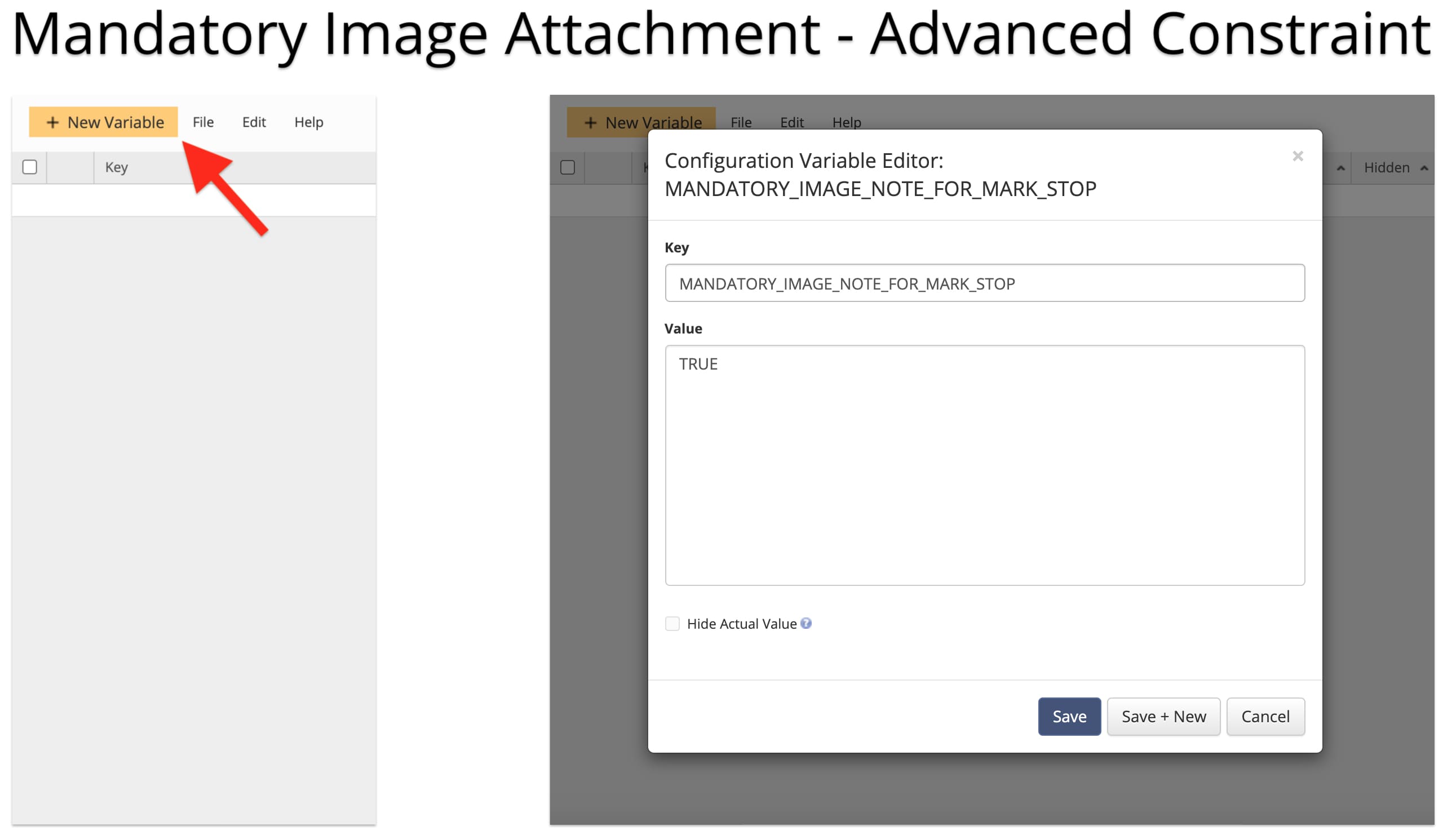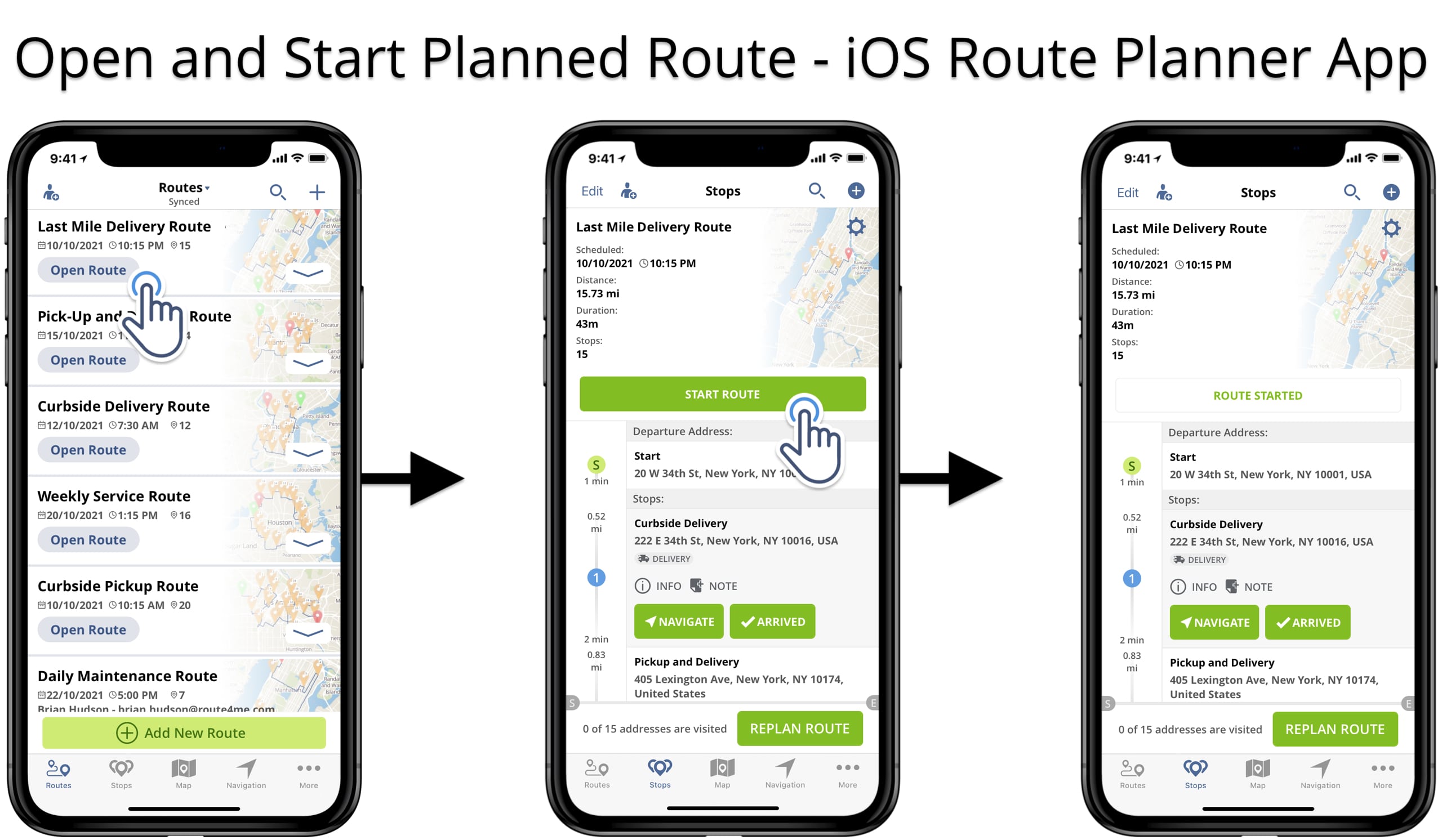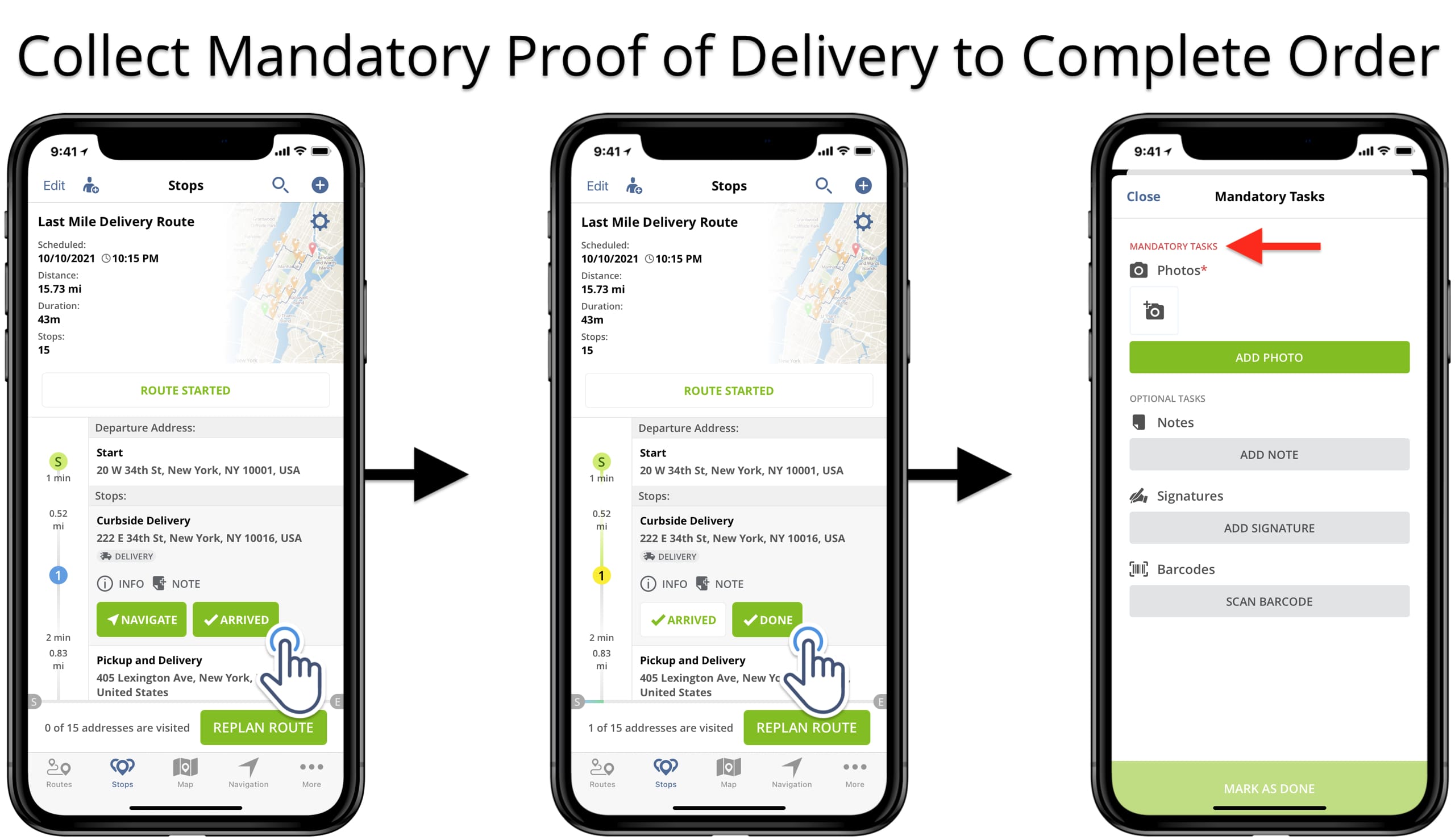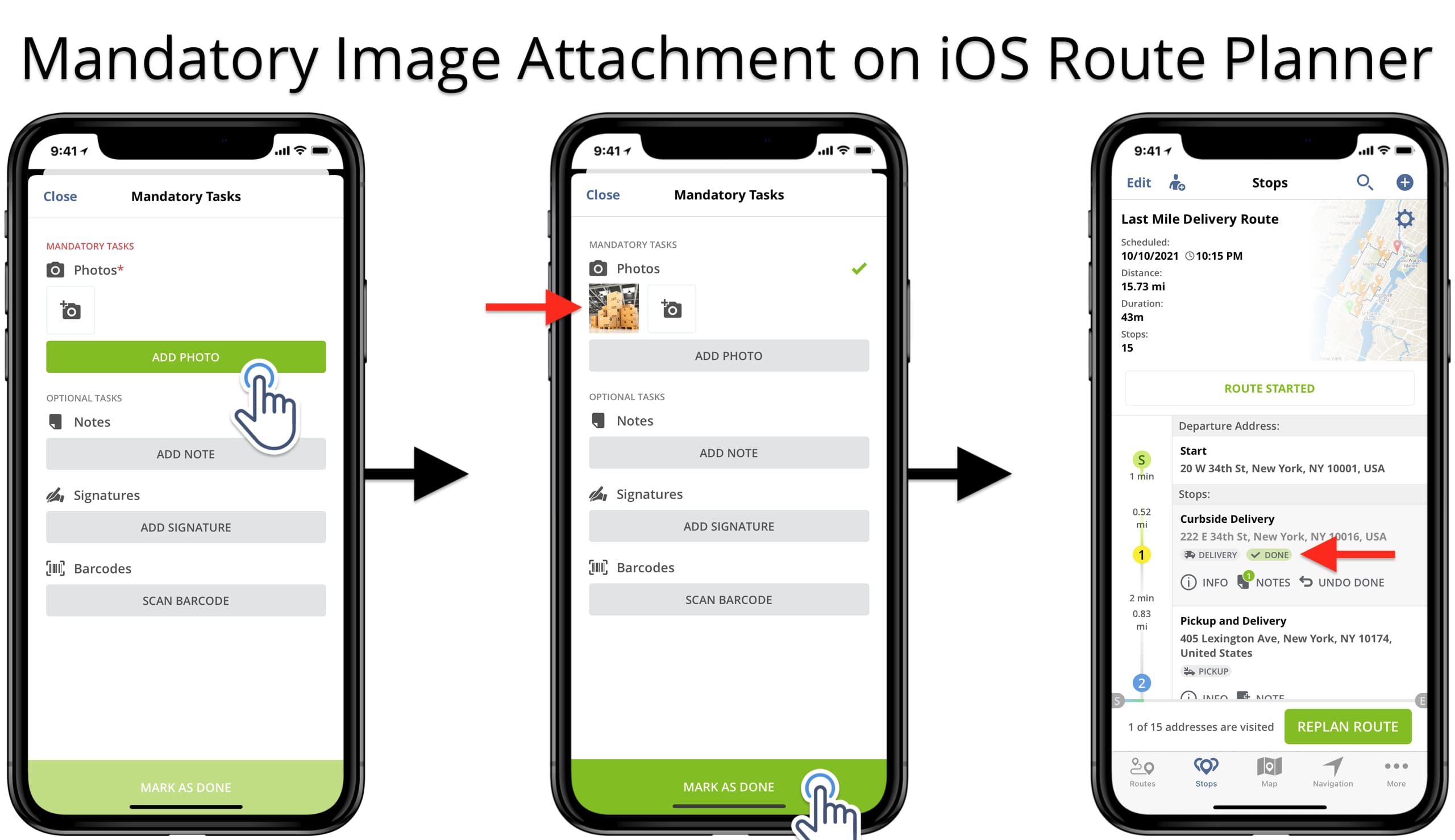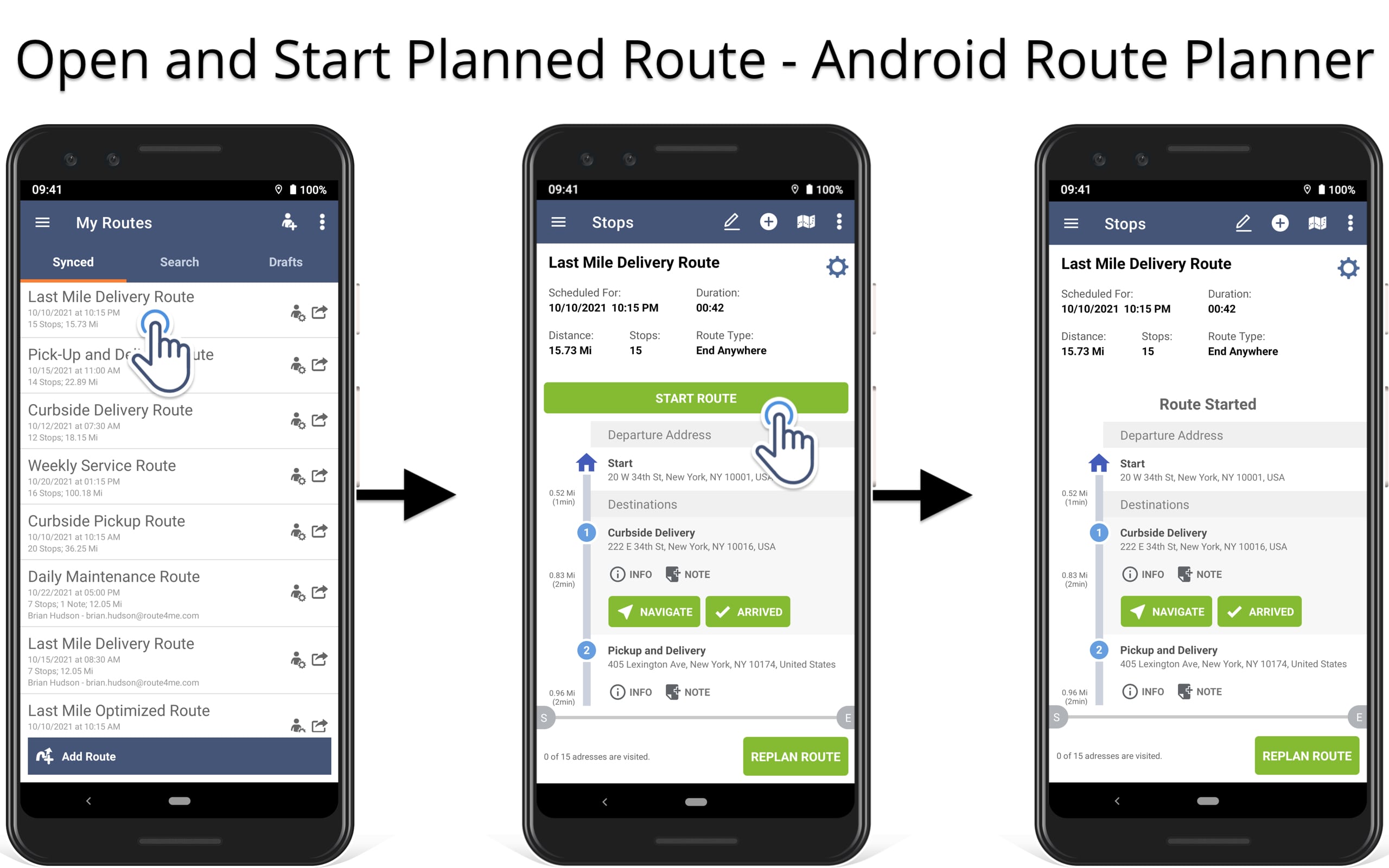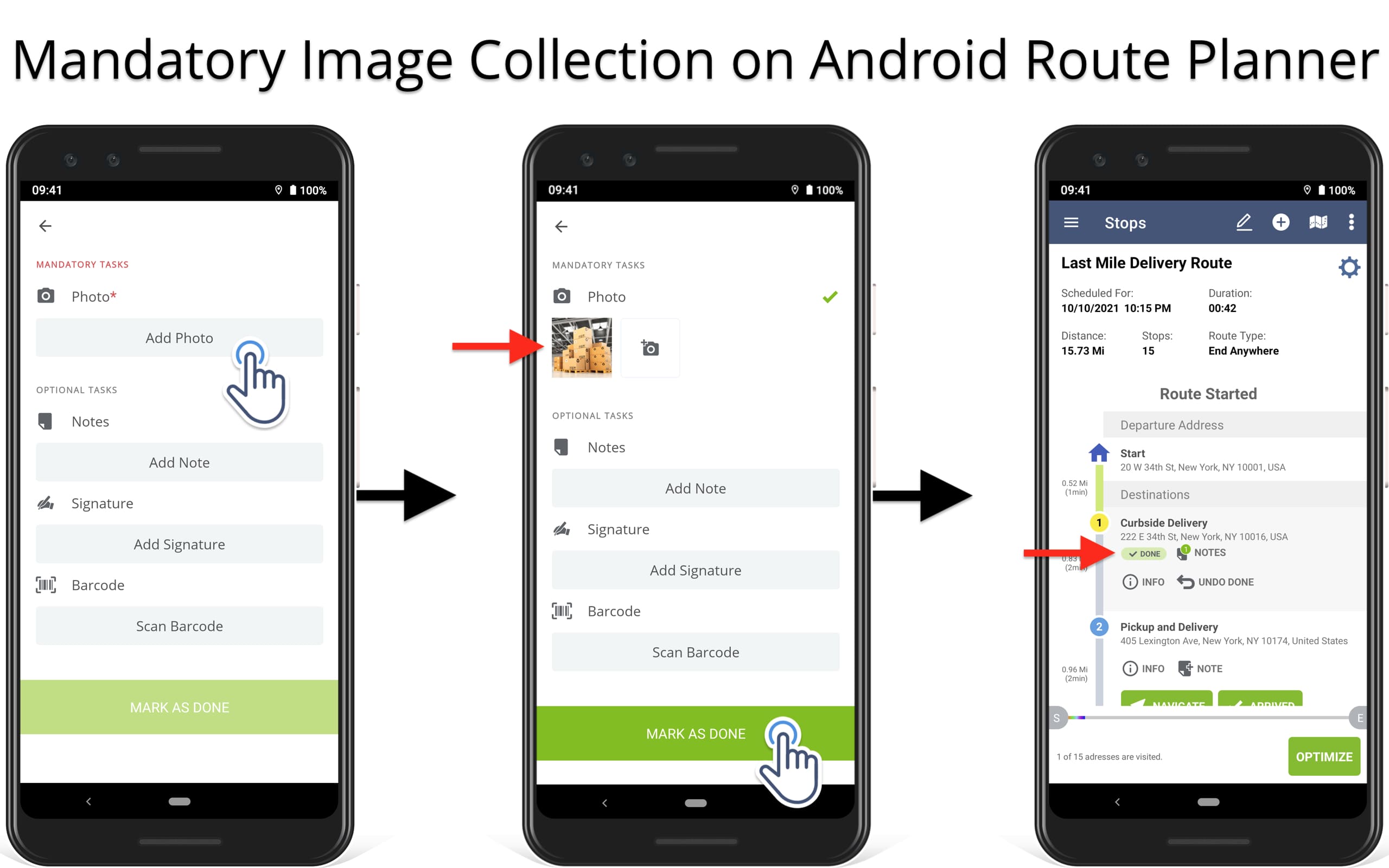Mandatory Image Attachment – Mobile Route Planner Apps
With Route4Me’s Mandatory Tasks, you can easily set up required tasks your team members must perform to complete deliveries, visits, services, etc. In this guide, you can learn how to enable and use the Mandatory Image Attachment. In detail, this advanced configuration requires attaching an image or photo to each route stop in order to mark stops as completed.
NOTE: Route4Me’s Mandatory Tasks are scheduled to be disabled soon. Instead of the Mandatory Tasks, you can use Route4Me’s Workflows that offer a wider variety of mandatory tasks, flexible task customization, dedicated user interface, and more.
Table of Contents
Enable Mandatory Image Attachment Advanced Configuration
You can enable the Mandatory Image Attachment advanced configuration for your Route4Me account using the Expert Mode. First, open the Advanced Configuration Editor and then click on the “New Variable” button. Next, fill out the following fields to enable the advanced configuration:
- Key: MANDATORY_IMAGE_NOTE_FOR_MARK_STOP
- Value: add “TRUE” to enable the configuration or “FALSE” to disable it.
Further, after you’ve added and enabled the advanced configuration, you can disable it and enable it back using the respective values. Additionally, learn more about using the Advanced Configuration Editor and managing your advanced account configurations.
Start Route to Attach Mandatory Images on iOS Route Planner
To start navigating a planned route, completing deliveries, and attaching images to stops on the iOS Route Planner app, start the respective route. To do so, first, open the preferred route. Then tap on the “Start Route” button to start the selected delivery route.
Collect Mandatory Proof of Delivery on iOS Route Planner
After that, you can proceed to navigate the route and complete associated orders and deliveries. Namely, tap on the “Arrived” button when you arrive at the given location. Next, after you tap on the “Done” button to complete the delivery, the app will automatically prompt you to complete the respective mandatory tasks. Accordingly, the app will disable the “Mark as Done” button until you complete all required mandatory actions.
Therefore, you can see what actions are mandatory for completion in the “Mandatory Tasks” section of the given route destination. Additionally, you can also mark route stops as “Arrived” and “Done“ using the route map on your iOS Route Planner app.
Attach Mandatory Images as POD to Route Stops
Further, continue to add the mandatory image attachment to the selected route stop. Specifically, tap on the “Add Photo” button. Then, use your camera to take the photo or select an image from your iOS device. After that, the app will automatically make the “Mark as Done” button available so that you can mark the given destination as “Done” or completed.
NOTE: The Mandatory Image Attachment configuration requires adding a single photo to enable the “Mark as Done” button on your iOS Route Planner. Additionally, the maximum size for adding images on the iOS Route Planner is up to 50 MB per image.
Start Route to Collect POD Images on Android Route Planner
To start navigating the route, complete associated orders, and attach images to destinations, you need to start the respective route. Namely, open the given route and then tap on the “Start Route” button to start the selected last-mile route.
Mandatory Image Attachment on Android Route Planner
Next, you can start navigating the started route and completing associated orders and deliveries on the Android Route Planner. Specifically, tap on the “Arrived” button after arriving at the given stop and then tap on the “Done” button to complete the associated order. After that, the app will automatically prompt you to complete the respective mandatory tasks. Therefore, the “Mark as Done” button will be disabled by the app until you complete all mandatory tasks.
Accordingly, you can check what tasks are mandatory in the “Mandatory Tasks” section of the respective route stop. Additionally, you can mark route destinations as “Arrived” and “Done” right from the route map on your Android Route Planner app.
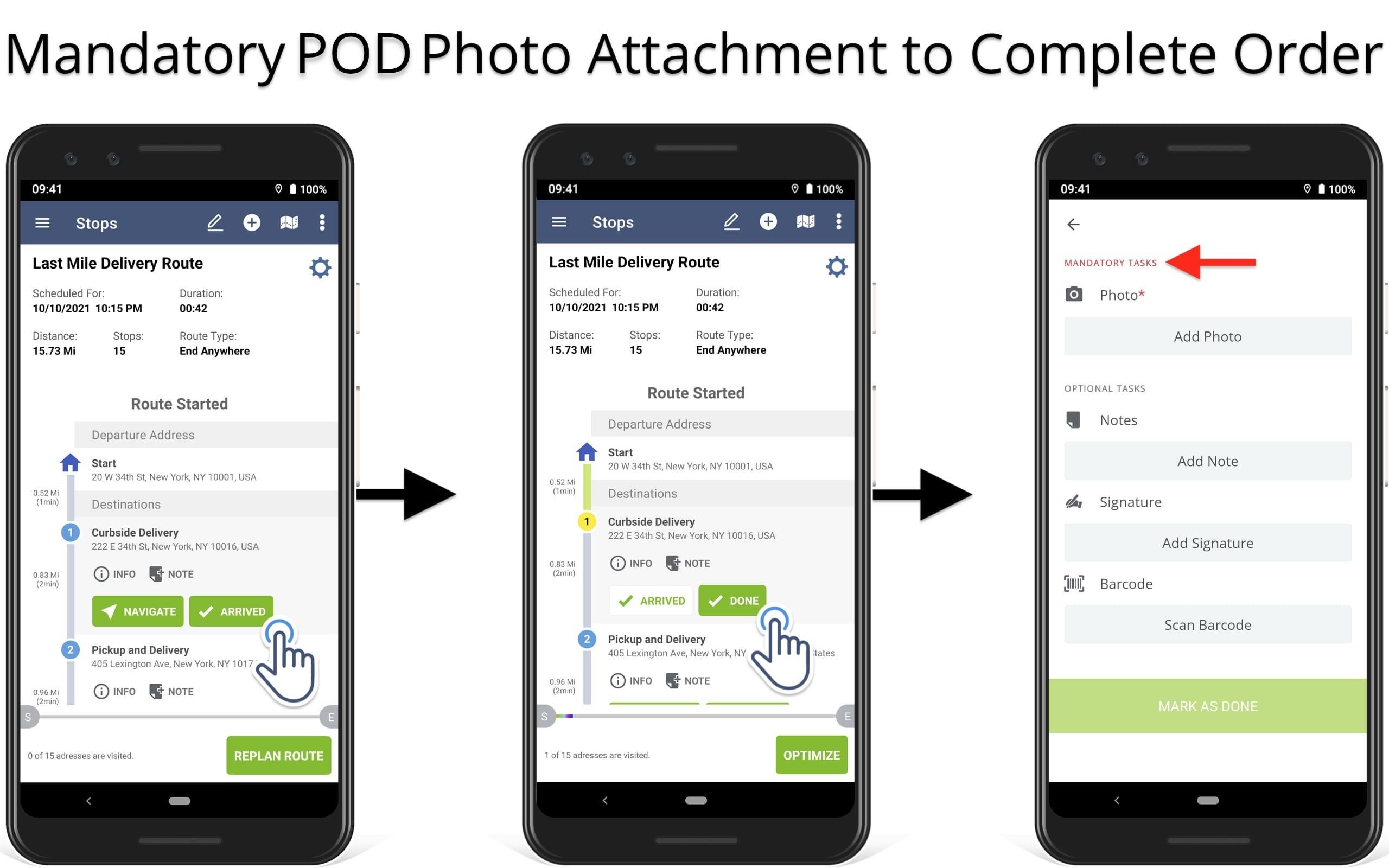
Attach Mandatory Images as POD on Android Route Planner
Further, tap on the “Add Photo” button and then use your camera to take the photo or attach an image from your Android device. Next, the app will automatically enable the “Mark as Done” button.
NOTE: The Mandatory Image Attachment advanced configuration requires adding a single photo to enable the “Mark as Done” button on the Android Route Planner. Additionally, the max size of the attached image should not exceed 50 MB.
Mobile to Web Route Planner Mandatory Image Capture Sync
Furthermore, Route4Me offers real-time proof of delivery synchronization between its mobile route planners and Web Platform. Thus, whenever you attach mandatory images to stops using the iOS and Android mobile route planners, they can instantly become accessible on the Route4Me Website.
For instance, drivers can take photos of completed orders when out in the field, and managers or dispatchers can access this documentation at the office. Learn more about Route4Me’s Mobile and Web subscriptions and the corresponding account-level access and permissions.
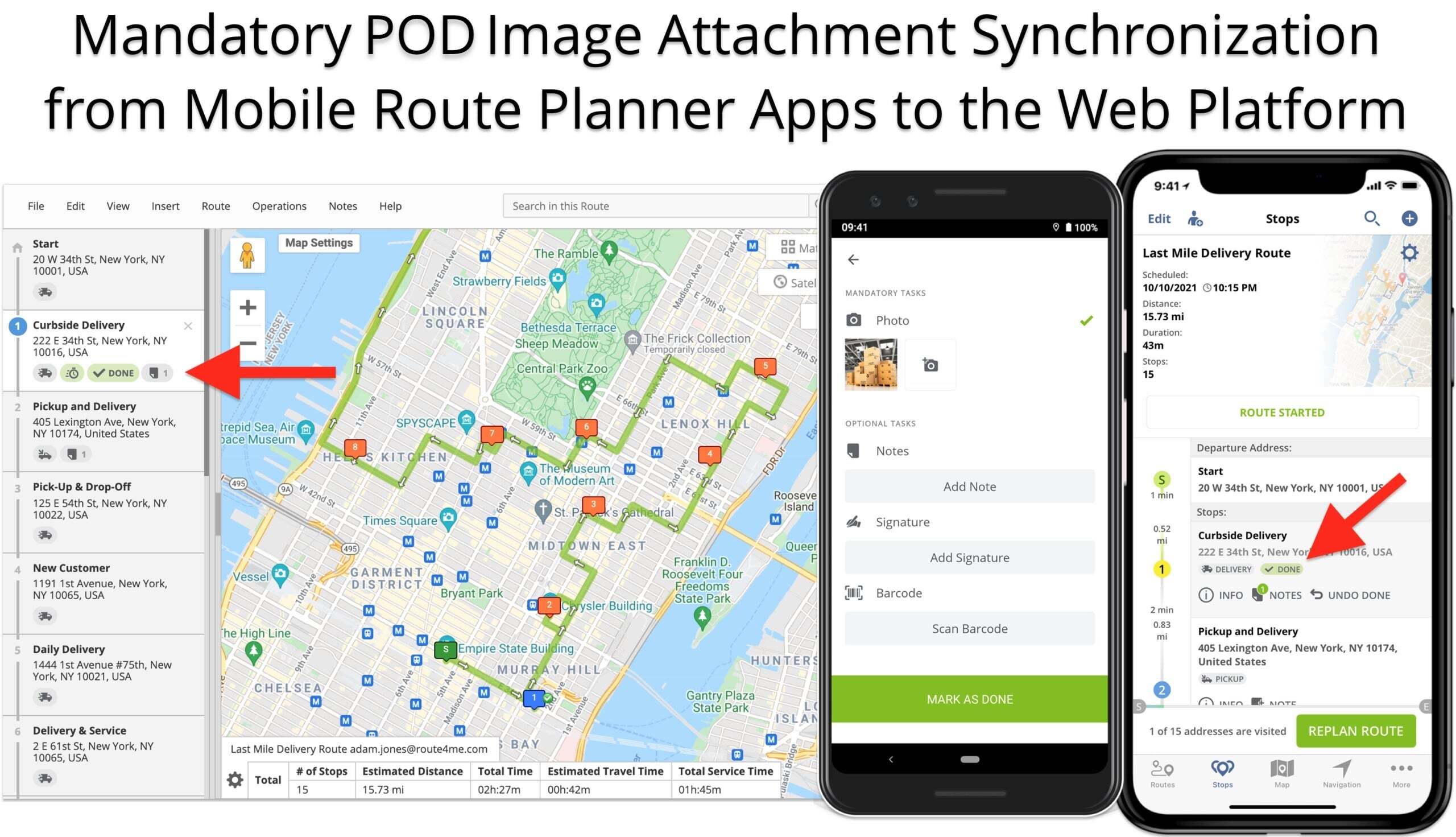
Visit Route4Me's Marketplace to Check out Various Modules and Add-Ons:
- Operations
Custom Data Add-On
- Operations
Advanced Team Management Add-On