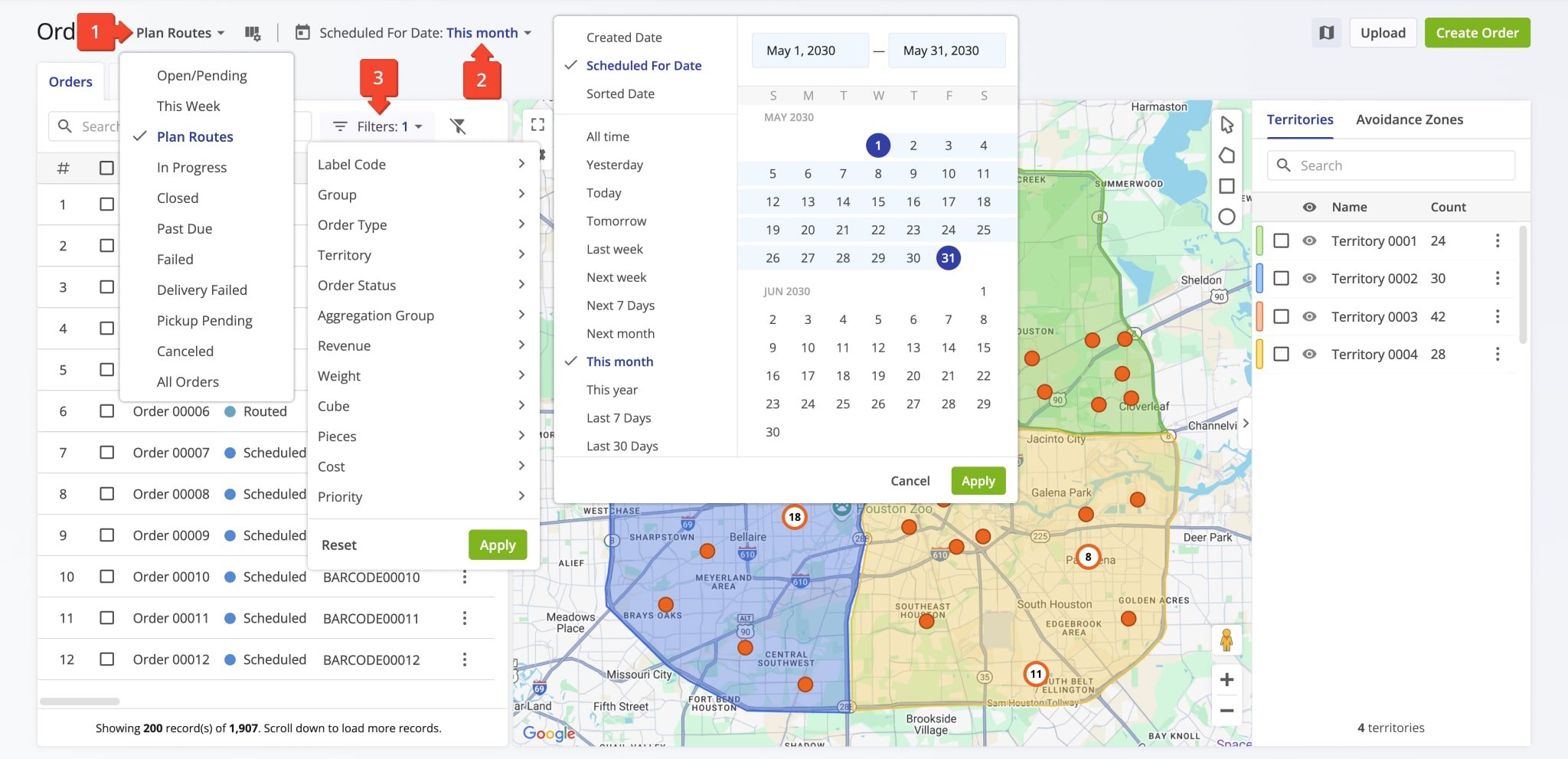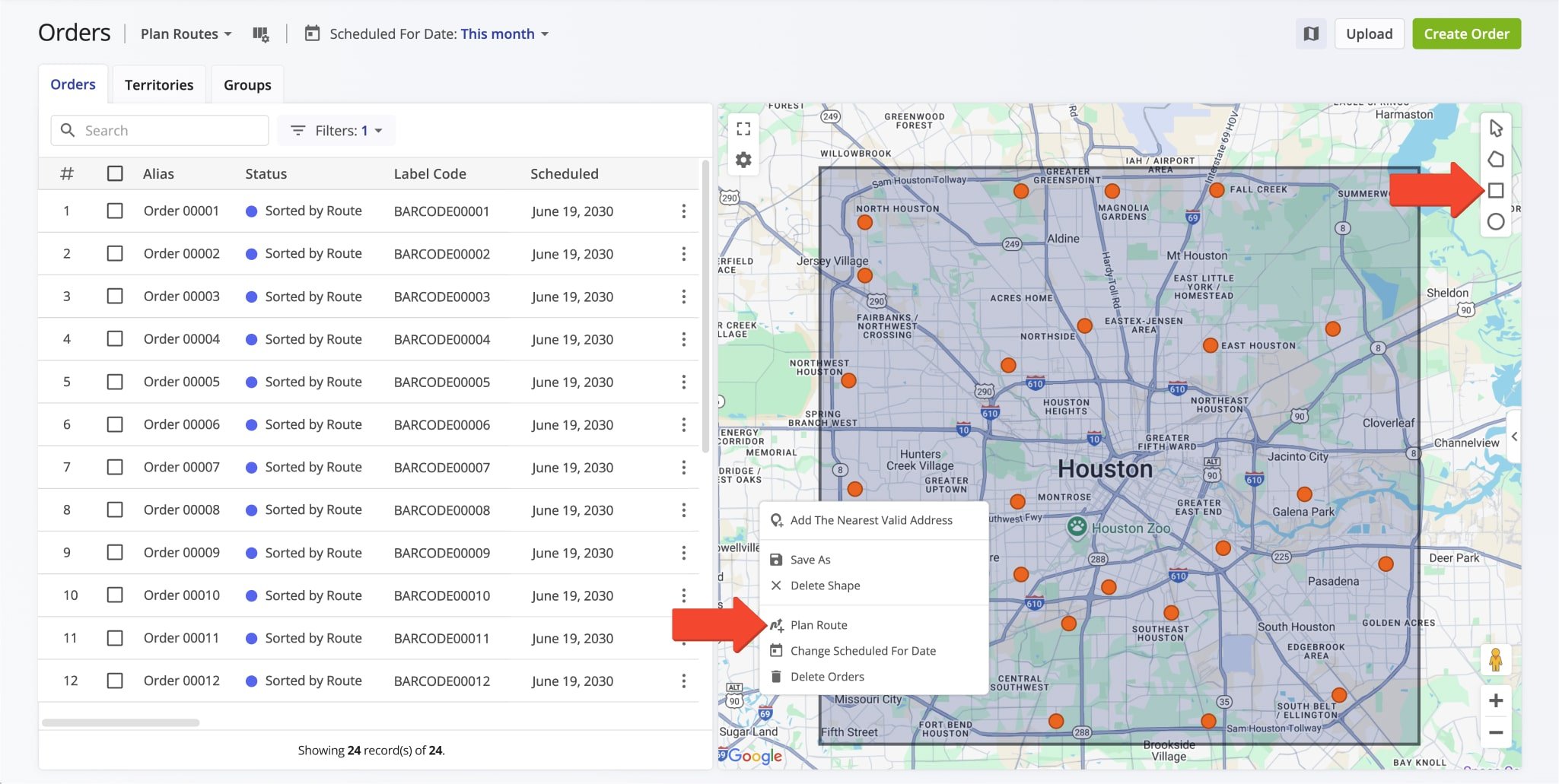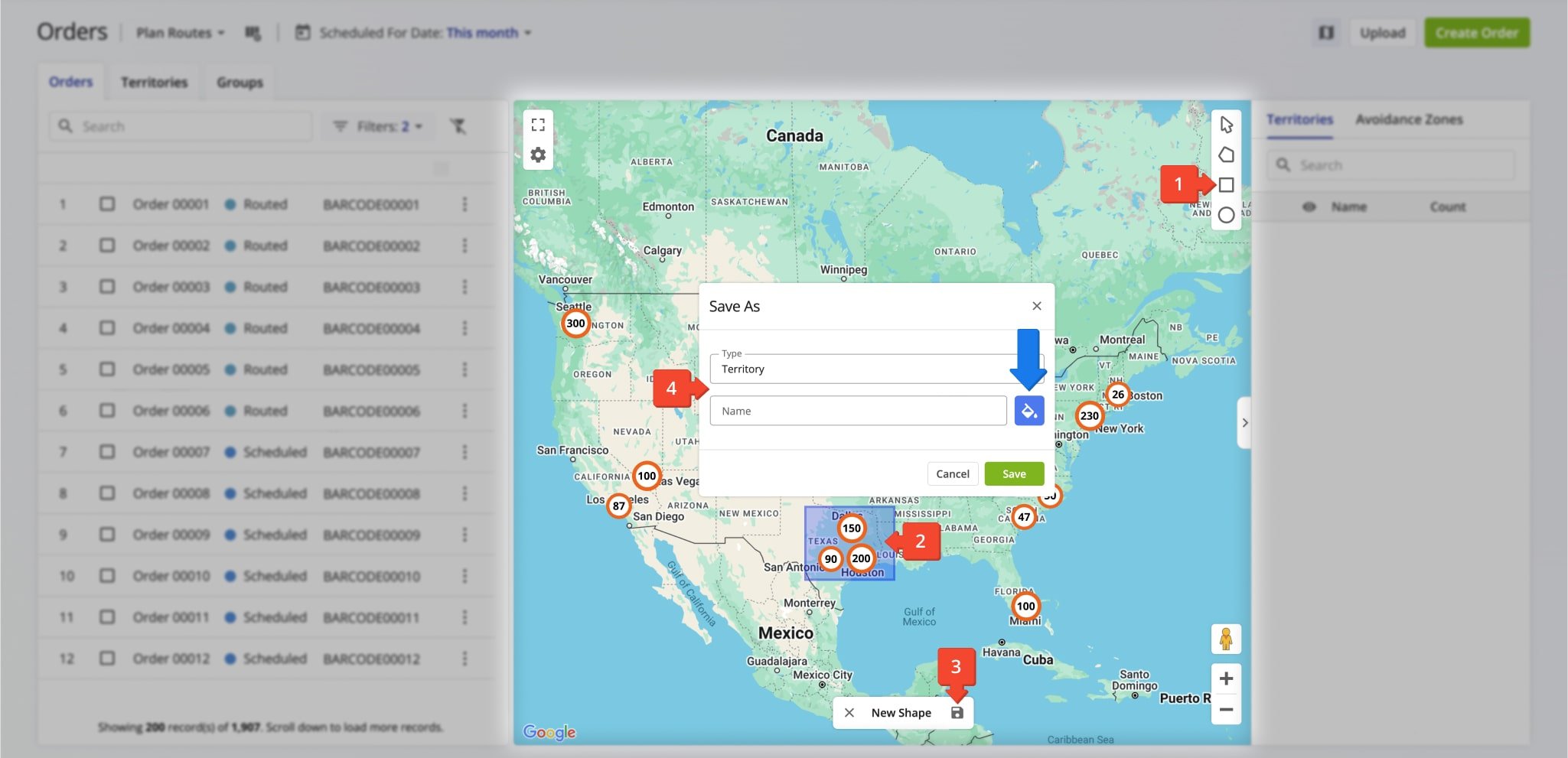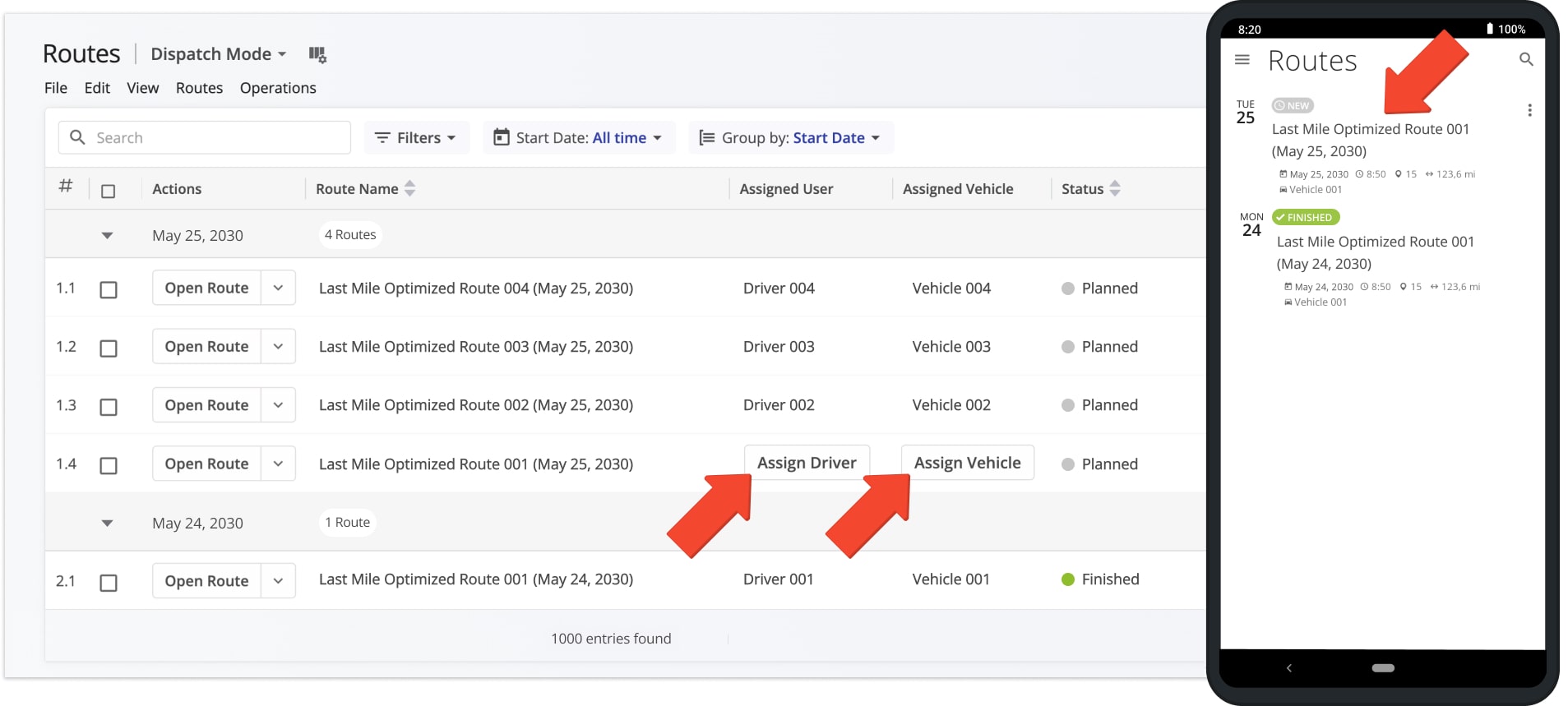Orders Map Routing – Plan Customer Order Routes On The Interactive Orders Map
Route4Me’s ERP Order Management and Routing Software enables medium and large last mile businesses to automatically import orders from CRMs and other systems, add, upload, scan, sort, and schedule millions of orders effortlessly. The integrated Orders Map provides a visual overview of all customer orders and enables you to seamlessly plan order routes at the touch of a button. Furthermore, you can add orders, create Order Territories, add Avoidance Zones, and easily plan routes with Order Territories right from the interactive Orders Map. Additionally, learn more about Route4Me’s Order Territories Route Planning and Optimization, Orders List Routing, Order Groups route planning, and Grab & Go driver route planning with barcode scanner.
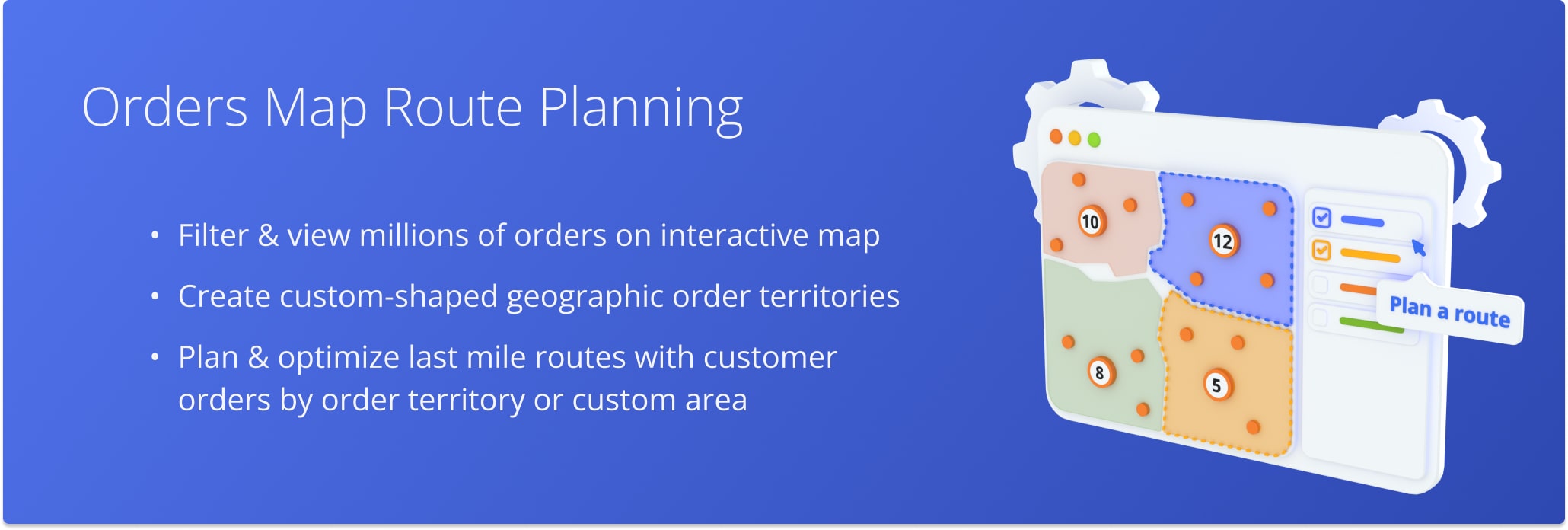
Table of Contents
Display Orders On Map – Filter And Sort Orders On Interactive Map
In detail, the interactive Orders Map is integrated directly into your Orders Page. To open the Orders Map, go to “Operations” and then “Orders” from the Platform Navigation Menu. Then, click the Orders Map Icon to open your dynamic Orders Map.
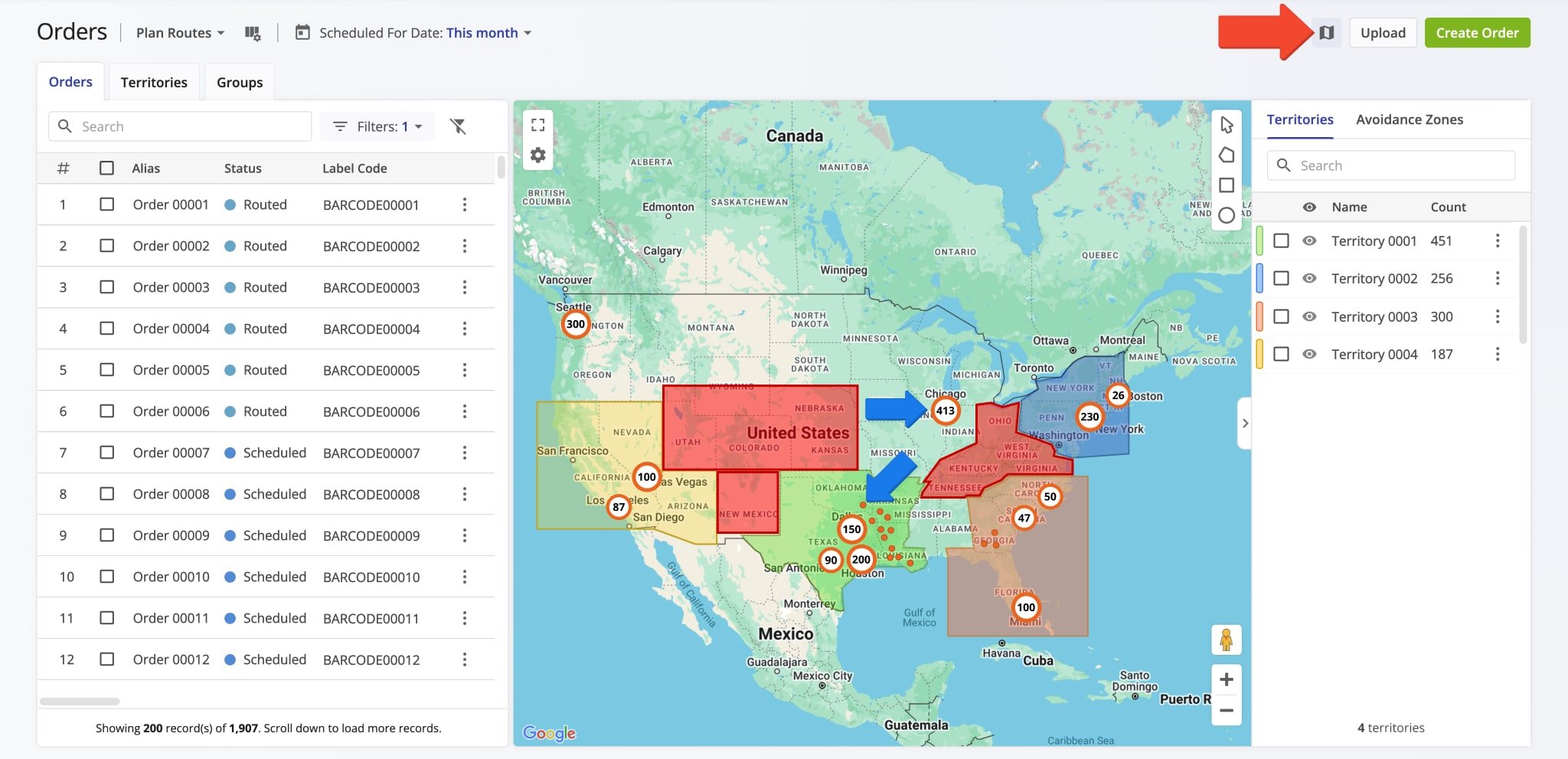
For efficiency, the Orders Map shows only the orders that match your Orders Page filters and view modes. For example, orders filtered by address, scheduled date, customer name or email, label code, etc. You can also use View Modes that group order statuses by their purpose and application. For example, the “Plan Routes” View Mode includes the orders that can be used for planning order routes or inserting orders into planned routes. Specifically, the following steps describe how to filter the Orders Page so you see only those orders relevant to your needs on the Orders Map.
- Open the View Mode Menu by clicking “Plan Routes” above the Orders List and select the preferred Orders Page View Mode.
- Open the calendar by clicking “Scheduled For Date” above the Orders List and select the preferred date range type and date range.
- Click “Filters” to open the filter menu and filter orders by the preferred attributes or details.
Plan Routes With Orders – Routing Customer Orders On The Route Planning Orders Map
The interactive Orders Map enables you to seamlessly plan order routes directly from the map. To do so, click the Draw Polygon, Draw Rectangle, or Draw Circle button in the top right of the Orders Map. Alternatively, right-click anywhere on the map and select the preferred shape drawing option. Then, draw a shape around the orders you want to include in a route. Next, right-click the shape and select “Plan Route” from the menu. Route4Me’s Web Software will automatically open the Route Planning screen and import the selected orders into the newly planned route.
Plan Routes With Territories – Create And Plan Routes With Order Territories
You can create and route Order Territories on the Orders Map by following these steps:
- To create a new territory, click the Draw Polygon, Draw Rectangle, or Draw Circle button in the top right of the Orders Map. Alternatively, right-click anywhere on the map and select the preferred shape drawing option.
- Then, click and drag to draw a circle or rectangle, or click to add points to a polygon.
- Once you’ve drawn your preferred territory shape on the map, click the Save Icon next to “New Shape“.
- Then, select “Territory” in the “Type” field and enter a unique name in the “Name” field. Furthermore, click the Paint Bucket Button to select a color for the new territory on the map. When done, click the “Save” button to create your new territory.
In detail, Territory names can be used to find Territories in any search field. All orders located within the newly created Territory will be associated with this Territory and can be used for planning Order Territory routes right away if they have the appropriate order statuses. Additionally, learn more about managing Order Territories on the map.
Plan Separate Routes – Route Individual Territories Without Overlapping Territory Borders
Then, to plan an Order Territory route on the Orders Map, click the Three-dot Icon and select “Plan Route” from the menu. Route4Me’s Enterprise Order Routing Software will automatically open the Route Planning page and import the selected orders into the newly planned route. After you’ve planned a new route, it will automatically open in the Route Editor.
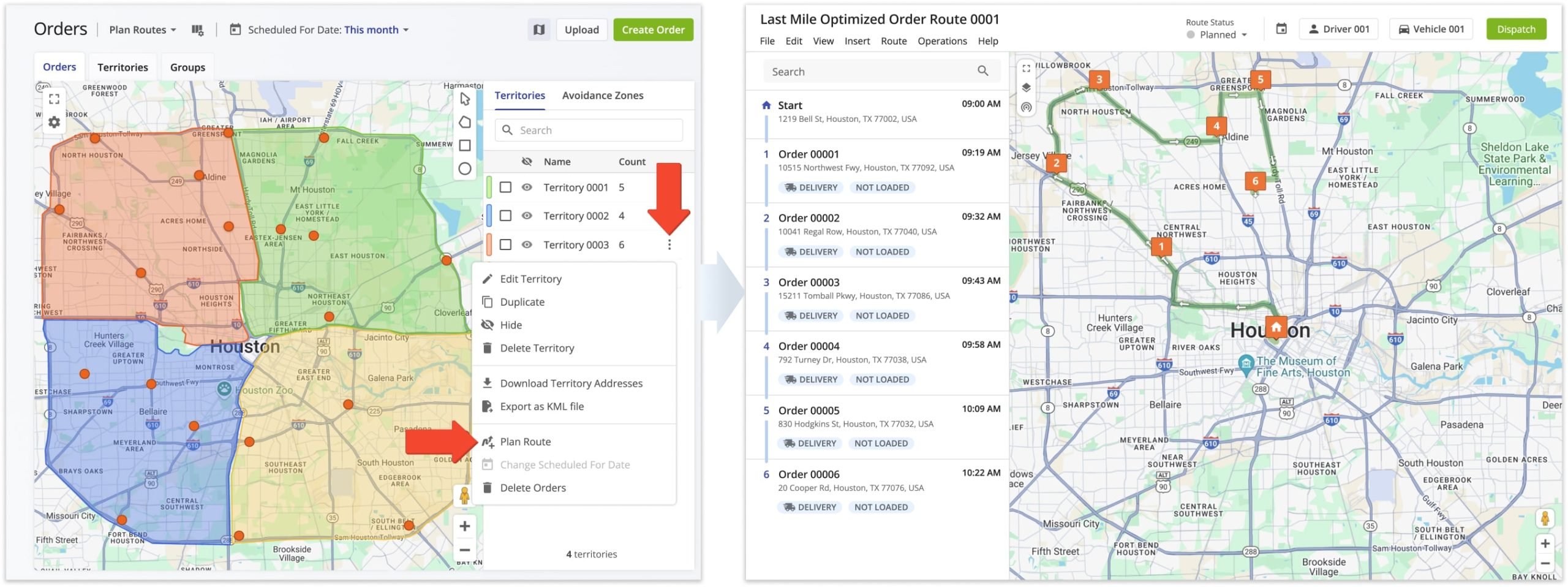
Additionally, the Orders Map enables you to plan multiple Order Territories routes without crossing territory borders. To plan separate Territory routes, select the preferred territories by checking the boxes next to them. Then, click the “Bulk Actions” button and select “Plan Individual Routes With Selected” from the menu. Route4Me’s Reliable Route Software will automatically open the Route Planning page and import the selected orders into the newly planned routes. After you’ve planned new routes, they will automatically open in the Routes Map.
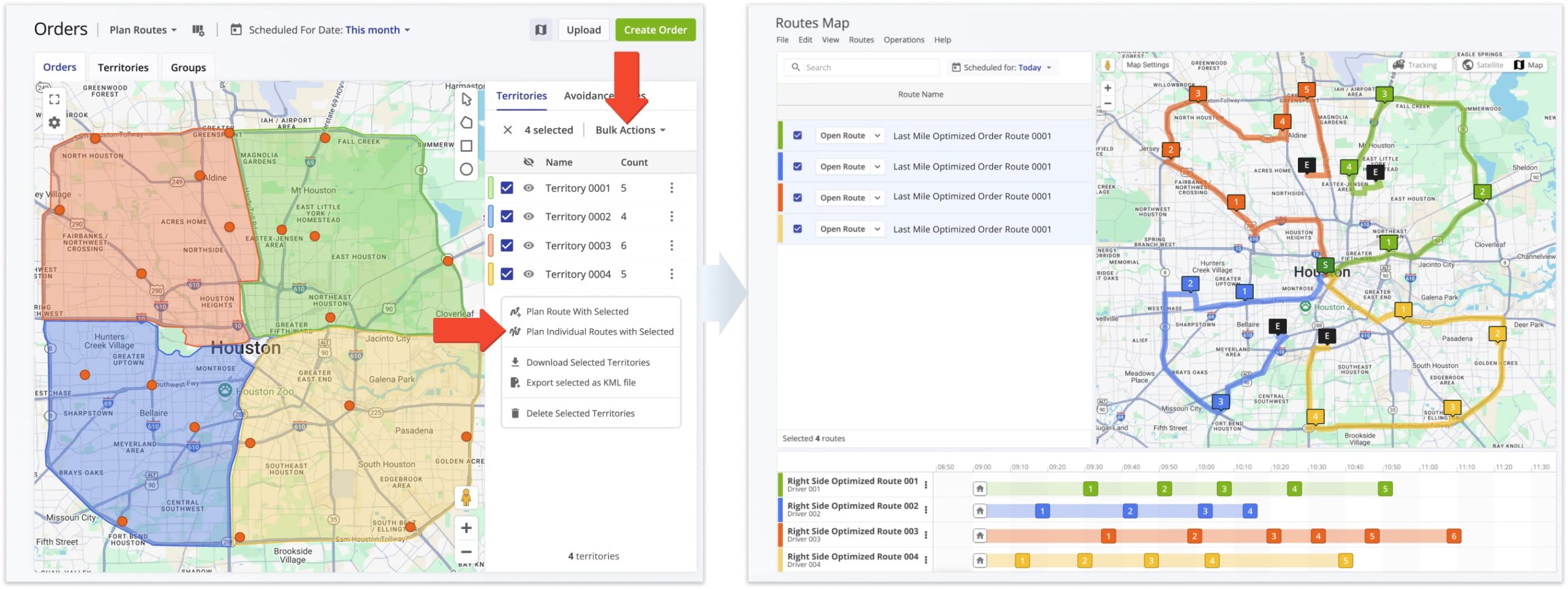
Plan Combined Route – Create Single Combined Route From Order Territories
Alternatively, you can plan a single route with orders from multiple territories directly from the Orders Map. To do so, select the preferred territories by checking the boxes next to them. Then, click the “Bulk Actions” button and select “Plan Route With Selected” from the menu. Route4Me’s Customer Order Route Planner will automatically open the Route Planning page and import the selected orders into the newly planned route. After you’ve planned a new route, it will automatically open in the Route Editor.
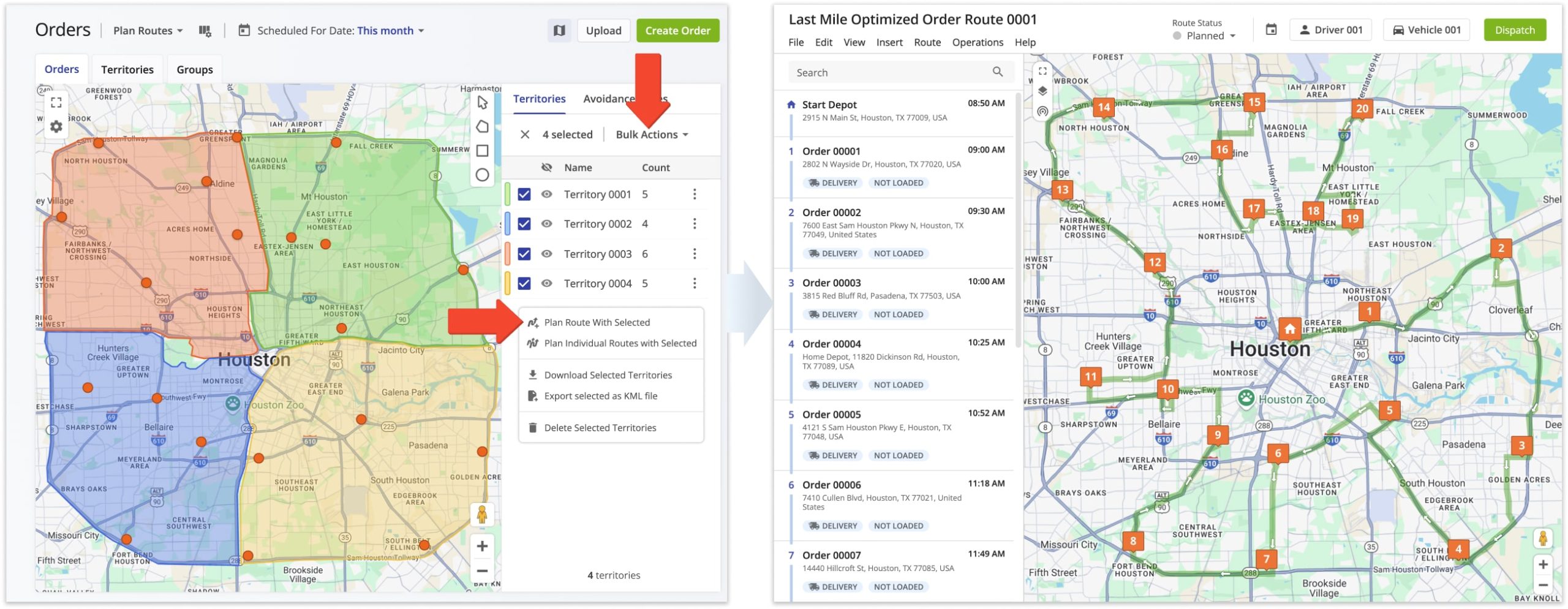
Dispatch Routes To Drivers And Track Order Progress
Furthermore, you can dispatch optimized routes to your drivers and vehicles. When using Optimization Profiles, routes are automatically dispatched to the driver and vehicle assigned in the used profile. Additionally, you can manually dispatch routes to drivers and vehicles. To manually dispatch a route to a driver or vehicle, assign the preferred user to the route or assign the preferred vehicle to the route.
Accordingly, when a driver is assigned to a route, this driver can open and complete the route using Route4Me’s Android Route Planning App or iPhone Route Planning App. As drivers navigate and complete routes, the orders on those routes automatically change their status in real-time.
Visit Route4Me's Marketplace to Check out Associated Modules:
- Operations
Advanced Team Management Add-On
- Operations
Custom Data Add-On
Last Updated: