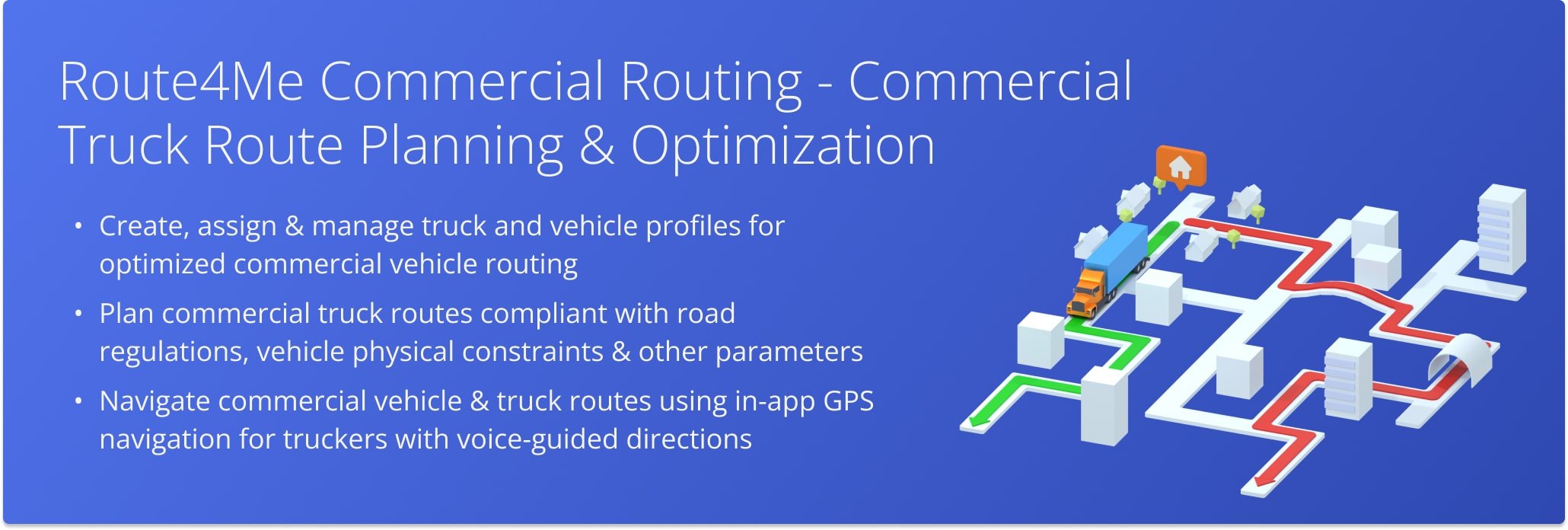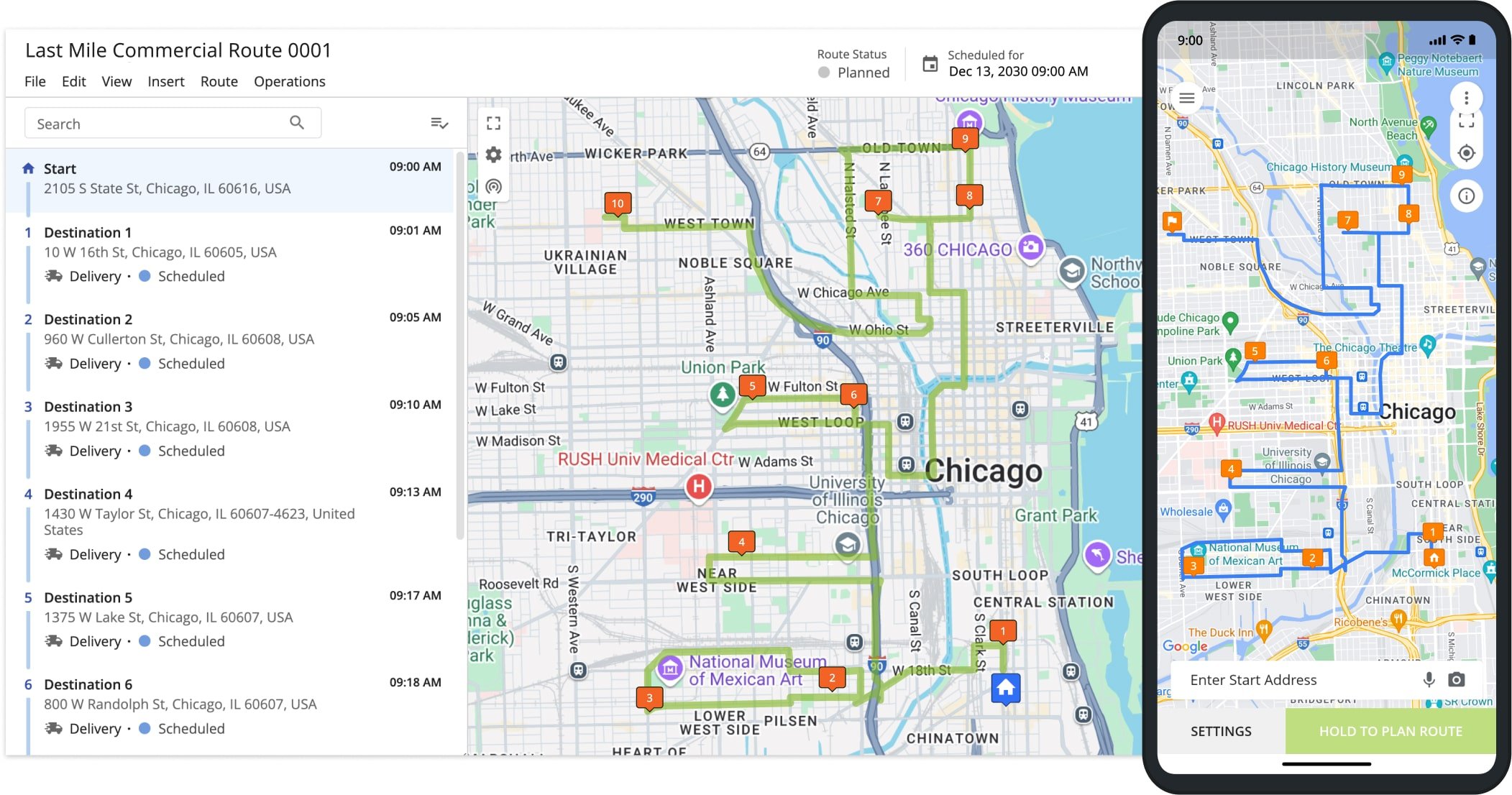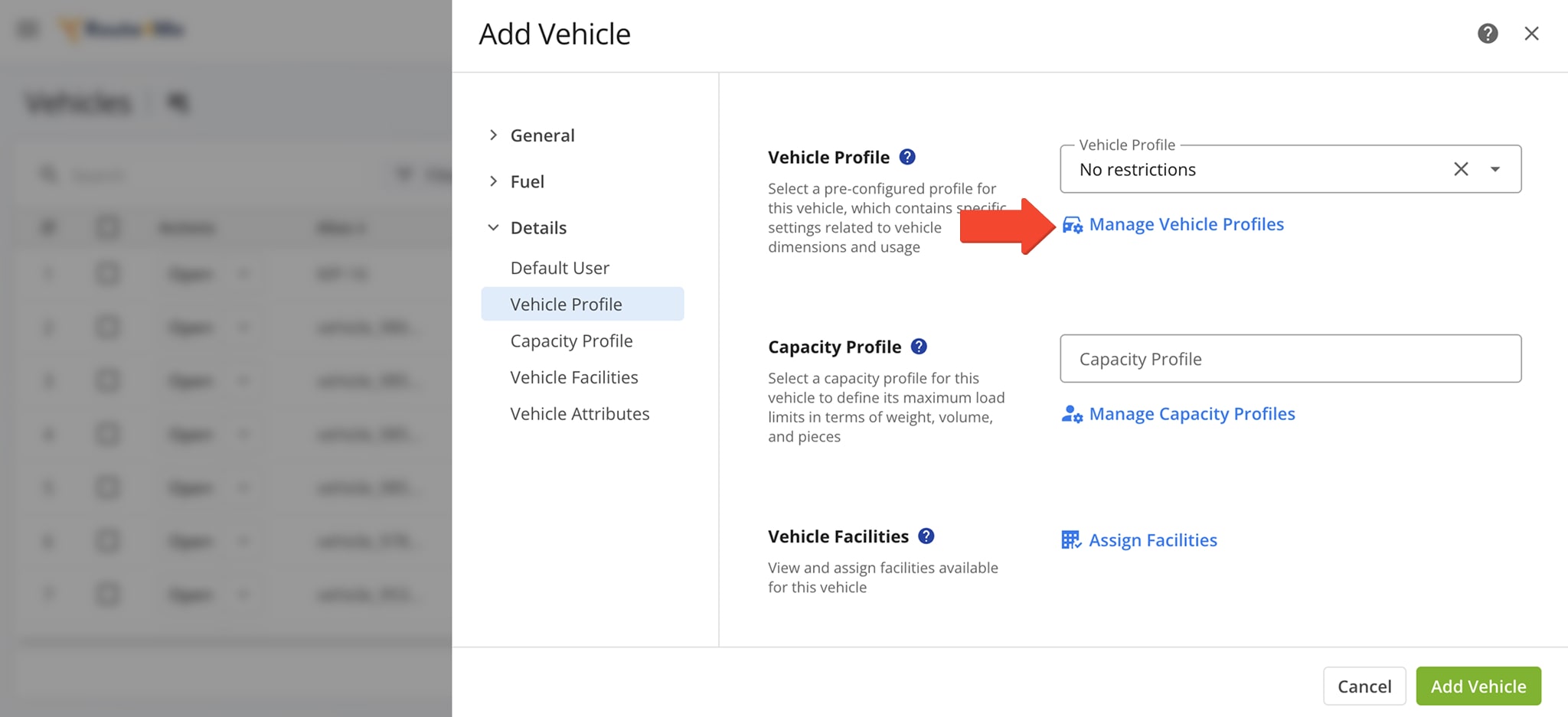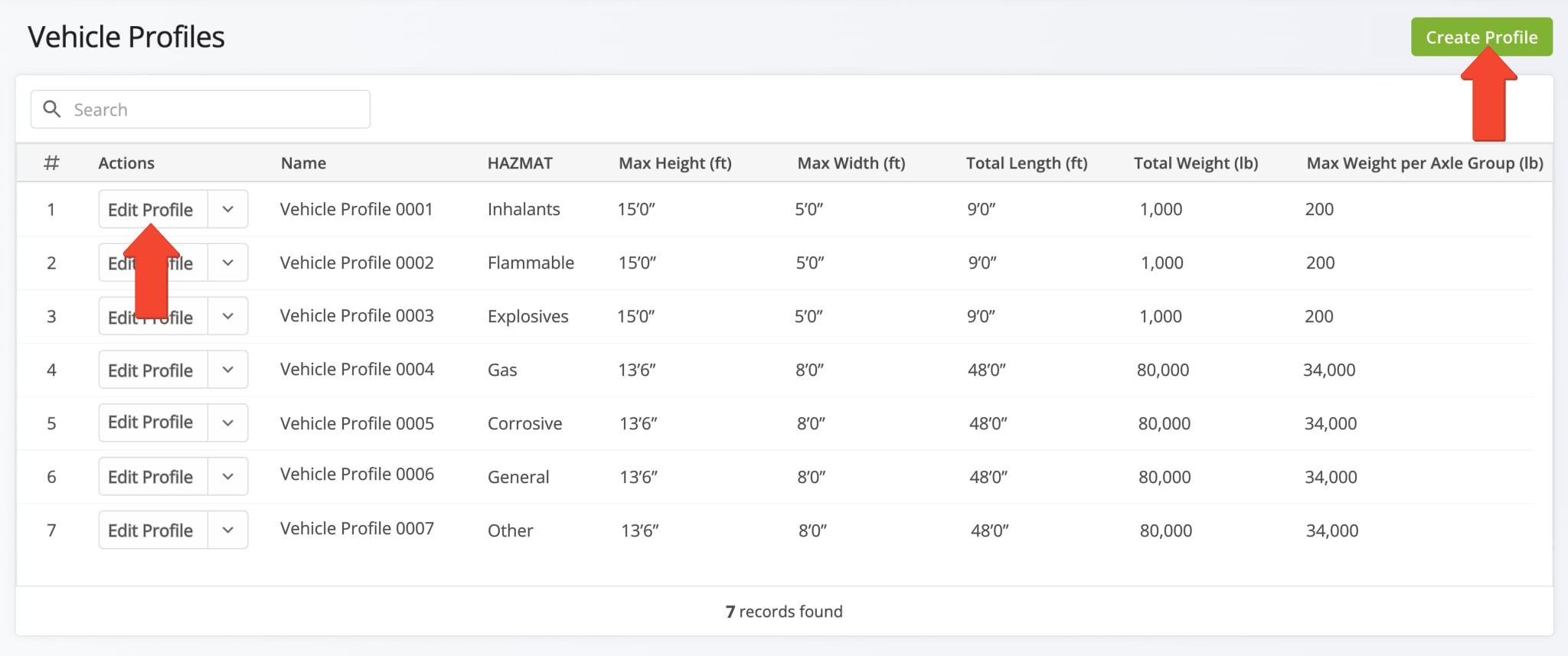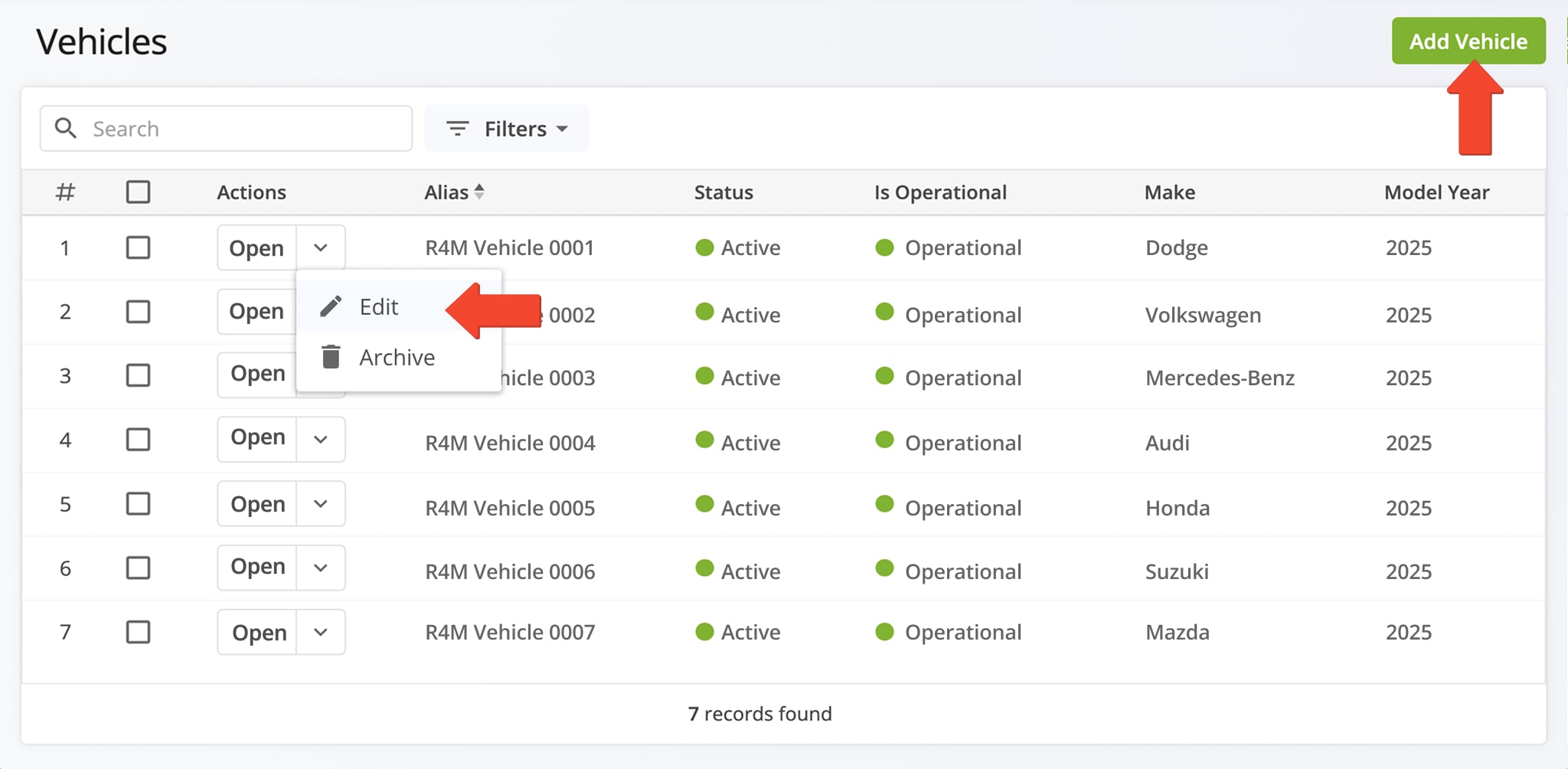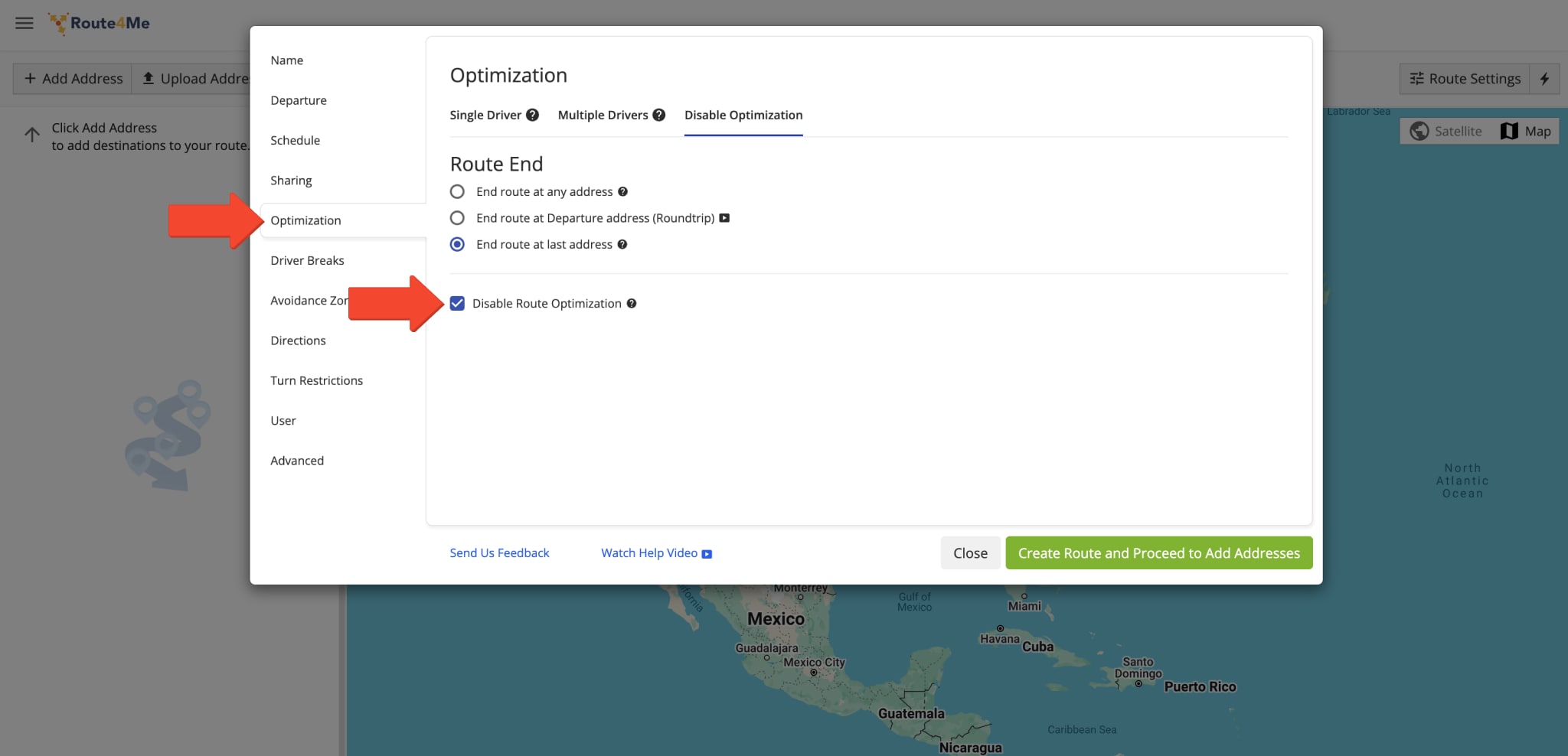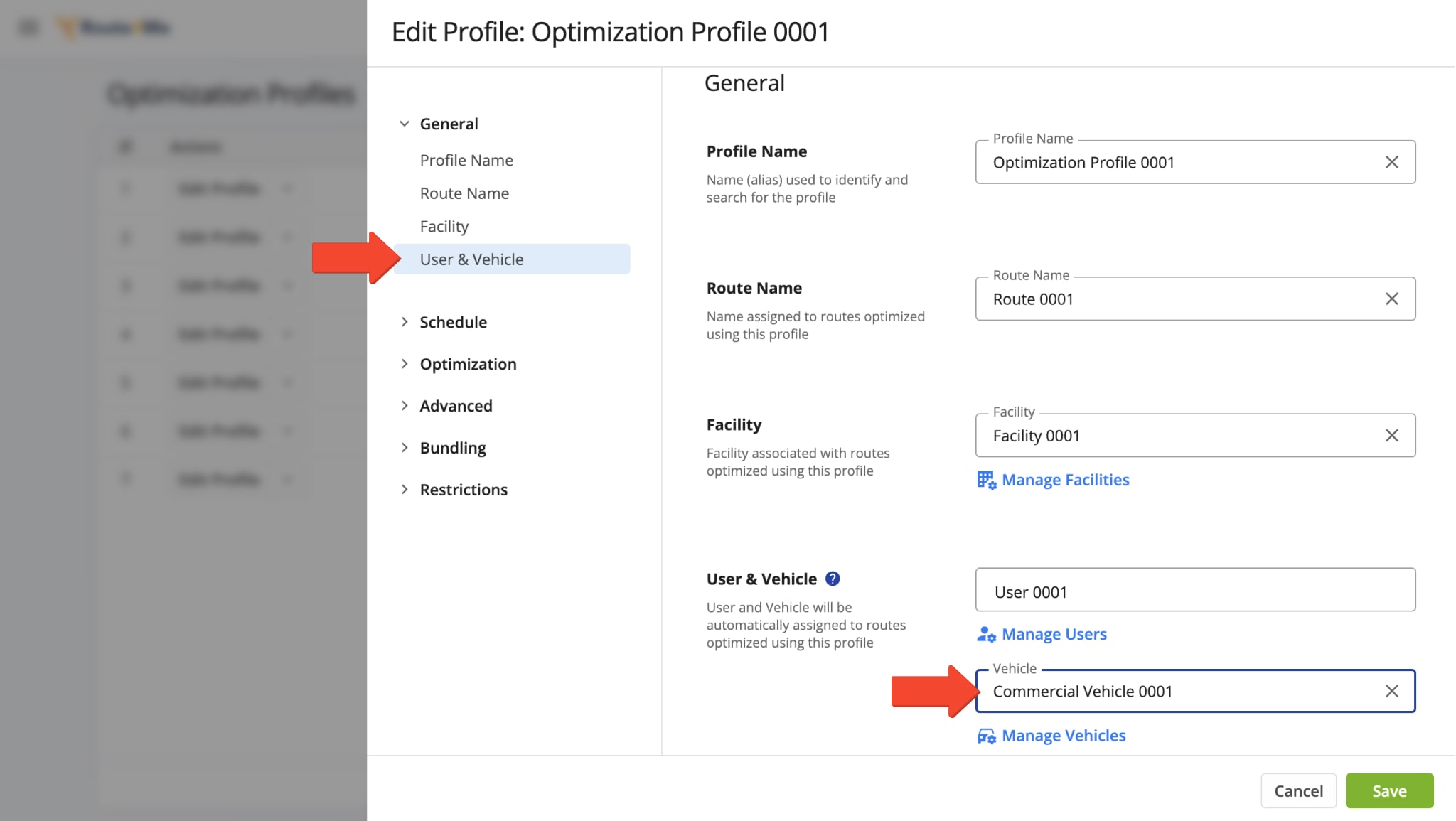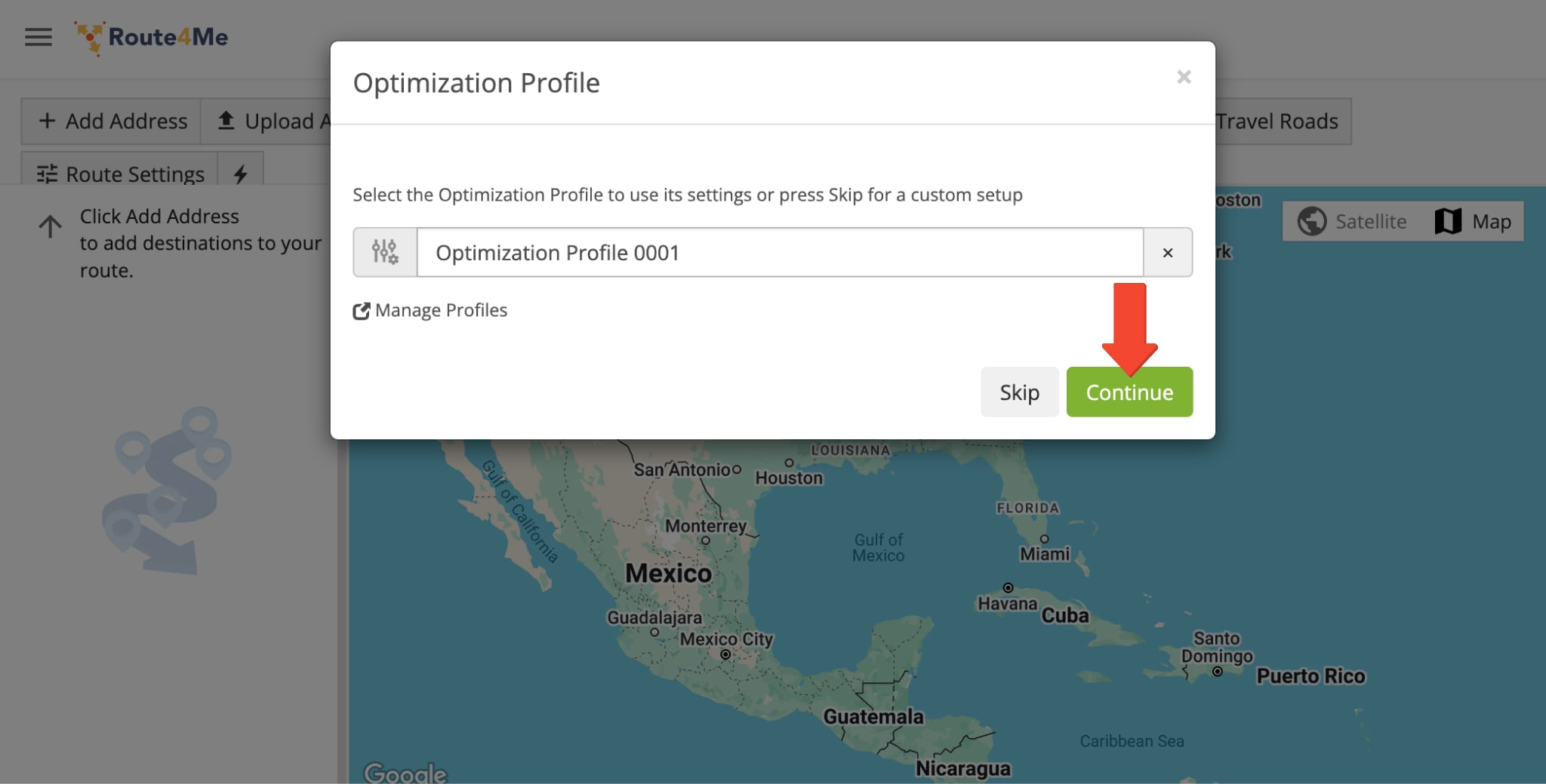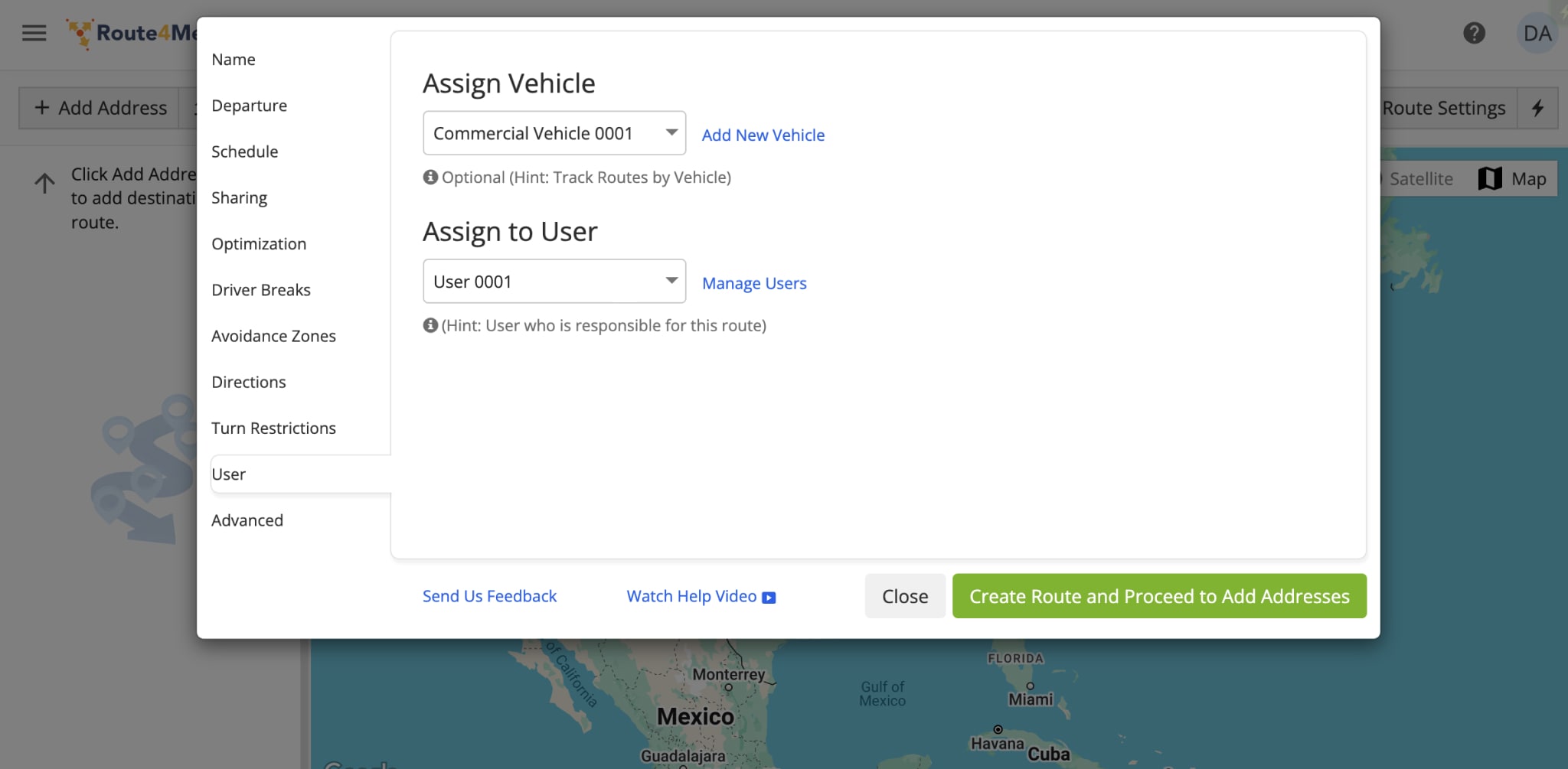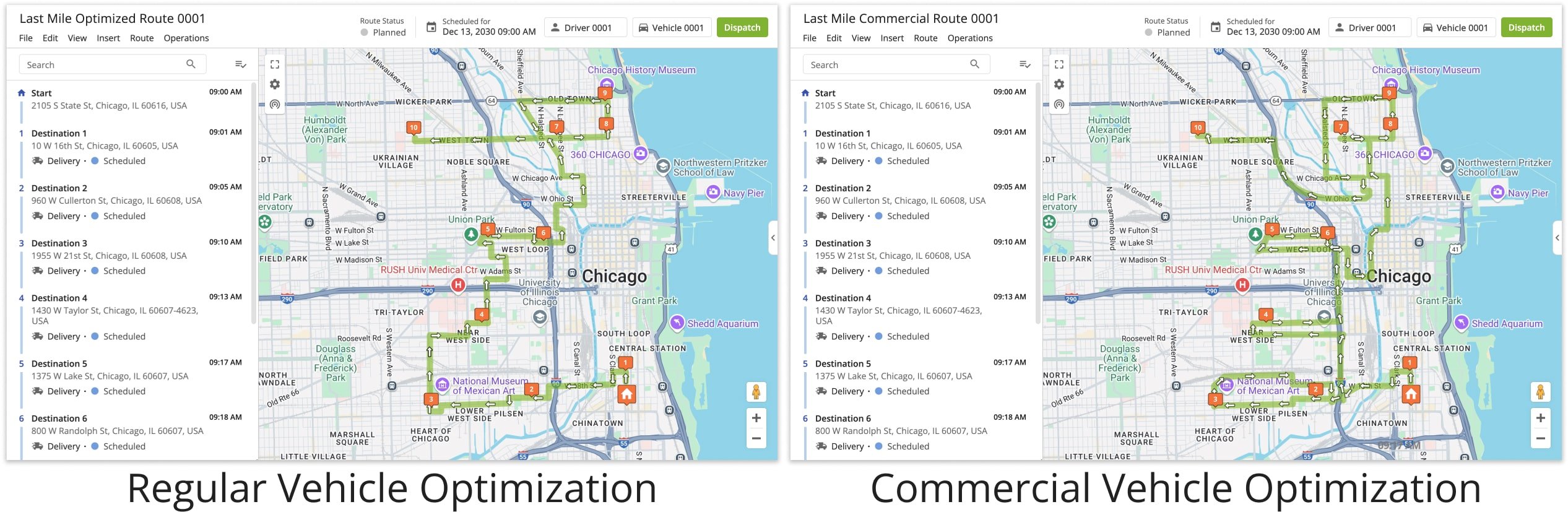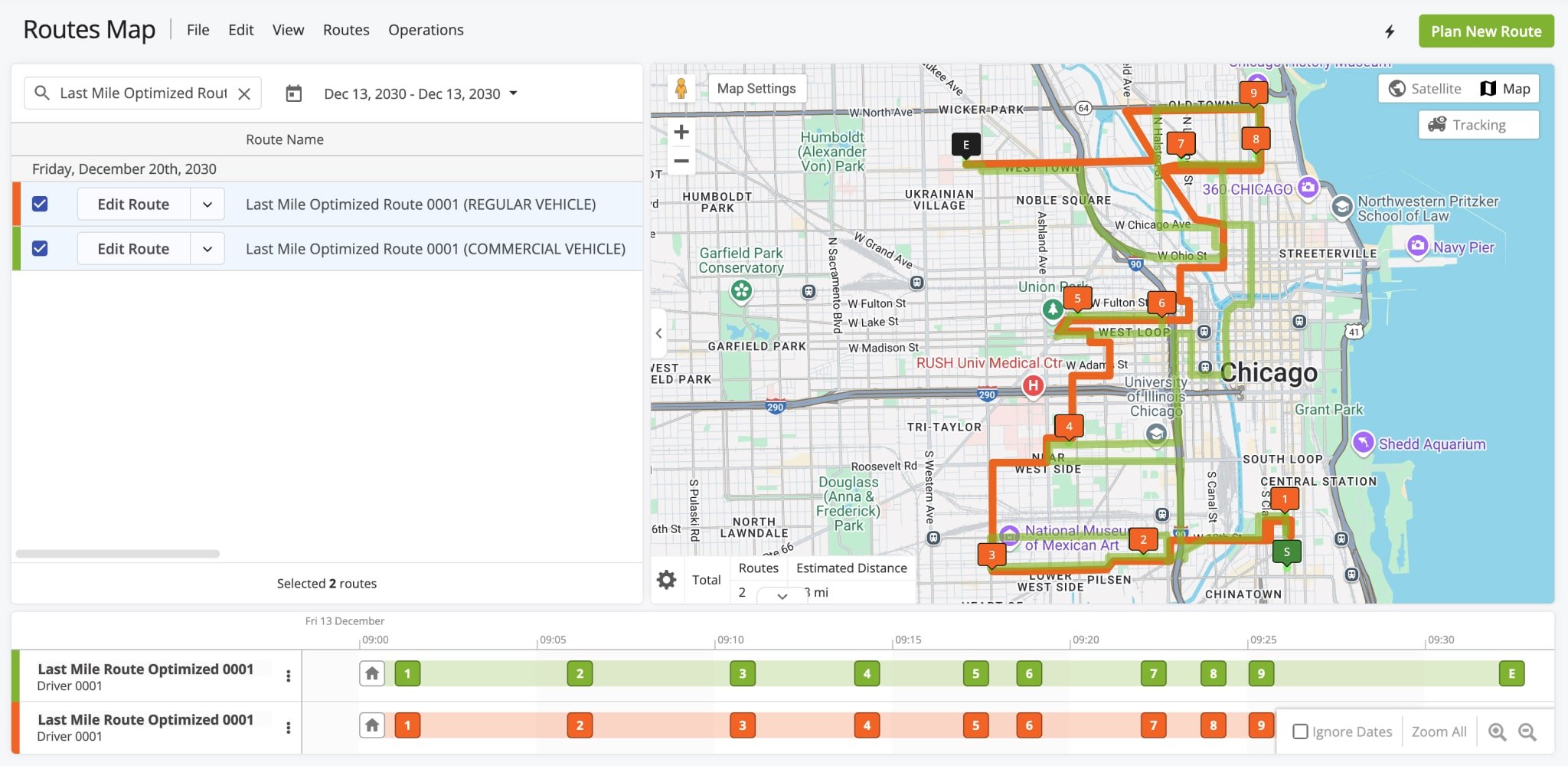Commercial Vehicle And Truck Route Planning And Optimization
Route4Me’s Commercial Vehicle and Truck Route Planning ensures fleets of all sizes can operate efficiently and in compliance with commercially approved roads. Route4Me’s route mapping software accounts for commercial vehicle parameters, such as weight, height, width, and hazardous material restrictions, to make sure your trucks avoid unsuitable or restricted areas. Use this guide to learn how to add and manage Vehicle Profiles, plan routes for commercial vehicles, and navigate commercial routes.
Table of Contents
Quick Start – Commercial Truck Route Planning Overview
To plan and optimize a commercial route:
- Create a Commercial Vehicle Profile.
- Assign the Commercial Vehicle Profile to one or multiple vehicles.
- Assign commercial vehicles when planning routes.
- Use Route4Me’s in-app commercial truck navigation to navigate routes.
Create Vehicle Profiles – Add New Commercial Vehicles To Your Fleet
To plan and optimize commercial vehicle routes, first make sure you have commercial vehicles in your Route4Me fleet. Commercial vehicles are vehicles specifically created for commercial truck routing. They have attached to them an assigned Vehicle Profile with commercial parameters.
To access your Commercial Vehicle Profiles, click “Team & Equipment” > “Vehicles” in the Navigation Menu. From the Vehicles page, click “Add Vehicle” or, from an existing vehicle, click “Edit“. Then, click “Manage Vehicle Profiles” under the “Details” tab.
You’ll be redirected to the Vehicle Profiles page, where you can see your existing Commercial Profiles and create new profiles. To edit an existing Profile, click the “Edit Profile” button. To create a new Commercial Vehicle Profile, click the “Create Profile” button.
NOTE: Learn more about editing commercial vehicles and managing vehicle profiles.
Assign Vehicle Profiles – Apply Commercial Parameters To Fleet Vehicles
After you’ve created a Vehicle Profile, you can assign it to a vehicle in your fleet. To do this, go to “Team” in the Navigation Menu and click “Vehicles“.
From there, if you are adding a new vehicle, click the “Add Vehicle” button. If you are modifying a vehicle already in your list, click the Down Arrow button and select “Edit”.
Under “Details“, you’ll find “Vehicle Profiles“. Select a pre-configured profile from the dropdown menu. You can also select for the vehicle a Vehicle Capacity Profile, assign Vehicle Facilities, and provide Vehicle Attributes for Mixed Fleet Routing.
Learn more about how to use Route4Me’s commercial navigation software to create commercial vehicles and manage Vehicle Profiles for streamlined fleet vehicle management.
Plan Truck Routes With Commercial Vehicles
To plan and optimize truck routes for commercial vehicles, go to “Plan New Route” in the Navigation Menu. Next, select your preferred route data import method: Interactive Map Editor, Copy-and-Paste, Upload a File, or Import Data. You can then select how to plan a route. You can disable optimization, plan routes with Optimization Profiles, or manually optimize a route.
Disable Optimization – Plan Commercial Truck Routes Without Automatic Sequencing
If you check “Disable Route Optimization” box in the “Optimization” tab when planning a route, Route4Me will sequence destinations in the same order they are uploaded or entered into the system.
You may want to leave a route unoptimized if you already have a predefined delivery sequence. Learn more about how to manually plan routes without optimization.
Optimization Profiles – Plan Truck Routes With Predefined Business Rules And Constraints
You can select a vehicle with a Commercial Vehicle Profile within the Optimization Profile. To review your list of currently available profiles, go to “Optimization Settings” > “Optimization Profiles” in the Navigation Menu.
To create a new Profile, click “Create New Profile“. To edit an existing Profile, click “Edit Profile“.
When planning a new commercial route, you have the option to select an Optimization Profile associated with a commercial vehicle. Route4Me will account for the vehicle’s commercial constraints when planning the route.
NOTE: Learn more about route planning with optimization profiles.
Manual Optimization Settings Adjustment – Plan Truck Routes With Customized Route Settings
If you want to manually optimize a route, go to the “Optimization” tab and select the desired optimization type: Single Driver or Multiple Drivers. Then choose where to end the route: at any address, at departure address, or at last address.
For Multiple Drivers, you’ll need to complete additional advanced optimization fields: “Destination Distribution“, “Mixed Vehicle Fleet“, and “Business Rules“. Learn more about Business Rules and custom route optimization settings.
After configuring your optimization settings, go to the “User” tab and select the commercial vehicle you want to assign to the route. Then, click “Create Route and Proceed to Add Addresses“. NOTE: If the vehicle assigned to the route lacks a Vehicle Profile with commercial parameters, the route will not be optimized for commercial use.
Commercial Vehicle Navigation – Truck Navigation App
After planning a route with a Commercial Vehicle Profile, you’ll be able to assign it to a User. The User, typically a Driver, can access the route via their account on Route4Me’s Android Route Planning app, or iPhone Route Planning app. They will be prompted to navigate the commercial truck route as it was sequenced in Route4Me’s last mile route optimization software.
NOTE: Actual navigation can differ from the initially planned route due to real-time factors like weather, traffic, and road closures. You can use Route4Me’s mandatory navigation feature if you require a driver to follow the route path as planned.
Commercial Truck Navigation Versus Regular Truck Navigation
Routing for commercial vehicles is far more complex than for regular vehicles due to state regulations, traffic restrictions, and physical road constraints. Trucks with more than two axles or HAZMAT loads, must avoid many public roads, tunnels, bridges, and overpasses. Violating these restrictions can result in safety risks, legal issues, and costly fines.
Route4Me’s dynamic routing software allows you to convert routes optimized for regular vehicles into routes specifically optimized for commercial vehicles. To do this, you must assign to a route a vehicle with a Commercial Vehicle Profile and re-optimize the route.
You can assign vehicles to routes from the Routes List, Routes Map, and the Route Editor. For convenience, you can open it in the Routes Map to view how applied modifications change the route’s directions and metrics.
Visit Route4Me's Marketplace to Check out Associated Modules:
- Operations
Advanced Team Management Add-On
- Operations
Audit Logging and Activity Stream