iOS App Settings – Units, Location, Data, Usage, Privacy, Permissions, Battery, Additional Features
Route4Me’s iOS Route Planner app provides seamless continuity throughout the entire multi-address route planning, optimization, navigation, and visitation process. In this guide, you can learn about Route4Me’s iPhone and iPad mobile app settings. Specifically, account settings, app language, distance units, privacy and security permissions, cellular data and battery usage, notifications, and additional app features.
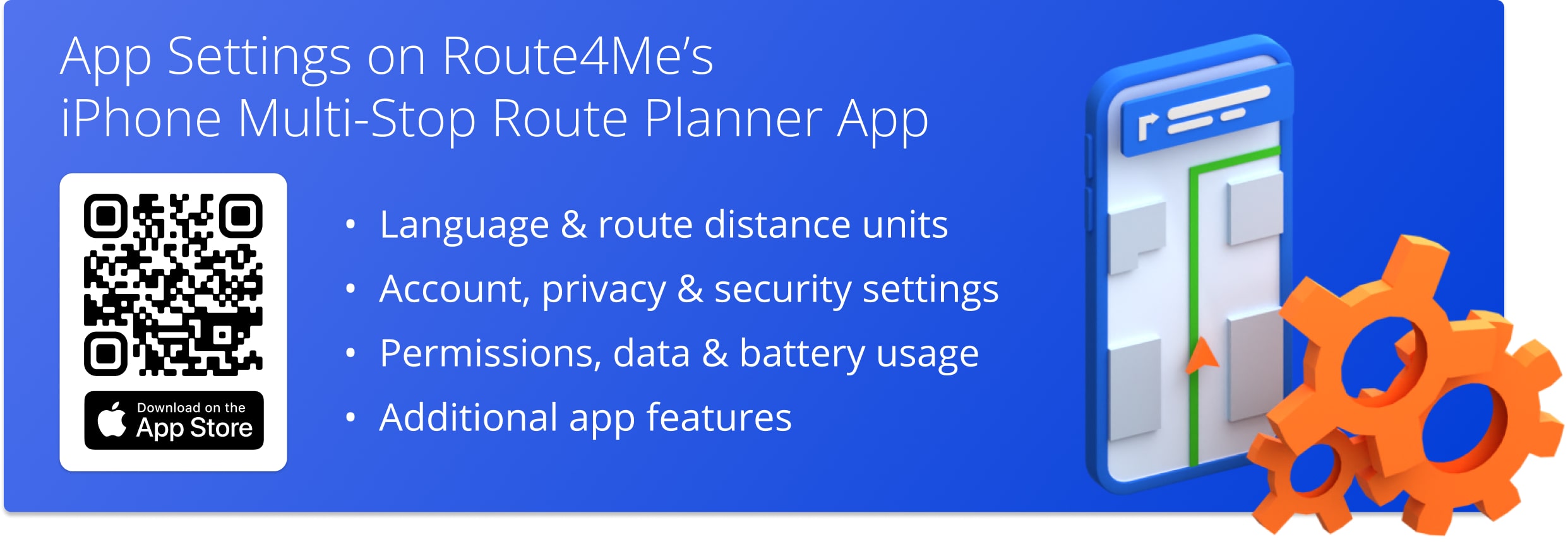
NOTE: Depending on your account settings, you can have a different set of features available on your Route4Me iOS iPhone and iPad Route Optimization app. To enable specific features, please contact Route4Me’s Support Team. Additionally, learn more about the difference between Route4Me’s Mobile and Marketplace subscriptions and the features they support.
Table of Contents
Account – Route4Me Account Settings on iOS Route Planner App
To manage your Route4Me account settings on the best Route Planner app, go to “Settings” in the app’s main menu. Next, go to the “Account” section and then tap on your name or email. On the “Account Info” screen, you can check and update your profile photo, name, email, phone number, and change the password.
NOTE: The email address in your account settings is the same email address you use for signing into your Route4Me account. Accordingly, changing your email address automatically changes the login email to your Route4Me account.
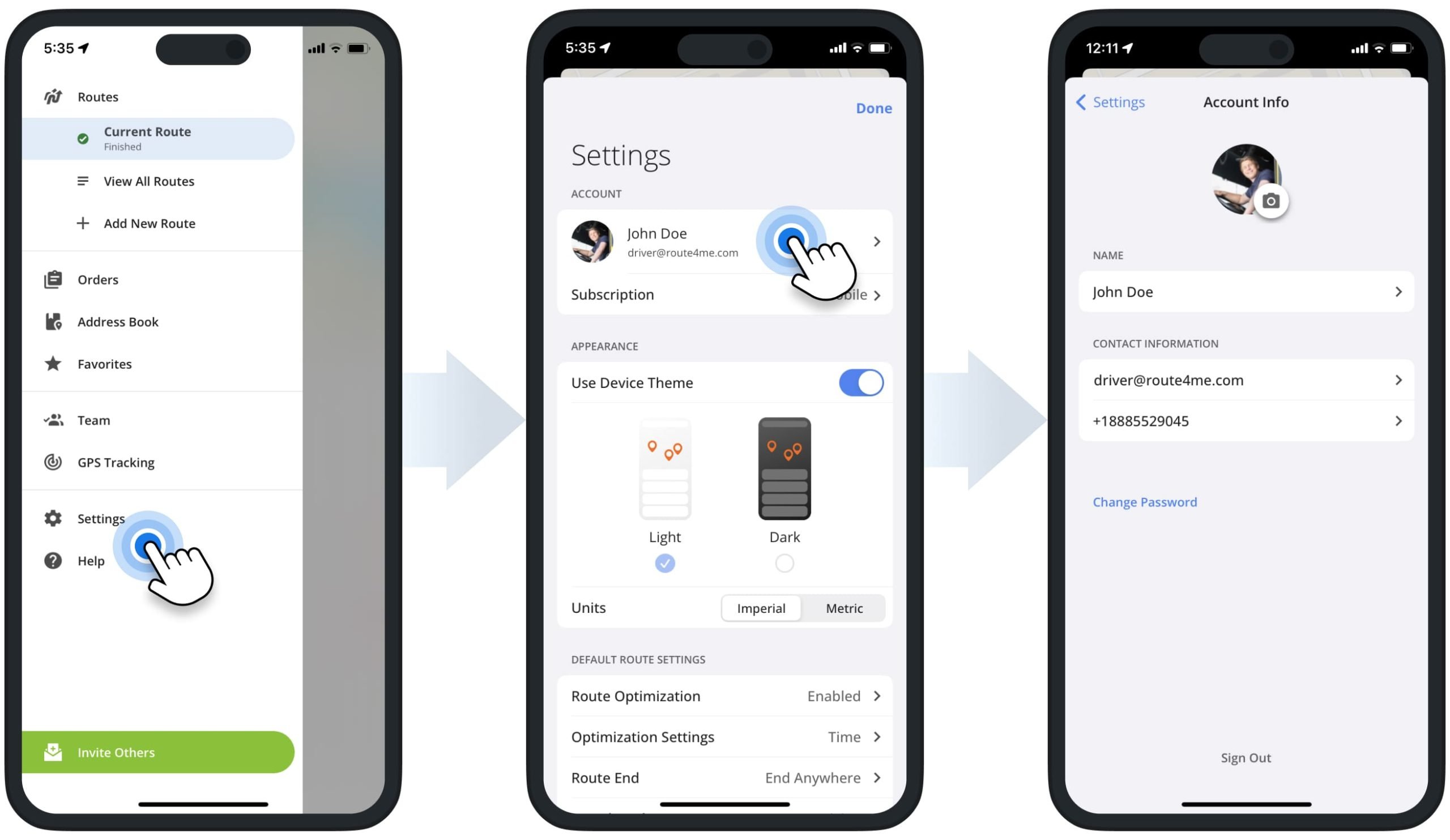
Language Settings – iOS iPhone and iPad Route Planner App
To change the language on your multi stop last mile route planner, go to settings on your iPhone or iPad. Next, search for the Route4Me app to quickly open the app’s settings on your device. After that, go to “Language” where you can select your preferred app language. Accordingly, the Route4Me app will automatically reload and switch to the selected language. Additionally, learn more about Route4Me’s Supported Languages.
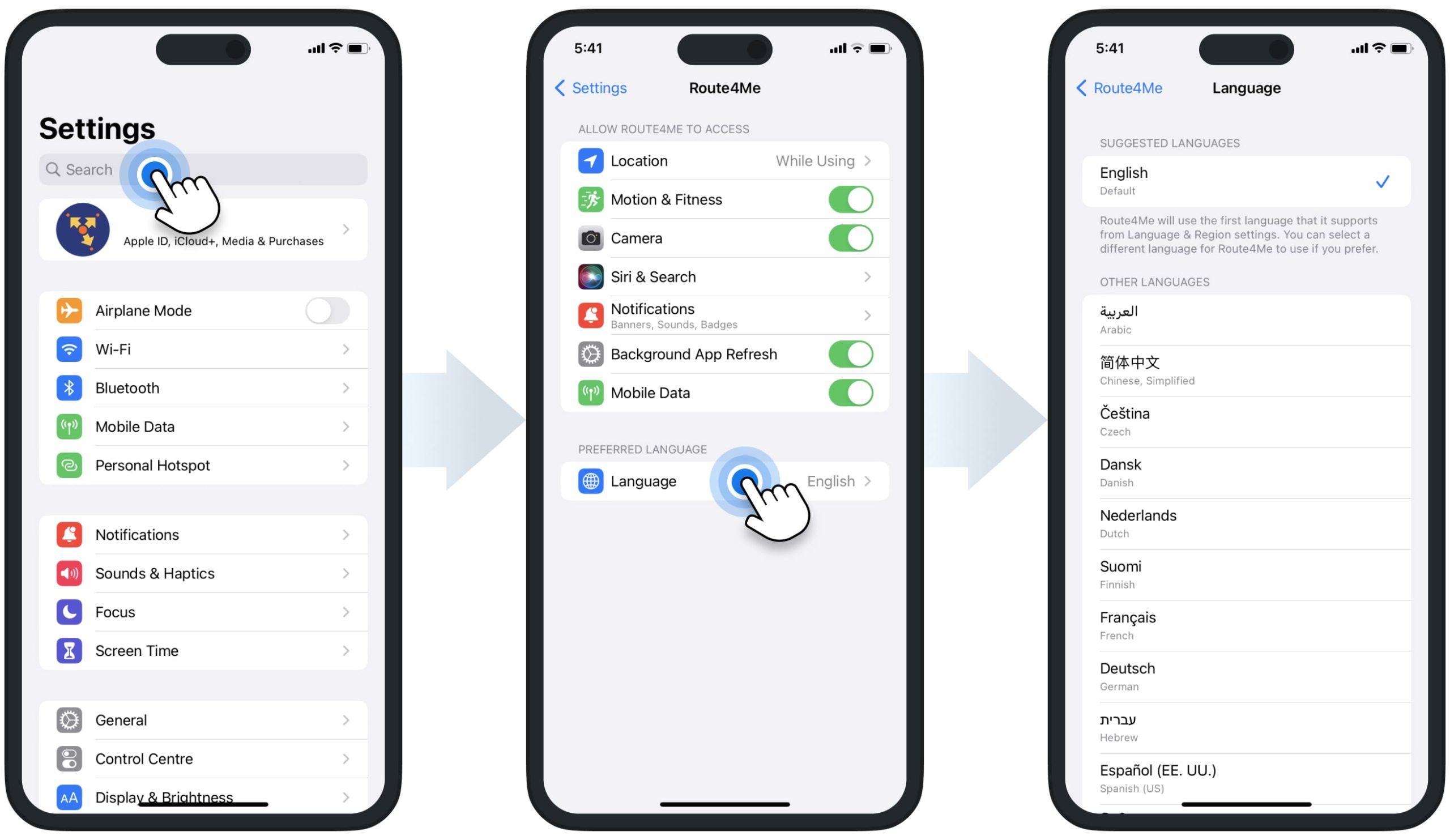
Units of Measurement – Imperial and Metric Measurement Units
To adjust the measurement units settings on your Route4Me iOS Route Optimization app, go to “Settings” in the app’s navigation menu. Next, scroll to the “Units” section, where you can select Imperial or Metric app units of measurement. After that, the app will automatically show all metrics in the selected units (i.e., miles and kilometers for distance, etc.).
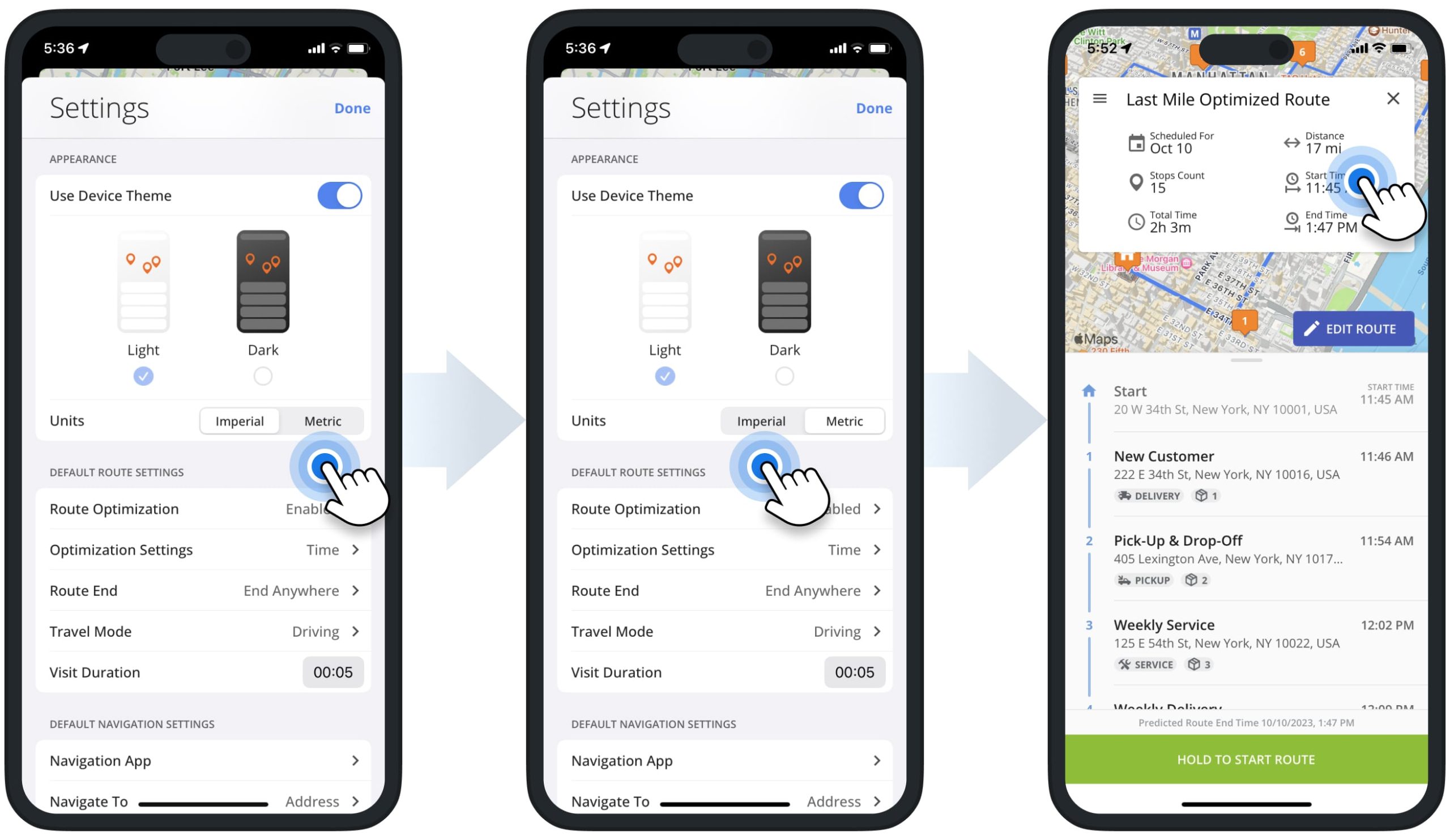
Appearance – Light and Dark Themes on iOS Route Planner App
For your convenience and driver safety, you can switch between the light and dark themes. In the app’s settings, go to the “Appearance” section and then select the light theme or the dark theme. Additionally, you can automatically use your device’s theme. To do so, switch on the “Use Device Theme” toggle, and the Route4Me app will automatically change its user interface theme based on the current user interface theme on your iPhone or iPad.
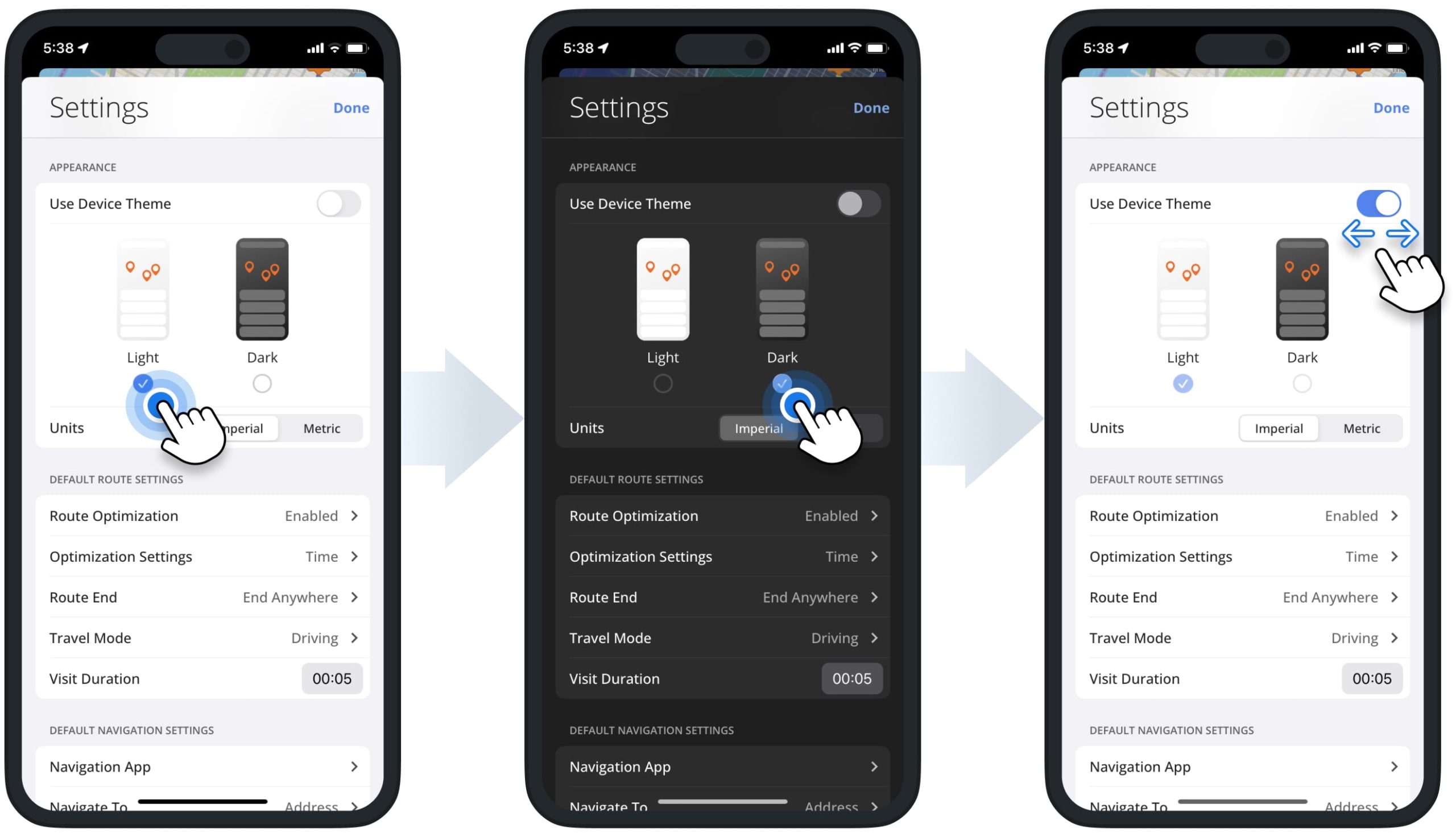
The dark theme mode on Route4Me’s Mobile Route Planner app helps you drive safer at night, putting less strain on your eyes in low-light conditions. When the dark theme is enabled, the app’s user interface automatically changes to night mode or dark mode. Accordingly, it includes such app screens as route settings and metrics, route navigation, etc.
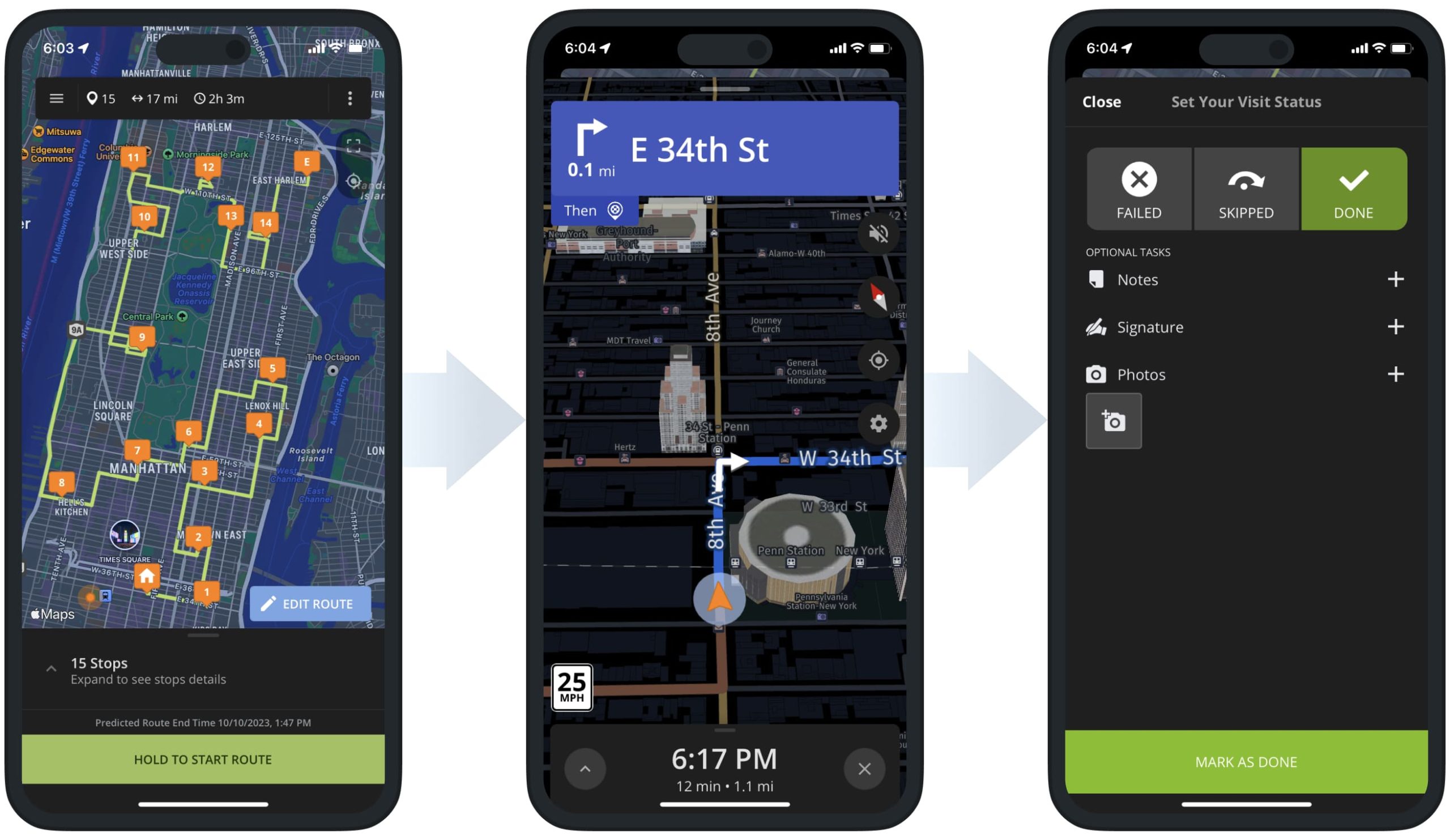
Access Permissions – iOS App Privacy and Security Settings
Route4Me’s iOS Route Planner app supports various features that can require specific permissions on your device. For example, to take photos and attach them to route stops, the app requires camera access, etc. For your convenience, you can easily adjust your Route4Me mobile app permissions at any time.
To check or update Route4Me’s iOS Route Planner app access permission on your device, go to settings on your iPhone or iPad. Next, search for the Route4Me app to quickly open the app’s settings on your device. Additionally, learn more about Managing App Permissions on Your Apple Device and Route4Me’s Terms of Service.
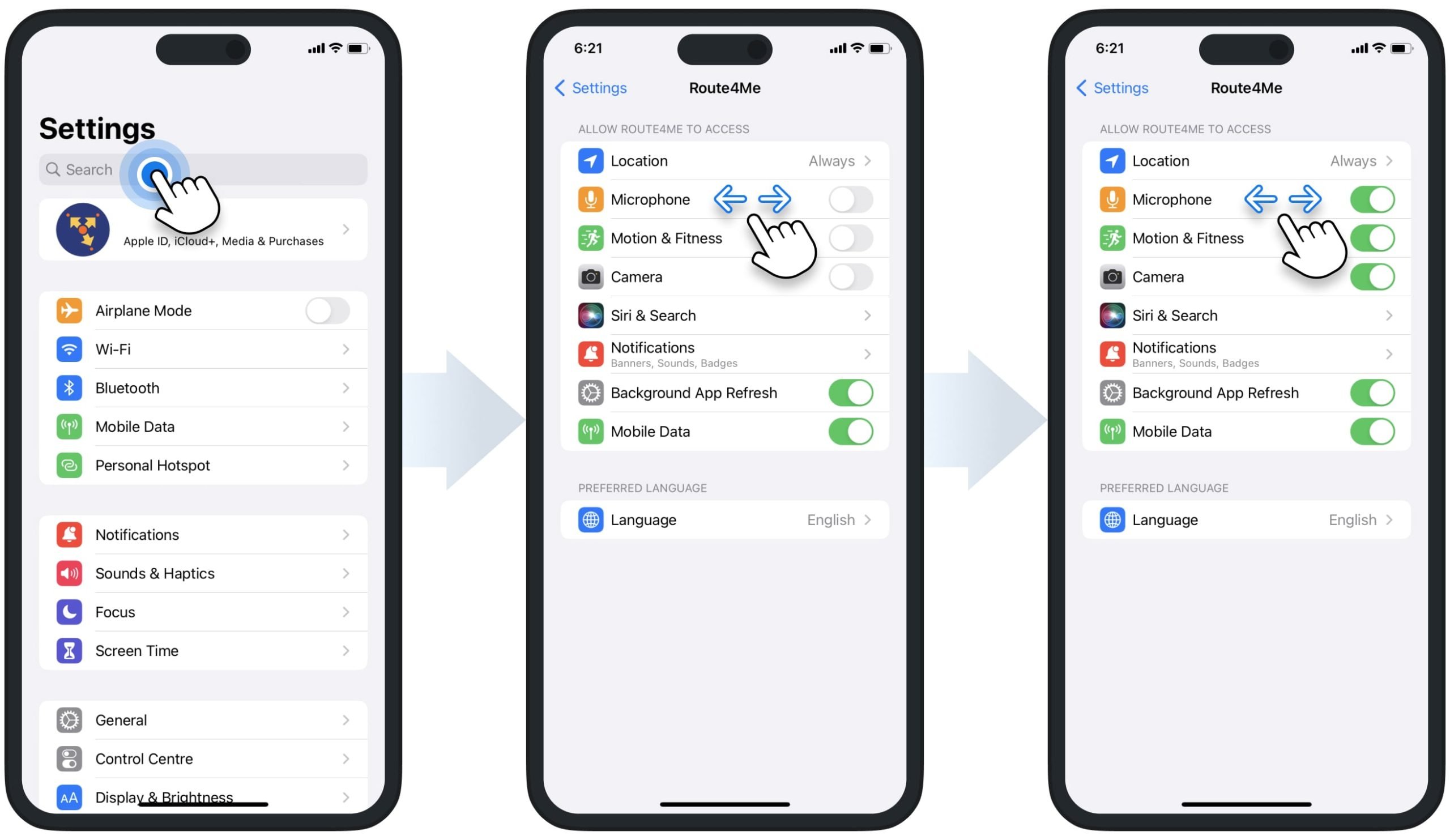
Location Services Settings – Route4Me iOS Route Planning App
Route4Me’s iOS Route Planner app requires your location for various routing and navigation features. For example, using your current location as a route stop, navigating to route stops from your current location, calculating ETAs and driving directions, etc. For your convenience, you can easily adjust your Route4Me app location services settings at any time.
To do so, go to settings on your iPhone or iPad and then search for the Route4Me app to quickly open the app’s settings on your device. Next, go to “Location” and then select the preferred location access option. Additionally, learn more about the Location Access and Permissions on Your Apple Device and Route4Me’s Terms of Service.
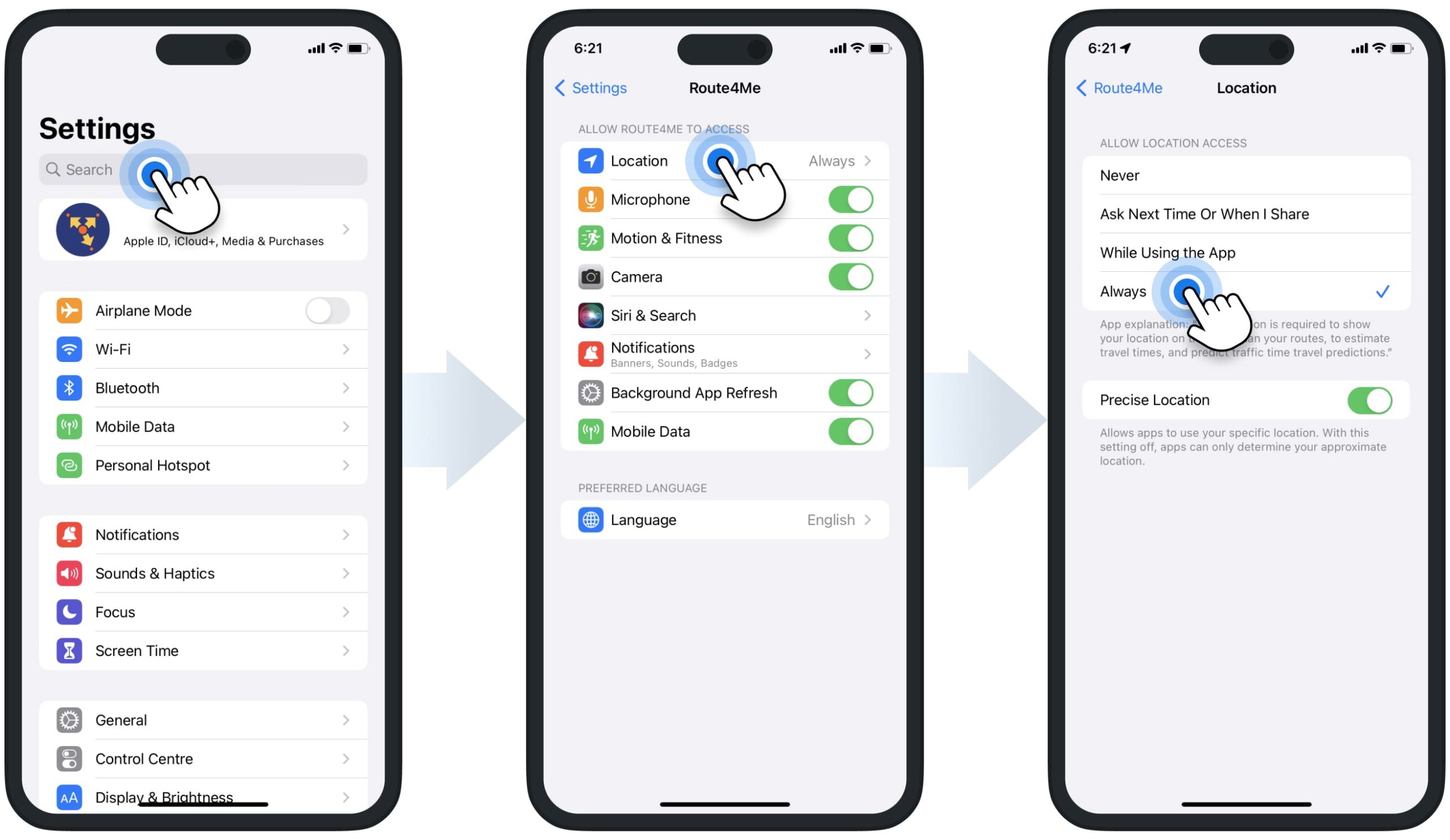
Mobile Data Settings and Usage – iOS Route Optimization App
Route4Me’s iPhone Route Planner app requires an internet connection for optimizing routes, checking live traffic, navigating routes, synchronizing data with the servers, etc. Accordingly, the app can be connected to the internet via cellular data and WiFi. For your convenience, you can easily check and manage the app’s cellular data settings and usage.
To do so, go to settings on your iPhone or iPad and then search for the Route4Me app to quickly open the app’s settings on your device. Next, you can switch on the “Mobile Data” toggle to allow the app to use cellular data.
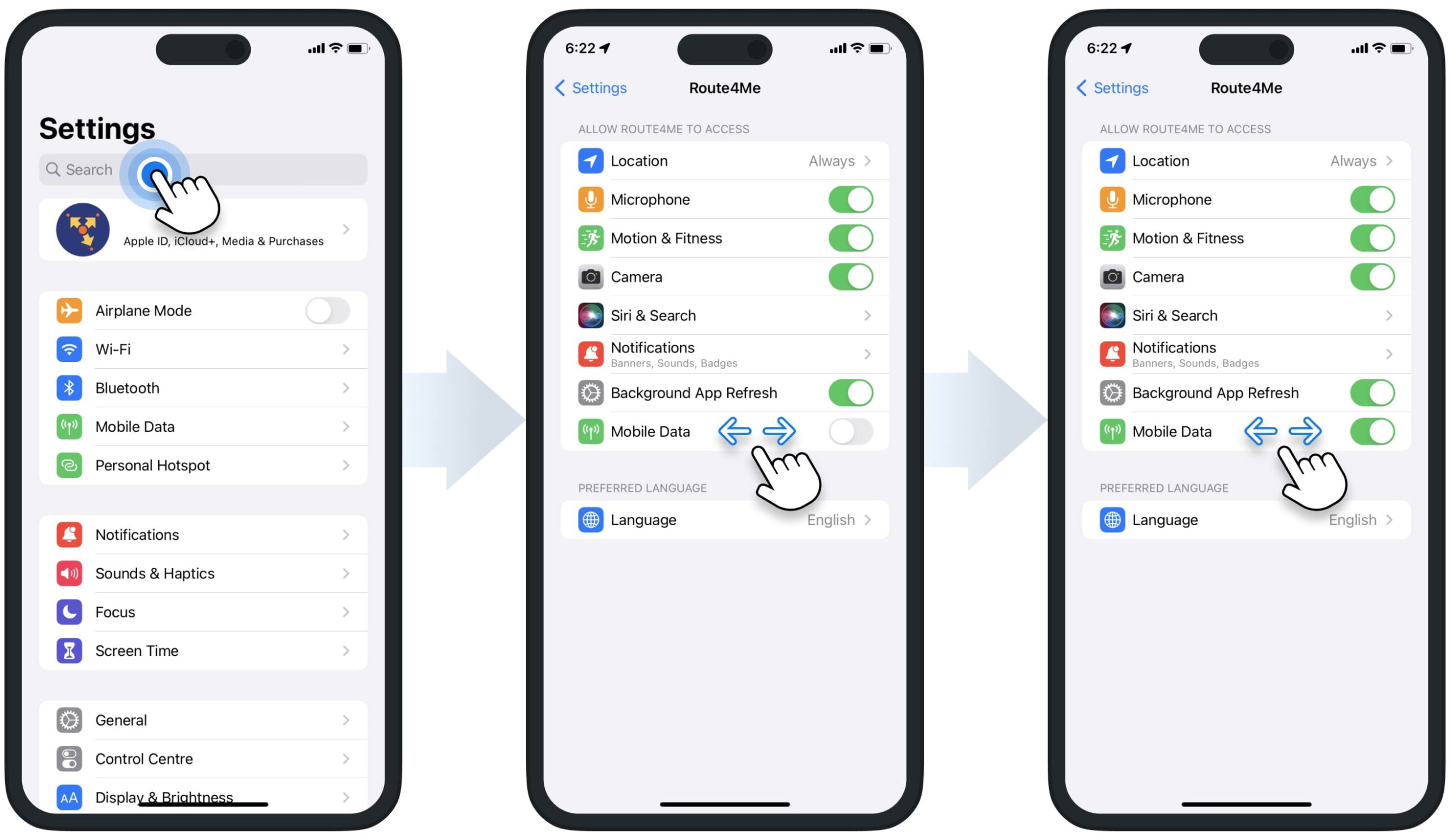
Additionally, you can check how much mobile data the Route4Me app uses. To do so, go to settings on your iPhone or iPad and then go to “Mobile Data“. Next to the Route4Me app in the apps list, you can check how much cellular data the Route4Me app has used for the respective period. Below, you can find Route4Me’s iOS Route Planner app’s average mobile data usage metrics.
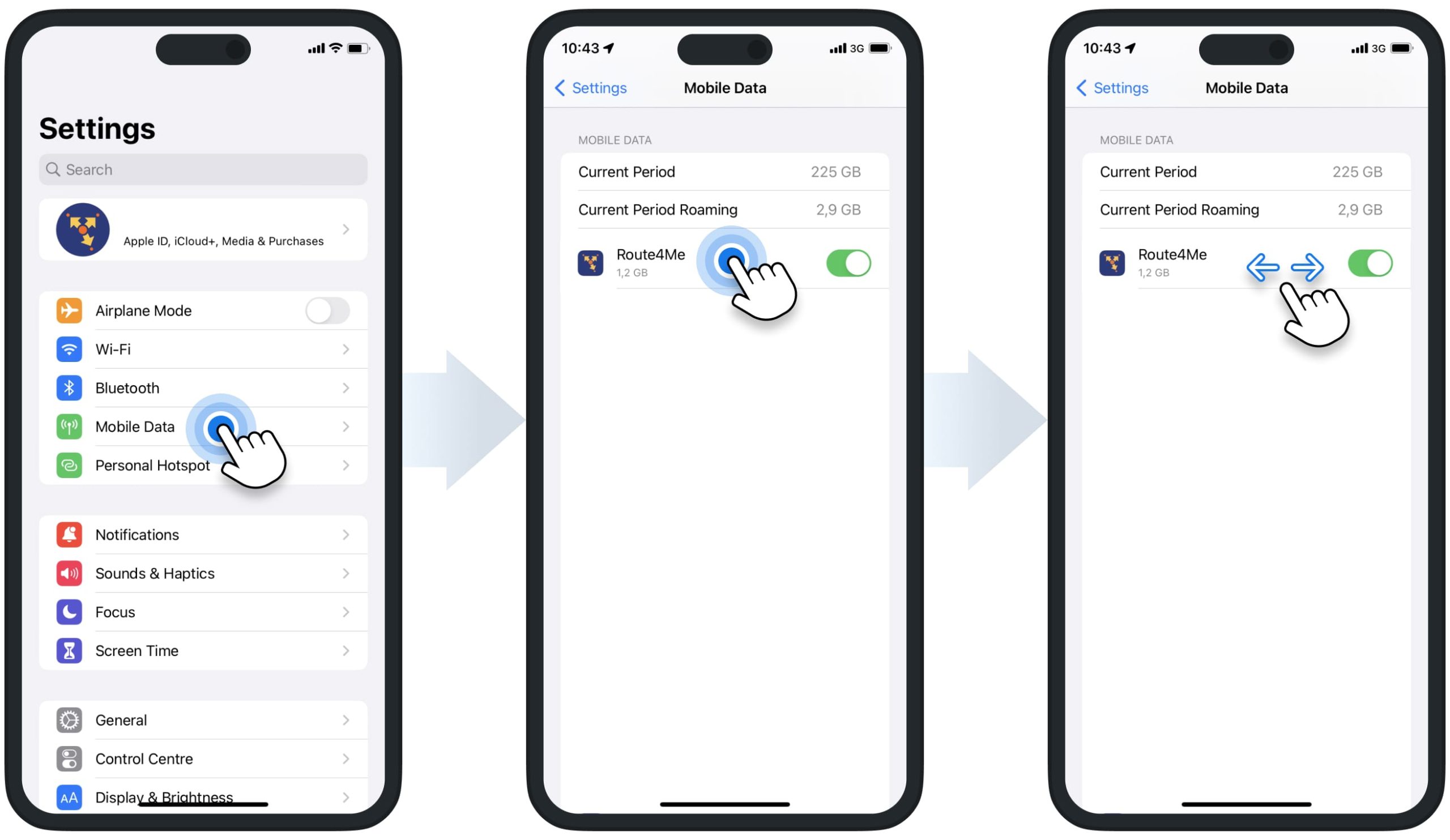
| Usage Type | Description | Daily Average Data Usage | Monthly Average Data Usage |
|---|---|---|---|
| Location Traffic Consumption (LTC) | The traffic utilized by the app to determine the location of the driver. | 12.5 MB | 172 MB |
| Typical User Operations Consumption (TUOC) | Opening the app, loading routes, optimizing and re-optimizing routes, opening routes on the map, adding notes, adding stop statuses, and performing other routine routing operations. | 21.82 MB | 354.52 MB |
| Total Average Data Usage | The total amount of the used mobile data. | 34.782 MB | 582.15 MB |
Battery Usage and Low Power Mode – iOS Route Planner App
To check Route4Me’s iOS Route Planner app’s battery usage, go to settings on your iPhone or iPad and then go to “Battery“. Accordingly, you can then check the battery usage of Route4Me’s app next to the app’s name in the “Battery Usage by App” section. Additionally, you can check the battery usage for the last 24 hours or the last 10 days.
Below, you can find Route4Me’s iOS iPhone Route Planner app’s average battery usage metrics.
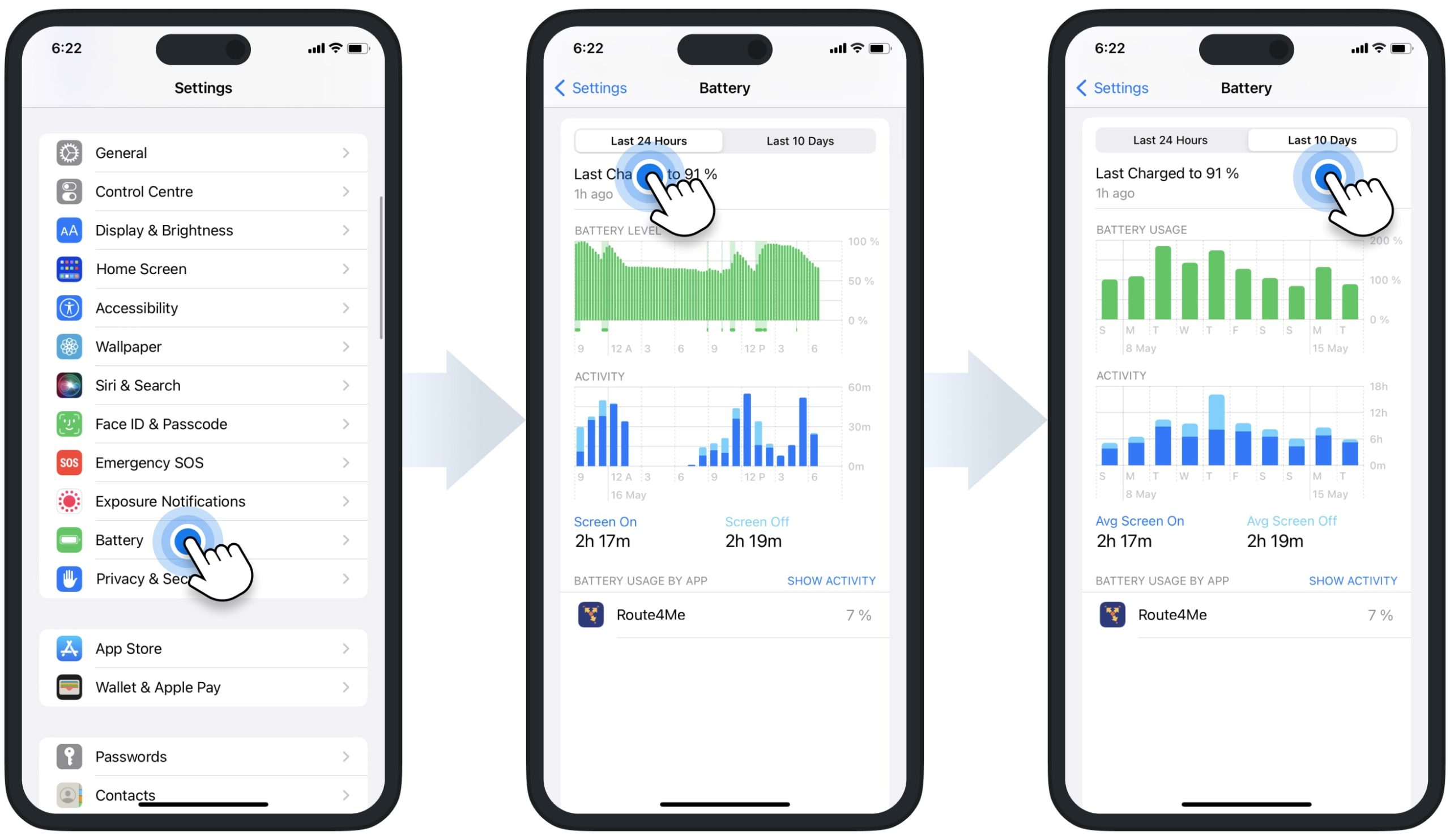
| Usage Scenario | Performed Actions | Actual Traveled Time | Actual Traveled Distance | Average Battery Consumption |
|---|---|---|---|---|
| Typical User Operations Consumption + LTC | Opening the app, loading routes, optimizing and re-optimizing routes, opening routes on the map, navigating routes, adding notes, adding stop statuses, and performing other routine routing operations, with enabled location services, Wi-Fi, and cellular data. | 30 min | 10 miles | 8% |
| Route4Me In-App Navigation | Using Route4Me’s iOS Route Planner In-App Navigation with enabled location services, Wi-Fi, and cellular data. | 30 min | 10 miles | 12% |
| External Navigation | Using third-party navigation apps (i.e., Google Maps, Apple Maps, CoPilot, Waze, etc.) and performing typical activities on Route4Me’s iOS Route Planner app with enabled location services, Wi-Fi, and cellular data. | 30 min | 10 miles | 14% |
Additionally, you can enable the Low Power Mode on your iPhone or iPad for saving the battery life on your device. To do so, go to settings on your iPhone or iPad, go to “Battery“, and then switch on the Low Power Mode. Additionally, learn more about the Low Power Mode on iPhone and iPad.
NOTE: When the Low Power Mode is enabled on your iPhone or iPad, Route4Me’s app stops sending GPS data to servers when it is opened in the background.
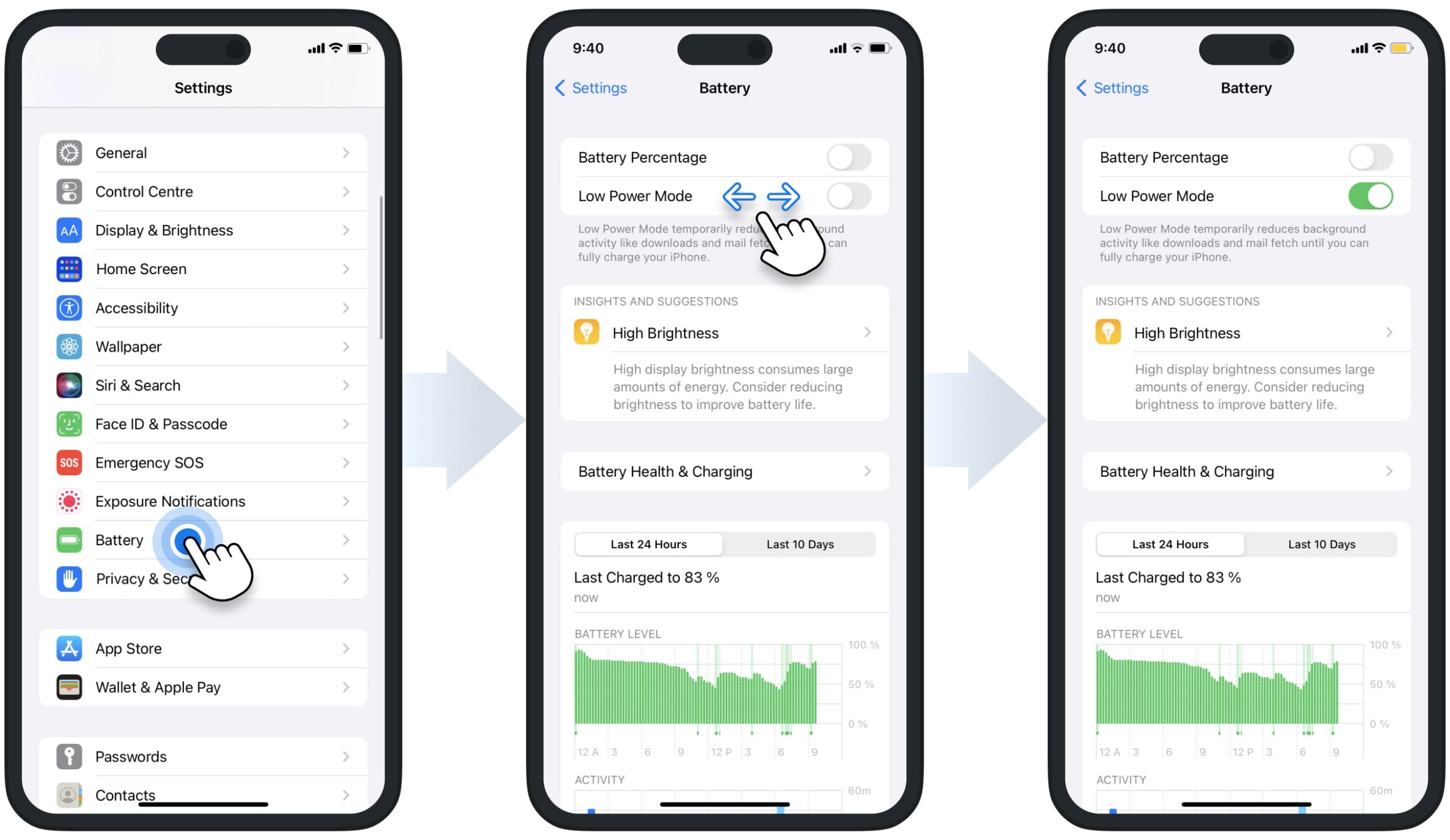
Notifications Settings – iOS iPhone and iPad Route Planner App
Route4Me’s iOS Route Planner app sends automatically triggered alerts and notifications. For example, when you navigate routes, your routes are updated, etc. For your convenience, you can easily check and manage the app’s notifications settings.
To do so, go to settings on your iPhone or iPad and then search for the Route4Me app to quickly open the app’s settings on your device. Next, go to “Notifications” where you can enable and disable the preferred notifications and alerts.
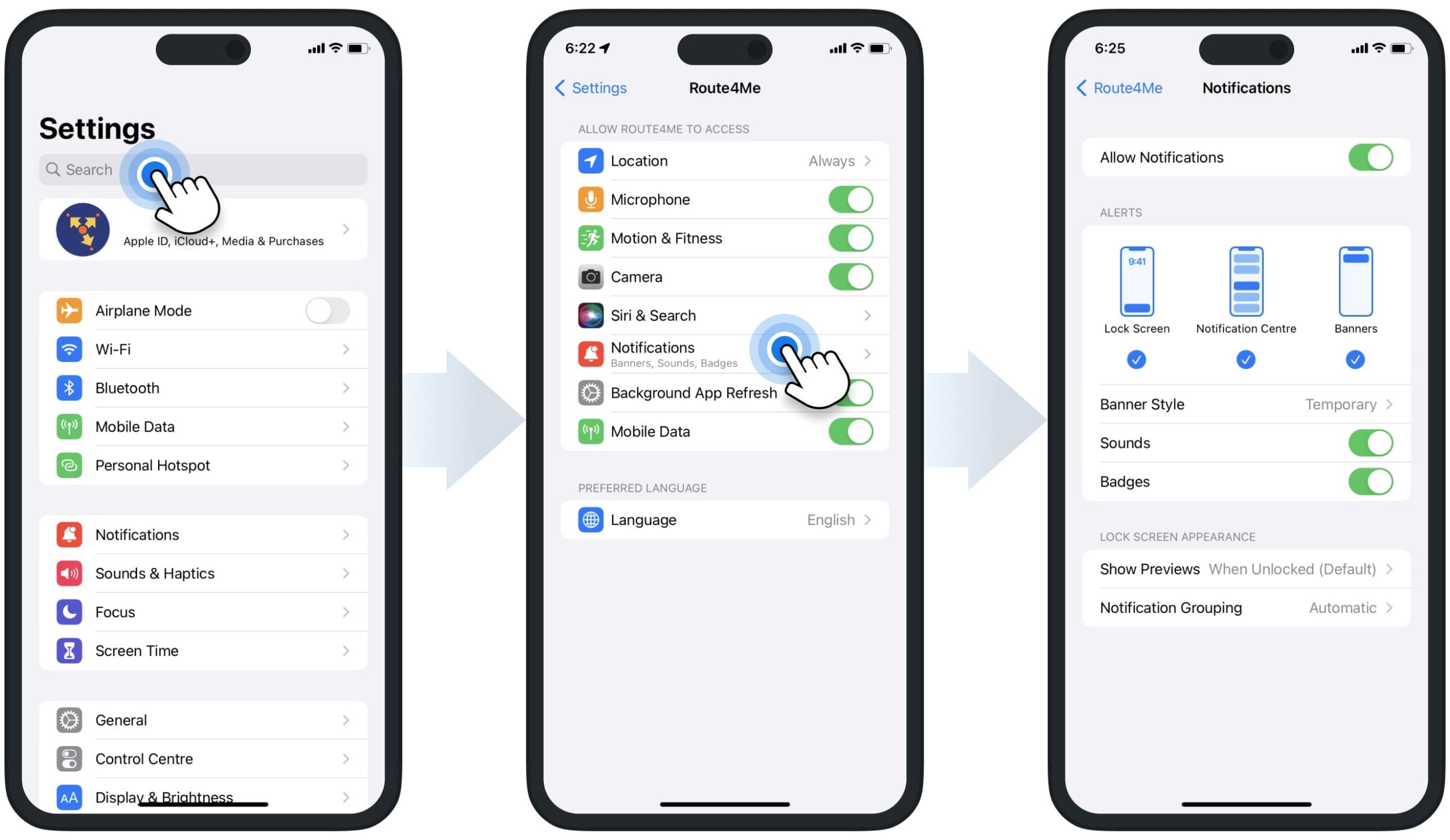
Sign-In Settings – Google Single Sign-On, Microsoft, Apple ID SSO
You can register and sign into your Route4Me account using an email and password. Additionally, learn how to Reset and Change Your Route4Me Account Password on iOS Route Planning App.
For your convenience, Route4Me’s iOS Route Planner app also supports fast, convenient, and secure Single Sign-On (SSO) methods. In detail, you can use Google SSO, Microsoft SSO, and Apple ID SSO to register and sign into your Route4Me account.
Equally important, if you forgot your credentials or can’t sign in using Google, Microsoft, or Apple SSO, Route4Me doesn’t have access to your SSO credentials and can’t reset or provide your SSO account credentials. Accordingly, you can reset your Google, Microsoft, or Apple SSO account credentials only on their respective websites. Additionally, learn how to Reset Google Account Password, Reset Microsoft Account Password, and Reset Apple Account Password.
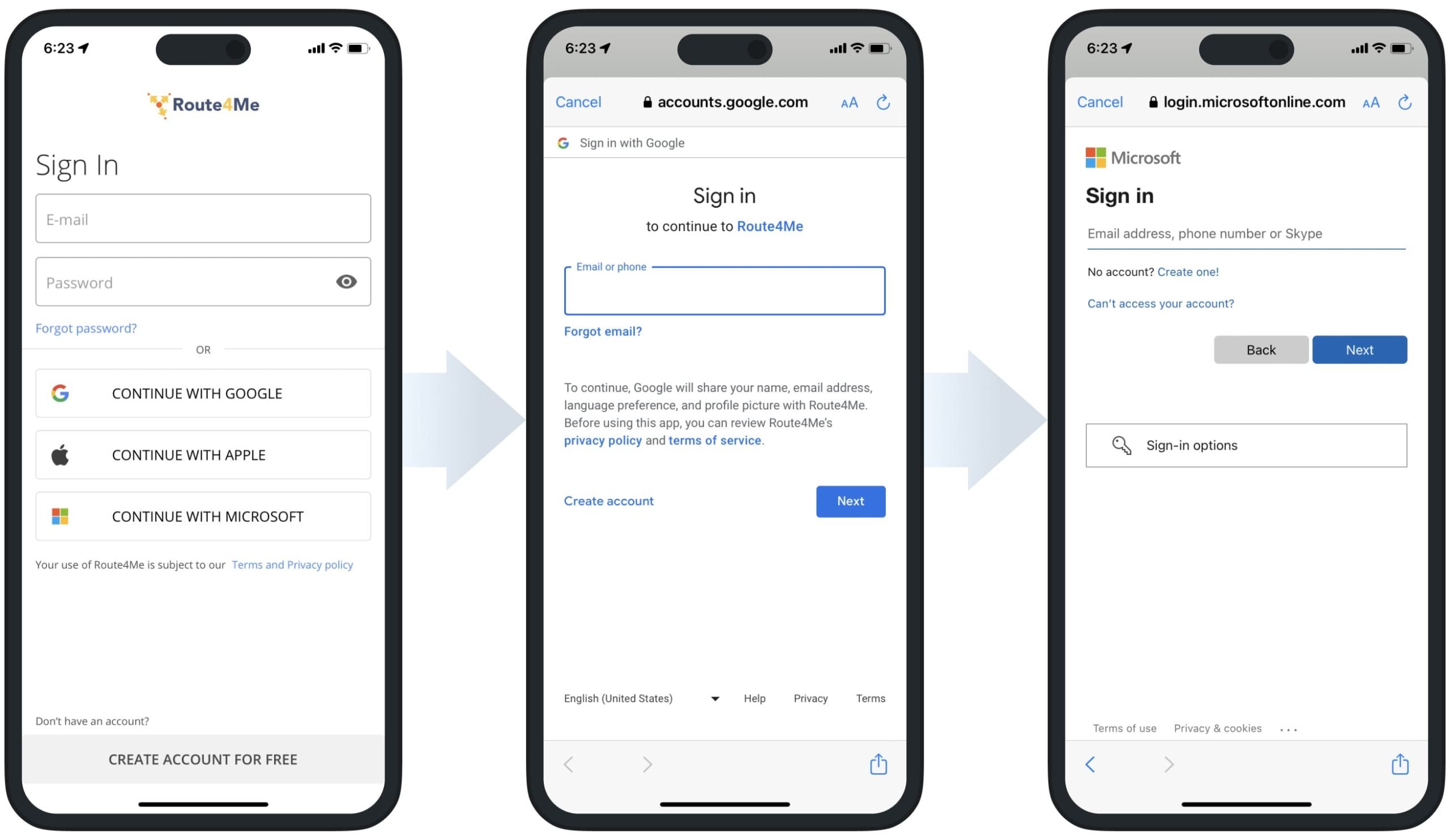
Invite Others via Email to Route4Me from iOS Route Planner App
You can conveniently invite other team members to join Route4Me via email. First, open the app’s main menu and then tap the “Invite Others” button. Next, add one or multiple emails and then tap the “Invite Selected” button to send the invitations. Accordingly, invitees will receive an invitation email that they can use to register a new Route4Me account. Additionally, learn more about Inviting Users and Team Members.
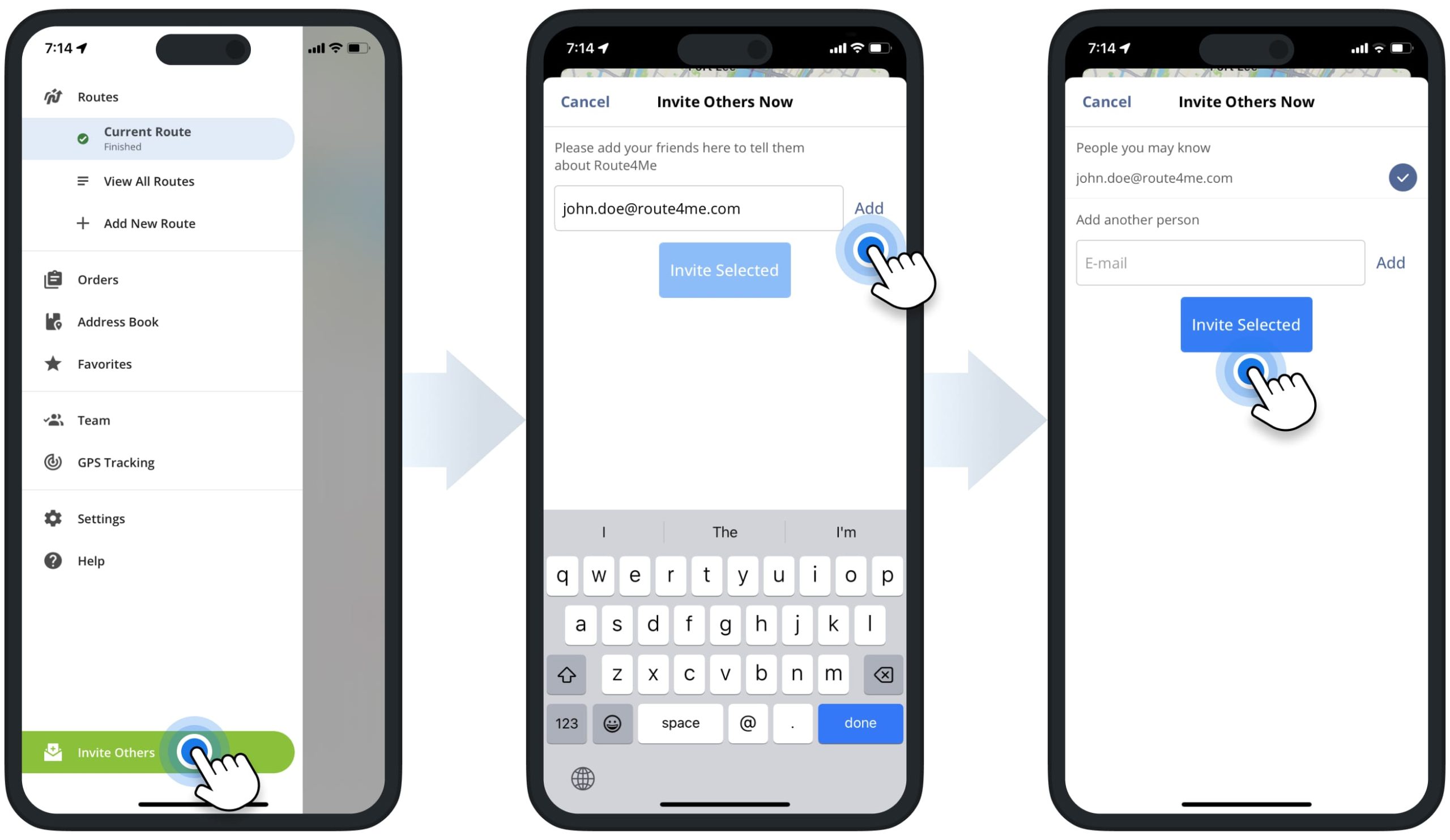
Rate Route4Me’s iOS Route Planner App in the Apple App Store
We appreciate your feedback about our software and draw inspiration from it to improve your user experience, efficiency, and productivity. We would appreciate you rating the Route4Me app and leaving your feedback. To do so, when the app prompts you to leave your rating, select the preferred rating and then tap the “Submit” button. After that, the app will automatically open the Route4Me Route Planner page on the Apple App Store, where you can leave your rating and write a review.
Rate and Review Route4Me’s iOS App
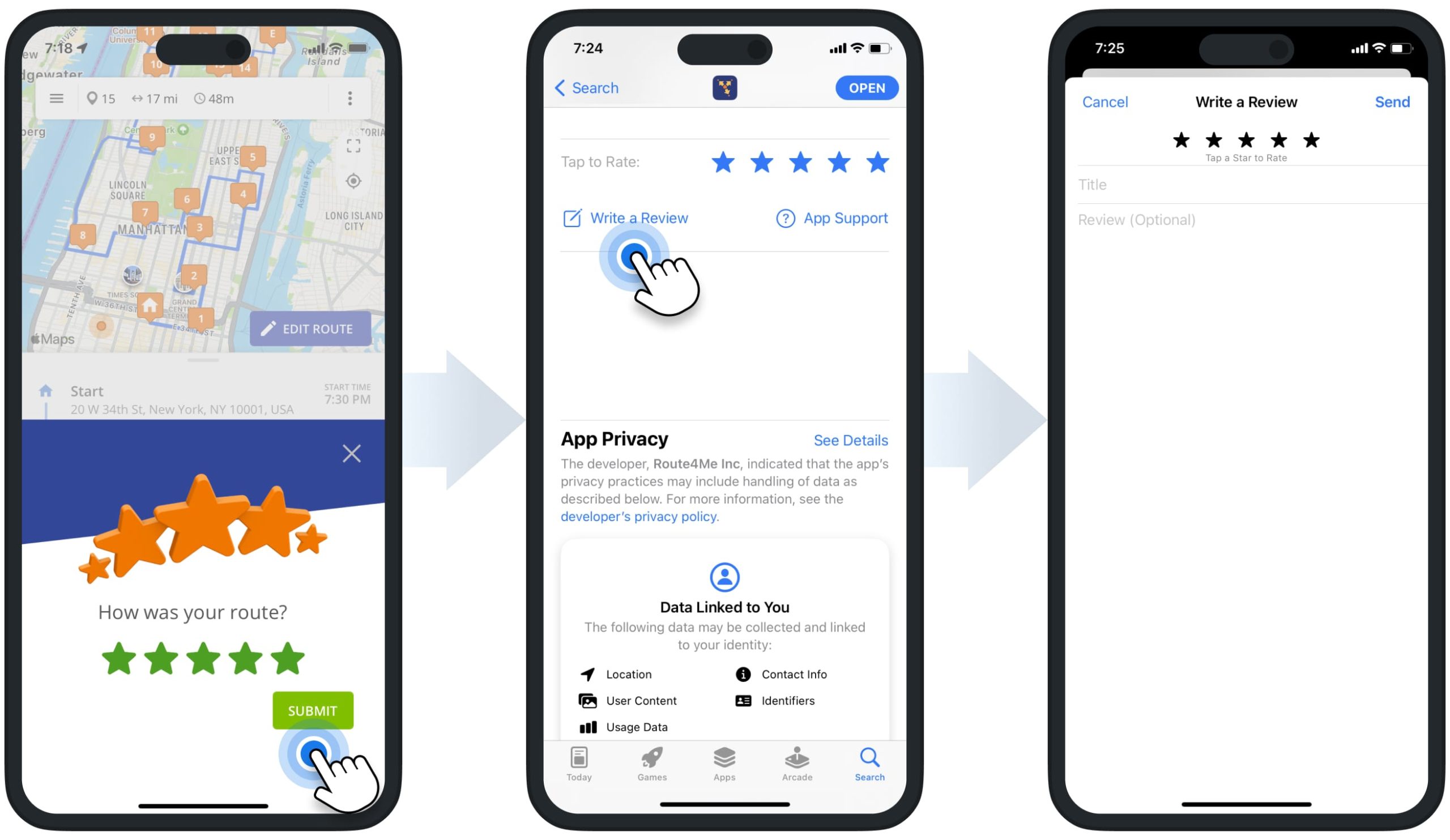
Update Route4Me’s iOS Route Planner App in the Apple App Store
We are continuously updating our Mobile Route Planning Apps based on the latest last-mile routing trends, route planning and address mapping technologies, and valuable feedback from our users. If you don’t have automated app updates enabled, you can update the app manually. First, open the Route4Me Route Planner Page in the Apple App Store.
If there is a new app version available, you will see the “Update” button on the app’s page. Moreover, you can check what updates were included in the latest app version in the “What’s New” section. Alternatively, tap on the “Version History” button to check the app’s updates history. Additionally, learn more about Updating Apps on Your iPhone or iPad.
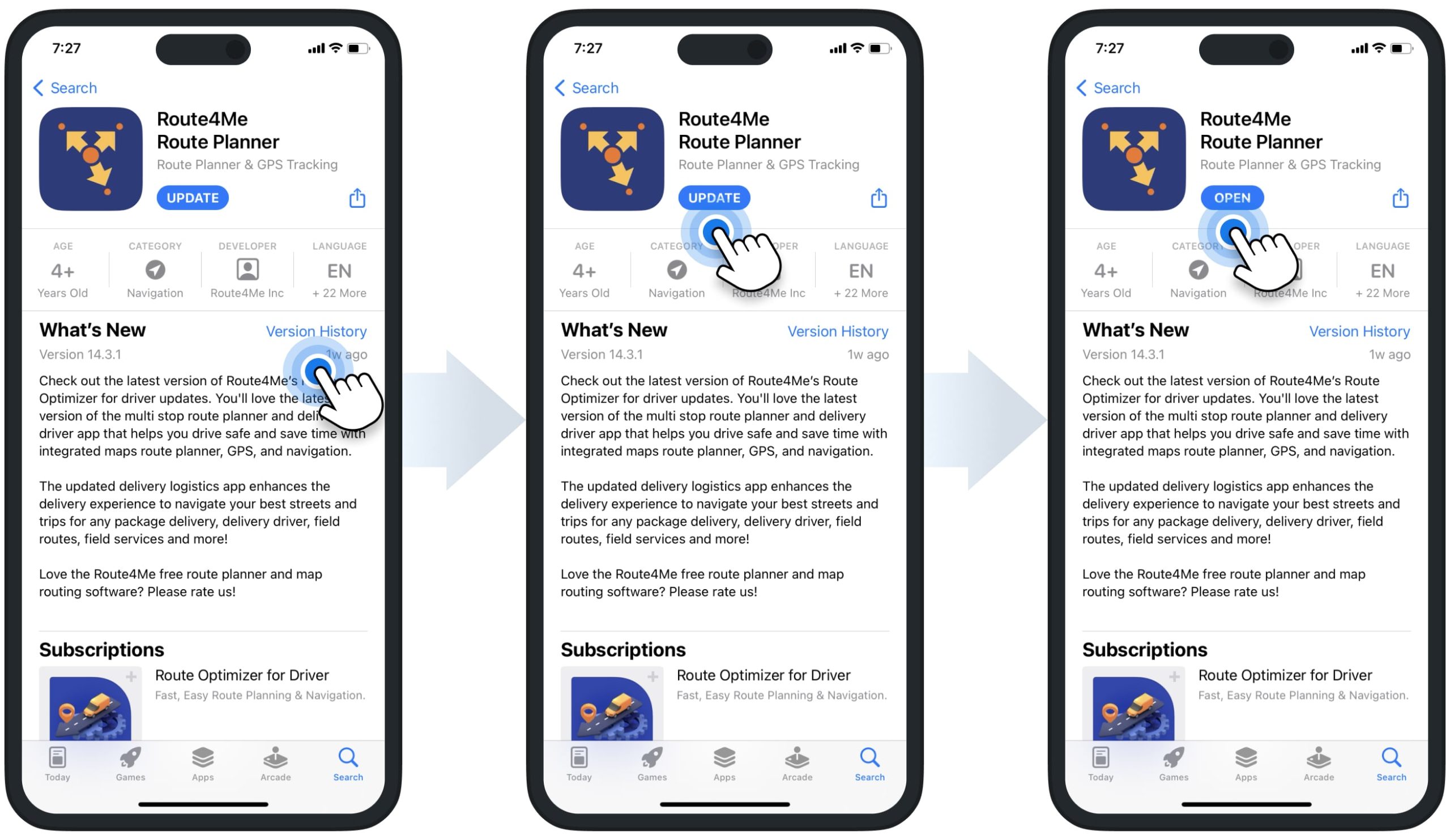
In-App Help and Support – iPhone and iPad Route Planner App
For your convenience, you can easily get app support right in your Route4Me iOS Route Planner app. To do so, go to “Help” in the app’s main menu and then select the preferred help type. Below, you can learn more about each help type. Equally important, depending on your account settings, you can have different support types available. Additionally, learn more about the difference between Route4Me’s Mobile and Marketplace Subscriptions and the features they support.

| Support Type | Description |
|---|---|
| Find an Answer | Search for answers on Route4Me’s Knowledge Base or Support Portal. Specifically, you can check Route4Me’s Mobile Route Planning Apps Knowledge Base Section. |
| Live Chat | Communicate with a Route4Me Routing Expert in real-time using Live Chat. |
| Call Us | Open Route4Me’s Support Team phone number. |
| Send Email | Send an email to Route4Me’s Support Team. |
Visit Route4Me's Marketplace to Check out Associated Modules:
- Operations
Custom Data Add-On
- Operations
Advanced Team Management Add-On
Last Updated: