Mixed Fleet Route Optimization With Custom Vehicle Capacity Profiles
Large and medium sized businesses use different types of vehicles to accommodate their unique last mile routing requirements. You can have cars, vans, trucks, and other vehicles in your fleet with different loading capacities. For instance, planning routes for three vehicles with different load capacities, multiple addresses with different requirements, and destination types for pickup and delivery. That’s millions of possible routing scenarios. With Route4Me’s Mixed Fleet Route Planning Add-On, you can automatically optimize the most profitable routes for multiple vehicles with different loading and carrying capacities.
Specifically, Mixed Fleet Routing enables you to maximize the capacity of each vehicle in your fleet and avoid underloading or overloading. The dynamic load capacity of vehicles is calculated on the fly for pickup and delivery destinations, allowing you to fit more addresses into each route. Additionally, use Driver Skills and Vehicle Attributes with Mixed Fleet routing to solve even more complex routing challenges. Learn more about Driver Skills and Vehicle Attributes.
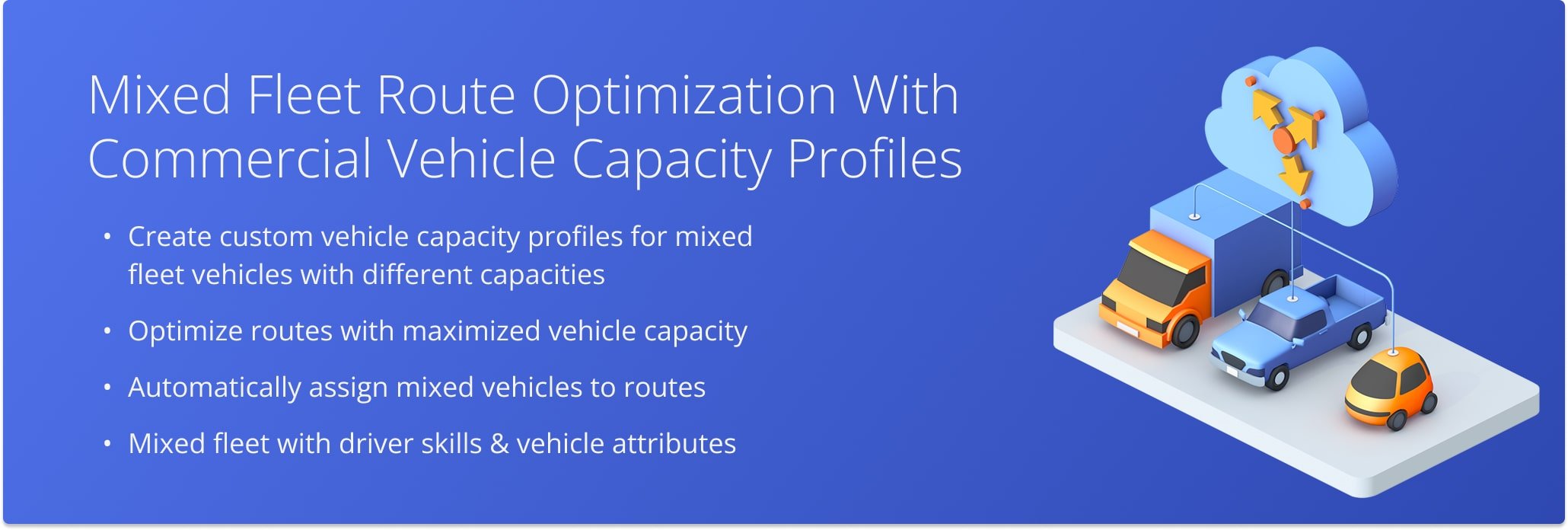
NOTE: Additionally, you can contact Route4Me support to enable Prioritized Vehicle Capacity Routing. With this advanced algorithm, the system can prioritize vehicles based on their capacity when planning routes. For example, planning to load the vehicles with the highest capacity first before smaller ones, distributing the load evenly across multiple vehicles, and so on.
Table of Contents
Mixed Fleet Route Optimization – Route Planning Steps With Mixed Vehicle Capacity
To optimize routes with multiple destinations for vehicles with different load capacities, follow the steps below:
- Create Vehicle Capacity Profiles with custom load capacity for weight, volume, number of items, or maximum allowed revenue.
- Add your capacity profiles to one or multiple vehicles in your fleet.
- Import addresses with order details and required vehicle capacity into the route planner.
- Route4Me automatically distributes addresses across your fleet, maximizing the capacity of each available vehicle.
- Dispatch optimized routes with automatically assigned vehicles to the Mobile Driver App.
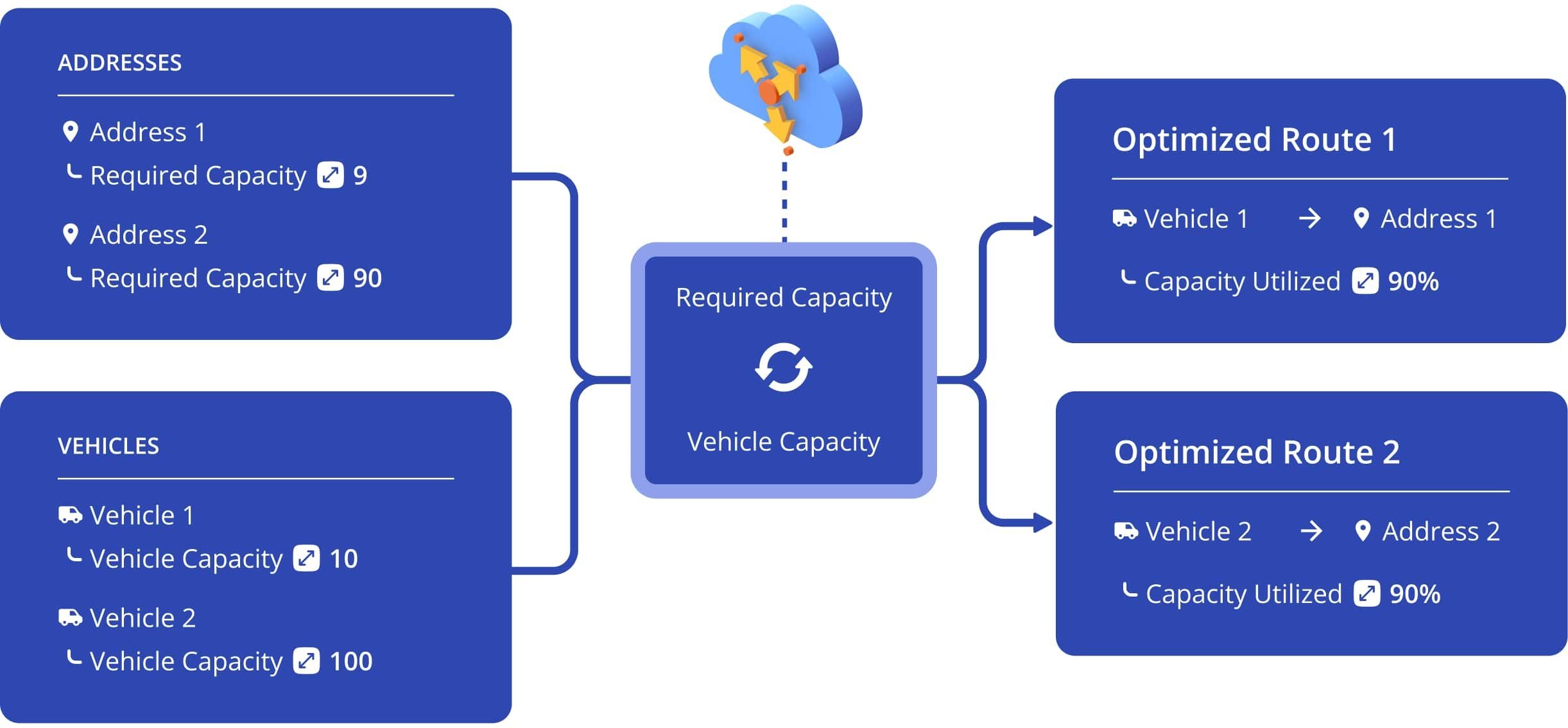
Capacity Profiles – Create And Manage Vehicle Capacity Templates
To plan routes for vehicles with different load capacities, you need to create Vehicle Capacity Profiles. Then, your trusted truck routing software will compute the capacity of each vehicle based on its profile and create routes that maximize their capacity. Additionally, you can add the same Vehicle Capacity Profile to multiple vehicles.
To create a new Vehicle Capacity Profile, go to “Team” then “Vehicles” from the Navigation Menu, right-click a vehicle or click the Down Arrow next a vehicle, and select “Edit” from the menu. Then, go to the “Details” tab and click “Manage Capacity Profiles” in the “Capacity Profile” section.
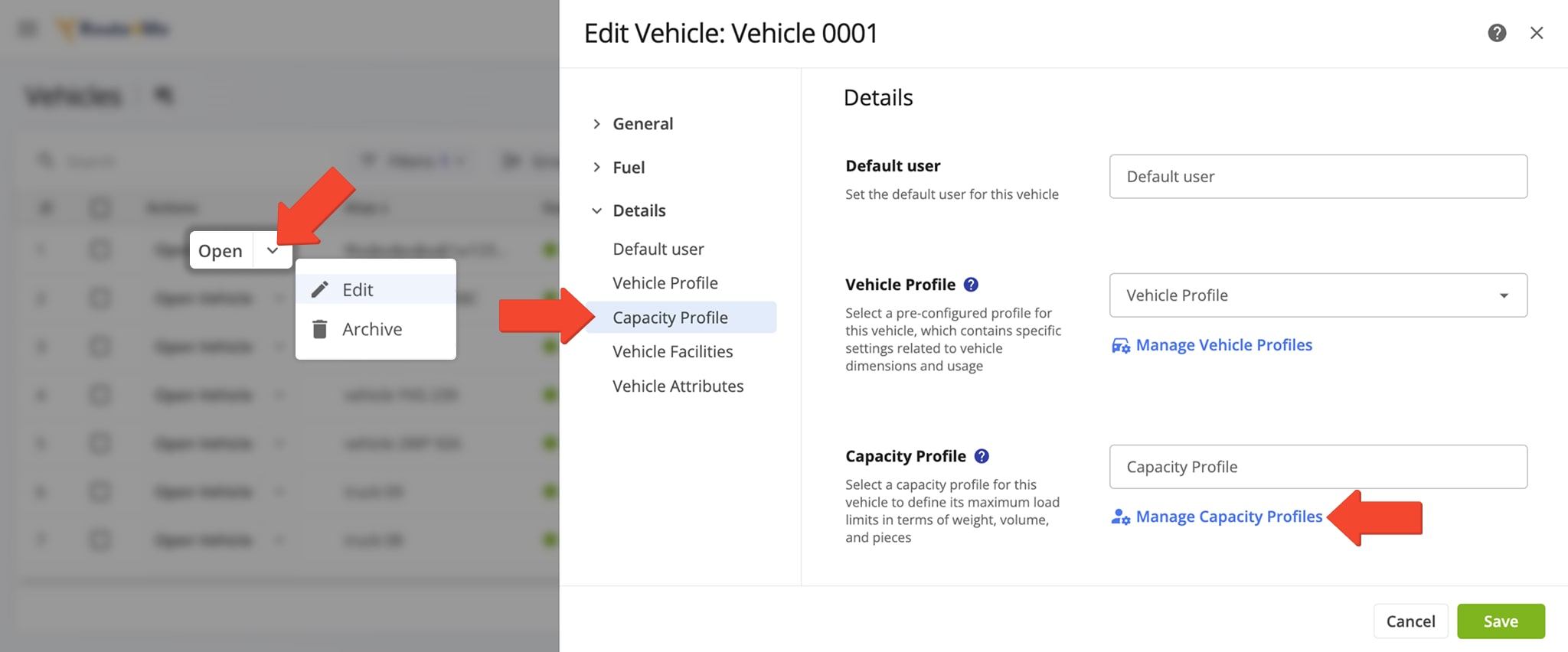
Next, click the “Create New Capacity Profile” button and enter your preferred maximum capacity settings to create a new Capacity Profile. Once you’ve created one or multiple profiles, you can manage them on the “Vehicle Capacity Profiles” page. Click the “Edit Profile” button to update the parameters of a Vehicle Capacity Profile. Or, click the Down Arrow and select “Delete” to remove a profile.
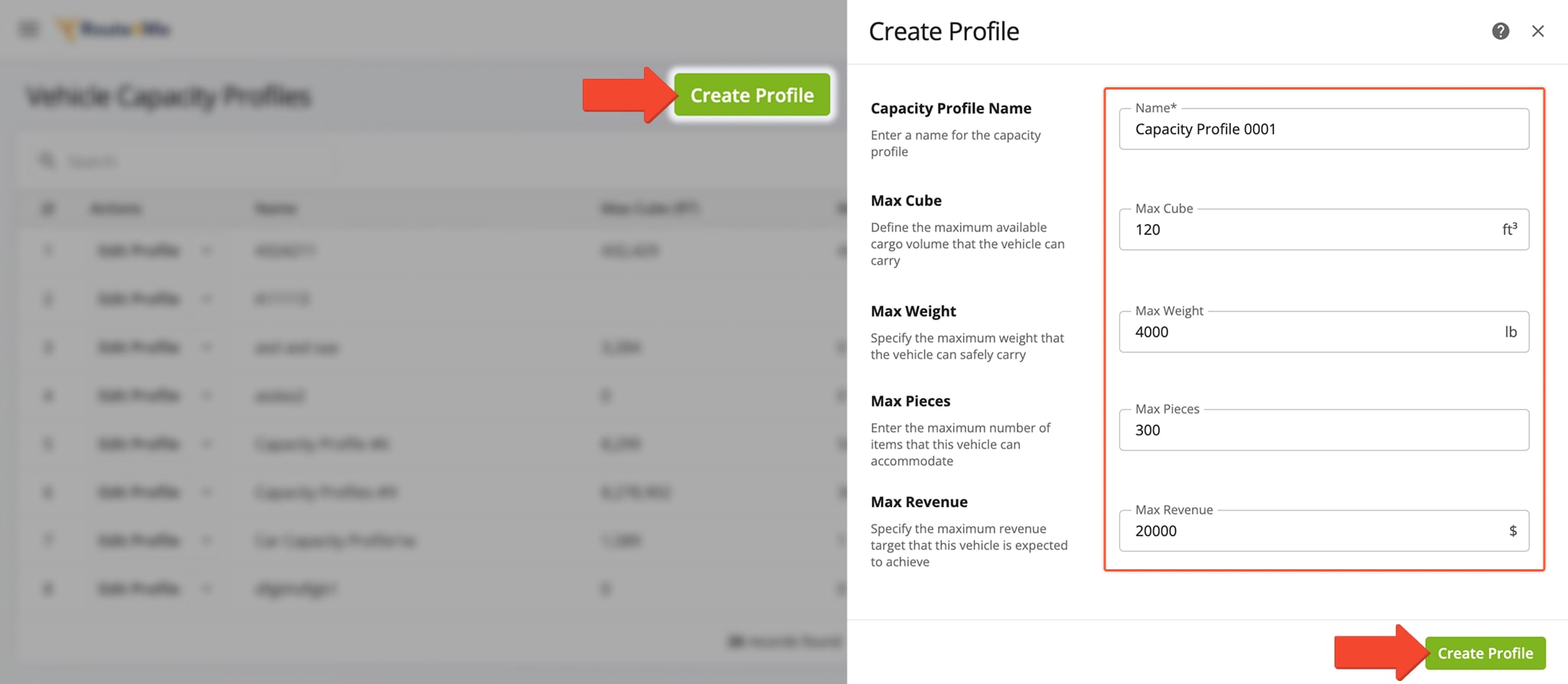
Add Capacity Profiles To Fleet Vehicles
To add custom Vehicle Capacity Profiles to your fleet vehicles, go to “Team” and “Vehicles” from the Navigation Menu and edit a vehicle. Then, go to the “Details” tab and the “Capacity Profile” section. Use the “Capacity Profile” field to select a profile and click the “Save” button to save your changes.
Once you’ve added a Vehicle Capacity Profile to a vehicle, this vehicle automatically becomes available for Mixed Fleet Route Optimization. NOTE: If a vehicle doesn’t have a capacity profile, this vehicle will not be available for Mixed Fleet Route Optimization.
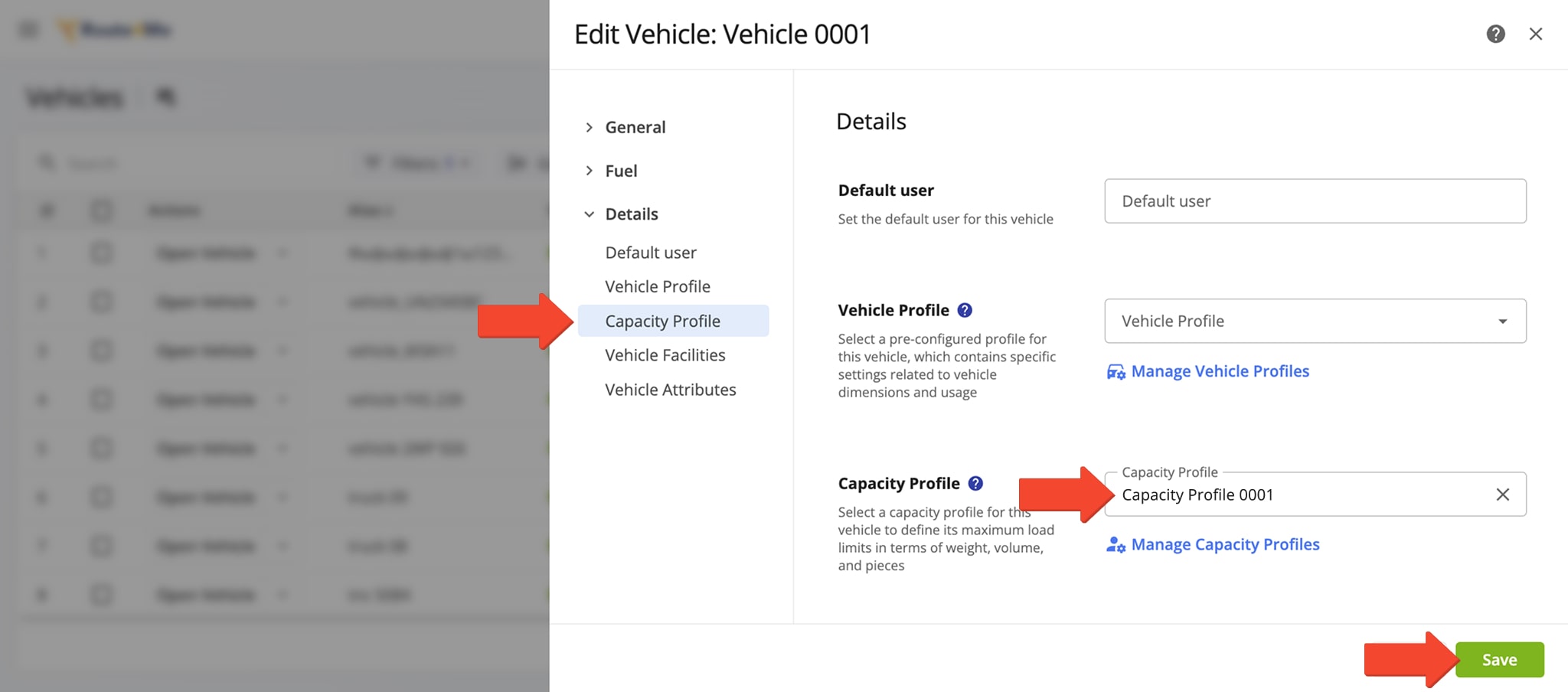
Plan Routes And Select Vehicles With Capacity Profiles
Once you’ve created and assigned custom Vehicle Capacity Profiles, you can plan routes with your mixed fleet. To do so, follow these quick steps:
- Import addresses with associated order capacity constraints. Specify which addresses are pickup or delivery destinations.
- Select an Optimization Profile with mixed fleet routing enabled or enable mixed fleet routing in your route settings.
- Select vehicles with your preferred capacity profiles.
- Finish planning your route, and Route4Me will automatically analyze all addresses, their required capcity, and available vehicle capacity of your fleet to plan the most optimized route and maximize fleet utilization.
To plan routes with mixed fleet vehicles, go to”Operations” and “Plan New Route” from the Navigation Menu. Select “Upload a File” or “Import Data“. Additionally, learn more about Route4Me’s business truck routing software and spreadsheet formatting requirements.
Enable Mixed Fleet Routing With Capacity Profile Vehicles In Optimization Profiles
When planning routes, Route4Me’s truck routing software prompts you to select an Optimization Profile. To enable Mixed Fleet Route Optimization in Optimization Profiles, create a new or edit an existing profile.
Then, go to the “Advanced” tab and click the “Use Vehicles With Various Capacity Profiles” toggle button to enable Mixed Fleet Routing in that profile. Click “Assign Vehicles” and select vehicles from your fleet for the software to optimally distribute destinations and assign vehicles to the routes planned with that profile.
Open Your Optimization Profiles
NOTE: The “Maximum Number of Routes” optimization constraint is required for using Mixed Fleet in Optimization Profiles.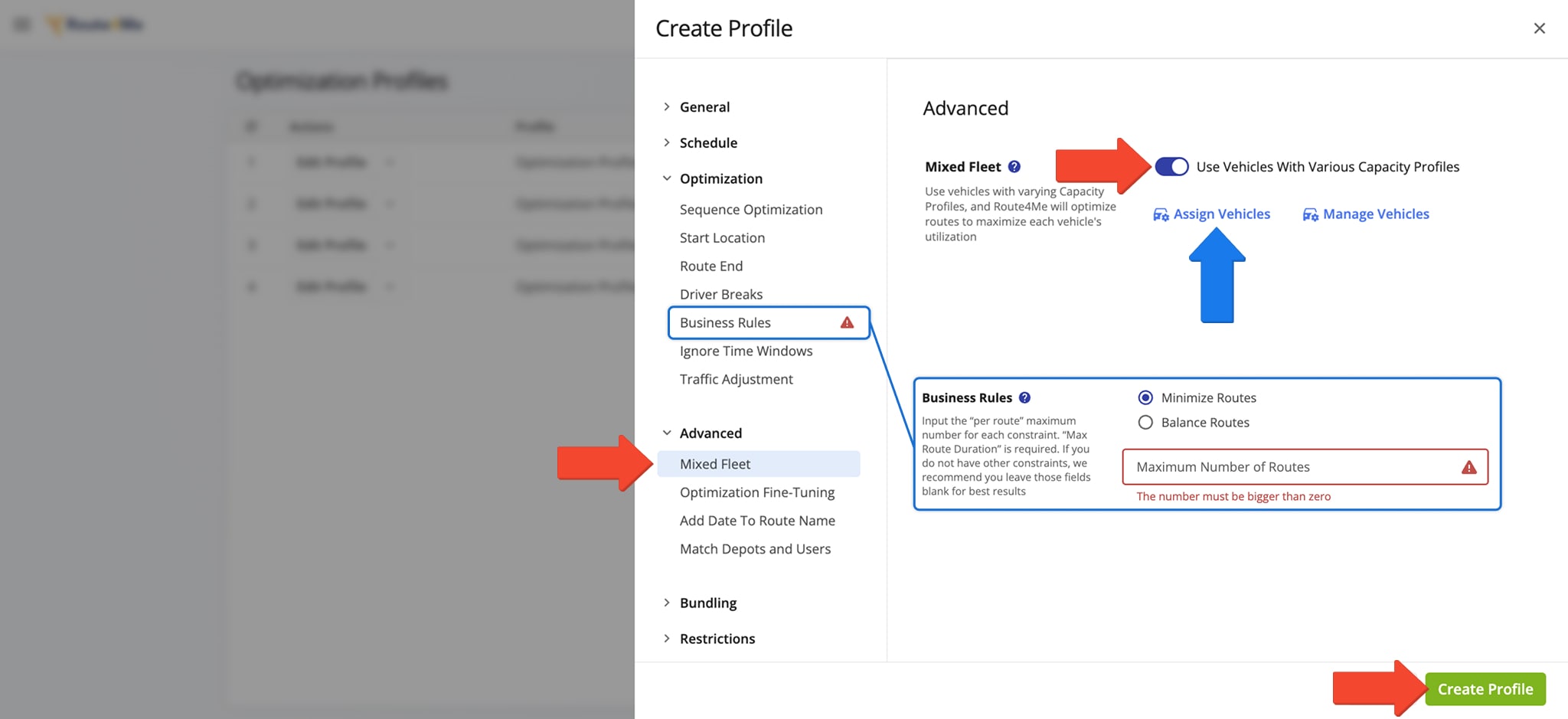
Select Capacity Profile Vehicles In Optimization Settings
Alternatively, to enable Mixed Vehicles Optimization using manual optimization settings, click the “Skip” button when prompted to select an Optimization Profile to access the Route Settings panel.
Then, go to the “Optimization” tab and click the “Use Vehicles With Various Capacity Profiles” toggle button to enable Mixed Fleet Routing. Click “Assign Vehicles” and select vehicles from your fleet for the software to optimally distribute destinations and assign vehicles to the planned routes. Once you’re happy with your settings, click the “Save” button and plan routes as usual.
NOTE: The “Maximum Number of Routes” optimization constraint is required for using Mixed Fleet Routing.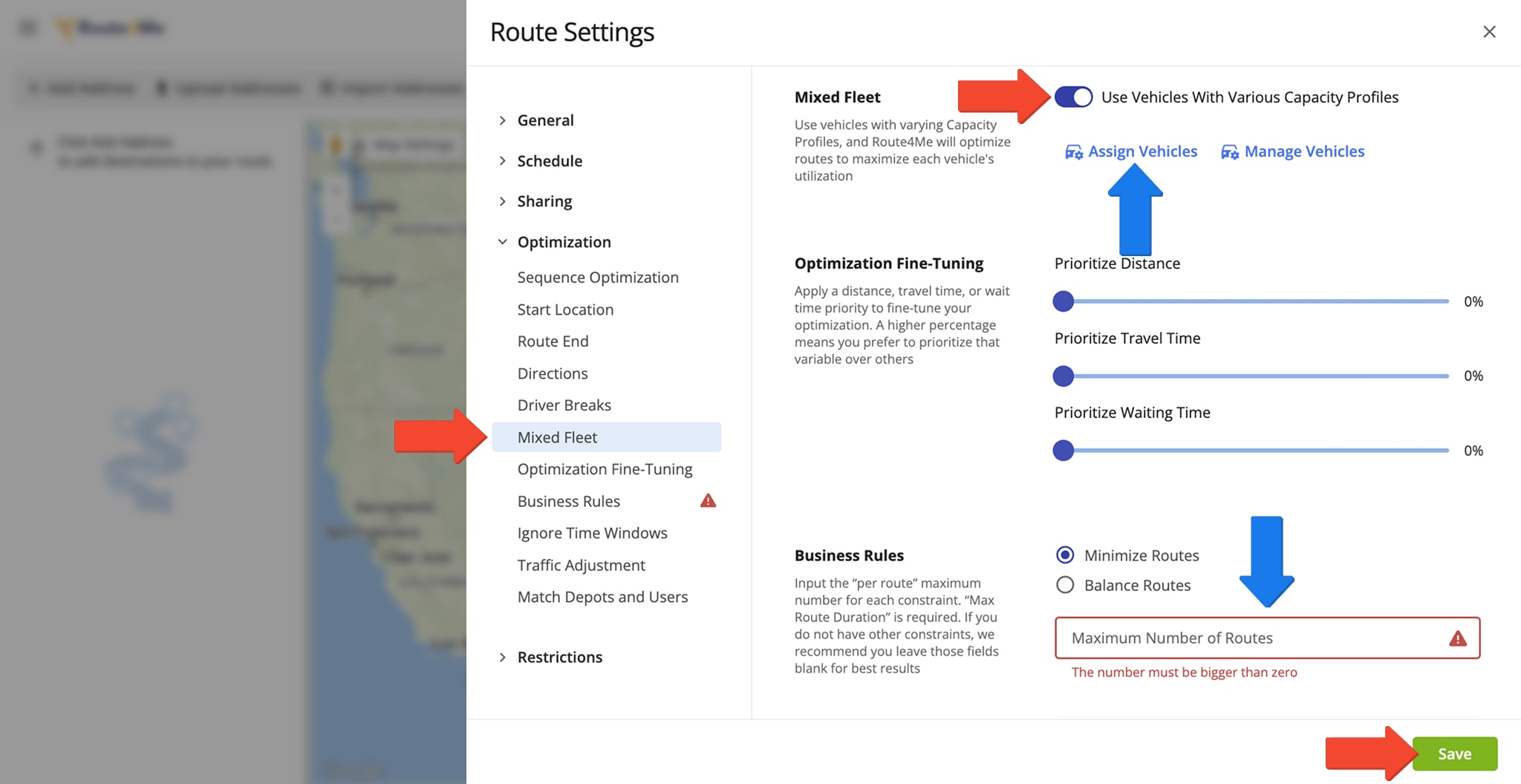
Assign Vehicles For Mixed Fleet Route Planning And Optimization
Whether you’re using Optimization Profiles or manual optimization settings, you can easily assign vehicles for Mixed Fleet Routing. Use the “Vehicle Name” search field to find vehicles by entering their alias or details. You’ll also see a vehicle’s associated Capacity Profile in the search results. Simply check the boxes next to vehicles to select them for Mixed Fleet Routing. Once you’ve selected the vehicles you want to use, simply click the “Save” button to save your settings.
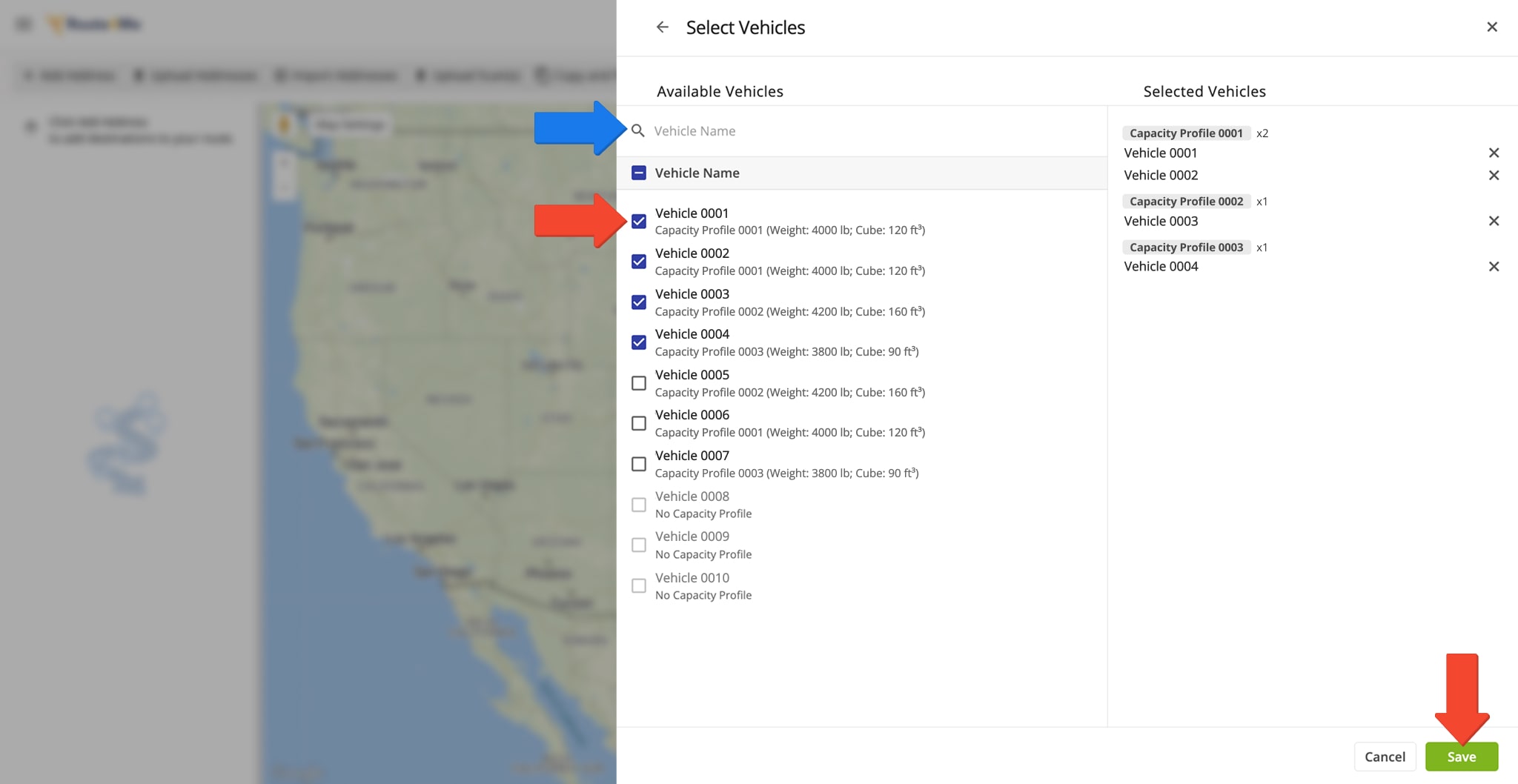
Format Spreadsheets – Add Capacity Constraints For Route Import
After selecting an Optimization Profile or adjusting optimization settings, upload or import your spreadsheet with addresses and associated capacity requirements. Along with the mandatory “Address” column, add the “Address Type” column. Set the destination type for each address, either “PICKUP” or “DELIVERY” for addresses with capacity requirements. Then, add optional columns for Cube, Weight, Pieces, and Revenue capacity requirements for each address in the spreadsheet. Learn more about Route4Me’s spreadsheet requirements.
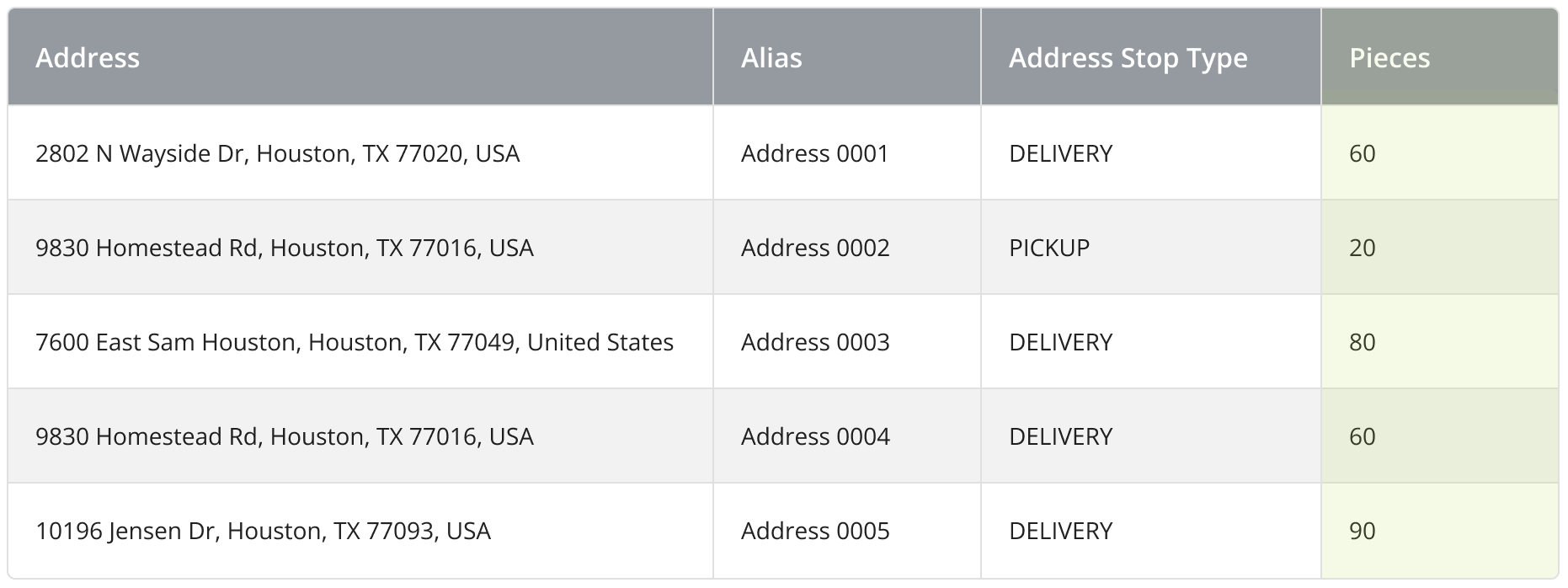
Next, after uploading your route spreadsheet, ensure all column headers are matched correctly. Specifically, make sure the “Address Destination Type” column contains the “DELIVERY” or “PICKUP” destination types along with other headers. Then, click the “Continue to Review” button to proceed to address geocoding and verification.
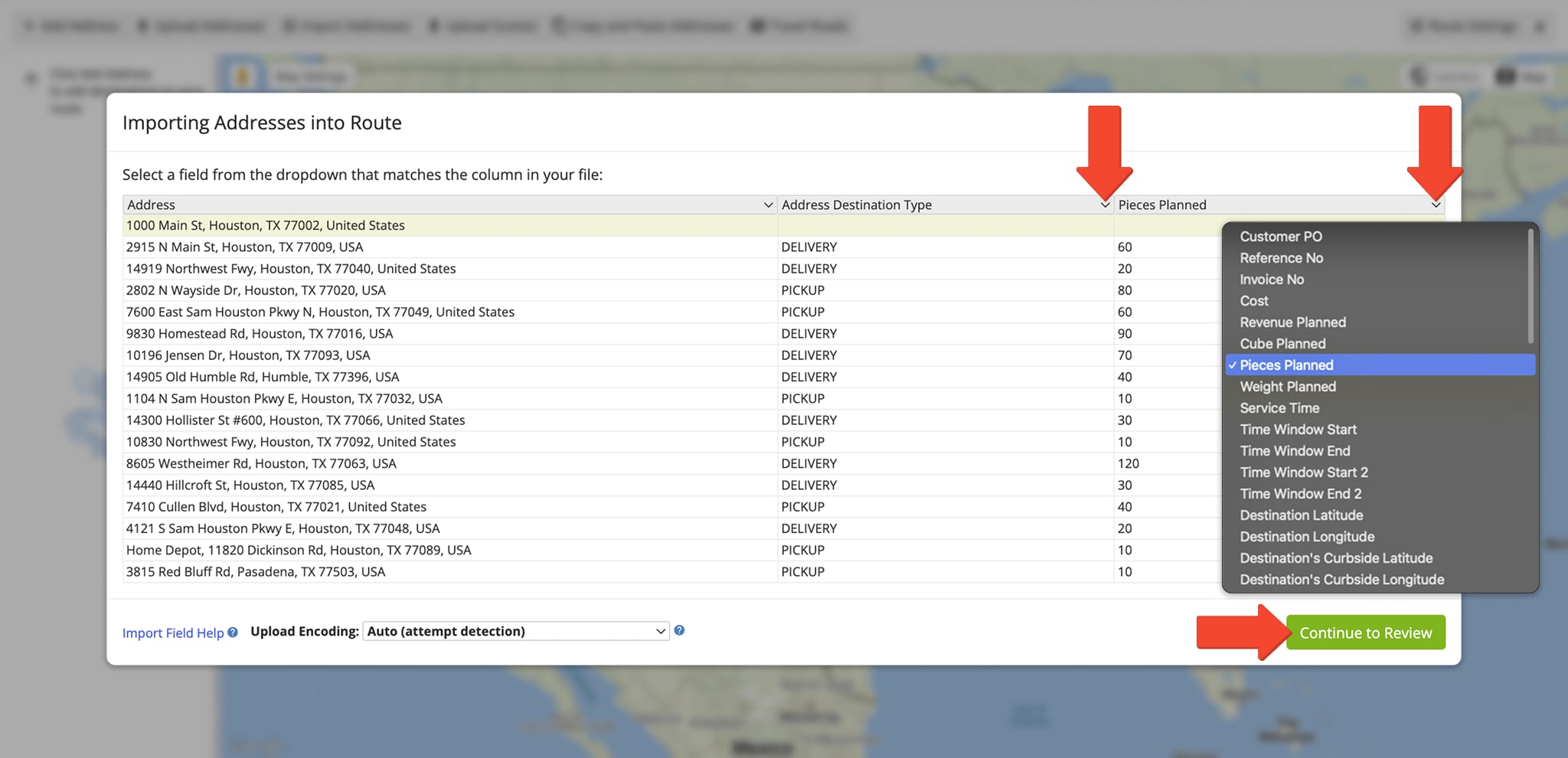
Mixed Fleet Routes – Optimized Routes With Vehicle Capacity Profiles
Route4Me’s quickest truck routing software automatically distributes addresses with capacity requirements across all selected vehicles with respective load capacity limitations. Accordingly, Route4Me maximizes the available capacity of each vehicle and plans the optimal number of routes while accounting for Pick Up and Delivery destinations. Dynamic capacity changes after each loading and unloading operation. When destinations can’t be included in routes due to exceeding the available loading capacity, these addresses are added to Unrouted Destinations.
The Routes Maps is where you can see how addresses with capacity requirements were distributed across your vehicles. Additionally, the Route Summary Table shows totals of the Cube, Pieces, Revenue, and Weight loaded onto the selected vehicles. Moreover, you can view the vehicle utilization percentages of your routes. You can also use the Dynamic Route Manifest to check the individual capacity of each assigned vehicle on each planned route.
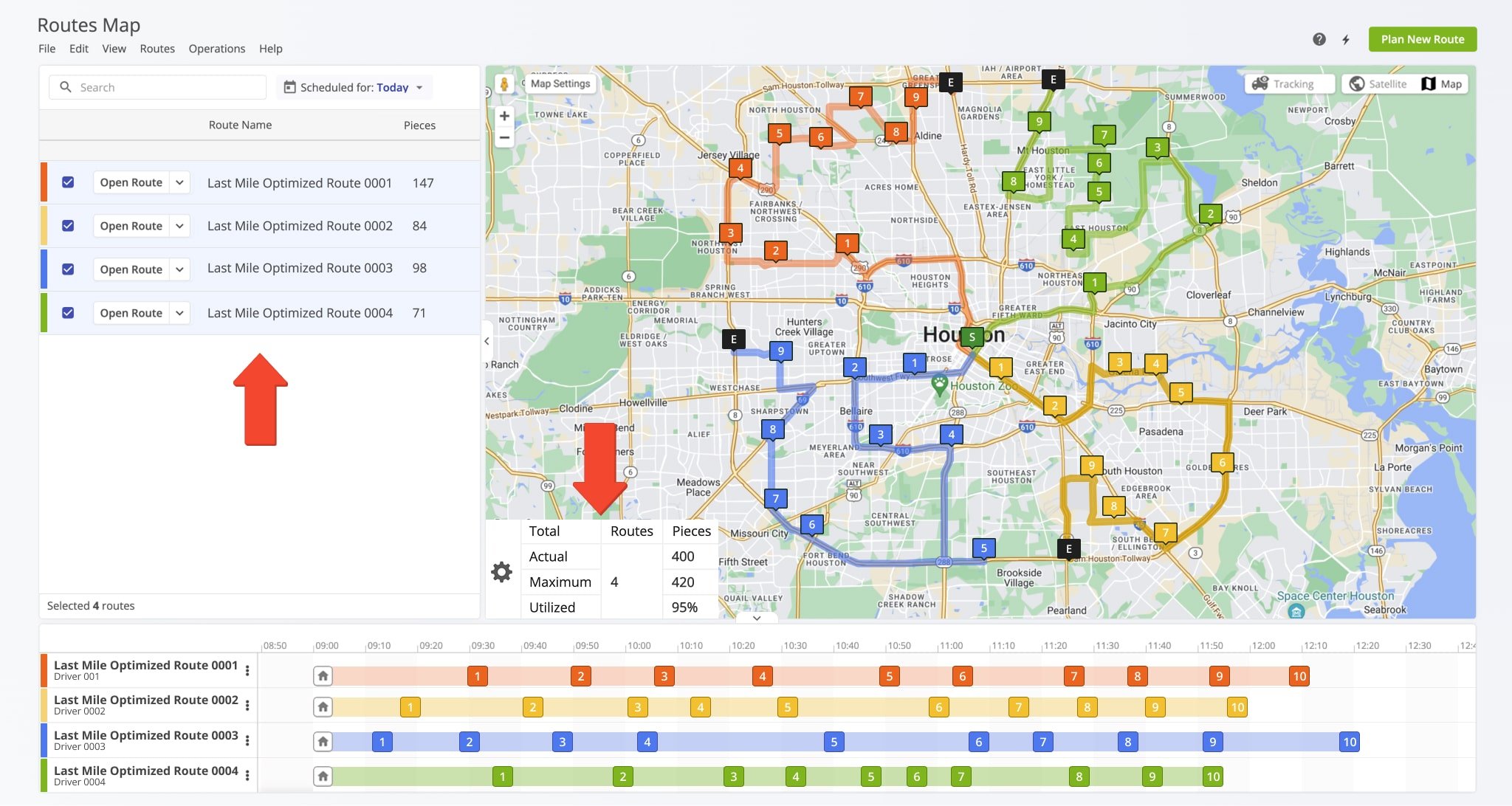
Mixed Fleet Optimization With Driver Skills And Vehicle Attributes
In addition to maximizing your fleet vehicle capacity with Mixed Fleet Routing, you can solve even more complex routing scenarios with Driver Skills and Vehicle Attributes. Add skills to drivers, attributes to vehicles, and required skills and attributes to destinations. When planning Mixed Fleet routes with Driver Skills and Vehicle Attributes, Route4Me automatically accounts for the required skills and attributes of destinations while maximizing the capacity of your fleet. This helps you avoid going through billions of possible combinations manually. Additionally, learn more about Driver Skills and Vehicle Attributes routing.
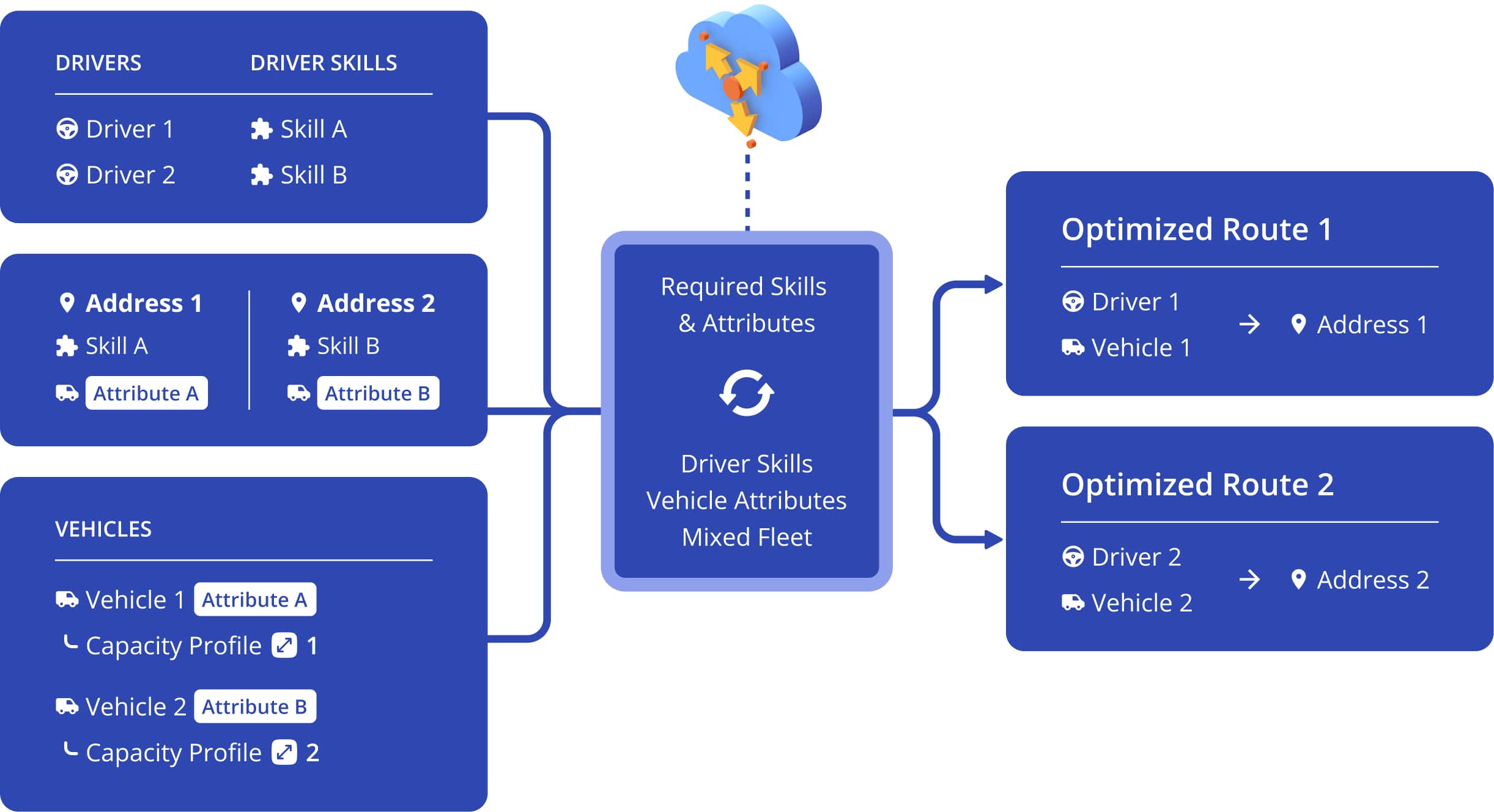
Mixed Fleet Optimization VS Homogeneous Fleet Optimization
There’s a huge difference in planning and optimizing routes for mixed and homogenous fleets. A Homogenous Fleet is a fleet of vehicles with similar vehicle parameters such as load capacity, weight, height, length, etc. When Mixed Routing is disabled, Homogeneous Fleet Optimization applies a single collection of optimization constraints to all imported addresses via Business Rules. With Mixed Fleet Optimization, Route4Me can apply multiple collections of optimization constraints to all imported addresses with routing business rules.
Using Homogeneous Fleet Optimization for a Mixed Fleet can lead to underutilization of the capacity of your vehicles. You may end up using too many vehicles, paying too many drivers, using too much fuel, having unrouted destinations, and experiencing other expensive routing inefficiencies. Route4Me’s Mixed Fleet Optimization will help you ensure that each vehicle in your fleet is used to its maximum capacity and you can reach more destinations with fewer vehicles.
Download Our Mixed Fleet Optimization SDK
Mixed Fleet FAQs – Frequently Asked Mixed Vehicle Capacity Questions
Below, you can find some of the questions our customers ask us about Mixed Fleet Routing and Optimization for fleets that have vehicles with different load capacities.
To enable the Mixed Fleet Feature, you simply need to add the Mixed Fleet Add-On to your existing subscription using the Feature Manager. Furthermore, if you don’t have a Route4Me Enterprise Route Planner Software account, you can get a free route planner software trial for 7 days.
In short, a Mixed Fleet is any fleet of commercial vehicles that have different load-carrying capacities. Accordingly, Mixed Fleets can include different types of vehicles, such as regular cars, vans, light-duty trucks, heavy-duty trucks, etc.
Opposite to a Mixed Fleet, a Homogenous Fleet is a fleet of vehicles that have identical load-carrying capacity. Accordingly, when optimizing routes for a Homogenous Fleet, you need to account for the same load capacity for all vehicles.
Briefly, Route4Me enables you to use all types of vehicles for planning and optimizing mixed vehicle routes. For example, you can plan routes for minivans, sport utility vehicles, pickup trucks, panel trucks, box trucks, vans, tank trucks, refrigerator trucks, garbage trucks, and many more. Overall, all you need to do is create custom Vehicle Capacity Profiles and add them to your vehicles, and Route4Me’s Business Truck Routing Software will take care of the rest.
Currently, Route4Me supports the Cube, Weight, Revenue, and Pieces vehicle capacity constraints for Mixed Fleet Routing. Accordingly, you can specify these capacity constraints when creating Custom Vehicle Capacity Profiles.
All in all, there are no limitations on the vehicle types you can use for Mixed Fleet Routing. Thus, you can use commercial vehicles and regular vehicles to optimize capacity routes.
Of course, you can use Route4Me’s Commercial Vehicle & Truck Routing with Mixed Fleet Routing. Specifically, you can create profiles with physical parameters for your commercial vehicles and then add custom load-carrying capacity profiles to your fleet. Thus, you can optimize routes for commercial vehicles based on their size and weight parameters, as well as available loading capacity.
Route4Me’s quickest truck routing software engine can account for pickups and deliveries. Accordingly, at certain route stops, the load capacity of the given vehicle will change depending on the loaded and unloaded goods. For this reason, you can use the Dynamic Route Manifest, which shows the capacity of the given vehicles after each pickup, loading, delivery, or unloading.
Yes, Route4Me’s mobile apps for delivery drivers can show the load capacity parameters required for each loaded and unloaded order. Specifically, tap on the preferred stop on the mobile app and then select “Stop Info” from its menu. Next, scroll to the Cube, Weight, Revenue, and Pieces sections to see the respective required capacity.
Yes, you can add the same Vehicle Capacity Profile to multiple vehicles in your fleets. Additionally, you can check the capacity profile parameters of the vehicle when you are assigning it to the route
Currently, you can create an unlimited number of Vehicle Capacity Profiles for your fleet.
Visit Route4Me's Marketplace to Check out Associated Modules:
- Route Optimization
Max Cube per Route
- Route Optimization
Max Pieces per Route
- Route Optimization
Max Weight per Route
- Route Optimization
Max Revenue per Route
- Route Optimization
Commercial Vehicle & Truck Routing
Last Updated: