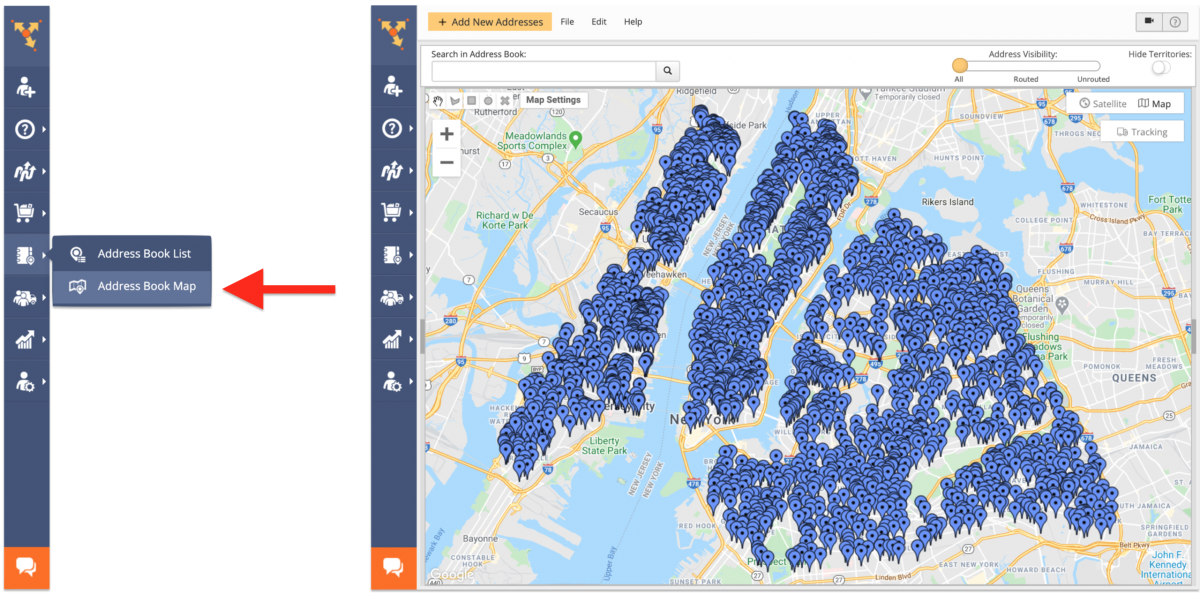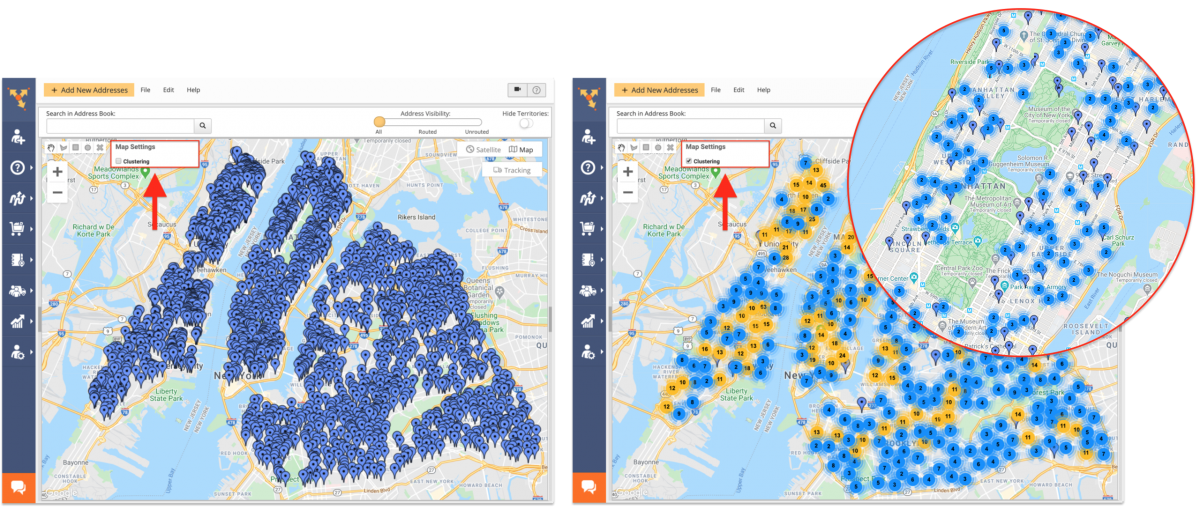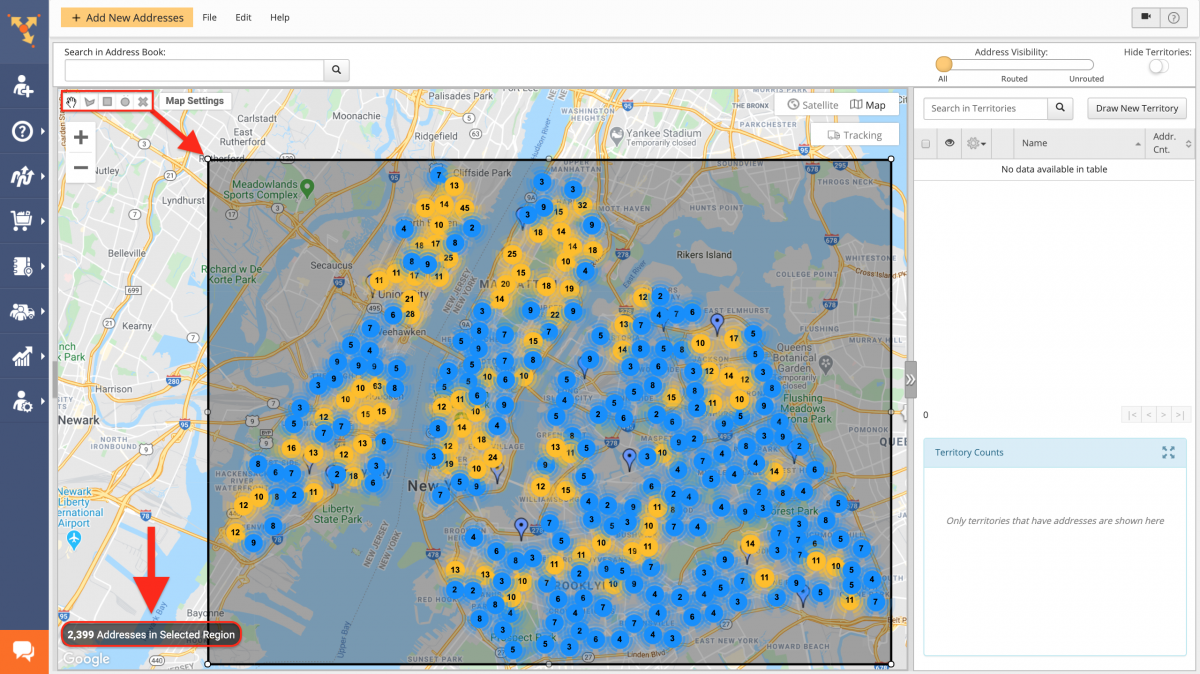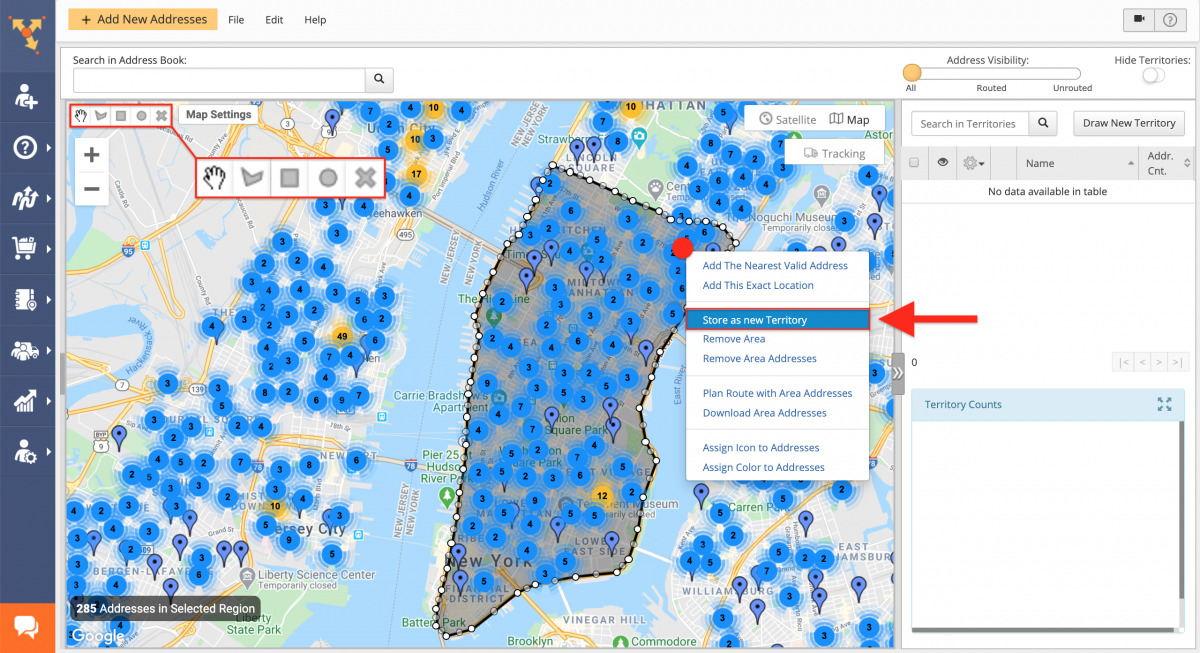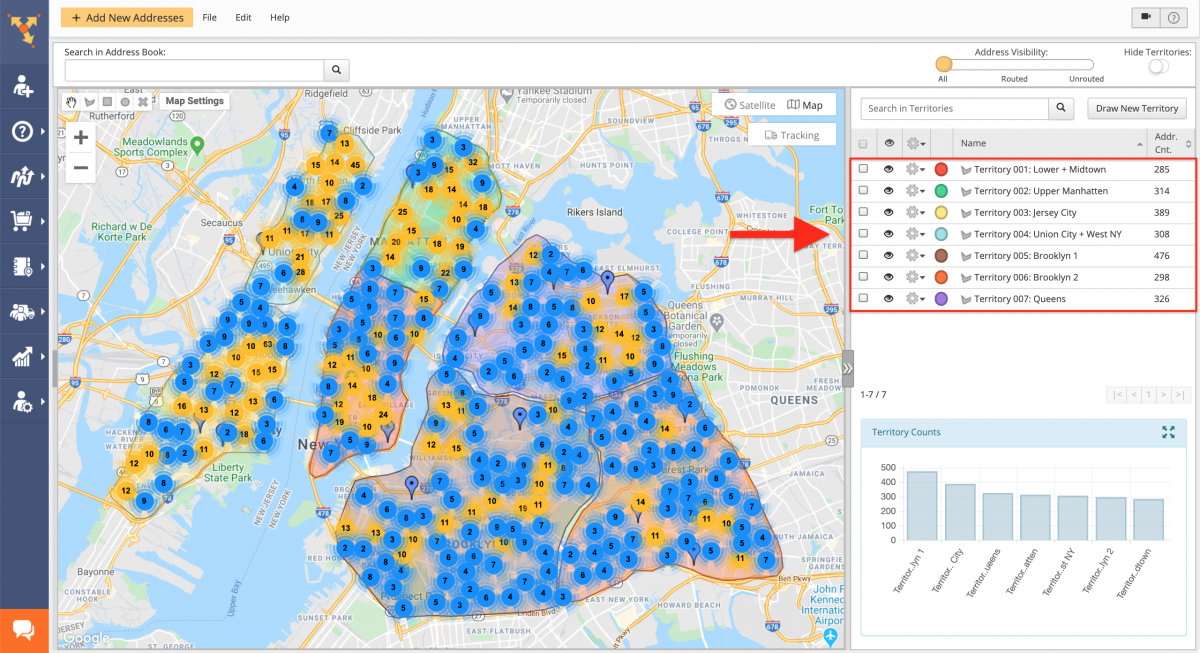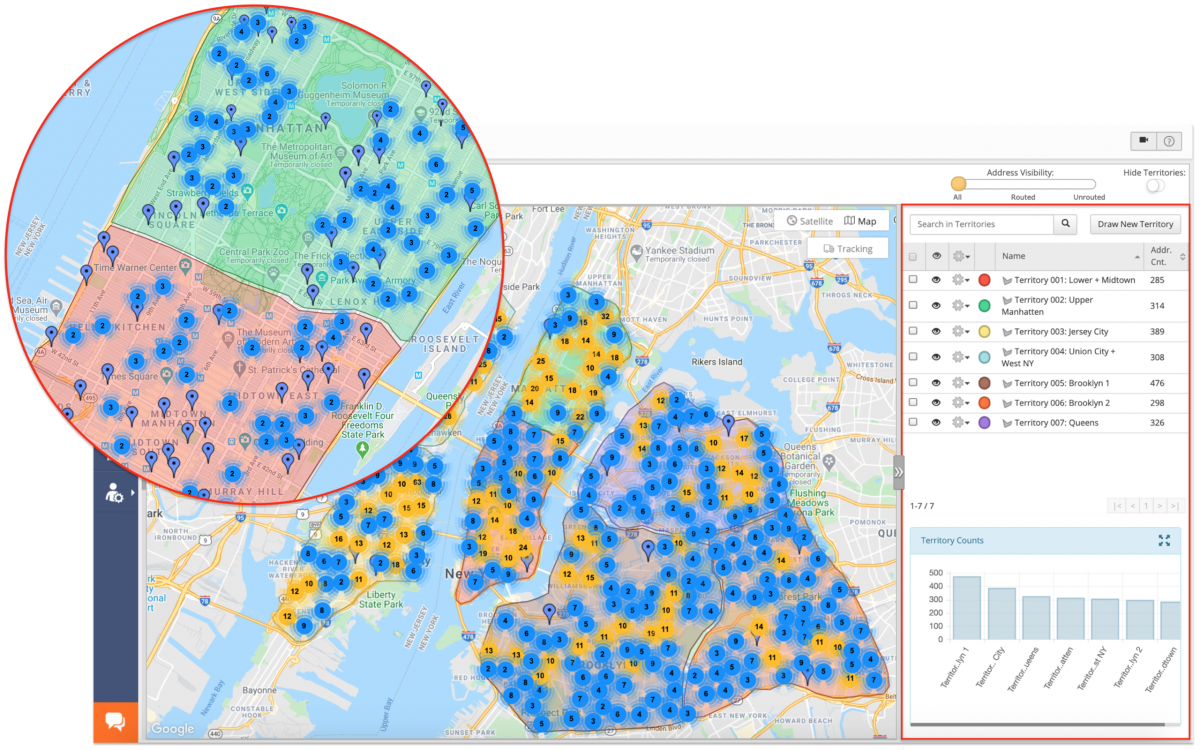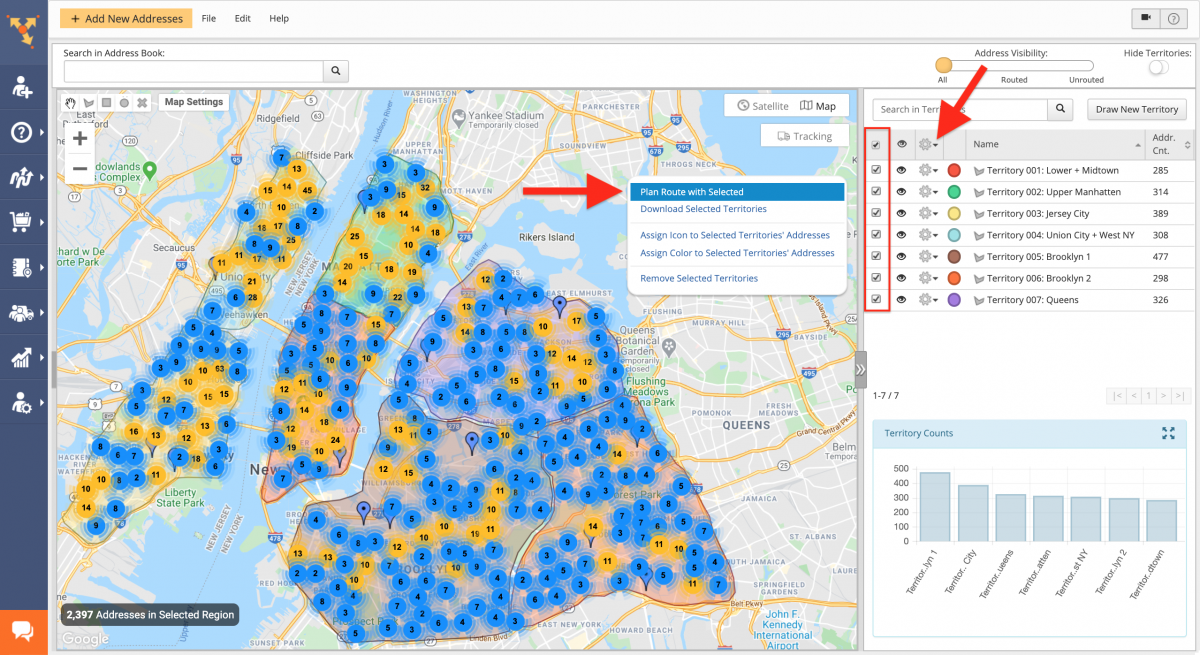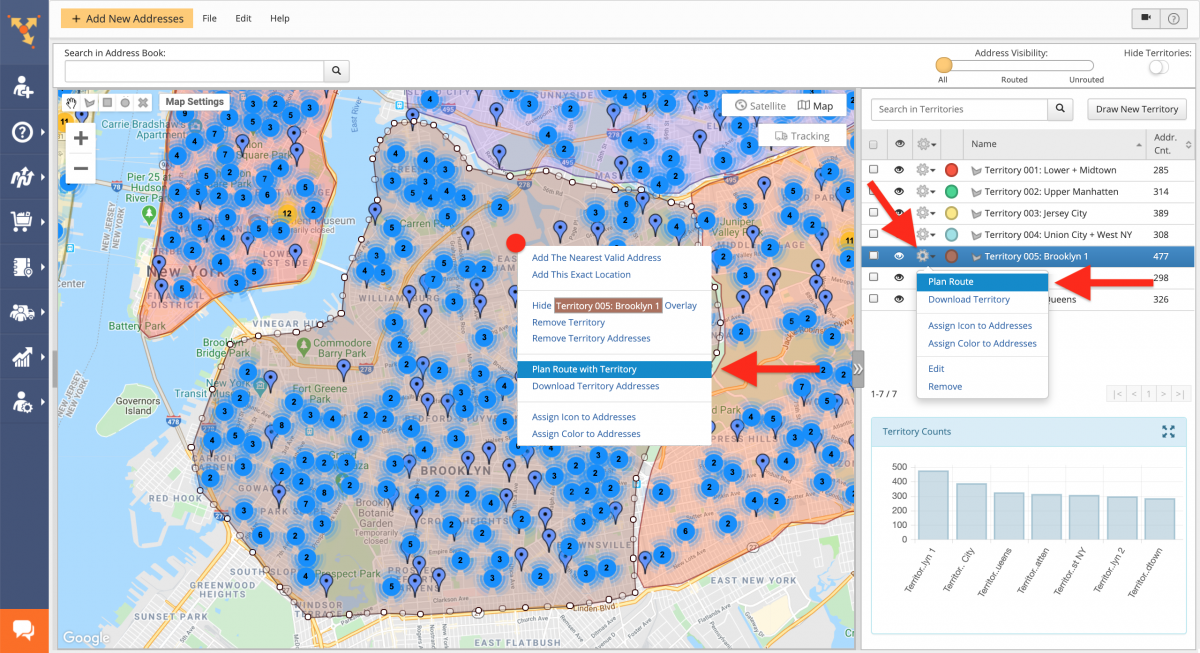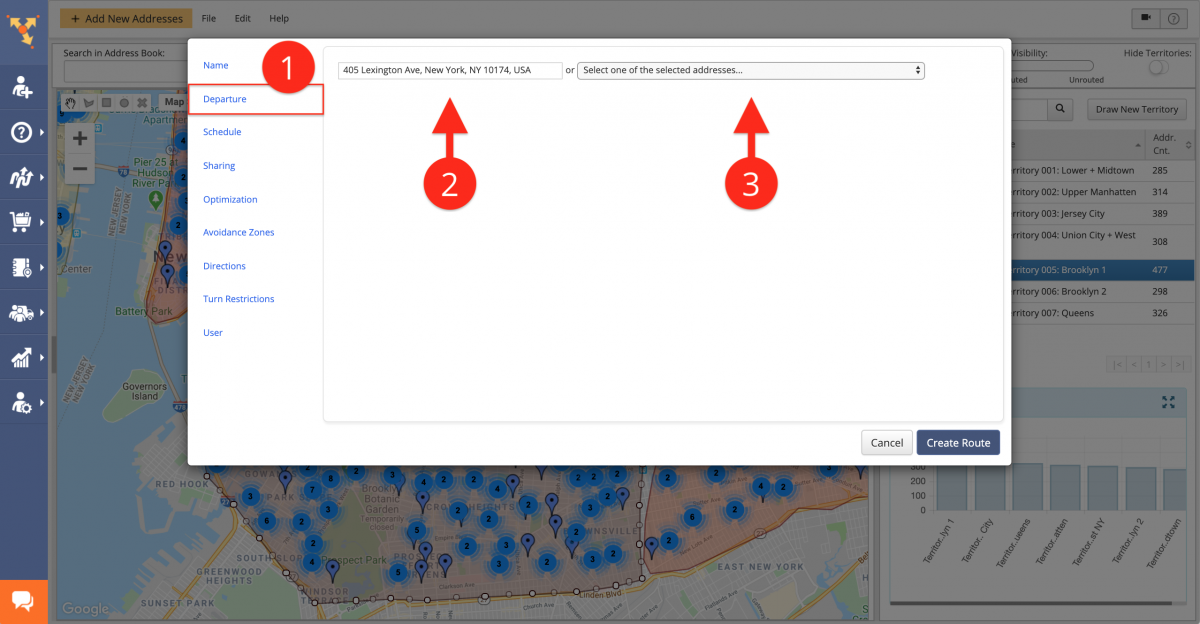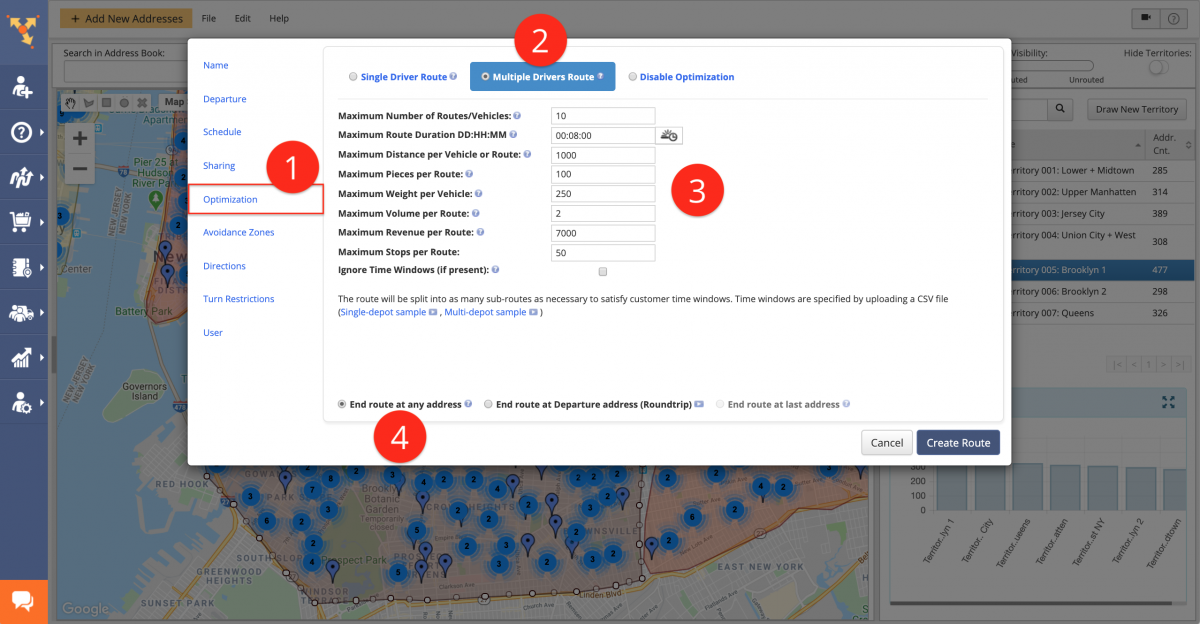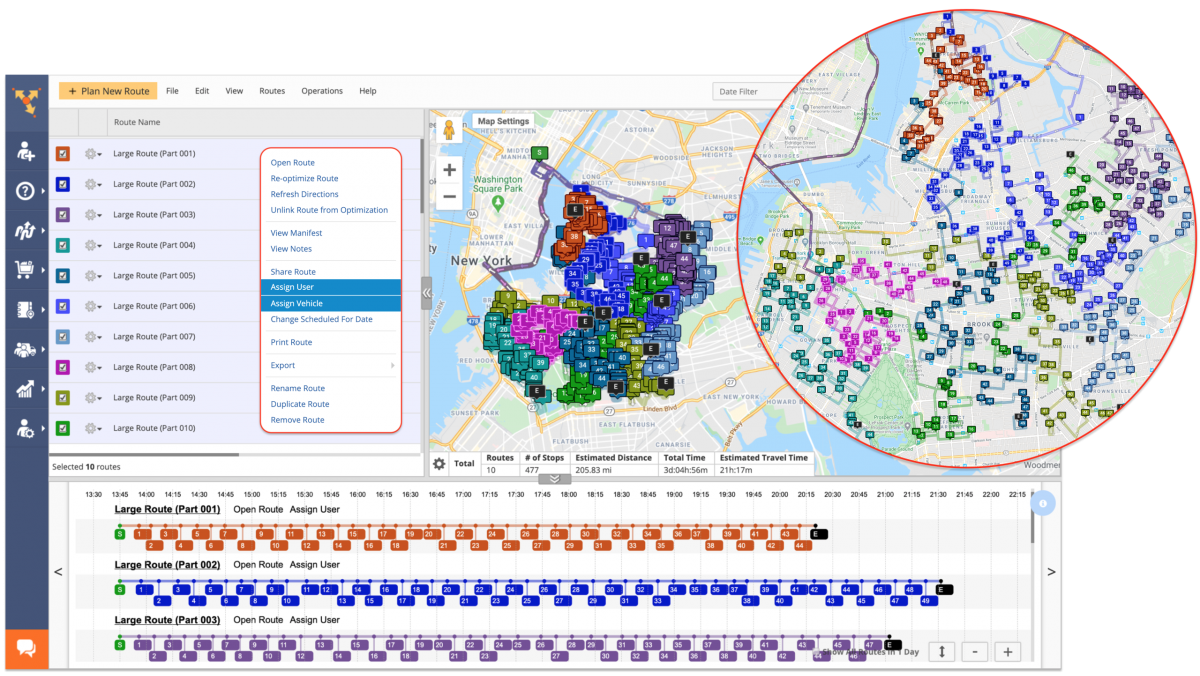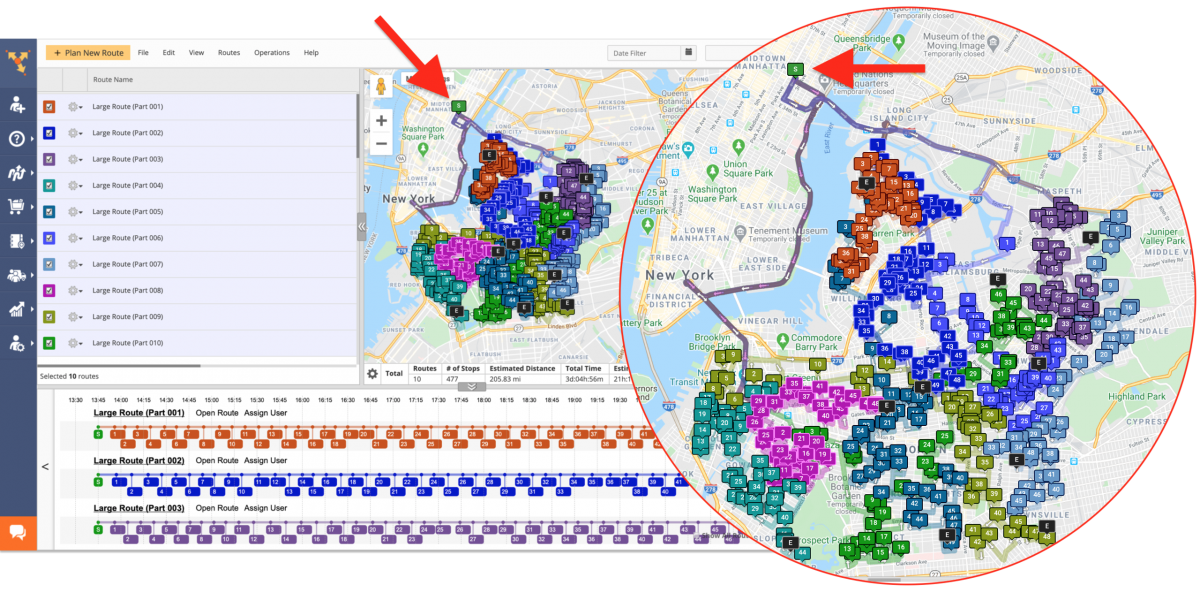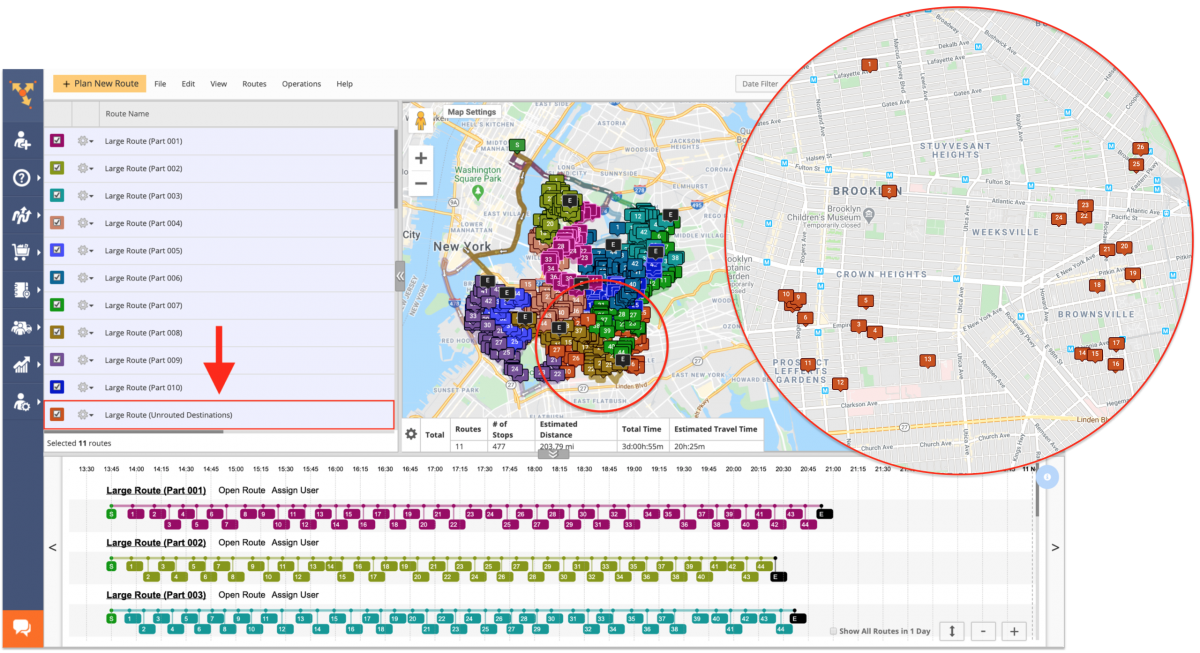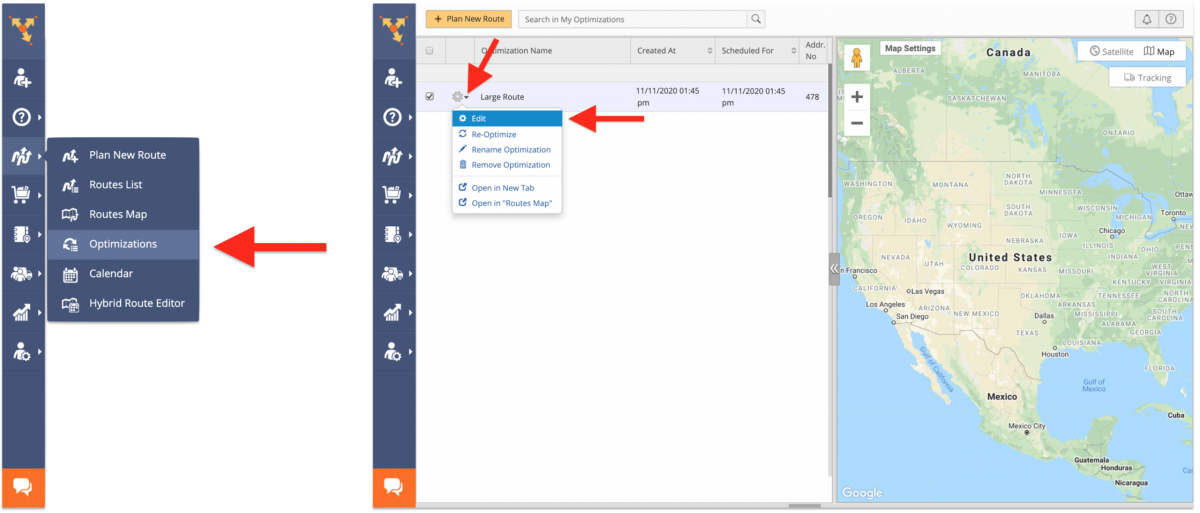Large Routes Optimization With Over 1000 Addresses Using Territories
With Route4Me, you can import hundreds of thousands of customer addresses and locations from your CRM system into your Route4Me account and use them all for planning the most cost-efficient and time-effective routes. To optimize very big routes, Route4Me allows you to organize thousands of imported addresses into custom-shaped and easily manageable territories right on the interactive map. After dividing your addresses into the preferred territories, you can use the addresses within each territory for planning optimized routes. Furthermore, Route4Me’s Multiple Drivers Route Optimization will permit you to get the most optimal number of routes within each territory. Thus, you will be able to plan last mile routes using hundreds of thousands of addresses in a more controlled and productive way.
To plan and optimize large routes using Route4Me’s Address Territories, first, go to “Address Book Map” from the navigation menu. On the Address Book Map, you can view all addresses from your Route4Me Synced Address Book using the interactive map. To learn more about using Route4Me’s Address Book Map, visit this page. To learn more about uploading spreadsheets with thousands of addresses into your Route4Me Address Book Map, visit this page.
When you have thousands of addresses displayed on your Synced Address Book Map, for more convenience and efficiency, it is recommended to use Address Clustering. To enable Address Clustering, first, click on the “Map Settings” in the top left corner of the interactive map and then check the “Clustering” box. Once the clustering is enabled, all addresses that are located in close proximity to each other will be displayed on the map as clusters with the number on each cluster indicating the number of clustered addresses.
To check how many addresses are located in a particular area on the map, use the drawing tools in the top left corner of the map to draw a custom-shaped area around the addresses that you want to check. After that, you can view the number of addresses included into the drawn area in the bottom left corner of the map in the “Addresses in the Selected Region” field.
After that, you can split all your addresses into any preferred number of custom-shaped address territories that can be used for your specific business purposes. To create a new territory, first, use the drawing tools in the top left corner of the map to draw a custom-shaped area around the addresses on the map that you want to include into the given territory. Once the area is completed/closed, right-click on this area and then select “Store as New Territory” from the menu. To learn more about using the territory drawing tools, visit this page.
You can create as many territories as you need to split thousands of addresses in your Synced Address Book into custom-shaped regions with the preferred number of addresses in each territory. Thus, you can create a dedicated territory for each particular service area, drivers with different levels of skills, different delivery types, different services, specific geographical areas, and so on.
- To learn more about how to create new address territories, visit this page.
- To learn more about how to edit and manage existing address territories, visit this page.
- To learn more about how to create overlapping and master address territories, visit this page.
- To learn more about how to create new address territories using the Keyhole Markup Language (KML), visit this page.
Route4Me’s territory drawing tools allow you to create territories with custom shapes so that you can draw precise borders of any shape around your addresses on the map and include any preferred number of addresses into each territory. After creating the preferred address territories, you can compare the number of addresses in each territory using the “Territory Counts” chart in the bottom right corner of the screen.
After creating one or multiple territories around the preferred addresses, you can use your address territories for planning and optimizing routes. To plan one or multiple routes with all addresses from one or multiple territories, first, select the preferred territories by checking the corresponding boxes. Next, click on the gear icon in the header of the territories list and then select the “Plan Route with Selected” option from the menu. NOTE: When planning routes with multiple territories, you can specify a single (the same) depot for all routes that will be planned with the addresses from all selected territories. If you want to plan routes with the addresses within each selected territory and start the routes within each territory from a different depot, you need to plan routes with one territory at a time so that you can specify a different depot for the routes planned from each territory.
To plan one or multiple routes with all addresses within a particular territory, first, click on the gear icon next to the preferred territory and then select “Plan Route” from the menu. Alternatively, right-click on the territory that you want to use planning route(s) and then select “Plan Route with Territory” from its menu.
Next, specify the preferred optimization parameters and other route settings. First, specify the depot from which you want your optimized route(s) to start:
- Go to the “Departure” tab;
- Input the preferred departure address into the corresponding field;
- Alternatively, you can choose one of the addresses included into the selected territory from the corresponding menu.
After that, specify the preferred optimization parameters. To plan multiple routes with all addresses in the selected territory:
- Go to the “Optimization” tab;
- Select the “Multiple Drivers Route” optimization type;
- Specify the preferred constraints for the optimization: Maximum Number of Routes/Vehicles, Maximum Route Duration, Maximum Distance per Vehicle or Route, Maximum Pieces, Weight, Volume, or Revenue per Route, and Maximum Stops per Route.
- Choose where you want your routes to end. If you want your routes to start and end at the same depot, choose the “End Route at Departure Address” option.
Next, specify the rest of the preferred optimization parameters and route settings and then click on the “Create Route” button to finish (learn more).
Once your routes are optimized, you can view them on the Routes Map and manage them accordingly. After optimizing multiple routes, you can assign a different vehicle and driver to each planned route or assign the same vehicle and the same driver to all planned routes.
- To learn more about how to assign fleet vehicles to your routes, visit this page.
- To learn more about how to assign drivers to your routes, visit this page.
NOTE: When planning multiple routes with the addresses from a particular territory, you can select a single depot that all planned routes will start from. If you want to plan routes with all addresses from a specific territory and have a different depot for each planned route, you can export the preferred territory addresses and then plan multiple routes with different deports using Route4Me’s Multiple Depots Advanced Constraint.
Depending on the specified route optimization settings, you may get one or multiple Unrouted Destinations after planning and optimizing multiple routes. Unrouted Destinations are the addresses that didn’t fit into the optimized routes due to the exceeded route optimization constraints (i.e., mismatched Time Windows, exceeded vehicle capacity constraints, Maximum Route Duration, or Maximum Route Distance, etc.).
To include Unrouted Destinations into your routes, you can modify the specified optimization constraints and re-optimize multiple routes at a time. To do so, first, go to “Optimizations” from the navigation menu and then click on the gear icon next to the optimization you want to modify. To learn more about how to re-optimize routes with Unrouted Destinations, visit this page.
Visit Route4Me's Marketplace to Check out Associated Modules:
- Operations
Audit Logging and Activity Stream
- Operations
Custom Data Add-On
- Operations
Advanced Team Management Add-On