Recurring Routes Guide – Create Master Routes And Recurring Schedules
Efficient route planning is essential for enterprises businesses handling recurring deliveries, pickups, and service visits. Route4Me’s Recurring Routes feature streamlines this process by using Master Route Templates to create Routes which inherit the same destinations, customer details, timing, and other parameters as the Master. By automating scheduling, you can eliminate the need for repetitive manual planning, simplify operations, reduce scheduling complexities, and minimize missed or delayed visits. Use this guide to get started creating and managing Recurring Routes today.
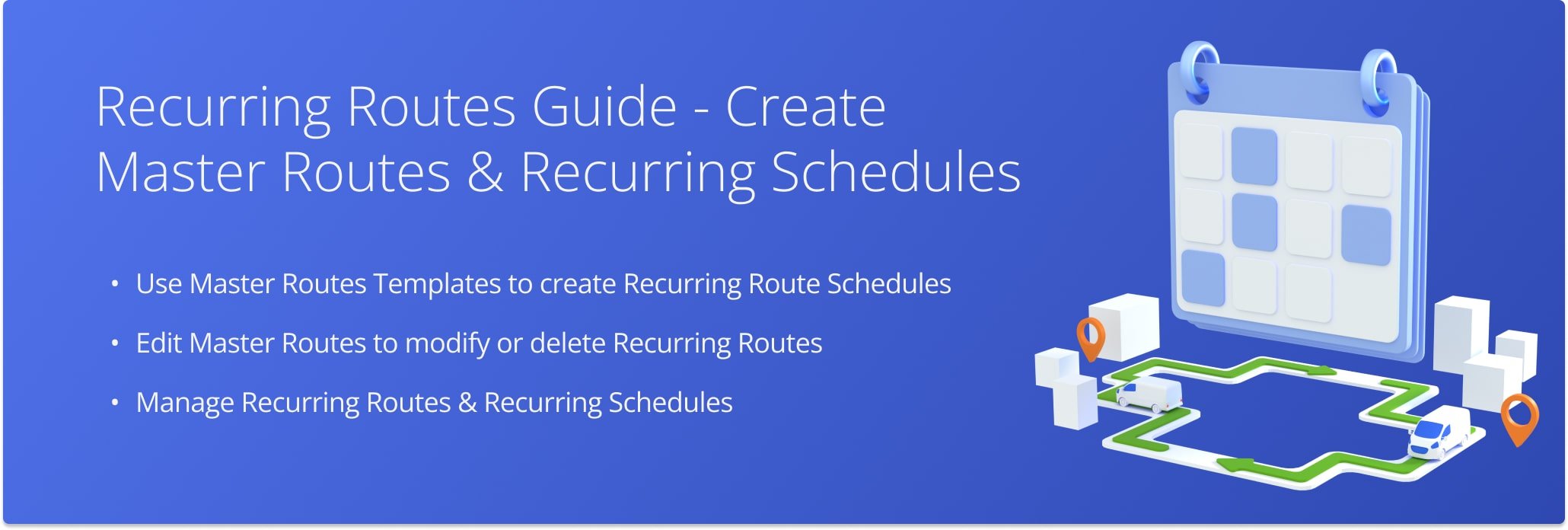
Table of Contents
Create And Manage Recurring Schedules Based On Master Routes
To create a Recurring Schedule, you need a Master Route to use as a template. You can plan a new route or use an existing one as a Master Route. To set up an existing route as a Master Route, use the Routes List, Routes Map, or Routes Editor.
For the Routes List, go to “Operations” and “Routes” from the Navigation Menu. Then, click the Arrow Icon next to a route and select “Create Recurring Route” to use it as a Master Route.
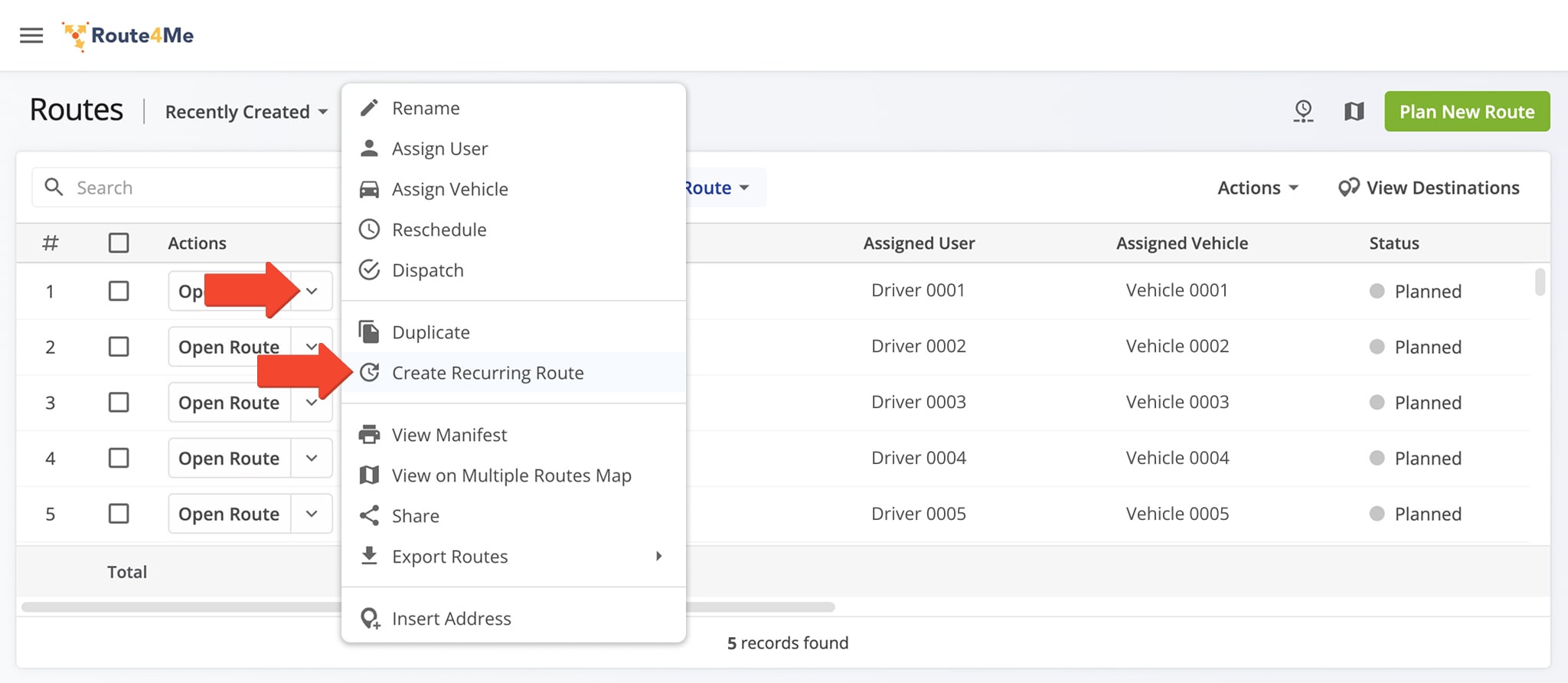
Create A Recurring Route Schedule
Next, use the Recurring Routes Schedule Editor to configure a Recurring Schedule. Complete all fields in the Editor Panel, then click the “Create Schedule” button to finalize. For guidance on how to complete each field, reference the table below.
NOTE: Use the Schedule Preview to see all dates on which Recurring Routes are scheduled, planned, and blacklisted.
- Dark-Blue dates are used in already created Recurring Routes.
- Light-Blue dates are dates on which Recurring Routes are scheduled.
- Red dates are blacklisted and won’t be used in Recurring Route Schedules to plan Recurring Routes.
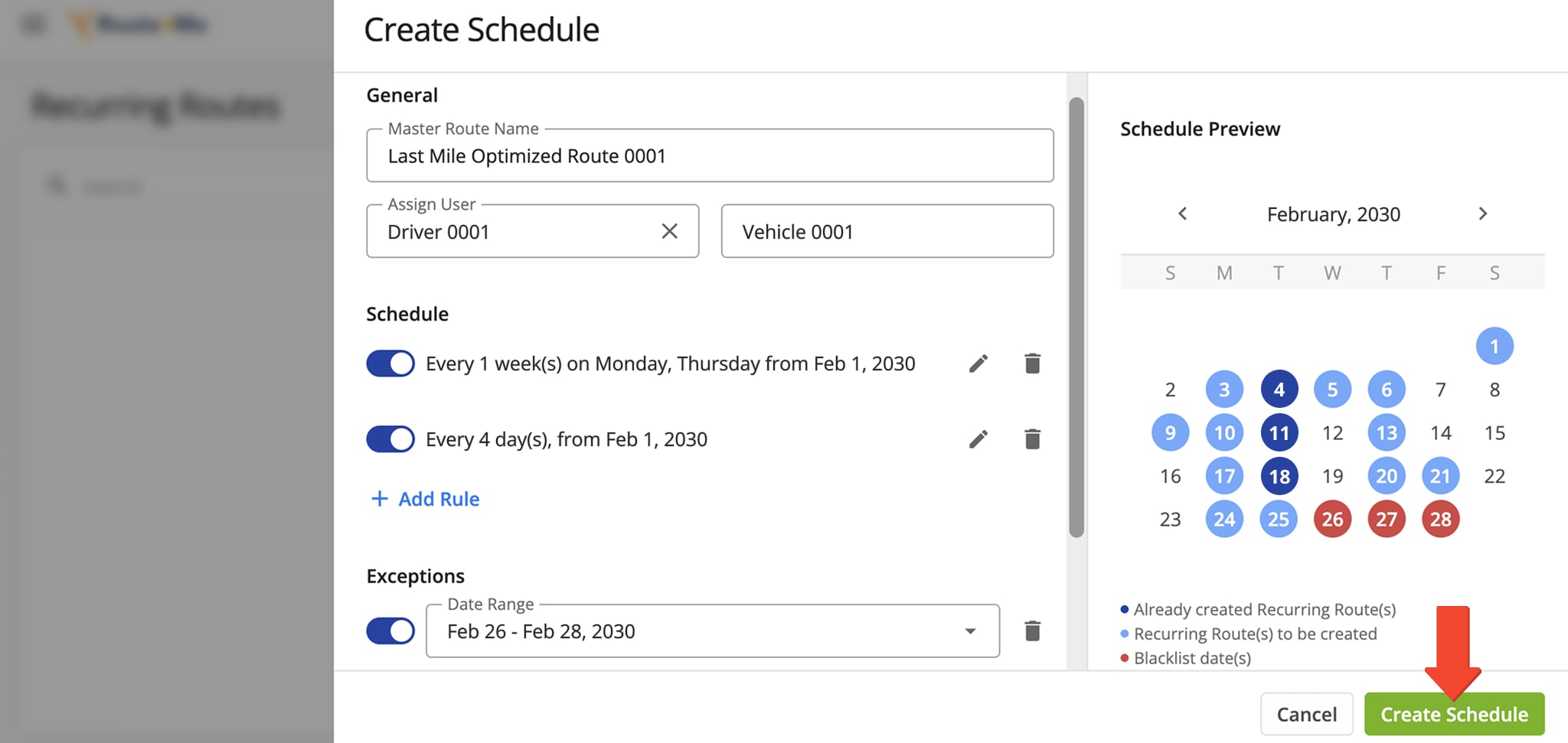
| Section Name | Section Description | |
|---|---|---|
| General | ||
| Master Route Name | The Master Route automatically inherits the name of the template route. However, you can rename the Master Route if you wish. | |
| Assign User | Designate a specific driver or field team member to the recurring schedule. Once assigned, this User will automatically be linked to all Recurring Routes generated from this Schedule. | |
| Assign Vehicle | Select a specific vehicle for the Recurring Schedule. The vehicle will automatically be linked to every Recurring Route created from this Schedule. | |
| Schedule | ||
| Date Range | Add a rule to specify dates on which the Recurring Schedule should begin and end. If you do not want to specify an end date, toggle “Repeat Forever“. Note: You can add more than one Date Range rule to the same Schedule. This ensures that different schedules can co-exists for the same route (daily, weekly, or monthly) and that you can make seasonal or time-specific adjustments without creating separate schedules. | |
| Repeat Frequency | Add a rule to define how frequently Routes should be scheduled: daily, weekly, monthly, or annually. | |
| Repeat Settings | Add a rule to define how often a Route Schedule should be repeated: every day, every 2 days, every 3 days, or so forth. | |
| Exceptions | ||
| Date Range | Specify any date range exceptions you wish to apply to the Recurring Schedule – i.e. dates when you do not want a Recurring Route to be scheduled. You may add multiple exceptions. These dates will appear in the Schedule Preview Calendar as Blacklist dates, marked red. | |
| Other | ||
| Advanced Scheduling | Establish the number of days in advance you would like to create Recurring Routes from this Schedule. | |
When you are creating Schedule rules, you can define how frequently a rule should be repeated. To illustrate, you can, for instance, specify that a Schedule should be repeated every 3 months on certain dates. This Schedule will commence from the Start Date that you specify.
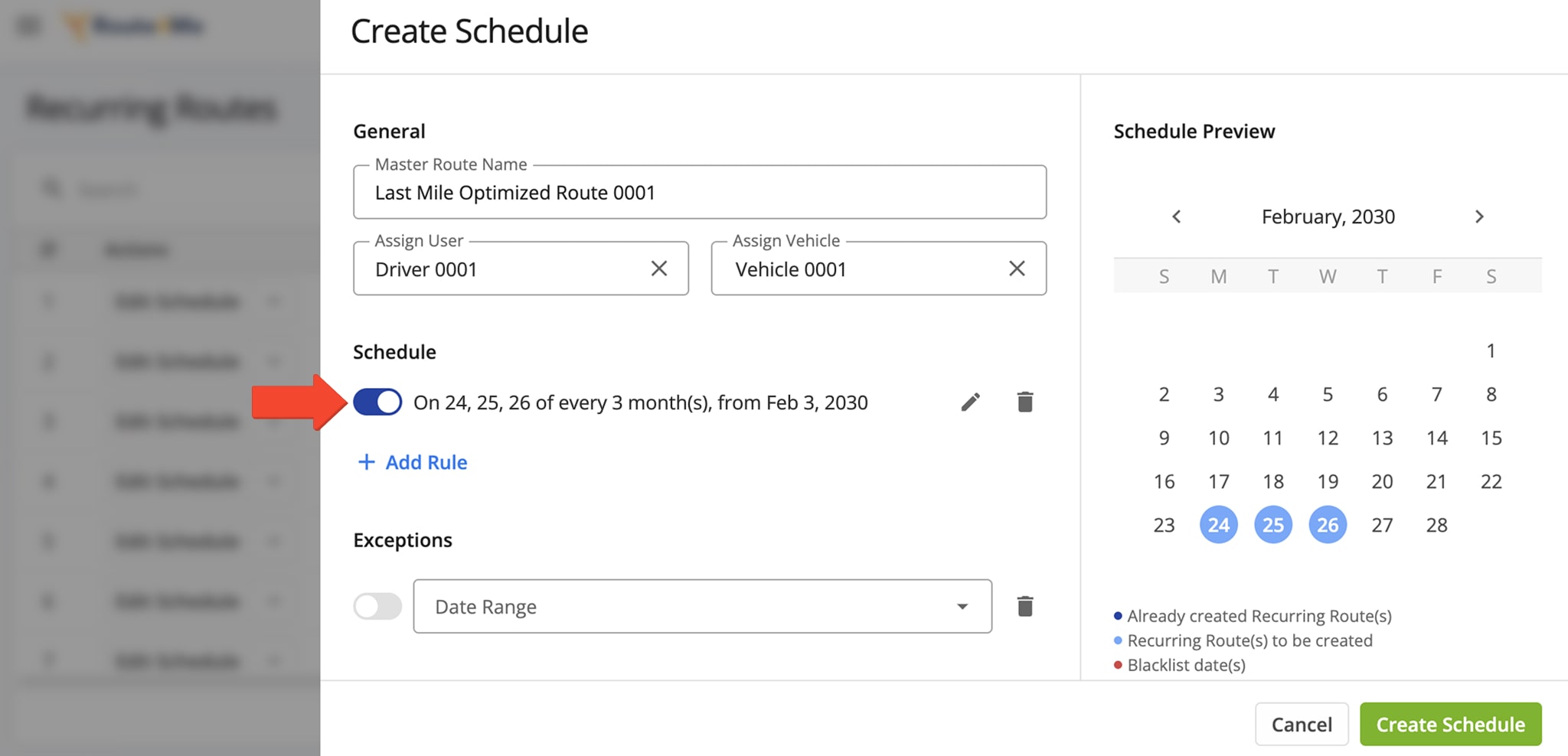
Manage Recurring Route Schedules
You can view all of your Recurring Schedules on the Recurring Routes page. From this page, you can also make edits or delete a Recurring Schedule. To edit a Recurring Schedule, click the corresponding “Edit Schedule” button. You’ll be redirected to the Recurring Routes Schedule Editor.
To edit a User or Vehicle, hover over the field, and click the Pencil Icon to make your modification.
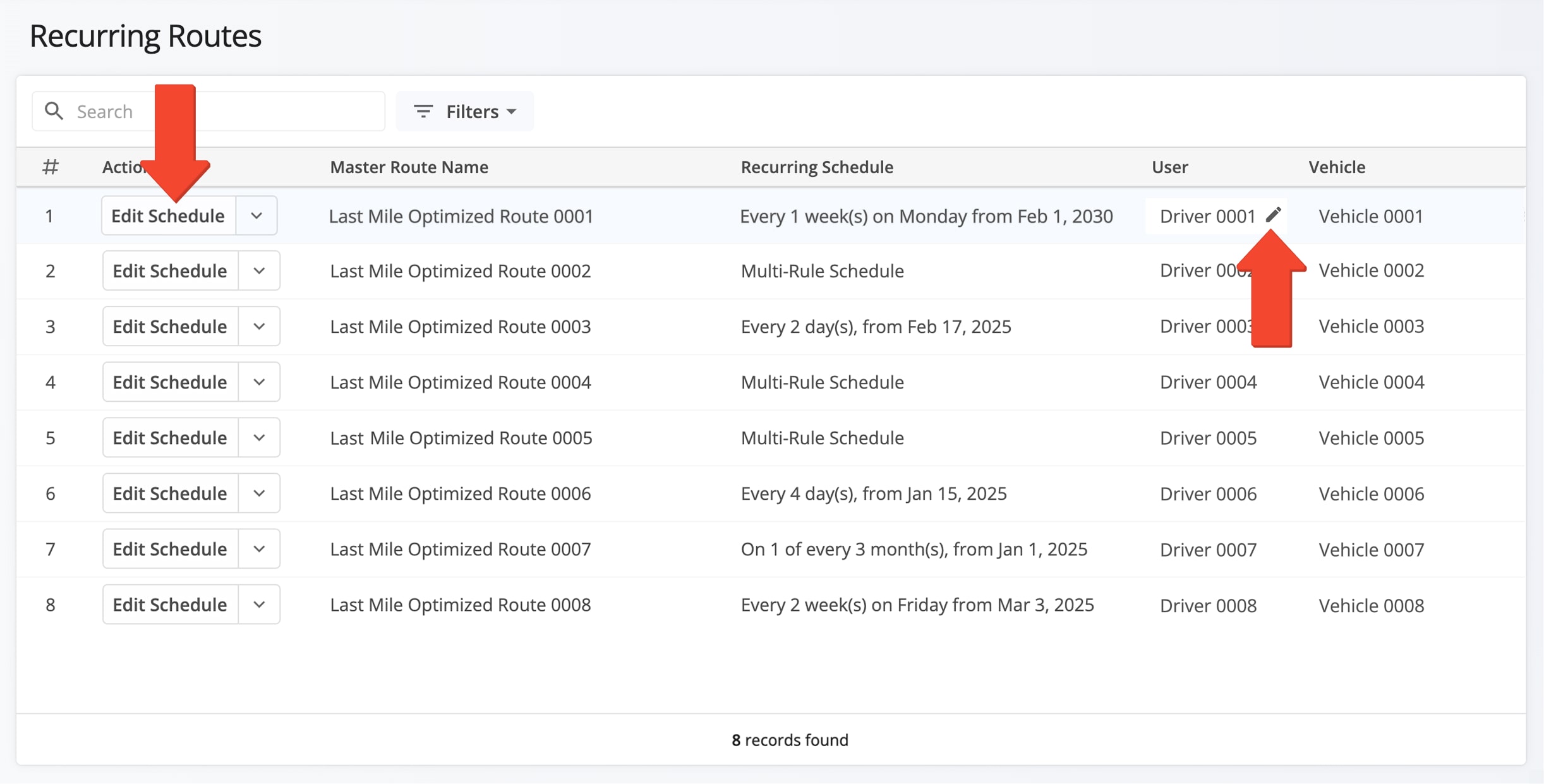
Manage Master Routes – Modify Or Delete Your Recurring Route Templates
To edit a Master Route, click the Down Arrow button, then “Edit Route“. You’ll be redirected to your Route Editor where you can add or remove destinations, change the visitation sequence, and make other edits.
After making your edits, close the Route Editor and return to the Recurring Route page. Any changes you’ve made to a Master Route will be automatically reflected in it associated Recurring Routes.
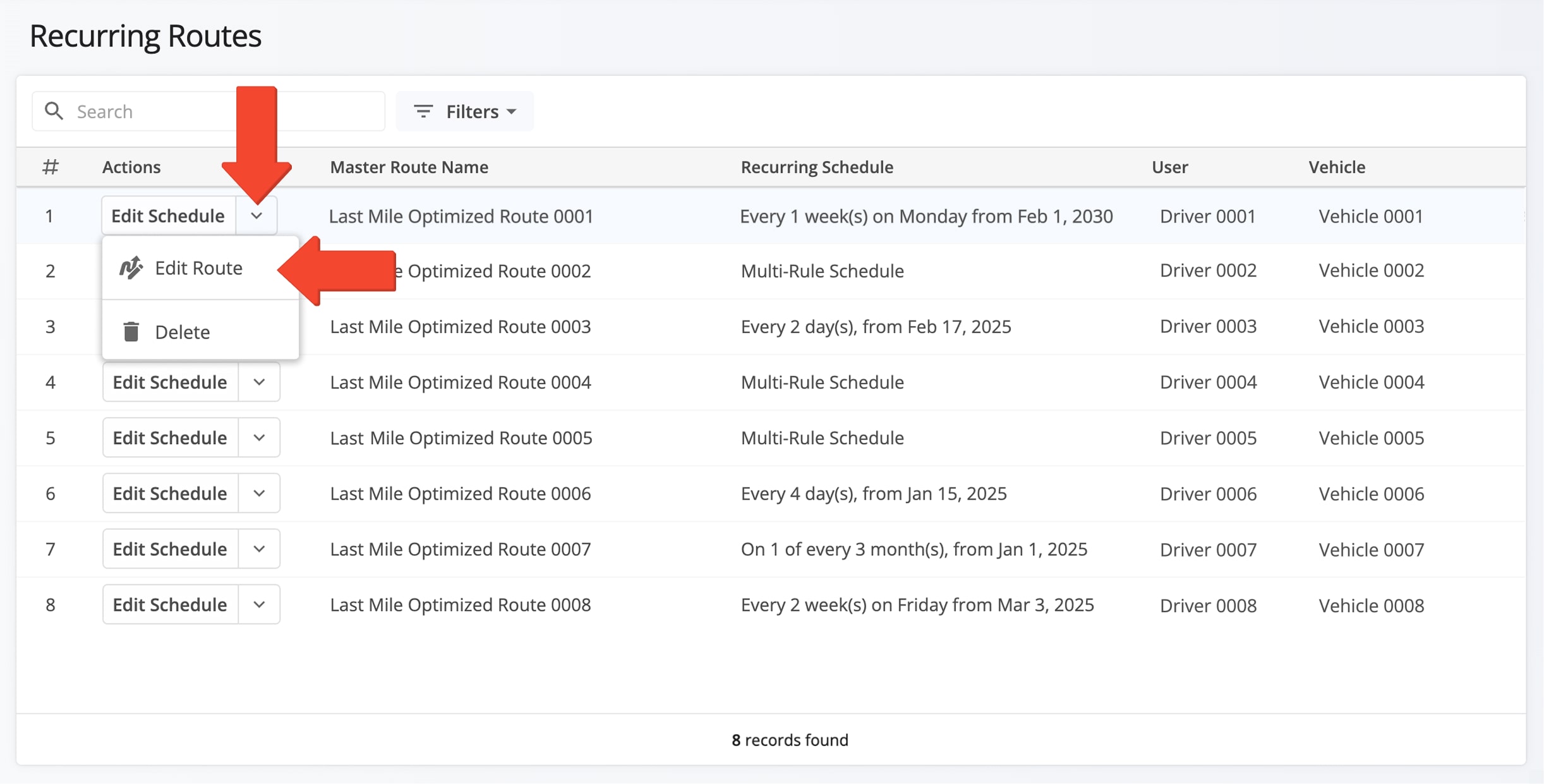
To delete a Master Route, click the Down Arrow Button and click “Delete“. NOTE: When deleting a Master Route, any already created Recurring Routes will remain as is. However, no new Recurring Routes will be created.
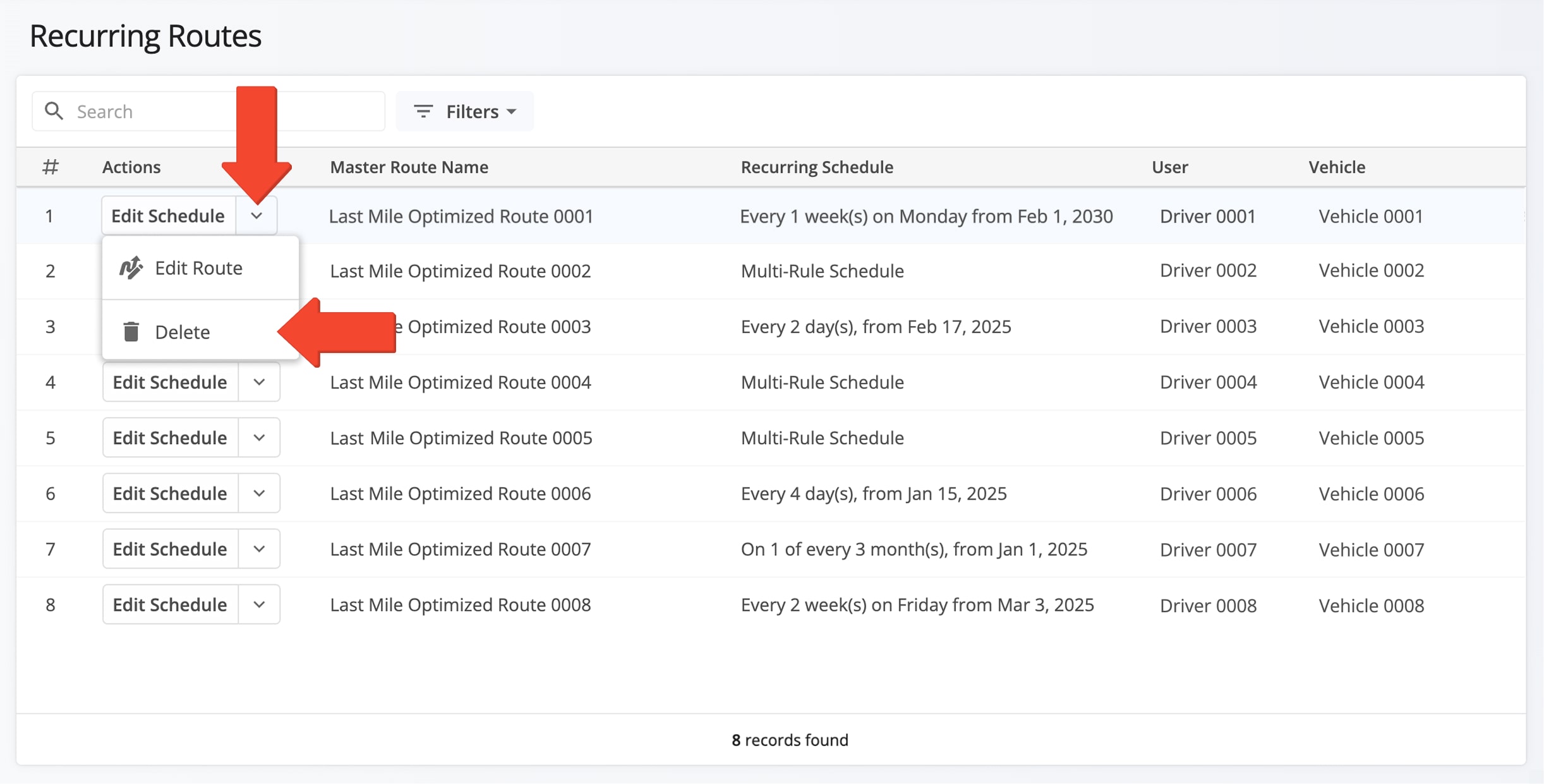
Manage Recurring Routes – Make Modifications From Your Routes List
From your Routes List, you can view all of your Recurring Routes. To find a specific Recurring Route, search for it by its Master Route name. If you have a large number of Recurring Routes, you can expedite your search for a specific Route by using the search field or by adjusting your “Filters“, “Group By“, and/or “Created Date” options.
To edit a Recurring Route, click the Down Arrow button and select “Edit Route“. NOTE: When you edit an individual Recurring Route, no changes are made to its associated Master Route or to other Recurring Routes.
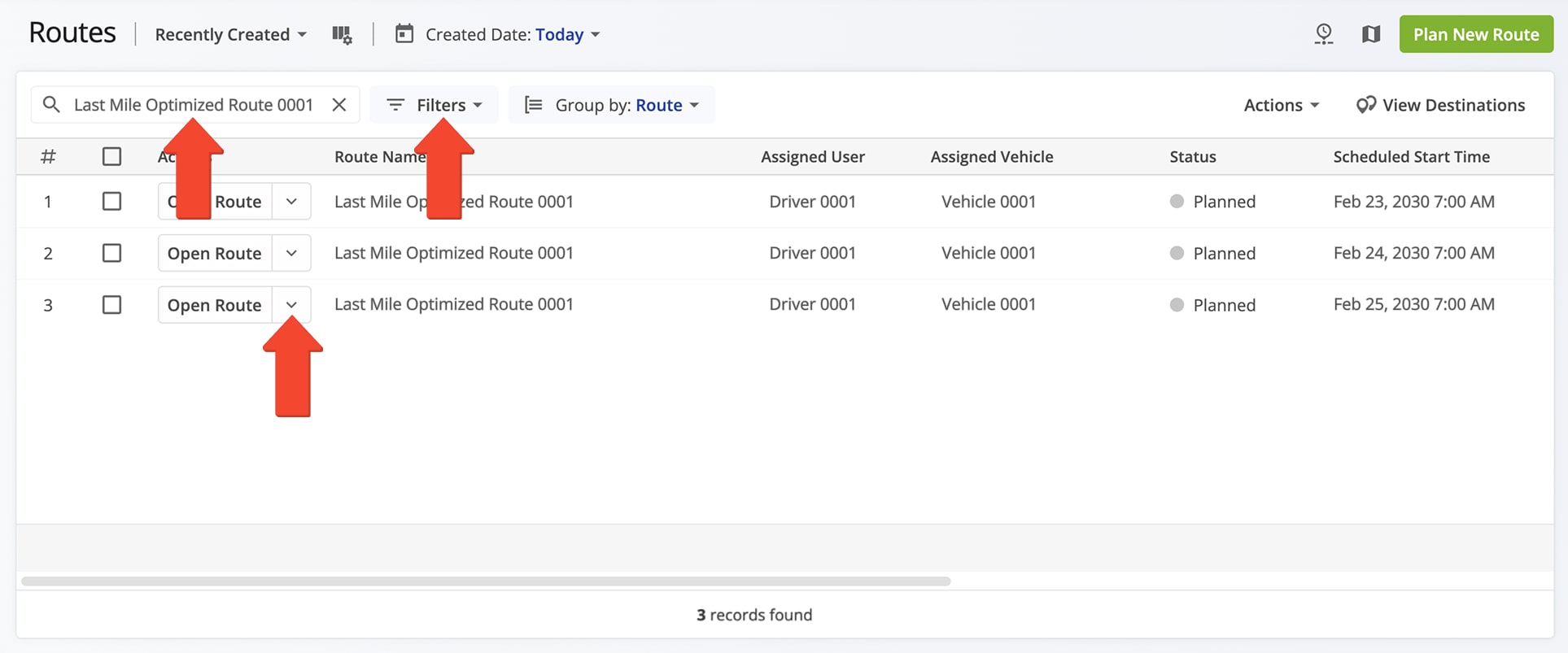
Visit Route4Me's Marketplace to Check out Associated Modules:
- Operations
Audit Logging and Activity Stream
- Operations
Custom Data Add-On
- Operations
Advanced Team Management Add-On
Last Updated: