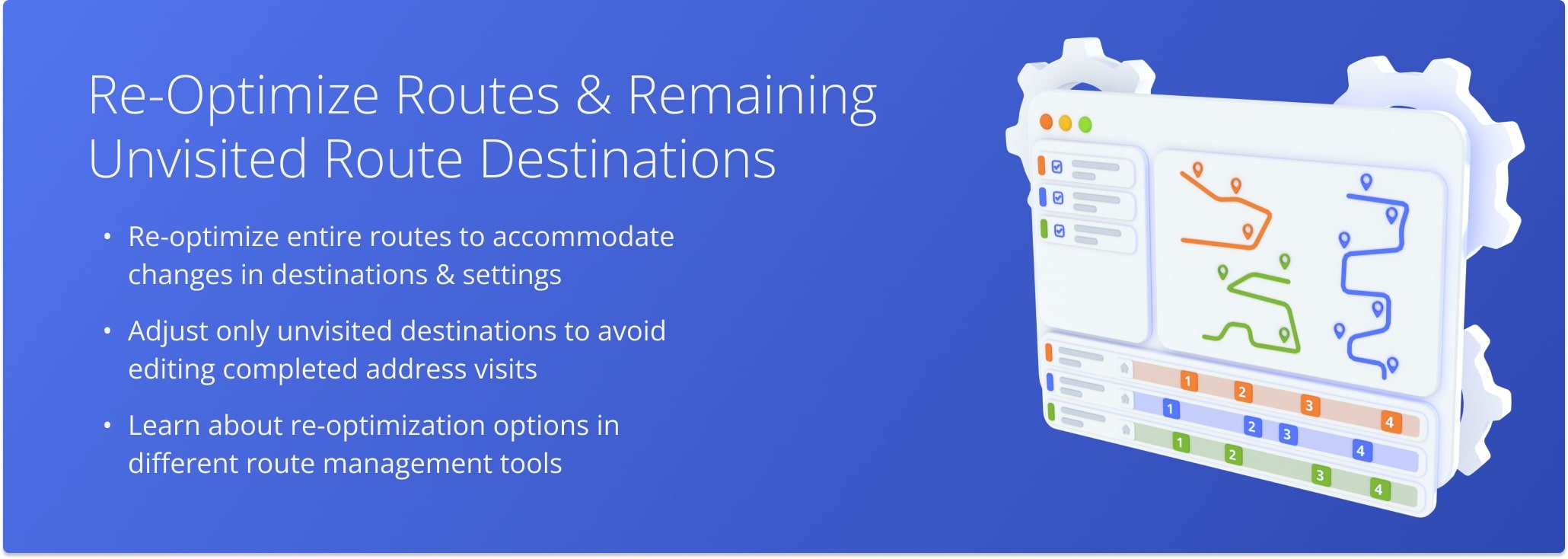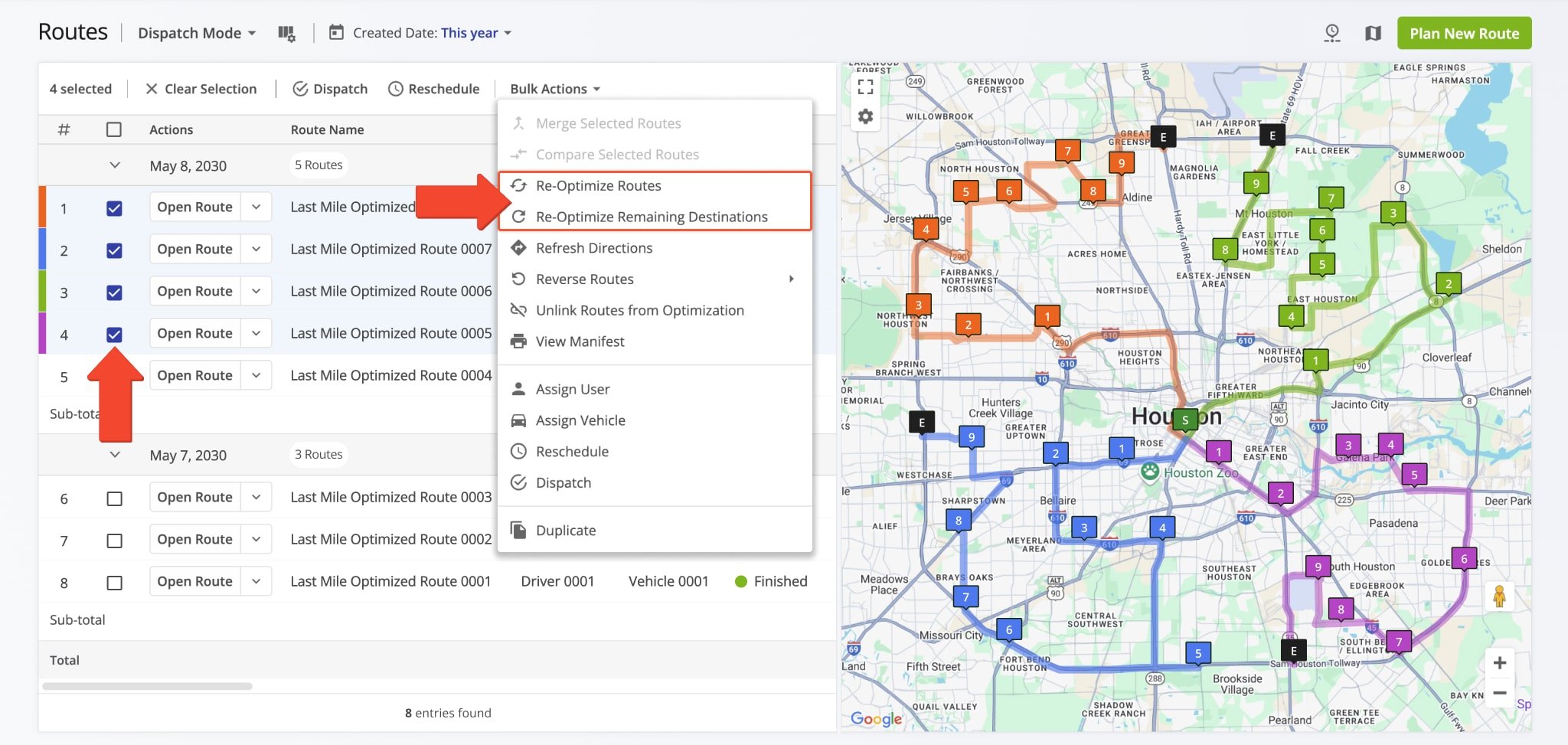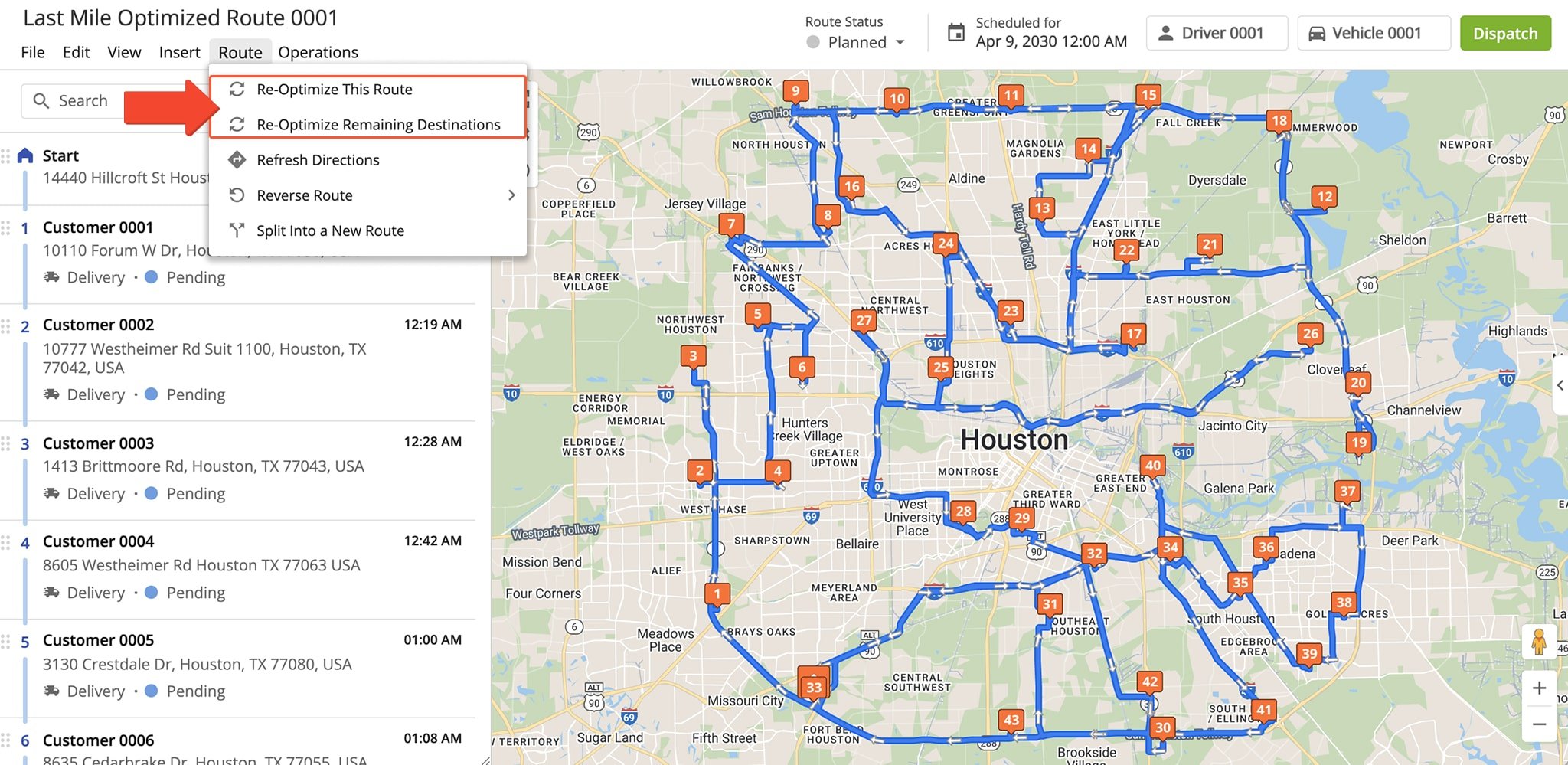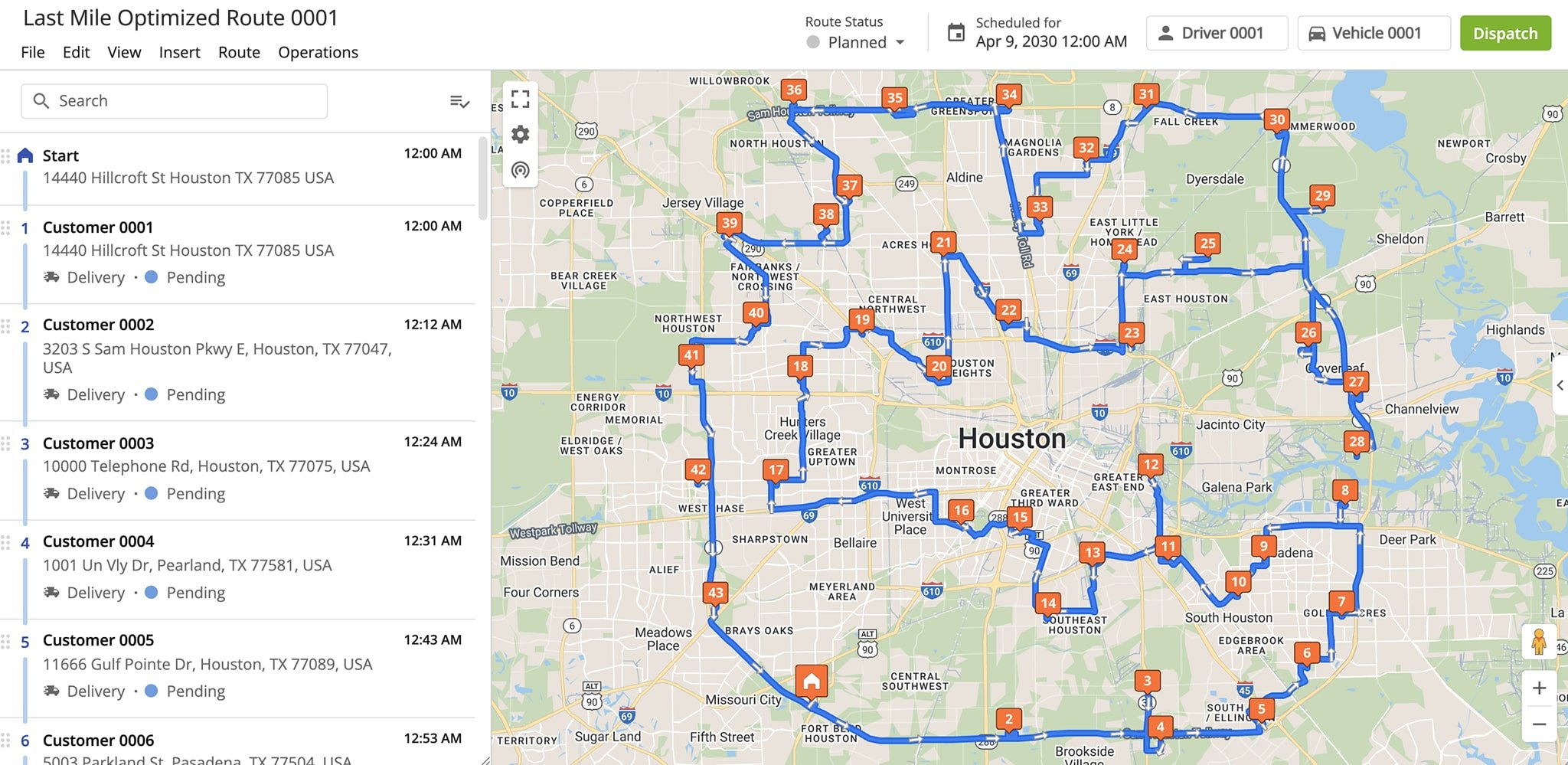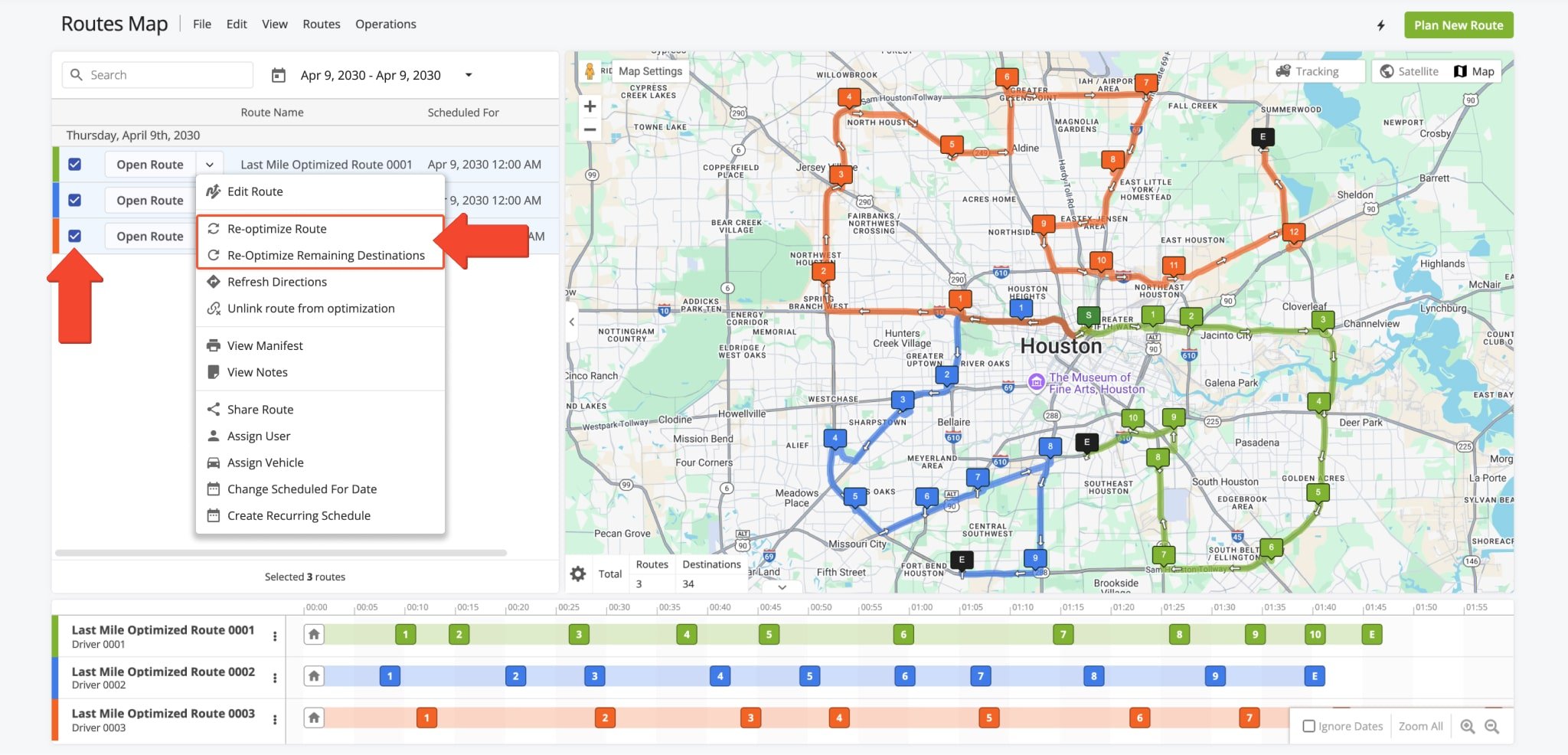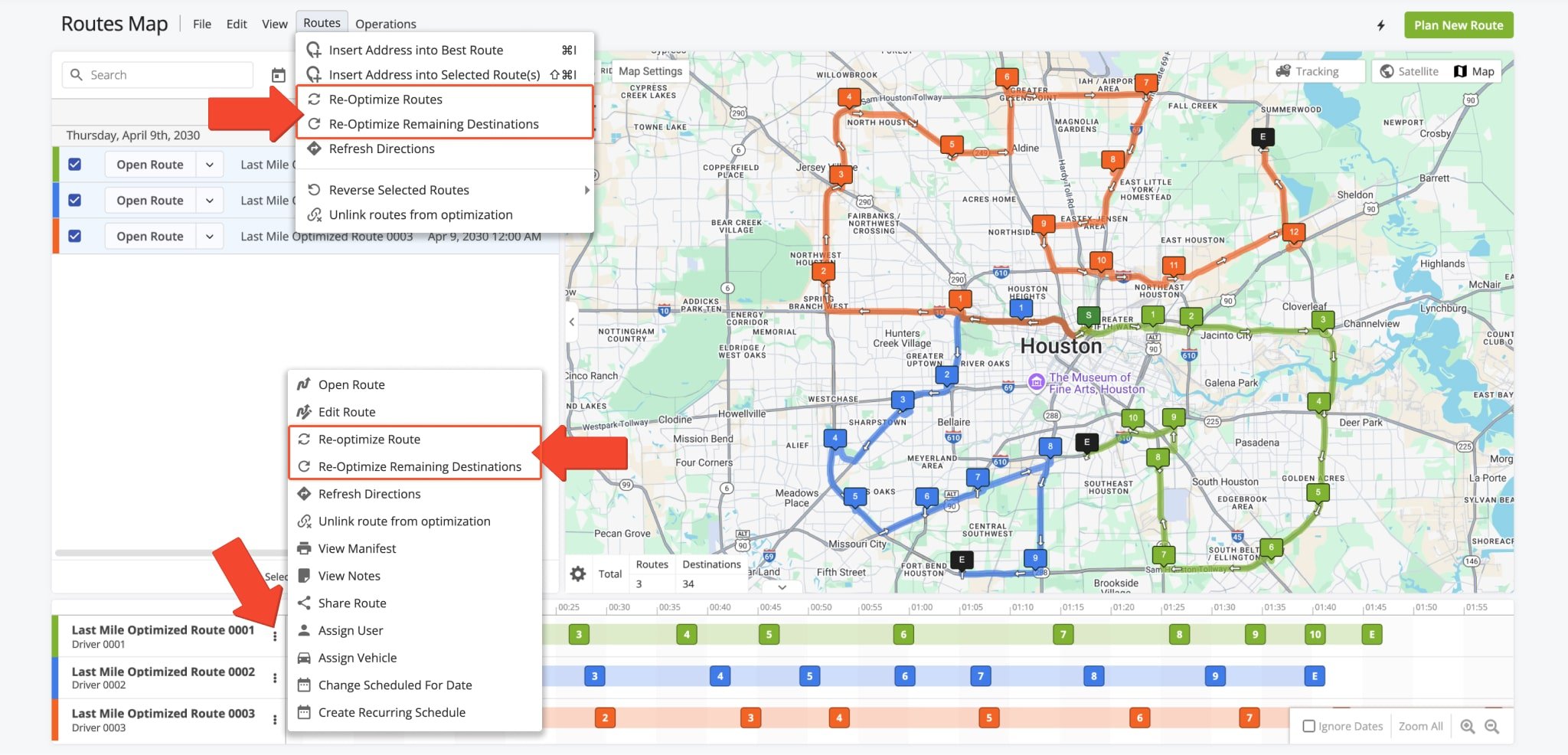Re-Optimize Routes And Remaining Route Destinations
When managing dynamic routes, it’s often necessary to make adjustments for new destinations, shifting priorities, or unexpected delays. Route4Me’s Re-Optimize Routes feature lets you update an entire route for maximum efficiency after making any changes to destinations or settings. You can also use the Re-Optimize Remaining Destinations option to optimize only incomplete stops, keeping completed ones intact. For instance, if a driver finishes part of a route and new stops are added, Route4Me seamlessly integrates them without disrupting completed deliveries. Learn how to re-optimize routes and destinations from the Routes List, Route Editor, and Routes Map.
Table of Contents
Re-Optimize From The Routes List
To re-optimize from your Routes List, go to “Dynamic Routing” > “Routes” in the Navigation Menu. Check the box next to the route or routes you wish to re-optimize and click “Bulk Actions“.
From the “Bulk Actions” menu, select “Re-Optimize Routes” to re-optimize the entire route, recommended if you’ve made changes to destinations or settings. Or, select “Re-Optimize Remaining Destinations” to re-optimize destinations without a status. Once executed, the re-optimized route or destinations will automatically become available.
Re-Optimize From The Route Editor
To re-optimize from the Route Editor, click “Route” > “Re-Optimize This Route” or “Re-Optimize Remaining Destinations” in the Toolbar.
The system will automatically apply the new optimization, with changes reflected in the Destinations List and on the Interactive Map.
Re-Optimize From The Routes Map
To re-optimize from your Routes Map, go to “Dynamic Routes” > “Routes Map” in the Navigation Menu. Then, click the Down Arrow next to a route and select “Re-Optimize Route” or “Re-Optimize Remaining Destinations“.
Open Your Routes Map
Alternatively, you can click “Routes” in the Toolbar or the Three-dot Icon in the Timeline to make your selection.
Visit Route4Me's Marketplace to Check out Associated Modules:
- Route Optimization
Mixed Vehicles Routing
- Route Optimization
Route Optimization for Multiple Drivers Without Advanced Constraints
- Route Optimization
Commercial Vehicle Route Planning