Reset And Change Password – iOS iPhone Route Planner App
Route4Me’s iOS iPhone Route Planner app provides seamless continuity throughout the entire multi-address route planning, optimization, navigation, and visitation process. In this guide, you can learn how to reset and change the password to your Route4Me account using Route4Me’s iPhone and iPad Route Optimization app. Equally important, if you are a sub-user of another Route4Me account, you can ask your manager to help you sign in to your account. Additionally, you can contact Route4Me’s Support Team at any time for help with your account.
Table of Contents
Google, Microsoft, Apple ID Single Sign-On (SSO) on Route4Me’s iOS Route Planner App
For your convenience, Route4Me’s iOS Route Planner app supports Google Single Sign-On (SSO), Microsoft Single Sign-On, and Apple ID Single Sign-On. Accordingly, when you use a specific SSO method for registering your Route4Me account, you can sign in to your Route4Me account using only the respective sign-in method.
If you forget your credentials or can’t sign in using Google, Microsoft, or Apple SSO, Route4Me can’t access, reset, or provide your respective SSO account credentials. Accordingly, you can reset your Google, Microsoft, or Apple SSO account credentials only on their respective websites. Additionally, learn how to reset Google account password, reset Microsoft account password, and reset Apple account password.
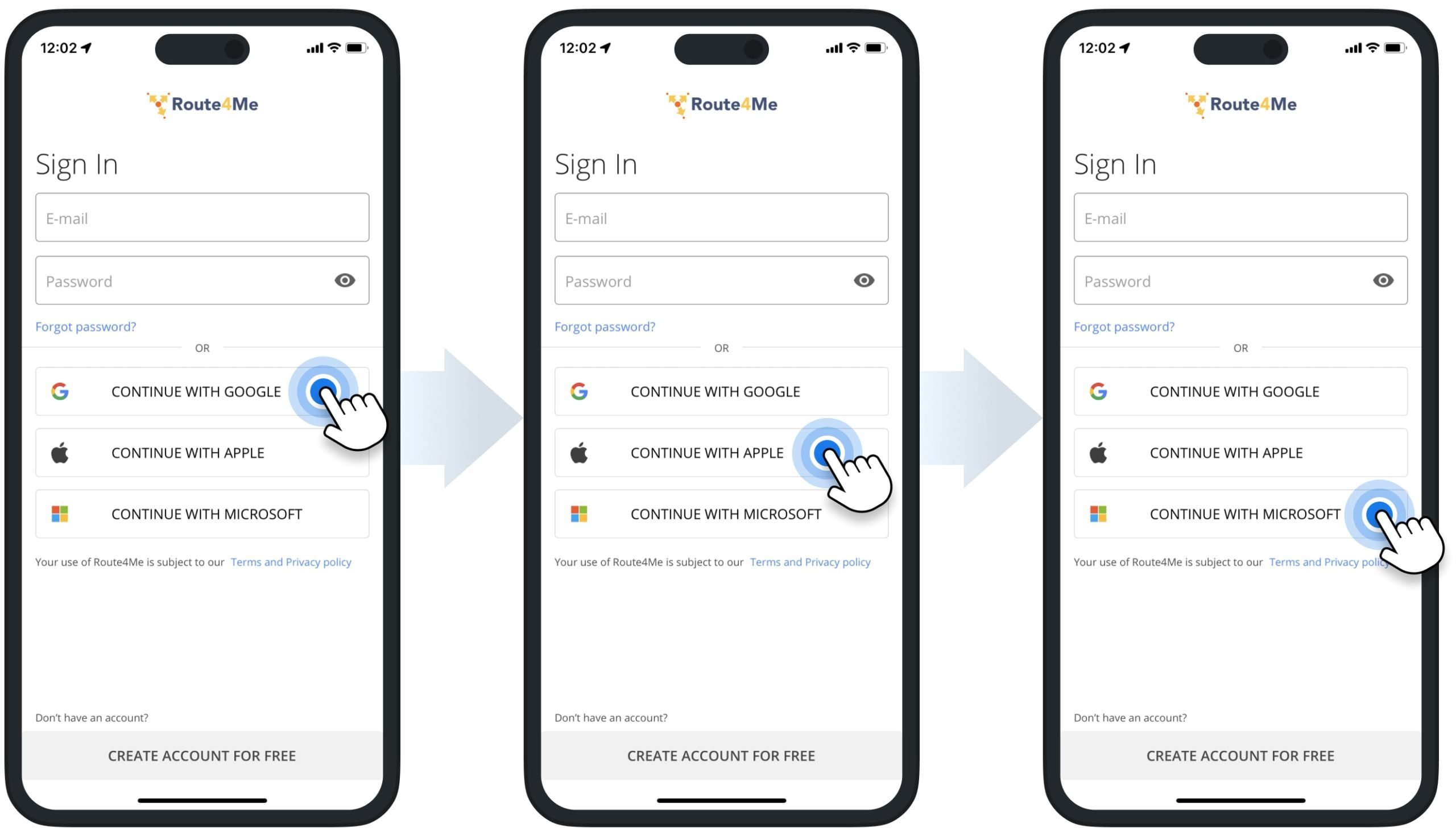
Reset Password to Route4Me Account Using iOS iPhone and iPad Mobile App
Accordingly, if you registered using an email address, you can reset the password to your Route4Me account using your email. First, launch the Route4Me mobile app and then tap the “Forgot password?” button. Next, enter the email address associated with your Route4Me account and then tap the “Reset Password” button.
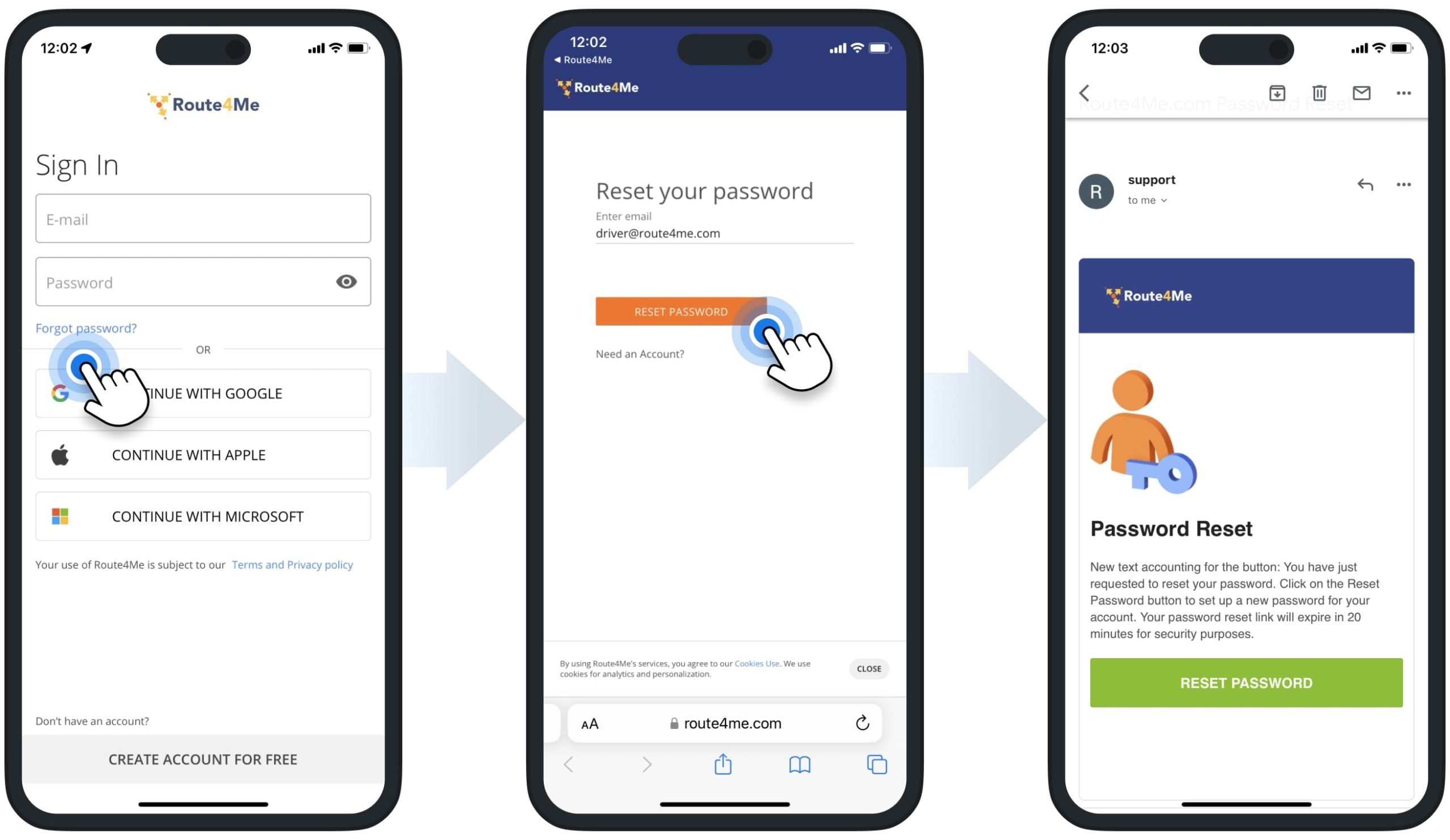
After that, you will receive an email from Route4Me with an account password reset link. Next, open the password reset page, confirm your email address, and then enter and confirm your new Route4Me account password.
NOTE: After resetting your Route4Me account password, you can use the new password for signing into your Route4Me account on Route4Me’s iOS app, Android app, and Web Platform (if it’s included in your subscription).
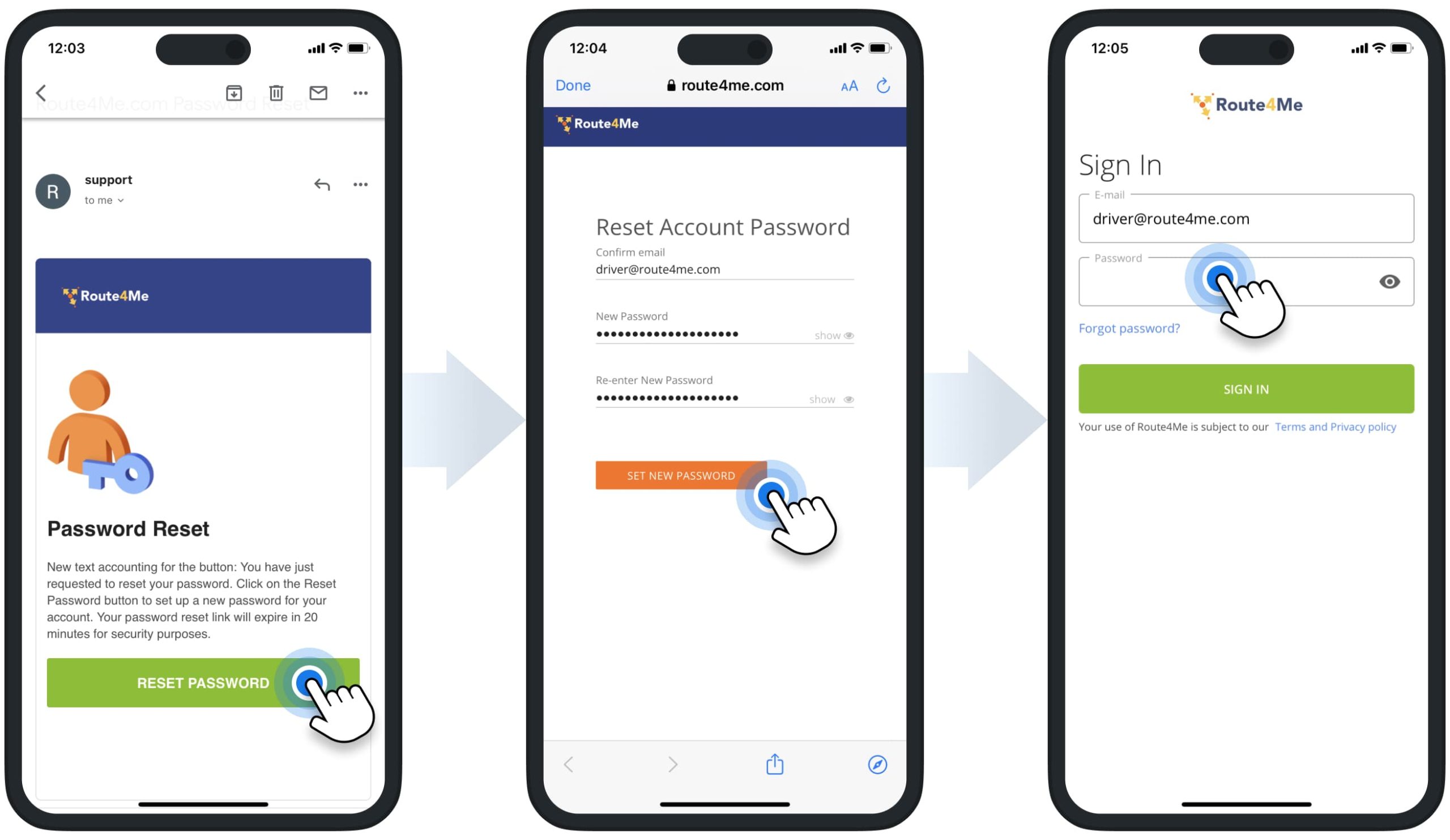
Change Route4Me Account Password – iOS Mobile Route Planner App
To change the password to your Route4Me Account using the iOS iPhone or iPad Route Planning app, go to “Settings” in the app’s main menu. Next, tap on your email in the “Account” settings section. After that, tap the “Change Password” button and then set the new password for your account.
NOTE: After changing your Route4Me account password, you can use the new password for signing into your Route4Me account on Route4Me’s iOS app, Android app, and Web Platform (if it’s included in your subscription).
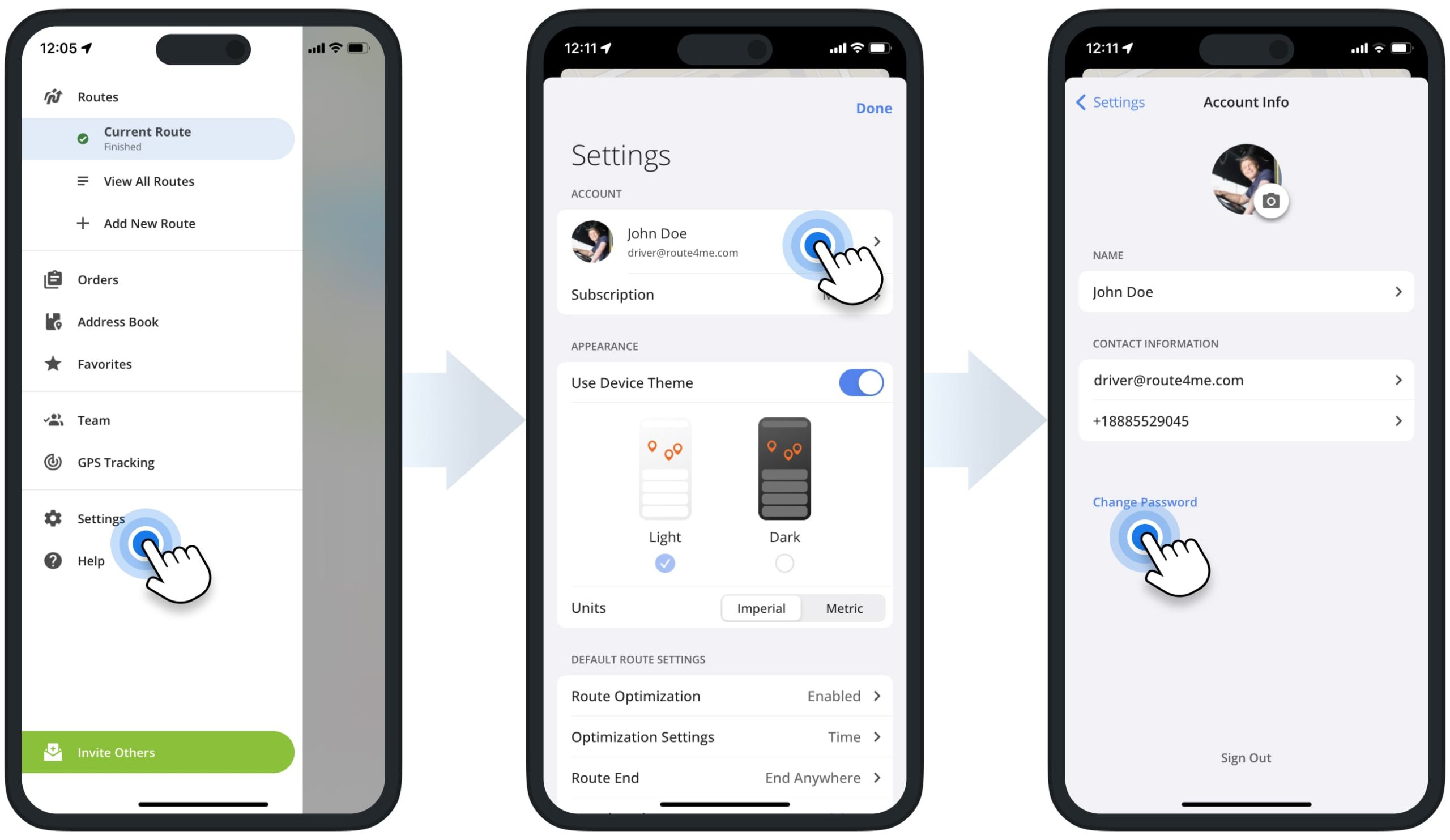
Visit Route4Me's Marketplace to Check out Associated Modules:
- Mobile
IOS AND ANDROID
Last Updated: