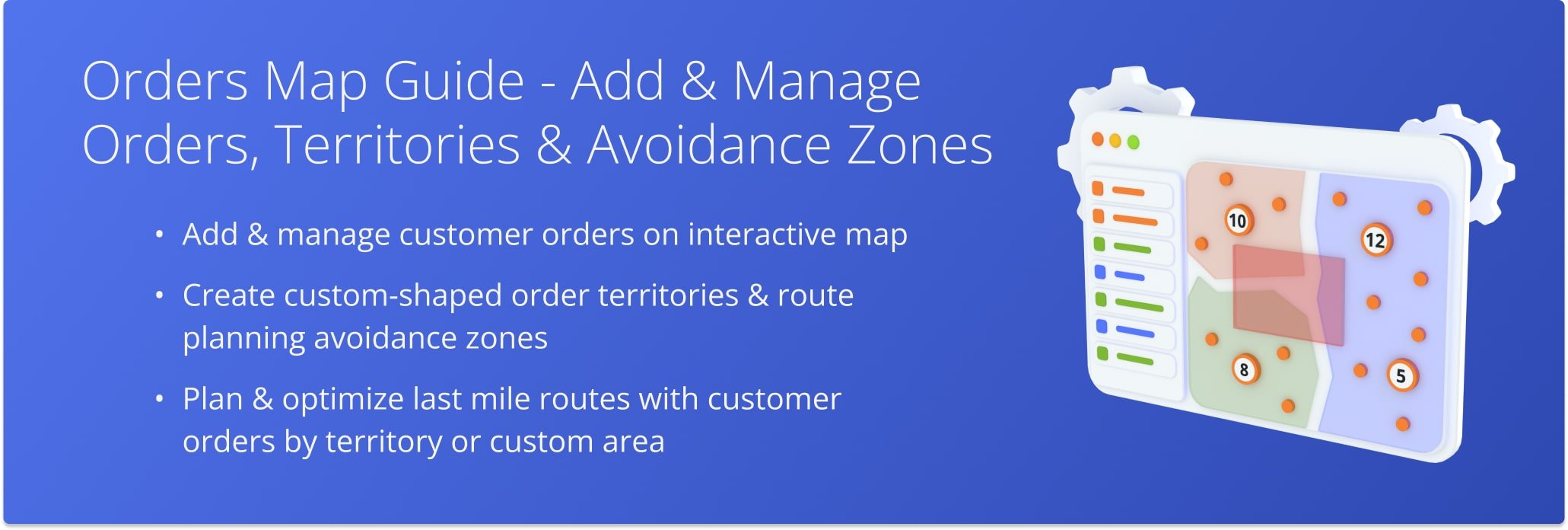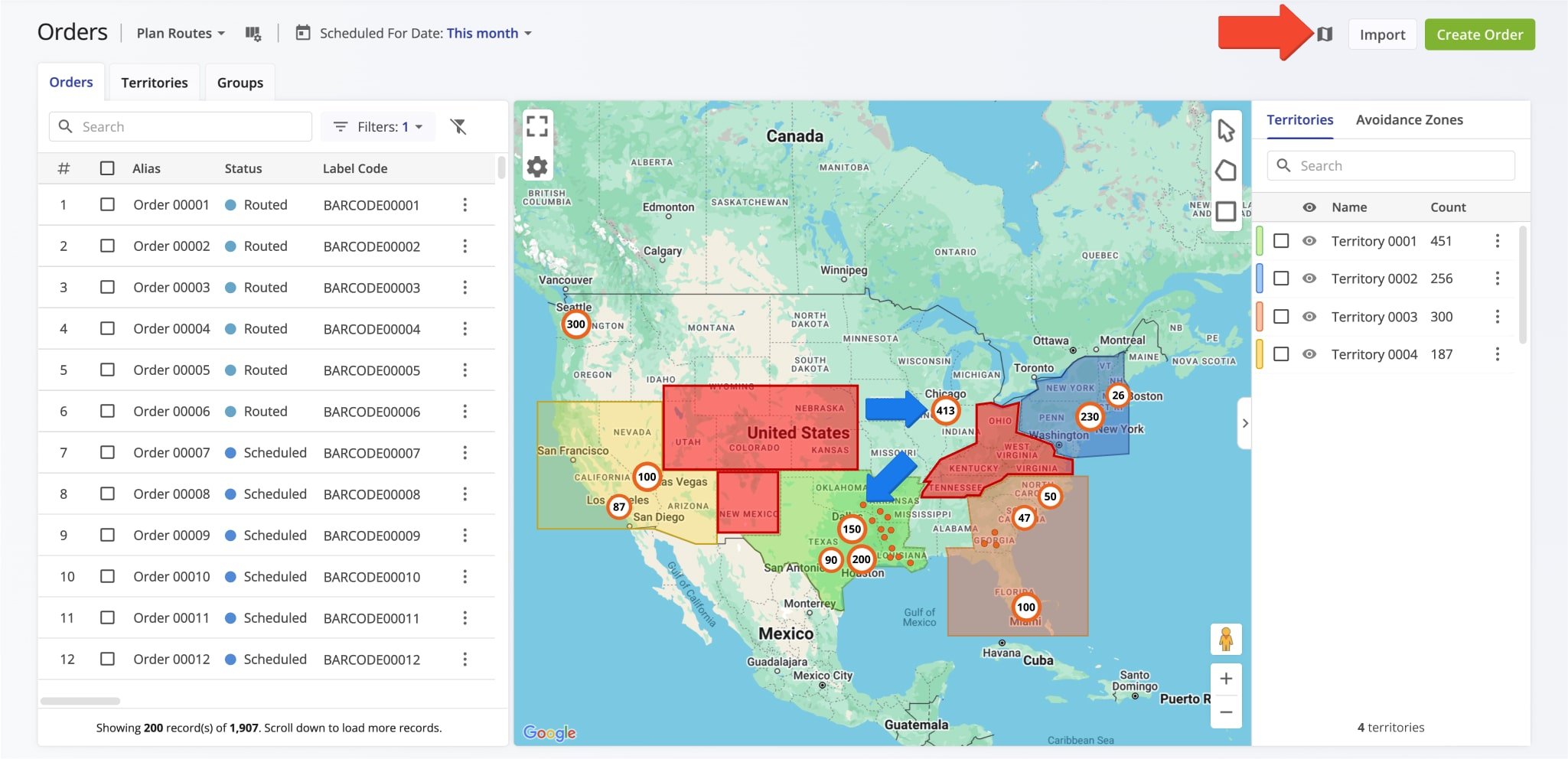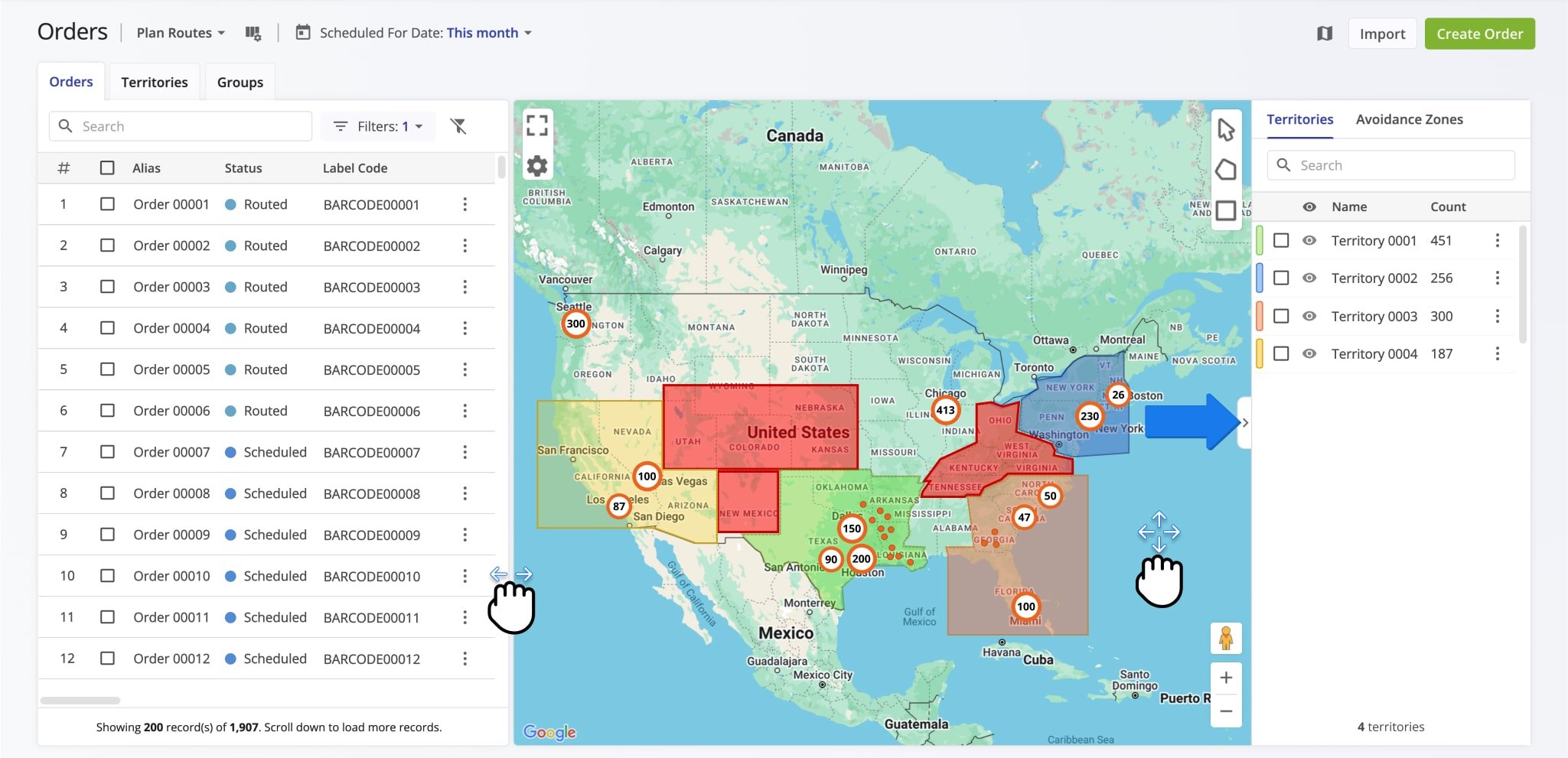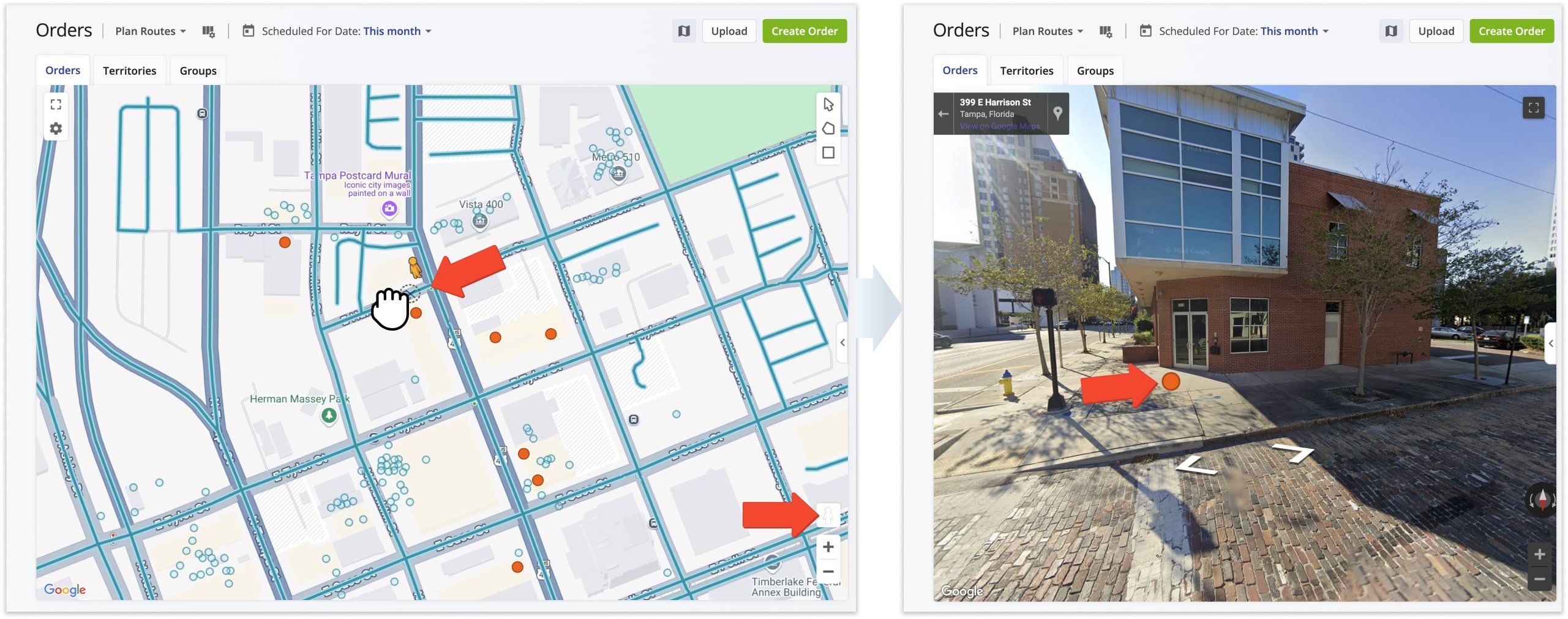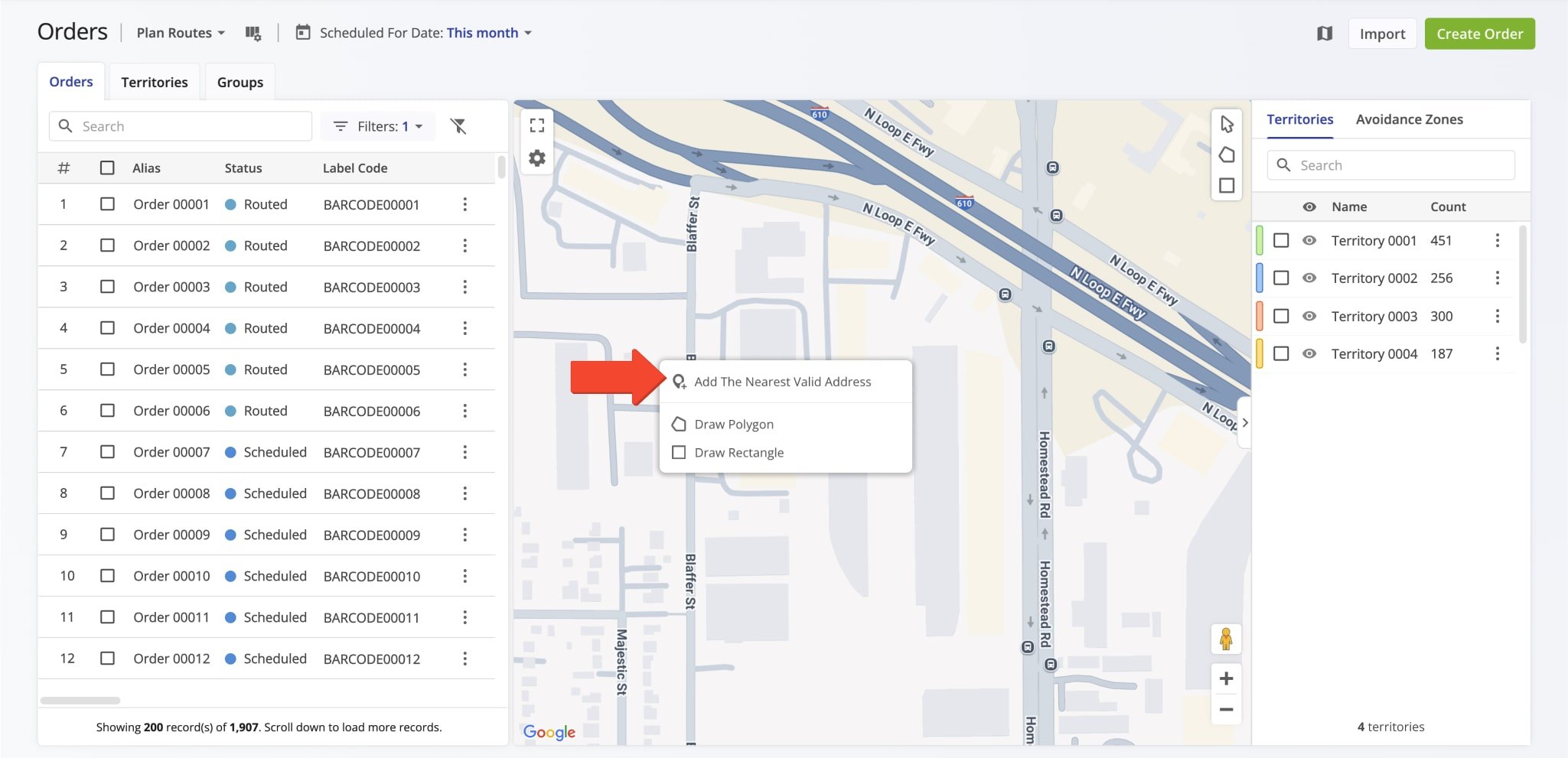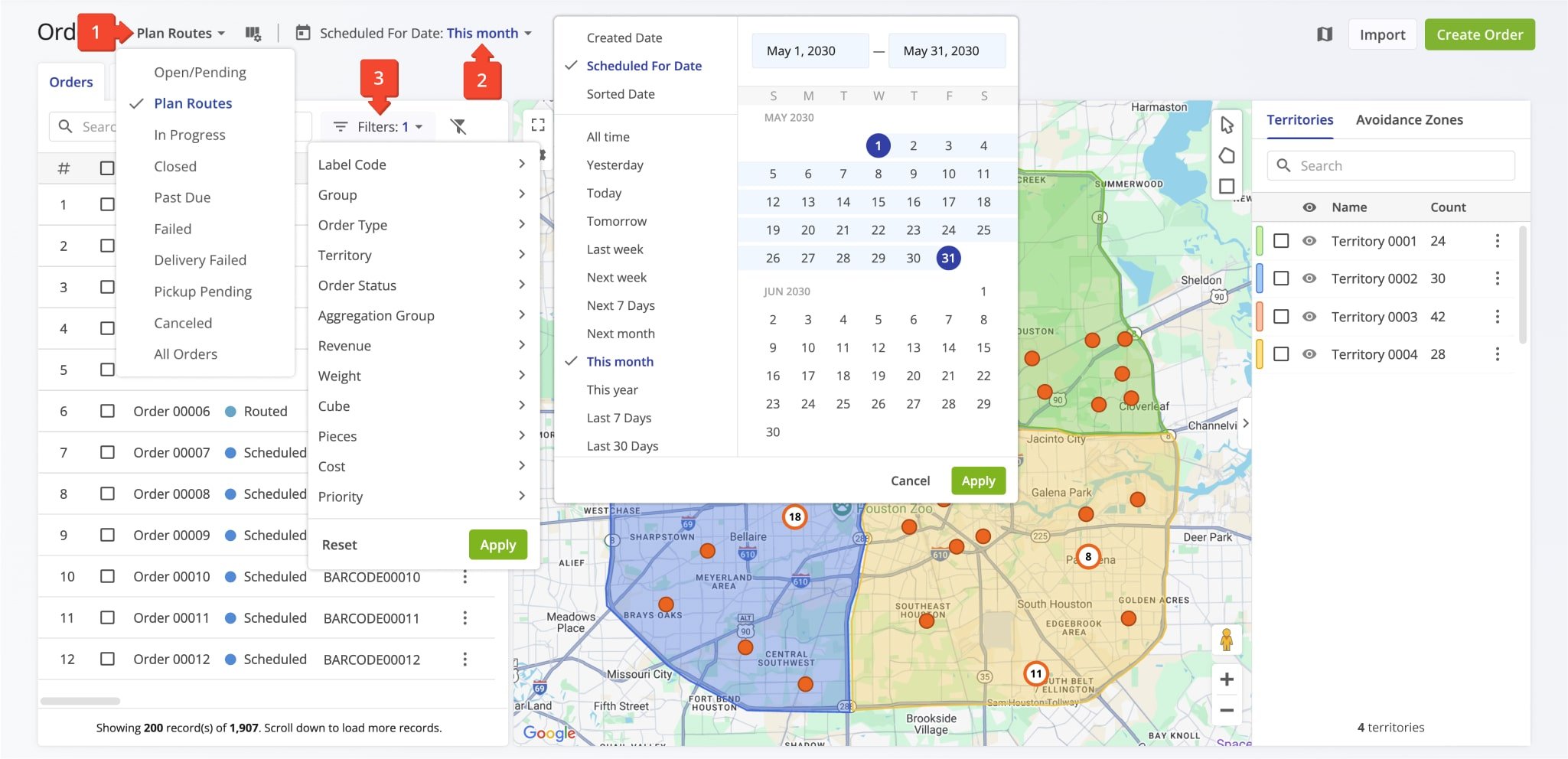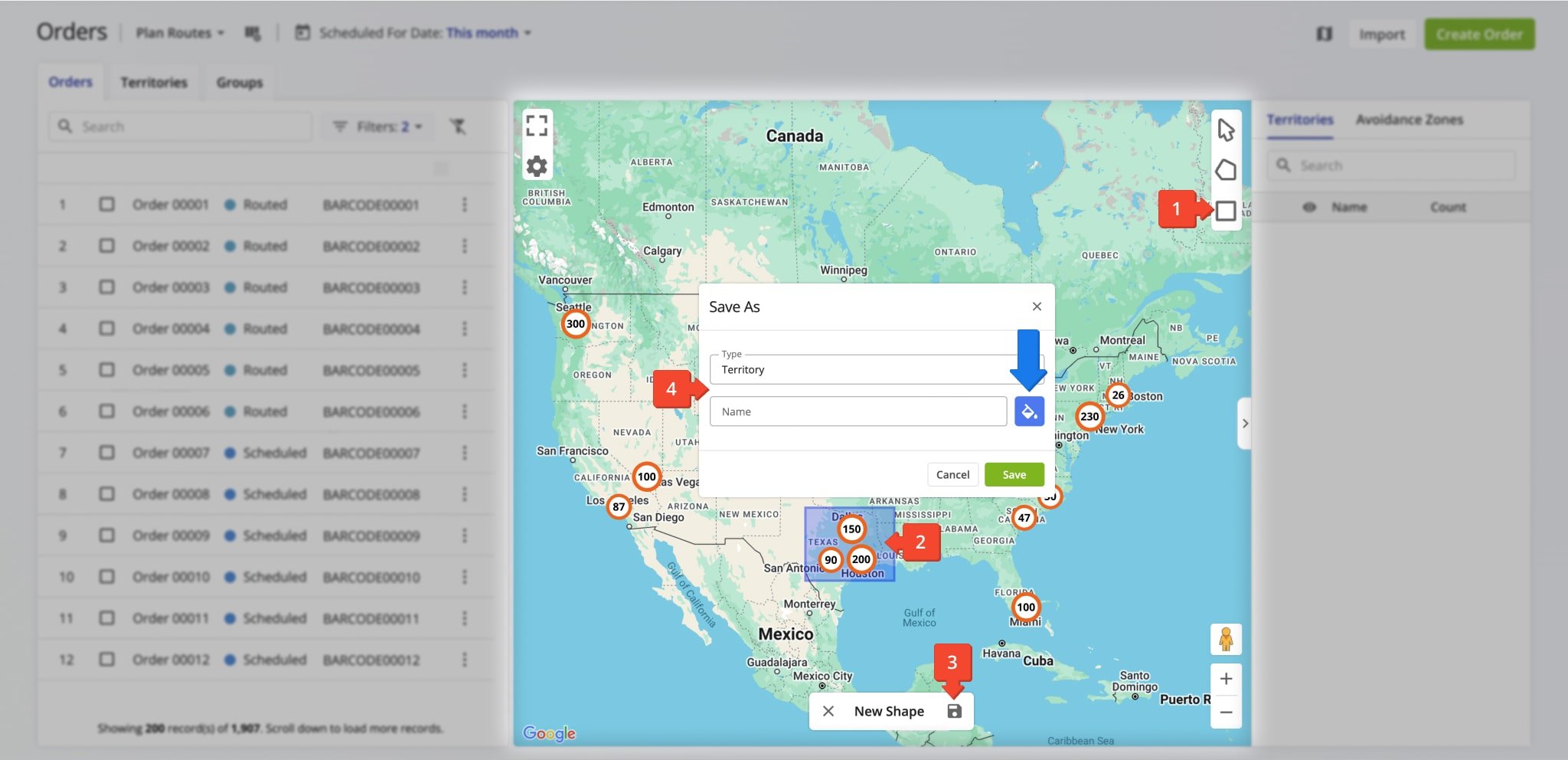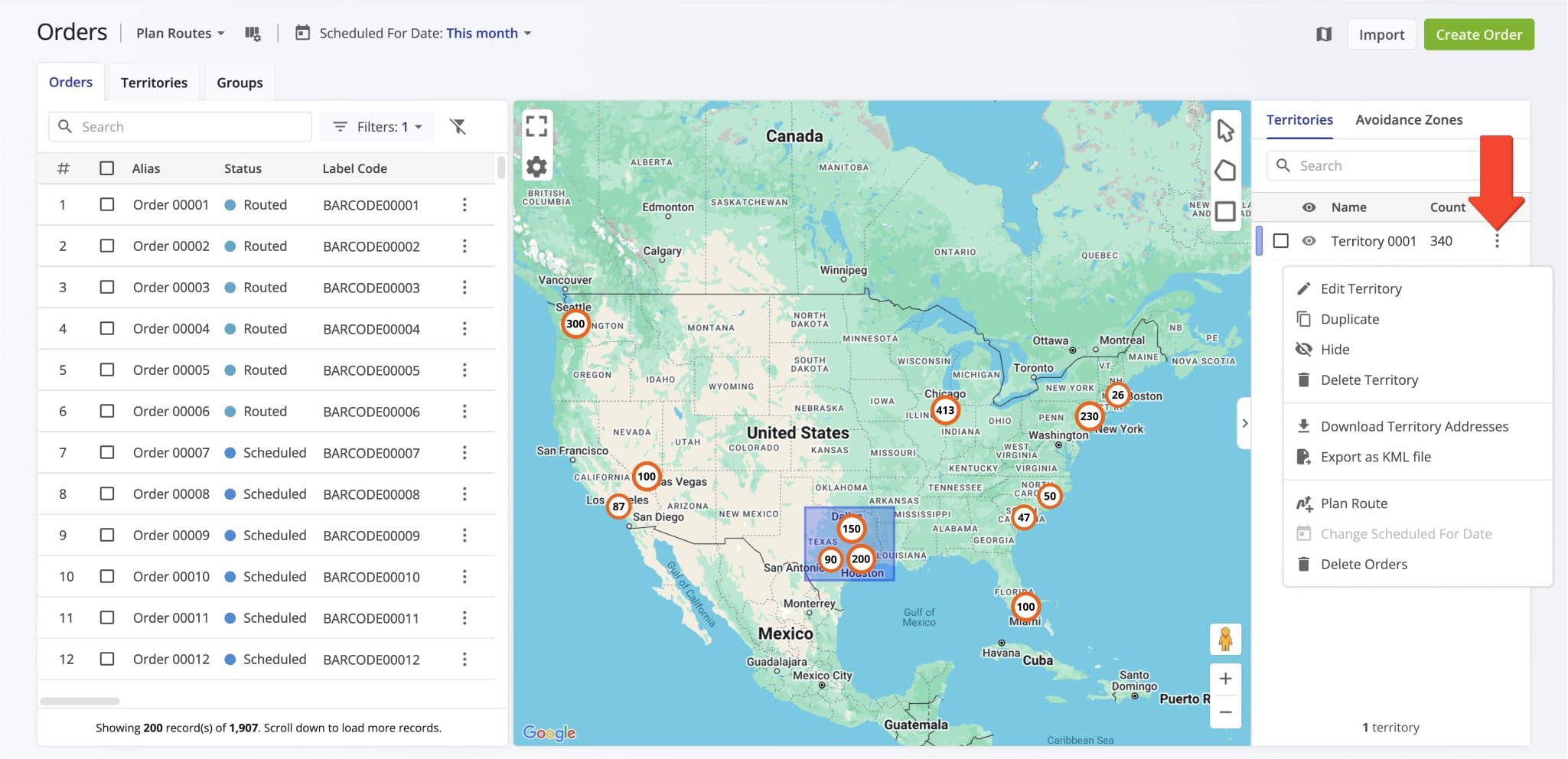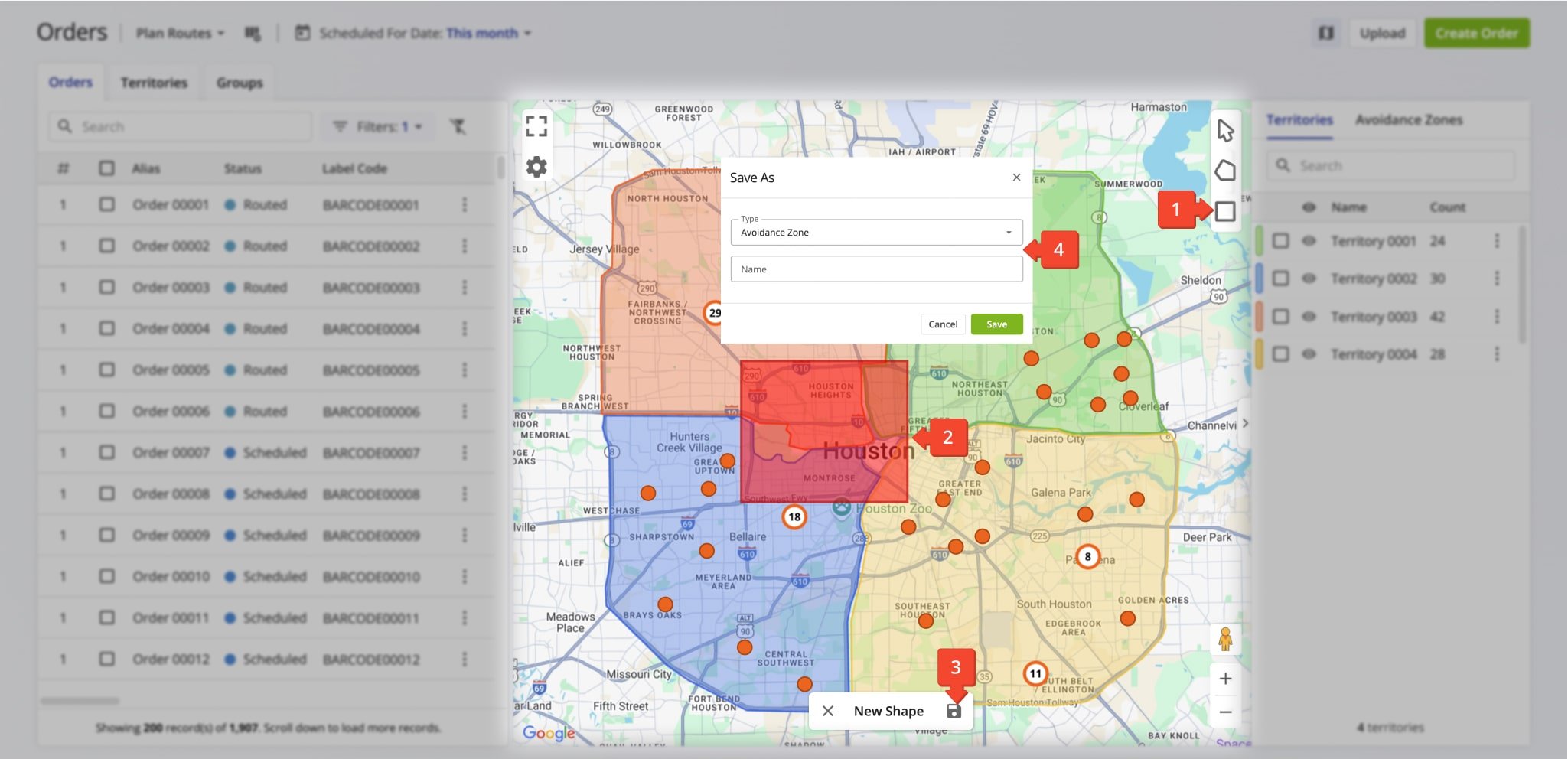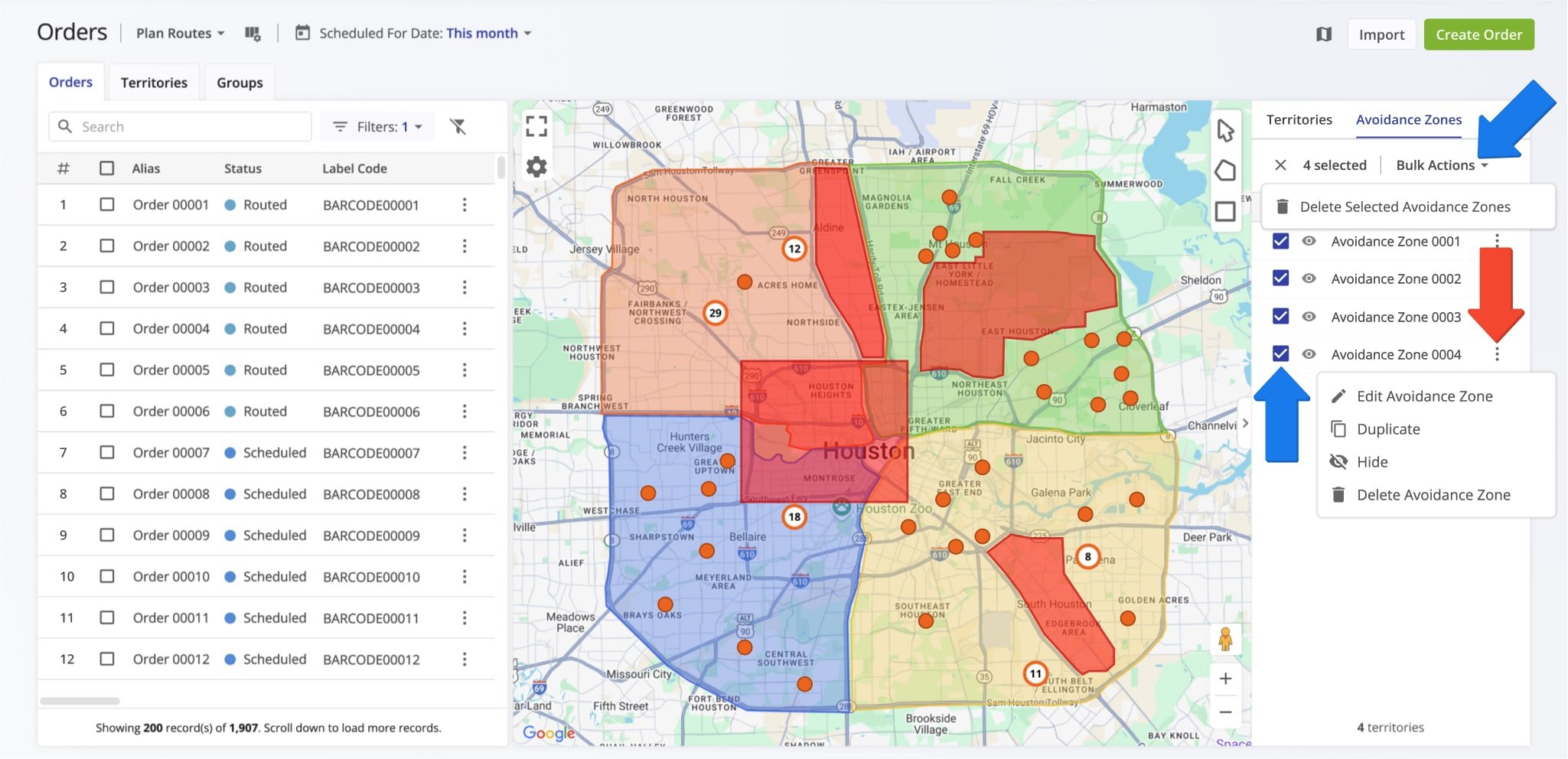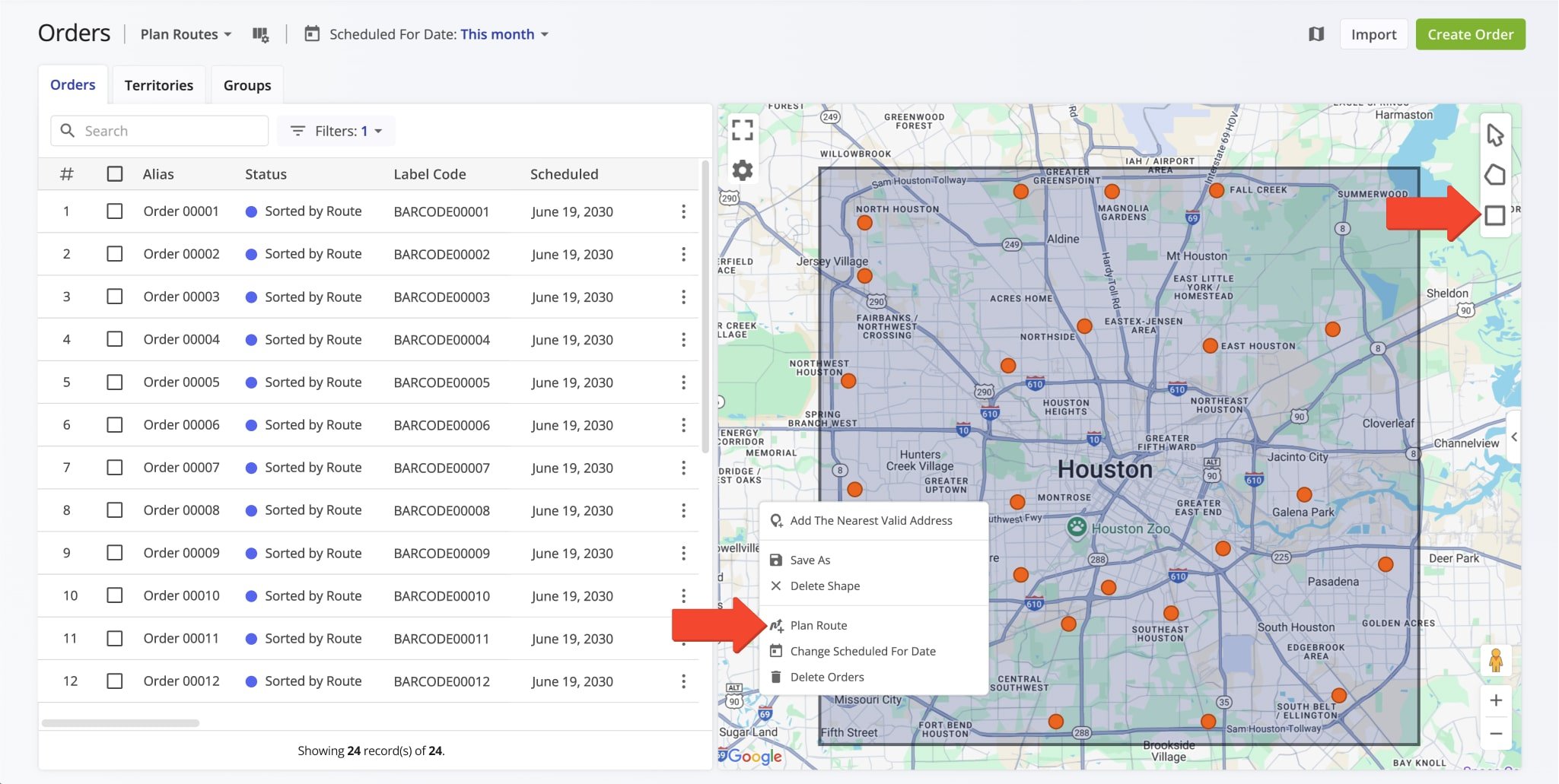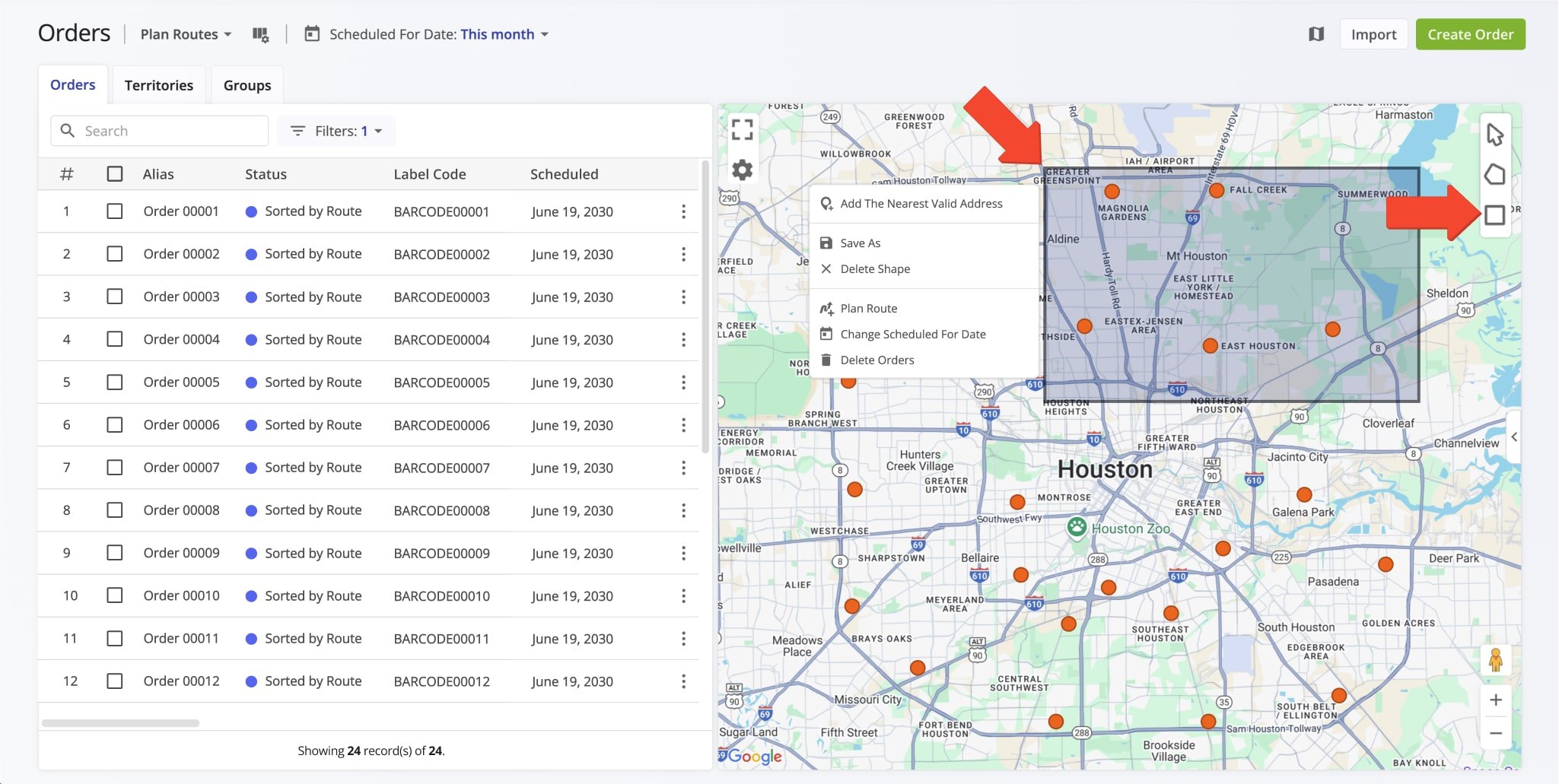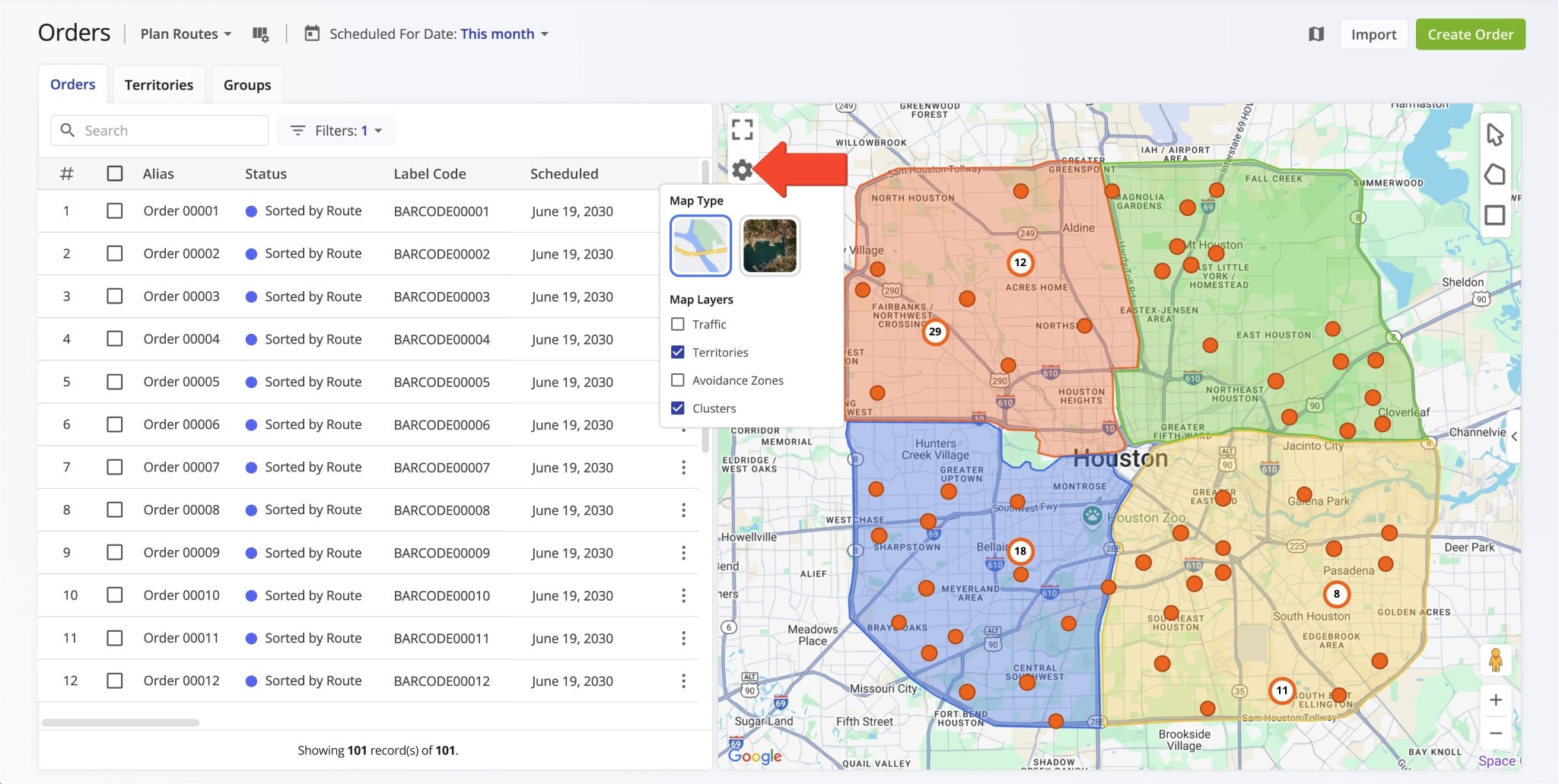Orders Map Guide – Create And Manage Orders, Order Territories And Avoidance Zones On Interactive Map
Route4Me’s ERP Order Management and Routing Software enables medium and large last mile businesses to automatically import orders from CRMs and other systems, add, upload, scan, sort, and schedule millions of orders effortlessly. The integrated Orders Map provides a visual overview of all customer orders and enables you to seamlessly plan order routes. You can also use the interactive Orders Map to add orders directly from the map, create Order Territories, add Avoidance Zones, and more. This guide shows you how to use the Orders Map to simplify and optimize order management.
NOTE: Some features described in this guide may not be available on your account, depending on your account configuration. To enable or disable specific features, contact your Routing Expert or Route4Me’s Support Team.
Table of Contents
Orders Map Overview – Open And Navigate The Interactive Orders Map
The interactive Orders Map is integrated into the Orders Page. To open it, go to Operations in the Navigation Menu and click “Orders“. From your Orders Page, click the Orders Map icon.
The map shows all orders visible on the Orders Page, along with any Order Territories and Avoidance Zones on your account. Individual orders appear as orange dots, while clusters appear as white circles labeled with the number of orders in each cluster.
The Orders Map uses the same controls as Google Maps. You can click and drag to pan the map, or scroll or pinch to zoom.
You can also resize the map by dragging the divider between the map and the Orders Page. To hide the Territories and Avoidance Zones panel, click the arrow button next to it.
You can also use Google Street View to see the exact location of order destinations and check if any special considerations need to be made to complete customer orders.
Drag the Pegman (yellow person icon) onto the desired street to open Street View. The orange order marker will show the exact coordinates of the destination.
Add Orders – Create New Orders From Interactive Orders Map
The interactive map not only provides a visual overview of customer orders but also lets you create new ones directly. Right-click near the desired address and select “Add The Nearest Valid Address“. This opens the Create Order window.
Enter the address, add order details, and more. By default, the current date is entered in the Scheduled For field, but can be changed. All orders added from the map are automatically assigned the Scheduled status.
NOTE: Learn more about creating orders with Route4Me’s enterprise routing software.
Filter And Sort Order To Display On The Orders Map
The Orders Map displays only the orders that match your Orders Page filters and view modes, such as those filtered by address, scheduled date, customer name, email, or label code.
View Modes group order statuses by purpose. For example, the “Plan Routes” mode shows orders available for planning order routes or insertion into existing routes.
To filter orders on both the Orders Page and the Orders Map:
- Click “Plan Routes” above the Orders List to open the View Mode menu and select a View Mode.
- Click “Scheduled For Date” to open the calendar and choose the date range type and range.
- Click “Filters” to open the filter menu and apply filters by specific attributes or details.
Create And Manage Order Territories On The Orders Map
You can also create and manage Order Territories on the Orders Map:
- Click the Draw Polygon or Draw Rectangle button in the top-right corner of the map, or right-click the map and choose a shape option.
- Click and drag to draw a rectangle, or click to add points for a polygon.
- When finished, click the Save icon next to “New Shape“.
- Select “Territory” in the “Type” field, enter a unique name in the “Name” field, and use the Paint Bucket button to choose a color. Click Save to create the territory.
The territory name can be searched in the Territories and Avoidance Zones panel. All orders within the territory will be associated with it and can be used for territory-based route planning if they have the appropriate statuses.
To manage a territory, click the Three-dot Icon next to it or right-click the territory on the map and choose an option from the menu. To manage multiple territories, check their boxes in the list, click “Bulk Actions” and choose an option.
More details on managing Order Territories on the Orders Map are provided below.
| Option | Description | |
|---|---|---|
| Edit Territory | Edit the territory’s details, such as name or color. | |
| Duplicate | Copy the Order Territory shape to create a new territory or Avoidance Zone, plan routes with orders within the selected shape, or delete orders within the shape. | |
| Hide | Hide the territory on the map. You can also click the Eye Icon in the Territories and Avoidance Zones panel to hide it. | |
| Delete Territory | Permanently delete the territory. This action can’t be undone, and deleted territories can’t be restored. | |
| Download Territory Addresses | Export orders and address data from the territory as a CSV spreadsheet. | |
| Export as KML file | Export address data from the territory as a KML file for import into other software. | |
| Plan Route | Plan an Order Territory Route with orders inside the territory. | |
| Delete Orders | Permanently delete orders within the territory. This action can’t be undone, and deleted orders can’t be restored. | |
| Bulk Actions | ||
| Plan Route With Selected | Plan an Order Territory Route with orders inside the selected territories. | |
| Plan Individual Routes With Selected | Plan separate Order Territory routes for each selected territory without crossing borders. | |
| Download Selected Territories | Export orders and address data from the selected territories as a CSV spreadsheet. | |
| Export selected as KML file | Export address data from the selected territories as a KML file for import into other software. | |
| Delete Selected Territories | Permanently delete selected territories. This action can’t be undone, and deleted territories can’t be restored. | |
Create And Manage Avoidance Zones On The Orders Map
You can also create and manage Avoidance Zones directly on the Orders Map:
- Click the Draw Polygon or Draw Rectangle button in the top-right corner of the map, or right-click the map and choose a shape option.
- Click and drag to draw a rectangle, or click to add points for a polygon.
- When finished, click the Save icon next to “New Shape“.
- Select “Avoidance Zone” in the Type field, enter a unique name in the Name field, and click “Save“.
You can search for zones by name in the “Territories” and “Avoidance Zones” panel. NOTE: Avoidance Zones are excluded from route planning. Orders within these zones will not be included in planned routes.
To manage an Avoidance Zone, click the Three-dot Icon next to it or right-click the zone on the map and select an option from the menu. To delete multiple zones, check their boxes, then choose “Delete Selected Avoidance Zones” from “Bulk Actions“.
The table below describes all available Avoidance Zone management options.
| Option | Description | |
|---|---|---|
| Edit Avoidance Zone | Edit the zone’s name and shape. | |
| Duplicate | Copy the Avoidance Zone’s shape to create a new zone or Order Territory, plan routes with orders within the selected shape, or delete orders within the shape. | |
| Hide | Hide the zone on the map. You can also click the Eye icon in the “Territories” and “Avoidance Zones” panel to hide it. | |
| Delete Avoidance Zone | Permanently delete the zone. This action can’t be undone, and deleted zones can’t be restored. | |
| Bulk Actions | ||
| Delete Selected Avoidance Zones | Permanently delete selected zones. This action can’t be undone, and deleted zones can’t be restored. | |
Plan Routes With Customer Orders On The Route Planning Orders Map
Route4Me’s Orders Map lets you plan order routes directly from the map. Start by clicking the Draw Polygon or Draw Rectangle button in the top-right corner, or right-click the map and choose a shape option.
Draw a shape around the orders you want to include, then right-click the shape and select Plan Route. The Route Planning screen will open and automatically import the selected orders into a new route.
Manage Orders From Route4Me’s Interactive Orders Map
Moreover, you can directly manage orders from your dynamic Orders Map. To do so, right-click any order on the map and select the preferred option from the menu. You can learn about individual order management options in the table below.
| Option | Description |
|---|---|
| Edit Order | Edit order details, such as address, alias, customer information, optimization constraints, or Time Windows. |
| Reschedule | Change the scheduled date so the order can be filtered by the new date and used for planning or inserted into planned routes. |
| Insert Into Route | Insert the order into a selected planned route. |
| Insert Into Best Route | Insert the order into the most suitable planned route based on its location and details. |
| Cancel | Cancel the order. Canceled orders can be rescheduled from the action menu in the Orders List. |
| Delete | Permanently delete the order. This action can’t be undone, and deleted orders can’t be restored. |
| Copy Details to Clipboard | Copy the order’s address, customer, and order details to the clipboard. |
To manage multiple orders, click the Draw Polygon or Draw Rectangle button in the top-right corner of the Orders Map, or right-click the map and choose a shape option.
Draw a shape around the orders you want to manage, then right-click the shape and select an option from the menu. The table below lists the available multiple-order management options.
| Option | Description |
|---|---|
| Plan Route | Plan a route with orders in the selected shape. The Route Planning screen will open and automatically import these orders into a new route. |
| Change Scheduled For Date | Change the scheduled date for the selected orders, affecting future planned routes. |
| Delete Orders | Permanently delete the selected orders. This action can’t be undone, and deleted orders can’t be restored. |
Orders Map Settings – Map View Modes, Order Clustering And More
You can also adjust map settings on the Orders Map. Click the Gear Icon in the top-left corner to open the Map Settings menu, where you can change view modes and enable map layers. The table below describes the available Map Settings options.
| Option | Description | |
|---|---|---|
| Map Type | Swap between the Traffic and Satellite map view modes. | |
| Map Layers | ||
| Traffic | Display real-time traffic data on the map. | |
| Territories | Show or hide Order Territories on the map. | |
| Avoidance Zones | Show or hide Avoidance Zones on the map. | |
| Clusters | When the “Clusters” box is checked, orders in close proximity will be grouped into clusters depending on your zoom level. Orders that share an address will always be clustered when this option is enabled, regardless of zoom level. | |
Visit Route4Me's Marketplace to Check out Associated Modules:
- Operations
Advanced Team Management Add-On
- Operations
Custom Data Add-On
Last Updated: