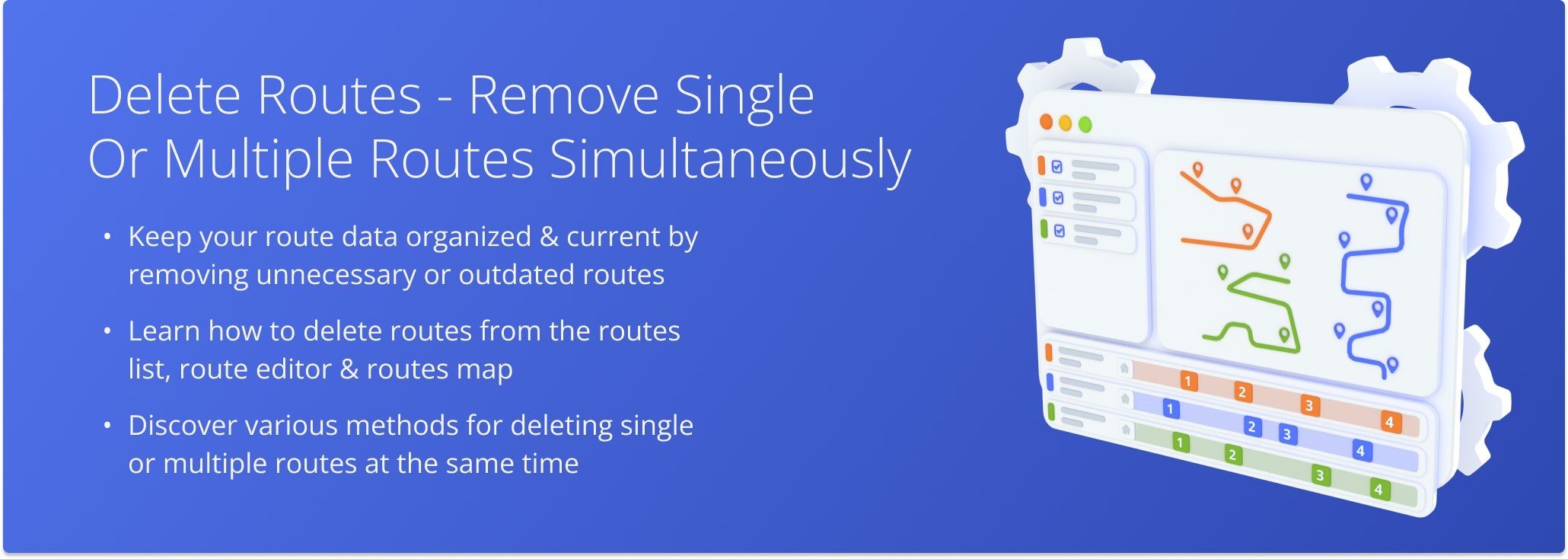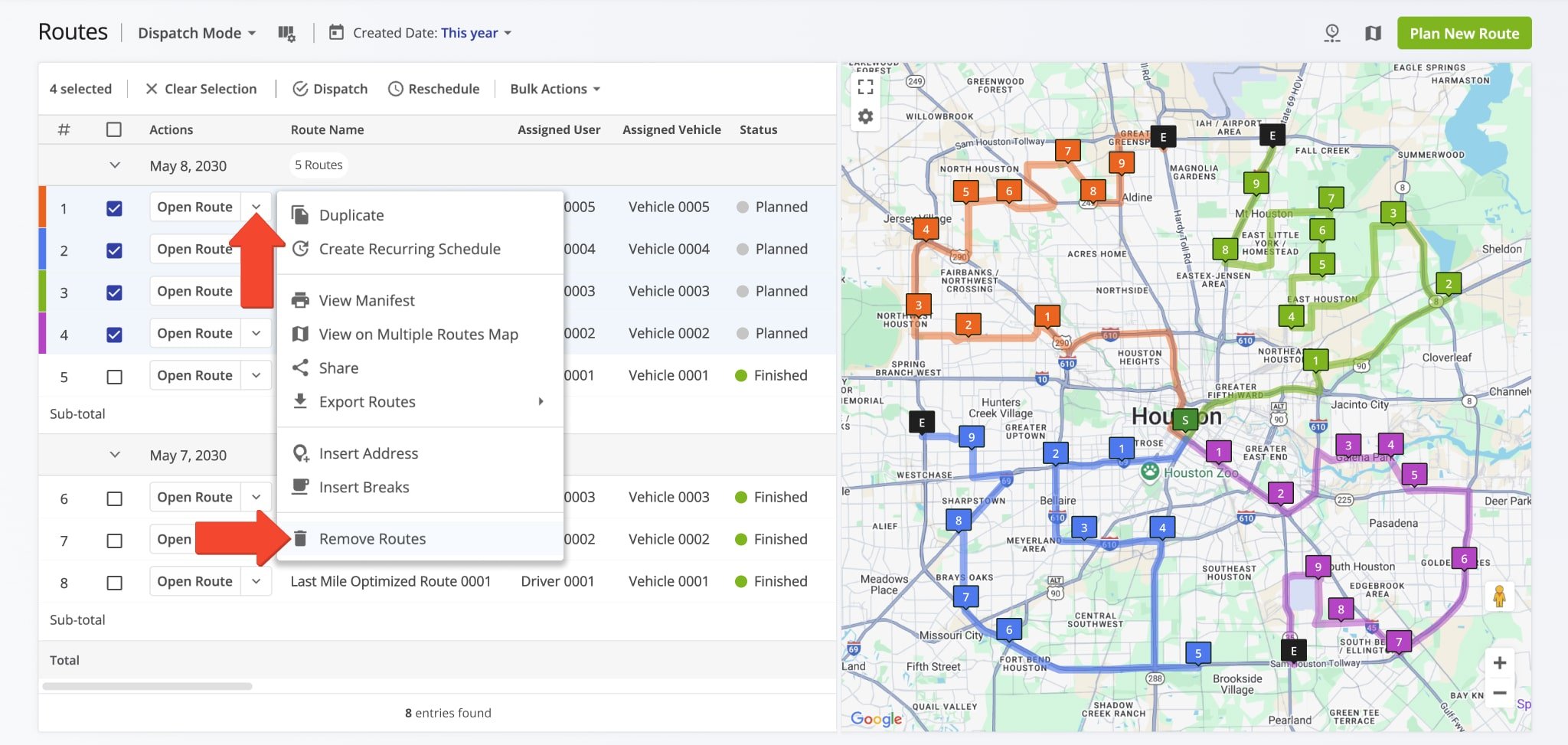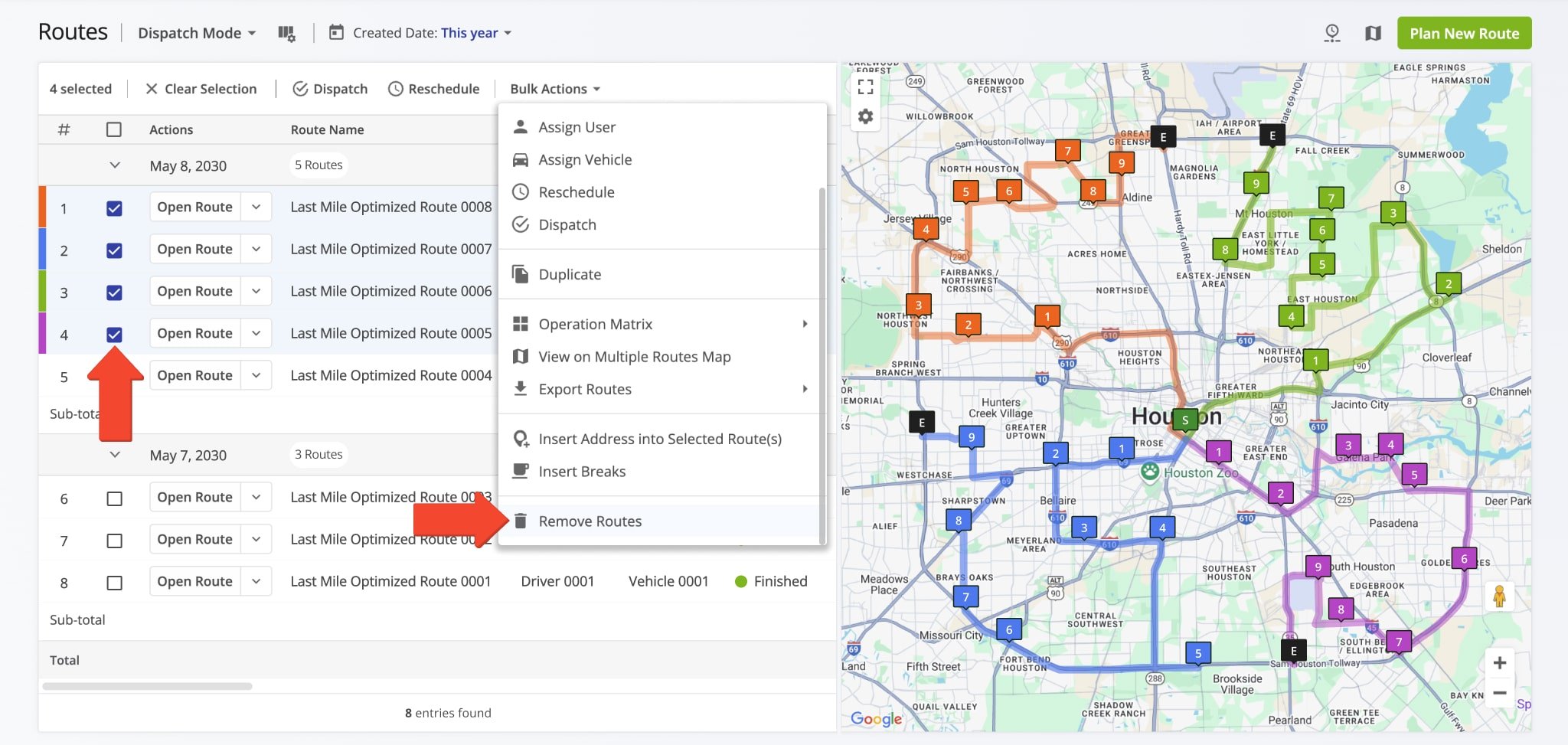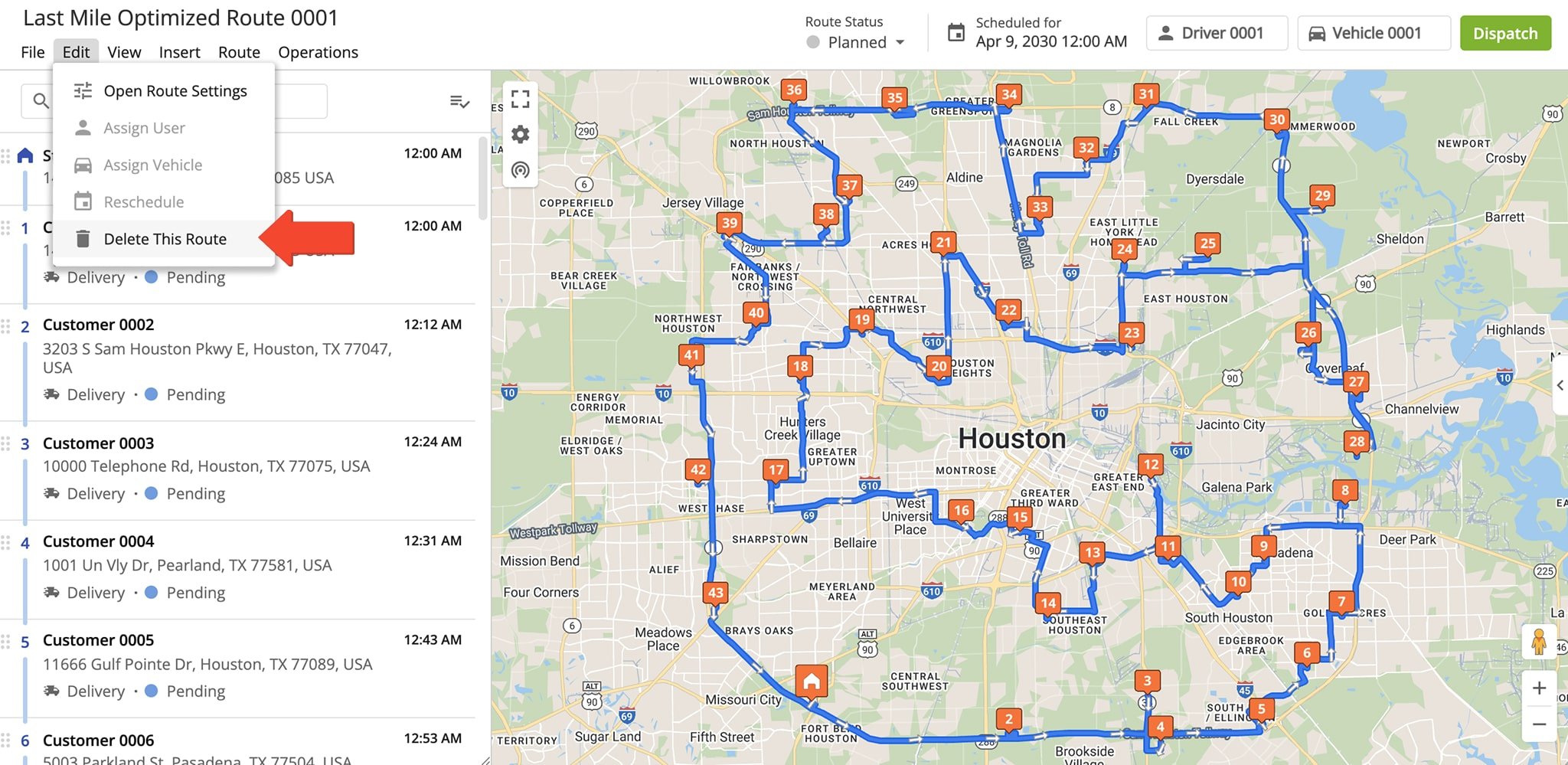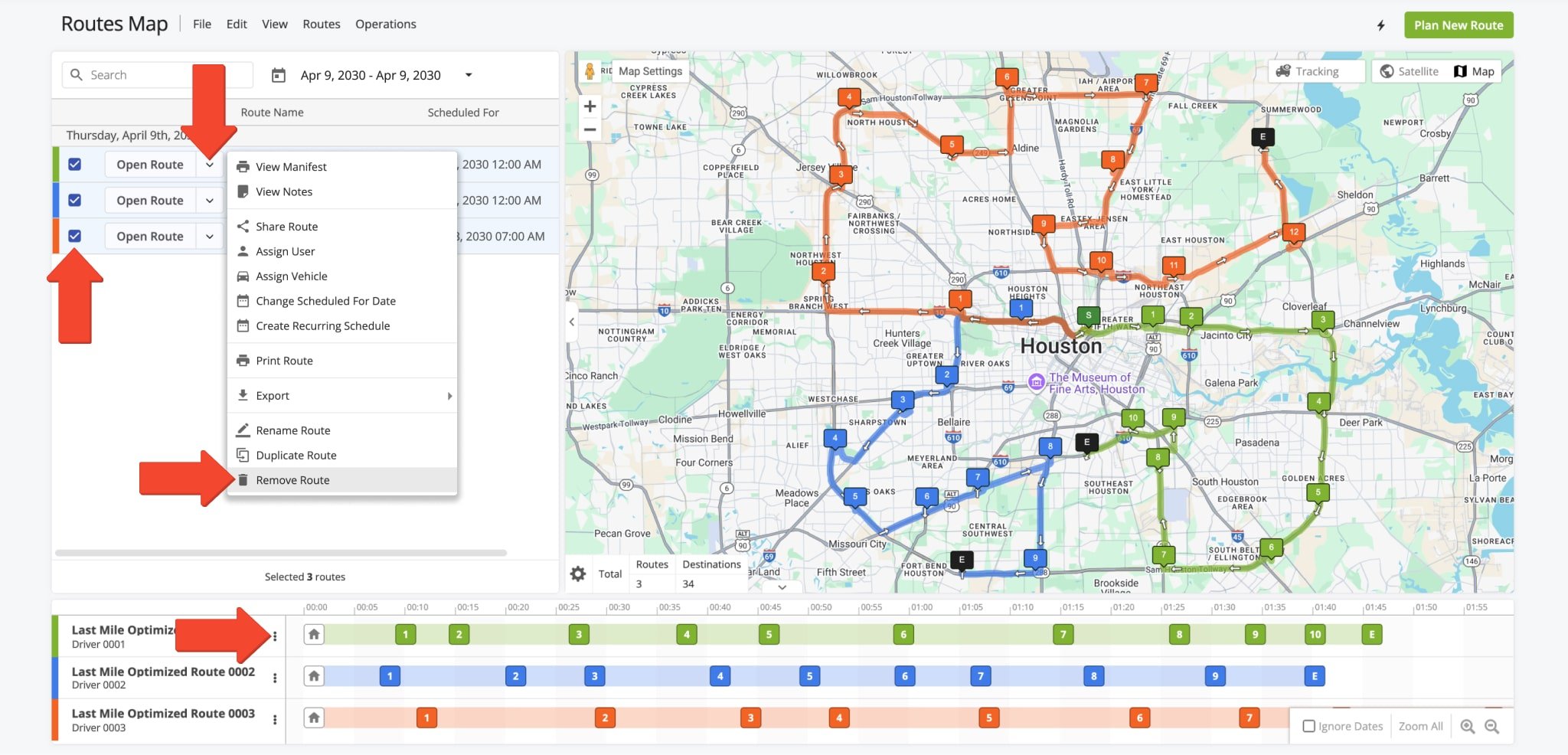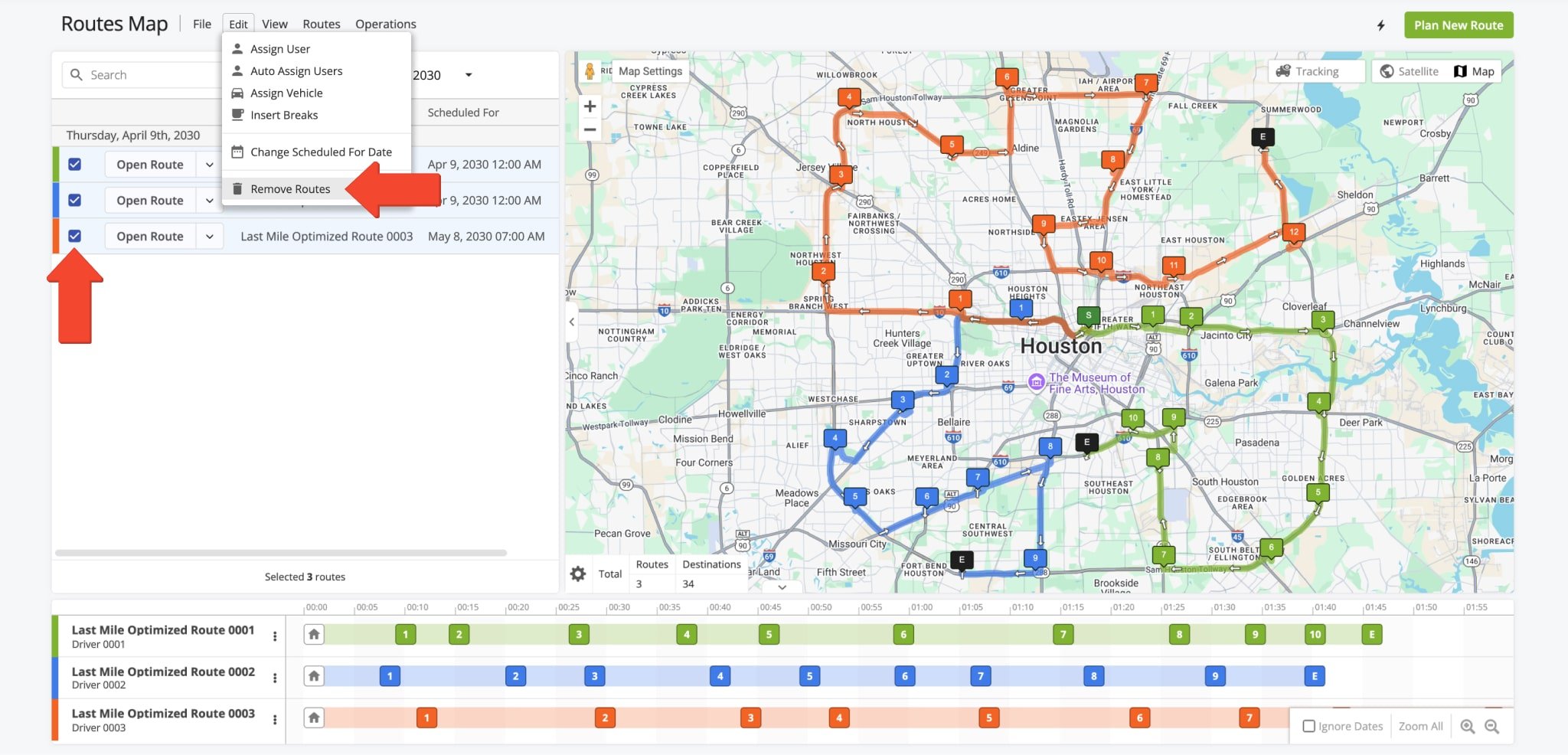Delete Routes – Remove Single Or Multiple Routes
In this guide, you’ll learn how to delete routes from the Routes List, Route Editor, and Routes Map, whether removing a single route or multiple at once. Regularly deleting outdated or unnecessary routes is essential for keeping your Route4Me account organized, efficient, and easy to navigate. By following the steps for route deletion, you can ensure your routing data stays relevant, uncluttered, and manageable.
NOTE: Please be aware that once a route is deleted, all associated data, such as routes notes and proof of visits, are permanently erased and cannot be recovered independently. If you need to restore a deleted route, contact Customer Support for assistance.
Table of Contents
Delete Routes From The Routes List
To delete routes from your Routes List, go to “Dynamic Routing” > “Routes” in the Navigation Menu. To delete a specific route, click the Down Arrow button next to it and select “Remove Routes“.
To delete multiple routes, use the “Filters” feature to identify specific routes or just check the boxes next to the routes you wish to remove. Then, click “Bulk Actions” > “Remove Routes“.
Delete Routes From The Route Editor
To delete a route from the Route Editor, click “Edit” > “Delete This Route” in the Toolbar.
Delete Routes From The Routes Map
To delete a route from your Routes Map, go to “Dynamic Routes” > “Routes Map” in the Navigation Menu. Click the Down Arrow button next to the route and select “Remove Route“.
Alternatively, check the box next to a route to display it in the Timeline. Then, click the Three-dot Icon next to the route and select “Remove Route” from the pop up menu.
To delete multiple routes, check the boxes next to them. Then, click “Edit” > “Remove Routes” in the Toolbar.
Visit Route4Me's Marketplace to Check out Associated Modules:
- Route Optimization
Mixed Vehicles Routing
- Route Optimization
Route Optimization for Multiple Drivers Without Advanced Constraints
- Route Optimization
Commercial Vehicle Route Planning