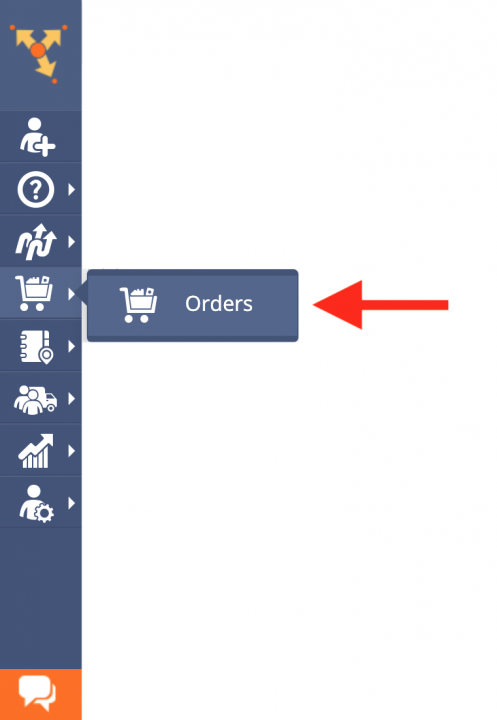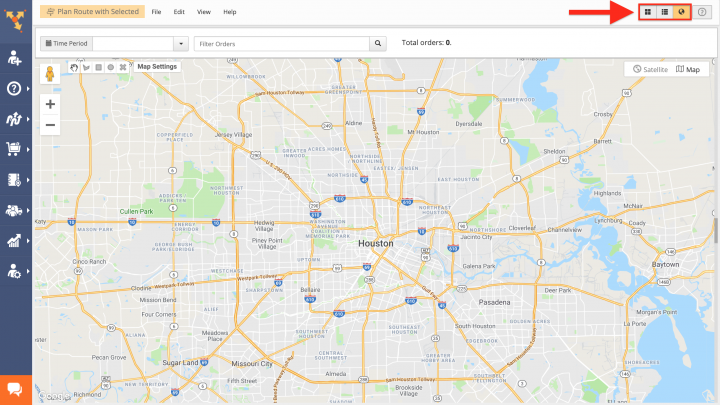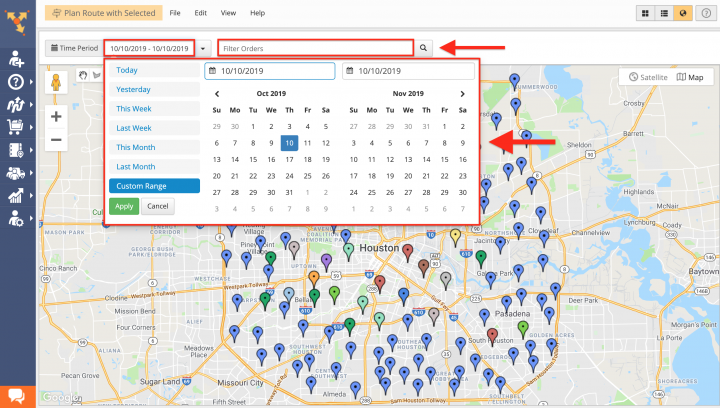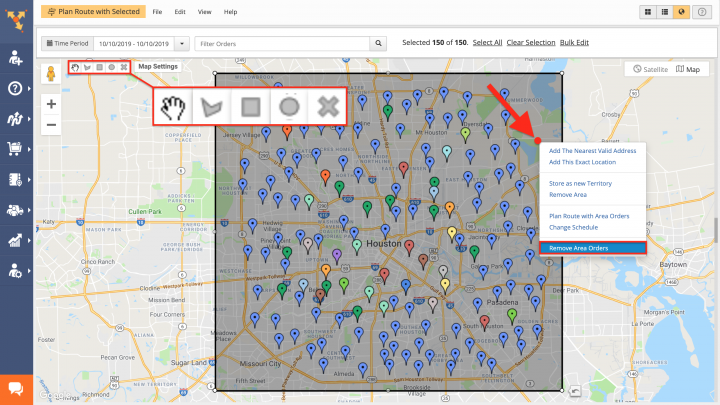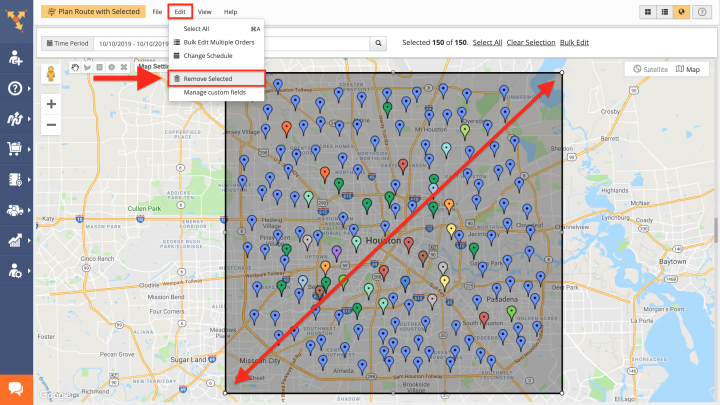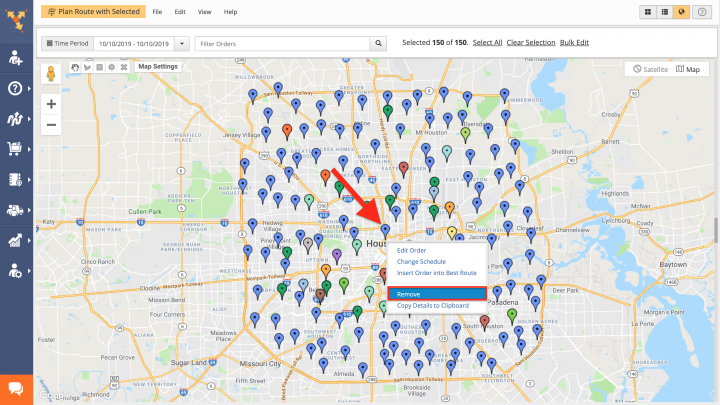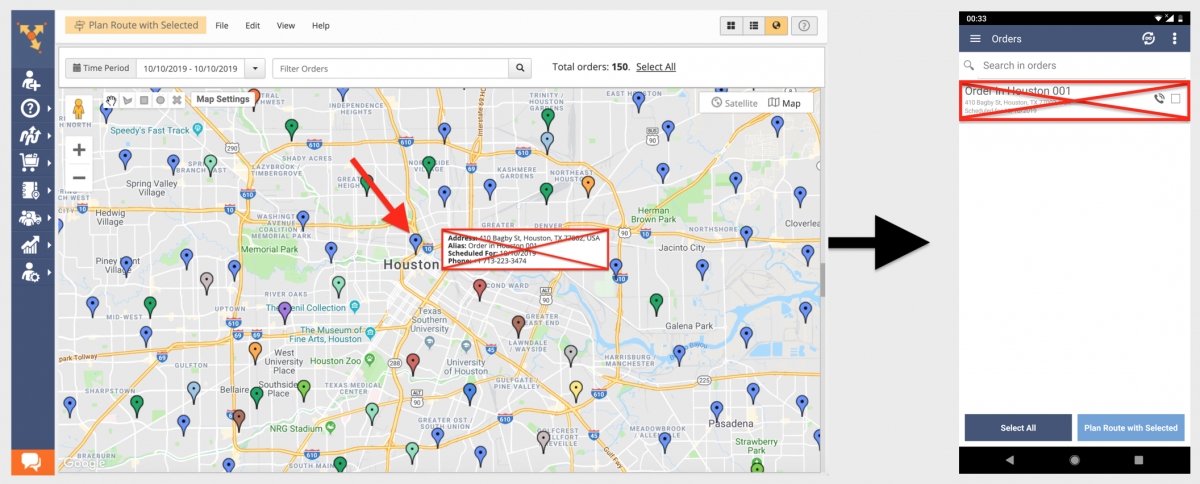Delete Orders on the Route Planning Orders Map
Route4Me is compatible with such e-commerce platforms as Shopify, Magento, WooCommerce, BigCommerce, osCommerce, Squarespace, Volusion, and other resources that are widely used by many businesses for supporting their e-commerce sites. To make your routing operations and transactions as easy and fast as possible, Route4Me enables you to effortlessly import all your orders from various e-commerce platforms and use them for planning efficient and optimized routes (learn more). Moreover, you can also generate, edit, and use all your orders right on the interactive map. Being able to easily manage your orders using the map allows you to get a visual overview of your customers’ spacial arrangement, improve your routing patterns, and make your logistics transactions more strategical.
To delete one or multiple orders using the Orders Map, first, go to “Orders” from the navigation menu.
Next, go to the Orders Map by clicking on the globe icon in the top right corner of the screen.
After that, use the calendar to display on the map all orders that are scheduled within the preferred time interval. Alternatively, you can use the search to find orders by their corresponding attributes (Alias, First Name, E-mail, etc.).
Next, use one of the drawing tools in the top left corner of the map to draw an area around the orders that you want to delete. After that, right-click on the drawn area and then select “Remove Area Orders” from its menu.
Alternatively, after drawing the area around the orders that you want to delete, go to “Edit” and then select “Remove Selected” from the menu.
To delete a single particular order on the map, first, right-click on this order and then select “Remove” from its menu.
NOTE: Whenever you or your team members delete one or multiple orders from the map (synchronized Orders List), these orders are permanently deleted from the corresponding Route4Me account and become unavailable on all associated devices (including Route4Me’s Android and iOS mobile apps).