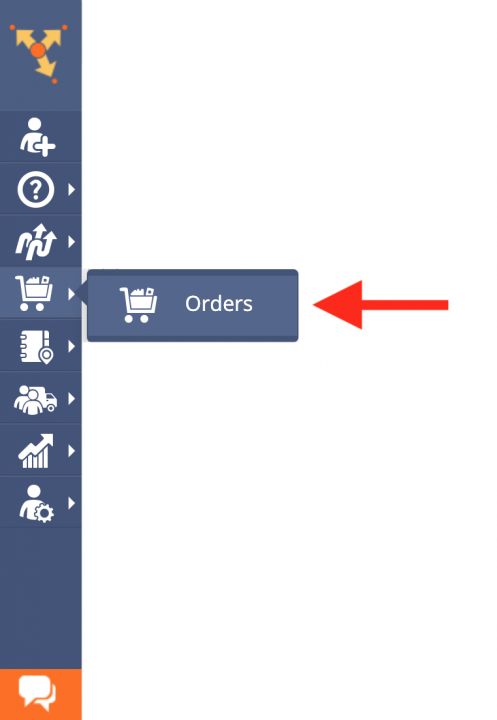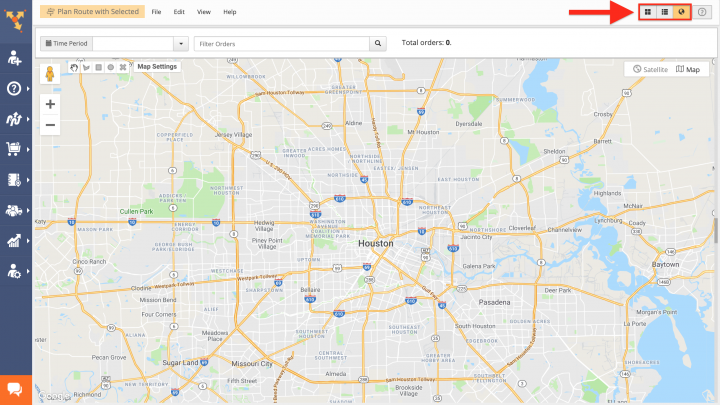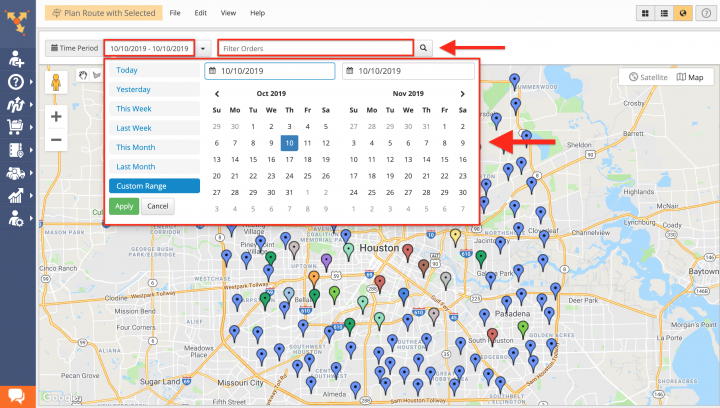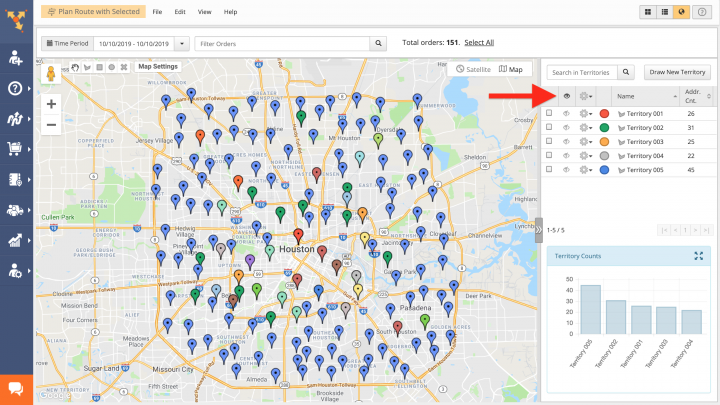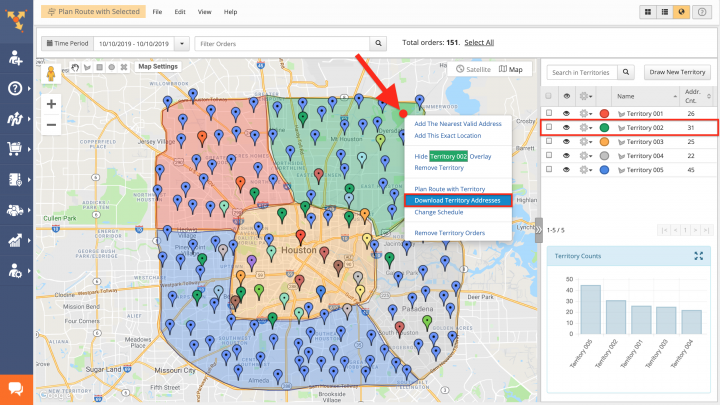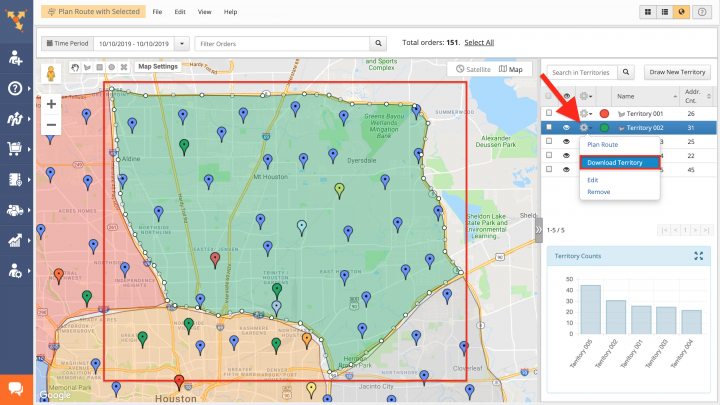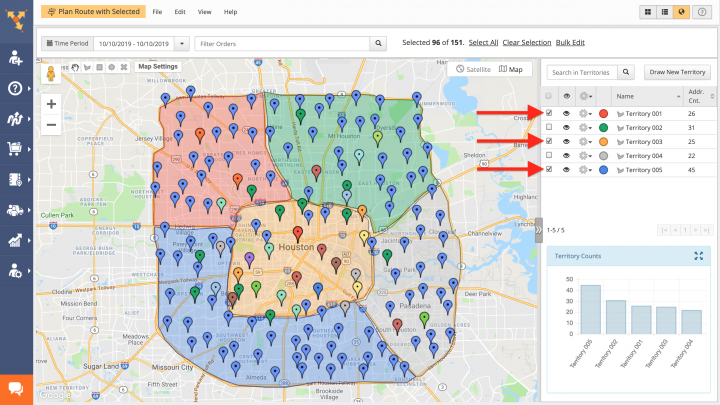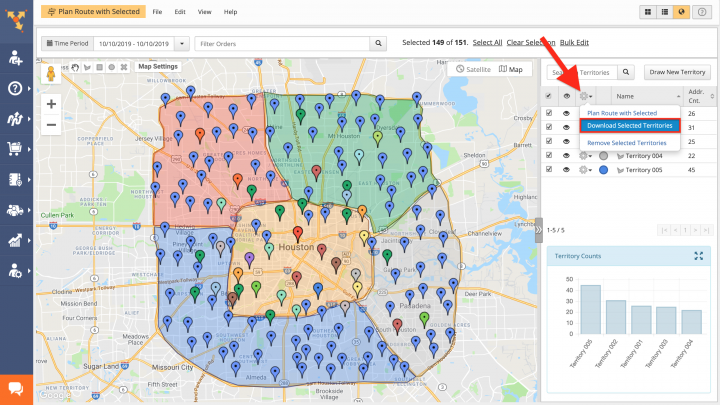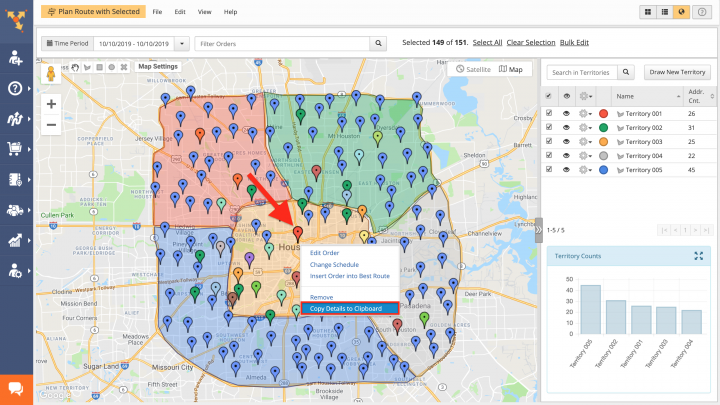Download Legacy Order Territories from the Map
Route4Me is compatible with such e-commerce platforms as Shopify, Magento, WooCommerce, BigCommerce, osCommerce, Squarespace, Volusion, and other resources that are widely used by many businesses for supporting their e-commerce sites. To make your routing operations and logistics transactions as easy and fast as possible, Route4Me enables you to effortlessly import all your orders from various e-commerce platforms into the system and use them for creating territories and planning optimized routes. For more convenience, you can also export order territories at any time and use this data for sharing with other team members, making reports, analyzing patterns in customers’ orders, and more.
To download orders from one or multiple territories, first, go to “Orders” from the navigation menu.
Next, go to the Orders Map by clicking on the globe icon in the top right corner of the screen.
After that, use the calendar to display on the map all orders that are scheduled within the preferred time interval. Alternatively, you can use the search to find orders by their corresponding attributes (Alias, First Name, E-mail, etc.).
To display or hide a particular order territory on the map, click on the eye icon next to the corresponding territory in the list. To display or hide all order territories, use the eye icon in the header of the territories list.
To export all orders from a particular territory, first, right-click on this territory and then select “Download Territory Addresses” from its menu.
Alternatively, click on the gear icon next to the territory from which you want to export all orders and then select “Download Territory” from its menu.
To download orders from multiple territories at a time, first, select the territories that you want to export by checking the corresponding boxes in the territories list. To select all available territories, check the corresponding box in the header of the territories list.
To export all orders from the selected territories, click on the gear icon in the header of the territories list and then select “Download Selected Territories” from the menu.
To copy the information of a particular order on the map to the clipboard, first, right-click on this order and then select “Copy Details to Clipboard” from its menu. When copying a particular order to the clipboard, all available information about this order is copied accordingly.