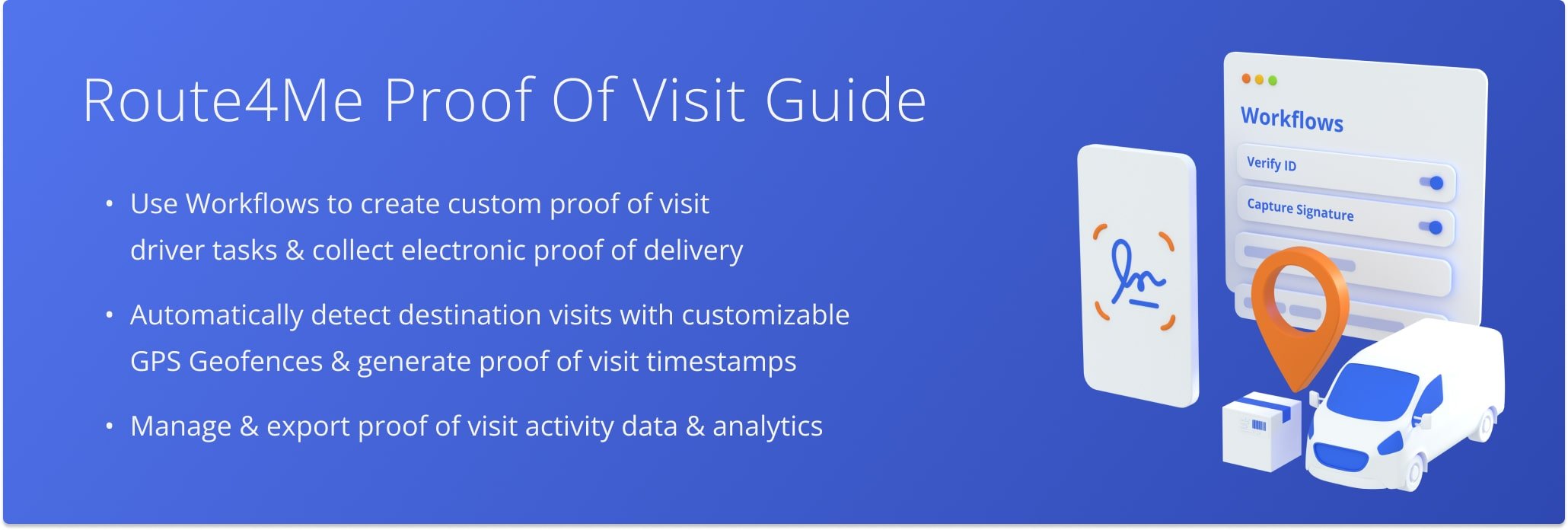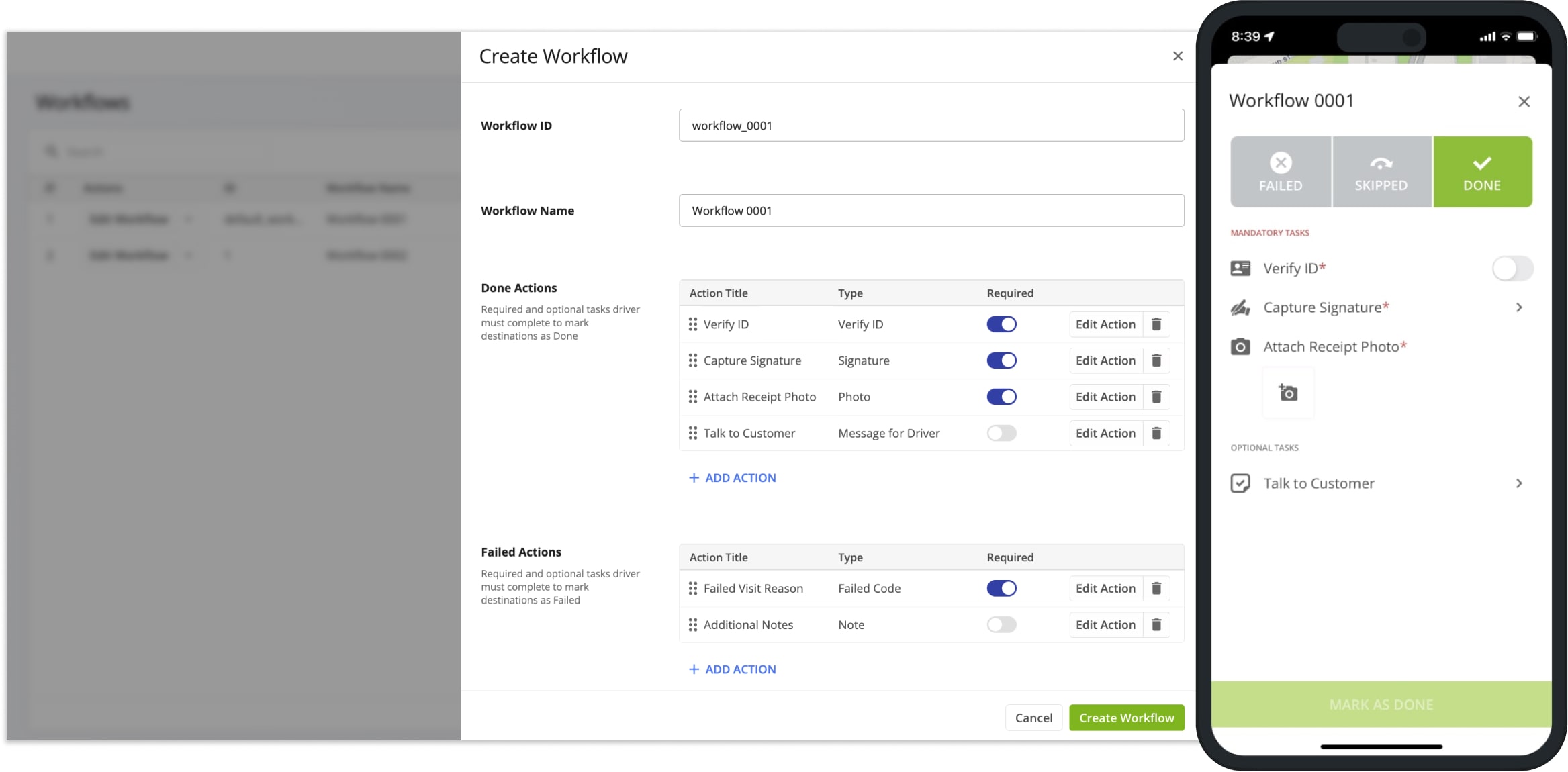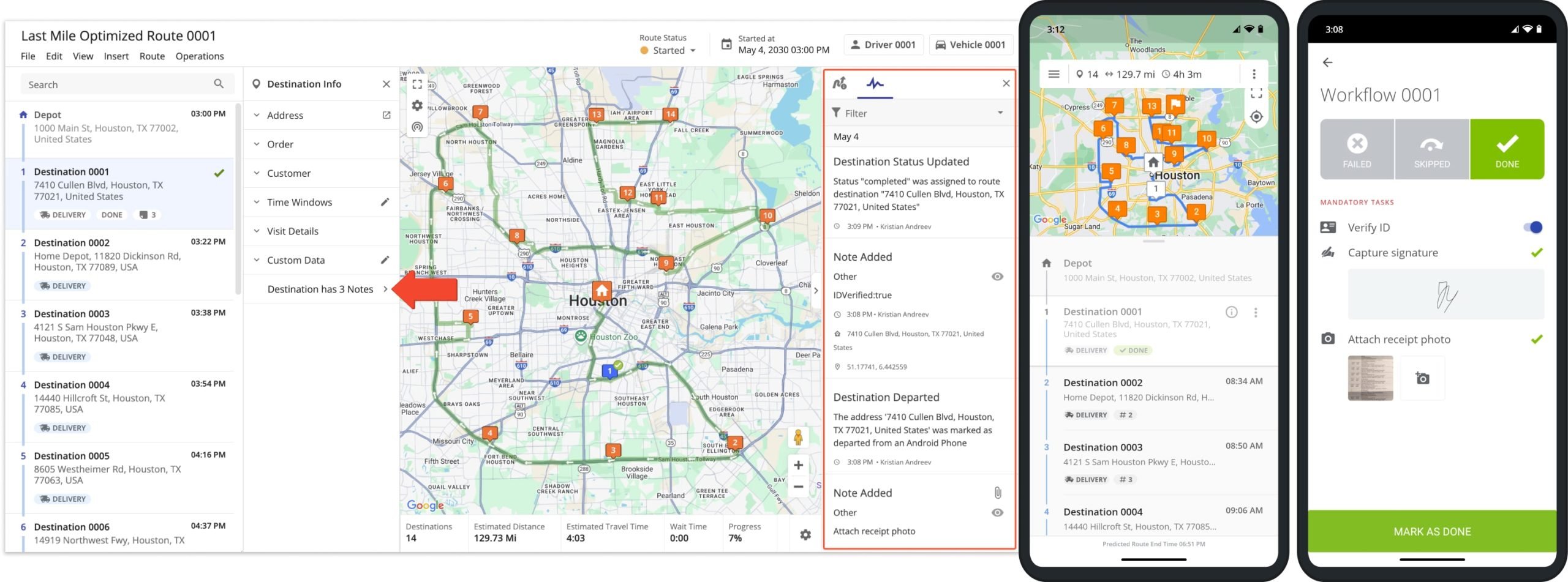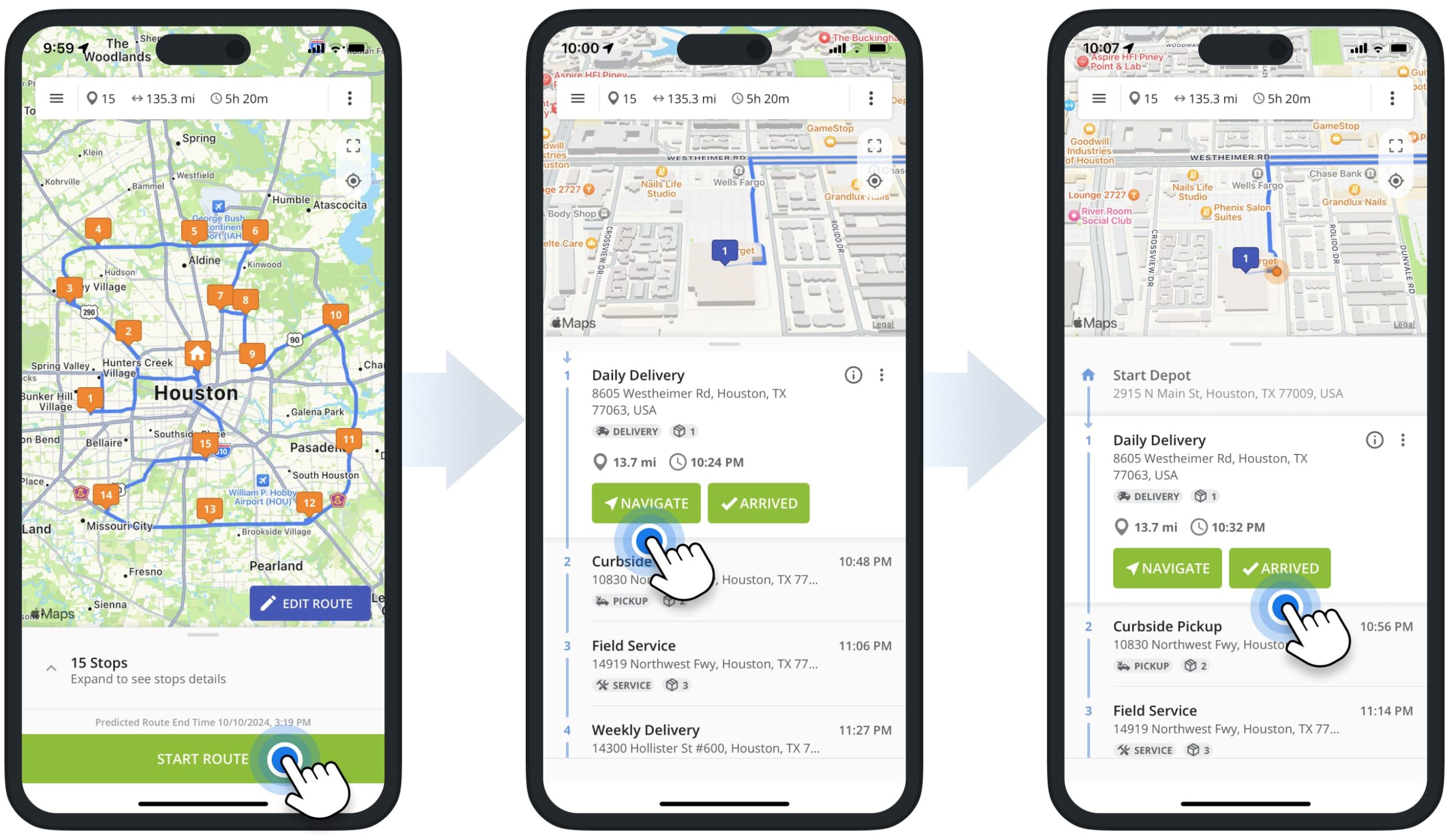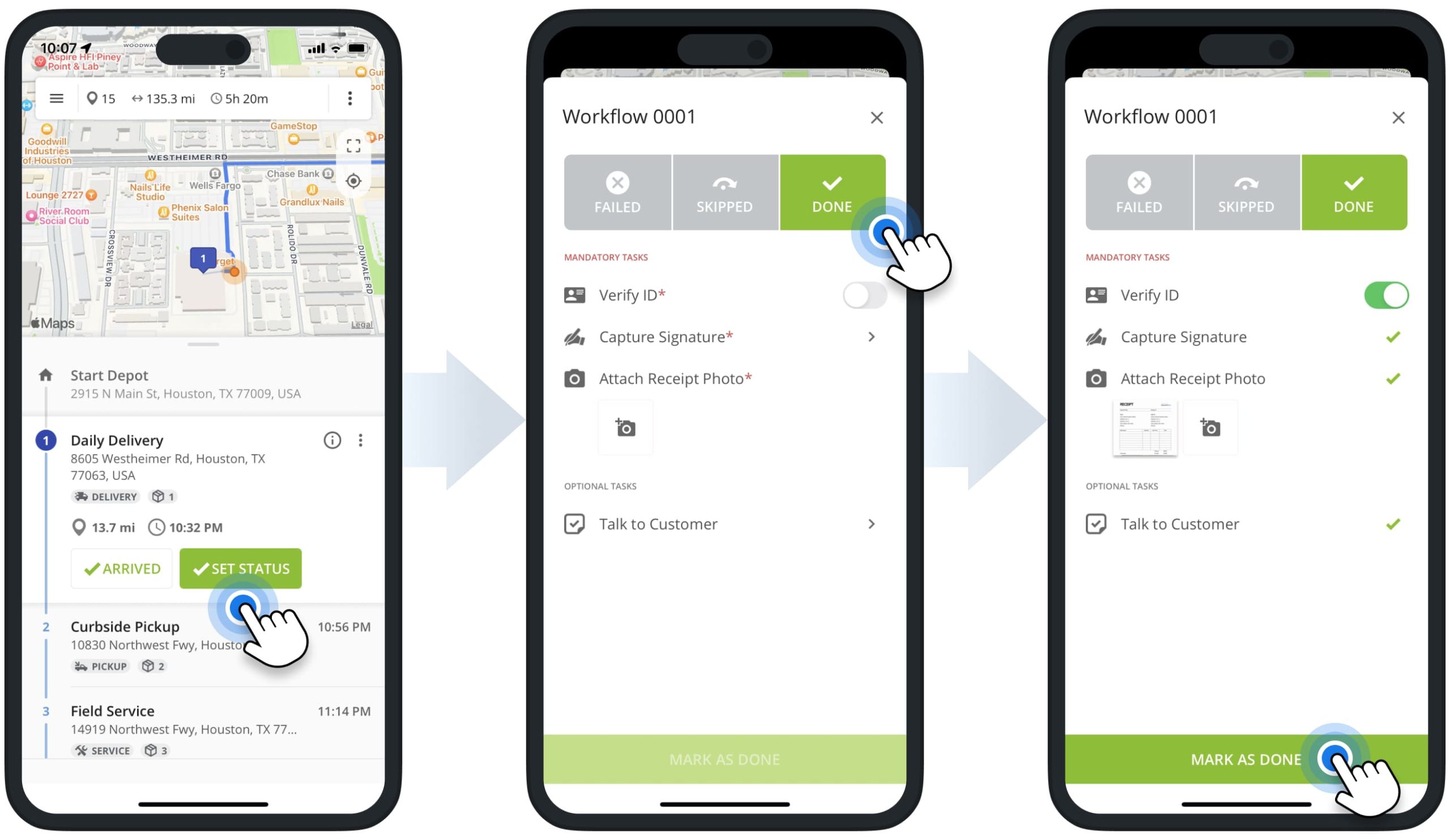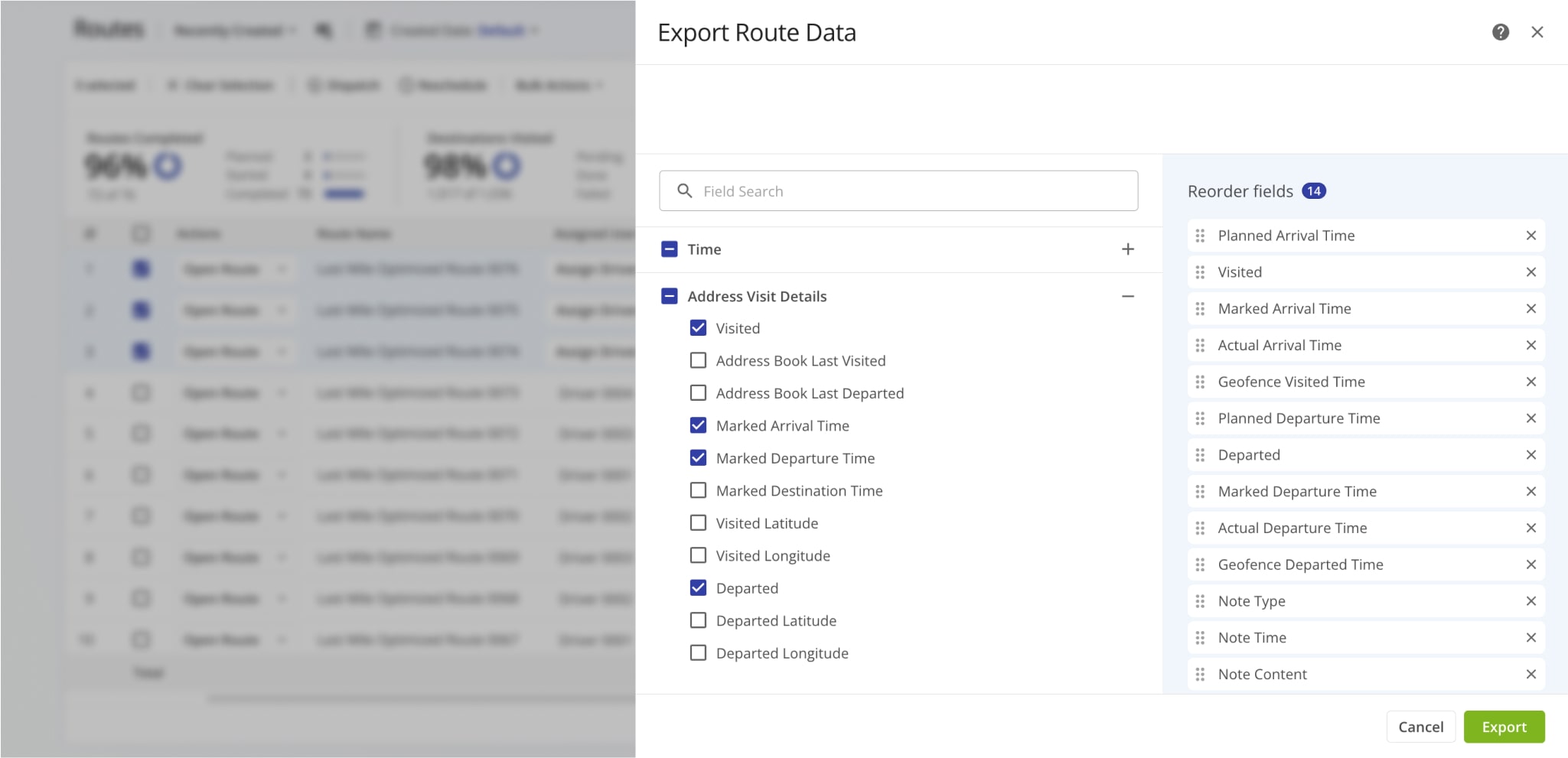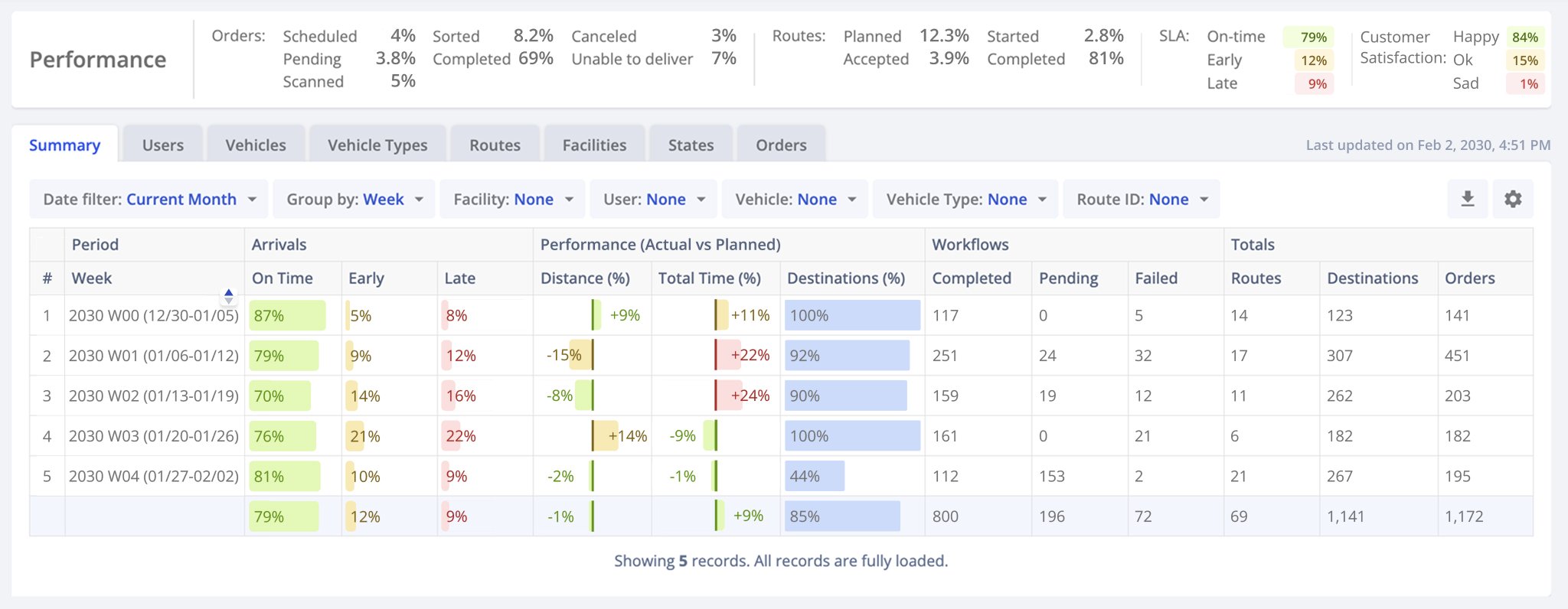Proof Of Visit – Collect And Manage Electronic Proof Of Delivery And Visit
Route4Me’s Proof of Delivery Software streamlines the collection, verification, and management of proof of visit for completed last mile route destinations. Whether you’re managing deliveries, field service, or mobile teams, Route4Me provides full visit validation control and transparency in real time. Customizable Workflows enable you to create mandatory and optional driver tasks for field employees, like capturing photos, collecting e-signatures, or scanning barcodes to mark destinations as complete.
In addition to manual proof of visit reporting, GPS Geofencing creates automatic arrival and departure timestamps and location updates. The Activity Feed records all of these route activities and provides a detailed, audit-ready activity log, enabling you to easily monitor proof of visit events, destination notes, and route changes. In this guide, you’ll learn how to use Route4Me’s proof of visit tools to streamline operations, ensure accountability, and meet your last mile proof of delivery and visit requirements.
Table of Contents
Proof Of Visit Workflows And Mandatory POD Tasks
With Route4Me’s Proof of Visit Workflows, you can customize and streamline how field team members collect proof of visit, delivery, and service based on your unique routing and business needs. Specifically, create Workflows with custom mandatory and optional tasks for team members to complete at customer locations, such as capturing signatures, verifying IDs, and attaching receipt photos. Setting up Workflows for your routes, drivers, and team is quick and easy.
- Create a custom Workflow with set mandatory and optional tasks.
- Enable the new Workflow for destinations on a new or existing optimized route.
- Drivers complete mandatory and optional Workflow tasks to assign destination statuses on the Mobile App.
You can enable Workflows for individual customer addresses or entire routes, with proof of visit settings synched to Route4Me’s Mobile App in real time. Learn more about Route4Me’s Proof of Visit Workflows.
After enabling Workflows and dispatching routes, your drivers start and navigate routes, arrive at destinations, complete tasks on Route4Me Mobile Apps, and set the Done or Failed statuses accordingly. Depending on the Workflow, a driver will be required to complete the respective set of mandatory or optional tasks.
Conveniently, Route4Me provides seamless, instant route data synchronization. As drivers complete Workflow tasks, collect proof of delivery or visit, and add statuses using the Mobile App, all updates are automatically synchronized with Route4Me’s Web Platform in real time. You can click the Arrow in the Notes section of the Destination Info panel to open the respective destination’s Activity Feed and track workflow activity in real time.
Collect Electronic Proof Of Visit, E-Signatures, Scan Barcodes And More
First, drivers open dispatched routes on the mobile app and start the route. Next, drivers can navigate to destinations using Route4Me’s In-App Voice-Guided Navigation, Google Maps, Waze, and other apps. After arriving, drivers mark destinations as “Arrived” and then proceed to complete the delivery, service, etc.
Learn more about how to Start, Navigate, and Complete Routes Using Route4Me’s iPhone Route Planner App. And how to Start, Navigate, and Complete Routes Using Route4Me’s Android Route Planner App.
Next, drivers can assign the “Done” or “Failed” status to destinations. Accordingly, they’re required to complete the respective set of mandatory tasks before assigning statuses to destinations.
To assign the “Done” status, a driver needs to tap the “Done” status button. Then, the app will show all POV Workflow tasks: verifying ID, capturing customer signature, attaching receipt photo, etc. After completing the required tasks, drivers can assign the Done status to the destination by tapping “Mark as Done“.
Automatic Visit Detection With Customizable GPS Geofences
With Route4Me, you don’t have to rely on manually reported proof of visit. Destination Geofencing enables you to define areas around destinations that automatically detect when a user arrives at or departs from a Customer Location. The system generates immutable arrival and departure timestamps and location records that can’t be changed. You can even define maximum geofence speed and minimum time-on-site requirements to ensure field employees are actually visiting destinations.
The proof of visit data generated by Customer Geofencing allows for precise record keeping and seamless data analysis and auditing. You can easily export automatically detected proof of visit data and KPIs alongside manually reported workflow details and attachments to gain full insight into Route Compliance and field team performance. 
Manage And Export Proof Of Visit Data And Analytics
Route4Me’s Business Route Software enables you to manage routes and proof of visit data with tools like the Routes List, Routes Map, and Route Editor. You can export proof of visit data for one or multiple routes as a customizable CSV spreadsheet. Additionally, you can set up your proof of visit export spreadsheet to include only those columns relevant to your needs.
Learn more about exporting proof of visit and route data.
The Business Insights Dashboard provides even more in-depth and flexible data filters and export options. For your convenience, you can sign in to Business Insights with your Route4Me account, and it’ll automatically collect all necessary proof of visit and route information. Then, you can filter and adjust the Dashboard to your preference and seamlessly export a detailed proof of visit data and KPI spreadsheet with performance analytics.
Visit Route4Me's Marketplace to Check out Associated Modules:
- Operations
Custom Data Add-On
- Operations
Advanced Team Management Add-On
Last Updated: