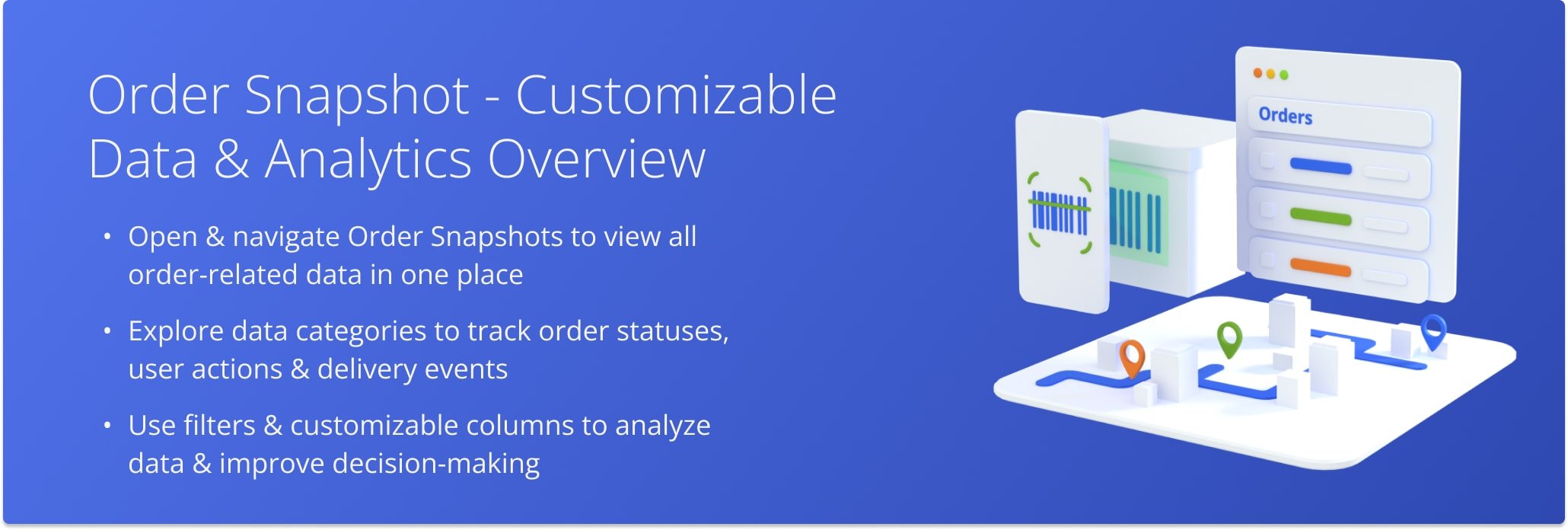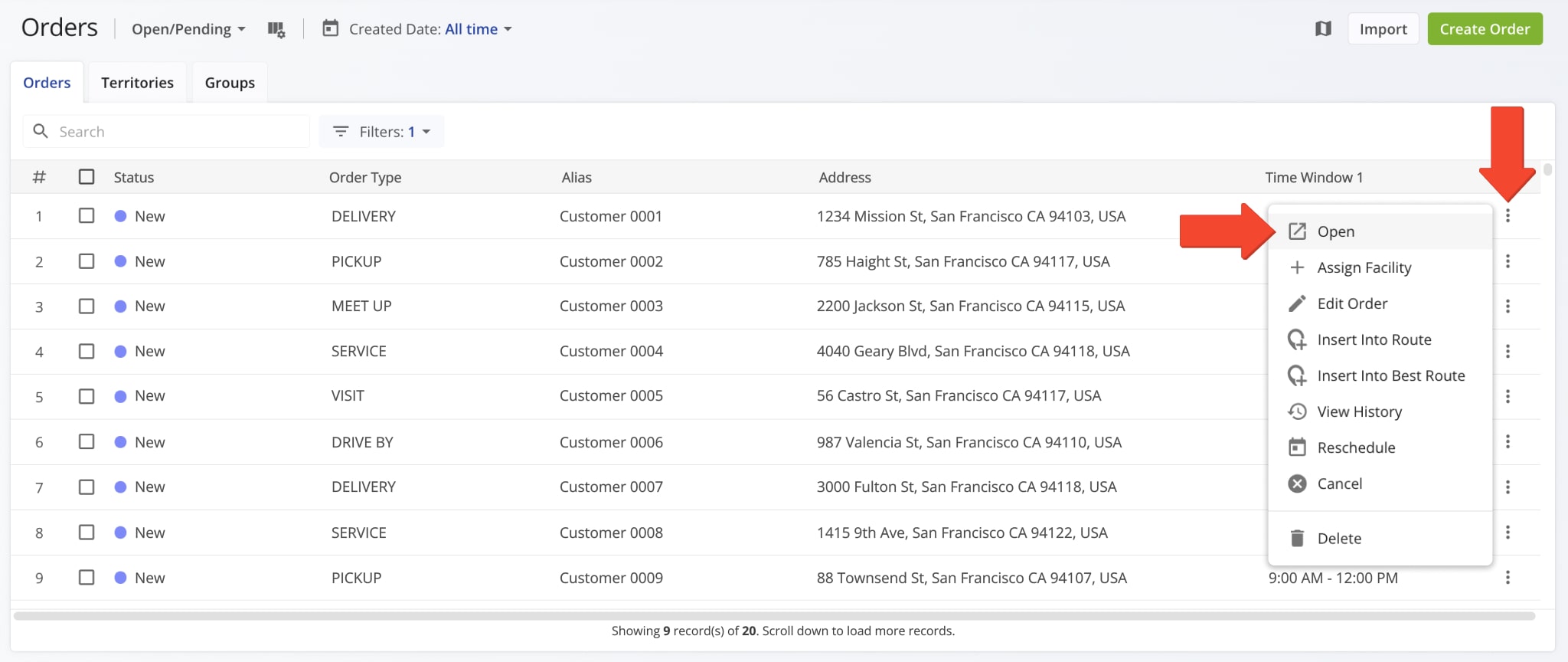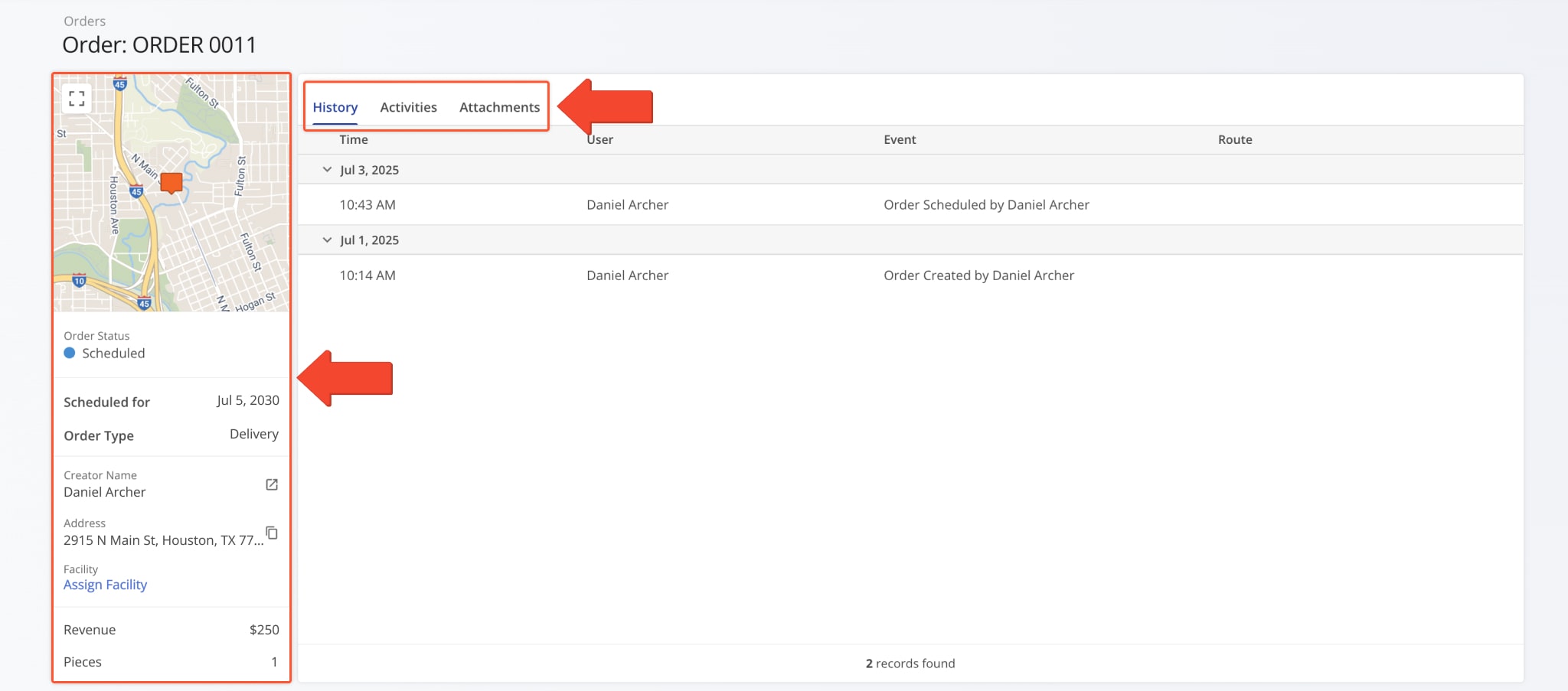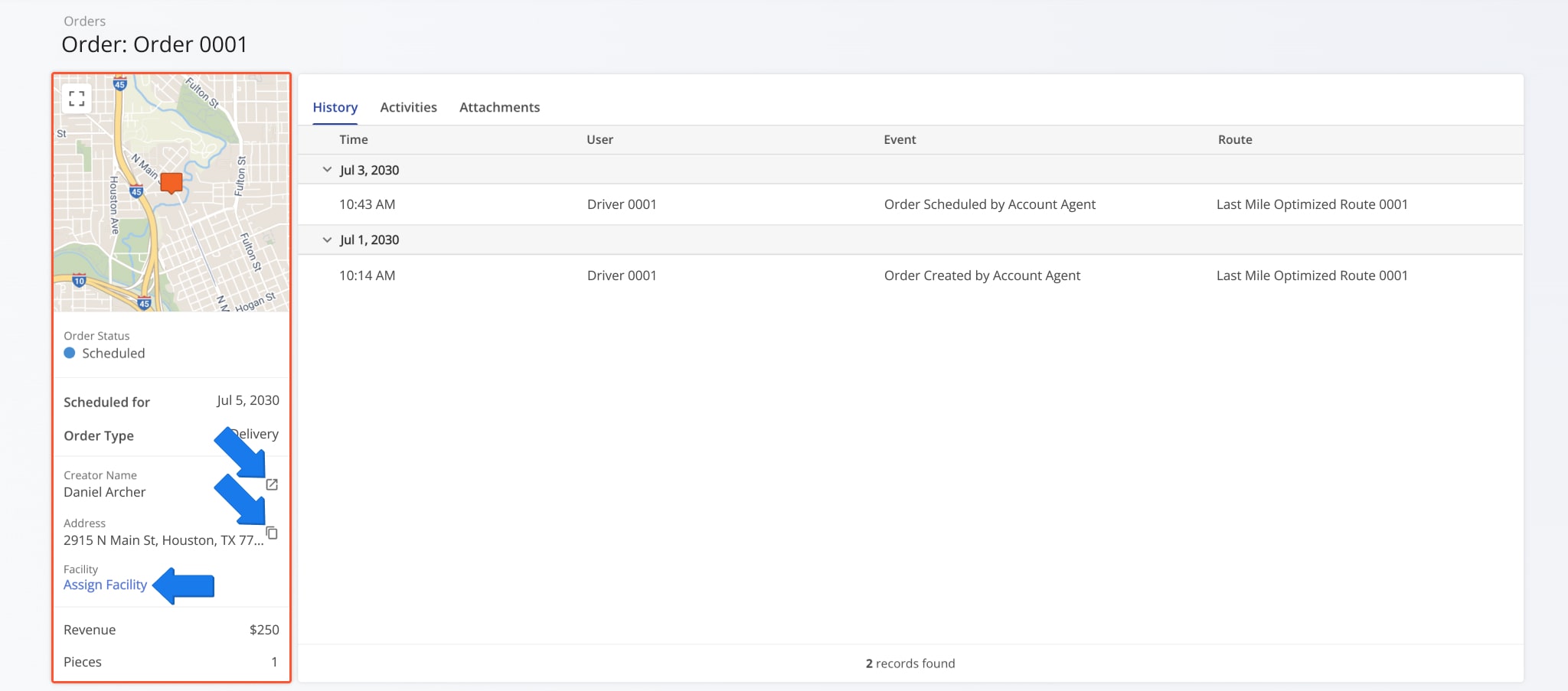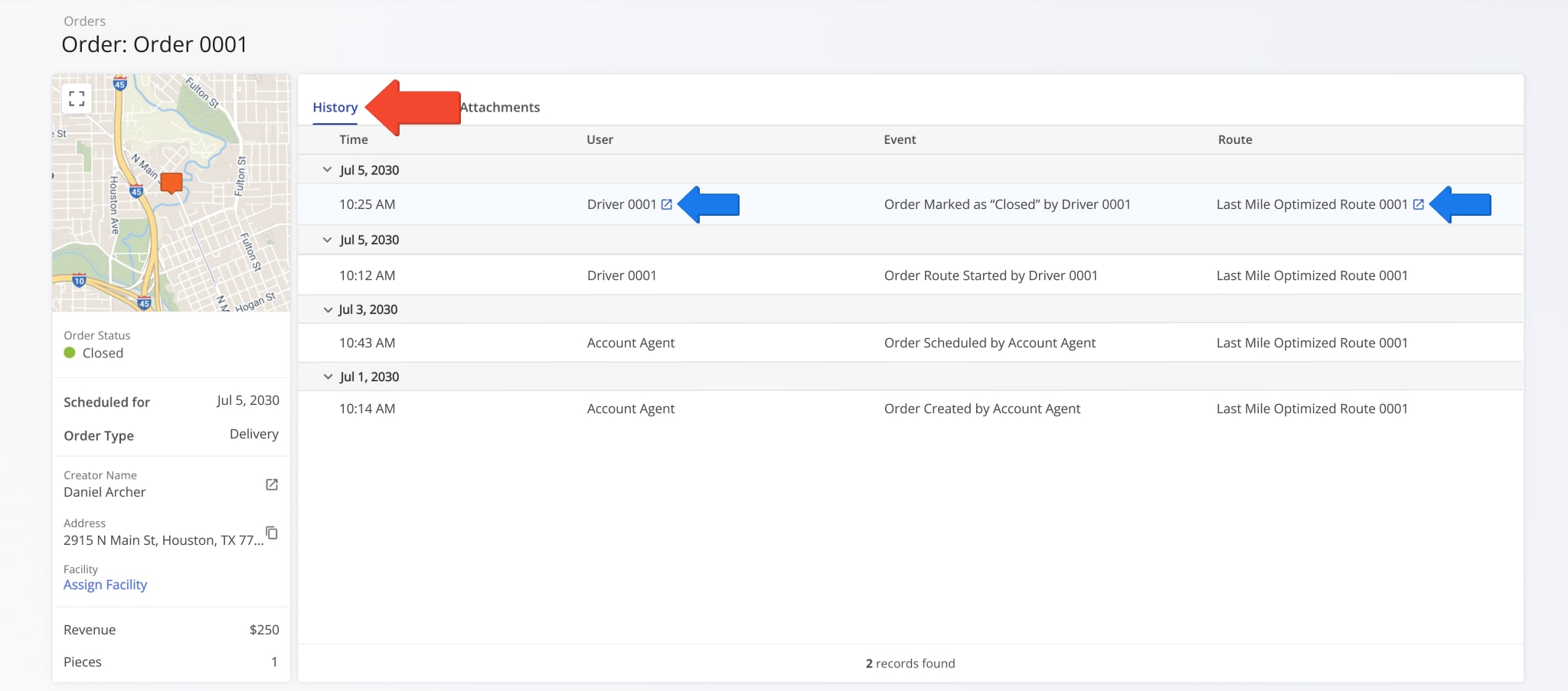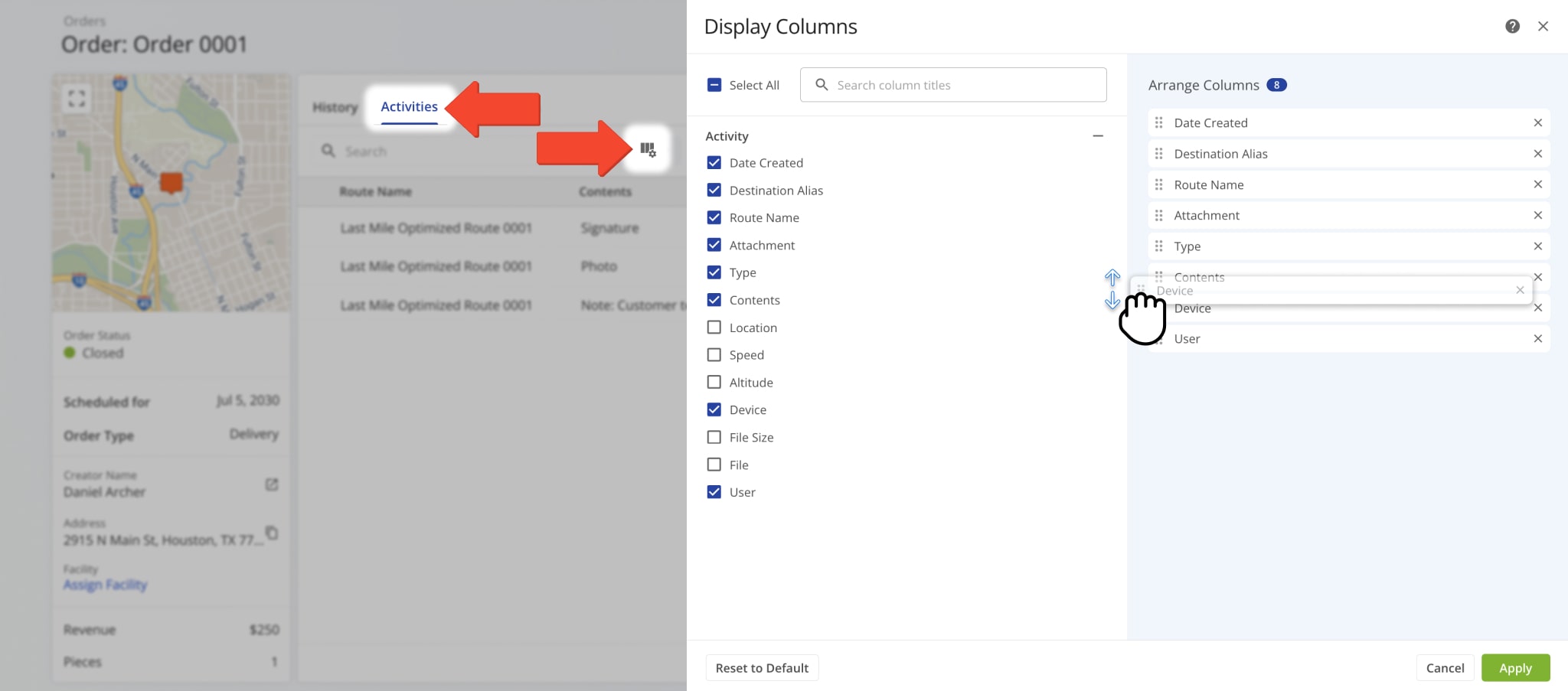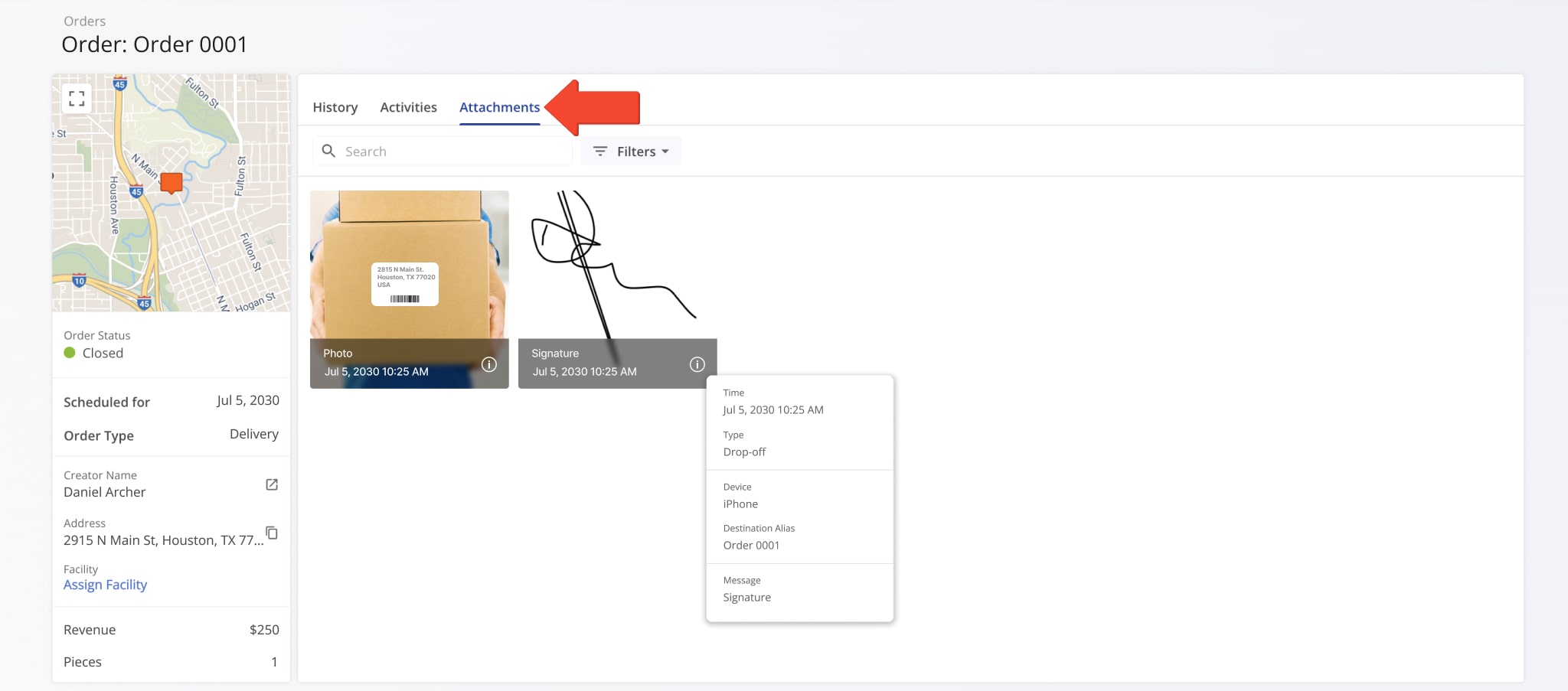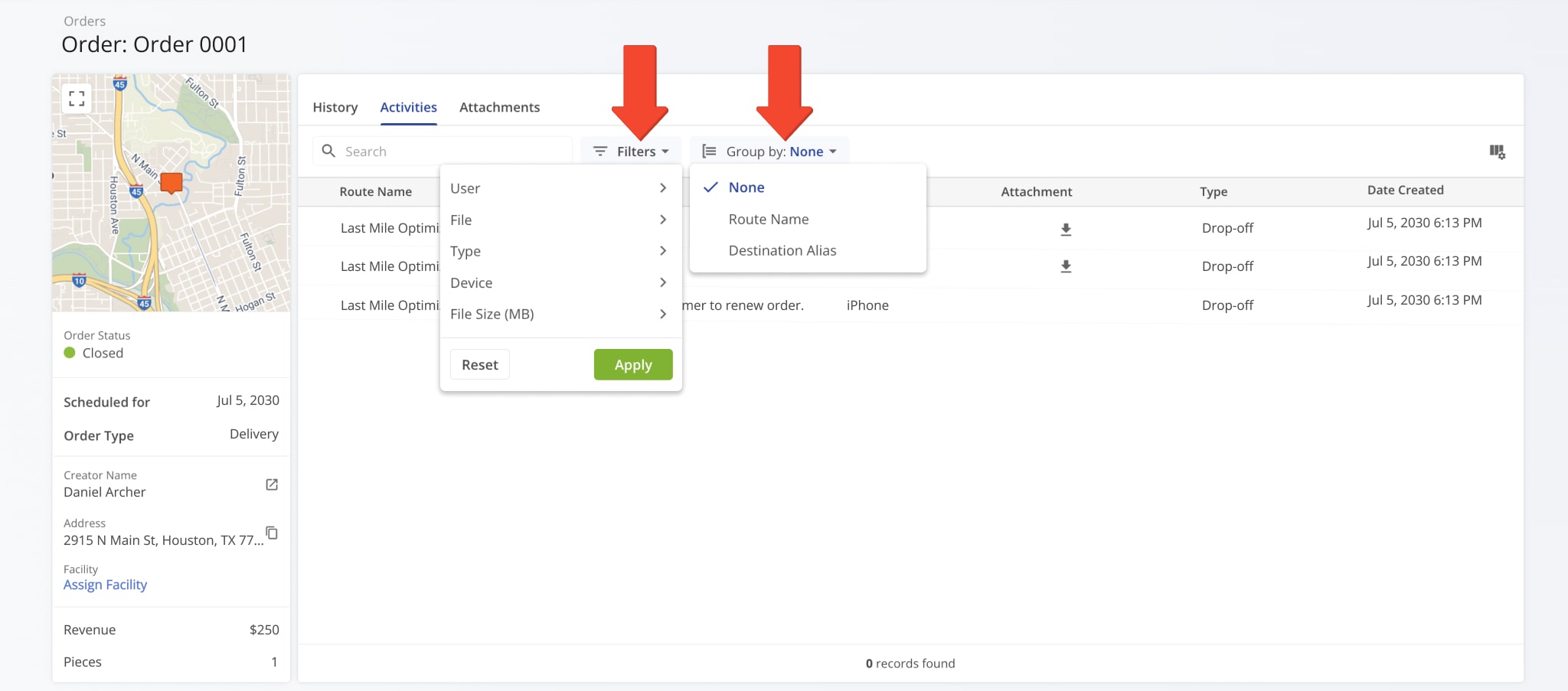Order Snapshot – Customizable Data And Analytics Overview
Route4Me’s Order Snapshot provides a centralized, easy-to-navigate view of all data related to a specific order. From one screen, you can review order details, customer information, scheduled activities, and order history. It also lets you track trends, view real-time updates, and explore delivery events, status changes, and user actions. By consolidating this information, the Order Snapshot helps improve efficiency, reduce service errors, and support better decision-making. Learn more in this guide.
NOTE: Order Snapshots are currently available only by request. To enable this feature, contact Customer Support.
Table of Contents
Open Order Snapshot – Order Data And Analytics Overview
To open an Order Snapshot, click “Business Operations” > “Orders” in the Navigation Menu. Then, right-click an Order in your Orders List and select “Open“. You can also select “Open” from the menu that appears when you click the Three-dot Icon.
Once the Snapshot is opened, you’ll see a detailed interface designed to help you review and manage all Order data in one place. Here’s what you’ll find:
- Order Summary: A quick overview of essential information including customer and address details, order type, and more.
- Order Data Tabs: Switch between “History“, “Activities“, and “Attachments” to explore data which you can filter and customize as needed.
All data is centralized and accessible, making it easier to analyze Customer information, spot trends, and plan accordingly.
Order Details Summary – Order Information Panel
The Order Information panel is a summary of key details, including Customer and Address information, “Order Type” specification, the “Scheduled For” date, and more.
Click the Arrow Icon next to the Creator Name to view their User Snapshot which provides a centralized overview of their activity history. Click the Copy Icon to copy the Order address. You can also click “Assign Facility” to associate the order with one of your Last Mile Facilities if it isn’t already.
Order Snapshot Categories – Analytics Overview Data Tabs
The Order Snapshot is divided in three primary categories: “History“, “Activities“, and “Attachments“. By default, the “History” tab is open when you access the Snapshot.
“History” offers a detailed overview of all historical events associated with the Order, including its completion time and date, the names of Users and Routes associated with the Order, and events such as Order creation or cancellation.
Hover over a data column to access the Arrow Icon which you can click on to view a User’s User Snapshot. You can also click on the Arrow Icon next to the route name to access its Route Snapshot.
When the “Activities” tab is open, you can see a detailed overview of all activities associated with the Order. You can tailor the “Activities” data that appears by clicking the Column Icon and selecting the specific data you would like to see.
You can also reorder data columns by dragging their names up and down. Data column details appear in the table below.
| Column | Description |
|---|---|
| Date Created | Date and time when an activity was recorded. |
| Destination Alias | Custom name used to identify an Order’s address. |
| Route Name | Name of the route containing the Order’s address. |
| Attachment | Attachment linked to an activity, such as images, videos, voice memos, and files. |
| Type | Type of activity, such as Pickup, Drop-off, or Missing Items. |
| Contents | Notes or details recorded for the activity. |
| Location | Verified, geocoded coordinates of the Order’s address. |
| Speed | Speed of the device at the time the activity was recorded. |
| Altitude | Altitude of the device when the activity was recorded. |
| Device | Device used to perform the activity (e.g., iPhone, Android, Web). |
| File Size | Size of the attached file for the activity. |
| File | Downloadable file related to the activity, often in CSV or image format. |
| User | Team member who performed the activity. |
When the “Attachments” tab is open, you can view Proof of Visit Workflows, optional and/or mandatory tasks a driver must complete to mark a destination as “Done“; for example, collecting customer signatures or uploading delivery photos.
NOTE: Learn more about collecting and managing proof of visit.
Filter Order Data – Filter Order Details By Parameter
From the “Activities” and “Attachments” tabs, you can apply filters and grouping options to quickly locate data most relevant to your immediate needs. Just click “Filters” or “Group by” and select your preferred options.
You can find all available filter and grouping options in the table below:
| Option | Description | |
|---|---|---|
| Filters | ||
| User | Search by the name or email address of the team member associated with the Order activity. | |
| File | Search by specific file type associated with the Order activity: image, video, voice memo, or file. | |
| Type | Search by the purpose of or reason for the note: Pickup, Drop-off, Recipient Not Available, Address Not Found, Follow-Up Required, etc. | |
| Device | Search by the type of device used to capture or upload the note: iPhone, Android, and more. | |
| File Size (MB) | Search by the size of an attached file related to the note. | |
| Group by | ||
| None | Activities won’t be grouped. | |
| Route Name | Group Activities by their associated route. | |
| Destination Alias | Group Activities by their associated Destination. | |
Visit Route4Me's Marketplace to Check out Associated Modules:
- Operations
Audit Logging and Activity Stream
- Operations
Custom Data Add-On
- Operations
Advanced Team Management Add-On