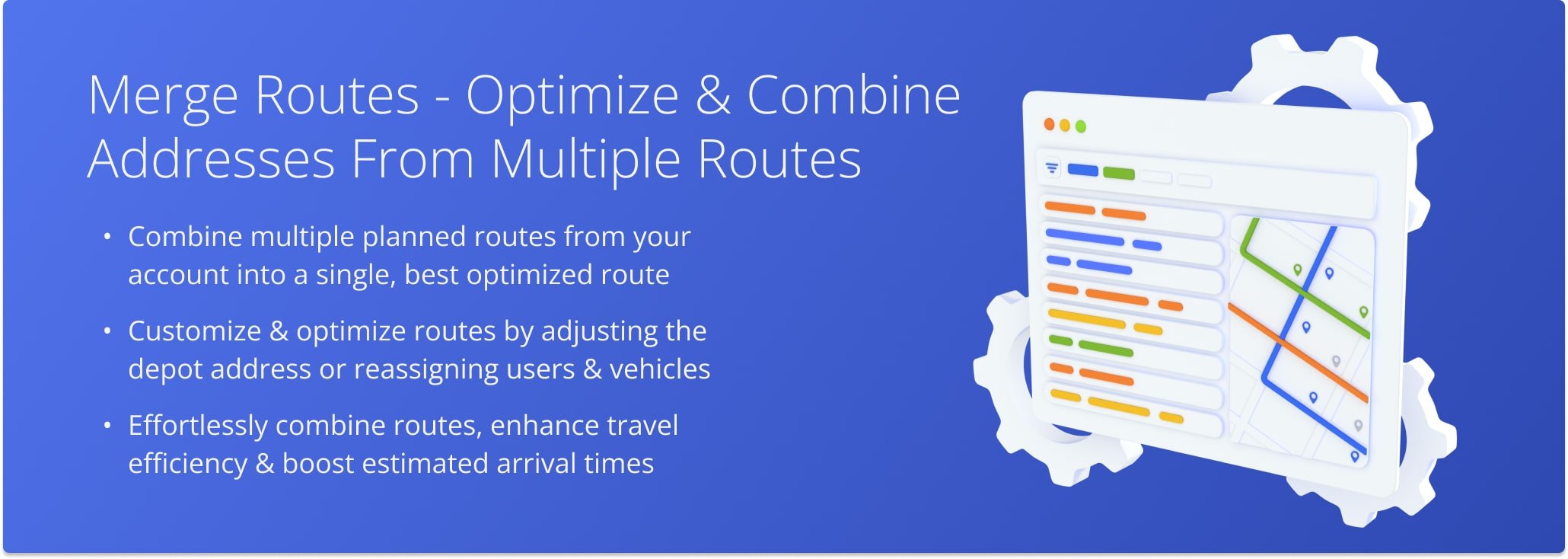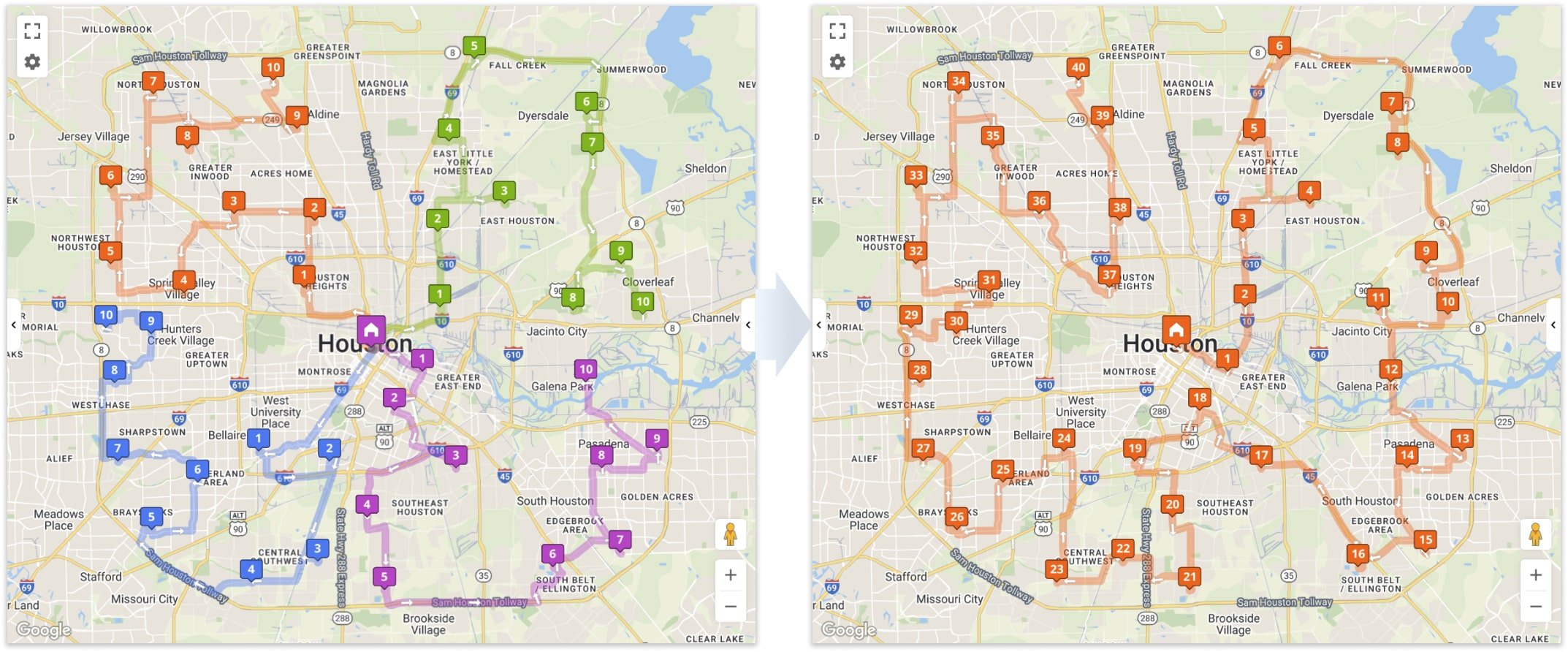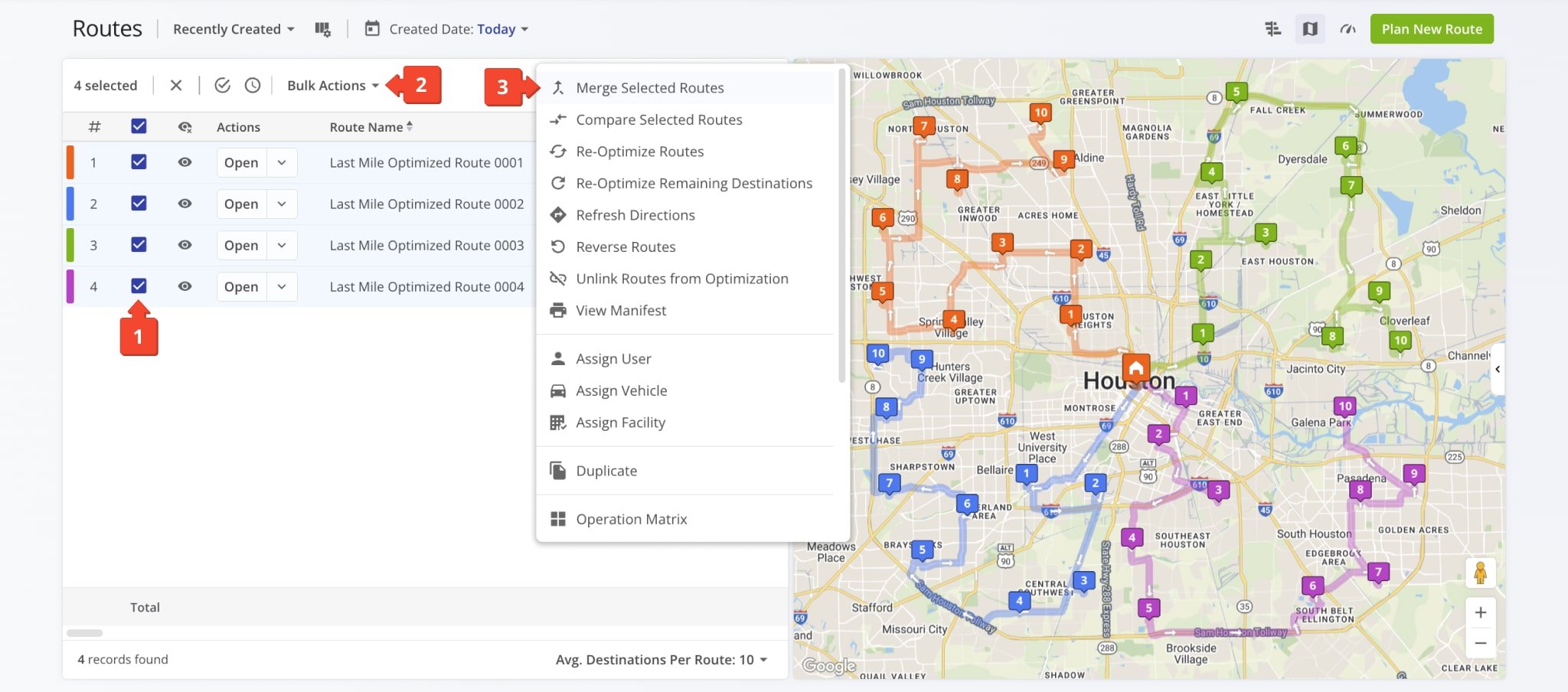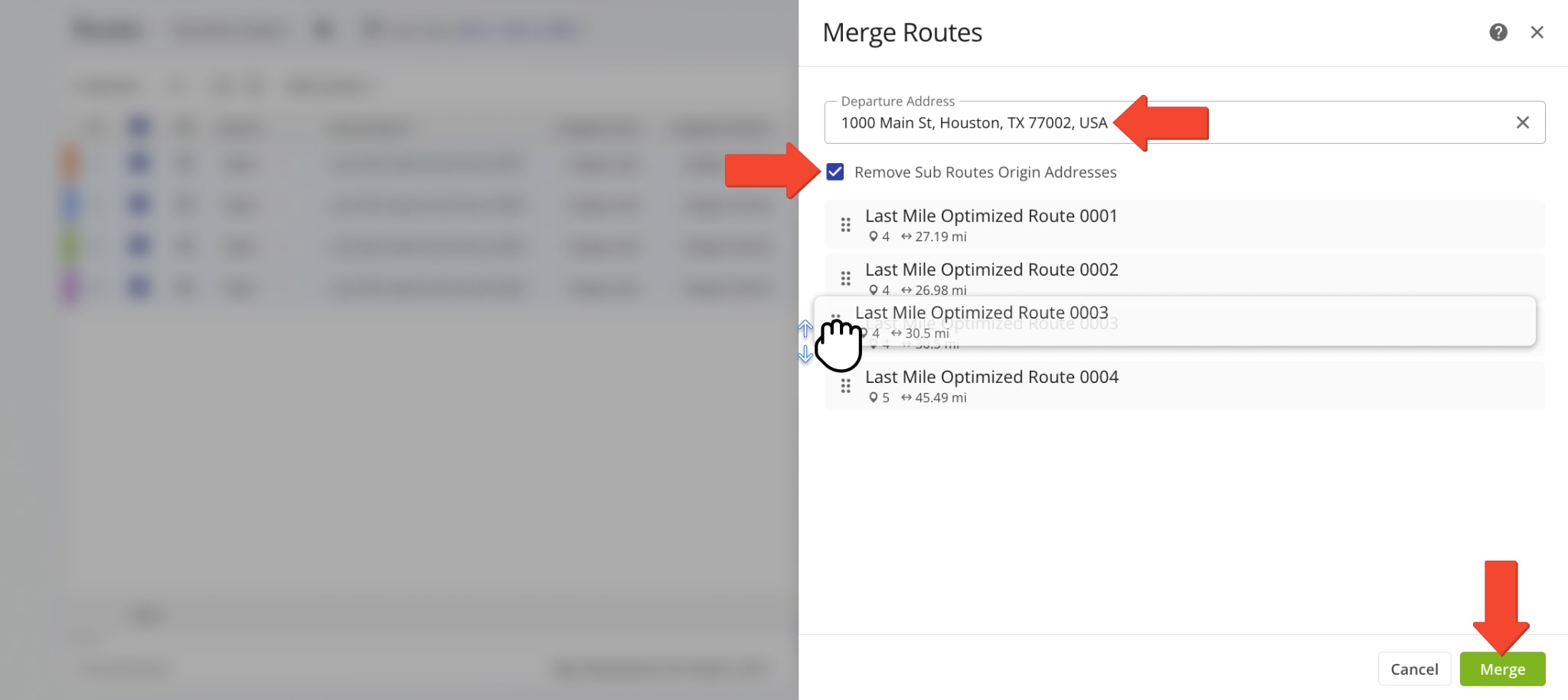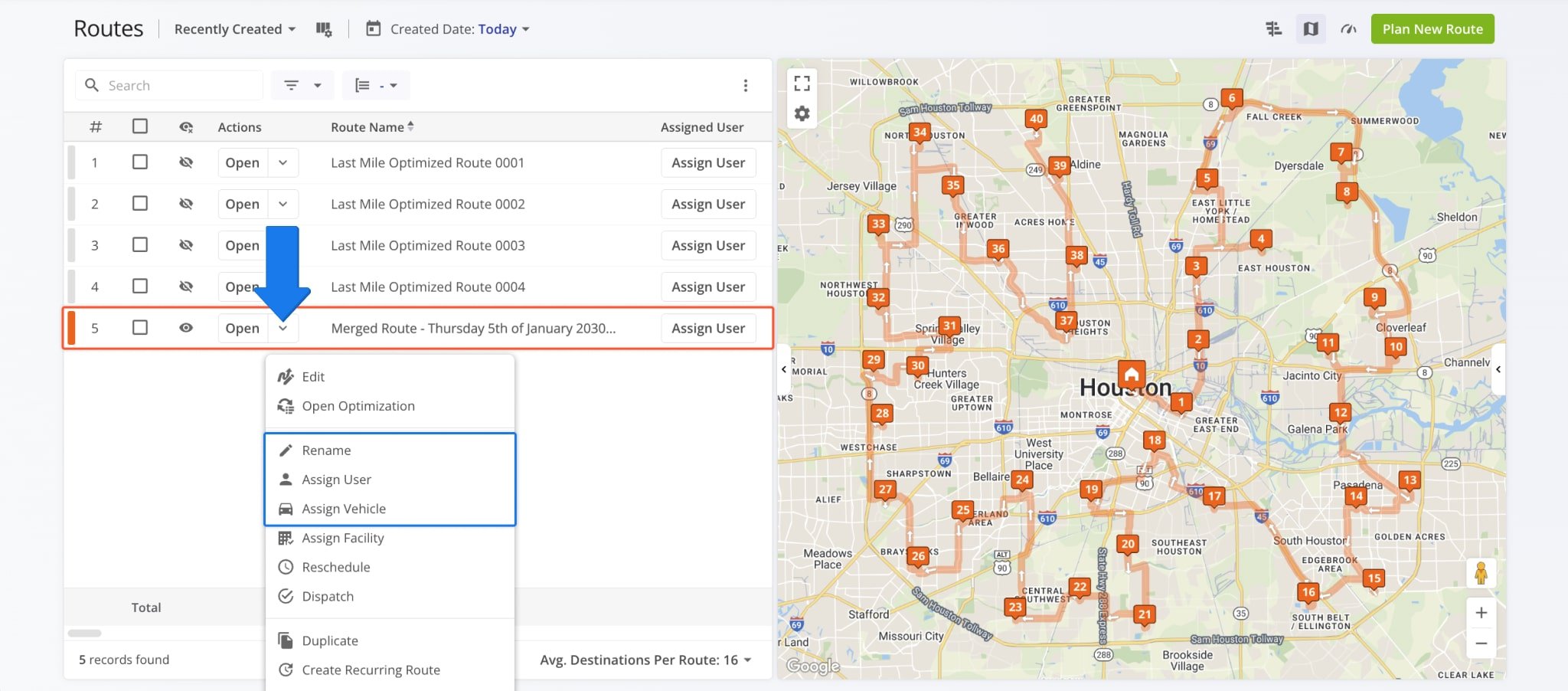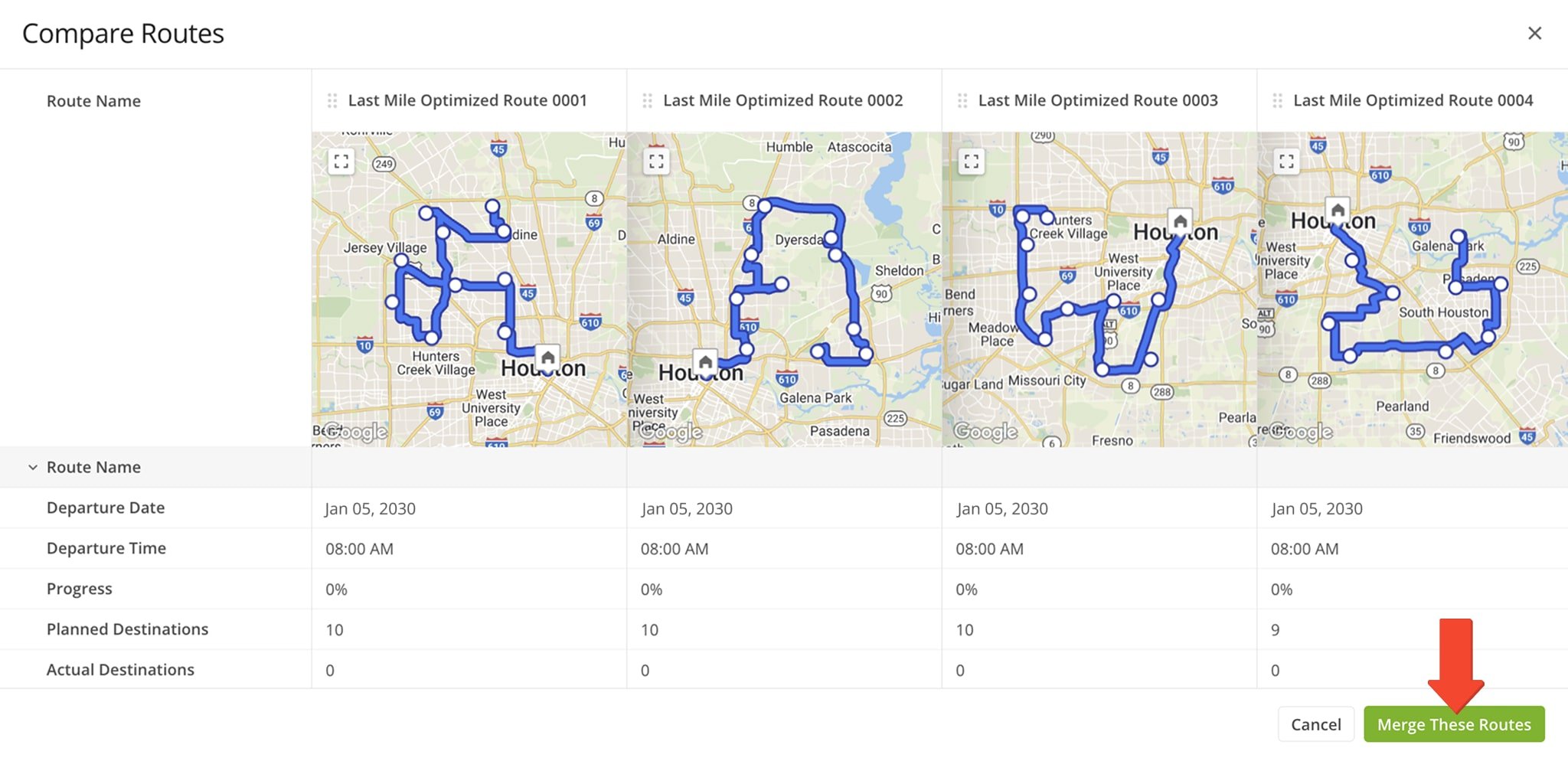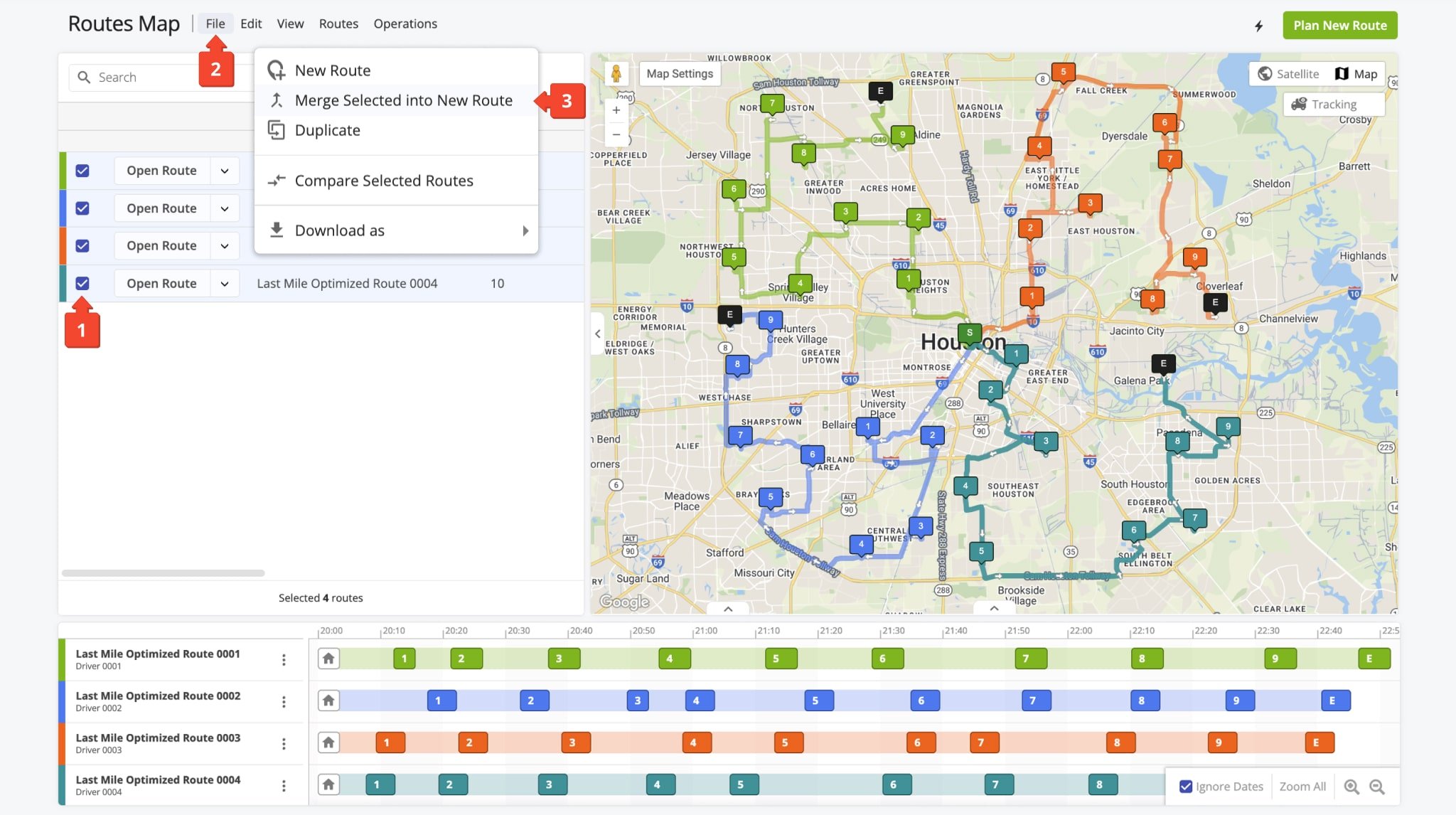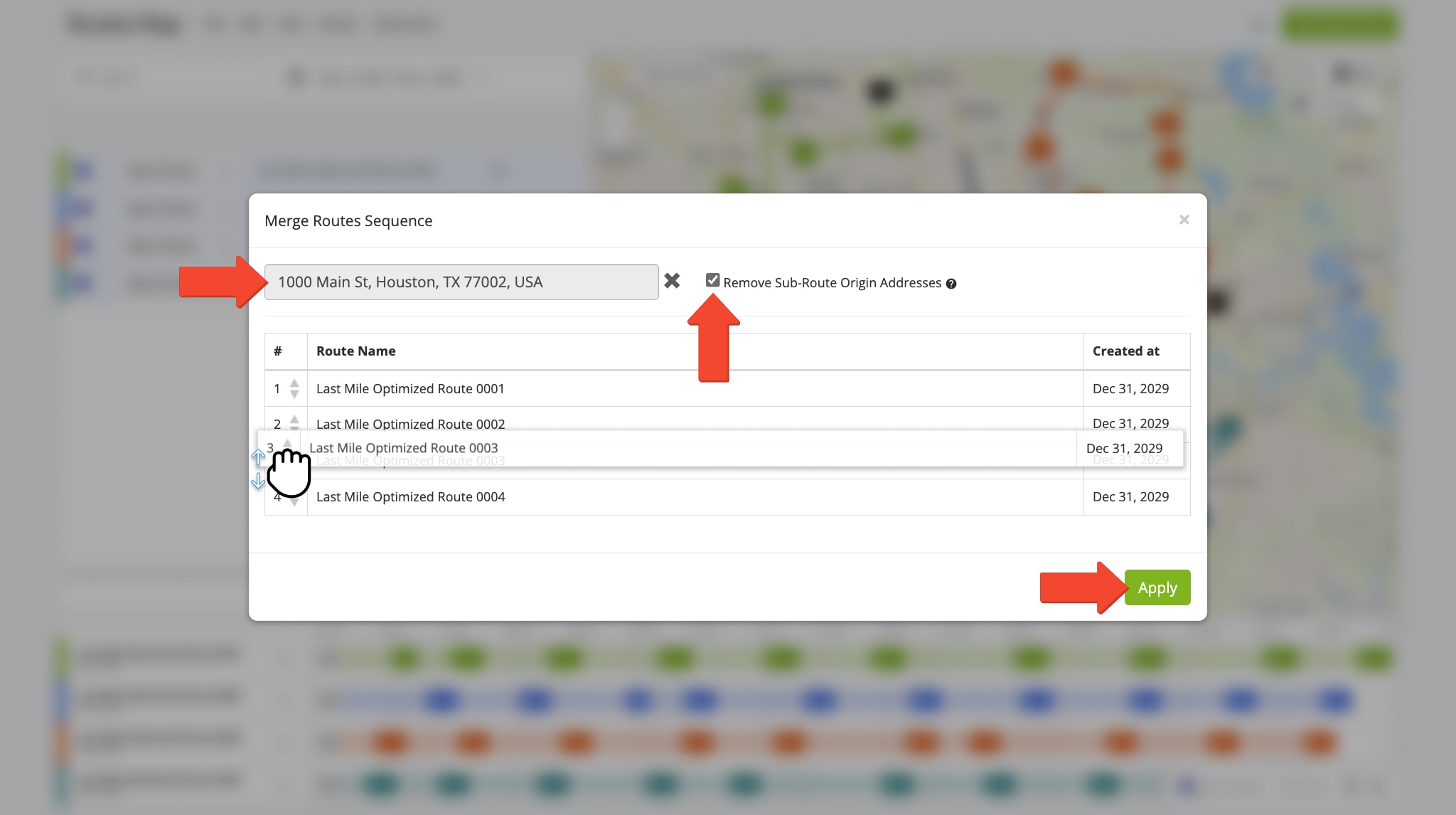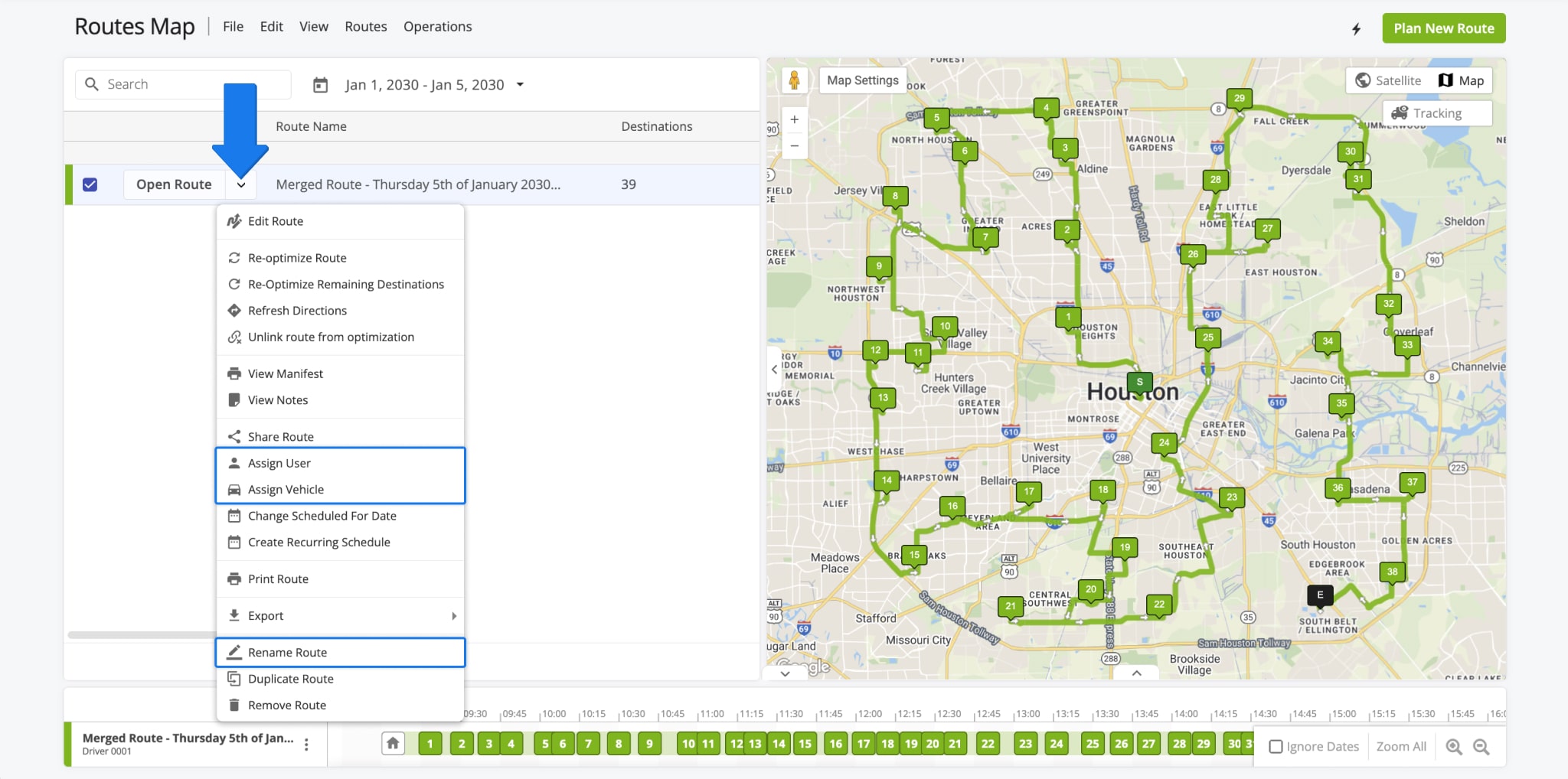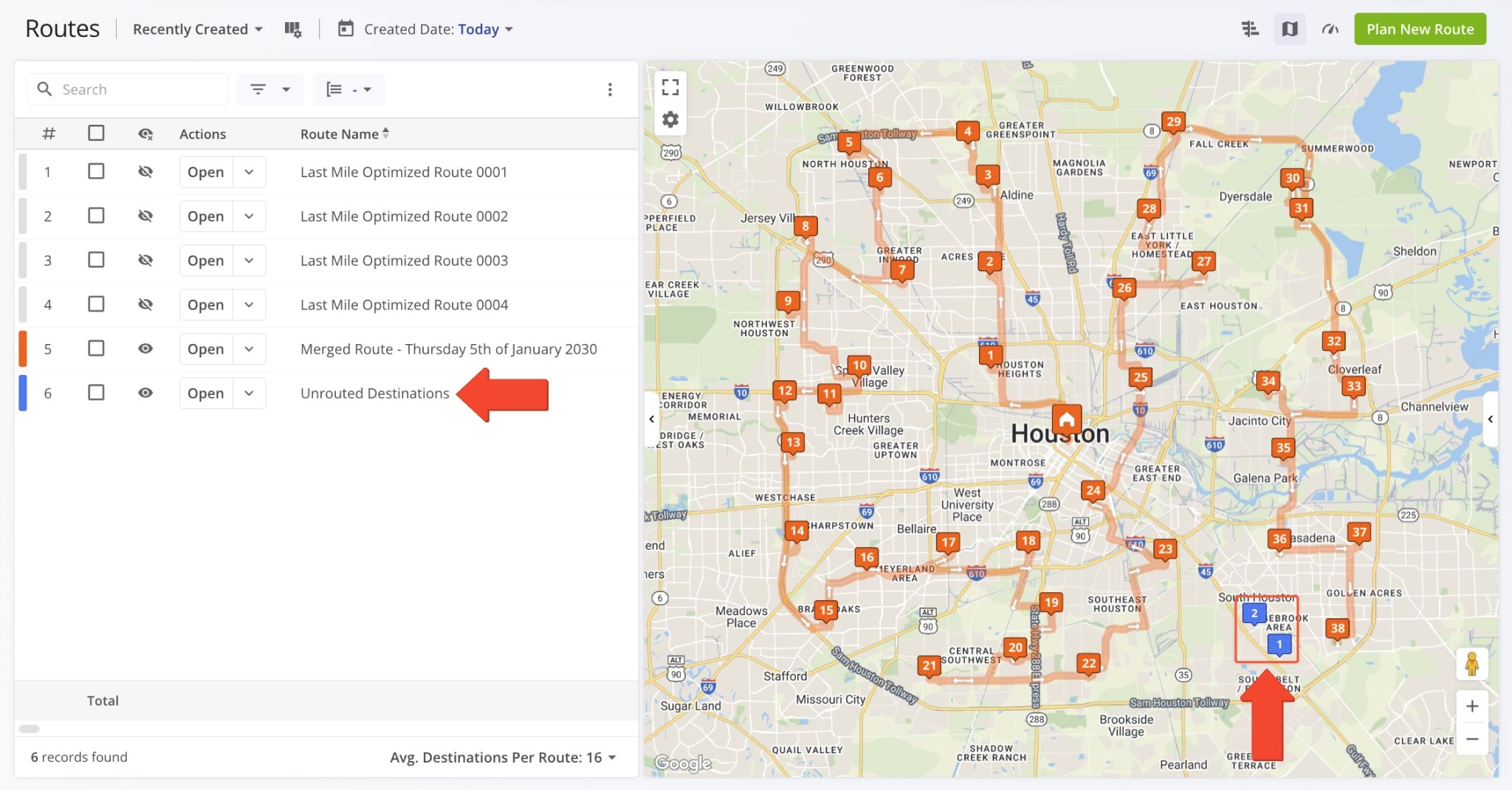Merge Routes – Merge Multiple Routes Into A Single Route
Planning routes with thousands of addresses can be time-consuming, especially when merging addresses from multiple routes into one optimized plan. Route4Me simplifies this by enabling you to quickly combine multi stop routes into a single, optimal sequence. This feature is especially useful in emergencies, such as when a driver becomes unavailable and their route needs to be quickly merged with that of another driver. With Route4Me, enterprise businesses with multiple vehicles can seamlessly combine routes, optimize travel time, and improve ETAs.
Table of Contents
Merge Multiple Planned Routes To Combine Optimized Address Sequences
Route4Me enables you to easily merge routes from your route management tools in just a few clicks. Merging multiple routes will create a new merged route, without deleting the existing routes, with a new, optimized destination sequence and directions. Keep reading to learn how to combine several routes into a new, optimized address sequence.
Merge Routes From Routes List – Combine And Optimize Routes
To merge routes from your Routes List, go to “Dynamic Routing” > “Routes” in the Navigation Menu and follow the steps below:
- Check the boxes next to the routes you want to merge.
- Click “Bulk Actions” to open the management actions menu.
- Select “Merge Selected Routes“.
In the “Merge Routes” editor panel, you can specify a Departure Address by entering it into the designated field. When finished, click “Remove Sub Routes Origin Addresses” and click “Merge” to finalize.
If you do not enter a new Departure Address, Route4Me will automatically select the Departure Address of the first sub-route selected for merging. To use the Departure Address from a different sub-route, simply drag it to the top of the sequence.
When finished, the merged route will appear in your Routes List. Newly merged routes are always named “Merged Route” followed by the date and time of merging. You can rename routes by clicking the Down Arrow and selecting “Rename“.
You can also assign a User and assign a Vehicle to the route from the same menu. If you don’t assign a User or Vehicle, the User and Vehicle from the first sub-route will be assigned automatically.
Compare Routes Side-By-Side And Merge Them Into A New Route
Route4Me enables you to compare routes side by side, including, directions, schedules, travel time, distance, and vehicle usage.
You can even merge routes directly from the Compare Routes screen. To do so, simply click “Merge These Routes“. From there, the process is identical to merging routes from the Routes List as described above.
Merge Routes From Routes Map – Seamlessly Consolidate Routes
To merge routes from the Routes Map, go to “Dynamic Routing” > “Routes Map” in the Navigation Menu and follow these steps:
- Check the boxes next to the routes you want to merge.
- Click “File” in the top menu bar.
- Click. “Merge Selected into New Route“.
Open Your Routes Map
In the “Merge Routes Sequence” window, enter a Departure Address in the designated field, click “Remove Sub Routes Origin Addresses“, and then click “Apply” to finalize.
If you don’t enter a new Departure Address, Route4Me will automatically select the Departure Address of the first sub-route. To use the Departure Address from a different sub-route, simply drag it to the top of the sequence.
When finished, the merged route will appear in your Routes Map, ready for dispatch. You can rename it by clicking the Down Arrow button and selecting “Rename Route“.
You can also assign a User and assign a Vehicle to the route from the same menu. If you don’t assign a User or Vehicle, the User and Vehicle from the first sub-route will be assigned automatically.
Merge Unrouted Destinations To Resolve Optimization Conflicts
Depending on the optimization settings, business rules, and constraints used to plan routes, you may have Unrouted Destinations. This happens when addresses can’t fit into an optimized route based on its optimization settings.
When merging routes, the optimization settings of the first sub-route are used when merging and optimizing the merged route. This may lead to some destinations not being included in the merged route.
Learn more about Unrouted Destinations and fixing issues with Route Optimizations.
Visit Route4Me's Marketplace to Check out Associated Modules:
- Route Optimization
Mixed Vehicles Routing
- Route Optimization
Route Optimization for Multiple Drivers Without Advanced Constraints
- Route Optimization
Commercial Vehicle Route Planning