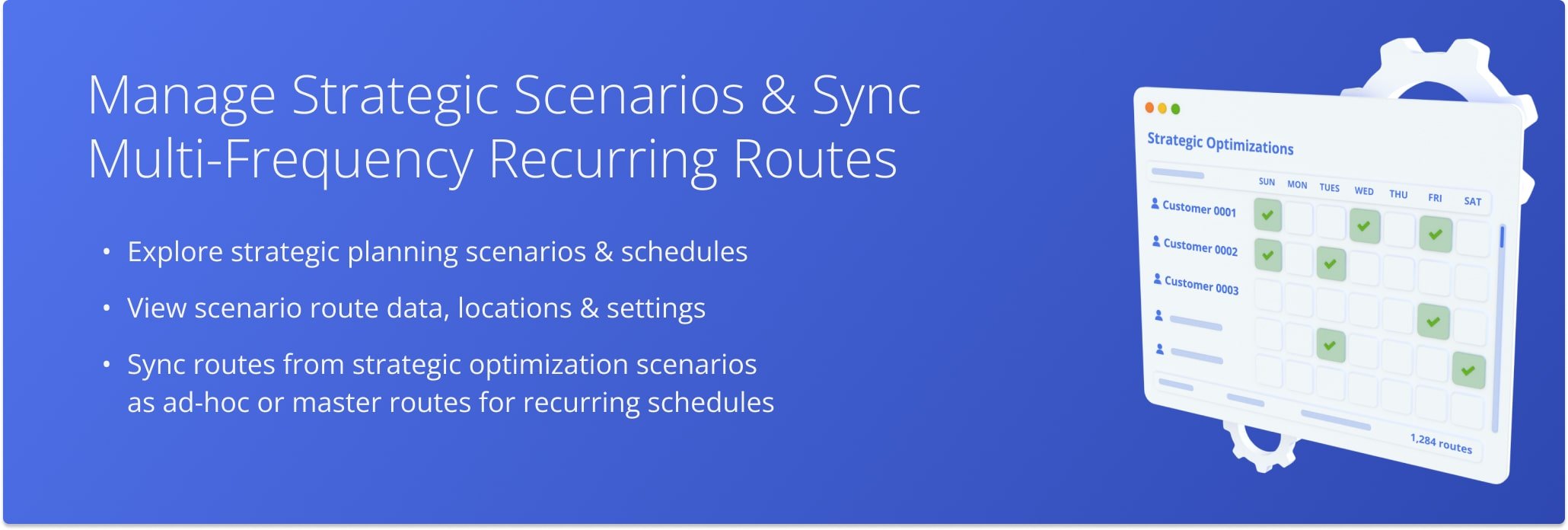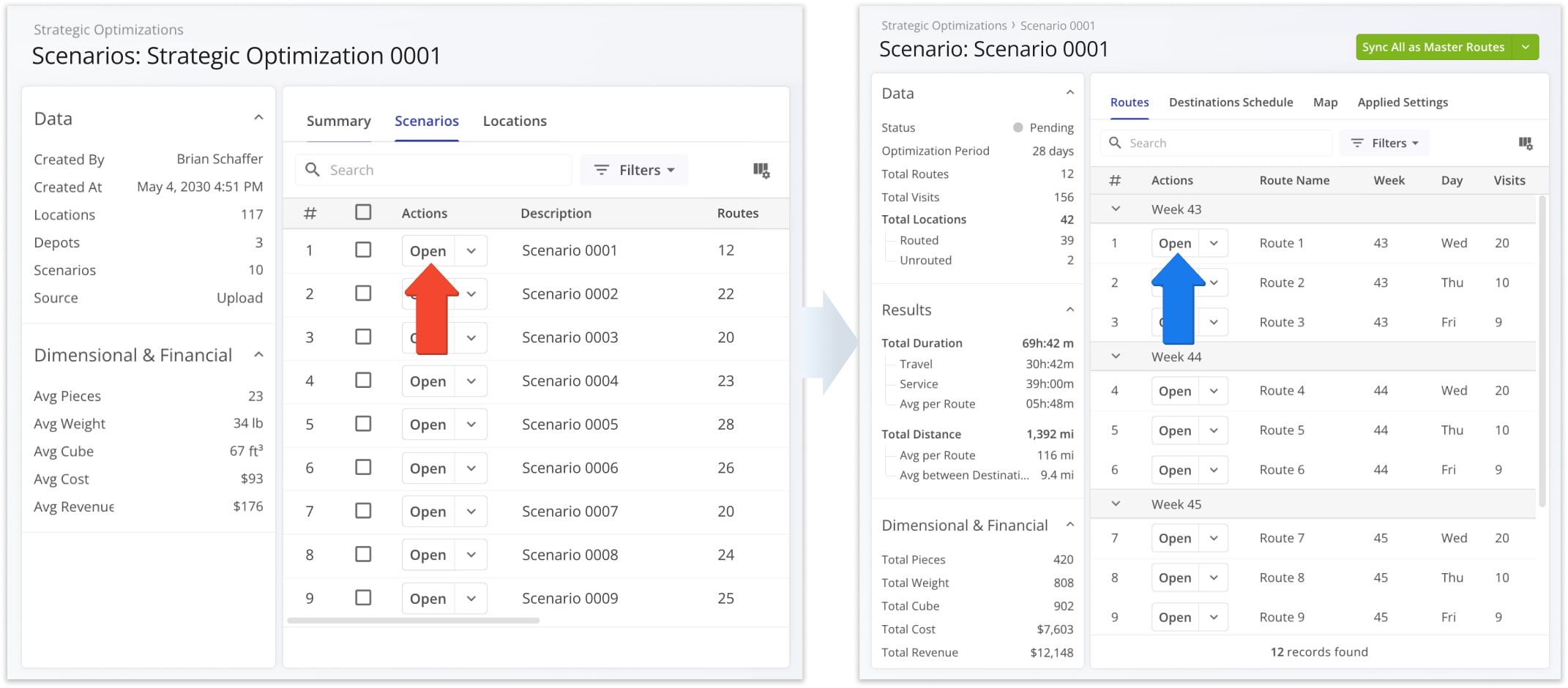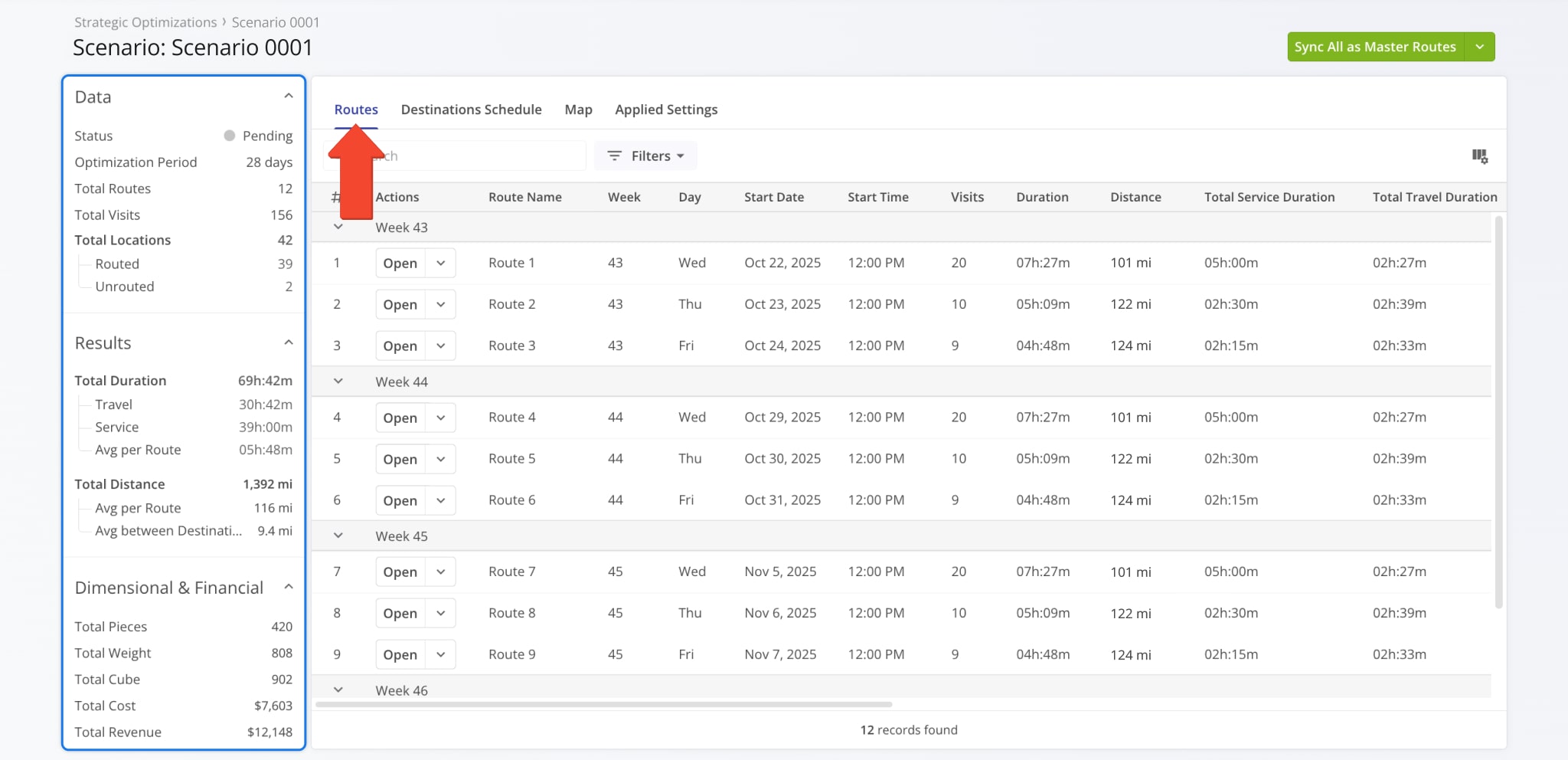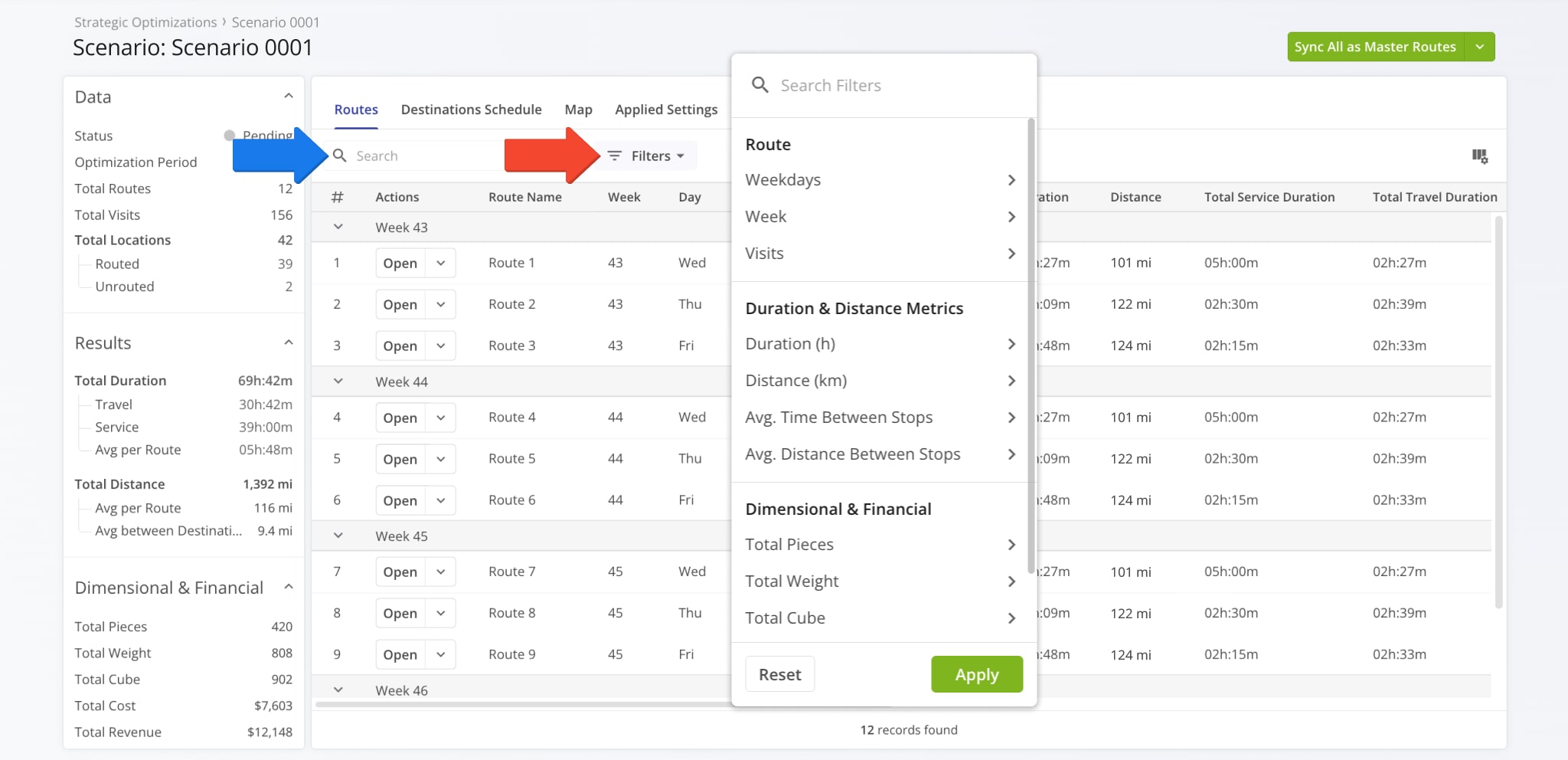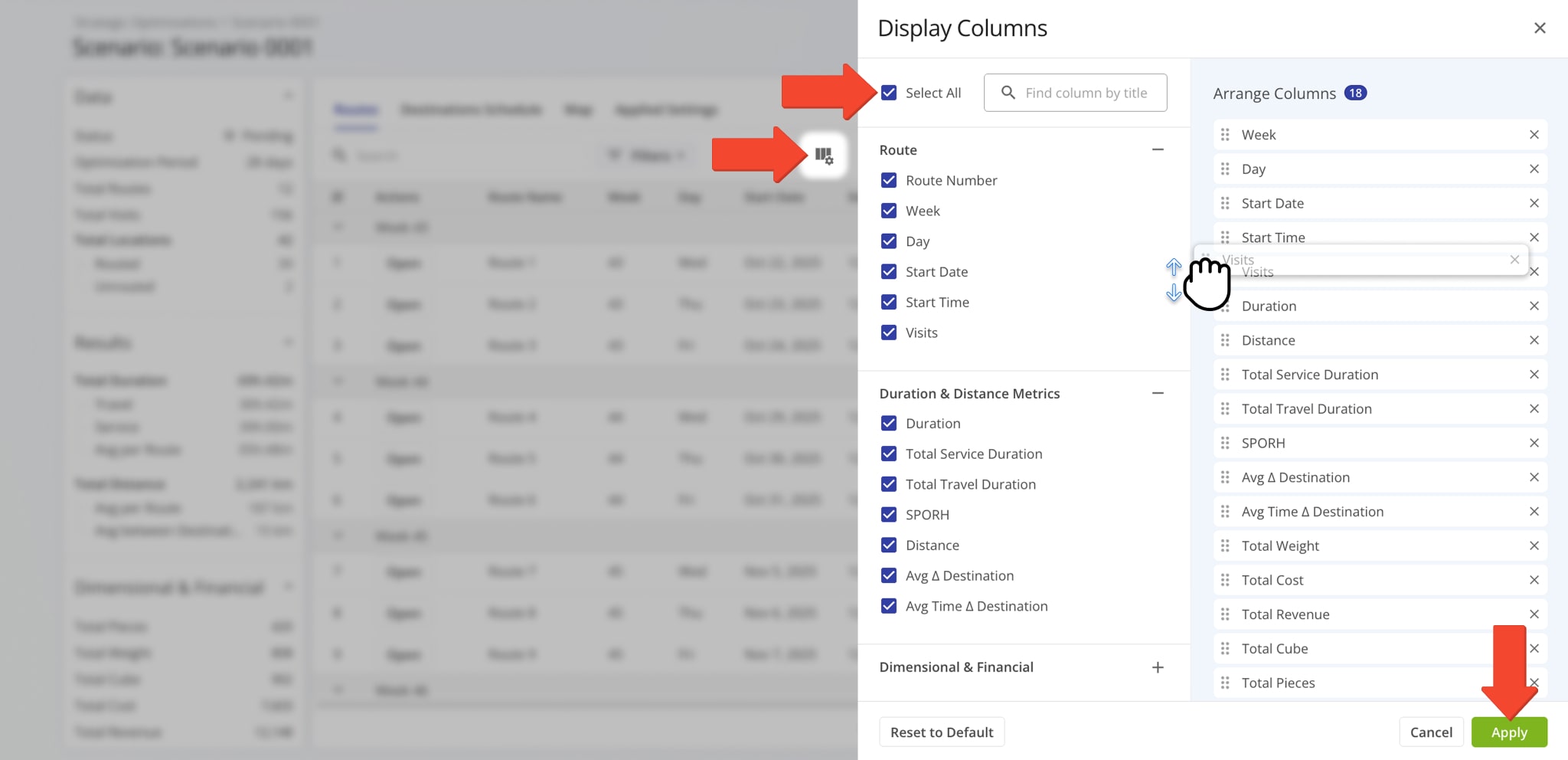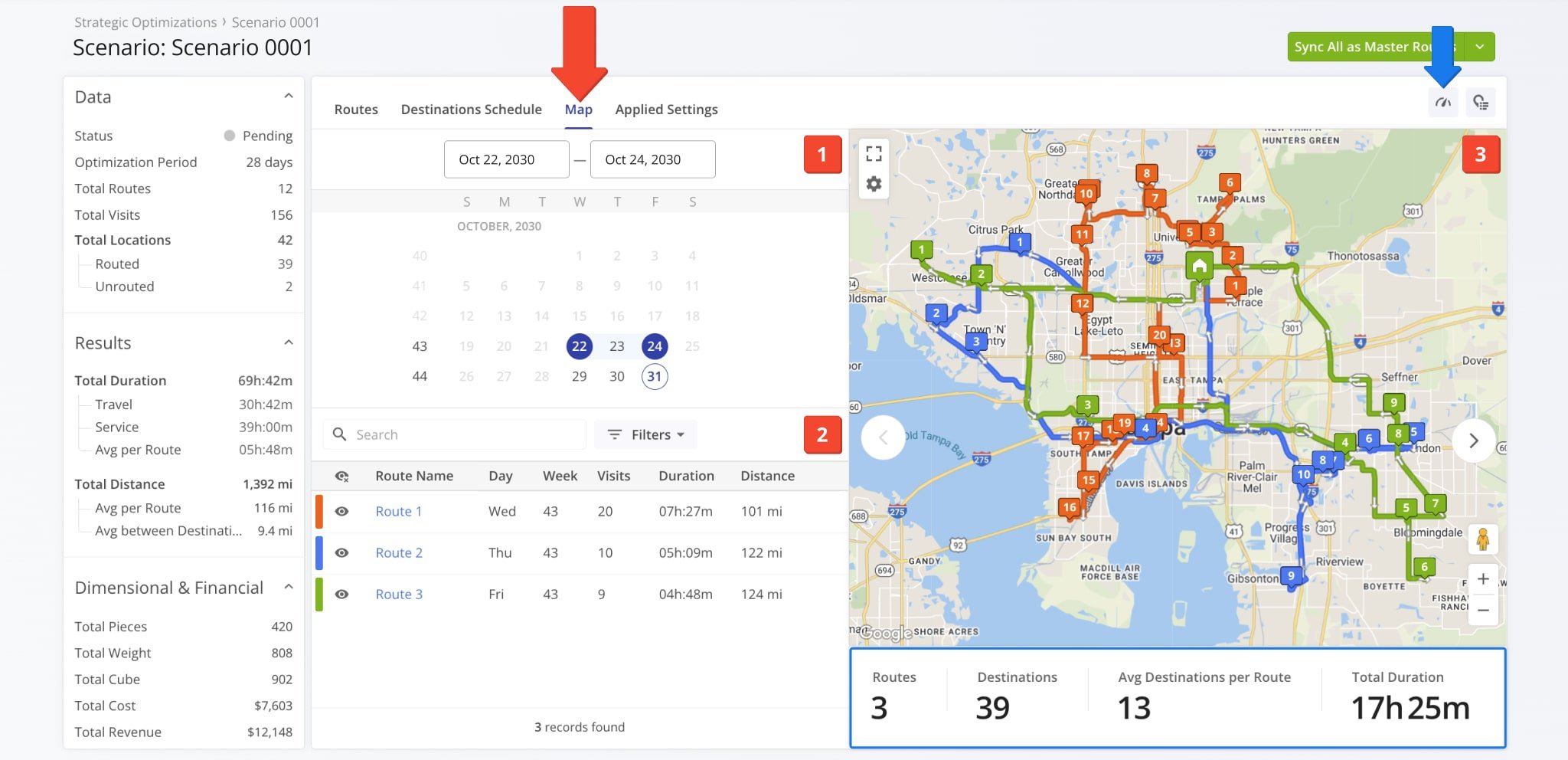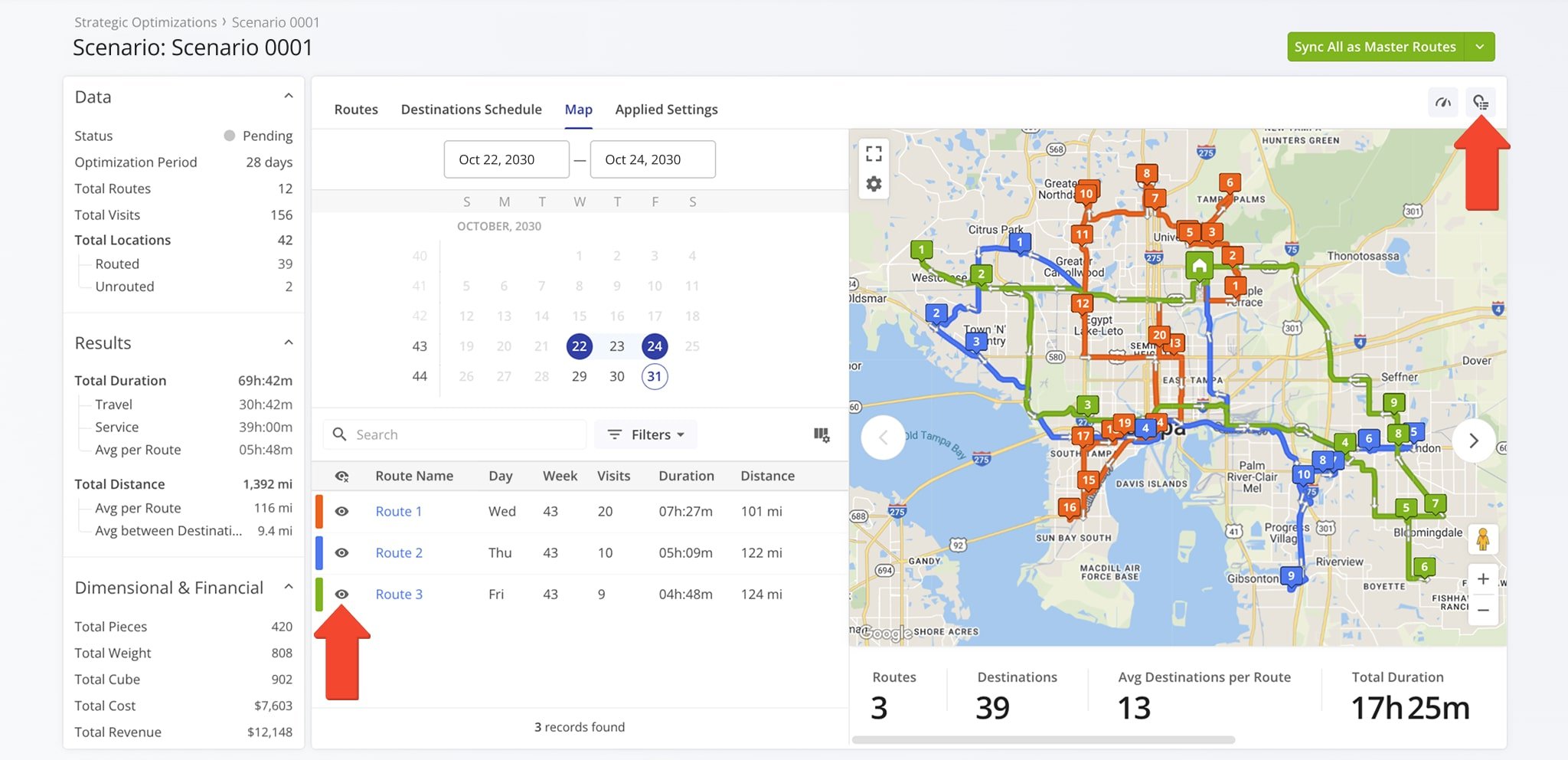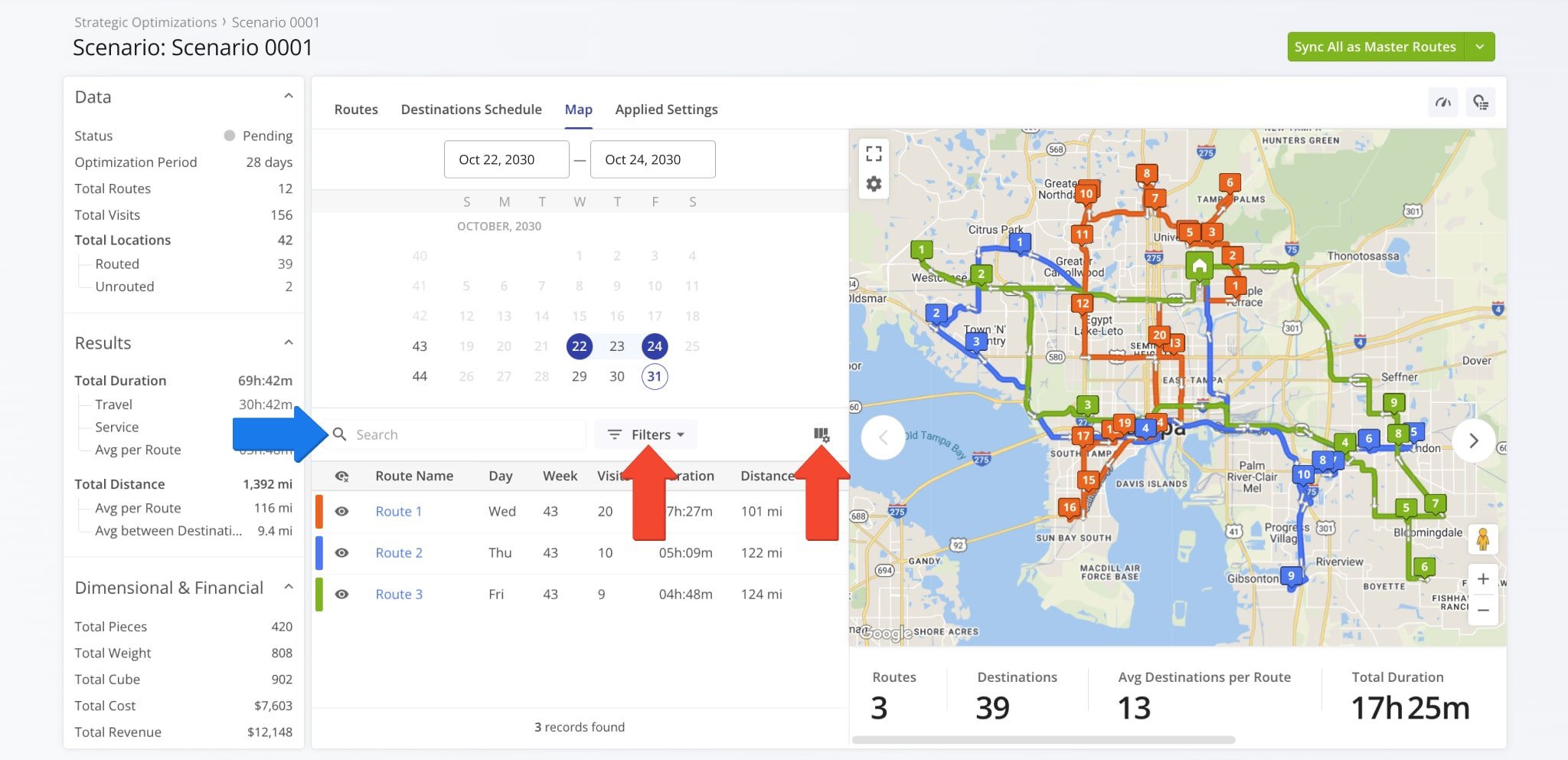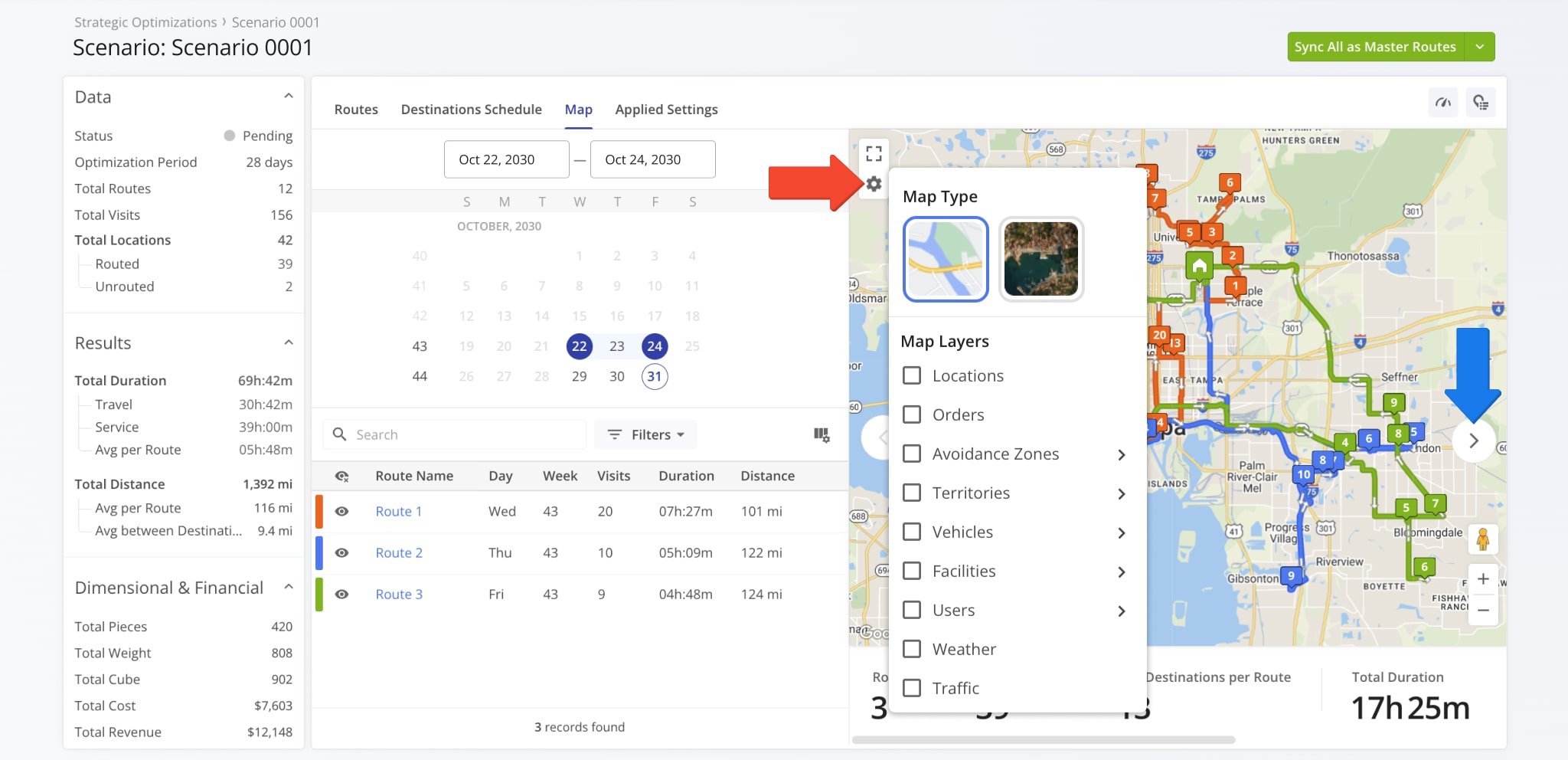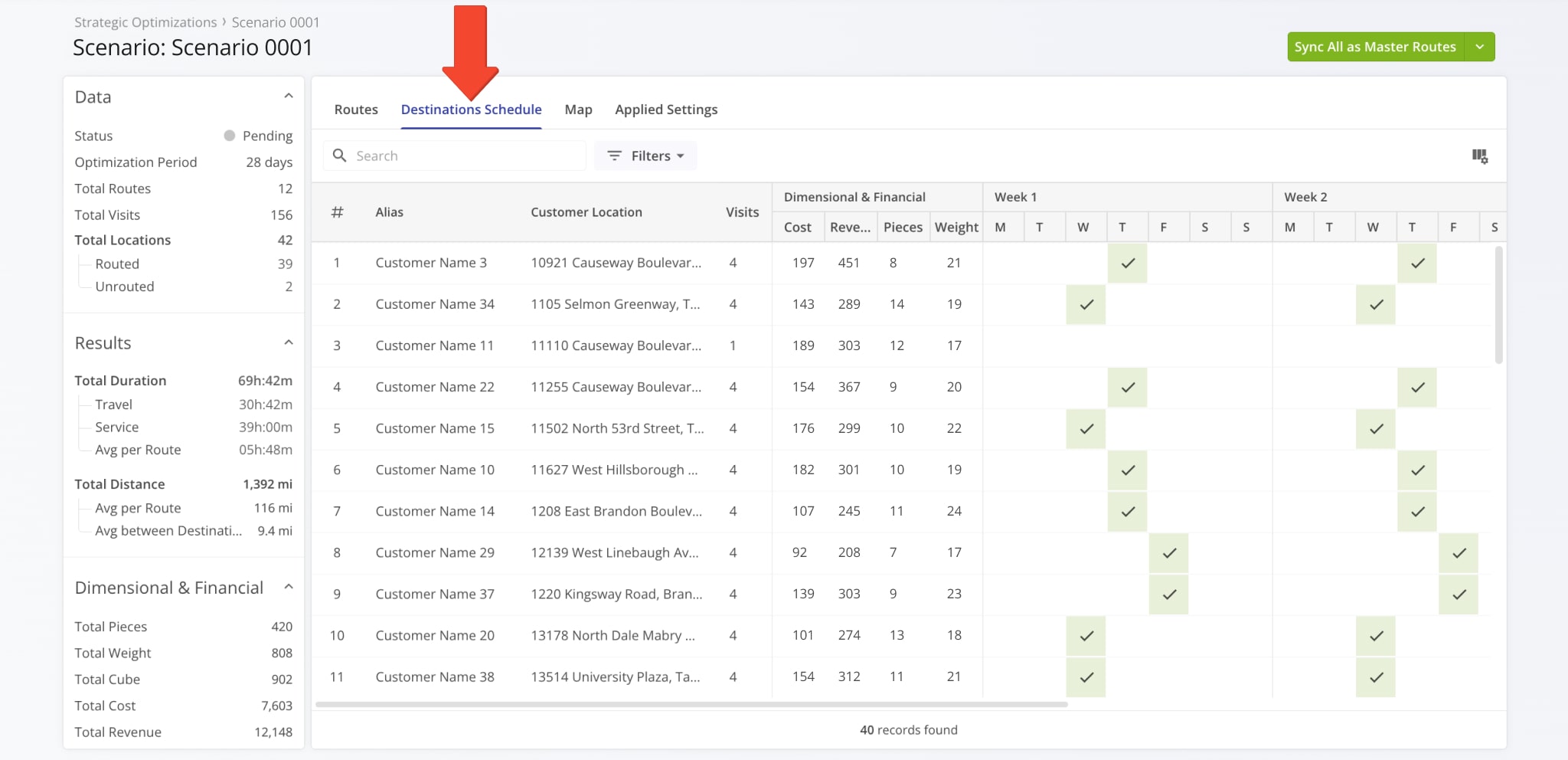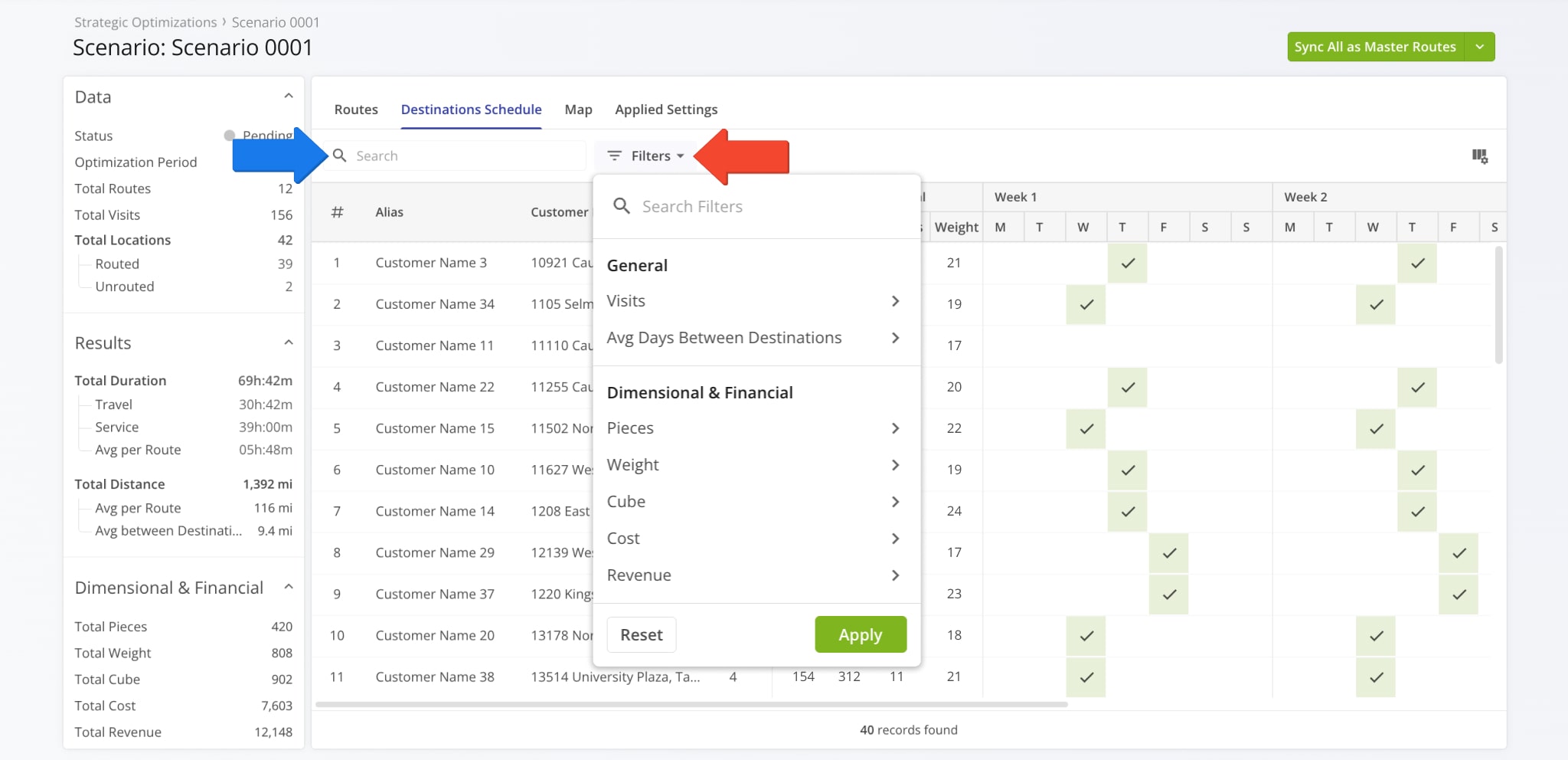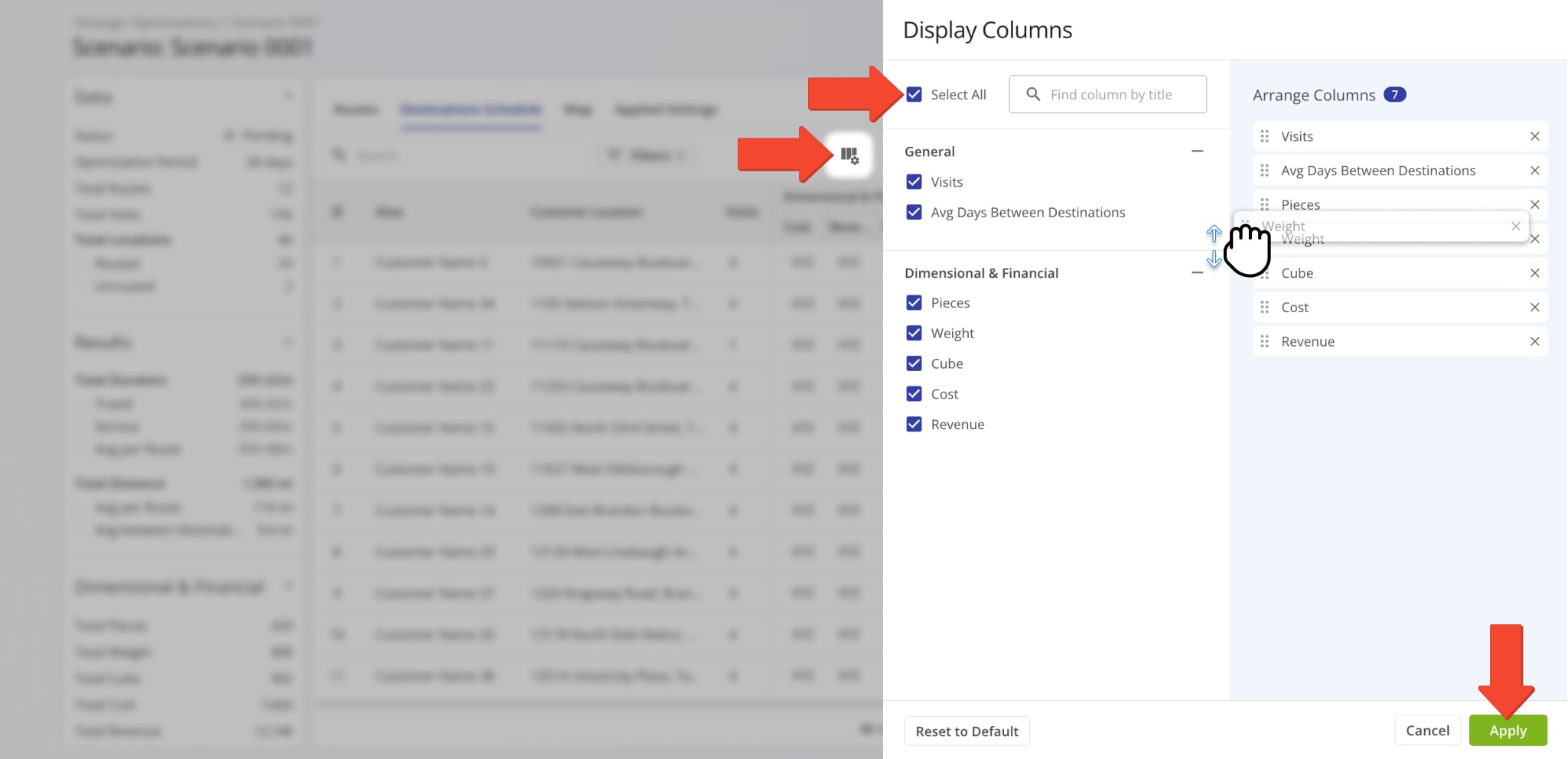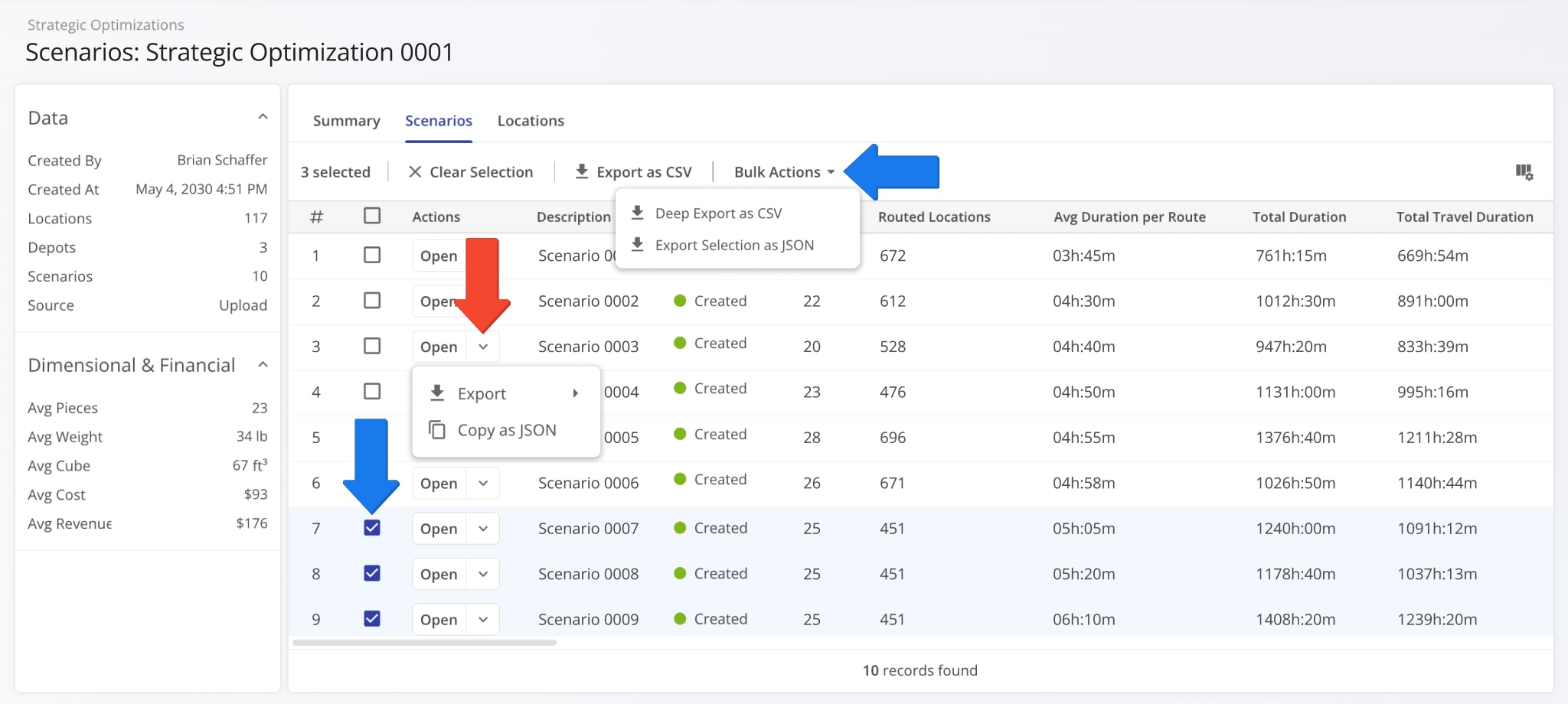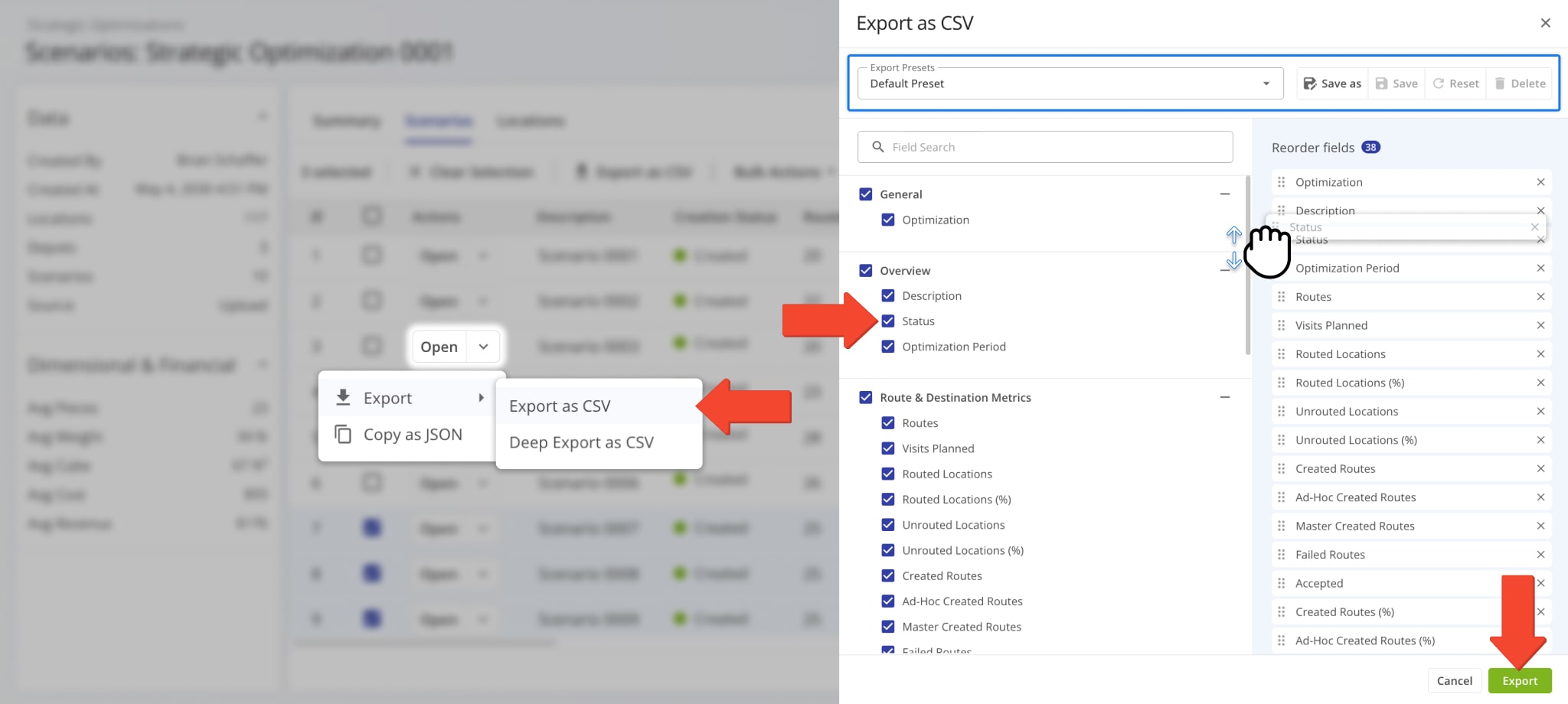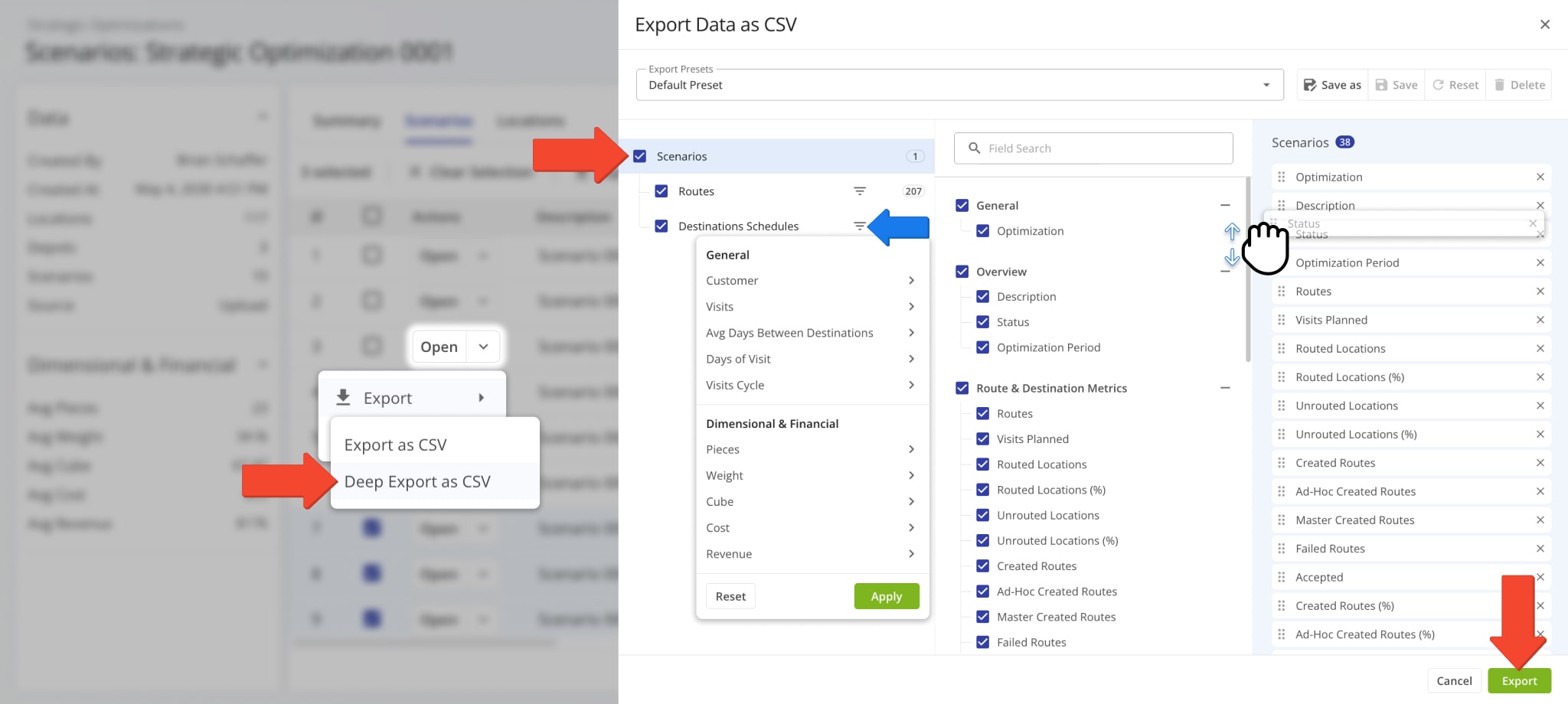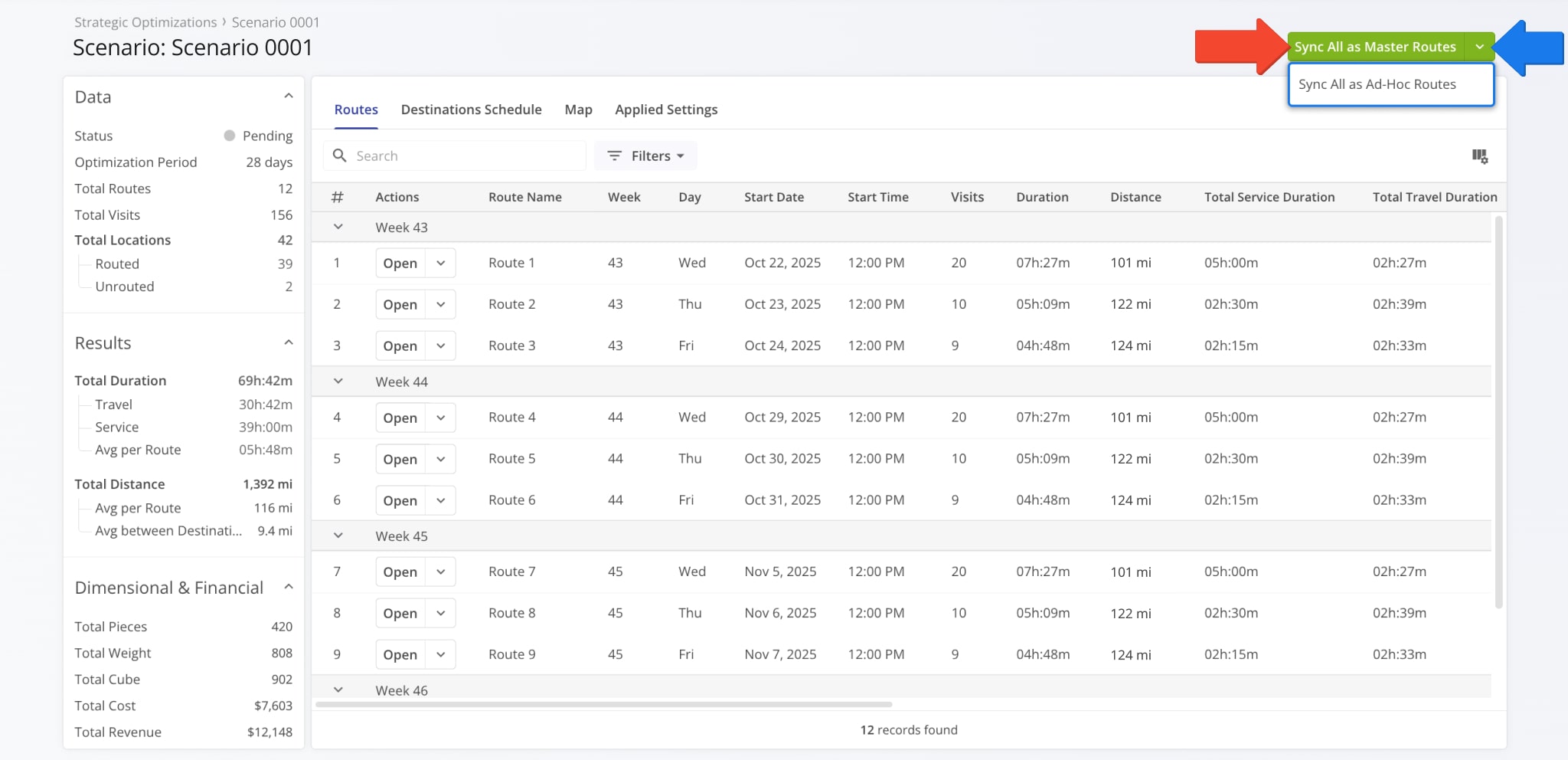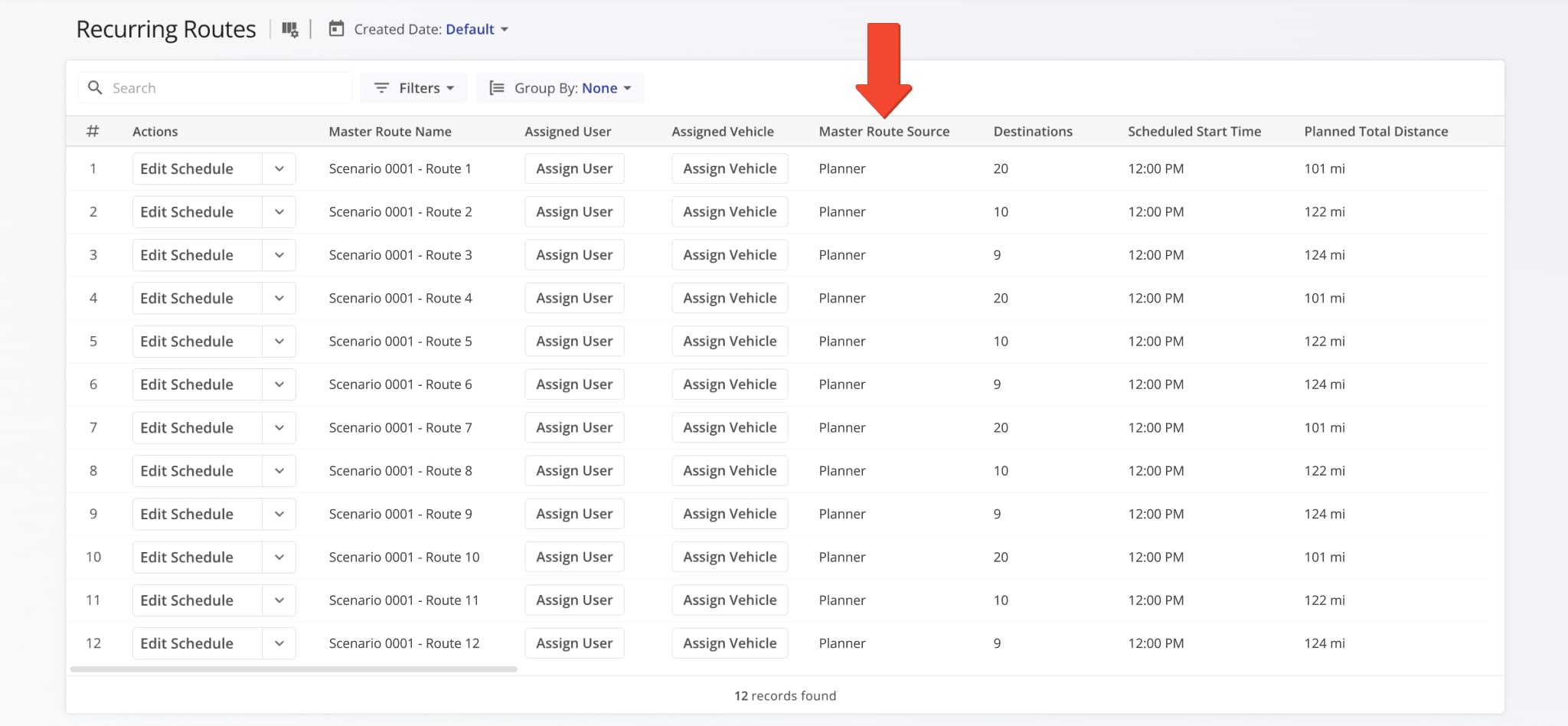Manage Strategic Scenarios – Automated Strategic Cycle Planning With Recurring Routing
Route4Me’s Strategic Scenarios simplify complex strategic cycle planning for multi-frequency delivery and service schedules over extended planning periods. Sync data via SFTP, upload Customer addresses with schedules, and create recurring route plans for thousands of routes with weekly, bi-weekly, or other visit requirements with one click.
All you have to do is upload your data, and Route4Me’s enterprise route optimization API will handle the rest according to your recurring schedules. In this guide, you’ll learn how to open, filter, and manage your Strategic Scenarios.
Table of Contents
Strategic Scenarios Overview – Open Scenarios To View Routes And Schedules
To see your Strategic Optimizations and open Scenarios, go to “Strategic Routing” > “Scenarios” from the Navigation Menu. Then, click “Open” next to a Scenario. On the Scenario’s page, you can click “Open” next to a route to see a Strategic Route Snapshot with a full breakdown of destination and route data.
When you open a Scenario, the “Routes” tab is automatically selected, showing you a list of its associated routes. On the left, you can see a summary of key Scenario metrics. See the table below to learn more.
| Item | Description | |
|---|---|---|
| Data | ||
| Status | Current status of the Scenario. | |
| Optimization Period | The period of time across which Scenario routes will be scheduled once synced. | |
| Total Routes | Number of routes included in the Scenario. | |
| Total Visits | Number of Destination visits included in the Scenario. | |
| Total Locations | Number of Locations used as Destination in Scenario routes, broken down by routed and unrouted Locations. | |
| Results | ||
| Total Duration | Combined duration of Scenario routes, broken down by Travel Time, Service Time, and average total Duration of Scenario routes. | |
| Total Distance | Combined distance of Scenario routes, broken down by average total route distance and the average distance between Destinations on all routes Scenario routes. | |
| Dimensional & Financial | ||
| Total Pieces | Total number of units associated with Destinations on all routes in the Scenario. | |
| Total Weight | Total Weight value of orders associated with Destinations on all routes in the Scenario. | |
| Total Cube | Total cubic volume of orders associated with Destinations on all routes in the Scenario. | |
| Total Cost | Total Cost value associated with Destinations on all routes in the Scenario. | |
| Total Revenue | Total revenue to be generated by visiting Destinations on all routes in the Scenario. | |
Strategic Scenarios Applied Optimization Settings
When you create Strategic Optimizations, you select optimization settings used to optimize routes in each Scenario. Click the “Applied Settings” tab to see the optimization settings applied to the opened Scenario.
Find And Filter Strategic Routes In Optimization Scenarios
You can use the “Search” field and filters to easily find and see only the routes relevant to your needs. Click the “Filters” button to select route data attributes to filter Scenario routes by. See the Strategic Optimizations Data Catalog for a list of available filters.
You can also customize the displayed route data. Click the Display Columns Button and check the boxes next to the columns you wish to enable. You can change their positions by dragging column names on the right. Click “Apply” to save your changes.
See the Strategic Optiomizations Data Catalog for a full list of data columns.
Strategic Routes Map And Route Metrics Summary
Click the “Map” tab to open the Scenario Routes Map where you can get a visual overview of routes for specific days and date ranges. You’ll see three main sections in this interface:
- Calendar: Pick a date or date range to show only those routes scheduled that are scheduled for the selected dates.
- Routes List: Pick which routes to show on the map and see their associated details and attributes.
- Routes Map: Shows all routes enabled in the Routes List on the map, including their combined metrics.
To see combined route metrics at the bottom of the map, simply click the Metrics Icon in the top-right.
Enabling routes on the map is easy. Simply click the Eye Icon next to those routes you want to see on the map to enable them. If the Routes List is closed, click the Routes List Icon in the top-right to open it.
Just like the main Scenario Routes List in the “Routes” tab, you can filter and customize the Routes List in the “Map” tab. It supports the same Search Field, Filters, and Display Columns functionality as the “Routes” tab.
To customize the Routes Map, click the Gear Icon to open the Map Settings. See the table below for a list of available options.
Additionally, you can click the Arrow Button on the left and right of the map to change the selected date. Specifically, clicking the Right Button will move the calendar one day forward, and clicking the Left Button will move the calendar one day back on the calendar. NOTE: Using the Arrow Buttons will disable any previously-selected date range.
| Map Settings | Description | |
|---|---|---|
| Map Type | ||
| Locations | Switch between dispalying Locations as “Points” (individual map markers), “Clusters” (grouped map markers based on proximity), and “Heatmap” (Location density overlay). | |
| Orders | Enable Order location indicators on the map. These will usually correspond with Route Destinations when using Strategic Scenarios. | |
| Avoidance Zones | Enable an overlay showing your Avoidance Zone areas on the map. | |
| Territories | Enable an overlay showing your Territory areas on the map. | |
| Vehicles | Enable Vehicle location indicators on the map. | |
| Facilities | Enable Facility location indicators on the map. | |
| Users | Enable User location indicators on the map. NOTE: User tracking is active for Users on routes and shows their last synced location if no route is currently active for a User. | |
| Traffic | Enable a live traffic overlay on the map. | |
| Weather | Enable a live weather overlay on the map. | |
Optimization Scenario Destinations Schedule For Customer Locations
Go to the “Destinations Schedule” section to see more in-depth data related to the Scenario’s recurring visitation schedules.
Filter And Customize Optimization Scenario Schedule Table
Just like other items in your Scenarios, you can filter the data shown in the Destinations Schedule section. Use the “Search” field to find specific Locations by names or attributes or click “Filters” to select specific data values to filter Locations by.
The available filter options correspond to the Destinations Schedule Display Columns described below.
To customize the data shown for your Destination Schedules, click the Display Columns Button and check the boxes next to the columns you wish to enable. Change their positions by dragging column names on the right. Click “Apply” to save your changes.
See the Strategic Optiomizations Data Catalog for a full list of data columns.
Export Scenarios And Routes As Customizable CSVs And JSON Code
To download one or more Scenarios as customizable CSV spreadsheets or JSON code, first open the associated Strategic Optimization. Then, click the Down Arrow button next to a Scenario and select either “Export” or “Copy as JSON” from the menu.
If you want to export multiple Scenarios, check the boxes next to them, and click “Export as CSV” or use the “Bulk Actions” menu in the action bar above the Scenarios List. Keep reading to learn more about exporting Strategic Scenarios.
The “Export as CSV” option enables you to customize an export file by checking boxes next to data items you want to include. Just like display columns, you can re-arrange your export columns by dragging their names up or down on the right. After you’ve configured your export file, click “Export” to download a CSV spreadsheet.
You can also save your export settings as a template using the toolbar at the top of the export panel.
If you need deeper export customization, select “Deep Export as CSV” to access more complex export settings. Deep Export gives you access to all the data items described in this guide, divided into the same Strategic Scenarios categories.
In addition to the two familiar sections, you’ll see a hierarchy on the left. It corresponds to the structure of a Strategic Scenario. Each item in the hierarchy is a category with its own data types and filters, which match those of the Strategic Scenario, i.e. the “Routes” export category has the same data and filter options as the “Routes” tab in a Scenario.
Enable and arrange items to customize your export file as usual and click “Export” to download the CSV.
Sync And Import Strategic Scenario Routes With Recurring Schedules
Once you’ve confirmed a Strategic Scenario’s route meet your requirements, you can sync them for Recurring Routing.
After you open a scenario, click the “Sync All as Master Routes” button in the top-right to import the Scenario’s routes into your Recurring Routes with repeating schedules based on the Scenario’s Applied Settings and Destinations Schedule.
Alternatively, you can sync a Scenario’s routes as one-time, non-repeating ad-hoc routes. Click the Down Arrow next to the “Sync All as Master Routes” button and select “Sync All as Ad-Hoc Routes“.
NOTE: You can’t assign Users to Strategic Routes before syncing them as Master Routes or Ad-Hoc Routes.
After you sync Scenario routes as Master Routes for Recurring Routing, you’ll find them on your “Recurring Routes” page. Schedule data from the Scenario will be imported as Recurring Schedules for those routes.
Routes synced from Strategic Optimization Scenarios will have “Planner” given as the “Master Route Source” on your account. Learn more about managing Recurring Routes and schedules.
Visit Route4Me's Marketplace to Check out Associated Modules:
- Operations
Audit Logging and Activity Stream
- Operations
Custom Data Add-On
- Operations
Advanced Team Management Add-On