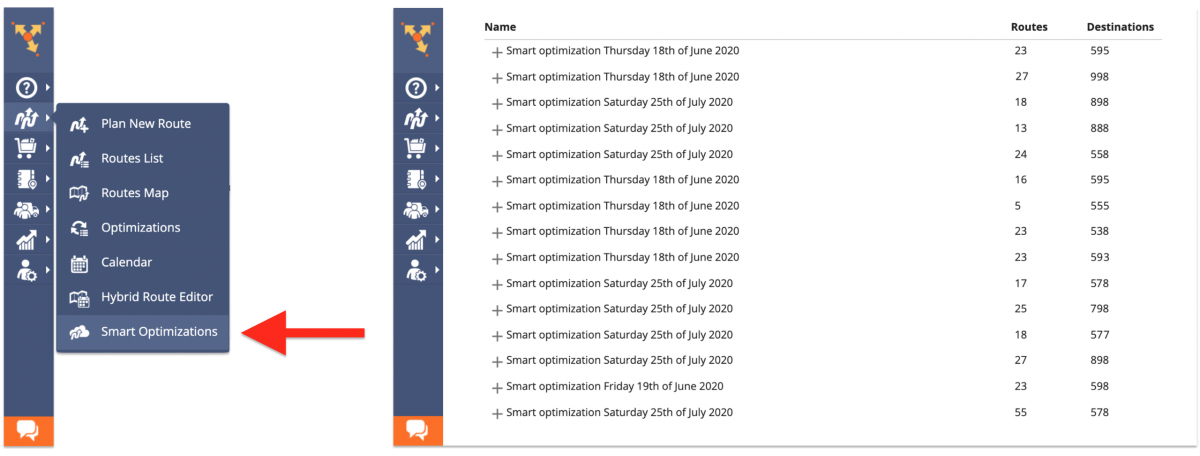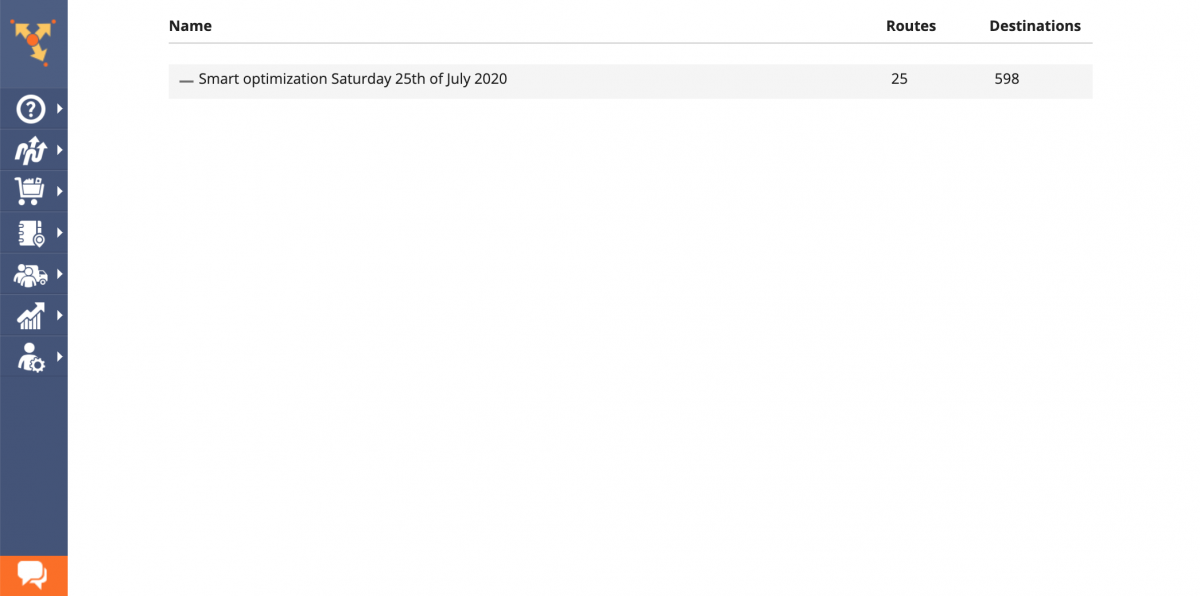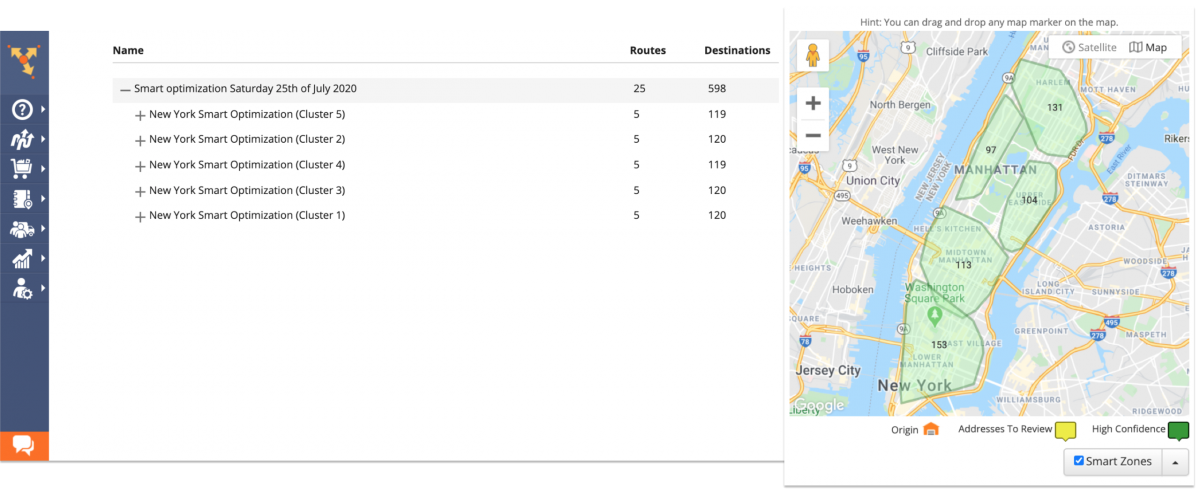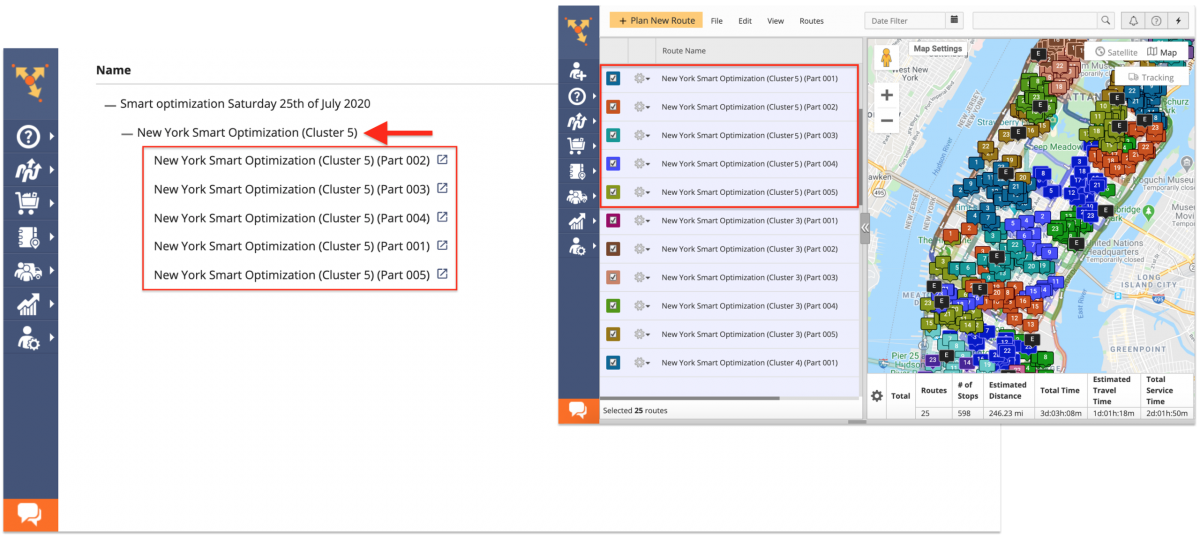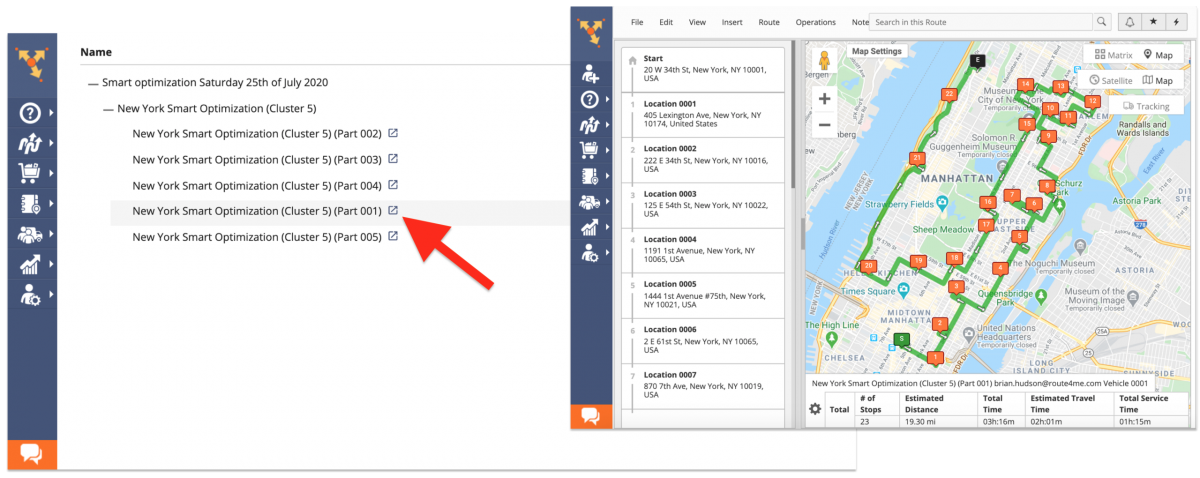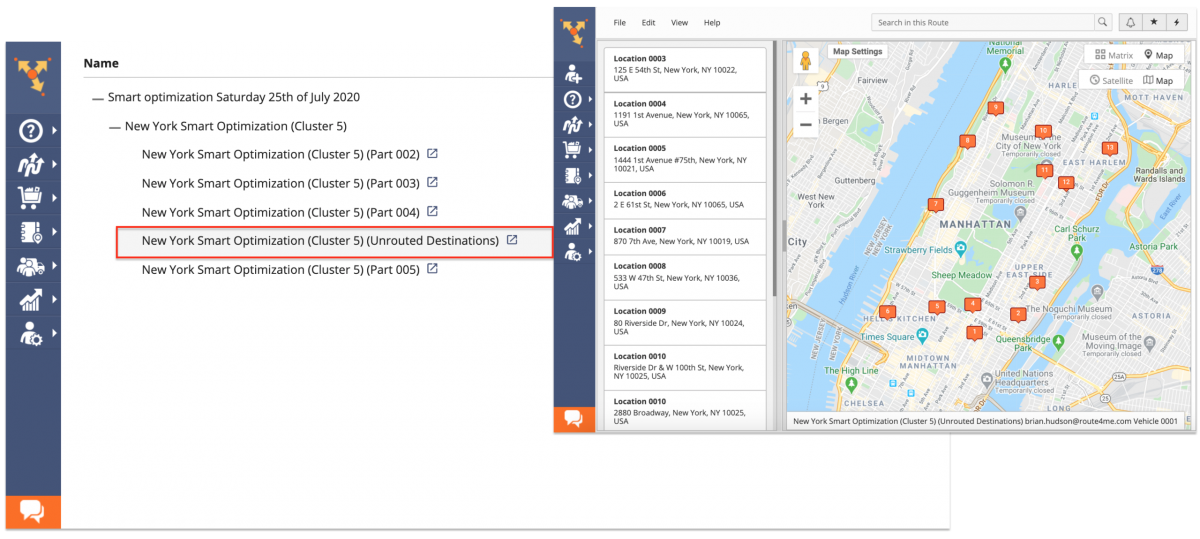Smart Optimizations – Optimizations List For SmartZone Routing
Route4Me’s SmartZone Routing feature is designed to help you seamlessly optimize hundreds of thousands of addresses for the most cost-efficient routes. The rules of your Smart Zones can be customized to split your addresses into the most optimal number of clusters. In your Smart Zone Optimizations List, you can find all Smart Optimizations associated with your Route4Me account, including the Smart Optimizations generated by your team members (sub-users).
Smart Optimization is a set of optimization settings and Smart Zones rules applied to imported addresses for generating optimized routes. Each Smart Optimization can contain multiple Address Clusters, and each Address Cluster can have multiple routes planned within it. You can use your Smart Optimizations List to get an overview of how your addresses are distributed, how many routes you have planned within specific regions, how many stops are included into each automatically-generated route, and so on.
To open the list of all Smart Optimizations associated with your Route4Me account, go to Smart Optimizations from the navigation menu.
Each Smart Optimization is automatically named according to the date it was created on. In the header of the Smart Optimizations page, you can see the following columns:
- Name: Displays the name of all Smart Optimizations;
- Routes: Displays the total number of routes planned within each Smart Optimization;
- Destinations: Displays the total number of addresses included into all Address Clusters of each Smart Optimization.
Each Smart Optimization can contain multiple Address Clusters that were generated based on the specified Smart Zones settings. To view all Smart Address Clusters included into a particular Smart Optimization, click on this Smart Optimization in the list.
Each Smart Address Cluster can have multiple routes planned within it, depending on the specified optimization settings. For example, when you select the Multiple Drivers Route optimization type and then split all imported addresses into multiple Address Clusters, depending on the specified optimization parameters and constraints, the system can plan multiple routes within each of the multiple generated Address Clusters (learn more). To view all routes planned within a particular Address Cluster, first, open the Smart Optimization that contains the corresponding Address Cluster and then click on the given Address Cluster.
To open a particular route that was planned within a specific Address Cluster, click on the open in another tab icon next to the preferred route.
Depending on the specified optimization settings and constraints, some Address Clusters can contain routes with Unrouted Destinations. Unrouted Destinations are the addresses that couldn’t be included into planned routes due to exceeding the specified optimization parameters and constraints. To learn more about Unrouted Destinations, visit this page.
Visit Route4Me's Marketplace to Check out Associated Modules:
- Route Optimization
Time Windows
- Route Optimization
Recurring Routing
- Operations
Advanced Team Management Add-On
- Operations
Custom Data Add-On