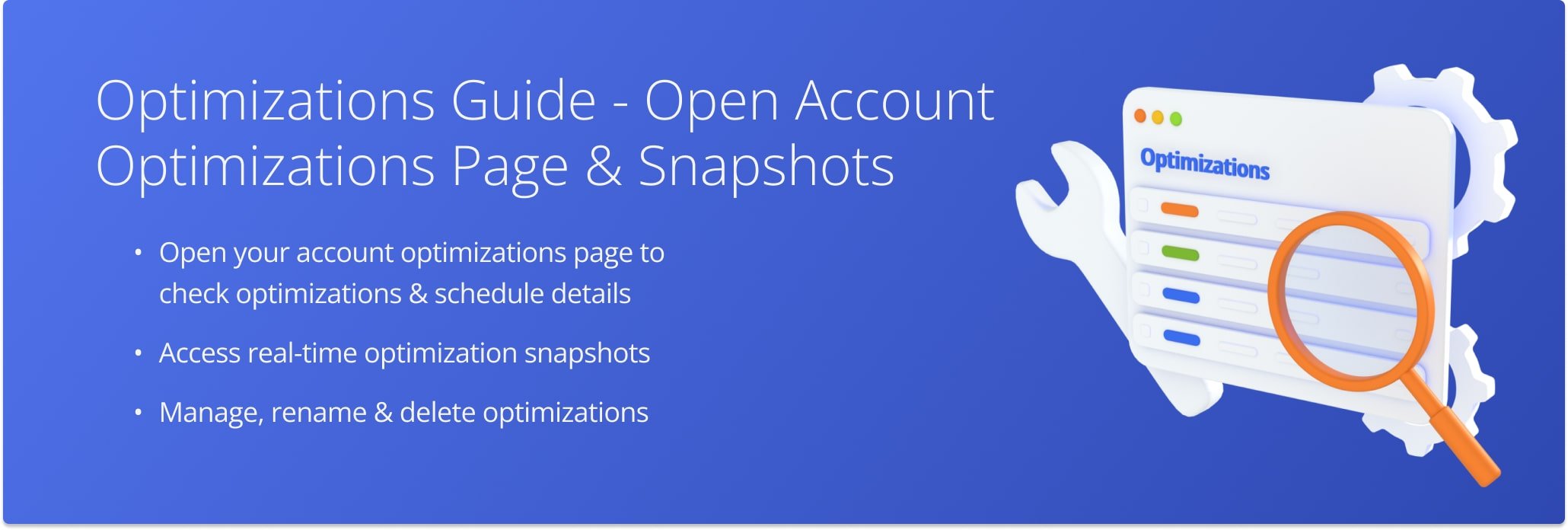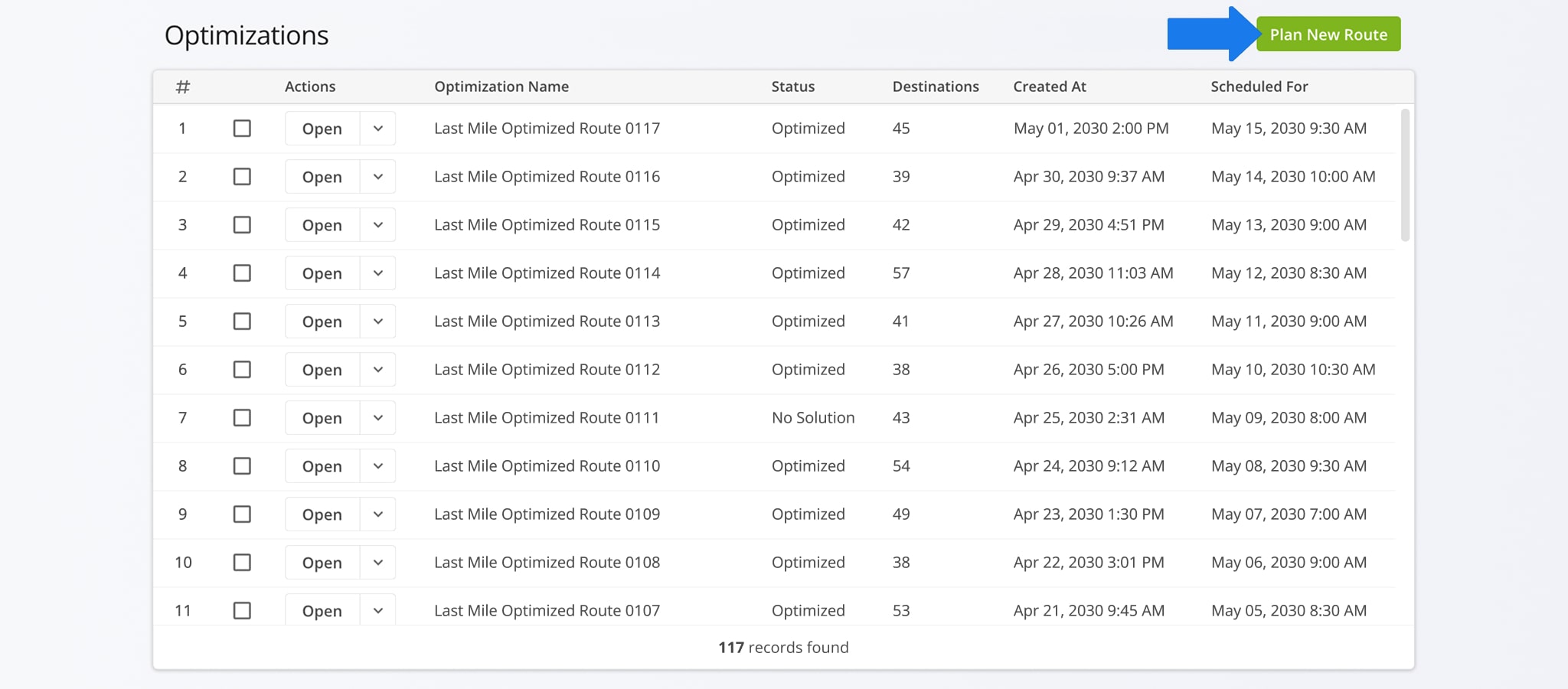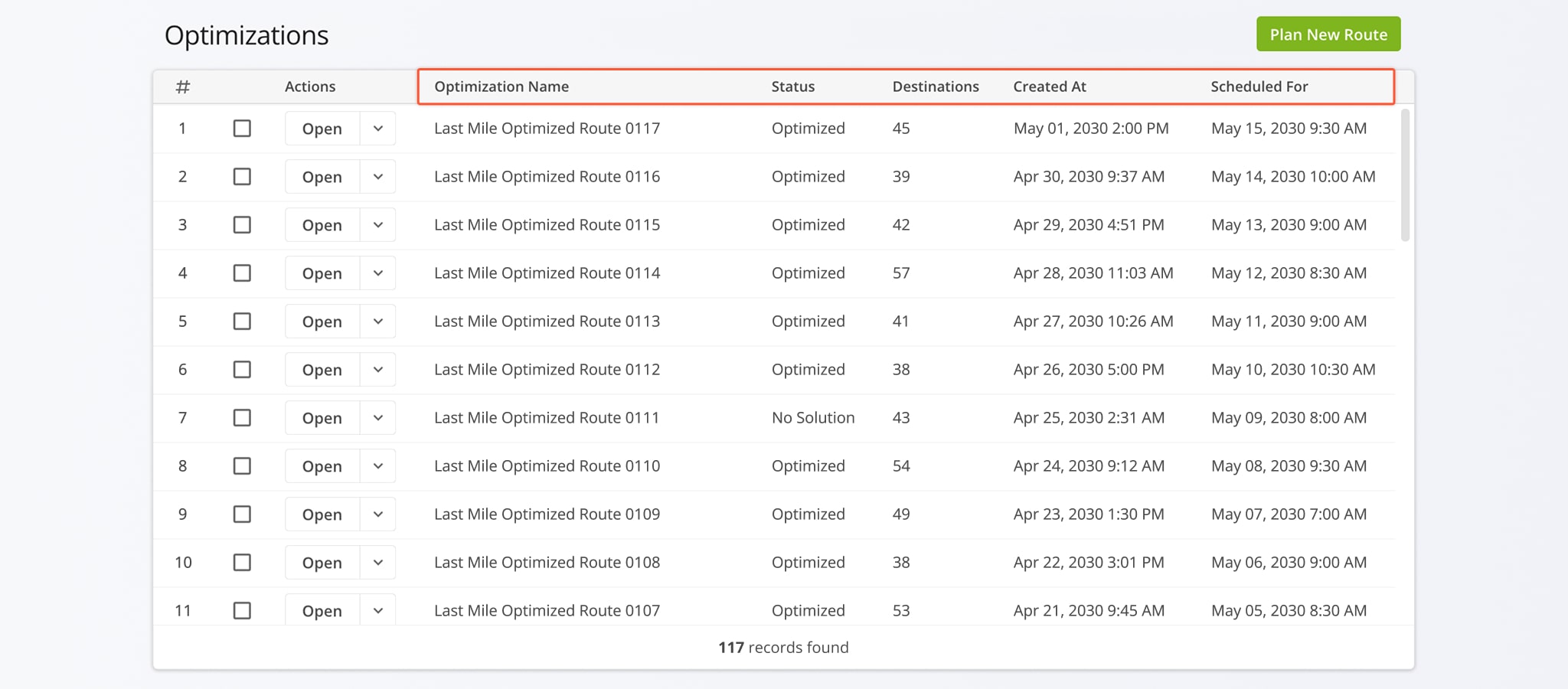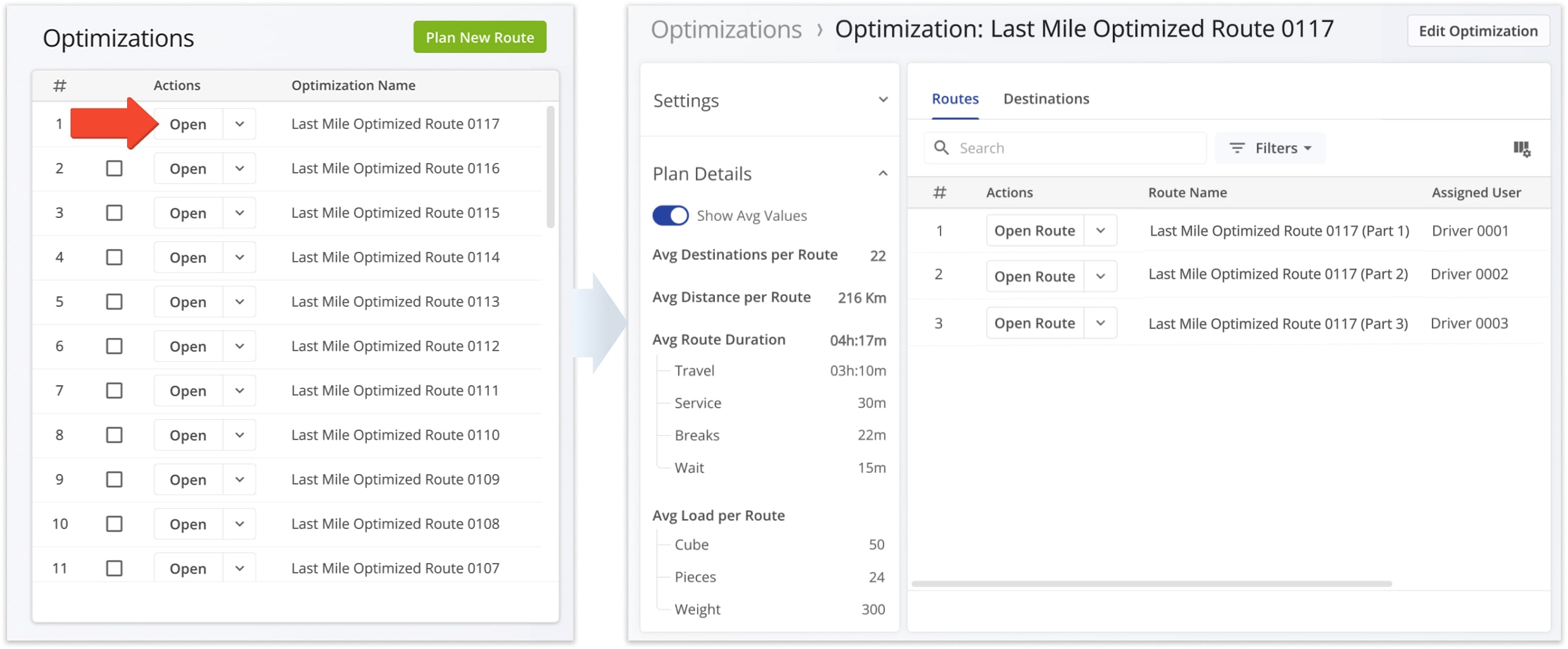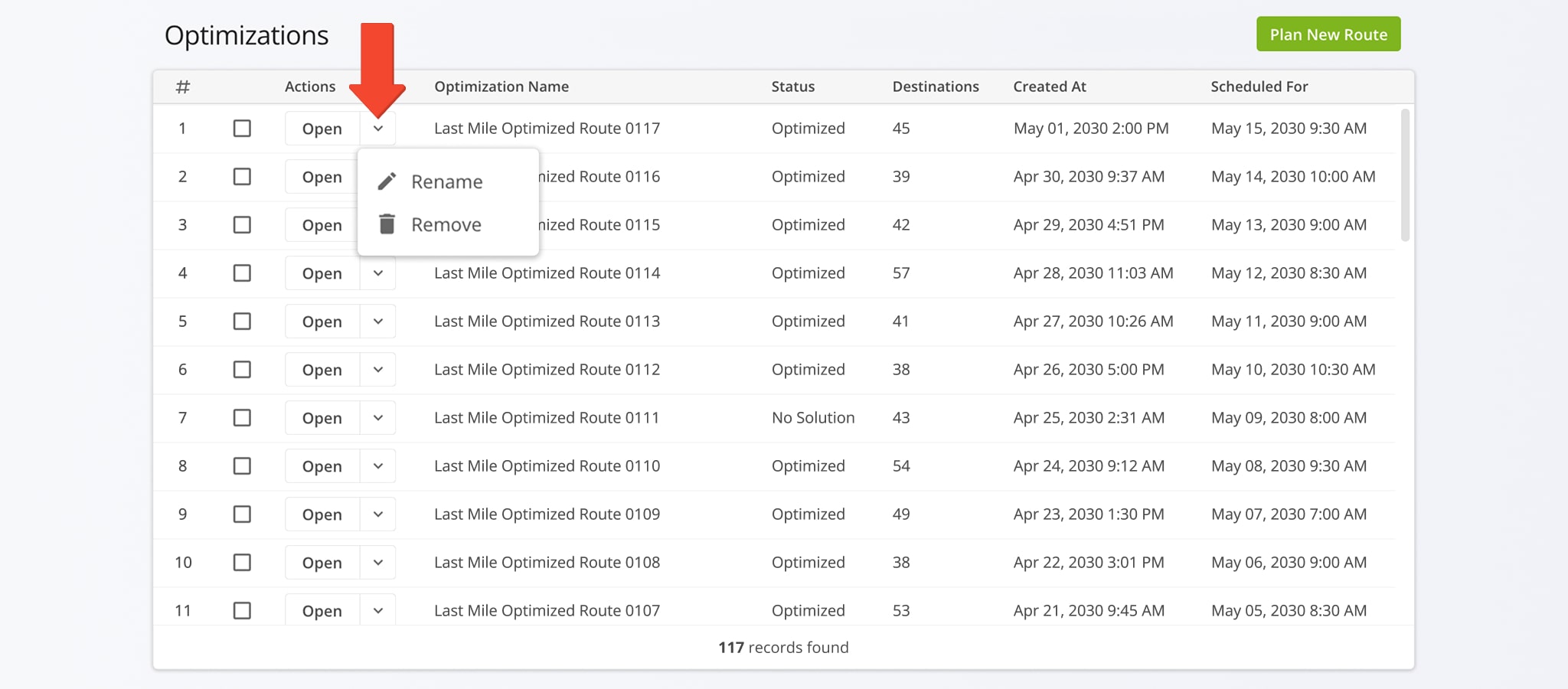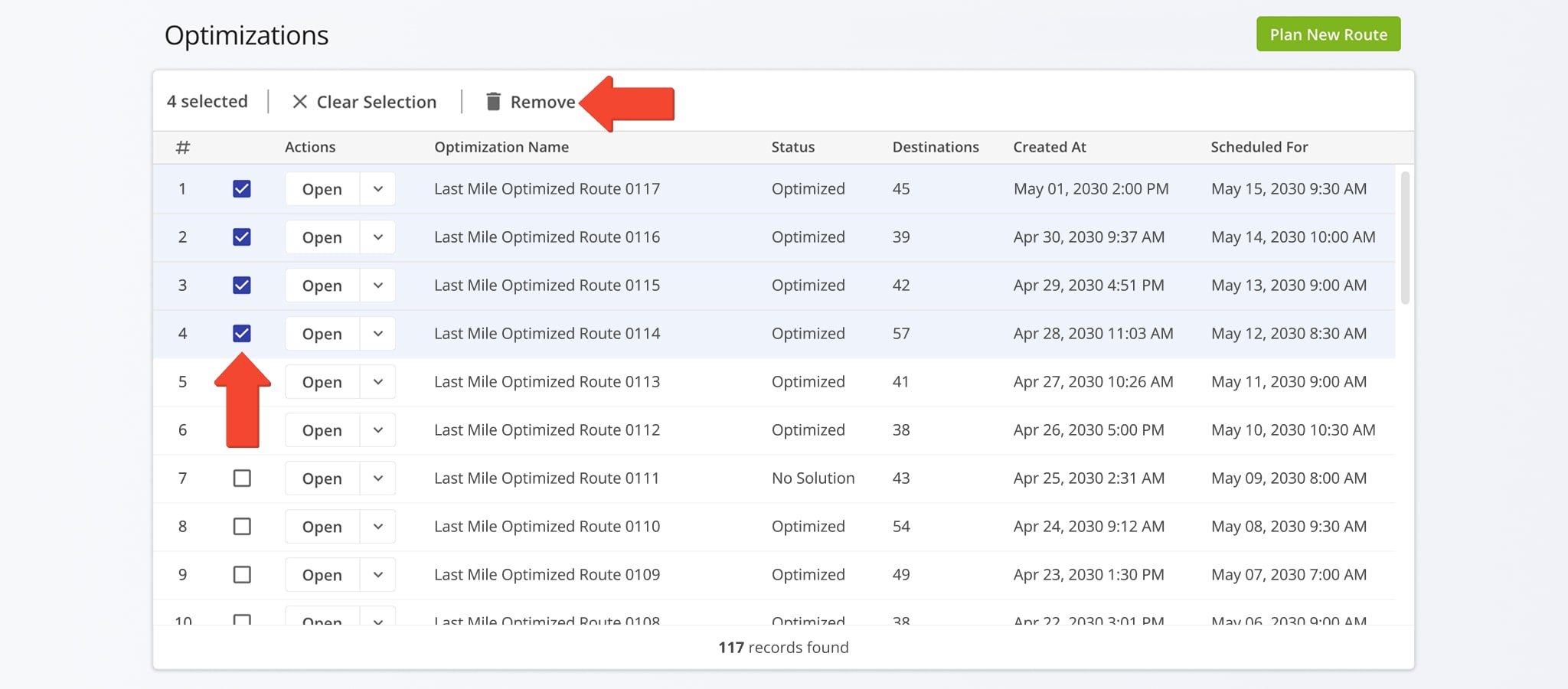Optimizations Management Guide – Open, Edit, And Manage Route Optimizations
Whenever you plan a route, Route4Me automatically creates an unique Optimization linked to it. Optimizations, along with their parameters, are saved in your account’s Optimizations Page where you can also open Optimization Snapshots. With an Optimization Snapshot, you can quickly review route analytics, destination data, proof of visit, and much more. You can use Account Optimizations to re-optimize routes, optimize multiple routes at a time, restore deleted routes with the same settings, and more. Use this guide to learn how to access your Optimizations Page and Optimization Snapshots.
Table of Contents
Open Optimizations – Access Account Optimizations Database
To open your Optimizations Page, go to “Dynamic Routing” > “Optimizations” from the Navigation Menu. The list shows Optimizations in chronological order, with the most recent ones at the top.
Additionally, you can click the “Plan New Route” button to start planning a route directly from the Optimizations Page.
Optimization Data – Optimizations Page Data Table Columns
For convenience, the Optimizations List shows the most important data relating to your optimizations. Specifically, you can see the names of optimizations which match the names of their associated routes, optimization statuses, and how many destinations are associated with each Optimization. The final two columns show the time and date when Optimizations were created and when their associated routes are scheduled to begin.
Open Snapshots – Access Optimization Snapshots From Optimizations Page
Optimization Snapshots enable you to review detailed route analytics, destination data, proof of visit information, and much more. To open a snapshot of a specific Optimization, simply click the “Open” button next to it, and Route4Me will automatically redirect you to the respective Optimization Snapshot.
Manage Optimizations – Rename And Delete Optimizations
To rename or remove an optimization, simply click the Down Arrow next to it and select the respective option from the menu.
To delete multiple Optimization, check the boxes next to them and click “Remove” in the Action Bar above the Optimizations List.
Visit Route4Me's Marketplace to Check Out More Add-Ons and Modules:
- Route Optimization
Address Book and Territories Planning
- Operations
Custom Data Add-On