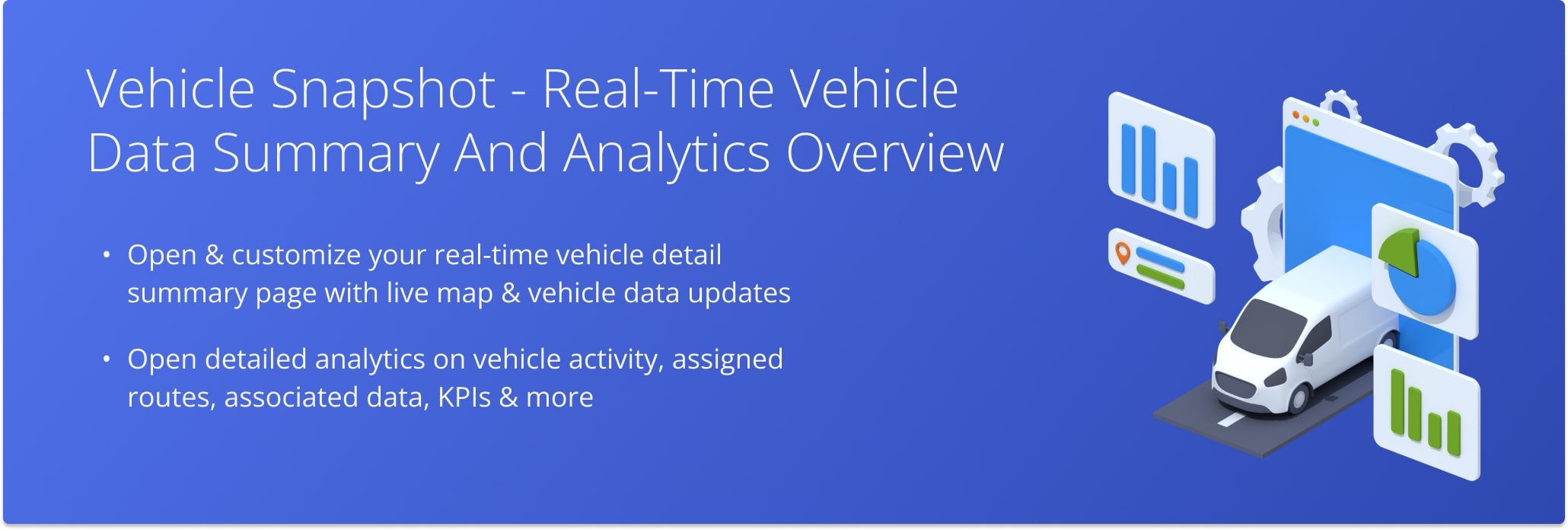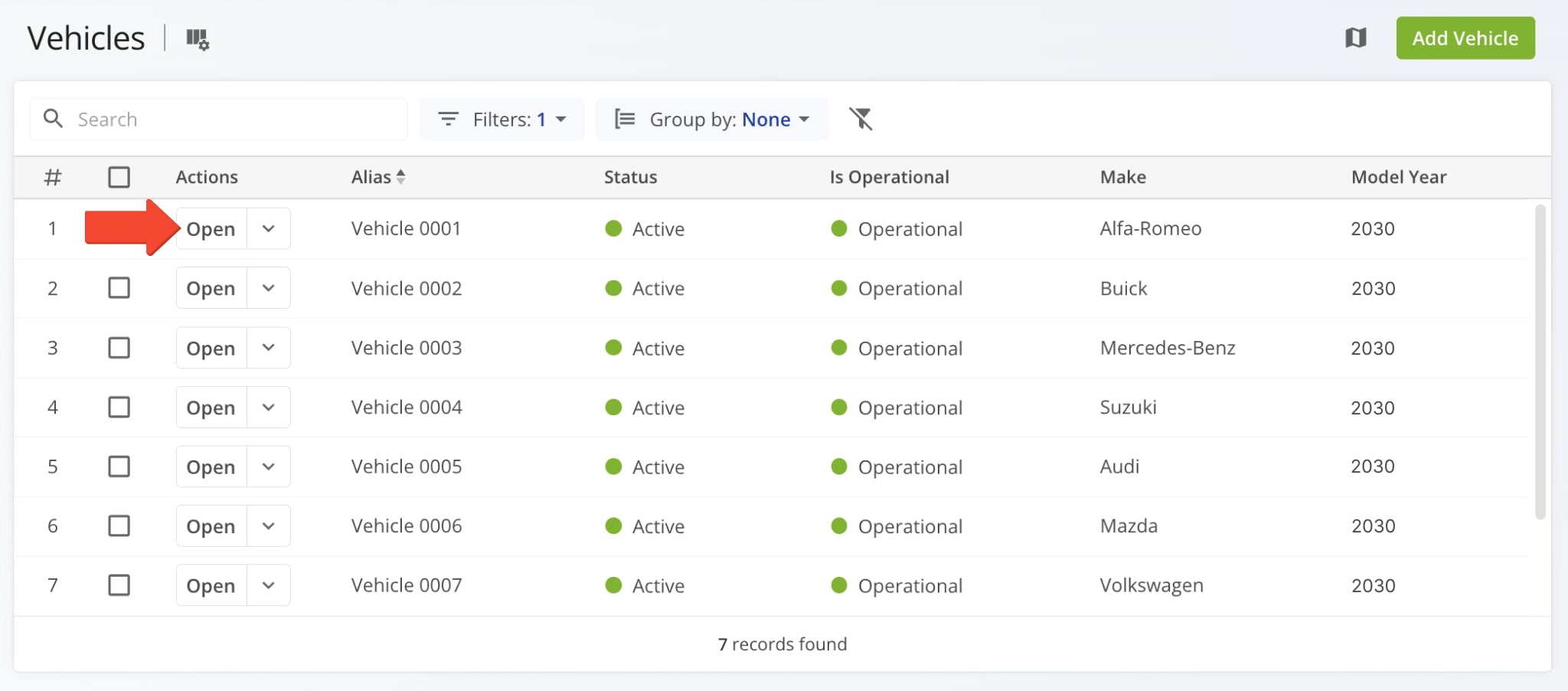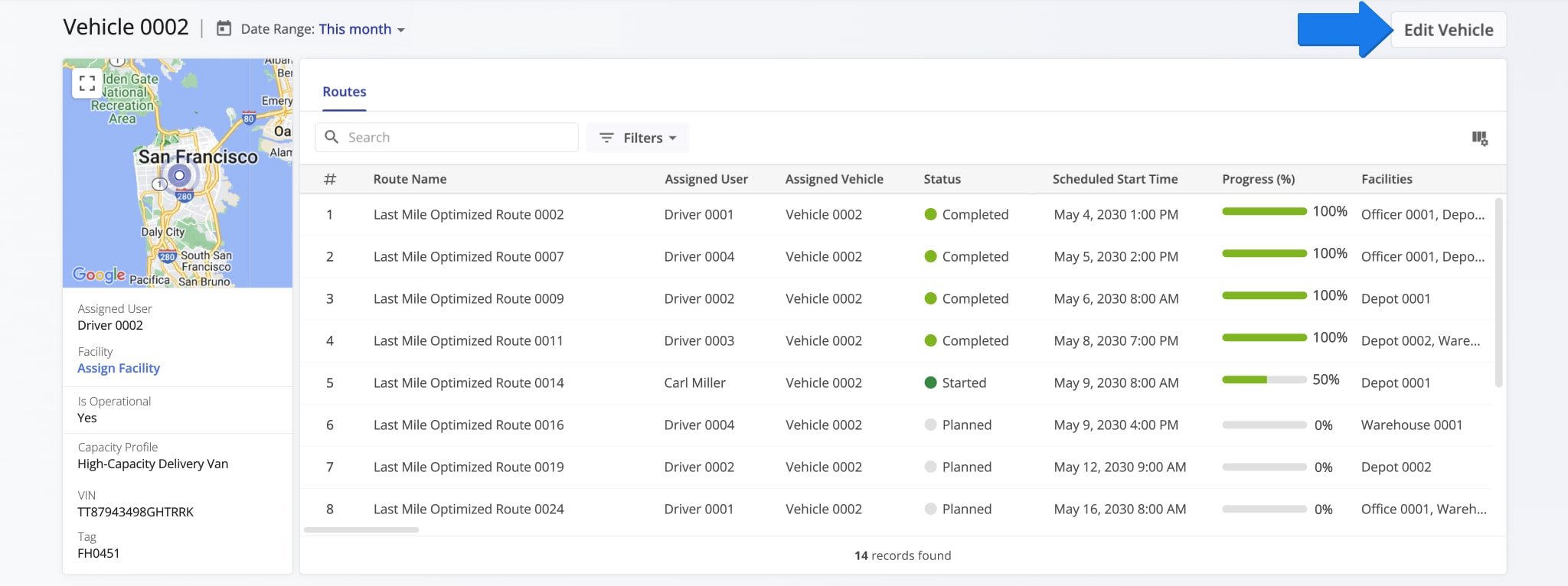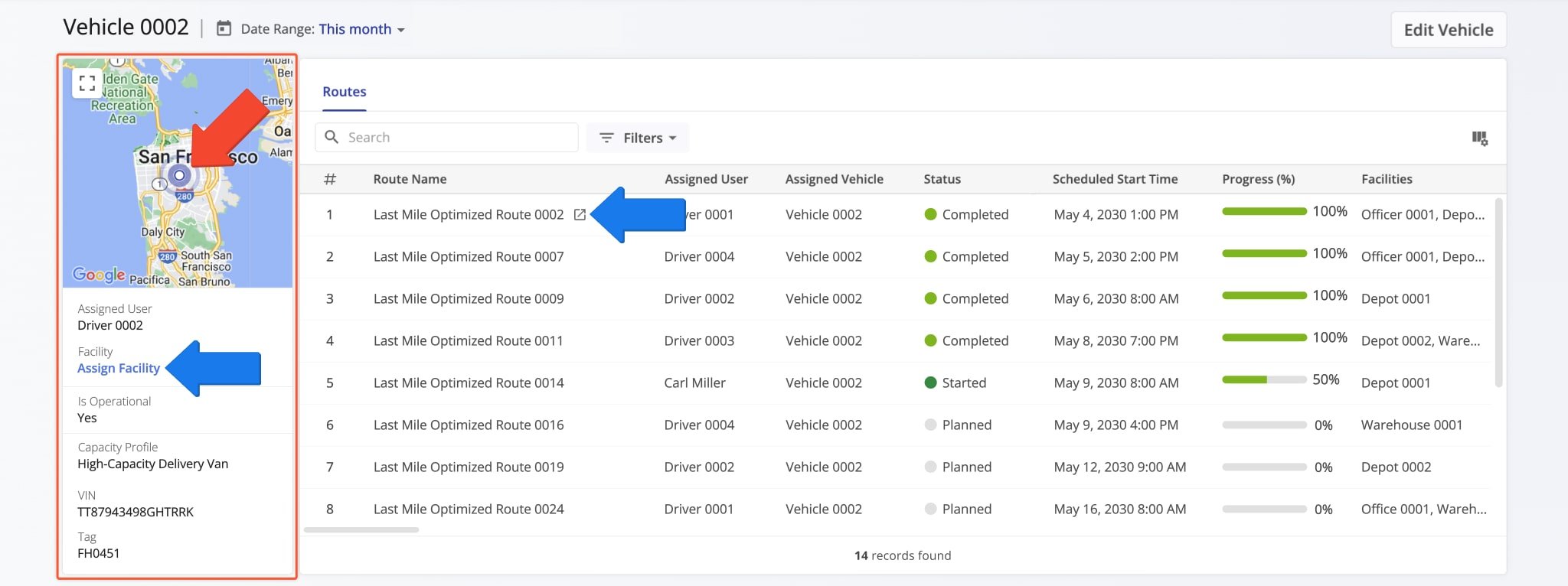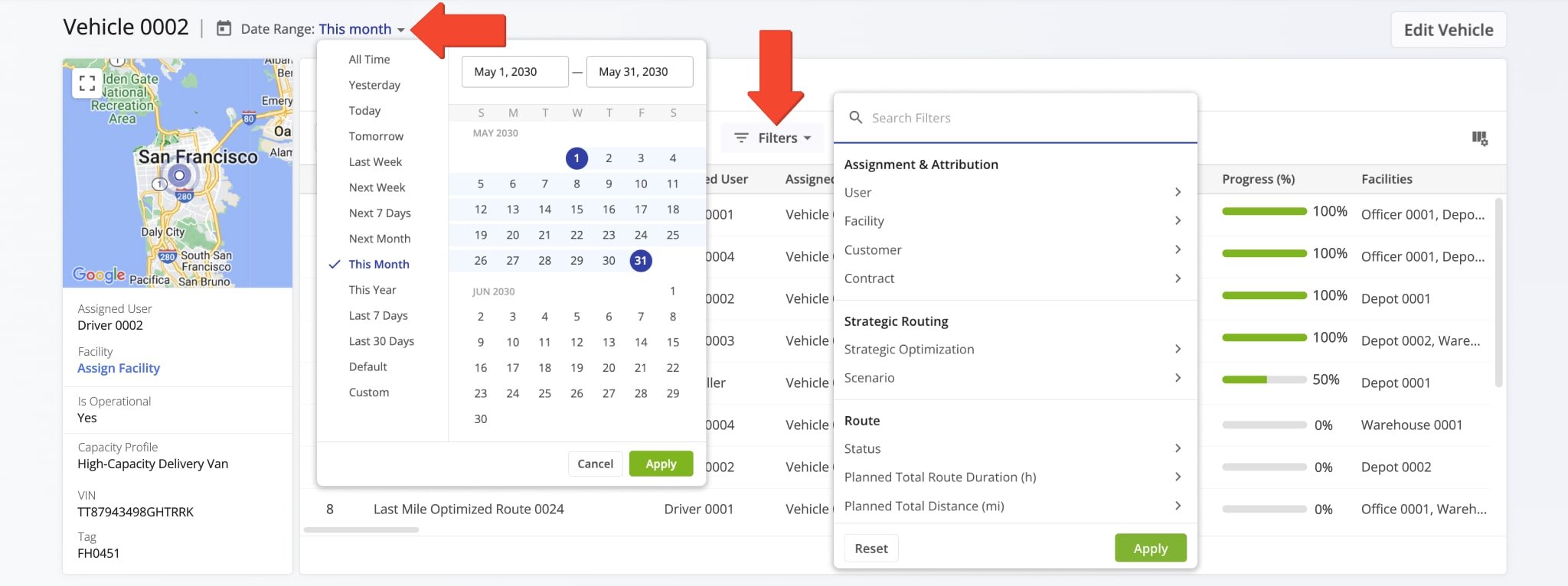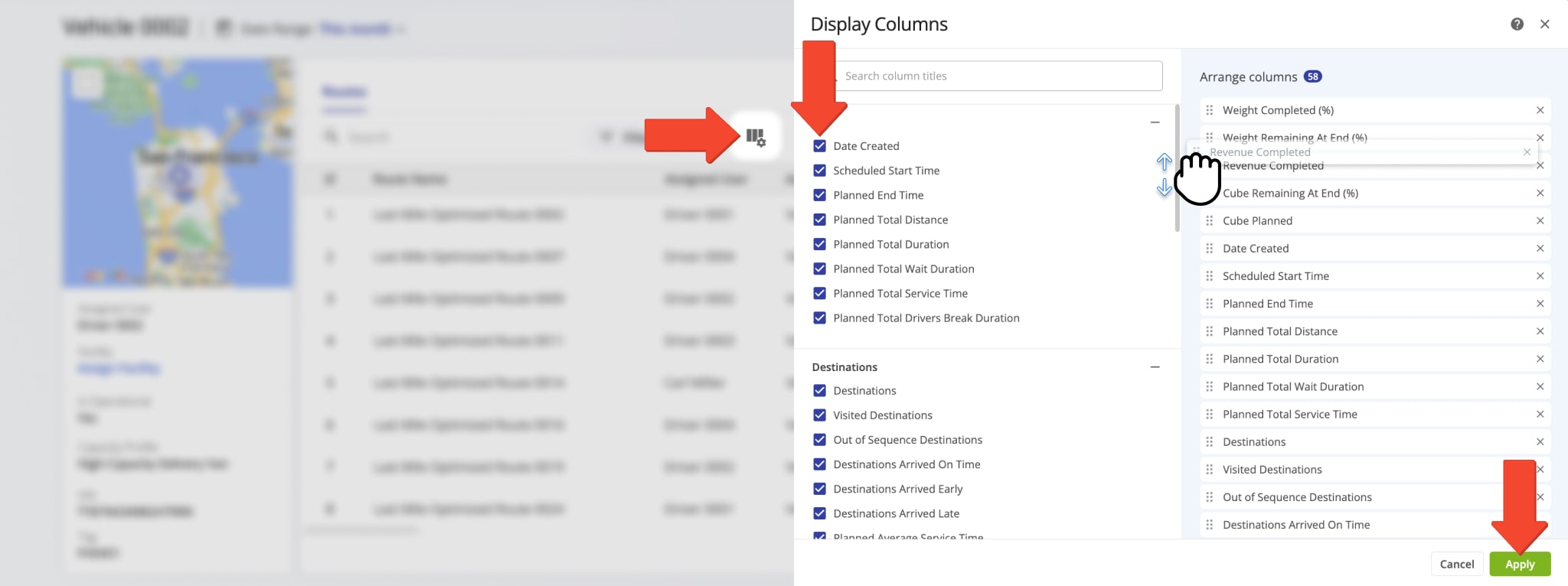Vehicle Snapshot – Customizable Vehicle Analytics Page And Data Summary
Route4Me’s Vehicle Snapshot is an easy-to-use analytics tool that provides a summarized and detailed overview of your last mile fleet vehicle performance. It enables you to instantly see key metrics and Vehicle details by bringing Vehicle information and KPIs together in one place. A Vehicle Snapshot provides a Vehicle data summary and map overview, including detailed route analytics, vehicle utilization, etc. You can use Snapshots to seamlessly track route performance, analyze data more effectively, and make informed decisions, helping you meet and exceed customer expectations.
Table of Contents
Open Vehicle Snapshot – Access Vehicle Data And Analytics Overview Page
To open the Vehicle Snapshot of any fleet vehicle, go to “Team & Equipment” > “Vehicles” from the Navigation Menu to open the Vehicles Page. From the Vehicles page, click the “Open Vehicle” button.
Accordingly, Route4Me’s fleet vehicle management software will open the corresponding Vehicle Snapshot.
From here, you can also access the Vehicles Page where you can make changes to a Vehicle’s details, vehicle capacity profiles, commercial truck parameters, and more. To do so, simply click the “Edit Vehicle” button.
If the Vehicle doesn’t have an associated Facility, you can click the “Assign Facility” field to assign one of your Last Mile Facilities to the Vehicle.
Vehicle Details Summary – Dynamic Map And Vehicle Information Panel
On the left, you can find the Vehicle Summary. The map shows the Vehicle’s last synchronized location. Below the map, you can find information such as the Vehicle’s associated User, Last Mile Facilities, and more.
Additionally, you can click “Assign Facility” to associate one of your Facilities with the Vehicle or click the Go-to Icon next to a route to open it in the Route Editor.
Filter Vehicle Snapshot – Find And Filter Vehicle Data On Snapshot Page
The Vehicle Snapshot lets you filter information to display only the data relevant to your needs. Click the “Filters” button to choose which filters to apply, or use the “Search” field to find specific entries by entering any related details.
You can also use the “Date Range” field to narrow the displayed routes, destinations, or orders to a specific timeframe.
Route Data Table – Customize And Re-Order Vehicle Snapshot Data Columns
You can also customize the data columns displayed in your Vehicle Snapshot.
To do so, click the Display Columns Icon and check the boxes next to the columns you want to enable. After that, you can change the positions of the columns by dragging column names.
Accordingly, the column names listed from top to bottom are displayed from left to right in the data table. When you’re done adjusting columns, simply click the “Apply” button to save your changes.
Visit Route4Me's Marketplace to Check out Associated Modules:
- Operations
Audit Logging and Activity Stream
- Operations
Custom Data Add-On
- Operations
Advanced Team Management Add-On