Barcode Scanner, Supported Barcodes And Scanning Speed – Android Route Planner App
Route4Me’s Android Route Planner app provides seamless continuity throughout the entire process of planning and optimizing multi-stop routes, navigating, and completing routes. Furthermore, Route4Me lets you attach various types of proof of delivery, visit, or service to your route stops. Moreover, Route4Me’s Android Route Optimization app features an integrated barcode scanner. In this guide, you can learn how to use the route planner app integrated label scanner, barcode settings, order management system, supported barcode types, and barcode scanning speed.

NOTE: Depending on your account settings, you can have a different set of features available on your Route4Me Android Routing app. To enable specific features for your account, please contact the Route4Me Support Team. Additionally, you can learn more about the difference between Route4Me’s Mobile and Marketplace subscriptions and the features they support.
Table of Contents
Using In-App Label Scanner on Android Route Planner App
To attach barcodes to route stops, go to “Routes” in the app’s navigation menu and then open the preferred route. Next, tap the preferred route stop on the opened route, and then select “Scan Barcode” from the menu.
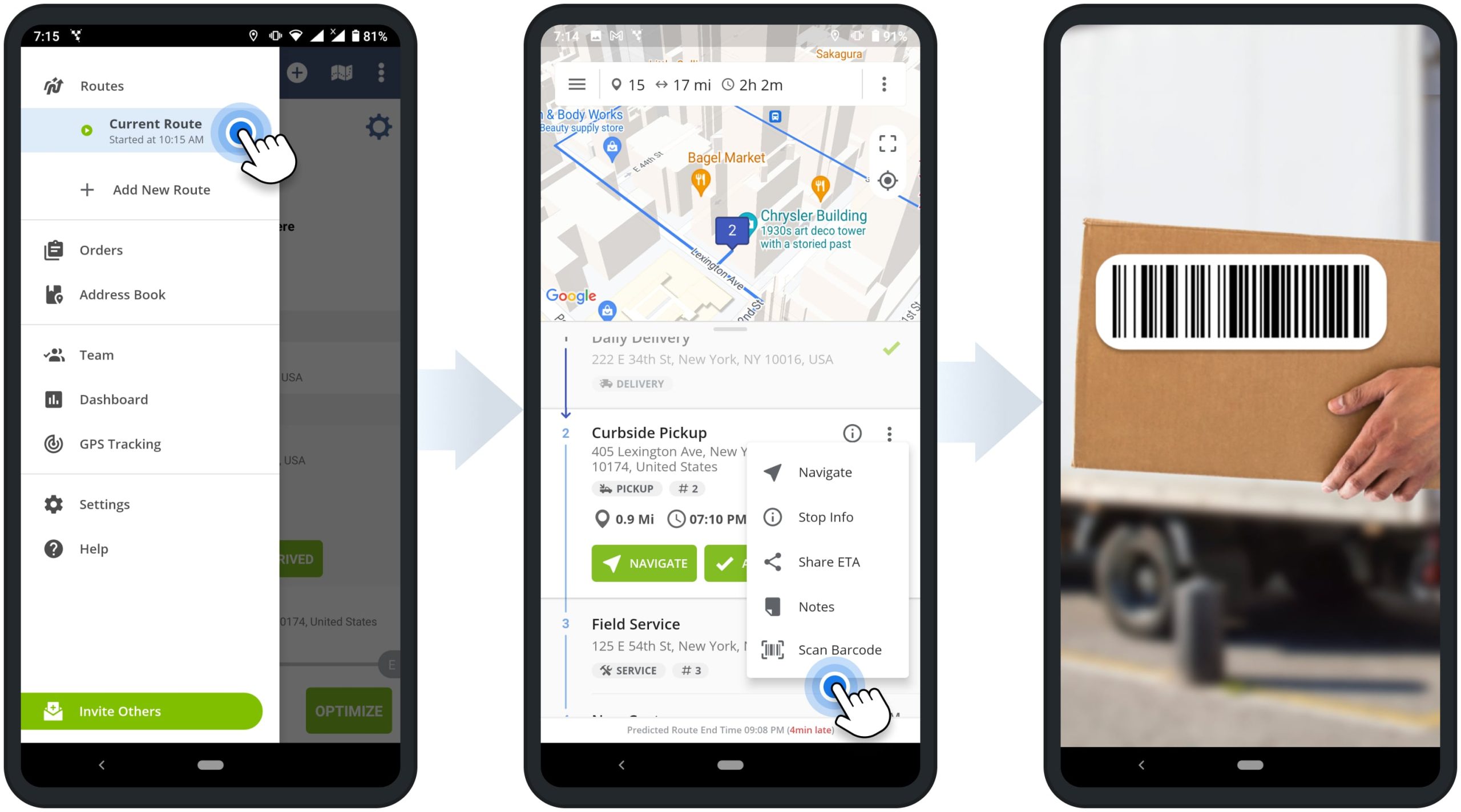
After that, you can use your device’s camera to scan the label. Once the barcode scanner detects the barcode, it will display the captured data on the screen. After that, the app will automatically attach the detected barcode data to the route stop as Custom Data. Accordingly, you can scan multiple barcodes to attach each of them as a separate Custom Data entry.
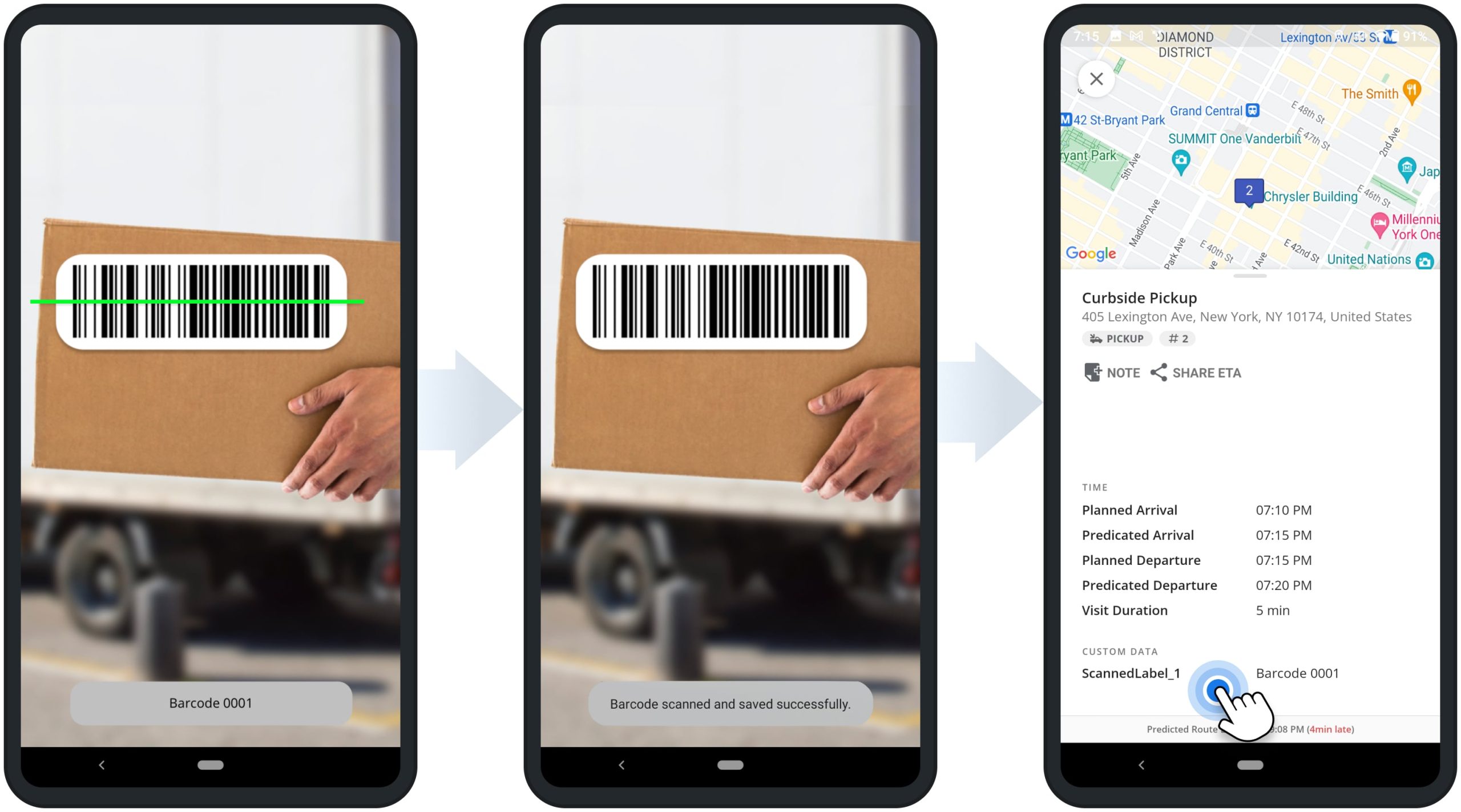
To check the label data attached to a route stop, tap the Information Icon on the stop. Alternatively, tap the Three-Dot icon next to the stop and select “Stop Info” from the menu. Next, scroll to the “Custom Data” section, where the attached barcode data is labeled “ScannedLabel” with the respective number. Additionally, learn more about Route4Me’s Custom Data Add-On.
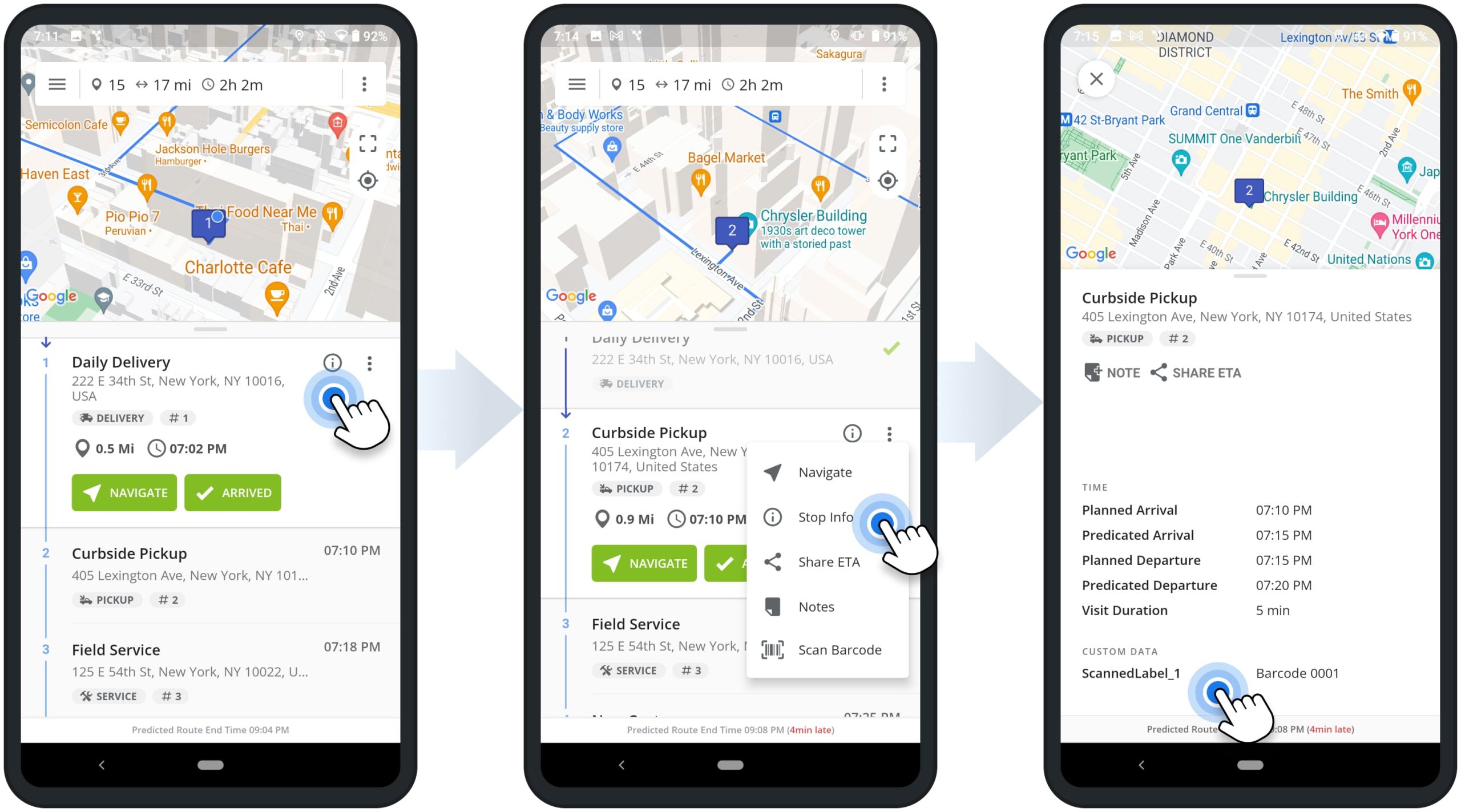
Label Scanner Settings on Android Route Planner App
To adjust your Android Route Planner’s barcode scanner settings, go to “Settings” in the app’s navigation menu. Next, scroll to the “Barcode Scanner” section, where you can enable or disable the preferred barcode scanner features.
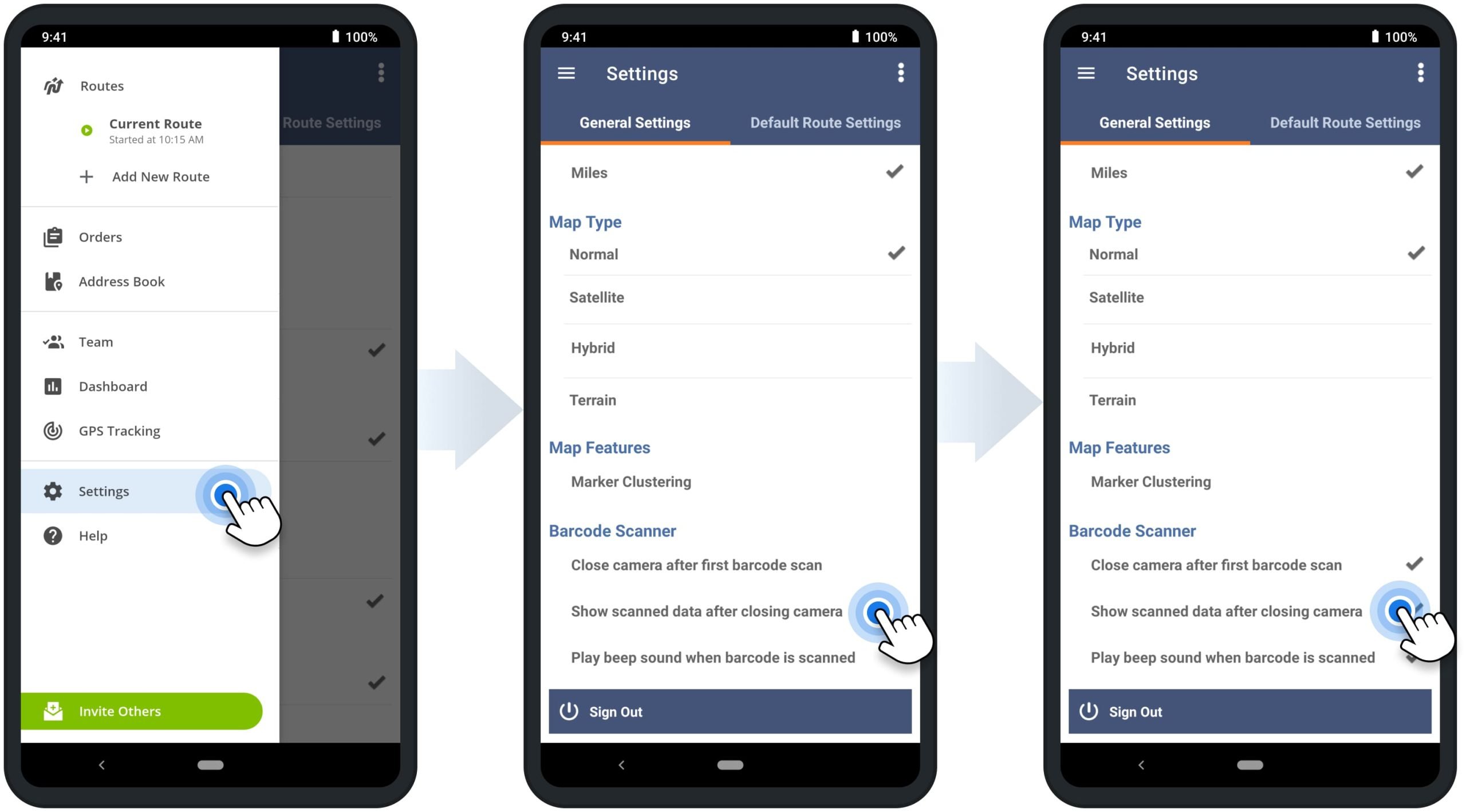
Label Scanner in the Order Delivery Management System
Route4Me’s Order Delivery Management System enables you to easily import, store, manage, and optimize routes with hundreds of thousands of customer orders. You can quickly and efficiently add, sort, and deliver orders by simply scanning a barcode on the package. For your convenience, Route4Me’s Android Route Planner and iPhone Route Planner app feature an integrated barcode scanner and support connectivity with various commercial Bluetooth barcode scanners.
Additionally, learn more about the Inbound Scan, Sorted, Loaded and Unloaded, and other Scanning Types. To use Route4Me’s Order Delivery Management System, please contact the Route4Me Support Team.
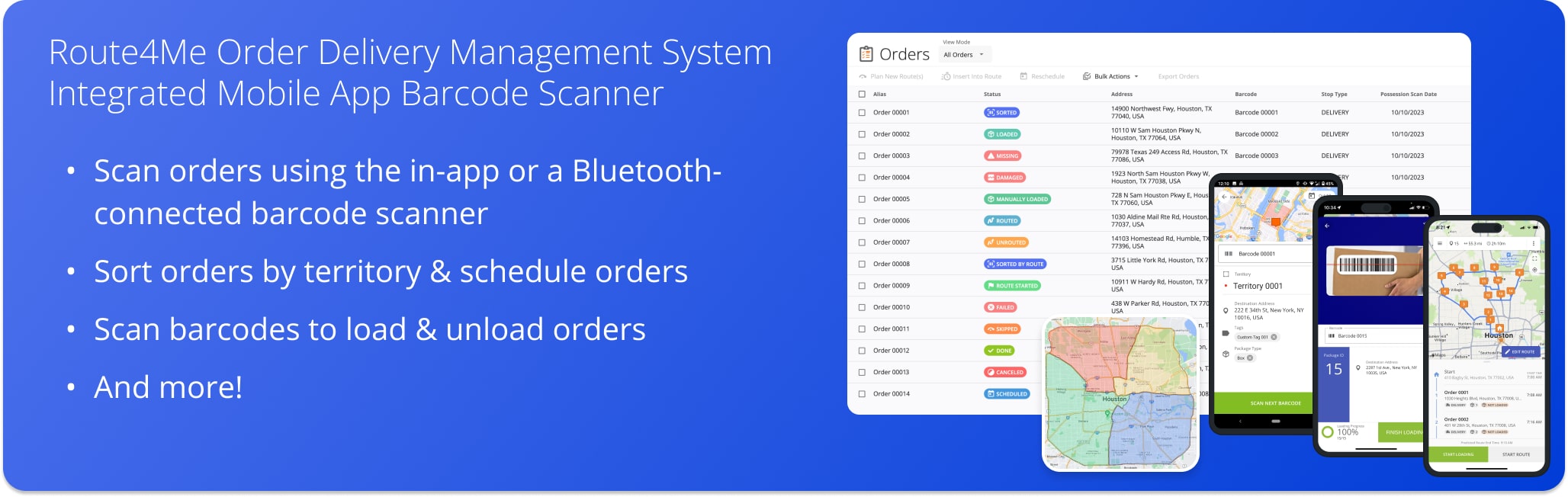
Android Route Planner Supported Barcodes and Scanning Speed
Route4Me’s Android Route Optimization app enables you to scan barcodes from boxes, e-ink labels, digital labels, and other surfaces. You can use the barcode scanner to capture data from most barcodes available on the market in less than one second. Below, you can find the list of supported barcode types and the average scanning speed of Route4Me’s barcode scanner compared to other third-party scanners and route planner apps.
| Route4Me Supported Barcode Types | Route4Me Scanning Speed | Third-Party Routing Apps Scanning Speed |
|---|---|---|
| Aztec Code | under 1 second | 2 to 5 seconds |
| Codabar | under 1 second | 2 to 5 seconds |
| Code 128 | under 1 second | 2 to 5 seconds |
| Code 39 | under 1 second | 2 to 5 seconds |
| Code 93 | under 1 second | 2 to 5 seconds |
| Data Matrix | under 1 second | 2 to 5 seconds |
| EAN-13 | under 1 second | 2 to 5 seconds |
| EAN-8 | under 1 second | 2 to 5 seconds |
| ITF Code | under 1 second | 2 to 5 seconds |
| Maxicode | under 1 second | 2 to 5 seconds |
| PDF417 | under 1 second | 2 to 5 seconds |
| QR Code | under 1 second | 2 to 5 seconds |
| RSS-14 | under 1 second | 2 to 5 seconds |
| RSS Expanded | under 1 second | 2 to 5 seconds |
| UPC-A | under 1 second | 2 to 5 seconds |
| UPC-E | under 1 second | 2 to 5 seconds |
| UPC EAN Extension | under 1 second | 2 to 5 seconds |
NOTE: Your barcode scanning speed may vary depending on the make, model, and camera of your device, barcode quality, and other hardware and software parameters.
Below, you can find samples of some of the barcode types supported by Route4Me’s in-app barcode scanner.
Specifically, QR Codes, Data Matrix codes, and Aztec Code are some of the supported barcode types.
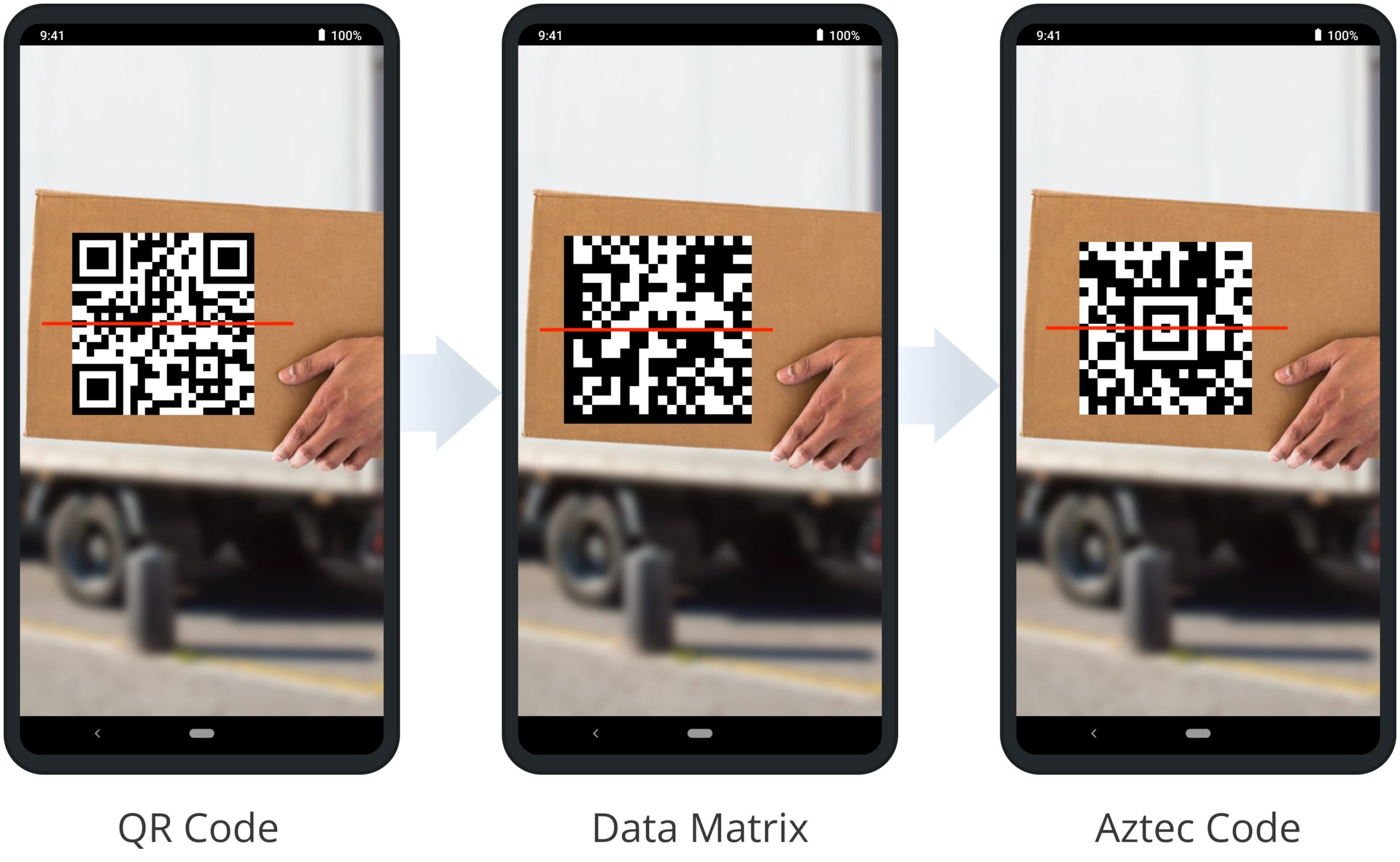
Additionally, Route4Me’s integrated barcode scanner supports Code-39, Code-93, and Code-128 barcodes.
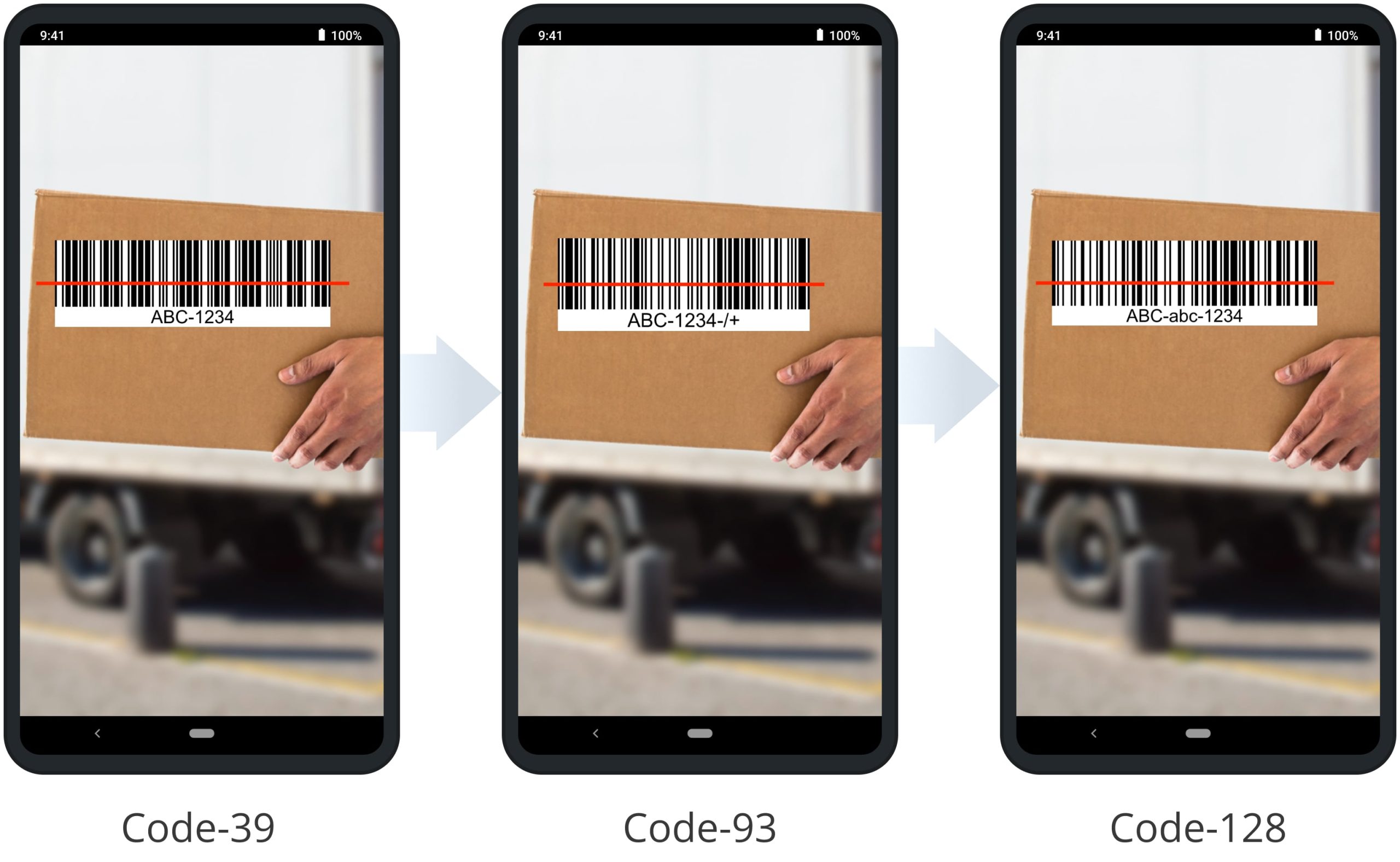
Furthermore, you can also scan PDF417, EAN-8, UPC-A barcodes, and more with Route4Me’s in-app barcode scanner.
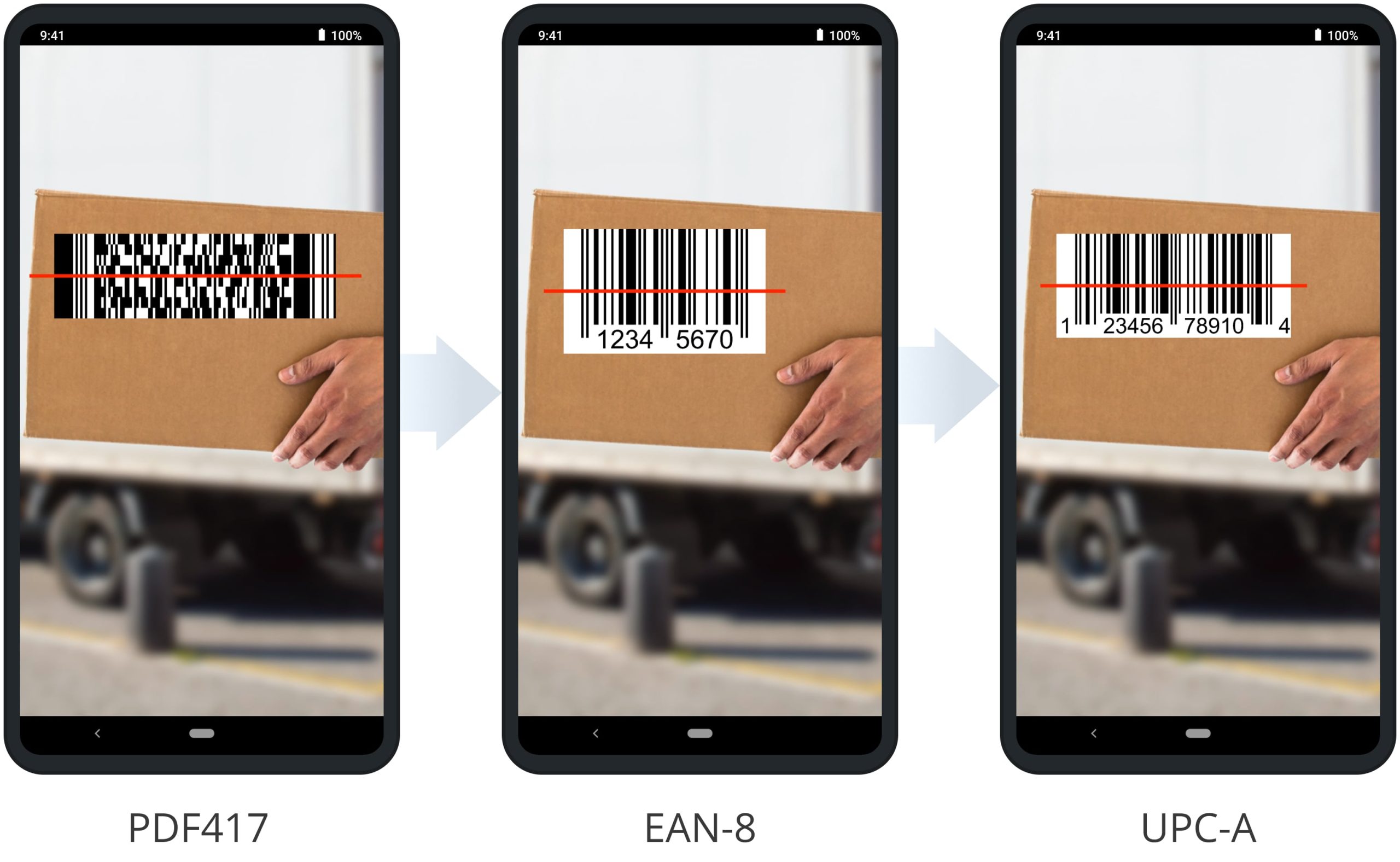
Visit Route4Me's Marketplace to Check out Associated Modules:
- Operations
Custom Data Add-On
- Operations
Advanced Team Management Add-On